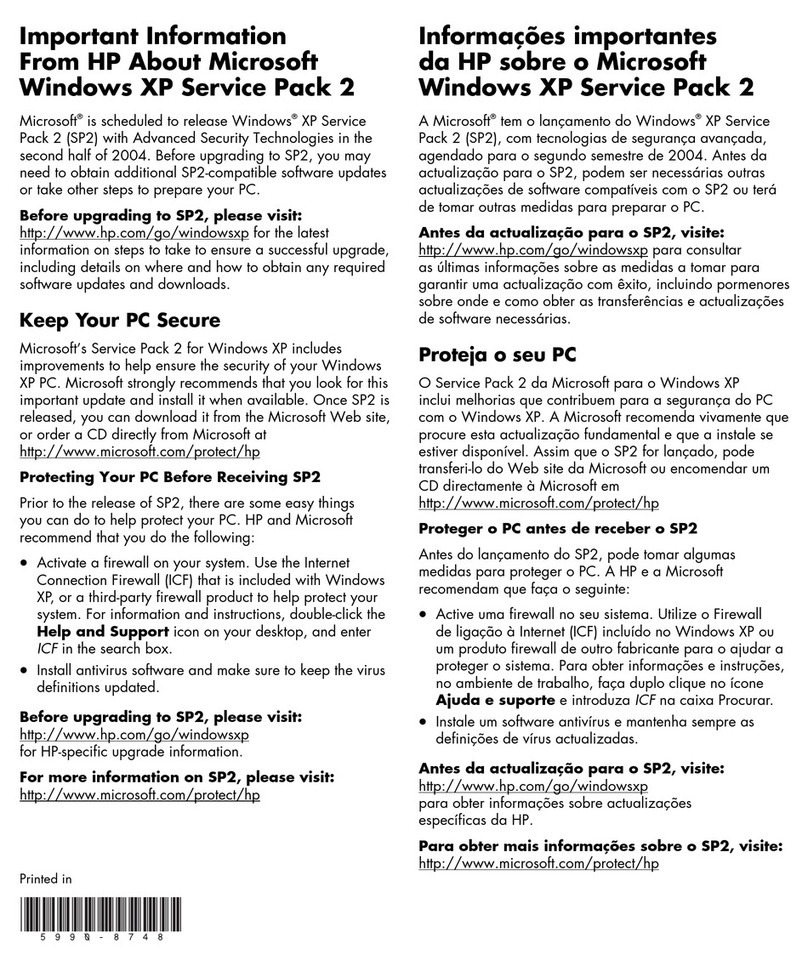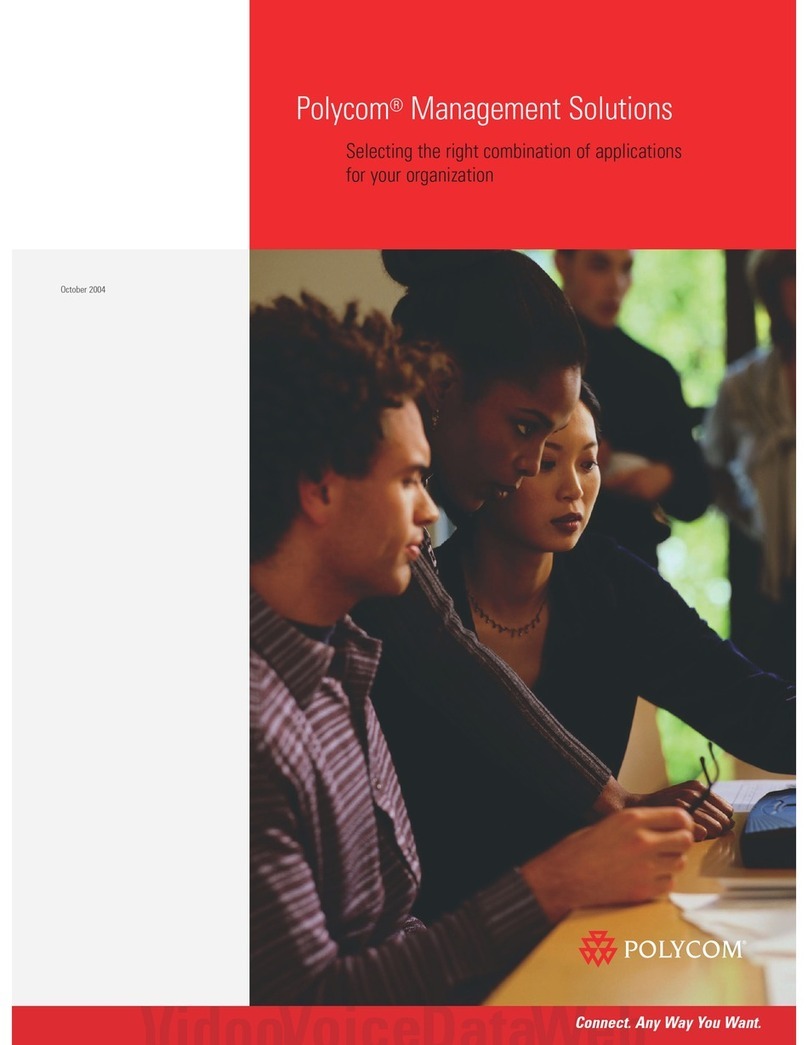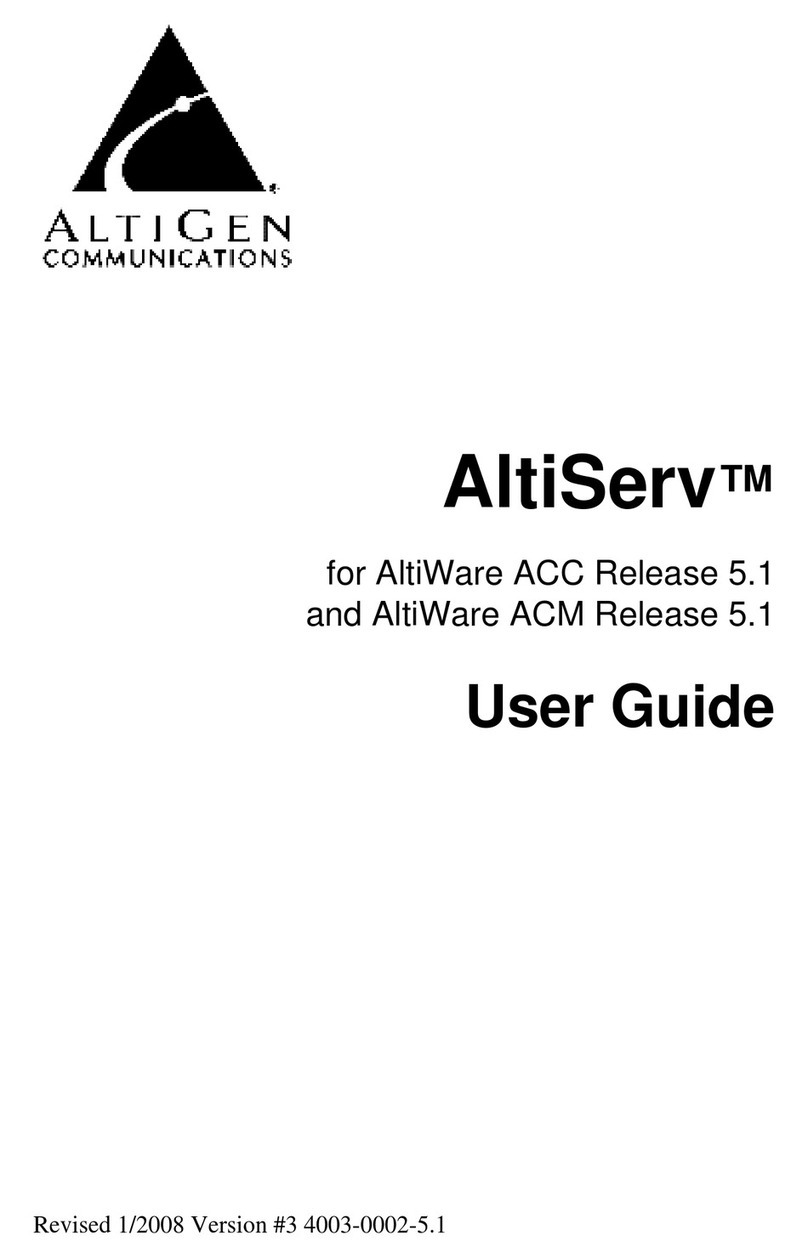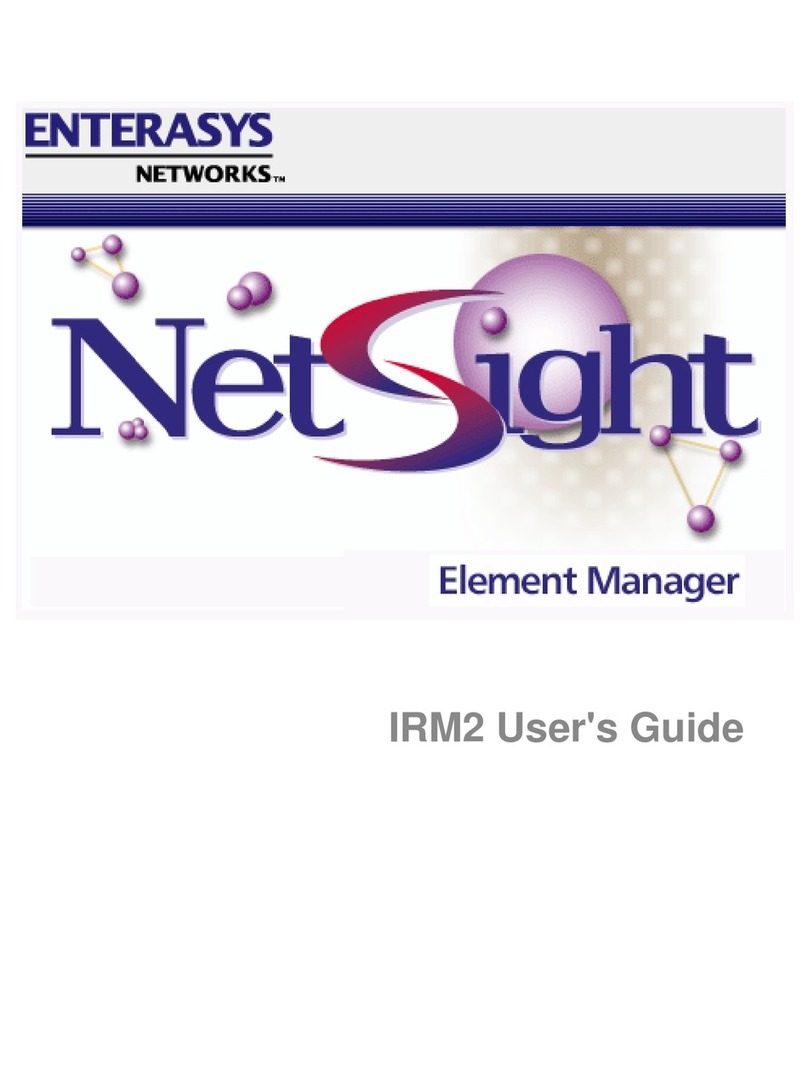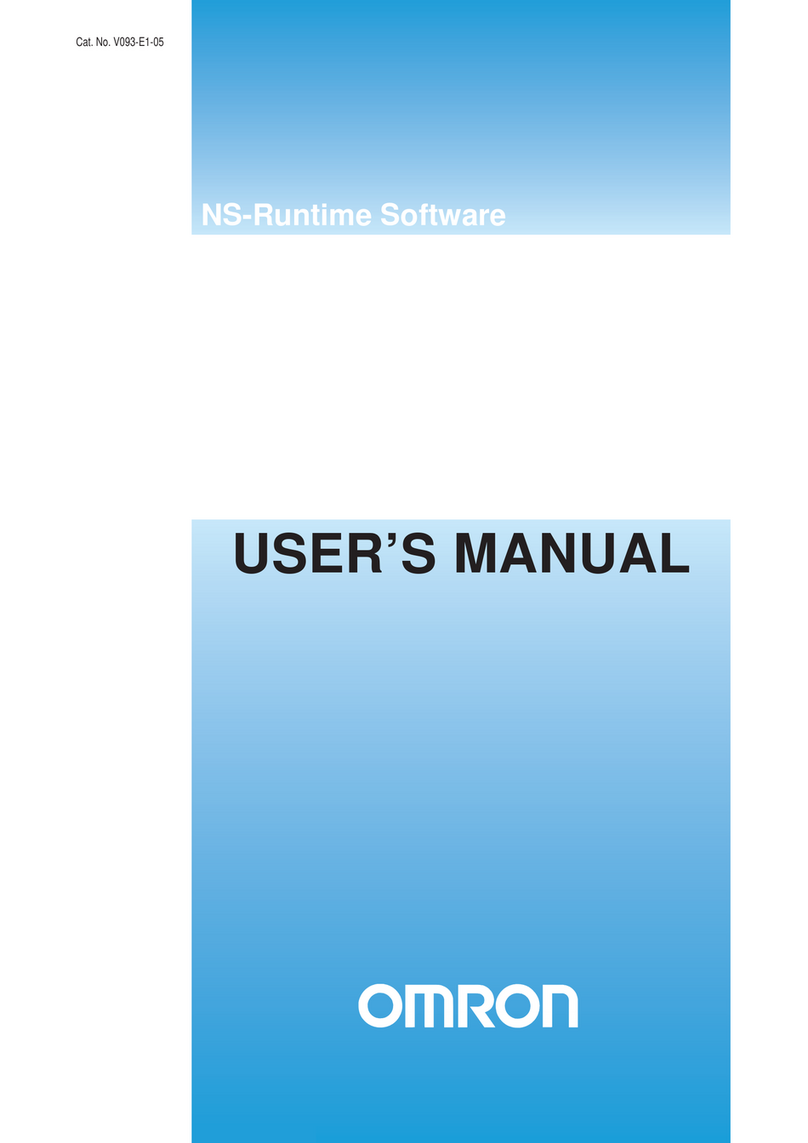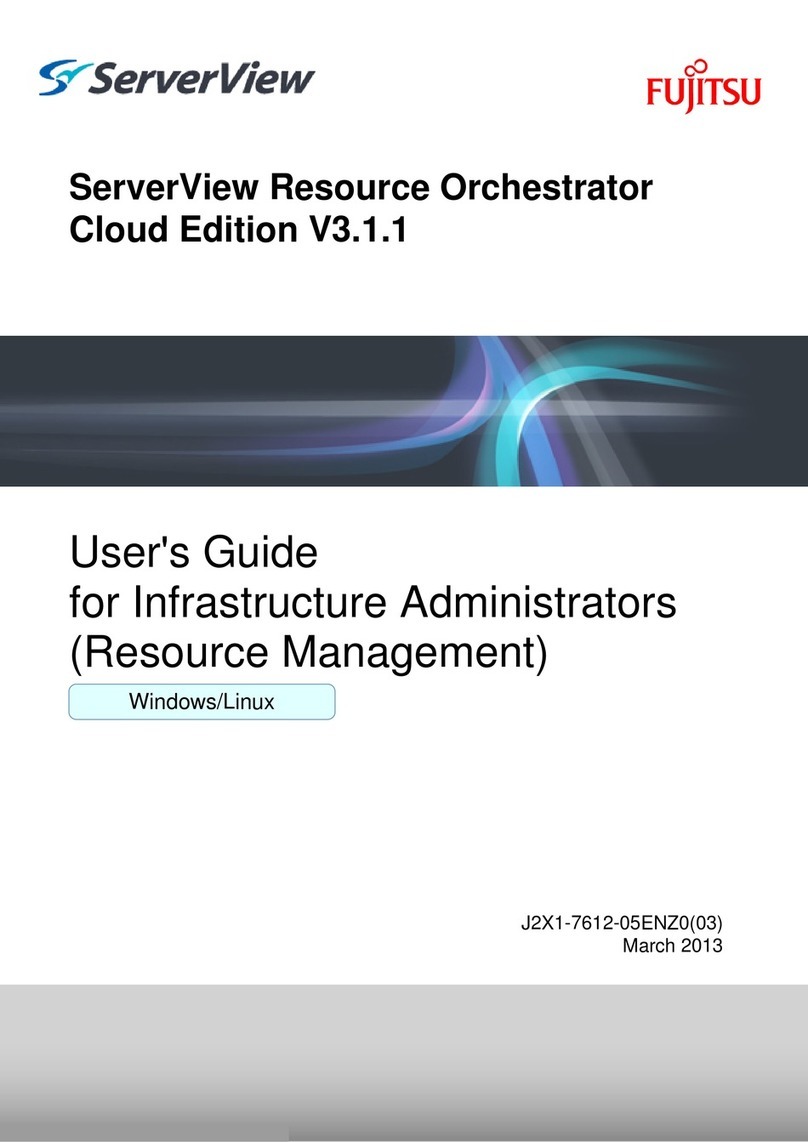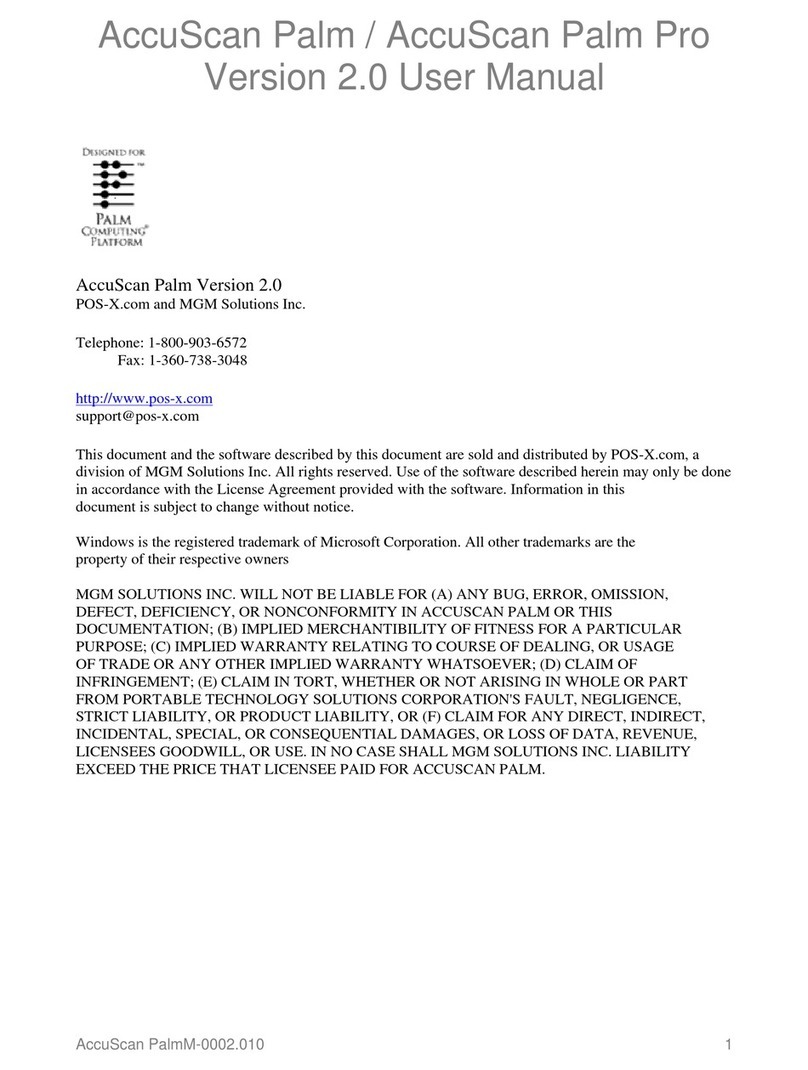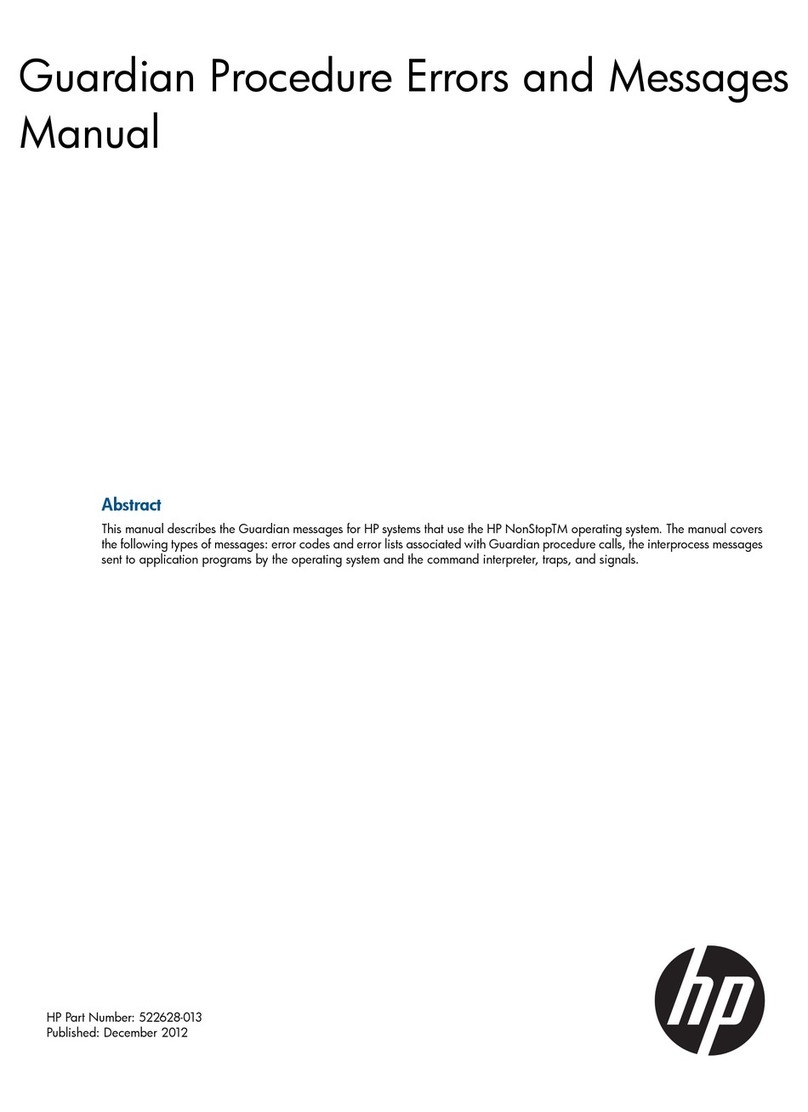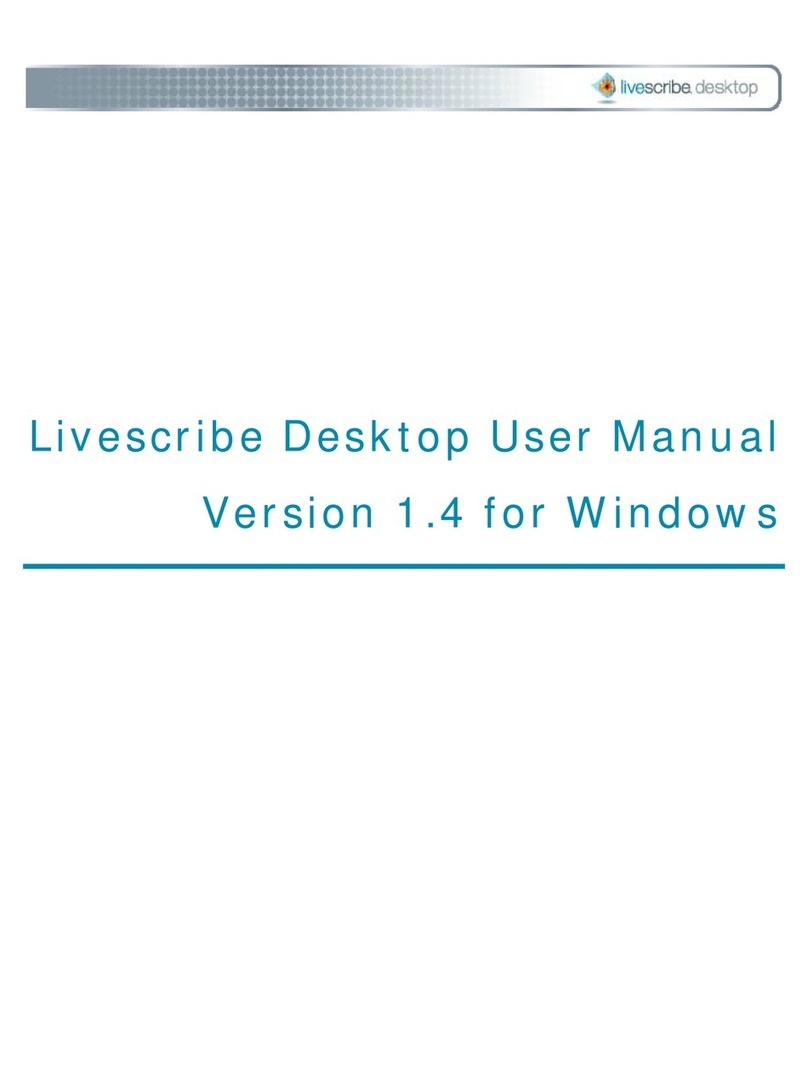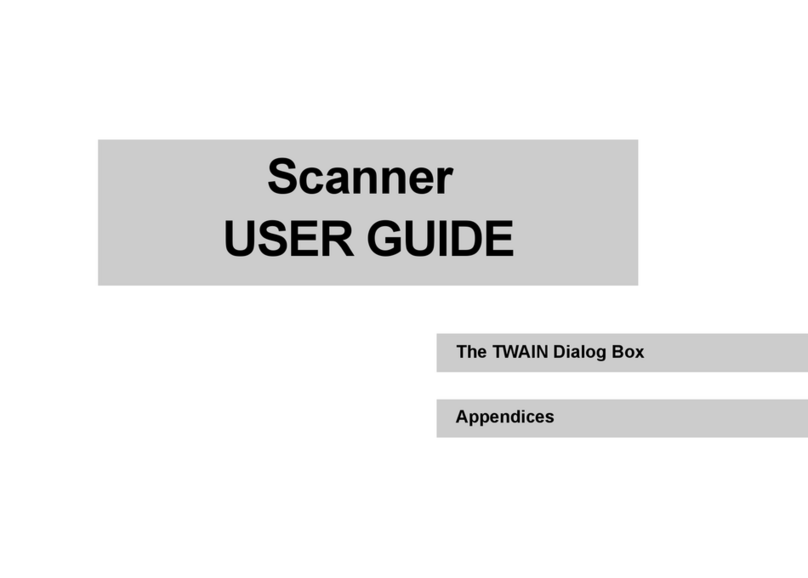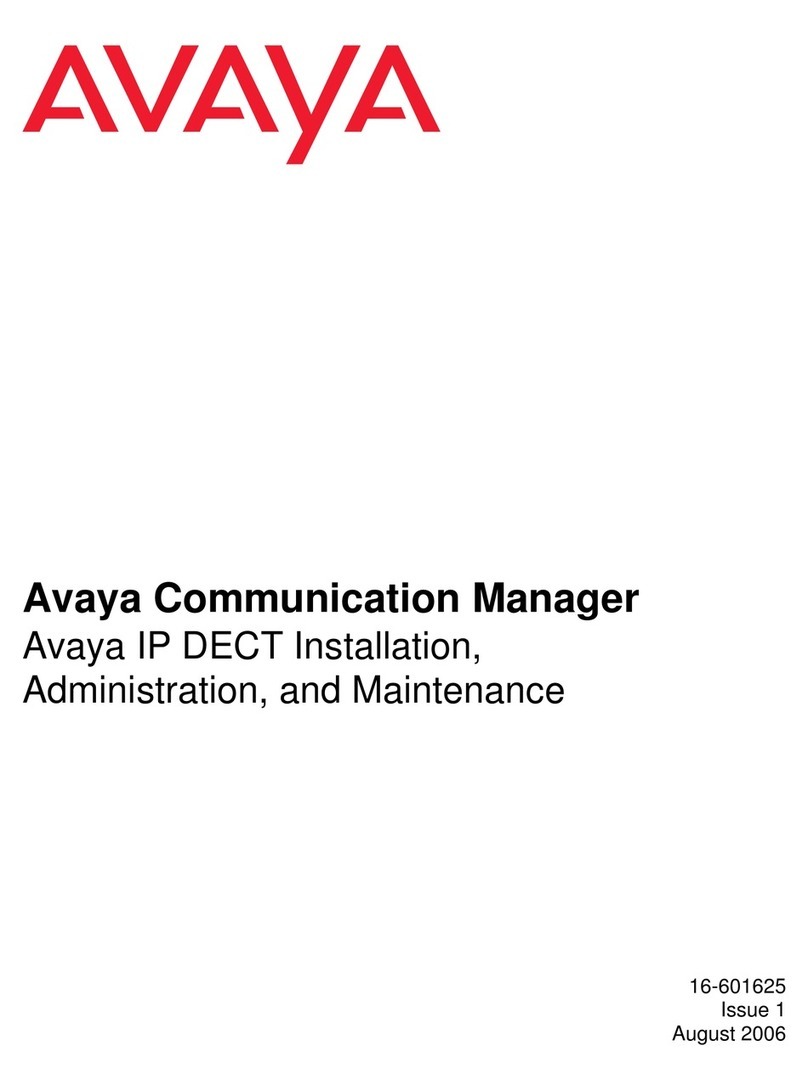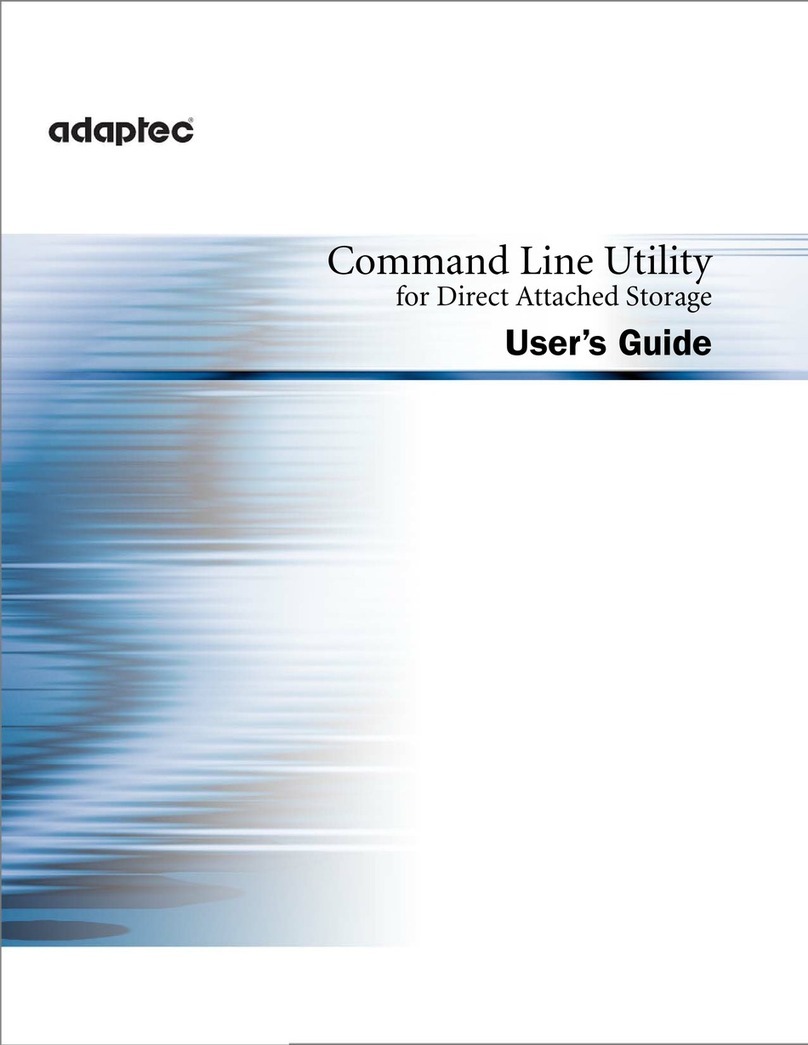Boris FX Boris Calligraphy Vresion 2.0 User manual

1
•
•
•
•
•
•
User Guide
Version 2.0

2
•
•
•
•
•
•
Boris Calligraphy Version 2.0
The material contained herein is protected by copyrights. Permission to use materials may
be granted upon written request and proper credit.
Contact information
Boris FX, Inc.
381 Congress Street
Boston, MA 02210
Phone:
(617) 451-9900
Fax:
(617) 451-9916
E-mail:
http://www.borisfx.com
For information on site licenses
For technical support
, visit the Boris FX Technical Forum at
http://www.borisfx.com/support. You can also contact technical support by calling
The information in this guide is believed to be accurate and reliable. However, Boris FX, Inc.
assumes no responsibility for its use; nor for any infringements of patents or other rights of
third parties which may result from its use. No part of this publication may be reproduced,
stored in a retrieval system, or transmitted, in any form, by any means, electronic,
mechanical, by photocopying recording or otherwise without the prior written permission
of Boris FX, Inc.
Boris Calligraphy™, Boris Red™ and PixelChooser™ are trademarks of Boris FX.Apple, the
Apple Logo, Final Cut, Final Cut Pro, Mac, Macintosh are trademarks of Apple Computer,
Inc.
Certain graphics used in the tutorials and illustrations in this book appear courtesy of
ArtBeats Inc. For more information on these and other stock footage images, visit
www.ArtBeats.com
.
Written by Anne Renehan and Jeanine Brennan.
Copyright © 2005 by Boris FX, Inc. All rights reserved. Printed in the U. S. A.
Updated February 2005

Boris Calligraphy
3
•
•
•
•
•
•
Boris
Calligraphy
Release Information . . . . . . . . . . . . . . . . . . . . . . . . . . . . . . . . . . . . . . . . . . . . . . . . . . . 5
New Features in Boris Calligraphy 2.0 . . . . . . . . . . . . . . . . . . . . . . . . . . . . . . . . . . . . . . . 5
Understanding the Boris Text Generators . . . . . . . . . . . . . . . . . . . . . . . . . . . . . . . . . . . 6
Creating a Text Effect . . . . . . . . . . . . . . . . . . . . . . . . . . . . . . . . . . . . . . . . . . . . . . . . . . . . 6
Editing Text . . . . . . . . . . . . . . . . . . . . . . . . . . . . . . . . . . . . . . . . . . . . . . . . . . . . . . . . 6
Understanding the Calligraphy Text Controls . . . . . . . . . . . . . . . . . . . . . . . . . . . . . . . . . 7
Working with Sliders . . . . . . . . . . . . . . . . . . . . . . . . . . . . . . . . . . . . . . . . . . . . . . . . . 7
Working with Dial Controls . . . . . . . . . . . . . . . . . . . . . . . . . . . . . . . . . . . . . . . . . . . . 7
Working with Color Controls . . . . . . . . . . . . . . . . . . . . . . . . . . . . . . . . . . . . . . . . . . . 7
Understanding Vector Graphics and Bitmaps . . . . . . . . . . . . . . . . . . . . . . . . . . . . . . . . . 8
Advantages of Vector Graphics . . . . . . . . . . . . . . . . . . . . . . . . . . . . . . . . . . . . . . . . . 8
Working with the Text Window . . . . . . . . . . . . . . . . . . . . . . . . . . . . . . . . . . . . . . . . . . . 9
Selecting Text . . . . . . . . . . . . . . . . . . . . . . . . . . . . . . . . . . . . . . . . . . . . . . . . . . . . . . 9
Working with Tabs and Rulers . . . . . . . . . . . . . . . . . . . . . . . . . . . . . . . . . . . . . . . . 10
Resetting Text Styles . . . . . . . . . . . . . . . . . . . . . . . . . . . . . . . . . . . . . . . . . . . . . . . . 11
Applying Text Styles. . . . . . . . . . . . . . . . . . . . . . . . . . . . . . . . . . . . . . . . . . . . . . . . . 11
Importing Text Files . . . . . . . . . . . . . . . . . . . . . . . . . . . . . . . . . . . . . . . . . . . . . . . . 11
Previewing Text . . . . . . . . . . . . . . . . . . . . . . . . . . . . . . . . . . . . . . . . . . . . . . . . . . . 12
Updating Text . . . . . . . . . . . . . . . . . . . . . . . . . . . . . . . . . . . . . . . . . . . . . . . . . . . . . 12
Working with the Style Tab . . . . . . . . . . . . . . . . . . . . . . . . . . . . . . . . . . . . . . . . . . . . . . 13
Working with the Page Tab. . . . . . . . . . . . . . . . . . . . . . . . . . . . . . . . . . . . . . . . . . . . . . . 17
Working with the Fill Tab . . . . . . . . . . . . . . . . . . . . . . . . . . . . . . . . . . . . . . . . . . . . . . . . 18
Working with Gradients. . . . . . . . . . . . . . . . . . . . . . . . . . . . . . . . . . . . . . . . . . . . . . 19
Adding and Deleting Color Stops . . . . . . . . . . . . . . . . . . . . . . . . . . . . . . . . . . . . . . 20
Selecting Color Stops and Midpoints . . . . . . . . . . . . . . . . . . . . . . . . . . . . . . . . . . . 20
Setting the Location of Color Stops and Midpoints . . . . . . . . . . . . . . . . . . . . . . . . 20
Adjusting Color and Alpha Values . . . . . . . . . . . . . . . . . . . . . . . . . . . . . . . . . . . . . 20
Setting the Shape and Direction of the Gradient. . . . . . . . . . . . . . . . . . . . . . . . . . 21
Working with the Border Tab . . . . . . . . . . . . . . . . . . . . . . . . . . . . . . . . . . . . . . . . . . . . 26
Working with the Shadow Tab . . . . . . . . . . . . . . . . . . . . . . . . . . . . . . . . . . . . . . . . . . . . 28
Working with the Style Palette. . . . . . . . . . . . . . . . . . . . . . . . . . . . . . . . . . . . . . . . . . . 30
Opening the Style Palette . . . . . . . . . . . . . . . . . . . . . . . . . . . . . . . . . . . . . . . . . . . . . . . . 31
Style Control Buttons. . . . . . . . . . . . . . . . . . . . . . . . . . . . . . . . . . . . . . . . . . . . . . . . 30
Categorizing Styles. . . . . . . . . . . . . . . . . . . . . . . . . . . . . . . . . . . . . . . . . . . . . . . . . . . . . . 31
Selecting the Thumbnail View . . . . . . . . . . . . . . . . . . . . . . . . . . . . . . . . . . . . . . . . . . . . 31
Creating and Saving Styles . . . . . . . . . . . . . . . . . . . . . . . . . . . . . . . . . . . . . . . . . . . . . . . 32
Creating Text Styles . . . . . . . . . . . . . . . . . . . . . . . . . . . . . . . . . . . . . . . . . . . . . . . . . 32
Creating Color Styles . . . . . . . . . . . . . . . . . . . . . . . . . . . . . . . . . . . . . . . . . . . . . . . . 32
Creating Gradient Styles . . . . . . . . . . . . . . . . . . . . . . . . . . . . . . . . . . . . . . . . . . . . . 32

4
•
•
•
•
•
•
Creating Font Styles. . . . . . . . . . . . . . . . . . . . . . . . . . . . . . . . . . . . . . . . . . . . . . . . . 33
Naming and Deleting Styles . . . . . . . . . . . . . . . . . . . . . . . . . . . . . . . . . . . . . . . . . . . . . . 33
Applying Styles . . . . . . . . . . . . . . . . . . . . . . . . . . . . . . . . . . . . . . . . . . . . . . . . . . . . . . . . 34
Applying Text Styles. . . . . . . . . . . . . . . . . . . . . . . . . . . . . . . . . . . . . . . . . . . . . . . . . 34
Applying Color Styles. . . . . . . . . . . . . . . . . . . . . . . . . . . . . . . . . . . . . . . . . . . . . . . . 34
Applying Gradient Styles . . . . . . . . . . . . . . . . . . . . . . . . . . . . . . . . . . . . . . . . . . . . . 34
Applying Font Styles . . . . . . . . . . . . . . . . . . . . . . . . . . . . . . . . . . . . . . . . . . . . . . . . 34
Editing Styles . . . . . . . . . . . . . . . . . . . . . . . . . . . . . . . . . . . . . . . . . . . . . . . . . . . . . . . . . . 35
Using Contextual Menus in the Style Palette . . . . . . . . . . . . . . . . . . . . . . . . . . . . . . . . . 35
Working with the Title 3D Generator . . . . . . . . . . . . . . . . . . . . . . . . . . . . . . . . . . . . . . 36
Working with the Geometry Parameter Group . . . . . . . . . . . . . . . . . . . . . . . . . . . . . . . 36
Working with the Pivot Parameter Group . . . . . . . . . . . . . . . . . . . . . . . . . . . . . . . . . . . 37
Working with the Transformations Parameter Group . . . . . . . . . . . . . . . . . . . . . . . . . . 37
Working with the Type On Parameter Group. . . . . . . . . . . . . . . . . . . . . . . . . . . . . . . . . 39
Working with the Title Crawl Generator. . . . . . . . . . . . . . . . . . . . . . . . . . . . . . . . . . . . 43
Creating a Title Animation . . . . . . . . . . . . . . . . . . . . . . . . . . . . . . . . . . . . . . . . . . . . . . . 43
Optimizing Workflow for Credit Rolls . . . . . . . . . . . . . . . . . . . . . . . . . . . . . . . . . . . . . . . 43
Animating Text . . . . . . . . . . . . . . . . . . . . . . . . . . . . . . . . . . . . . . . . . . . . . . . . . . . . . . . . 44
Working with the Vector Shape Generator . . . . . . . . . . . . . . . . . . . . . . . . . . . . . . . . . . 49
Working with the Primitive Shape Parameter Group . . . . . . . . . . . . . . . . . . . . . . . . . . 50
Working with the Border 1, Border 2 and Border 3 Parameter Groups . . . . . . . . . . . . 51
Working with the Shape Fill Parameter Group . . . . . . . . . . . . . . . . . . . . . . . . . . . . . . . 53
Working with the Transformations Parameter Group . . . . . . . . . . . . . . . . . . . . . . . . . . 53
Working with the Shadows Parameter Group . . . . . . . . . . . . . . . . . . . . . . . . . . . . . . . . 56
Working with the Text Scrambler. . . . . . . . . . . . . . . . . . . . . . . . . . . . . . . . . . . . . . . . . 57
Working with the Variations Parameter Group . . . . . . . . . . . . . . . . . . . . . . . . . . . . . . . 58
Working with the Page Transformations Parameter Group . . . . . . . . . . . . . . . . . . . . . 61
Working with the Letter Transformations Parameter Group. . . . . . . . . . . . . . . . . . . . . 63
Working with the Type On Parameter Group. . . . . . . . . . . . . . . . . . . . . . . . . . . . . . . . . 64
Working with the Jitter Parameter Group . . . . . . . . . . . . . . . . . . . . . . . . . . . . . . . . . . . 68
About the Tutorial Exercises . . . . . . . . . . . . . . . . . . . . . . . . . . . . . . . . . . . . . . . . . . . . 69
Exercise One: Creating a Title 3D Effect . . . . . . . . . . . . . . . . . . . . . . . . . . . . . . . . . . . . . 69
Exercise Two: Creating an Animated Tracking Effect . . . . . . . . . . . . . . . . . . . . . . . . . . . 72
Creating Text . . . . . . . . . . . . . . . . . . . . . . . . . . . . . . . . . . . . . . . . . . . . . . . . . . . . . . 72
Mapping a Gradient to the Text . . . . . . . . . . . . . . . . . . . . . . . . . . . . . . . . . . . . . . . 72
Saving and Applying Styles . . . . . . . . . . . . . . . . . . . . . . . . . . . . . . . . . . . . . . . . . . . 73
Exercise Three: Creating a Credit Roll. . . . . . . . . . . . . . . . . . . . . . . . . . . . . . . . . . . . . . . 76
Importing and Formatting the Text . . . . . . . . . . . . . . . . . . . . . . . . . . . . . . . . . . . . 76
Creating the Credit Roll. . . . . . . . . . . . . . . . . . . . . . . . . . . . . . . . . . . . . . . . . . . . . . 77
Exercise Four: Creating an Animated Type On Effect. . . . . . . . . . . . . . . . . . . . . . . . . . . 78
Exercise Five: Creating Text with a Backdrop. . . . . . . . . . . . . . . . . . . . . . . . . . . . . . . . . 80
Exercise Six: Creating a Text Scrambler Effect . . . . . . . . . . . . . . . . . . . . . . . . . . . . . . . . 82

Boris Calligraphy
5
•
•
•
•
•
•
Release Information
Welcome to Boris Calligraphy 2.0. Boris Calligraphy 2,0 is an update to Boris Calligraphy
2.0 for Apple Final Cut Pro for Mac OS X. This section contains information regarding new
features in Calligraphy 2.0. For information about other Boris products and additional
resources, visit our web site at www.borisfx.com.
New Features in Boris Calligraphy 2.0
Boris Calligraphy version 2.0 includes the following new features.
•
Calligraphy includes two new Generators,
Vector Shape
and
Text Scrambler
. Vector
Shape allows you to create simple vector shapes to use as backdrops behind text. The
backdrops can include borders and shadows. Text Scrambler randomizes or shufßes
text characters and text styles in a variety of ways and will jitter the size, position, hue
and angle of text characters.
•
The
Title 3D
generator includes a new Type On parameter group. This provides several
options for creating animated “type-on” effects.
•
The
Jitter
parameter group in the Text Scrambler allows you to randomize text
parameters including Position, Angle, Scale, Hue and Opacity.
•
The Text window now offers selection based
Leading
instead of only applying the
Leading globally.
•
The Text window now offers additional parameters and shapes when mapping a
gradient to text.
•
A new
Fixed Width checkbox
appears in the Text window in the Style tab. This forces
the selected text spacing to the same even when the letters change. This is useful when
you are creating text randomization effects.
•
The Text window includes a new
Style Hue
parameter. Style Hue provides an easy way
to affect the color value of all the style elements with a single parameter. To adjust a
complex text style, you might have to adjust the colors on Þve or six separate
parameters. Instead, Style Hue shifts the hue of all color values in the text style an equal
amount. This parameter also provides an easy way to save multiple versions of a text
style so that each style varies in hue.
•
You can now modify the behavior of the
Size buttons
in the Text window. The Size
buttons scale the size of all fonts by integers of 10. Option-clicking either button scales
the size of the text characters by an integer of 1. Shift-clicking either button scales the
size of the text characters by an integer of 100.
•
You can now scrub the numerical values for a parameter. For example, enter 50 as the
Opacity value and press Return. Press the numerical Þeld and drag to the left or right.
The value adjusts as you drag.
•
Boris Calligraphy can now support images that are up to 16,000 pixels by 16,000 pixels.
This is useful for creating longer credit rolls.

6
•
•
•
•
•
•
Understanding the Boris Text Generators
Boris Calligraphy includes four Final Cut Pro Generators: Title 3D, Title Crawl, Vector and
Text Scrambler.
Title 3D
offers vector-based text that can be manipulated in 3D Space with full pivot control,
animated tracking and other text transformations. For more information on vectors, see
“Understanding Vector Graphics and Bitmaps” on page 8. Once you set the characteristics
of the individual text characters, you can animate the text.
Title Crawl
allows you to easily animate a text page. The
Title Crawl
effect automatically
keyframes the text tracks to roll or crawl across the screen. The text page is automatically
aligned and animated so that you do not have to set keyframes in the timeline.
Vector Shape
allows you to create simple vector shapes to use as backdrops behind text. The
backdrops can include borders and shadows.
Text Scrambler
randomizes or shufßes text characters and text styles in a variety of ways and
will jitter the size, position, hue and angle of text characters.
Text effects can be manipulated on two levels. The controls in the Text window affect text on
a character basis, allowing you to assign different styles, colors, drop shadows, borders, and
Þll to individual characters. These controls are only available in the Text window and cannot
be animated. In addition, the Style Palette can be used to create and save styles settings for
future use.
Once you set the characteristics of the individual characters, you can use the parameters in
the Motion Tab in the Viewer to animate the text. Move and rotate text in 3D space, create a
type on effect, and animate lights, and shadows. These features are animated by setting
keyframes in the timeline. You can also create auto-animated rolls and crawls.
On systems that include the RTMac board, the static titles created with the Title 3D
Generator play in real time as long as no keyframes are added in the Controls tab.
Creating a Text Effect
Choose
Boris
from the
Generator menu
in the lower-right
corner of the Video tab in the Viewer. Choose the appropriate
generator
Title 3D
,
Title Crawl
,
Vector Shape
or
Text Scrambler
from the submenu.
Editing Text
Once you create a Text page, you can edit the text at any time
by clicking the banner in the Controls tab in the Viewer. This
opens your text in the Text window where you can make
changes.
Generator menu

Boris Calligraphy
7
•
•
•
•
•
•
Understanding the Calligraphy Text Controls
The following controls appear in the Calligraphy Text window.
Working with Sliders
You can adjust parameters that use sliders via
three methods; drag the slider, scrub the numerical
Þeld or manually enter values in the numerical
Þeld that accompanies the parameter.
Some parameters allow values higher than the range of the slider, which you can enter into
the numerical Þeld, then press Return. If you enter a number that exceeds the possible value
range, a dialog box displays the minimum and maximum values for the parameter.
You can also scrub numerical values. For example, enter
50
as the
Opacity
and press Return.
Click in the numerical Þeld and drag to the left or right. The value adjusts as you drag.
Working with Dial Controls
Dial controls are used for parameters whose values
are measured in degrees, such as angles or hue
values around the color wheel. Drag the needle
around the dial to adjust the value.
Most dial controls have separate numerical Þelds for revolutions and degrees, allowing you
to animate parameters over values greater than 360°. For example, entering
2
in the
Revolutions Þeld means that the object would rotate 360° twice.
Working with Color Controls
Color controls are used to choose a color for an
attribute of an object, such as a shadow, border, or
text face. Click the color chip to access the system
color picker, or use the eyedropper to choose a
color from the screen. You can also enter RGB
values into the numerical Þelds then press Return.
Drag the eyedropper across the color ramp to
quickly choose a color. Click the color ramp to
toggle it to a grayscale image.
The eyedropper can only choose colors within the Final Cut Pro interface. If you want to
choose a color from elsewhere on the screen, click the color chip to access the system color
picker. Press the Option key to turn the pointer to an eyedropper. Choose a color from
anywhere on the screen.
You can save frequently used colors to the Style Palette then use the eyedropper to apply
these colors to parameters. See “Applying Color Styles” on page 34 for details.
Drag here to scrub.
Revolutions
Degrees
Color chip Eyedropper
System Color
picker
Color ramp

8
•
•
•
•
•
•
Understanding Vector Graphics and Bitmaps
A
bitmap image
is an image represented by a grid of pixels, each
of which is assigned a speciÞc color. This produces a coherent
image when viewed at the intended size, but if scaled
dramatically the pixels become apparent and the image loses
quality.
The example at right shows the letter P represented as a bitmap.
A video image is an example of a bitmap, as is an image
produced in an application such as Photoshop.
A
vector graphic
is a resolution-independent image
mathematically represented as a series of lines and curves called
vectors. The relationship between the vectors remains constant
as the object is scaled, so there is never a loss of quality.
The example at right shows the letter P composed of vectors. An
EPS Þle is an example of a vector graphic.
The titles that you create using the Title 3D Generator are vector-
based. This means that they will remain razor sharp even if you
scale them very large.
Advantages of Vector Graphics
You should use vector graphics when you need to preserve the vectors in a Þle to scale the
object. For example, if you have a very small logo and need to make it larger.
This image shows an original EPS Þle used as a
mask.When the EPS Þle is converted to a bitmap, and
the mask is scaled, the edges become pixelated and
lose quality. Built-in antialiasing compensates for this
degradation somewhat by smoothing the jagged
edges, but can cause the image to blur.
When vectors are used, the mask can be scaled and no
quality is lost, because the shape uses the vector
information in the media Þle.

Boris Calligraphy
9
•
•
•
•
•
•
Working with the Text Window
The parameters in the Text window allow you to create, import, and edit text for inclusion
in your effect. The upper portion of the Text window is the text preview area. You can type
text in this area, then select one or more characters to make style changes using the Style,
Page, Color, Border, and Shadow tabs. These tabs are explained in the following sections.
Selecting Text
You can select text in the Text window just as you can in most word processing programs.
Press Command-A to select all text in the preview area. You can also double-click to select
a word or triple-click to select an entire paragraph.
When you select text, the characters invert. This is called
active
selection
. Active selection means that keyboard actions are directed
at the selected text. When you type new characters, they overwrite
the actively selected text. The example at right shows white text that
is actively selected.
When an outline appears around the selected text, this is called
passive selection
. Passive selection means that keyboard actions are
directed at the parameters in the lower portion of the Text window.
When you type, characters do not overwrite the passively selected
text; they affect the numerical Þeld for a parameter (such as
Opacity). To passively select text, select the text then click the
numerical entry area for any parameter.

10
•
•
•
•
•
•
Using Contextual Menus in the Text Window
You can use contextual menus in the Text window to cut, copy, and paste text.You can also
change the color of the Text window background.
1.
Control-click or Right-click the Text window to open its contextual menu.
2.
Choose the appropriate menu item:
•
Cut
lets you delete the selected text and save it to your system clipboard.
•
Copy
lets you copy the selected text.
•
Paste
lets you paste the contents of your system clipboard to the Text window.
•
Delete
removes the selected text.
•
Change Background Color
opens the system color picker so that you can assign a
new color to the background of the text entry area. This is useful if your text is
grayscale and therefore difÞcult to see over the default background. When you
Þnish, click
OK
to close the color picker.
Working with Tabs and Rulers
The text preview area is bordered by rulers to help you
precisely position your text. The white region of the
rulers indicates the boundaries determined by the Page
Width control.
The Page Width and the Margin controls are
described in “Working with the Page Tab” on
page 17.
To create a tab, click anywhere on the horizontal ruler and drag to position the new tab.
Double-click the tab marker to change from left justiÞed to right or center justiÞed. To
remove a tab, drag it down away from the ruler.
The following example uses two tabs, the Þrst tab justiÞed right and the second tab justiÞed
left. The Þrst three lines were created by pressing the Tab key, typing the title for the Þrst
column, then pressing the Tab key again and typing the name for the second column. Tabs
apply globally to the Text window. You cannot create different tabs to use with different
lines of text. However, you do not have to use the tabs. The last lines uses the default Center
justiÞcation, since it was typed without pressing the Tab key.
Left justified Right justified
Center justified

Boris Calligraphy
11
•
•
•
•
•
•
Resetting Text Styles
To reset parameters in the selected text, click the
Reset Style button
. Any
parameter changes that you made in any of the Text window’s tabs are reset
to the default. You must select the text that you want to reset. To reset all text,
press Command-A before clicking the Reset Style button.
Reset Style does not reset the Tracking, Kerning, Leading, JustiÞcation, and Page Size
parameters nor does it remove any tabs that you created. Reset Style only affects settings
that can be saved as styles in the Style Palette.
Applying Text Styles
To use styles from the Style Palette, click the
Style Palette button
. The Style
Palette includes preset text styles and allows you to save and categorize
styles for future use. For more information, see “Working with the Style
Palette” on page 30.
Importing Text Files
To import a Simple Text Þle, click the
Import File
button
. This opens a dialog
box which allows you to navigate to a text Þle to import. All style settings in
the original Þle are retained when imported into the Text window.
If preserving style settings is not important to you, you can simply paste text
that you have copied from another program. To paste text into the Text
window, press Command-C.
Tab justified left
Tab justified right

12
•
•
•
•
•
•
Previewing Text
The
Style Preview
menu
sets which styles display in the text preview area.
All Styles
previews the text as it will appear in the Viewer window.
Basic Styles
does not display shadows, borders, and some Style tab
transformations (Style Skew, Style Scale, Style Baseline). This speeds
previews without affecting the text in the Viewer window.
Draft Typing
does not display shadows, borders, and some text
transformations while you type. Once you Þnish typing, the text updates
with all styles. Draft Typing speeds previews, but still allows you to preview
text as it will appear in the Viewer window.
Scale
sets the display of the text in the preview window to a percentage of its
actual size. Use smaller percentages to work with large bodies of text or to
speed previews.
Updating Text
Click the
Cancel button
to exit without saving any changes you made in the
Text window.
Click the
Apply button
to exit the Text window and save your changes.

Boris Calligraphy
13
•
•
•
•
•
•
Working with the Style Tab
The Style tab controls allow you to set the font, size, and style of the text, in addition to the
tracking, leading and kerning of the characters.
Use the
Font menu
to choose a font from the list of fonts available on
your system. Then set the font size using the
Size menu
or by typing a
custom font size and pressing Return. The font Size menu retains the
three most recently used custom font sizes.
Use the
Font buttons
to browse through the list of available fonts. The
button on the left moves to the previous font in the list; the button on
the right moves to the next font in the list. All fonts installed in your
system folder appear in the list. You can also use the Style Palette to
view thumbnails of all the fonts on your system. See “Applying Font
Styles” on page 34 for details.
The
Size buttons
scale the size of all fonts in the text by integers of 10.
This is useful if your text contains multiple font sizes and you want to
scale all sizes up or down equally. The Size buttons let you scale
without changing the size of each individual character or selection.
Option-clicking either button scales the size of the text characters by an
integer of 1. Shift-clicking either button scales the size of the text
characters by an integer of 100.
The
Style buttons
allow you to apply styles to selected characters.
Select the characters you want to change, then click one of the buttons.
Click again to remove the style. The available styles are, from left to
right, Normal, Bold, Italic, Underline, Superscript, and Subscript.
Certain styles (such as Italic) do not work if the selected font does not include these
styles. This is particularly true of symbol, dingbat, and Kanji fonts.

14
•
•
•
•
•
•
Justifying Text
To align text horizontally, click a
JustiÞcation button
. The text is justiÞed in relation to the
page width and height. This parameter affects the text globally, regardless of which
characters are currently selected. The JustiÞcation buttons in the second row justify the text
to both margins when you work with more than one line of text. Flush Left JustiÞcation
forces all lines of text to justify and left justiÞes the last line. Force Center JustiÞcation forces
all lines of text to justify. Flush Right JustiÞcation forces all lines of text to justify and right
justiÞes the last line.
Left Justification Center Justification Right Justification
Flush Left Justification Force Center Justification Flush Right Justification
Tracking
adjusts the spacing, in pixels, between the characters in the Text window. This
parameter affects the text globally, regardless of which characters are currently selected.
Like all parameters in the Text window, Tracking is not animatable. If you want to create an
animated tracking effect, use the Tracking parameter in the Controls tab.
Tracking= 0 Tracking= 25 Tracking= 50
Kerning
adjusts the spacing, in pixels, between the selected group of characters in the Text
window without affecting the text globally. Some applications refer to this as pair kerning.
To adjust the kerning, select the characters and drag the slider. You can also press the Option
key and the Left or Right Arrow keys to adjust this setting in increments of 1.
Left Justification
Force Left Justification Force Right justification
Right Justification
Force Center Justification
Center Justification

Boris Calligraphy
15
•
•
•
•
•
•
Leading
adjusts the spacing, in pixels, between multiple lines of text. This parameter affects
the currently selected lines of text.
Style Skew X
and
Style Skew Y
distort the selected character(s) along the horizontal and
vertical axis, respectively. Like all parameters in the Text window, Style Skew is not
animatable. To create an animated skewing effect, use the Letter Skew parameters in the
Controls tab.
Skew X adjustments with the “EX” in “TEXT” selected
Style Skew X= –50 Style Skew X=0 Style Skew X=50
Style Skew Y adjustments with the “EX” in “TEXT” selected
Style Skew Y= –50 Style Skew Y=0 Style Skew Y=50
Style Hue provides an easy way to affect the color value of all the style elements with a
single parameter. To adjust a complex text style, you might have to adjust the colors on Þve
or six separate parameters. Instead, Style Hue shifts the hue of all color values in the text
style an equal amount. This parameter also provides an easy way to save multiple versions
of a text style so that each style varies in hue.
Style Hue is a downstream process in relation to the other color parameters in the Text
window. It doesn't change the individual values of the parameters it affects, but rather it acts
as a Þlter affecting the Þnal appearance of the overall text style. In other words, if you use
Style Hue to hue shift green text with a purple border 180 degrees, the text will now appear
purple with a green border. However, if you look at the individual parameters, the Fill still
displays as set to green and the Border parameter still displays as set to purple.
When you create a new text style, if Style Hue is not set to zero, color parameter
manipulations don't match the text appearance. Leave Style Hue set to zero when
designing text styles. Then adjust Style Hue as a Þnal step to avoid confusion.
If a text style element doesn't have any color (if it is black, white, or gray), it is not
affected by the Style Hue parameter. If a text style has very little color, the affect is
quite subtle. Additionally, the Style Hue parameter only affects color parameters
adjusted within the Text window (not the color parameters in the Controls tab).

16
•
•
•
•
•
•
Style Hue adjustments
Style Hue= 90 degrees Style Hue=130 degrees Style Hue=180 degrees
Style Baseline
adjusts the vertical position of the selected character(s) in relation to the
baseline of the text. Decrease this value to move the bottom of the character below the
baseline, or increase this value to raise the character above the baseline.
Style Baseline adjustments with the “EX” in “TEXT” selected
Style Baseline= –100 Style Baseline=0 Style Baseline=100
Style Scale X
and
Style
Scale Y
set the scale of the selected character(s) along the horizontal
and vertical axis, respectively.
Scale Y adjustments with the “EX” in “TEXT” selected
Style Scale Y=50 Style Scale Y=100 Style Scale Y=200

Boris Calligraphy
17
•
•
•
•
•
•
Working with the Page Tab
The Page tab controls allow you to adjust the margins and to set the size of the text page.
Text Wrap
controls the position of the text when the text is wider than the screen.
• No Wrap creates an unbroken line of text, allowing you to use the text as a continuous
crawl.
• Wrap creates additional lines of text if the text exceeds the chosen
Page Width
value.
As a word passes the limit of the Page Width, it moves to the next line. Wrap is on by
default and affects the justiÞcation setting. For example, if you choose Left JustiÞcation
with
Wrap
on, the text if left justiÞed within the speciÞed Page Width. The page Width
option appears in the tab when you choose Wrap.
Text Wrap=Wrap Text Wrap=No Wrap
When the
Top down Text checkbox
is selected, the text reads vertically, from top to bottom.
Selecting
Right to left
reading creates text that reads from right to left, instead of left to right.
The
Top Margin
,
Left Margin
,
Bottom Margin
, and
Right Margin
controls determine the
width, in pixels, of the four respective margins.

18
•
•
•
•
•
•
Working with the Fill Tab
The Fill tab options allow you to set the Þll and opacity of the selected text.
Select the
Fill On checkbox
to turn on the Þll. Deselect this option to create transparent text.
For example, you could turn off the Þll and turn on a border to create hollow text.
Style Color
sets the color of the selected character(s). Click the color chip to access the system
color picker, or use the eyedropper to choose a color from the screen. You can also enter RGB
values into the numerical Þelds associated with the color control and press Return.
Style Opacity
adjusts the opacity of the selected character(s). A setting of 100 makes the text
completely opaque, while a setting of 0 makes the text completely transparent.
The
Text Fill menu
determines what type of media is applied to the face of the text.
• Choose Color to use the selected
Style Color
. Click the color chip to access the system
color picker, or use the eyedropper to choose a color from the screen. You can also enter
RGB values into the numerical Þelds associated with the color control and press
Return.
• Choose Gradient to map a gradient to your text. When you choose Gradient, click the
Gradient Editor icon
that appears in the tab. The Gradient Editor opens. Adjust the
gradient and click
OK
to apply it. If you select the
Live Update
checkbox, the Text
window updates automatically as you make changes in the Gradient Editor. Gradients
are described in the following section.
When you apply a gradient in the Text window, the gradient is centered on each
individual letter.
Gradient Gradient Applied as Fill

Boris Calligraphy
19
•
•
•
•
•
•
Working with Gradients
A gradient is a graduated blending of two or more colors. The Boris Text Generators let you
map gradients to text. You can use the
Gradient Editor
to set the colors and opacity, the
shape and direction of the gradient, and the gradient’s steepness—that is, how quickly each
color changes to the next color.
To access the Gradient Editor, in the Fill tab in the Text window, choose Gradient from the
Text Fill menu
and click the
Gradient Editor icon
.
Saving and Loading Gradients
To save a gradient, click the
Save
button
. A dialog box allows you to name the Þle and
choose the location in which to save it. Then click
Save
in the dialog box.
To load a previously saved gradient, click the
Load
button
in the Color Stops tab. A dialog
box allows you to navigate to the gradient’s location. Then click
Open
in the dialog box.
The Gradient Editor adjusts the locations of the start and end colors in the gradient. The
start and end colors are represented by the color stops. Each color stop sets the point at
which the gradient reaches a pure color. Each pair of color stops has a midpoint between
them, which indicates the point at which the start and end color blend equally.

20
•
•
•
•
•
•
Adding and Deleting Color Stops
A gradient can have up to sixteen color stops. You can add color stops by clicking in the area
directly below the gradient editor. The new color stop is assigned the color of the point on
the gradient editor above the stop, and a midpoint automatically appears between the new
color stop and each neighboring color stop. To delete a color stop, drag it downward away
from the gradient editor.
Selecting Color Stops and Midpoints
Click any color stop or midpoint to select it. When a color
stop is selected, its point turns black. An unselected color
stop has a clear point. A color stop must be selected to
apply changes to it.
Setting the Location of Color Stops and Midpoints
You can drag color stops and midpoints to different locations in the gradient. As you drag
a color stop, its position on the gradient updates in the
Position
Þeld. Avalue of 1 represents
the right edge of the gradient, and a value of 0 represents the left edge of the gradient. The
Midpoint
value indicates the midpoint’s position between two color stops, expressed as a
percentage. You can type a value to move a color stop or midpoint to the desired location.
Adjusting Color and Alpha Values
To adjust the color and alpha value of a color stop, select the color stop you want to change,
then use the
Selected Color Stop
controls to set the color and transparency you want.
Color
sets the color of the selected stop. Click the color chip to access the system color picker,
or use the eyedropper to choose a color from the screen. You can also enter RGB values into
the numerical Þelds and then press Return.
Drag color stop to adjust
iti f t t l
Drag color stop to adjust
ii f d l
Drag midpoint to adjust where colors blend equally.
Click anywhere in this area
dd l
Unselected Selected
Table of contents
Popular Software manuals by other brands
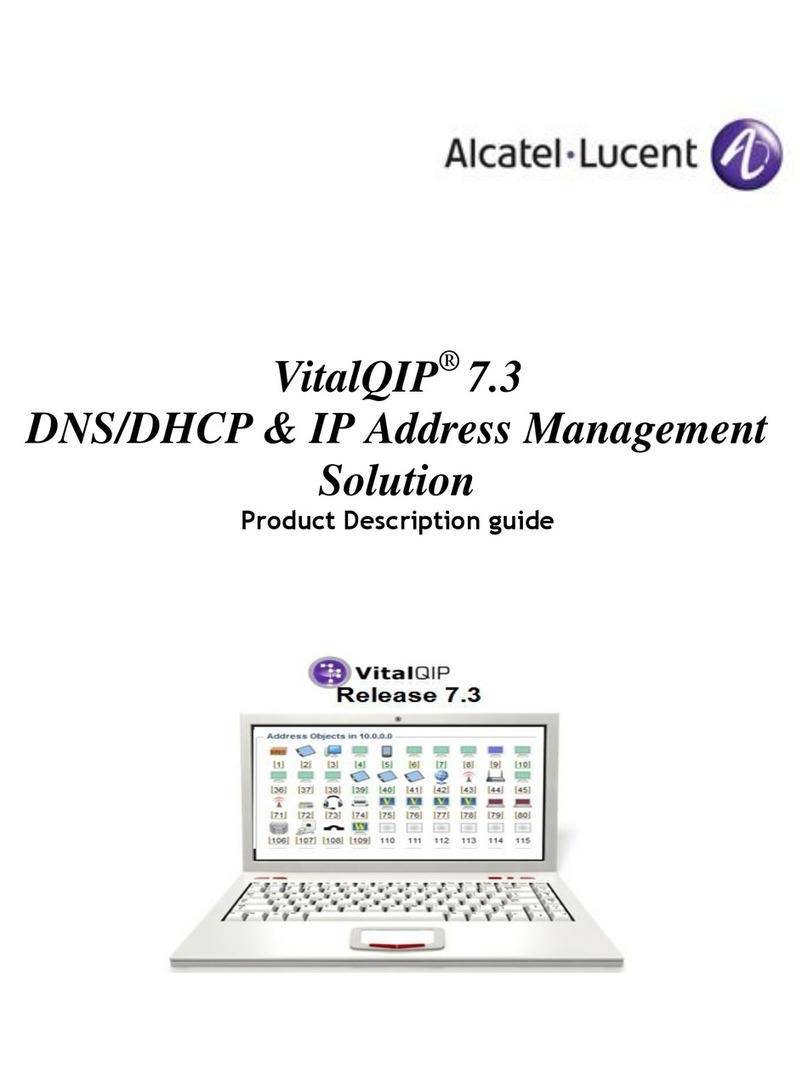
Alcatel-Lucent
Alcatel-Lucent VitalQIP 7.3 Product description guide
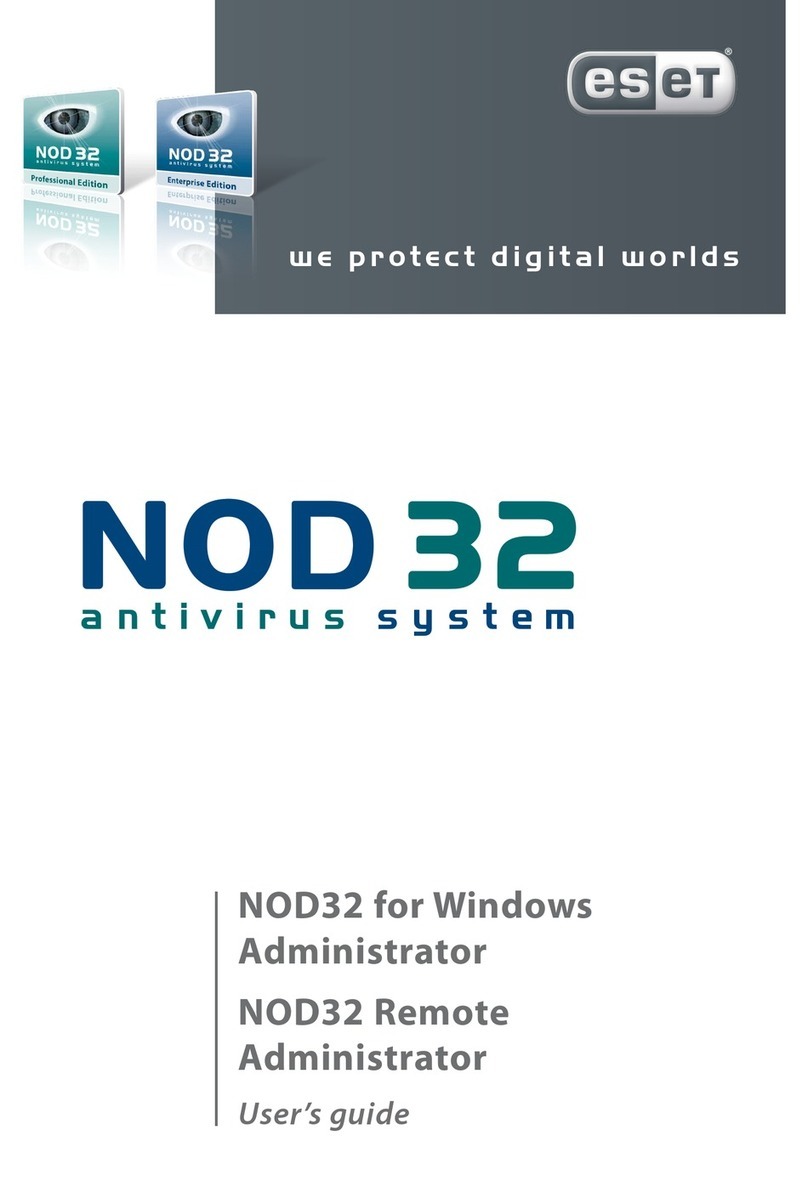
ESET
ESET NOD32 ANTIVIRUS - FOR KERIO user guide
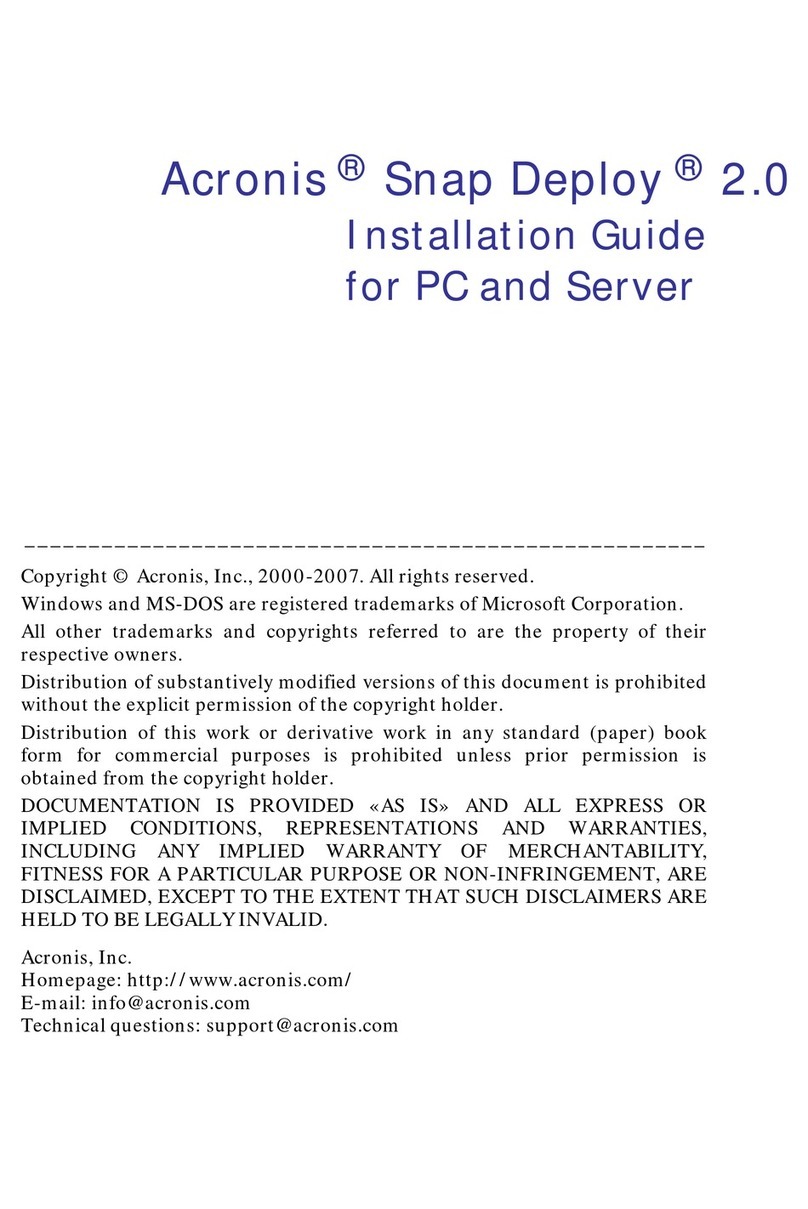
ACRONIS
ACRONIS SNAP DEPLOY 2.0 - installation guide
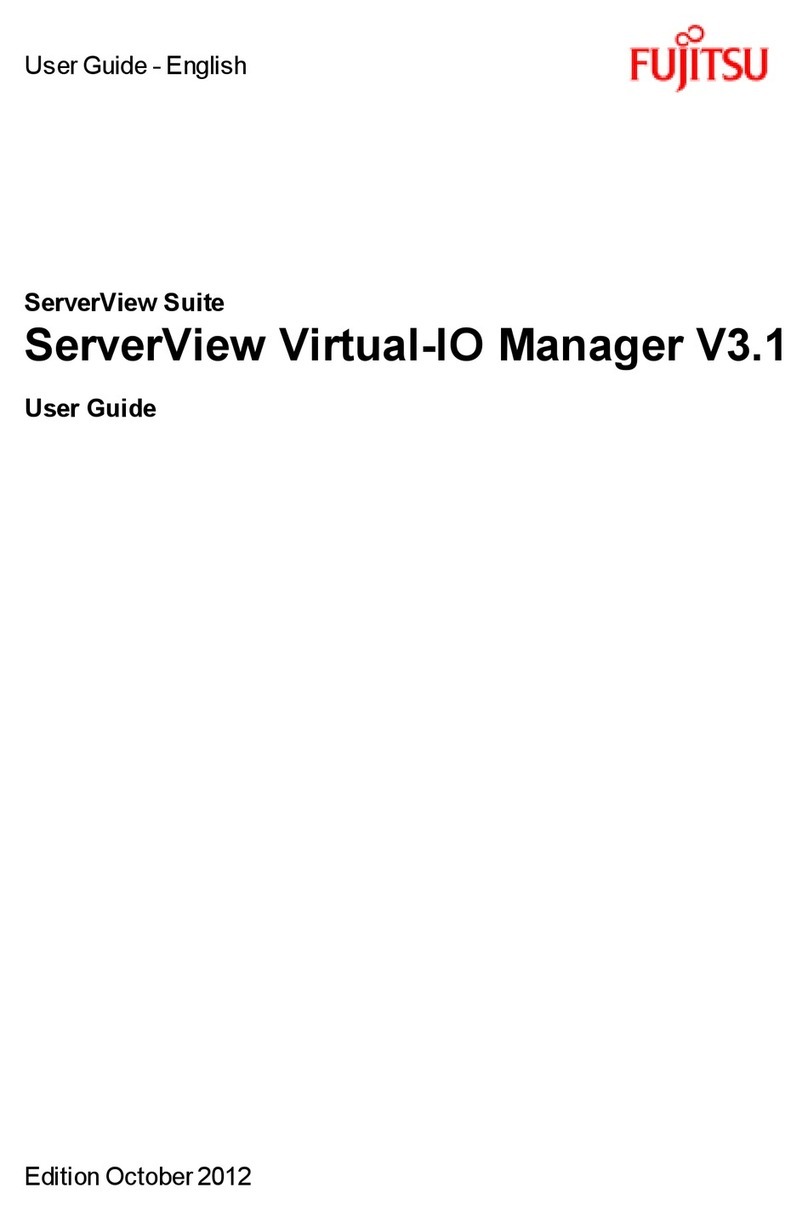
Fujitsu
Fujitsu ServerView Virtual-IO Manager V3.1 user guide
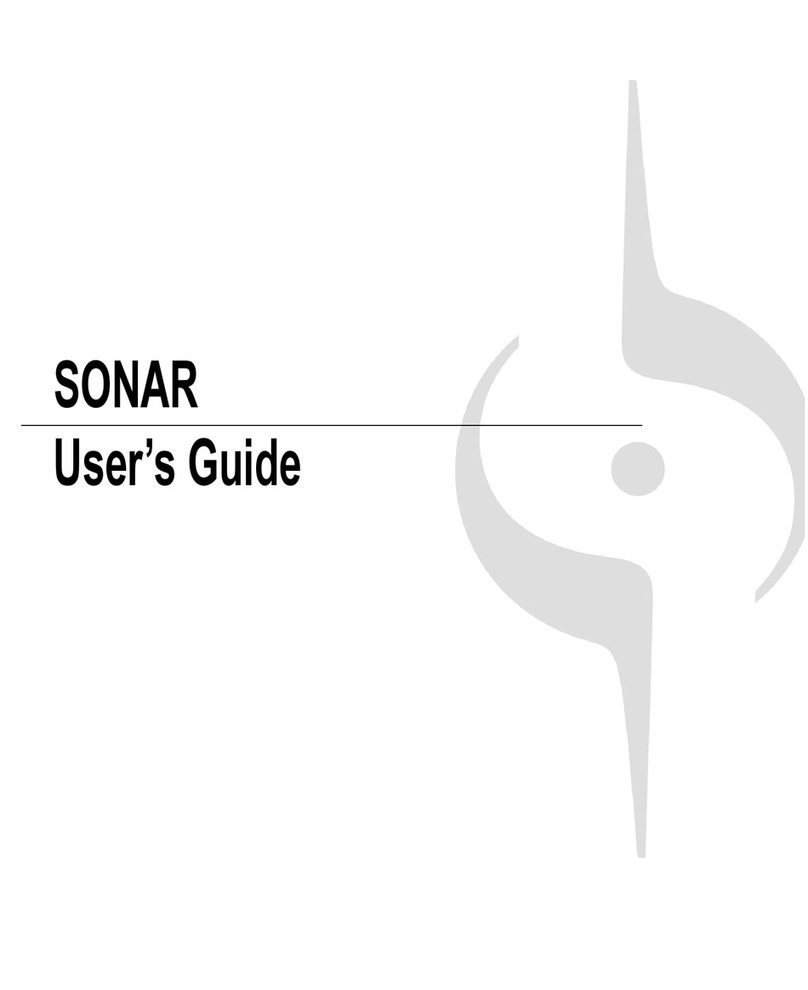
CAKEWALK
CAKEWALK Cakewalk SONAR user guide

Brocade Communications Systems
Brocade Communications Systems Brocade 8/12c manual