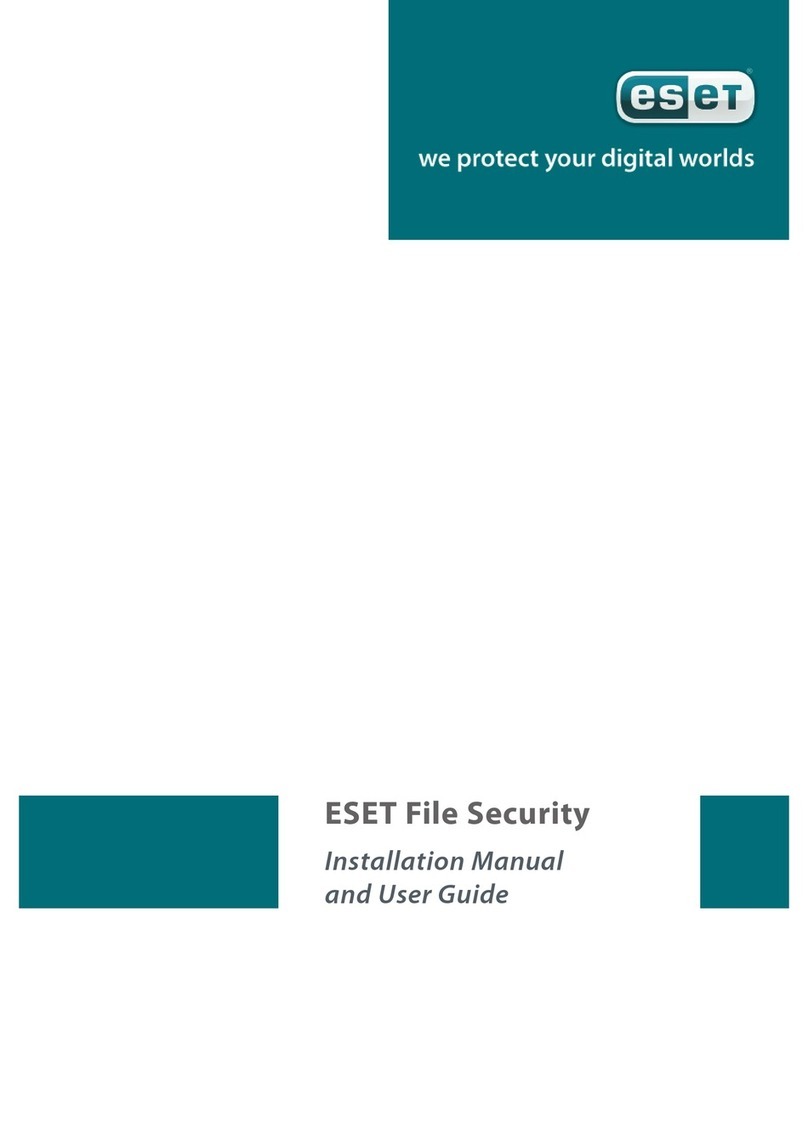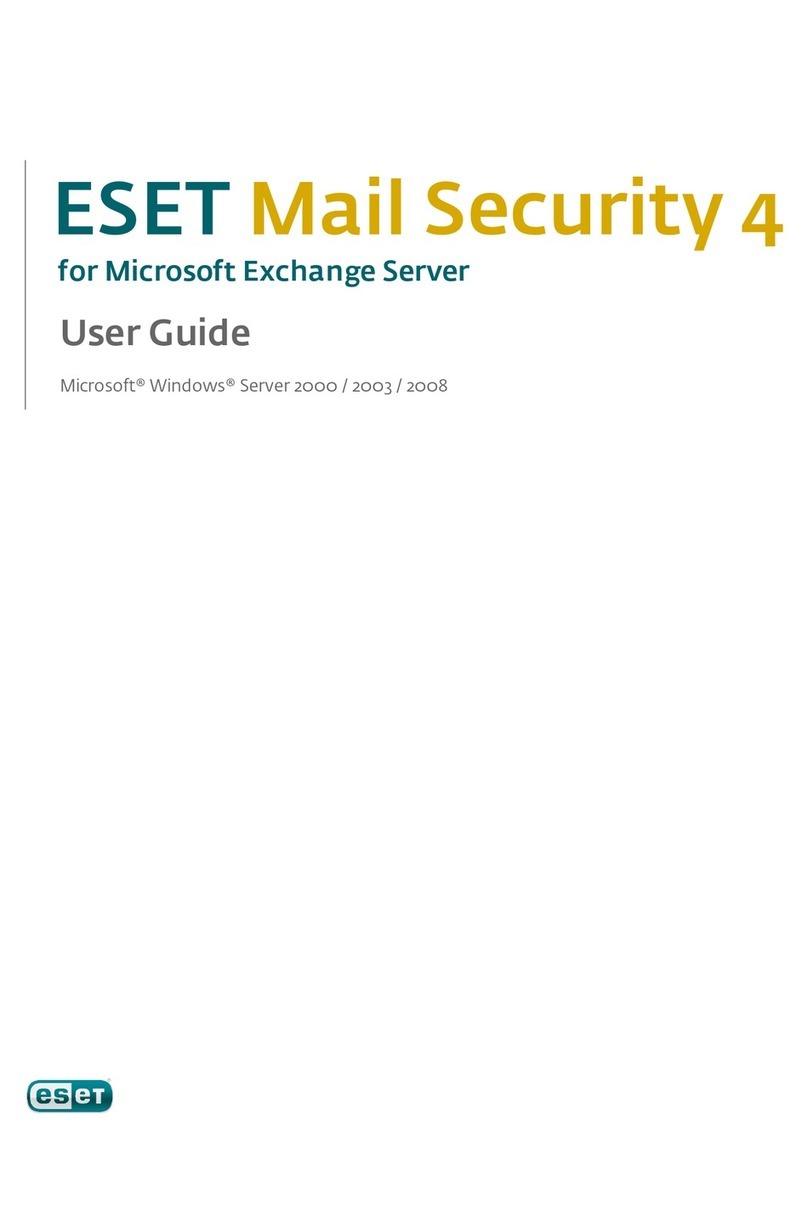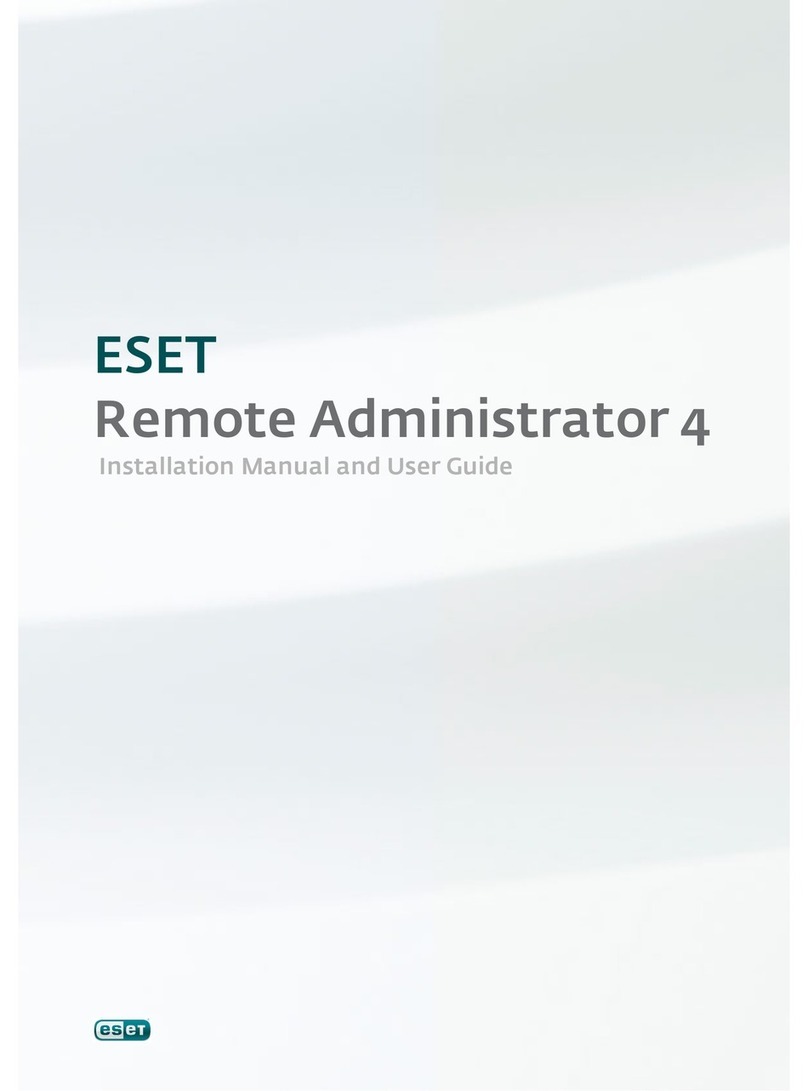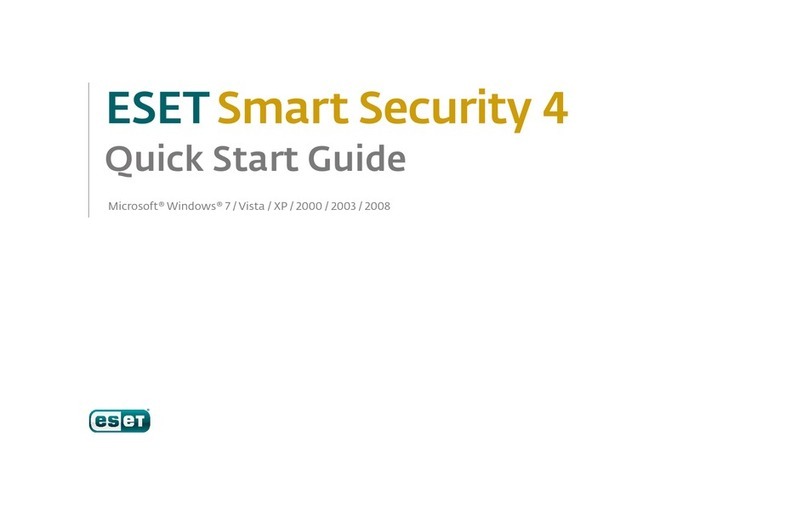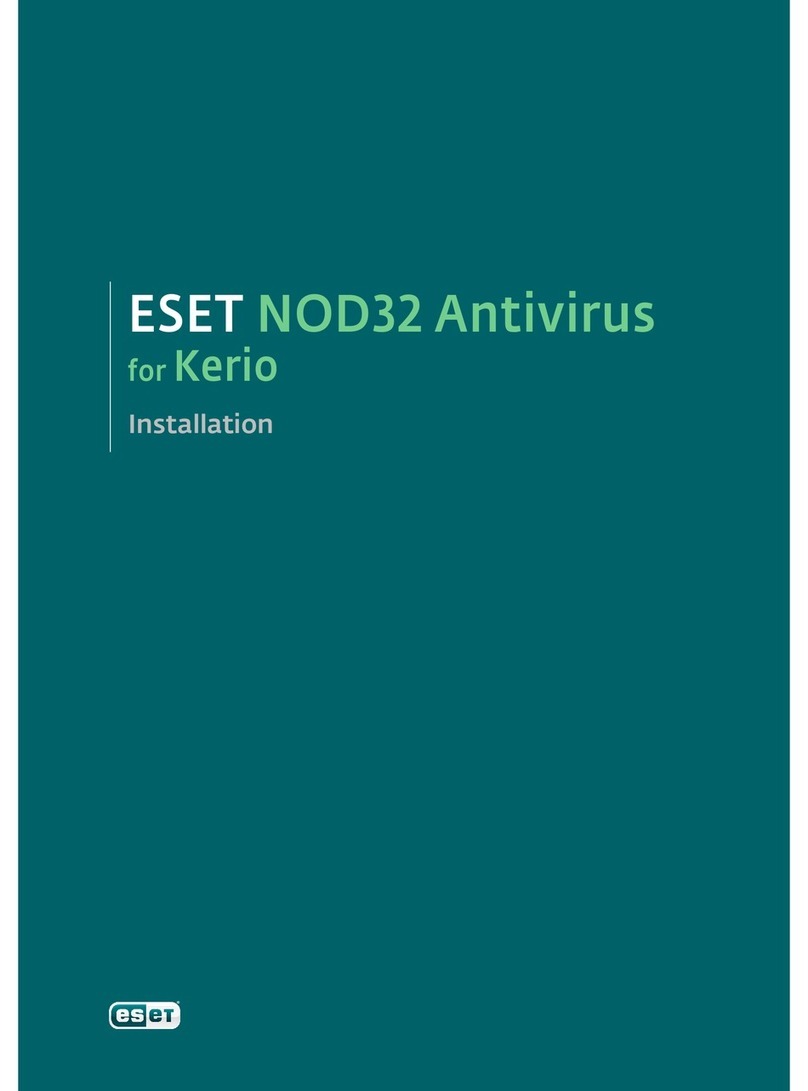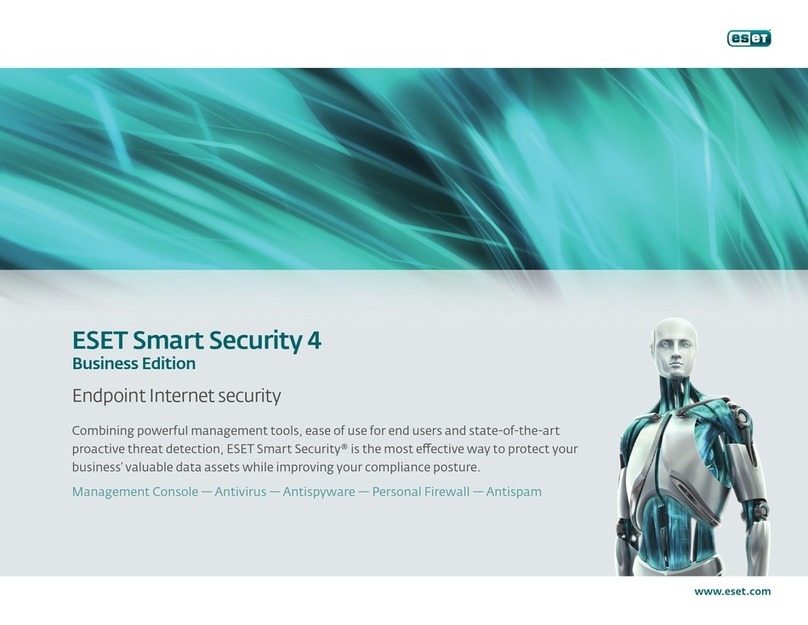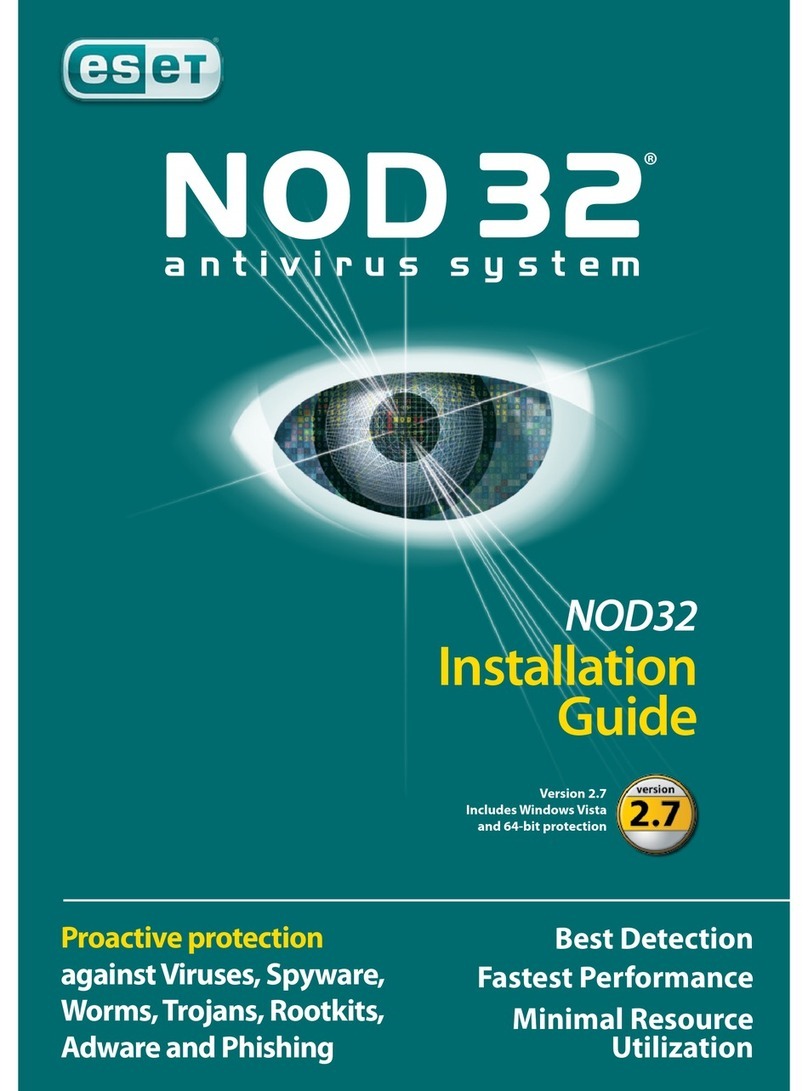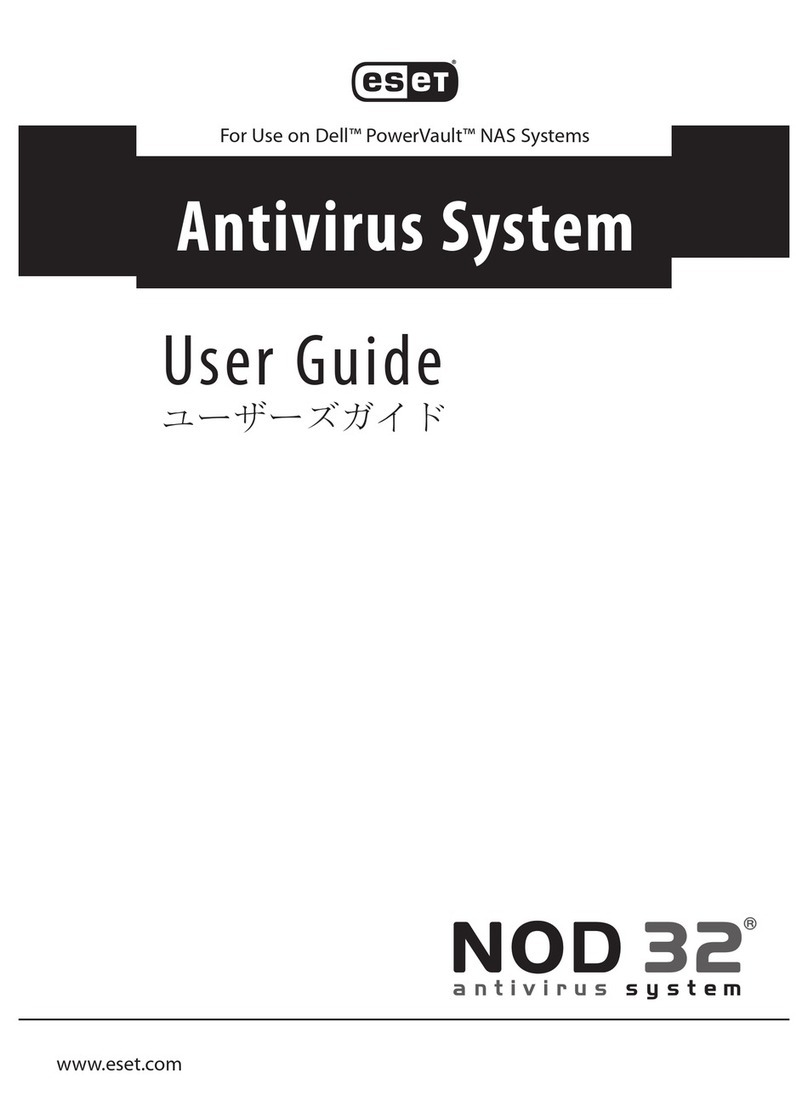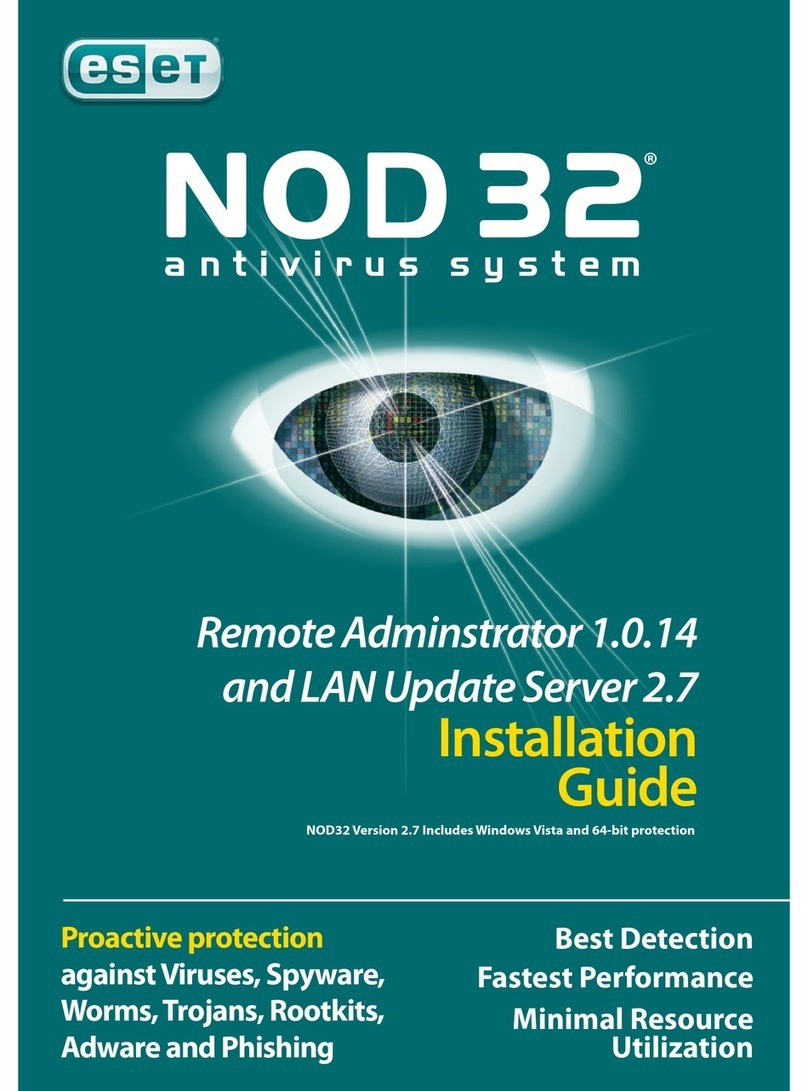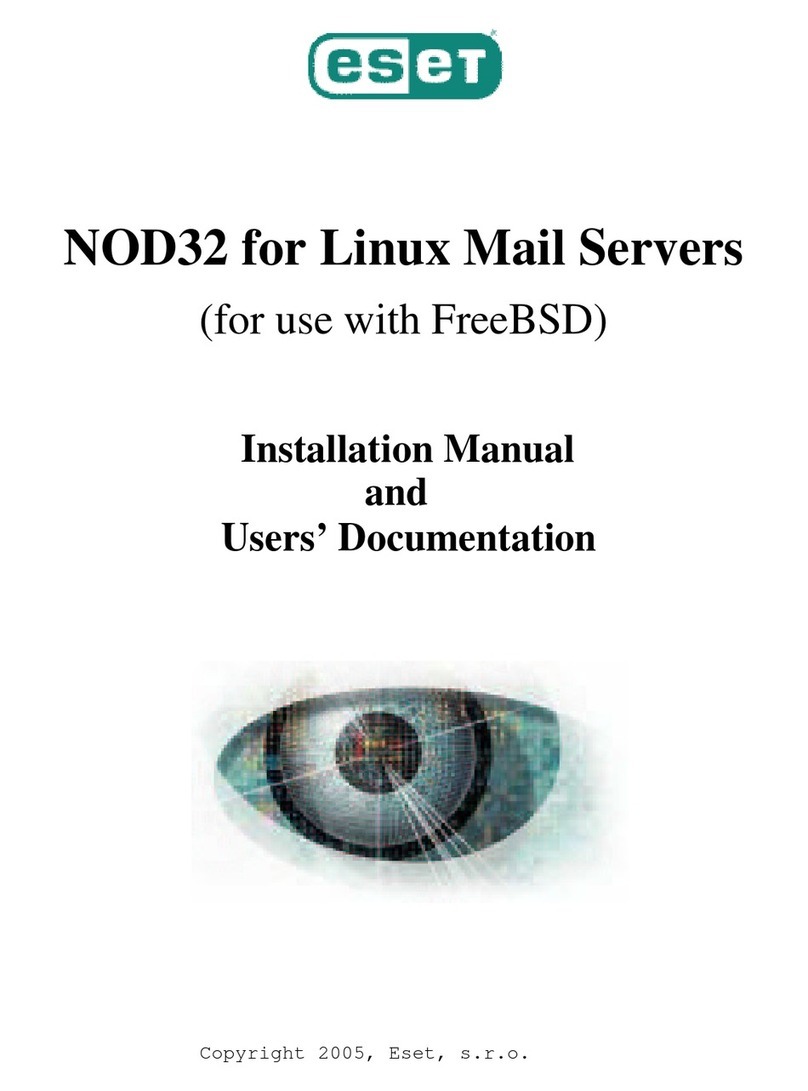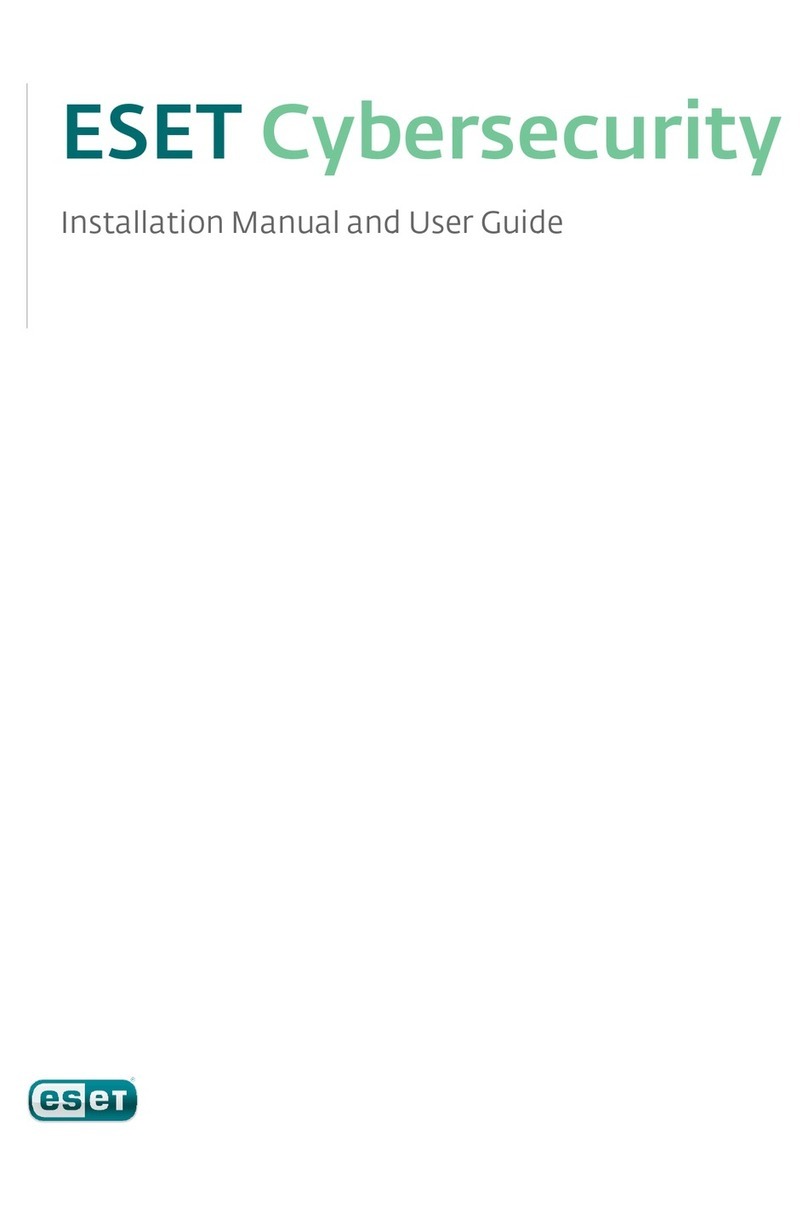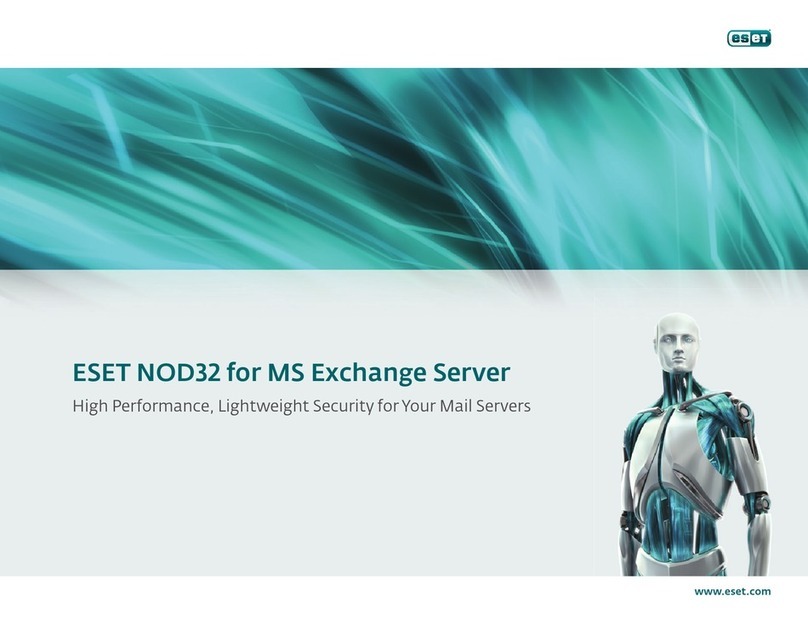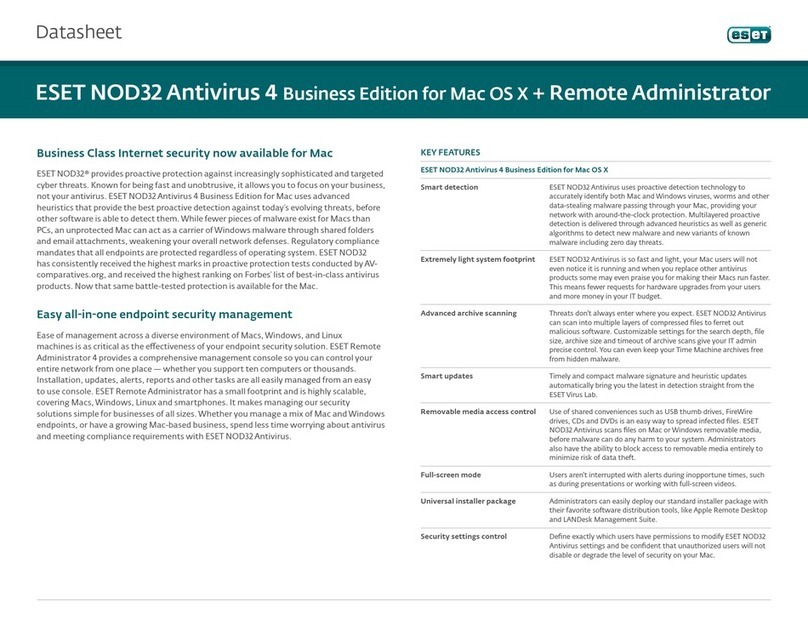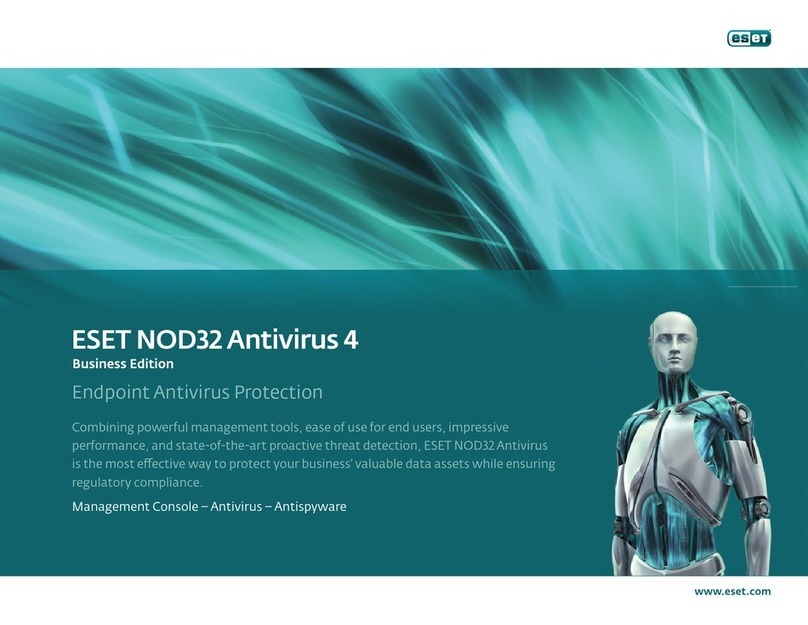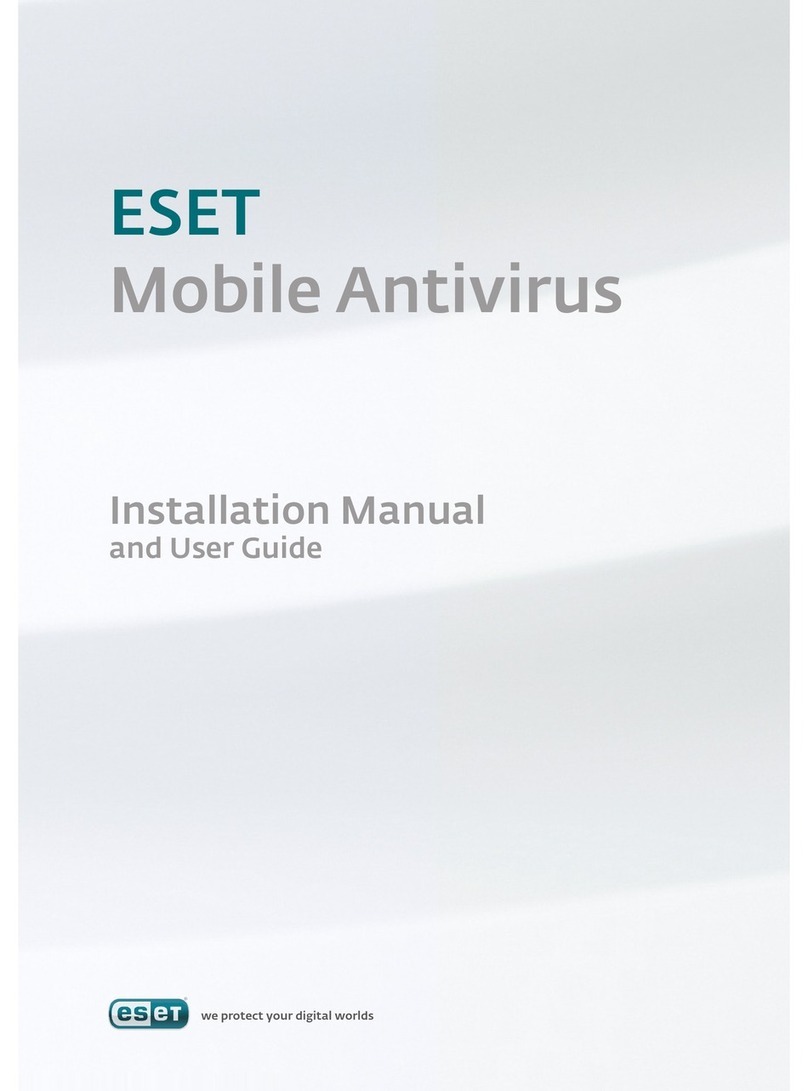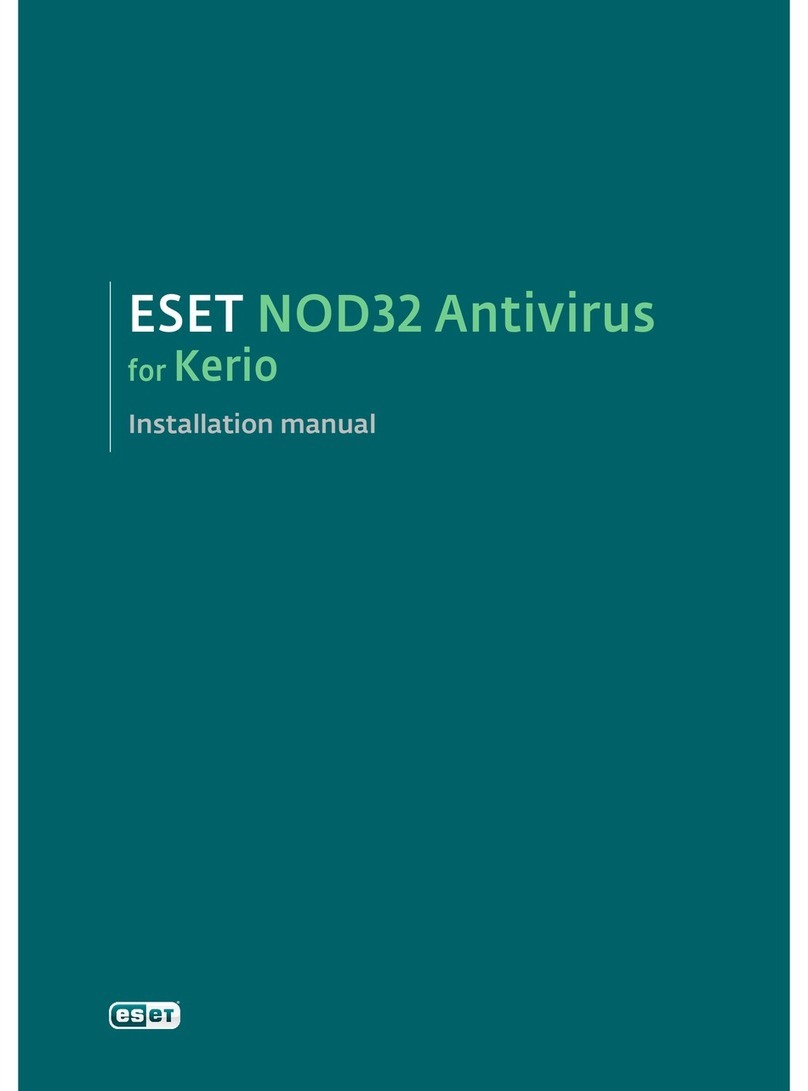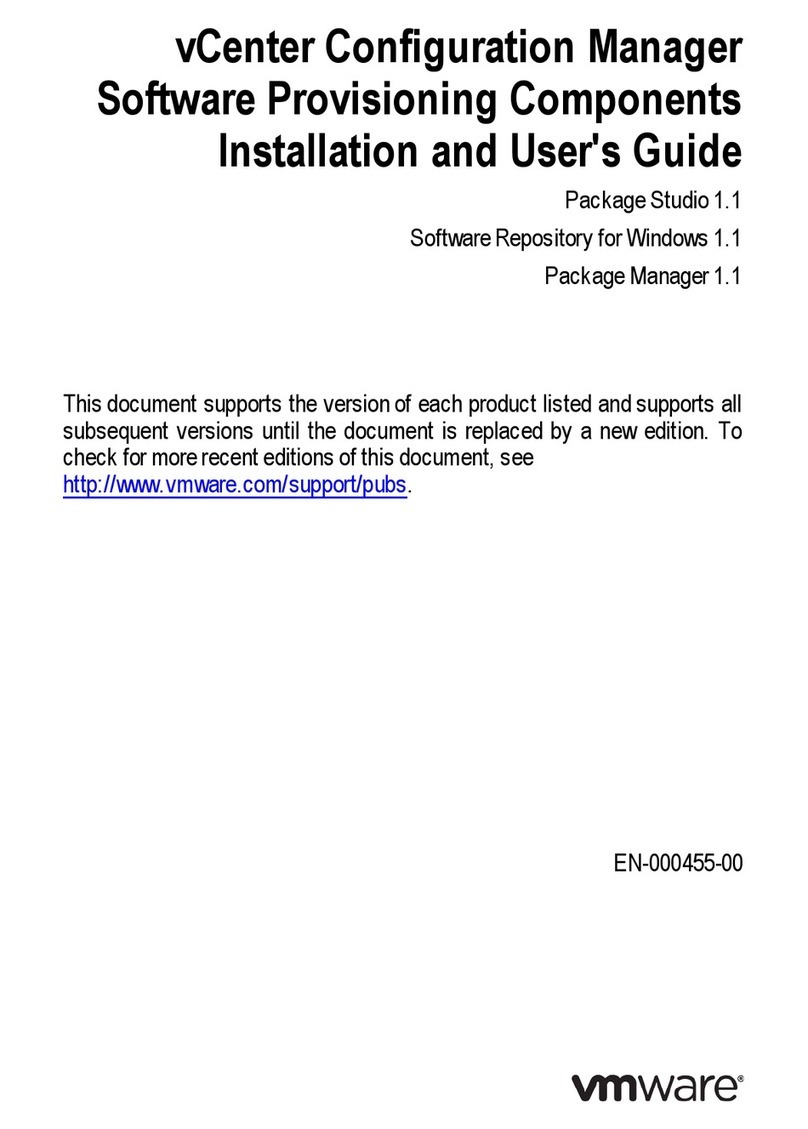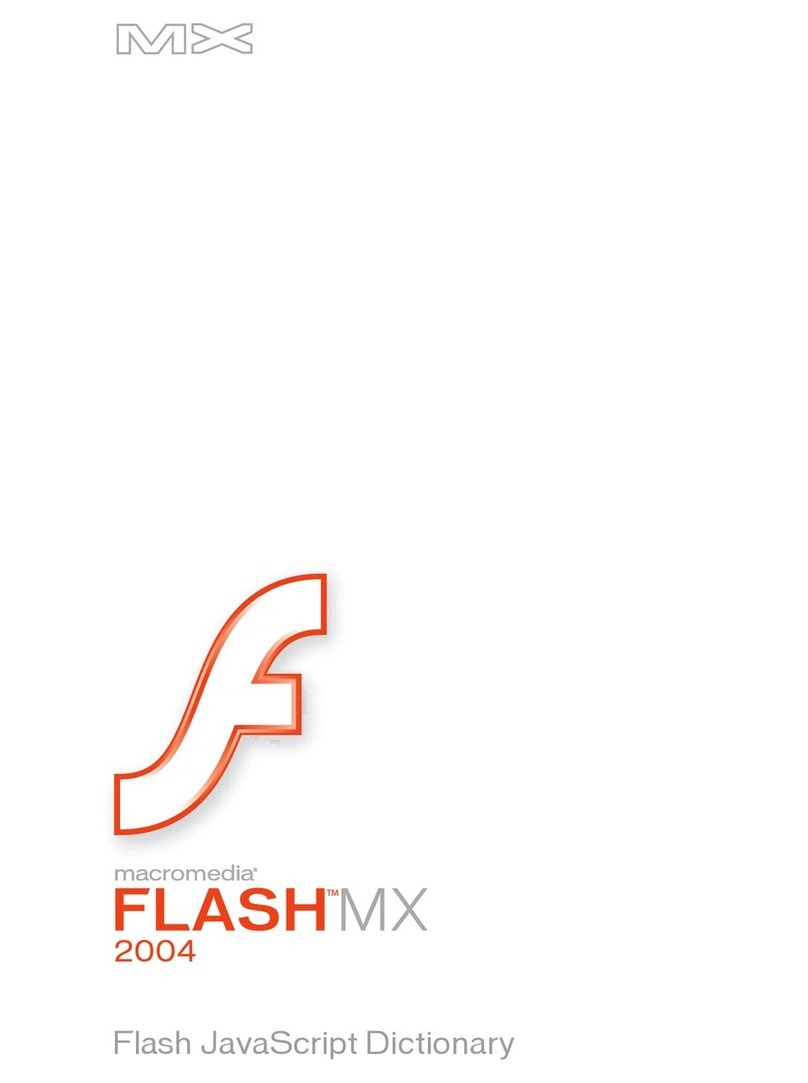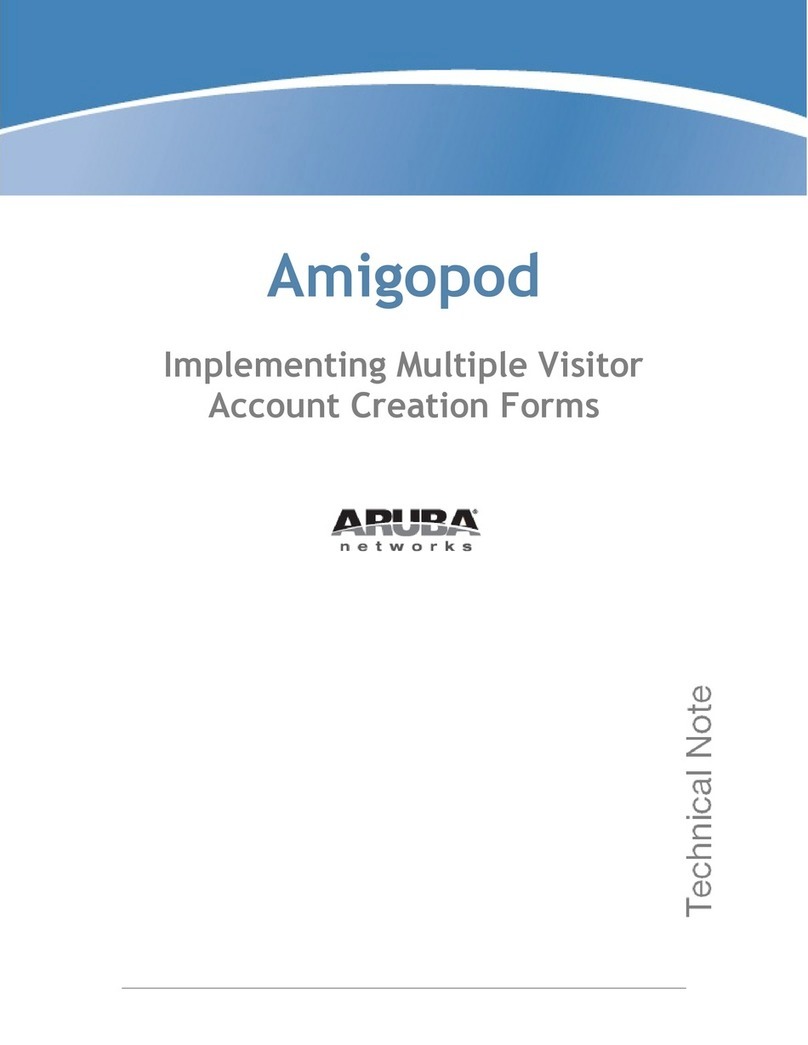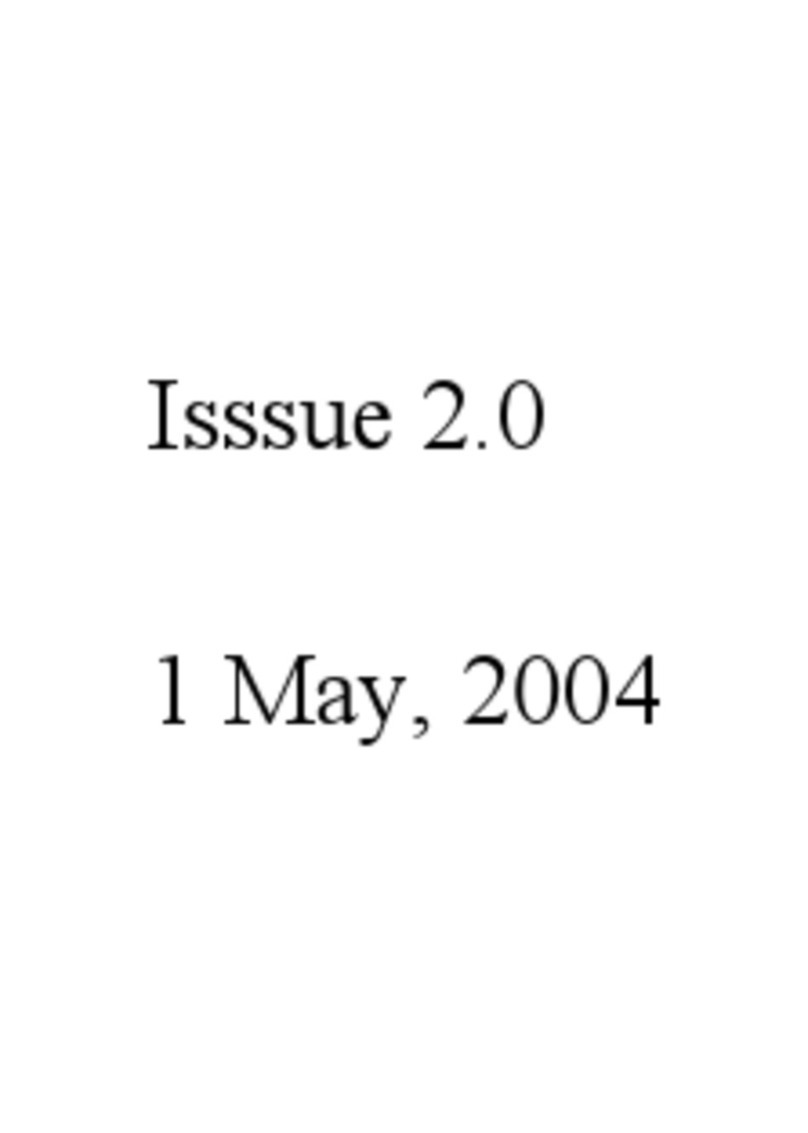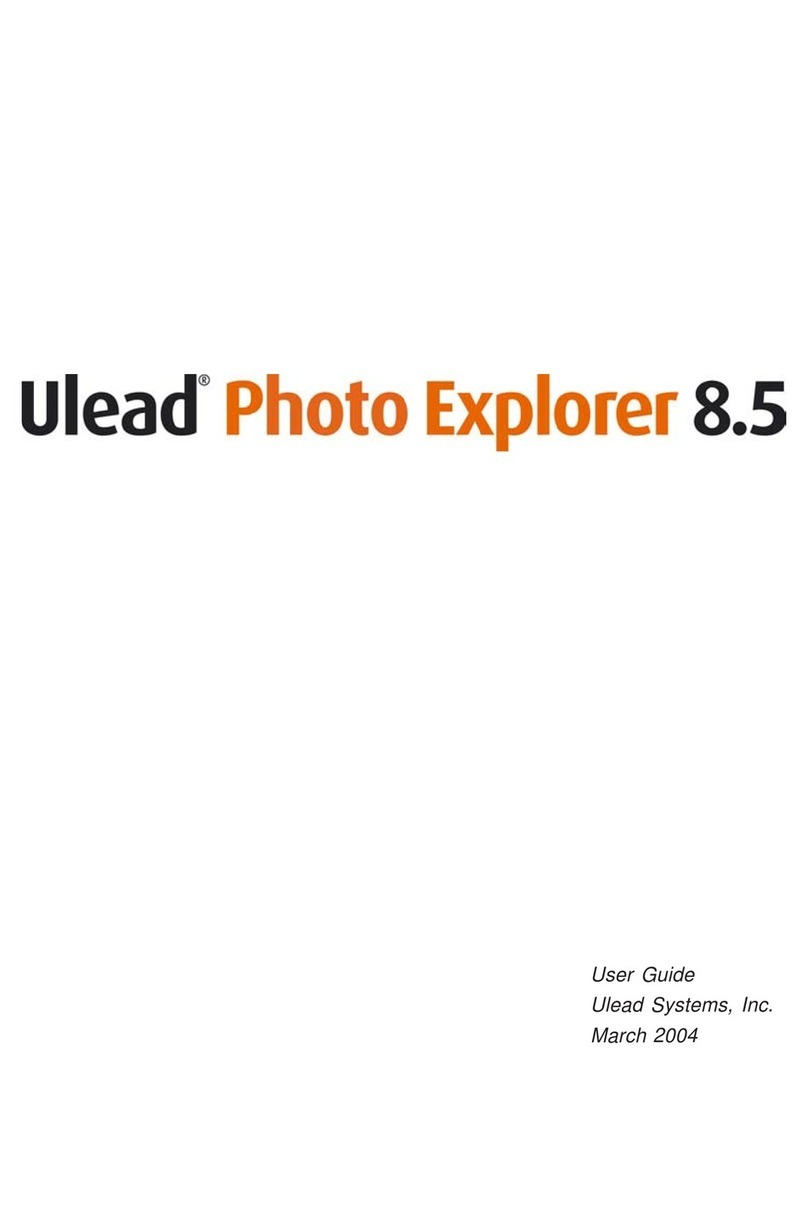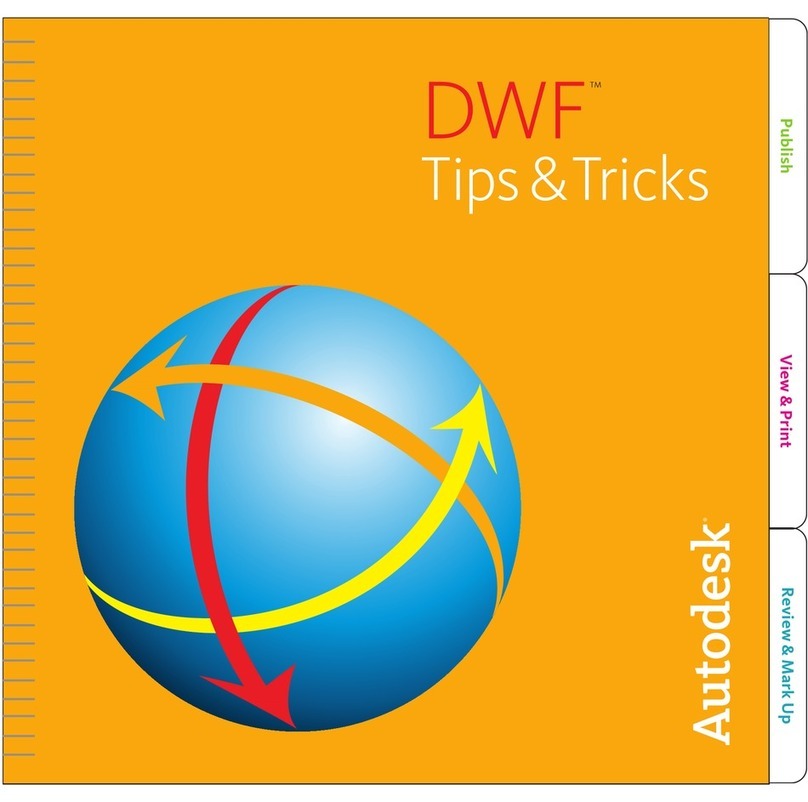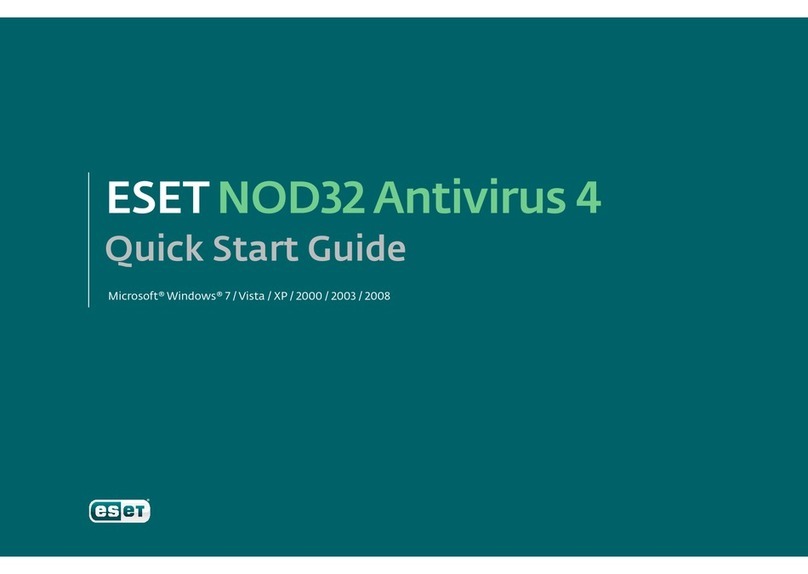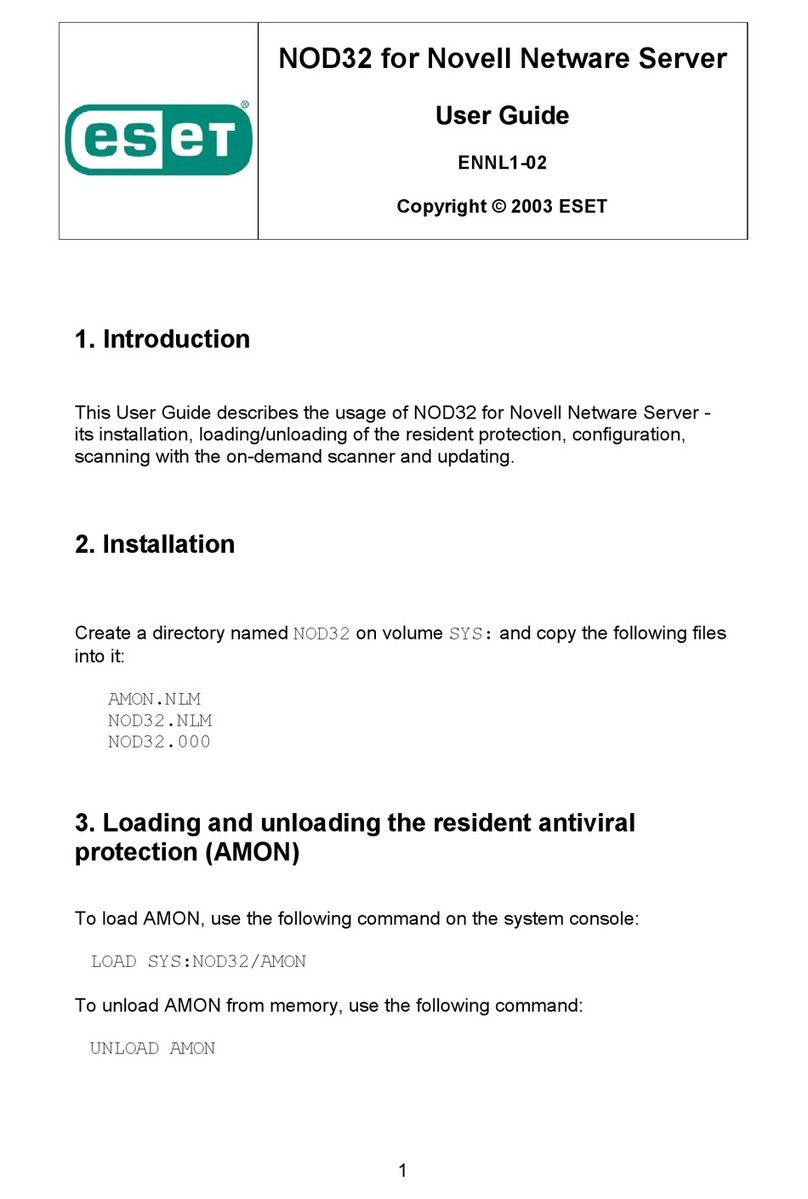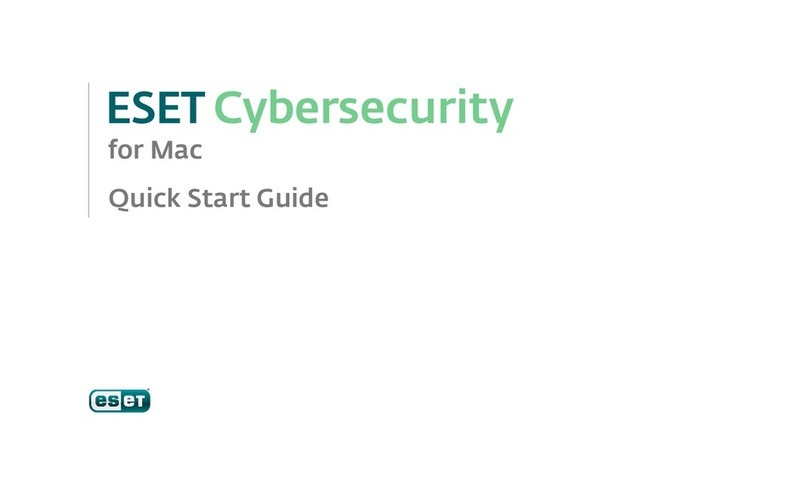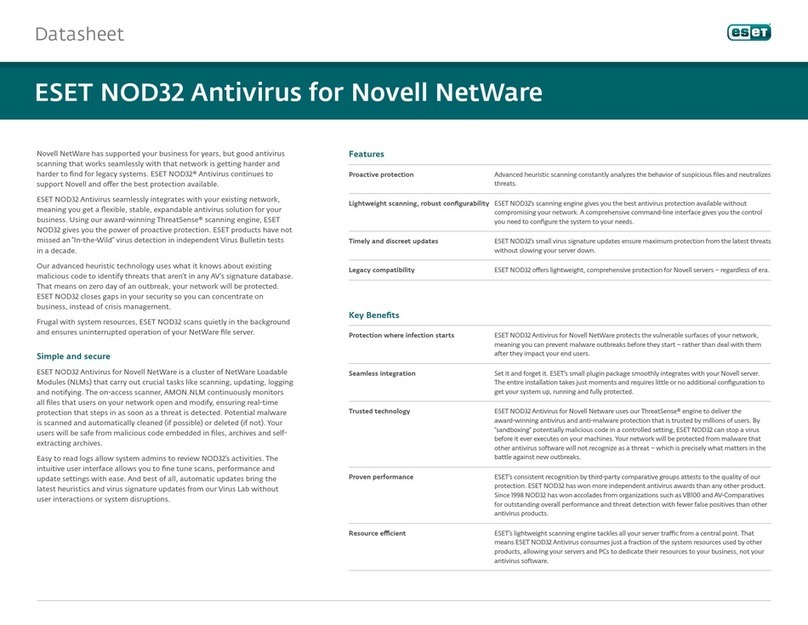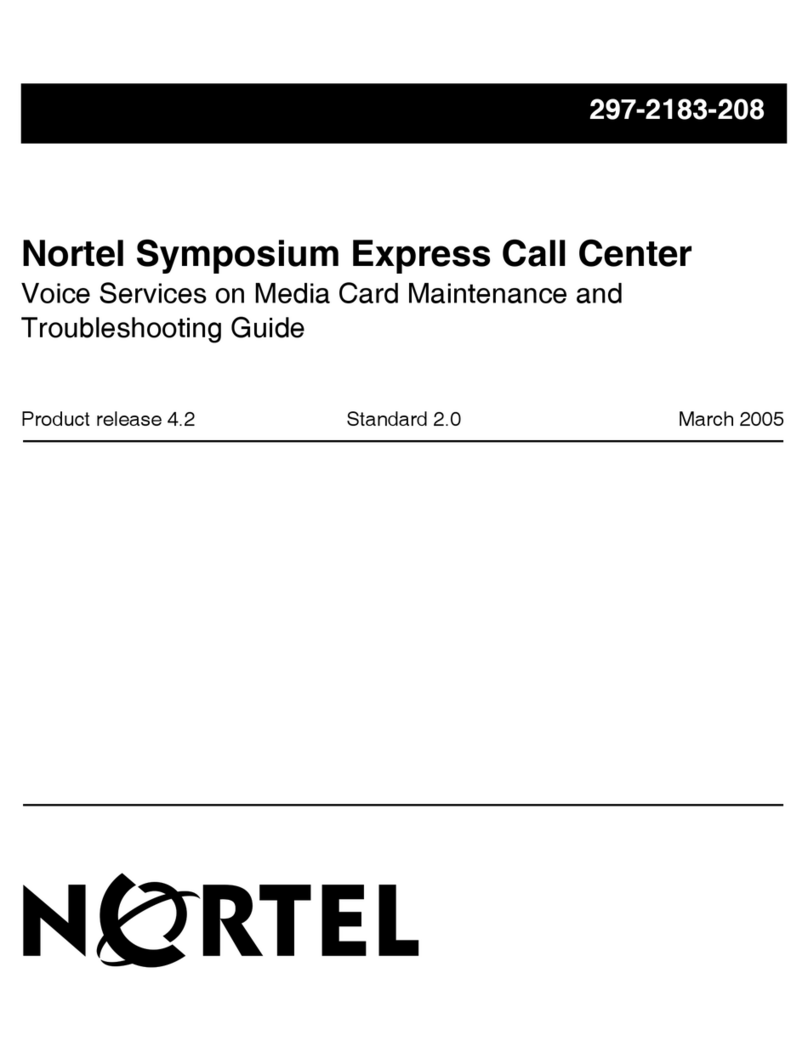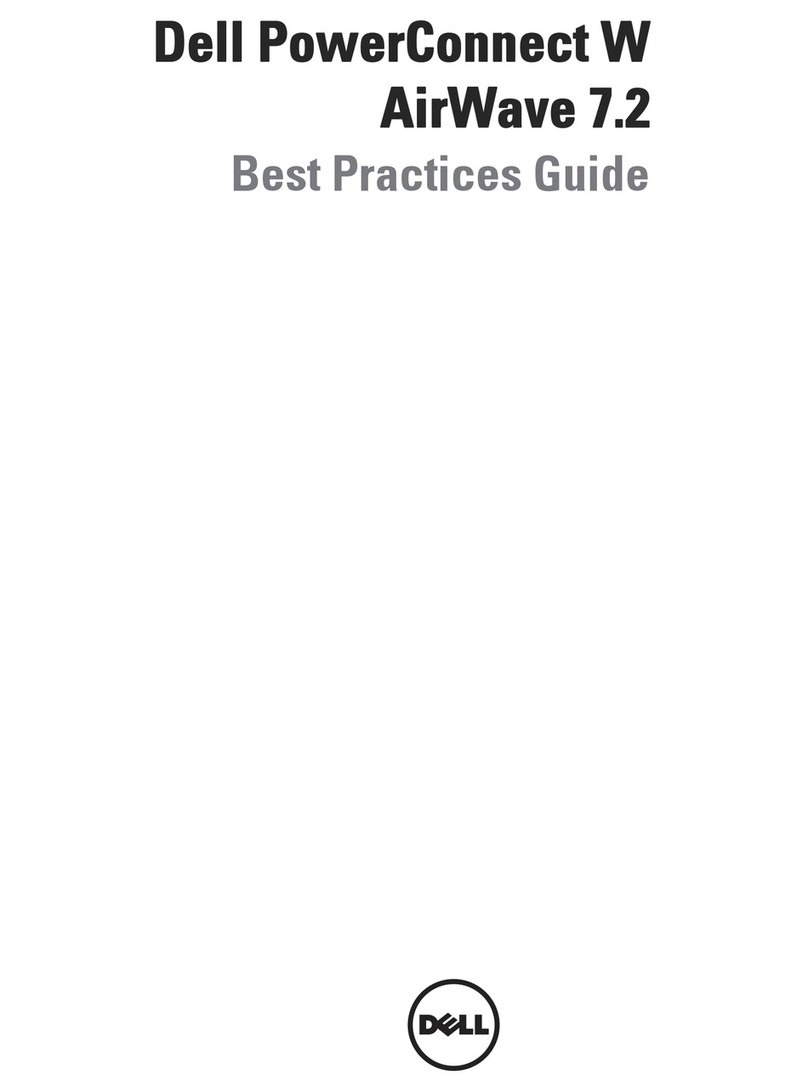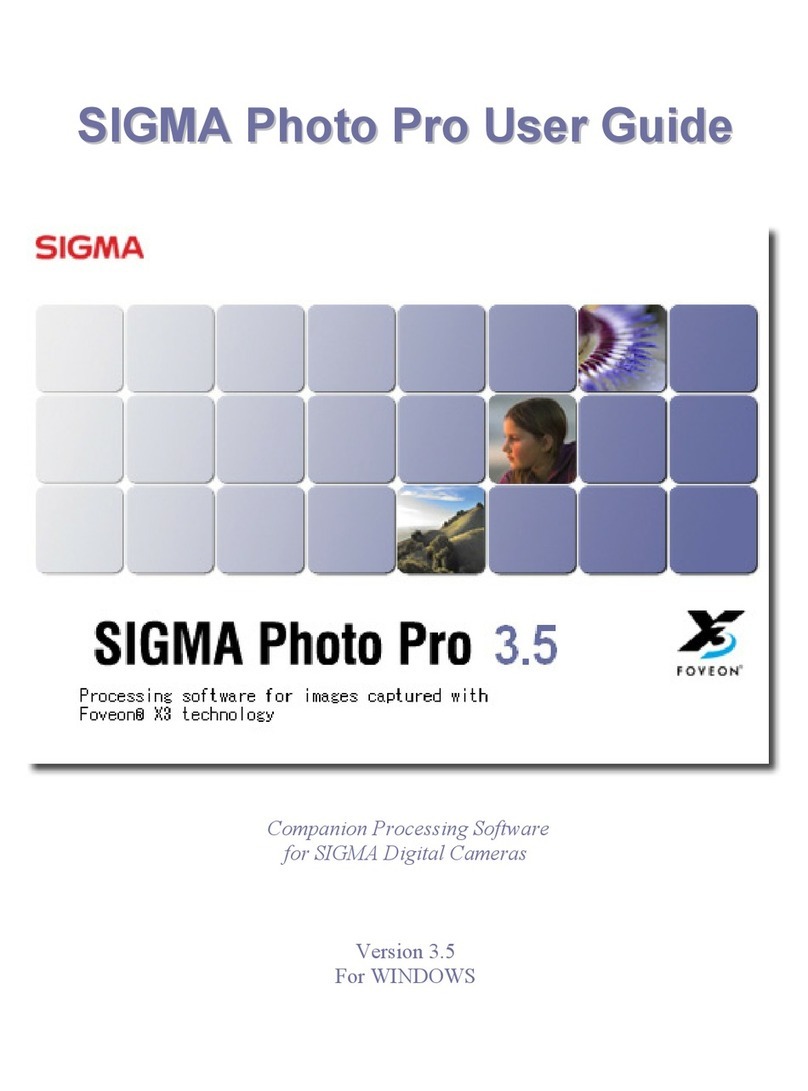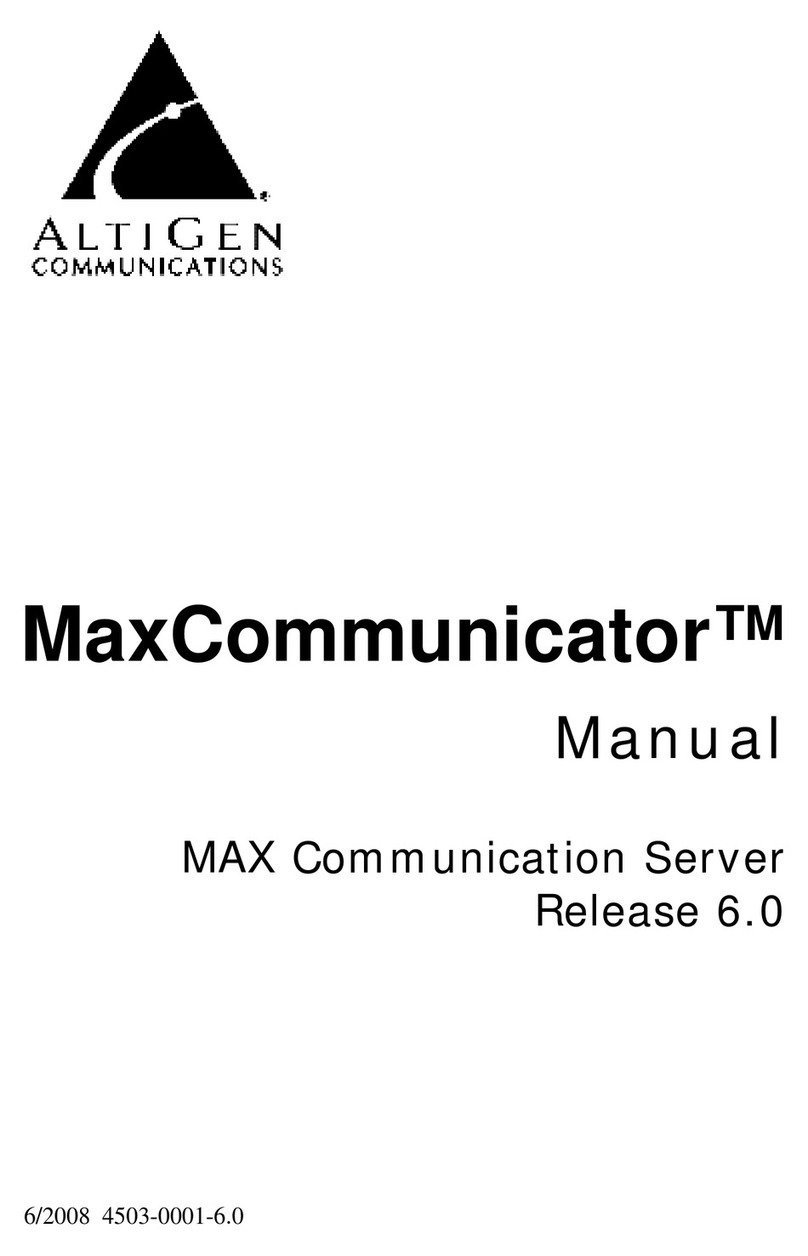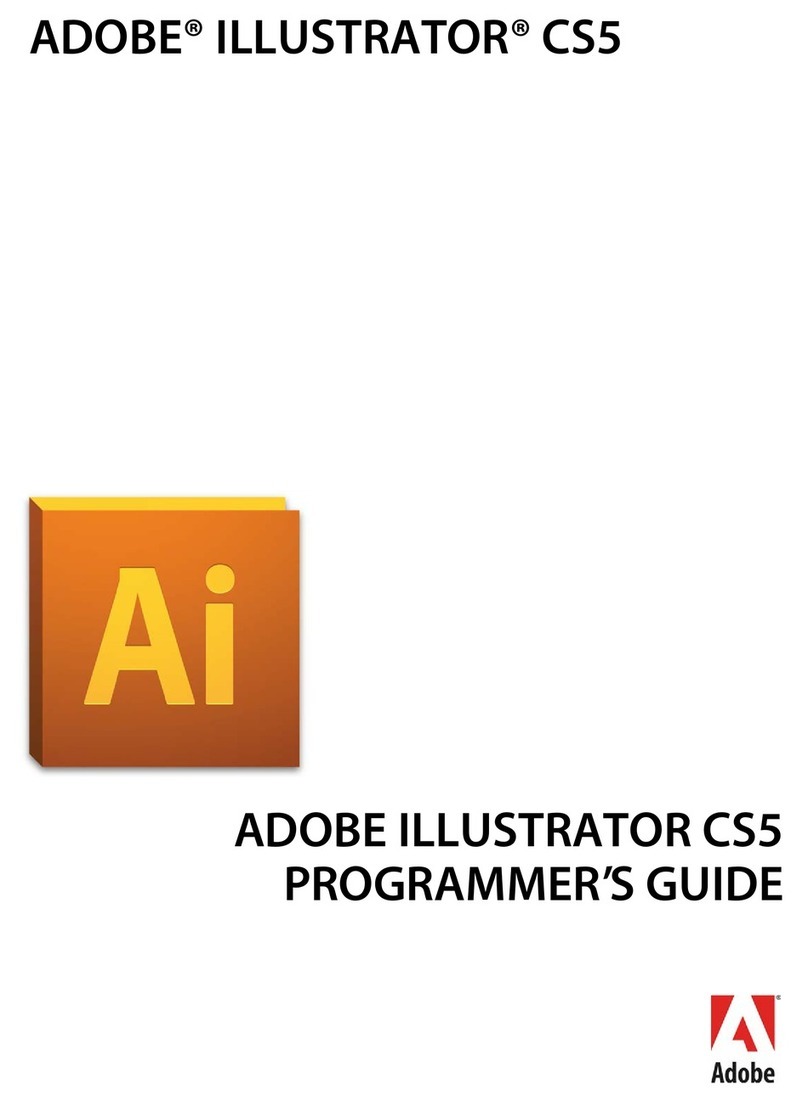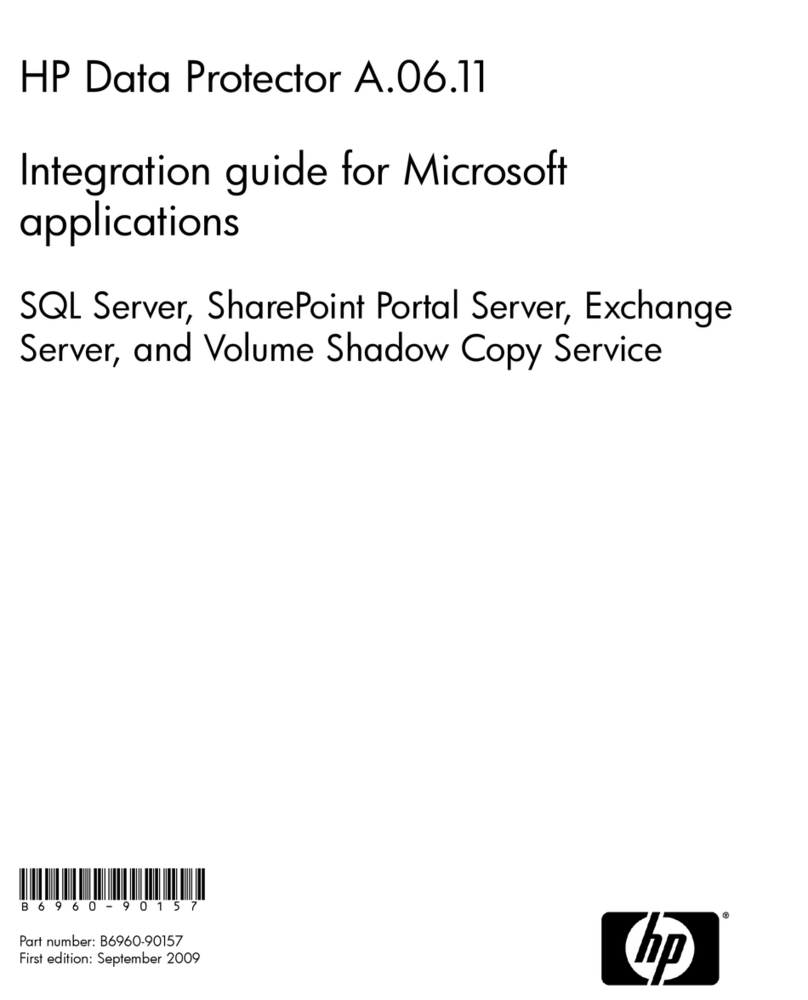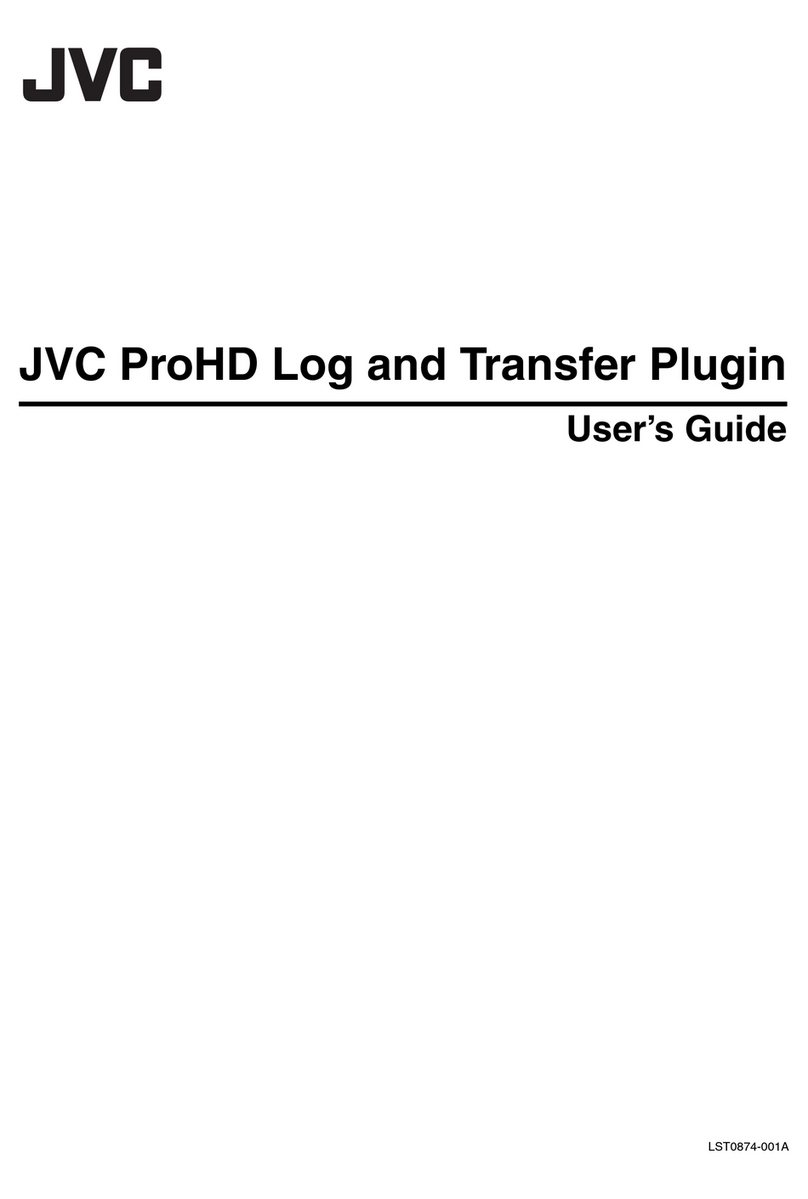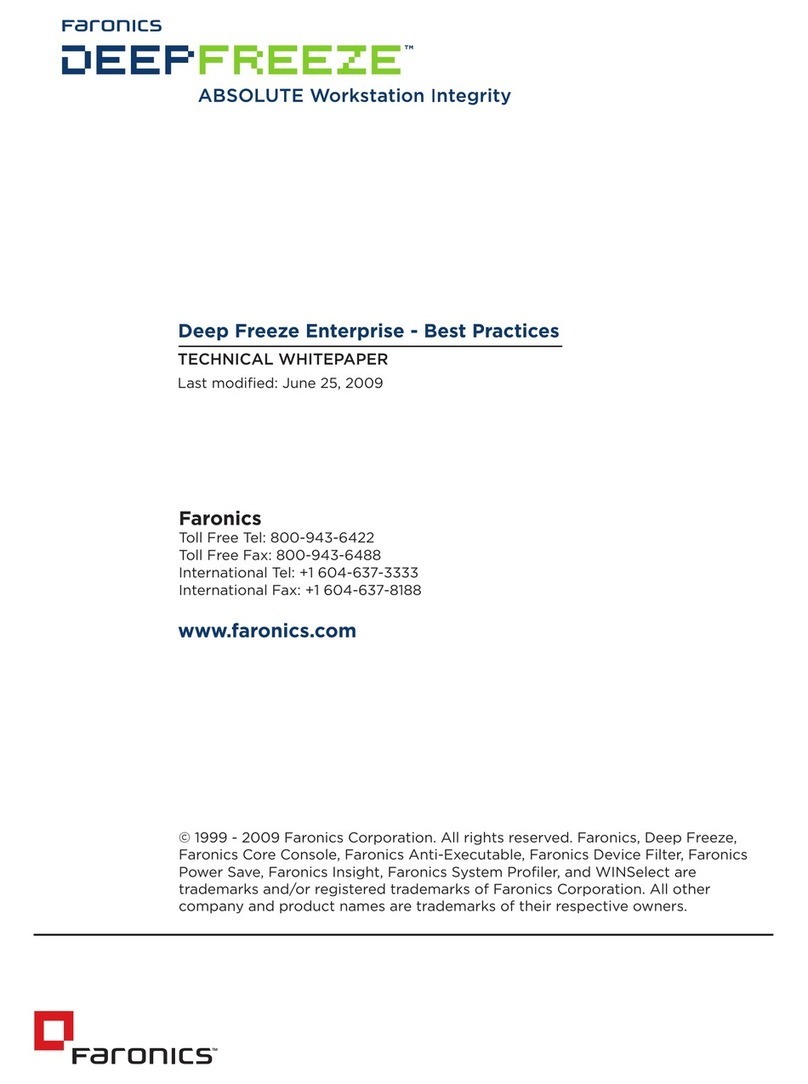19
interface of the resulting report (NOD32 Scheme is more
graphically-demanding).
In the Filter section you can choose what clients
(Target Clients), or viruses (Viruses) will be included in the
report.
Other details can be set by clicking on the Additional
Settings tab. It applies mostly to data in the heading and
in the types of the diagrams used. At the same time,
you can lter the client computers according to states of
chosen attributes, and you can also choose the format of
the output le (HTML, CSV).
In the Interval tab you can dene an interval, for
which the report will be generated:
• Current
Only events that took place in a chosen time period
will be included in the report – meaning the same as now
(e.g.: if a report is created onWednesday and the interval
is set to Current Week, then the events from Sunday,
Monday, Tuesday, andWednesday will be included).
• Completed
Only events that took place in a chosen, closed period
will be included in the report (for example the whole of
August, a whole week – from Sunday to next Saturday).
If the parameter Add also the current period is active, the
period chosen above will also include events from the last
closed period until the moment of creating.
Example:
• We want to create a report including events from
the last calendar week, i.e.: from Sunday to next
Saturday. We want such report to be generated on the
next Monday (after Saturday).
In the Reports / Interval tab, choose Completed and
set 1 Weeks. Remove Add also the current period. In the
Reports / Scheduler tab, set Frequency to Weekly and
choose Monday.The other settings can be set according
to request of the administrator.
• From / To. Use this setting to dene a period for which
the report will be generated.
Click on the Scheduler tab to dene and set up an
automatic report in chosen time or intervals (Frequency
section).
Enter time and date, when the report will be
generated to the Run at tab, and in the Store the Result
to section (the Select Target… button, specify how the
report will be exported.The report can be sent via e-mail
to a chosen address, or exported to a folder. A report can
be exported, for example, to a folder that is accessible via
intranet. Then it can be shared by all employees.
To send generated reports via e-mail, you need to set
the SMTP server and sender address as described in the
chapter“RA Setup“.
To dene the time period when generating will
be active, go to the Range section. You can dene the
number of generated reports (End after), or a date of the
last report (End by).
To save the settings of a dened report to a template,
click on the Save or Save as buttons. When creating
a new template, click on the Save As button and give
the template a name.
In the upper part of the console window, you can see
names of templates that were already created. Beside
the template names, there is information about time/
intervals, when the reports are generated according to
the preset templates. Click on the Generate Now button
(either in upper part, or in context menu – by clicking
right mouse button on chosen template) to generate
a report at any moment regardless of the schedule.
Already generated reports can be viewed in the
Generated Reports tab. With the context menu options
you can perform other operations with reports.
Favorite templates can be placed in the left window
Favorites, and thus you can later immediately generate
reports from favorite templates. To move a template to
Favorites choose Add to Favorites in the context menu in
the list of the scheduled templates.
This is a list of report types:
Top Viruses – list of the most frequently detected viruses
Top Clients with most Alerts – list of the most “active”
client workstations (in number of detected viruses)
Alerts Progress – progress of virus events (number)
Alerts Comparative Progress – progress of virus reports by
chosen viruses (using lter) compared with the total
number of viruses.
Alerts By Module – number of virus alerts from the
individual NOD32 modules.
AlertsByObject–numberofvirusalertsaccordingtotheway
theyattemptedtoinltrate(emails,les,bootsectors).
chapter 2 / Centralized management – NOD32 Remote Administrator