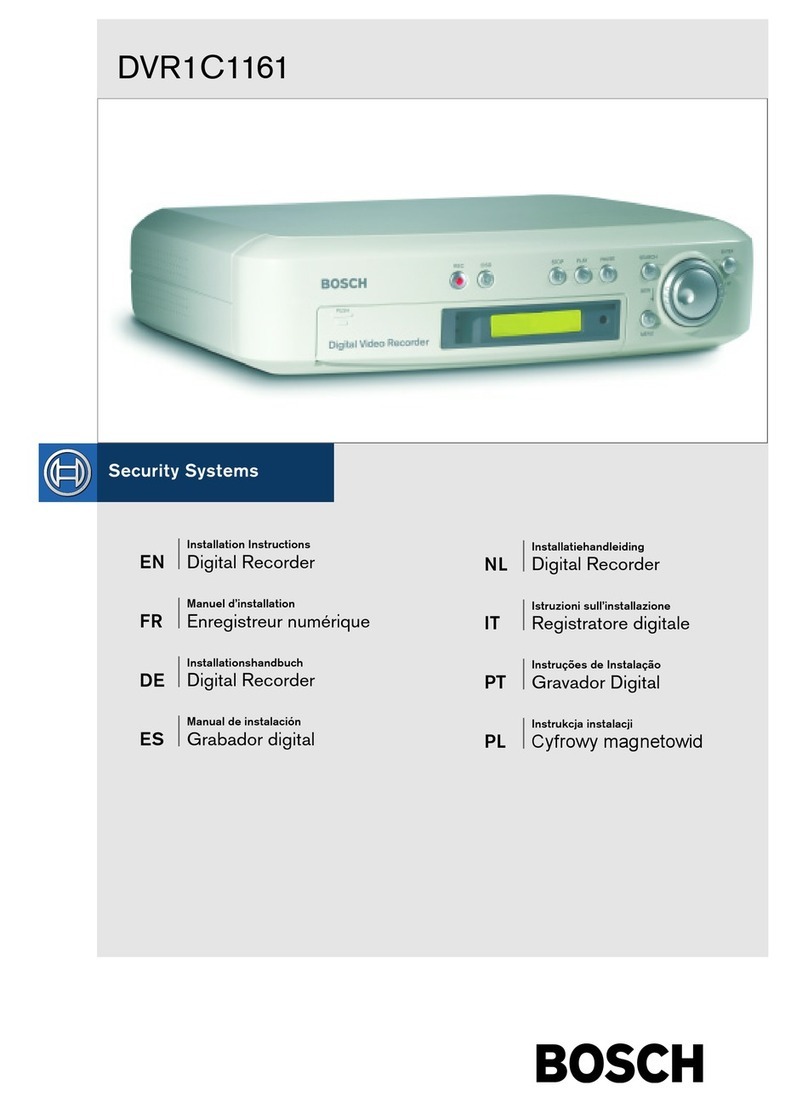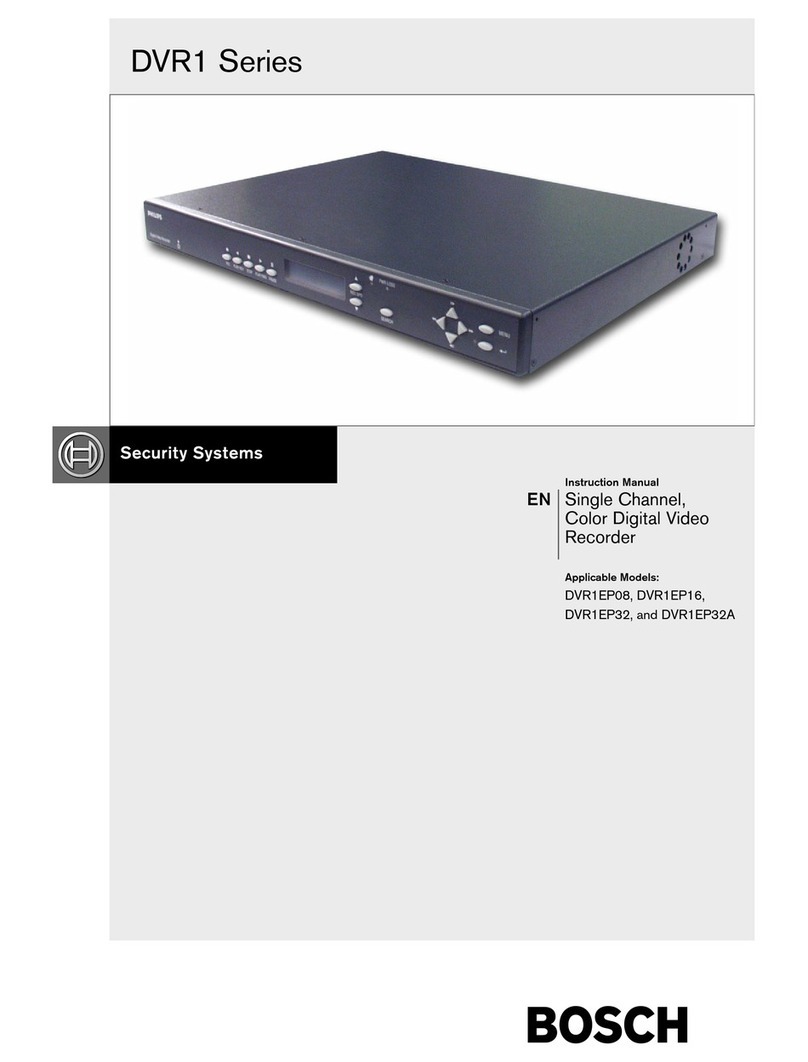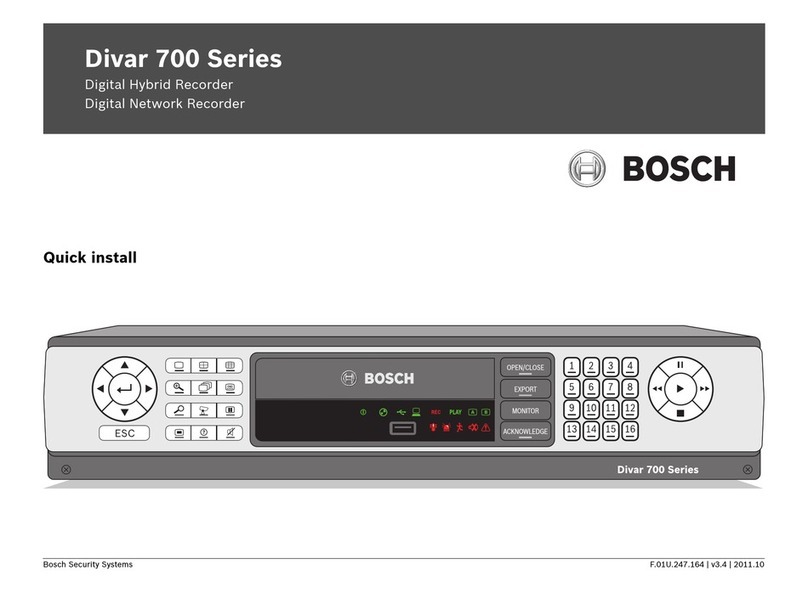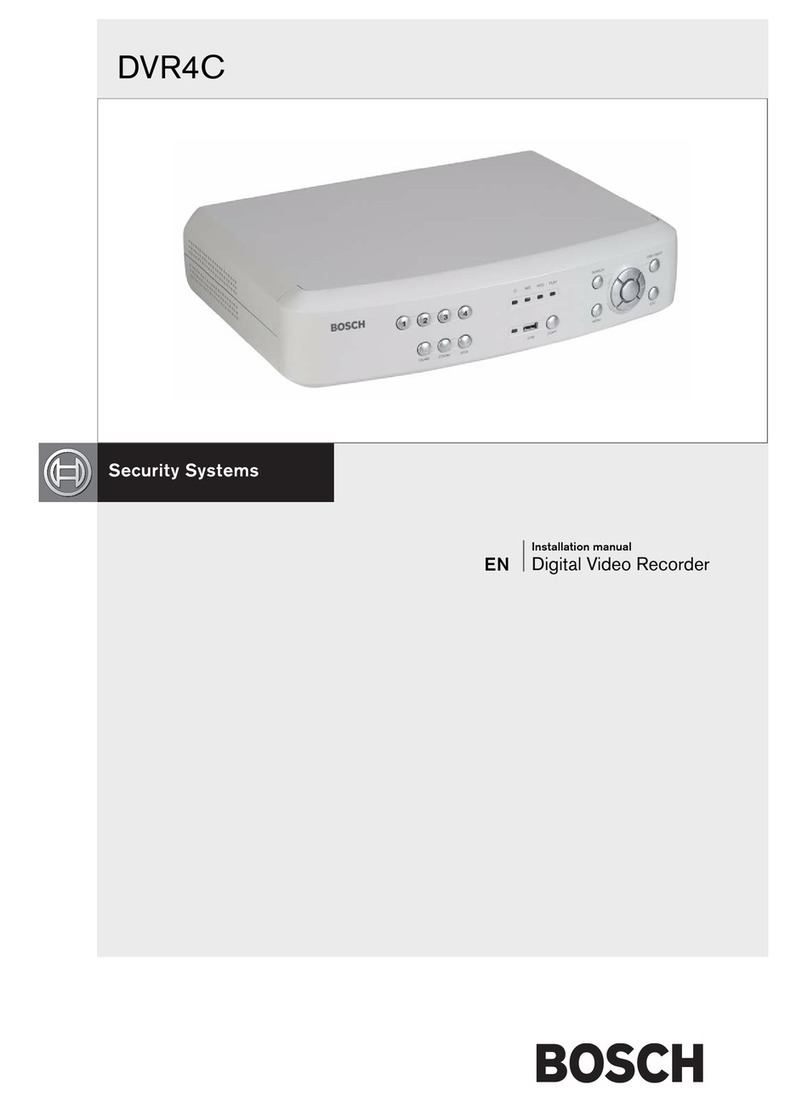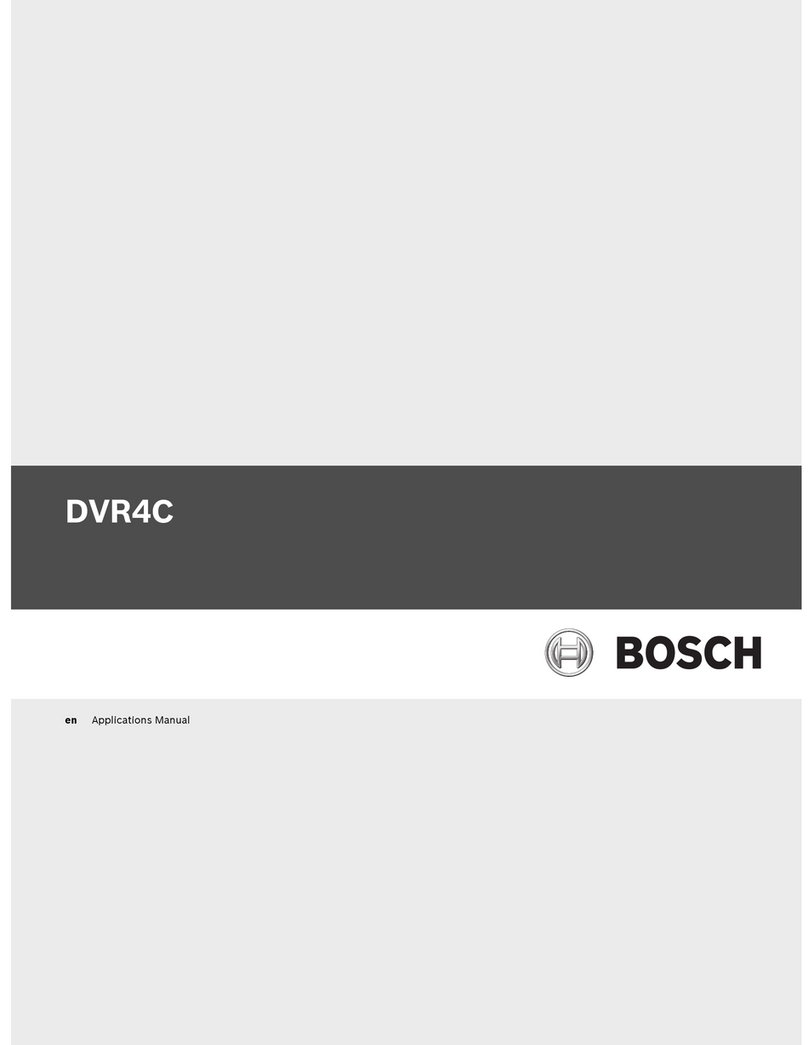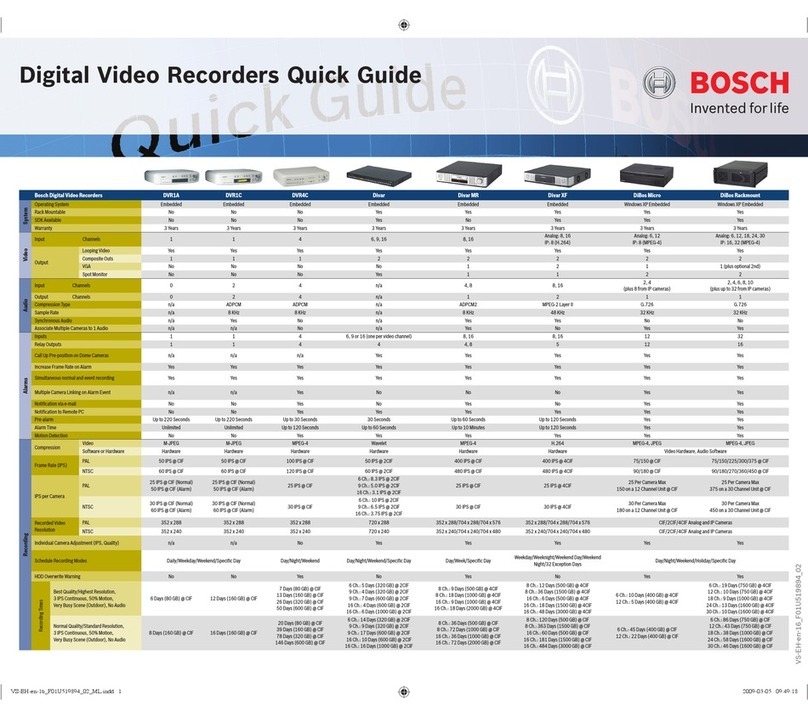Bosch Security Systems | 2004-01
NetDVR | User’s Guide | Contents iv
3.4 Setting Network Information (‘Network’ tab) ...................................20
3.4.1 Ethernet .......................................................................................20
3.4.2 xDSL (PPPoE) ........................................................................... 20
3.4.3 DNS .............................................................................................20
3.4.4 WRS ............................................................................................21
3.4.5 Port assignment ........................................................................21
3.5 Setting up user accounts (‘User’ tab) ...............................................22
3.5.1 Administrator ..............................................................................22
3.5.2 Users ...........................................................................................22
3.6 Setting Channel information (‘Channel’ tab) ...................................23
3.6.1 Channel Use ..............................................................................23
3.6.2 Camera Configuration .............................................................23
3.6.3 Motion Threshold ......................................................................23
3.6.4 PTZ ...............................................................................................24
3.7 Setting Security information (‘Security’ tab) ....................................25
3.7.1 Setting Security information ...................................................25
3.8 Setting harddisk information (‘HDD’ tab) .........................................25
3.8.1 Auto Delete ................................................................................25
3.8.2 HDD Status ................................................................................26
3.8.3 How to format the HDD ..........................................................26
3.9 Setting screen adjustment (‘Screen Adjustment’ tab) ..................26
3.9.1 Screen settings .........................................................................26
3.10 Setting schedule information (‘Schedule’ tab) ...............................27
3.10.1 Status bar-graph .......................................................................27
3.10.2 Post Alarm ..................................................................................28
3.10.3 Time Table ..................................................................................28
3.10.4 Normal Save ...............................................................................28
3.10.5 Alarm Save .................................................................................29
3.10.6 Alarm Trigger .............................................................................29
3.10.7 Quality Box .................................................................................29
3.10.8 Setting up the output relay schedule ...................................30
4. MONITORING ...........................................................................................31
4.1 Opening the Live Viewer ......................................................................31
4.1.1 Selecting a NetDVR to view ...................................................31
4.1.2 Login ............................................................................................32
NetDVR.book Page iv Wednesday, May 12, 2004 4:06 PM