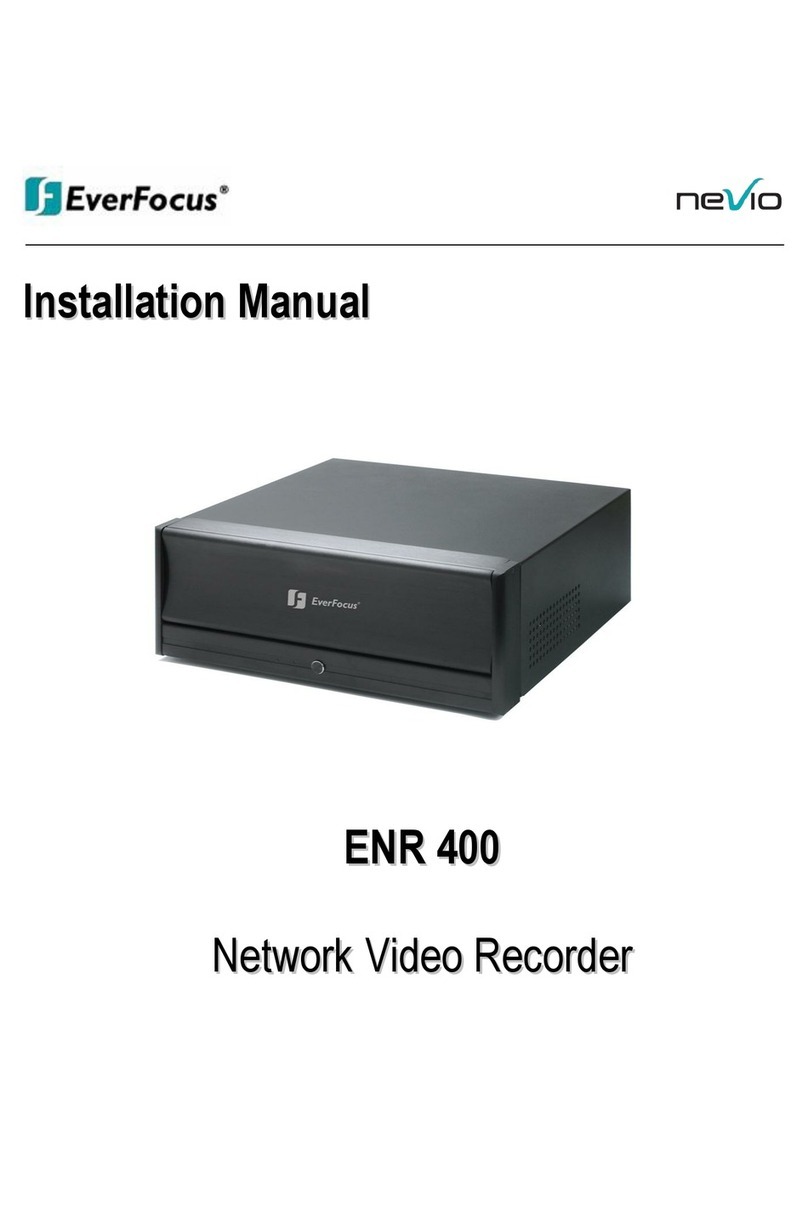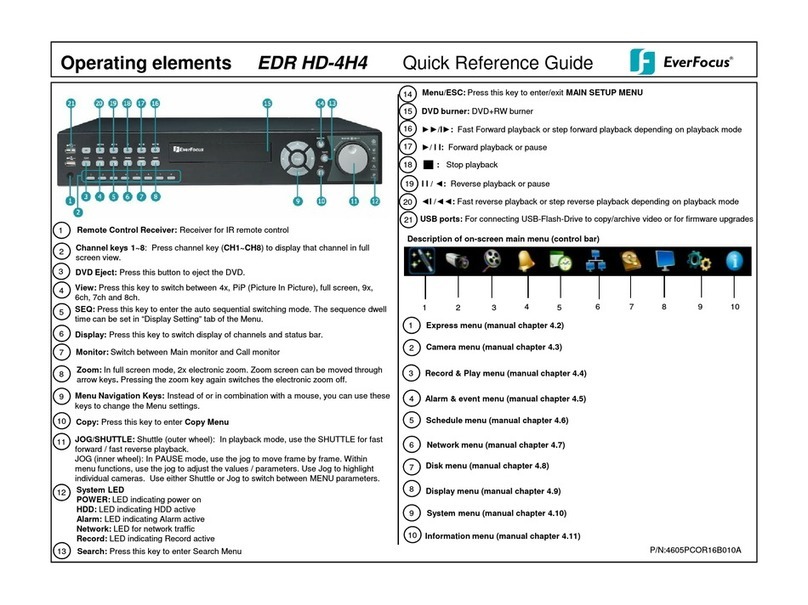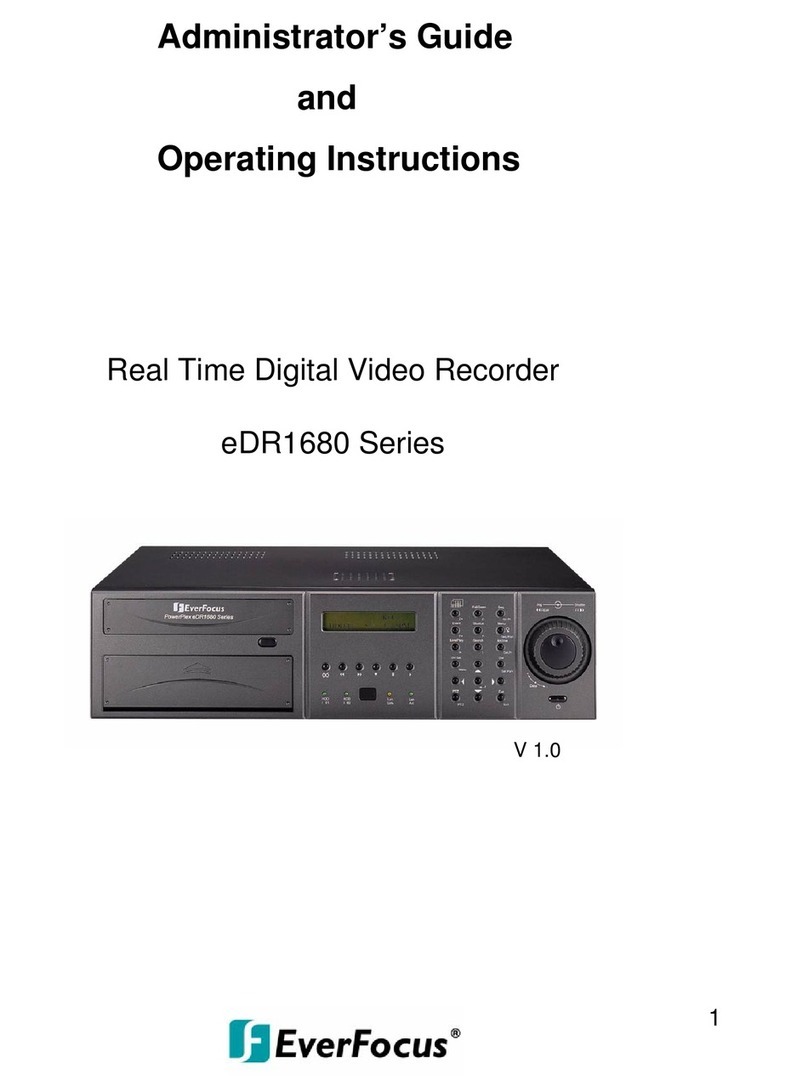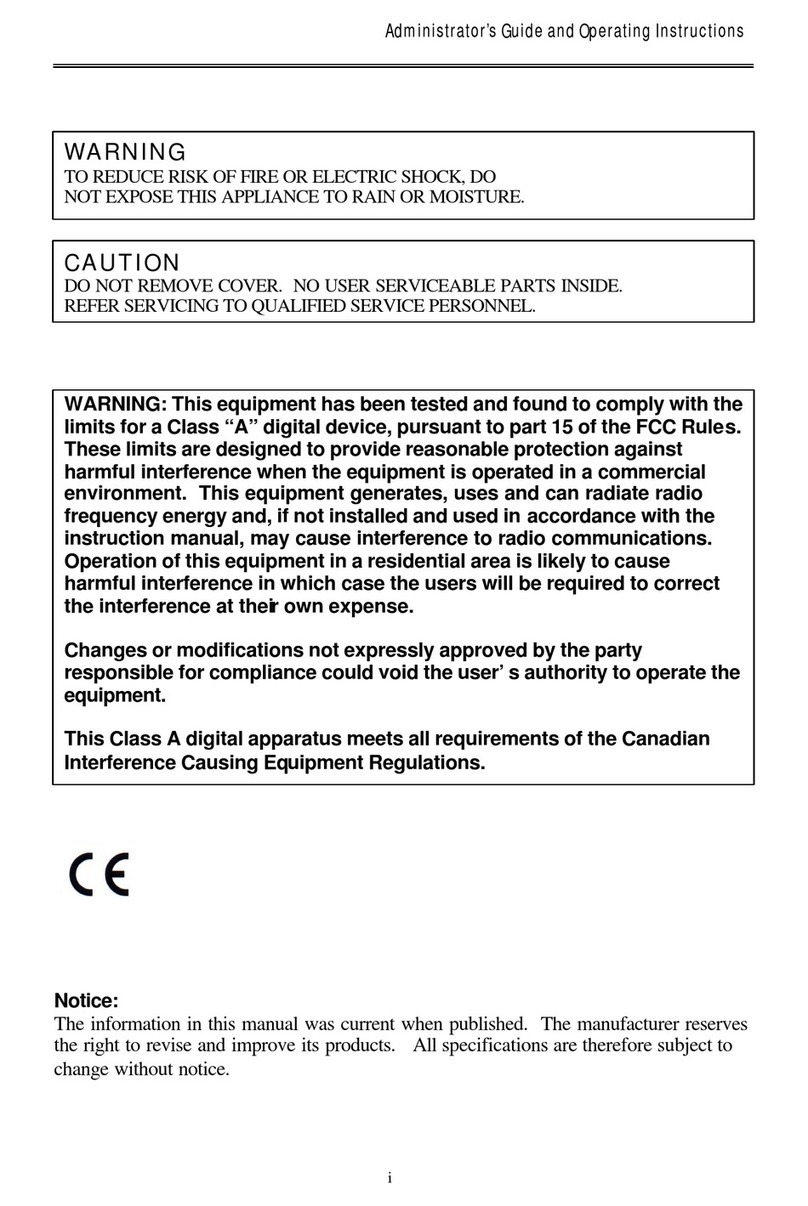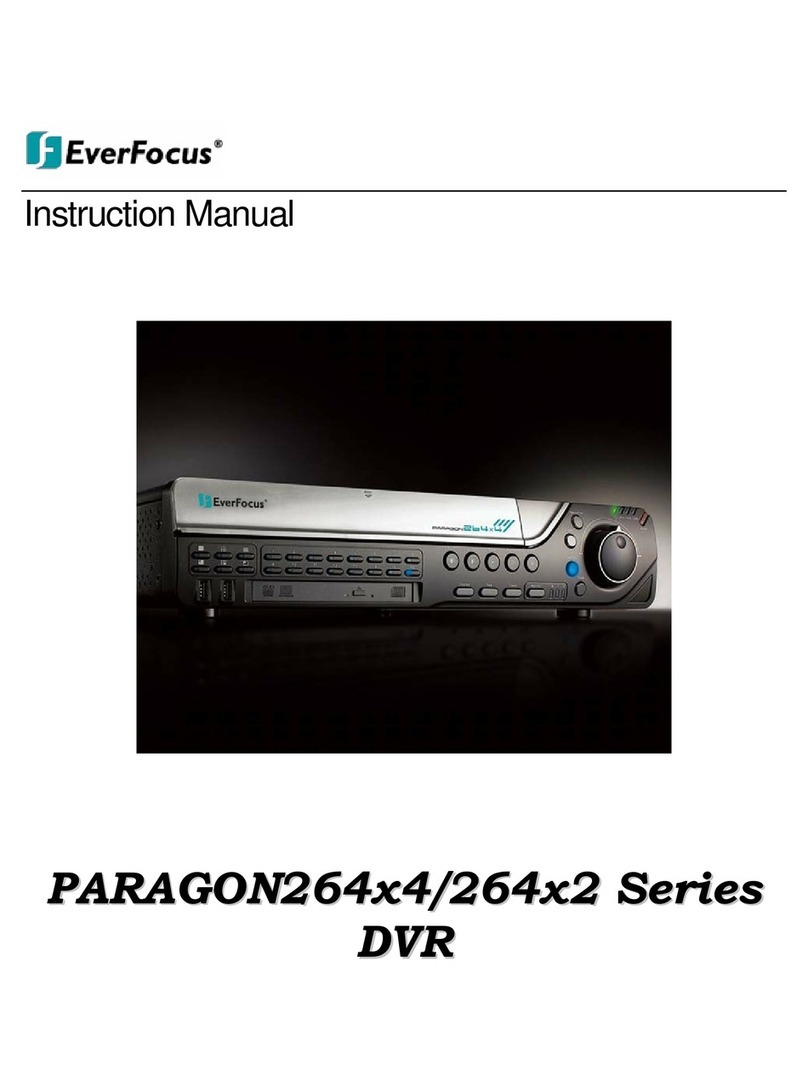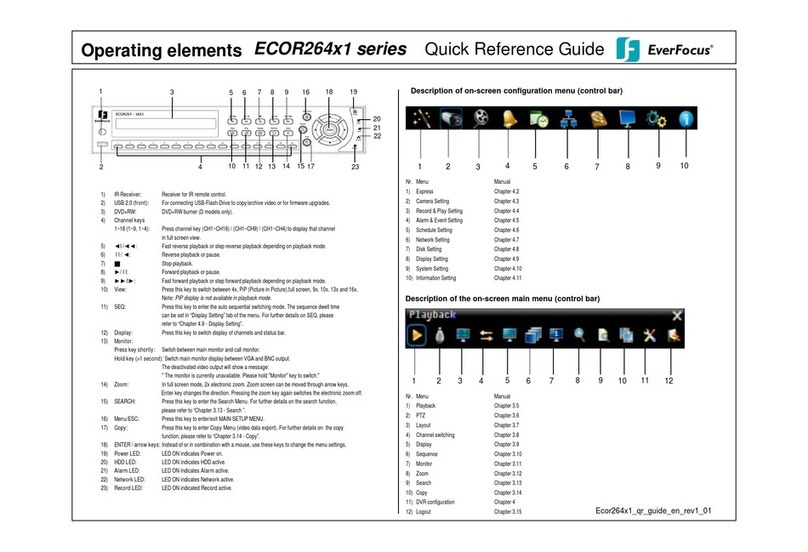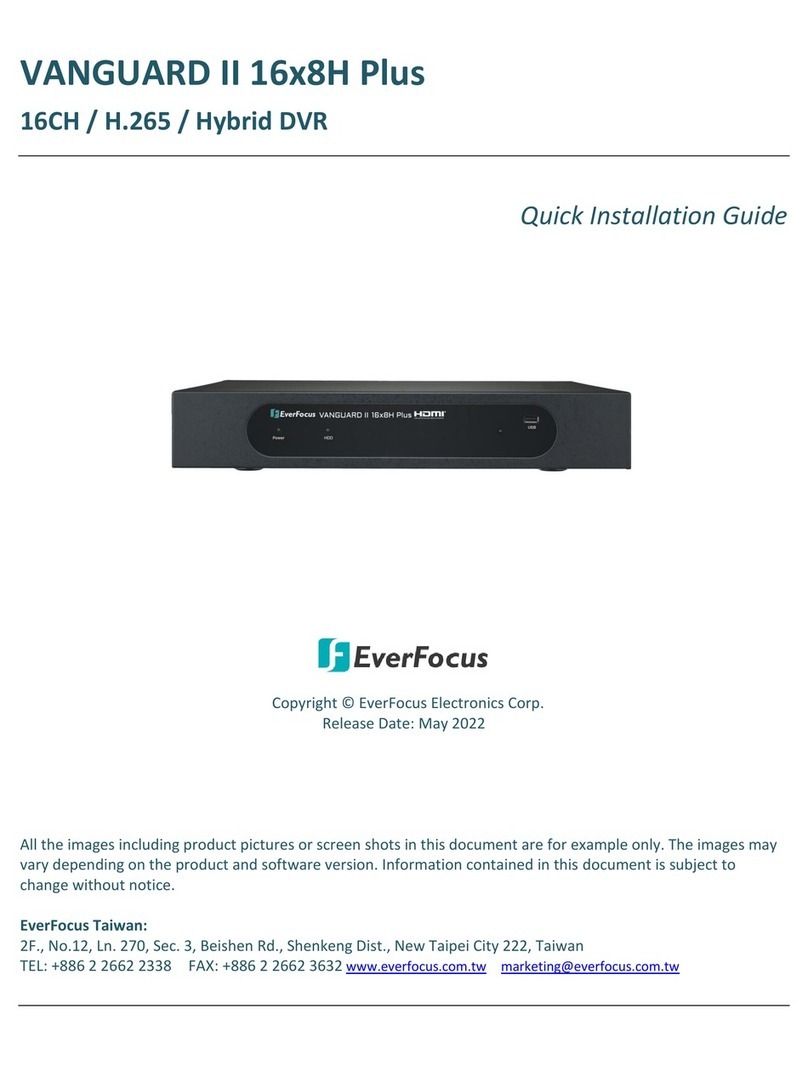ECOR 4/8 Quick Reference Operation Guide
LOGIN: Click on the Menu icon or press the MENU button to pull up the login screen.
The default User name is ADMIN, and default Password is 11111111.
MAIN MONITOR DISPLAY FORMATS (VGA & BNC):
The main monitor allows full screen, picture-in-picture, 4x multiscreen, 9x multiscreen (ECOR8),
and sequence display.
DISPLAY FORMAT SWITCHING:
Press the VIEW button to cycle through the available display formats.
FULL SCREEN: Press 1~4(ECOR4) or 1 ~ 8 (ECOR8) to display that channel in full screen.
SEQUENCE (automatic switch, available in live mode only):
Press the SEQ key to start / stop the automatic switching mode.
BRIGHTNESS | CONTRAST | COLOR:
These can be individually adjusted for each video channel.
- Press the MENU button to enter the menu and go to the CAMERA menu.
- Choose the VIDEO ADJUST option.
- Use your mouse or the ENTER/ARROW BUTTONS to adjust each value.
- When finished, press the MENU key to exit or close the menu with your mouse.
RECORDING:
By default, when the ECOR4/8 is turned on, it will start to record. It will not record any
disabled cameras, and if a schedule is active, ECOR4/8 will follow the record settings of
the schedule.
- When there is no camera connection hooked up you will notice the ALARM LED is lit, which
is indicating there is no camera connected, once a camera is connected the LED turns off.
- Scheduled recordings must be stopped by switching the timer off in the SCHEDULE menu.
PLAYBACK: Press the NORMAL FOWARD key to start the playback from the last playback
position on the harddisk.
QUICK PLAY: If the QUICK PLAY option is activated in the menu, the DVR will always start the
playback 60~3600 seconds (defined in the menu) before the current recording position.
FAST FORWARD / REVERSE: Use the FAST FOWARD/FAST REVERSE keys for fast
playback with up to 600x speed.
PAUSE: Press the NORMAL FOWARD/NORMAL REVERSE keys to pause the current
playback position. Use the FAST FOWARD/REVERSE to move frame-by-frame forward /
reverse. Press NORMAL FOWARD to resume normal playback.
PLAYBACK SEARCH
- Press the SEARCH key to open the playback search menu.
- Use the MOUSE or ENTER/ARROW BUTTONS to select your search METHOD
(Time/Date, Event, or Motion)
TIME / DATE:
- Enter time and date of the requested recording position and press SEARCH in the menu
to start the playback search.
- Upon successful search, the monitor automatically switches to playback mode and starts
from the selected time.
EVENT:
- Enter your START/END date and time and select your camera(s).
- Select the EVENT type from Alarm, Motion, Video Loss, and/or System Event and press
SEARCH to confirm.
- When the search is complete, the list of available events is displayed.
- Highlight each event to see a preview.
- Press PLAY to select an event for playback. The monitor automatically switches to
playback mode and starts at the selected position.
MOTION
- Enter your start/end date and time and select your camera.
- Click on SET GRID and choose EDIT. This allows you to choose which areas of the
motion grid you want to search.
- Click on SAVE & BACK, then click the SEARCH key. When the search is complete, the
list of available events is displayed.
- Highlight each event to see a preview.
- Press PLAY to select an event for playback. The monitor automatically switches to
playback mode and starts at the selected position.
COPY / VIDEO DATA EXPORT
- Insert a flash memory device into the USB socket or insert a re-writeable DVD into the
DVD drive.
- Press the COPY key to display the copy menu.
STANDARD COPY
- Select CAMERAS to be archived.
- Check INCLUDE PLAYER to copy the viewer software at the same time.
- Enter the start/end date and time of the desired video.
- Specify your method of copy: USB or DVD.
- Press COPY to start copying the video file.
- When the copy finishes, press the MENU key to leave the menu.
QUICK COPY
-??? WAITING TO HEAR FROM DR.LI AND MIKE JOSE
REMOTE VIEWING ARCHIVING
Remote archiving is also available through the Network Interface.
The file is saved as a proprietary file (. ARY) which can be converted to an
.AVI or .JPG through the EPLAYER viewer program.