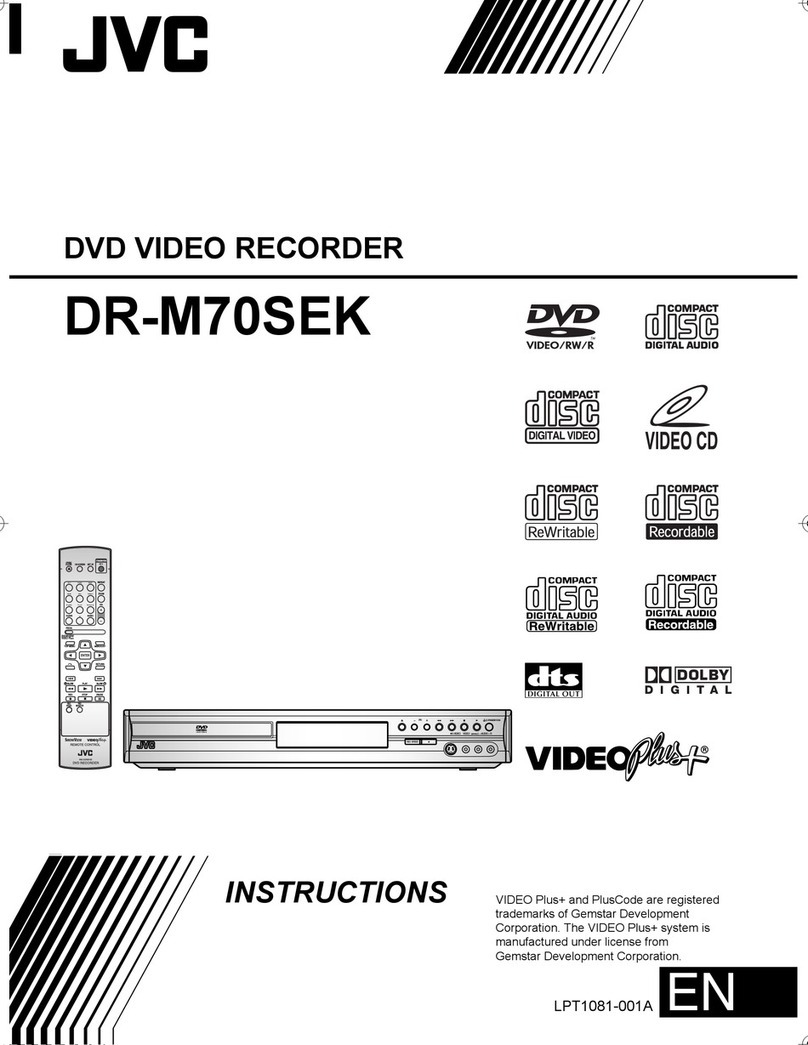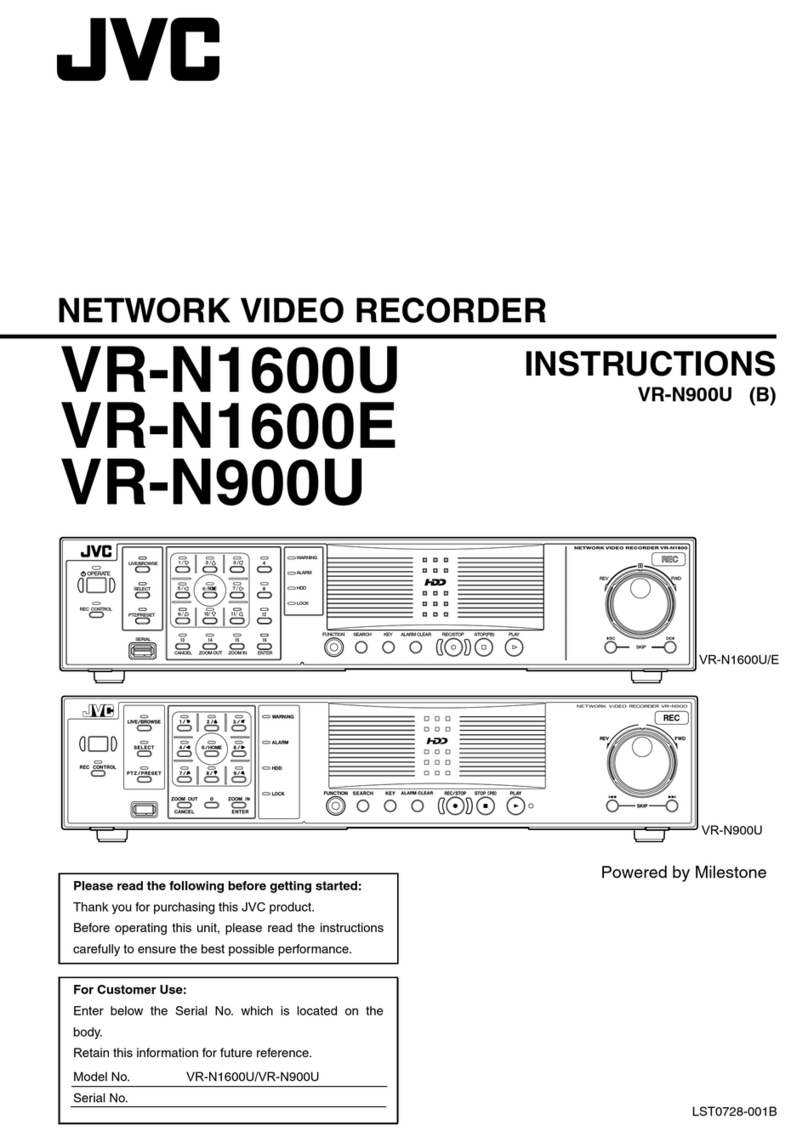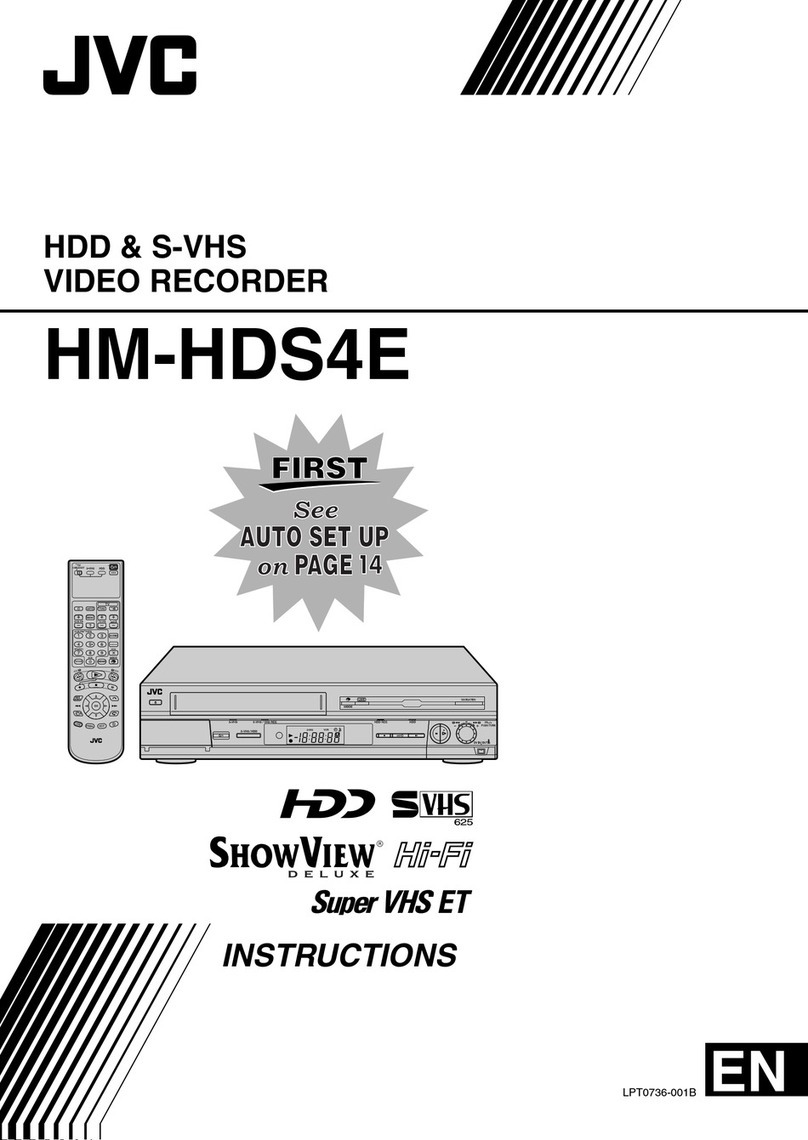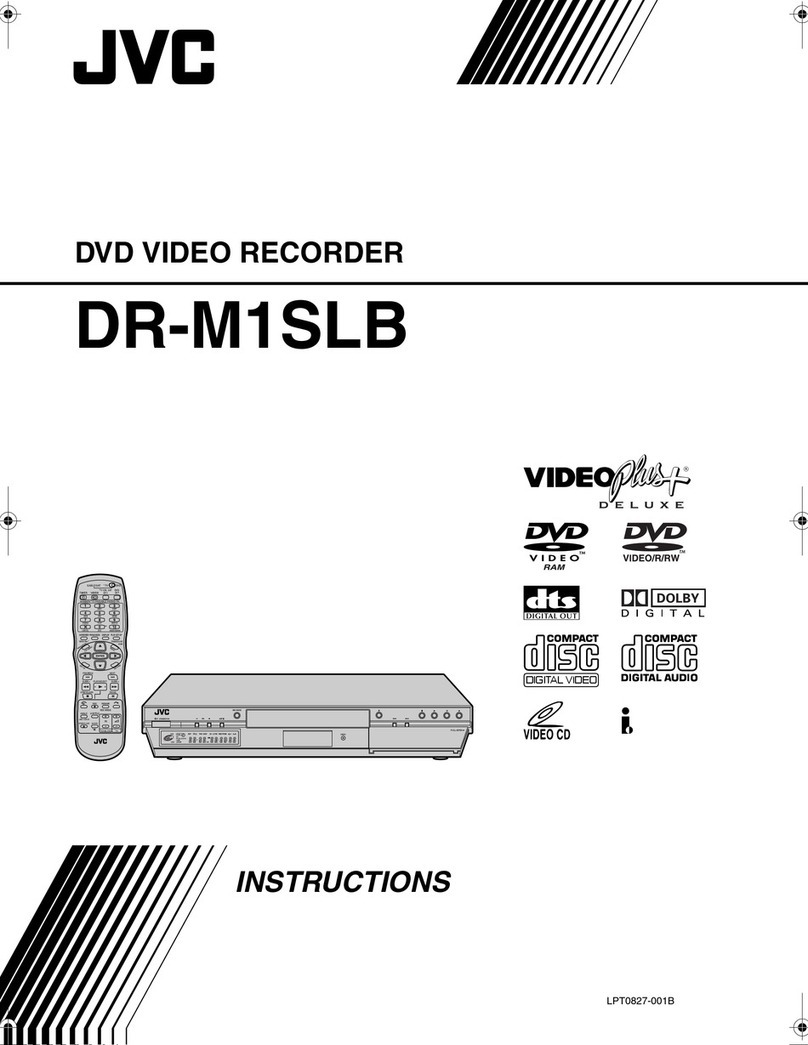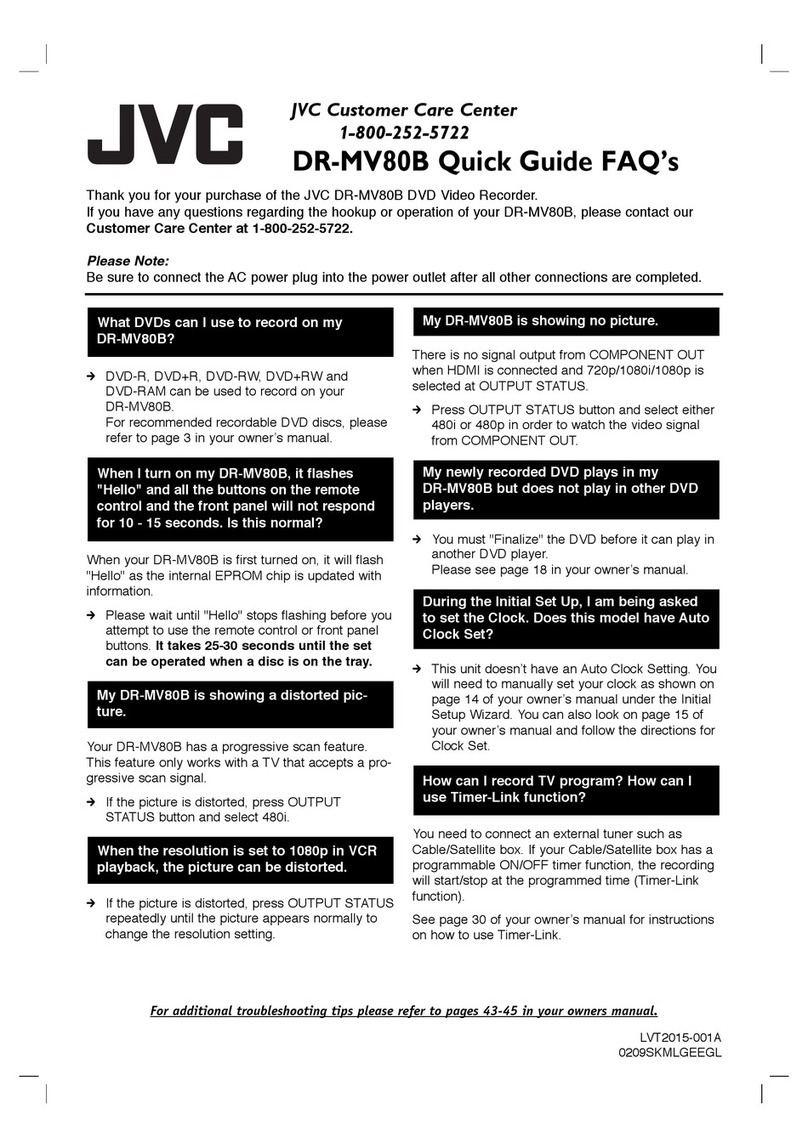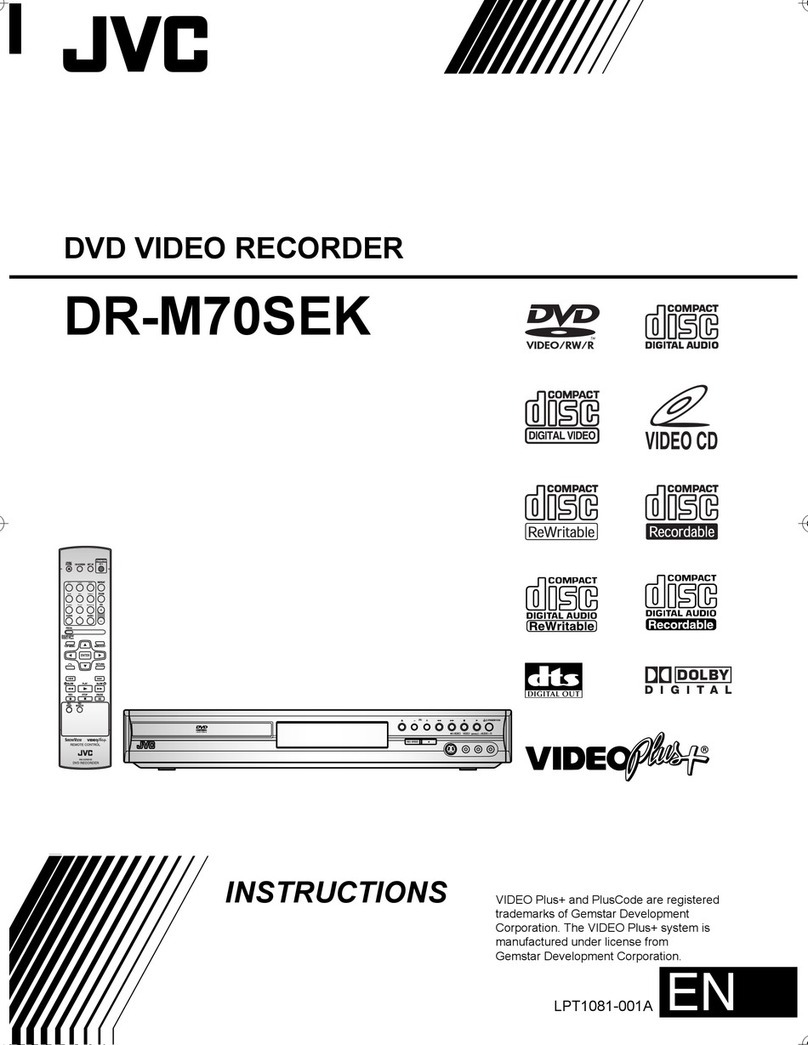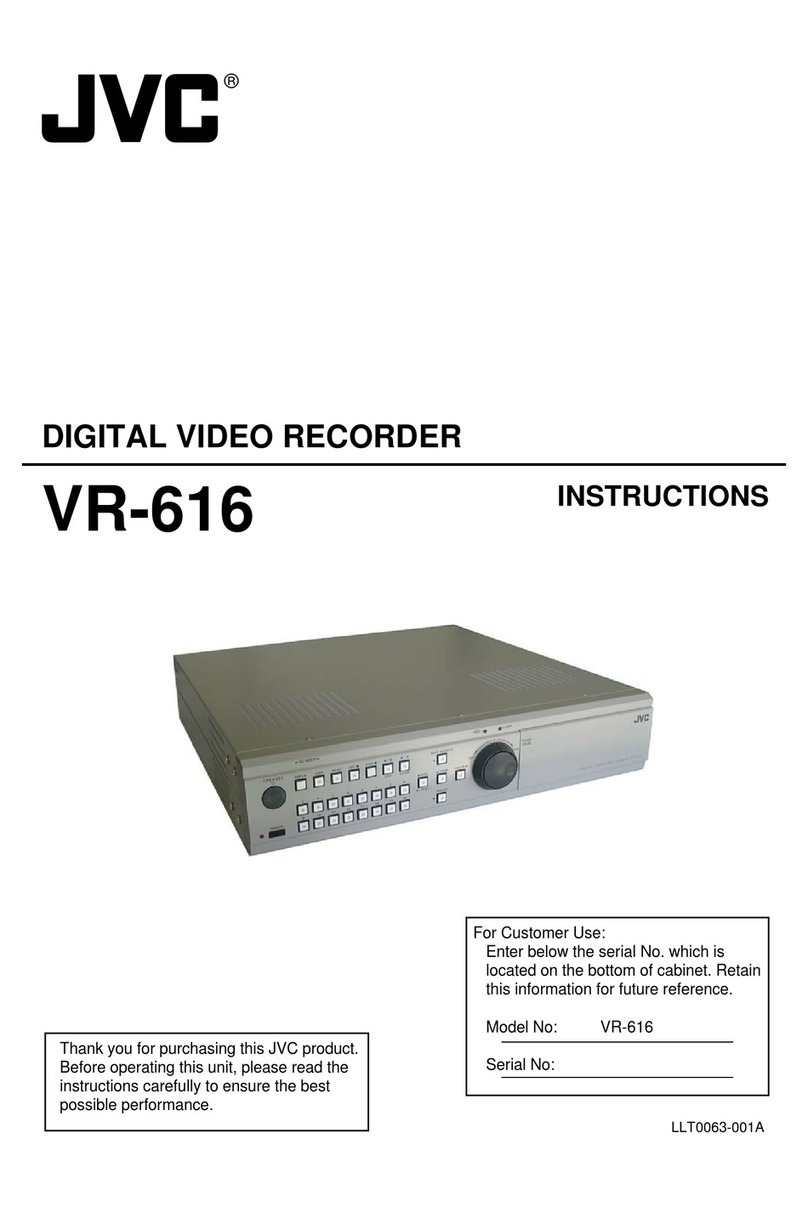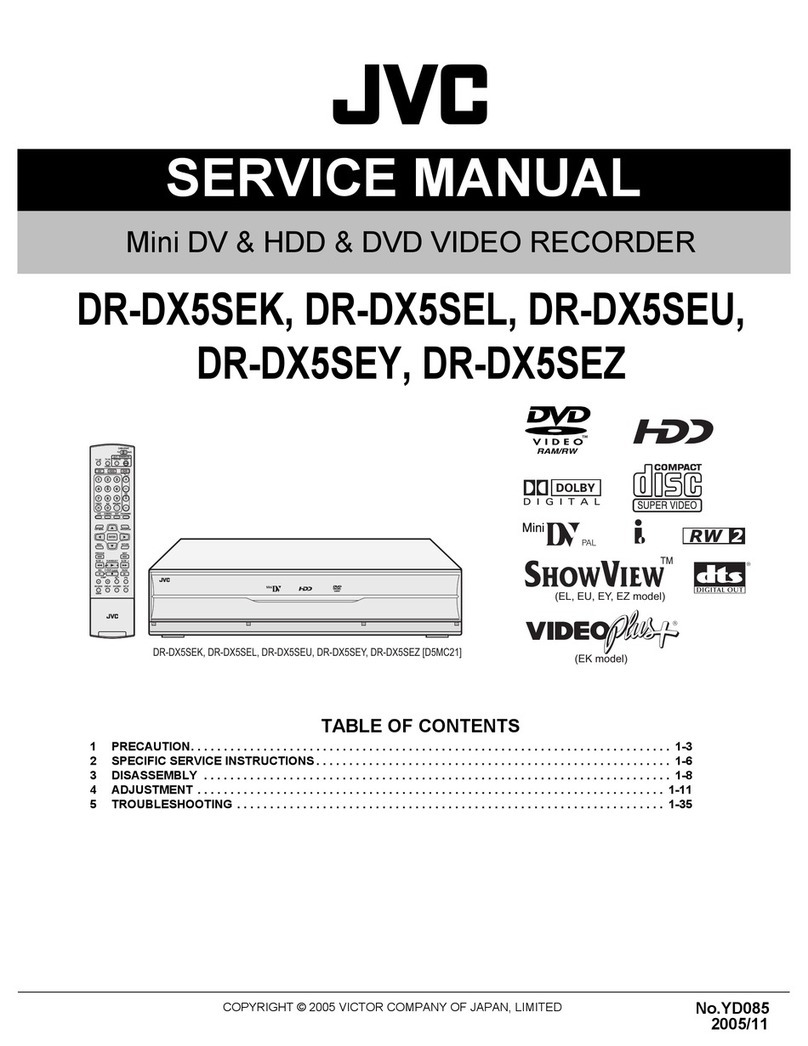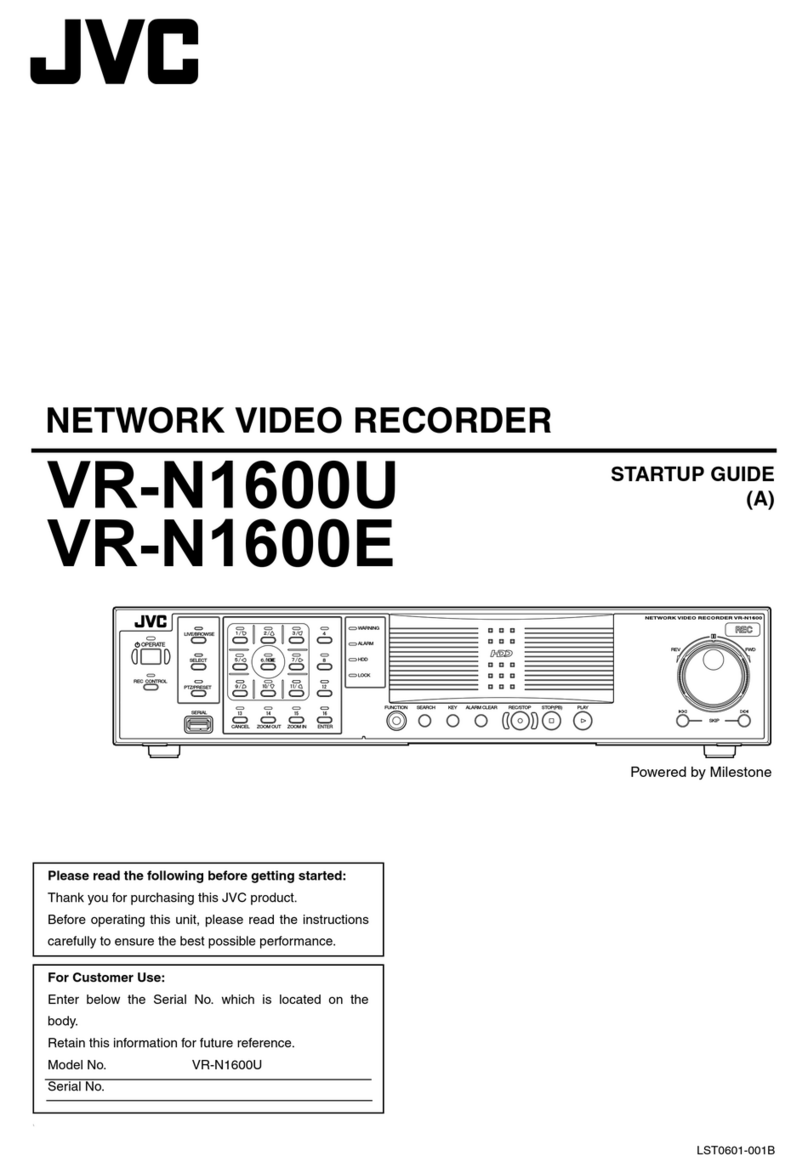Masterpage:Right0
EN 5
Filename [DR-M10SE_05DiscInfo.fm]
Page 5 February 13, 2004 4:34 pm
DISC INFORMATION
About Discs
Recordable/playable discs
You can use discs with the following logos for recording and
playback.
●The above table is based on the information as of February
2004.
●This unit is not in compliance with the new standard DVD-RW
Version 1.2/4 x speed.
●Recording and playback may not be performed with some
DVD-RAM, DVD-R/-RW, and CD-R/-RW discs depending on
the characteristics and condition of the disc used, leading to
unsatisfactory results. Using discs manufactured by JVC is
recommended since they have been tested to be compatible
with this unit.
DVD-RAM Discs
It is only possible to use discs which conform with DVD-RAM
standard Version 2.0. or 2.1
●It is impossible to record on DVD-RAM discs which do not
conform to this standard. If you use a disc formatted under a
different standard version, format it on this unit before use.
●It may not be possible to record, play back, edit or dub a
DVD-RAM disc even if it conforms to the standard if it was
recorded or edited on the devices from other manufacturers or
on a PC, or if it has far too many titles, or if there is very little
available capacity remaining on the disc.
●Some DVD-RAM discs are contained in a cartridge. This unit
cannot handle this type of disc. Remove the disc from the
cartridge (only discs with a removable cartridge); or the use of
DVD-RAM discs not contained in a cartridge is recommended.
●DVD-RAM discs recorded on this unit cannot be played back
on an incompatible DVD player.
●It is possible to record copy-once programmes of digital
broadcasts only onto 4.7/9.4 GB DVD-RAM discs (2.8 GB
DVD-RAM discs are not compatible).
DVD-R/RW Discs
It is only possible to use DVD-R discs which conform with
DVD-R standard Version 2.0.
When a DVD-R/RW disc (Video mode) is finalised (墌pg. 107),
it can be played back on a standard DVD player as a
DVD VIDEO disc.
When a DVD-RW disc (VR mode) is finalised (墌pg. 107), it
can be played back on a standard DVD player compatible with
the VR mode of DVD-RW discs.
Before finalising (墌pg. 107) —
— it is possible to record on unrecorded areas of the disc, edit
the disc title and programme titles, and delete programmes.
●It is impossible to record or edit DVD-R/RW discs recorded on
other devices even if they have not been finalised.
●It is impossible to overwrite recorded areas of DVD-R discs.
●Available recording capacity does not increase even if a
recorded programme is deleted from a DVD-R disc.
After finalising (墌pg. 107) —
After a DVD-R/RW disc (Video mode) has been finalised, it is
possible to play back the recorded programmes (video and/or
audio) on a standard DVD video player as a DVD VIDEO disc.
●Edited titles are displayed as the “DVD menu” in video mode.
●It is impossible to record, edit or delete the data either in video
mode or in VR mode.
●Either in video mode or in VR mode, although the disc can be
played back on DVD players from other manufacturers,
sometimes it may not be possible to play depending on the
disc and recording conditions.
●It is impossible to record on CD-R/RW or DVD-R discs used
for authoring.
●It is impossible to record onto DVD-R/RW (Video mode) discs
broadcasts that allow you to copy once. The copy once
programmes can only be recorded onto DVD-RW discs
formatted in VR mode.
NOTE:
The following may result if you play back a DVD-R disc
recorded on another unit.
●The disc does not play.
●A mosaic pattern (block noise) appears on the screen.
●Video or audio may be dropped out.
●The unit stops during playback.
DVD-RAM 12 cm: 4.7 GB/9.4 GB
8 cm: 1.4 GB/2.8 GB
(VR mode)
Version 2.0/2 x-speed
Version 2.1/1 x ~3 x -speed
DVD-R 12 cm: 4.7 GB
8 cm: 1.4 GB
General Version 2.0/1 x-8 x
speed (Video mode)
DVD-RW 12 cm: 4.7 GB
Version 1.1/1 x-2speed
(Video mode /VR mode)
DR-M10SE_05DiscInfo.fm Page 5 Friday, February 13, 2004 4:34 PM