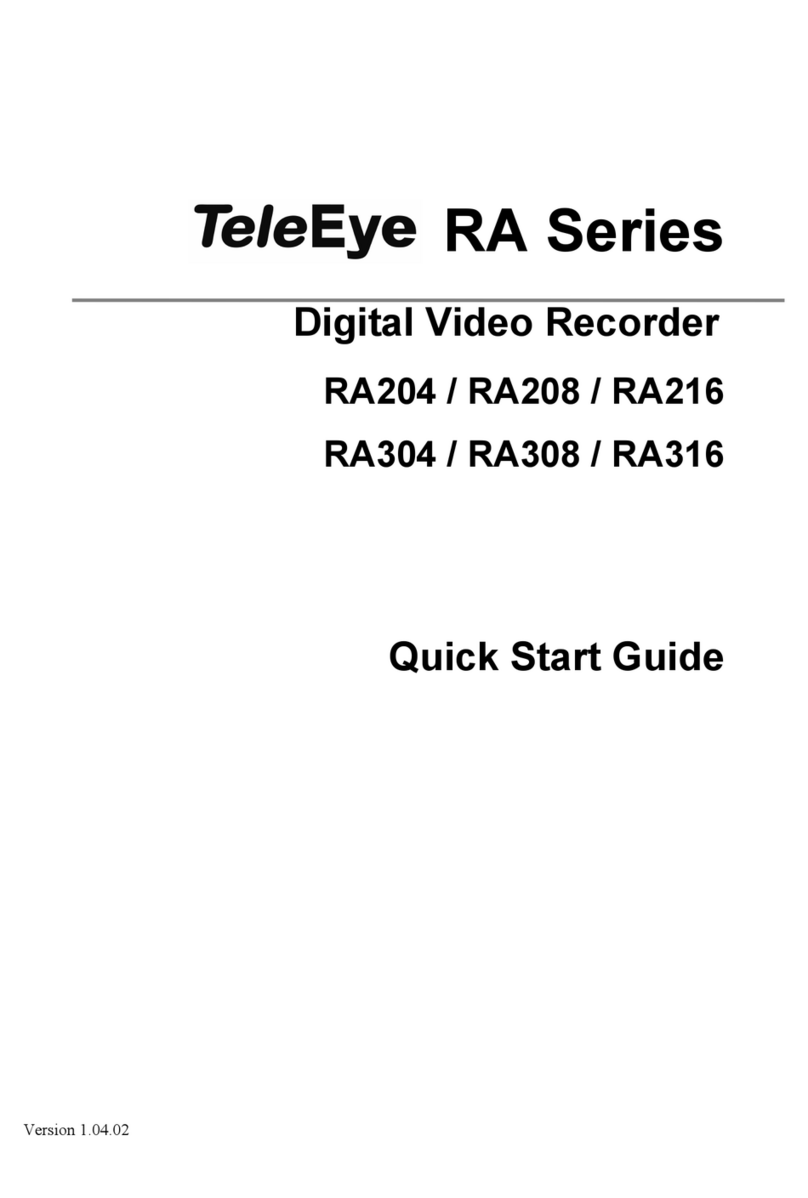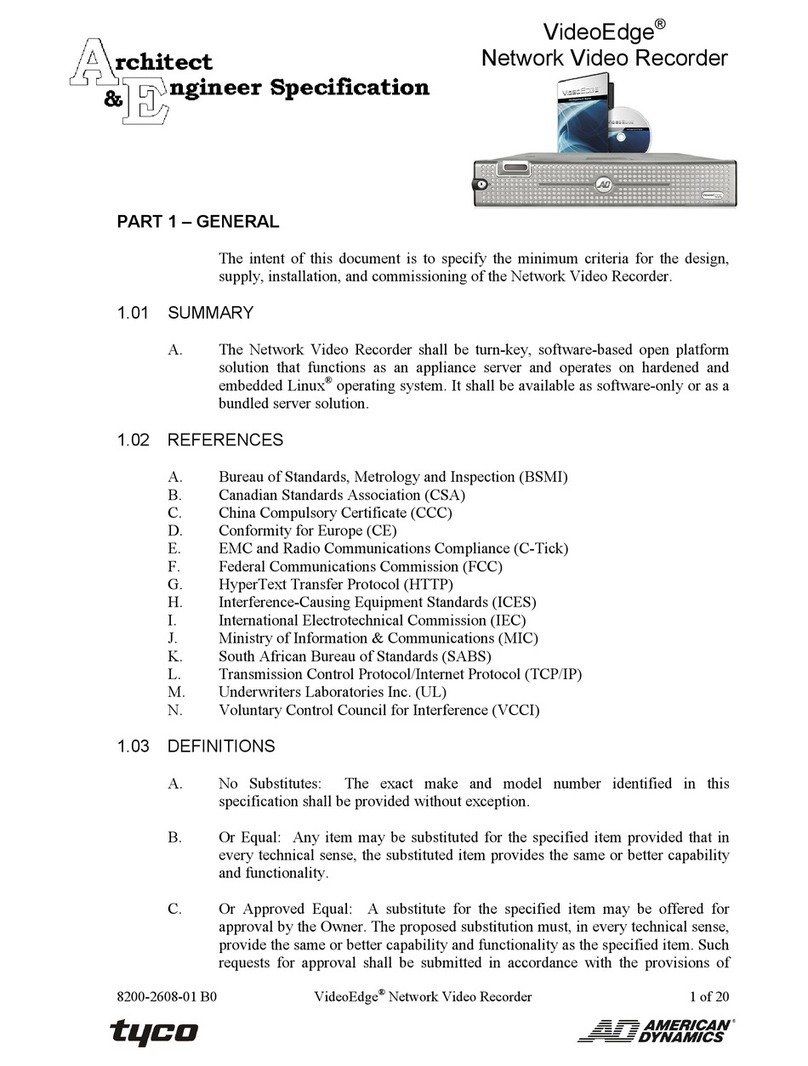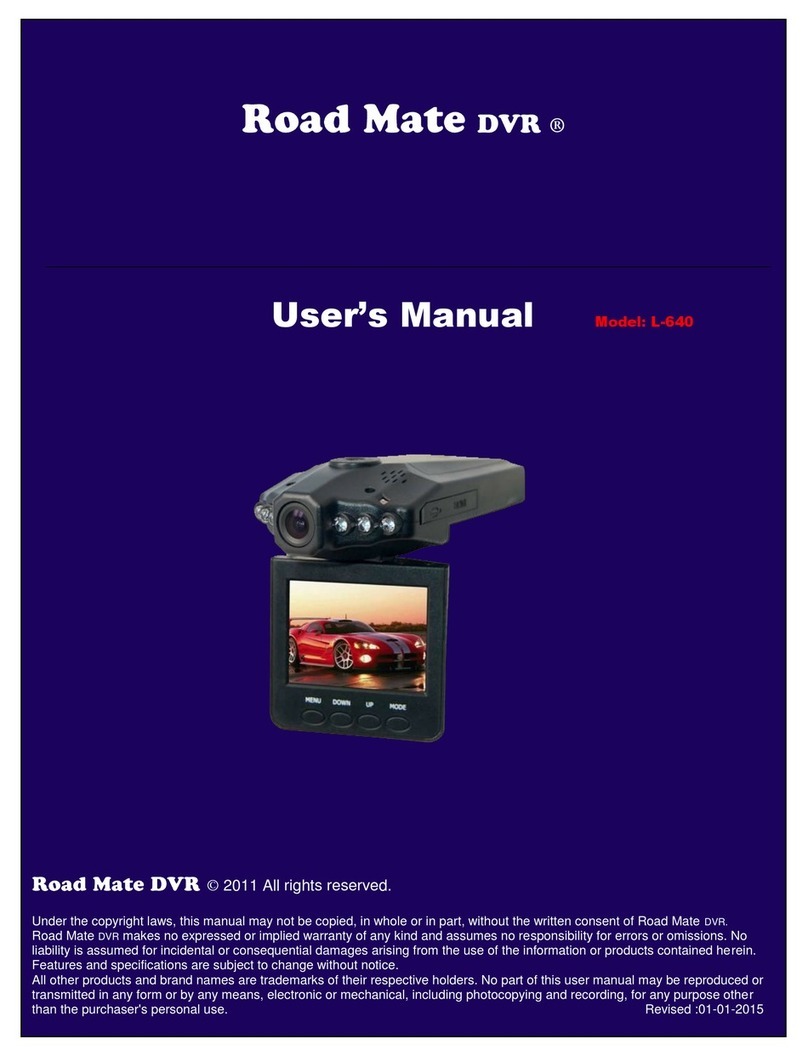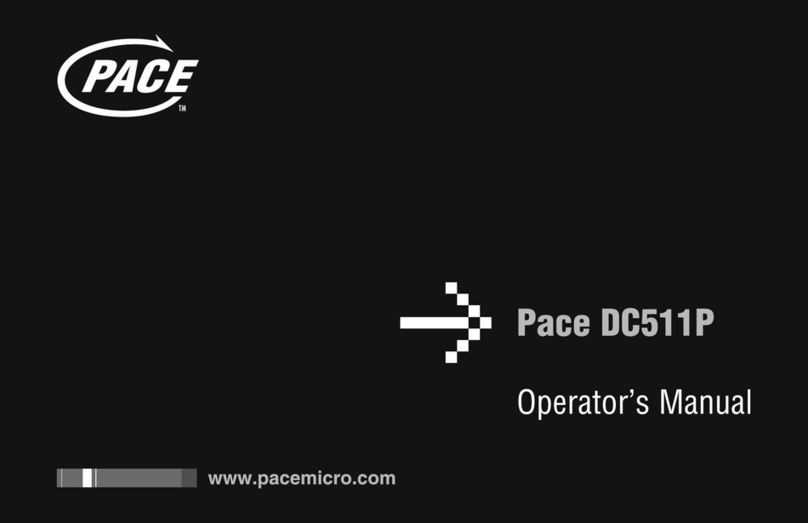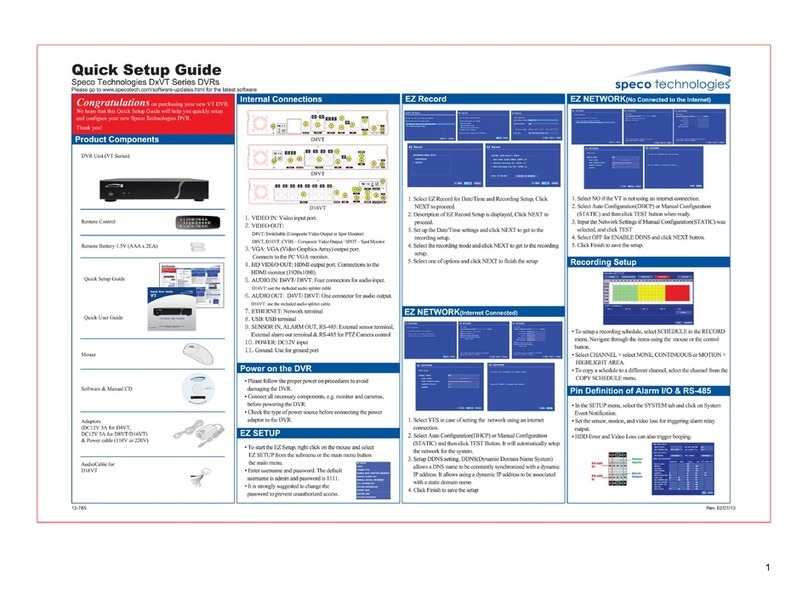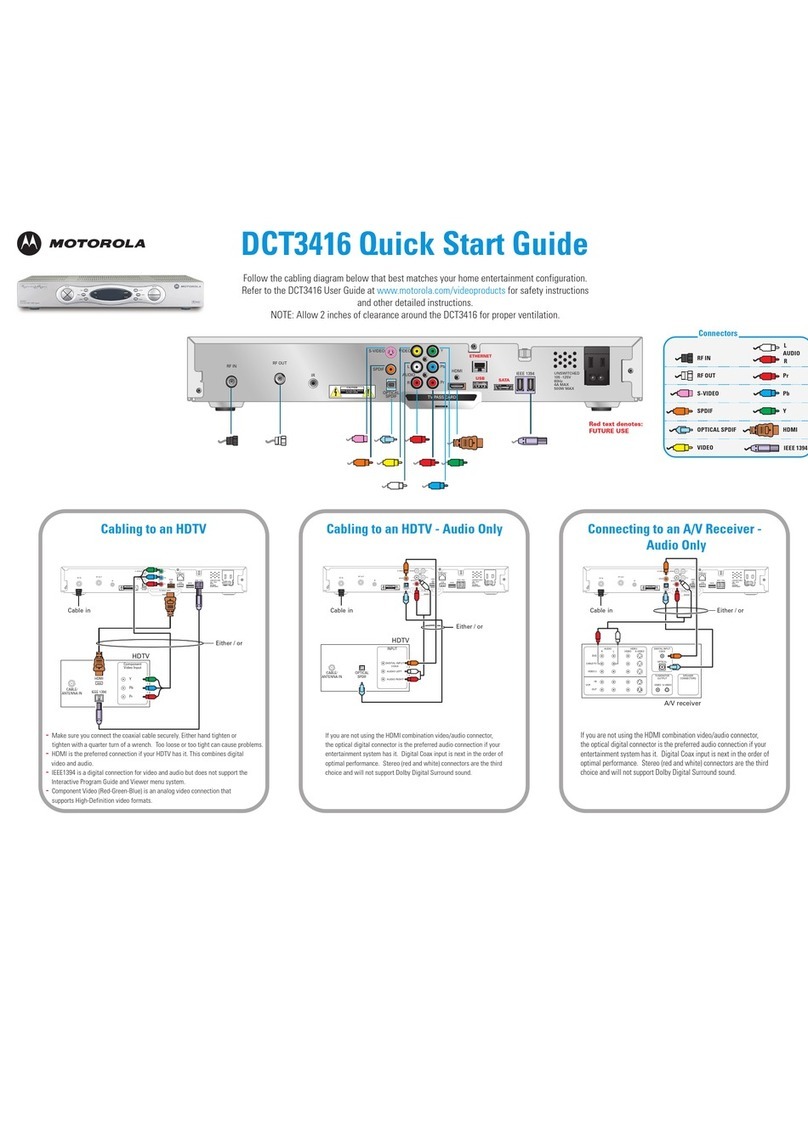TeleEye JN308 User manual

1
JN308 / JN316
User Manual
(v1.00.00)
For H.264 4/8/16-channel digital video recorder
All rights reserved

2
CAUTION
Please read this user manual carefully to ensure that you can use the device correctly and safely.
We do not warrant all the content is correct. The contents of this manual are subject to change without notice.
This device should be operated only from the type of power source indicated on the marking label. The voltage of the power must
be verified before using the same. Kindly remove the cables from the power source if the device is not to be used for a long period of
time.
Do not install this device near any heat sources such as radiators, heat registers, stoves or other devices that produce heat
Do not install this device near water. Clean only with a dry cloth.
Do not block any ventilation openings and ensure proper ventilation around the machine.
Do not power off the DVR when the device is functioning. The correct operation to shut down the DVR is to first stop recording
and then use “shut-down” button from the menu, and finally switch off the main power.
This machine is for indoor use only. Do not expose the machine in rain or moist environment. In case any solid or liquid get inside
the machine’s case, please turn off the device immediately and get it checked by a qualified technician.
Do not try to repair the device by yourself without technical aid or approval.
This manual is suitable for 4/8/16-channel digital video recorders. All examples and pictures used in the manual are from
16-channel DVR.

3
Table of Contents
1Introduction........................................................................................................8
1.1 DVR Introduction................................................................................................................................................................................................. 8
1.2 Main Features ....................................................................................................................................................................................................... 8
2 Hardware Installation .....................................................................................11
2.1 Install Hard Drive & DVD Writer .................................................................................................................................................................... 11
2.1.1 Install Hard Drive
........................................................................................................................................................................................................................11
2.1.2 Install DVD Writer
.....................................................................................................................................................................................................................12
2.2
Front Panel Descriptions
............................................................................................................................................................................. 13
2.3 Rear Panel Instructions...................................................................................................................................................................................... 15
2.4 Remote Controller .............................................................................................................................................................................................. 18
2.5 Control with Mouse Control .............................................................................................................................................................................. 21
2.5.1 Connect Mouse
.............................................................................................................................................................................................................................21
2.5.2 Use Mouse
.......................................................................................................................................................................................................................................21
3 Basic Function Instruction..............................................................................23
3.1 Startup & Shutdown........................................................................................................................................................................................... 23
3.1.1 Startup
................................................................................................................................................................................................................................................23
3.1.2 Shutdown
.........................................................................................................................................................................................................................................23
3.2 Login .................................................................................................................................................................................................................... 24
3.3 Live Preview........................................................................................................................................................................................................ 24

4
3.4 Live Playback...................................................................................................................................................................................................... 24
4 Main Menu Setup Guide .................................................................................26
4.1 Basic Configuration ............................................................................................................................................................................................ 27
4.1.1 System
................................................................................................................................................................................................................................................27
4.1.2 Date & Time
...................................................................................................................................................................................................................................21
4.1.3 DST
.....................................................................................................................................................................................................................................................21
4.2 Live Configuration.............................................................................................................................................................................................. 22
4.2.1 Live
......................................................................................................................................................................................................................................................22
4.2.2
Main Monitor
.................................................................................................................................................................................................................................23
4.2.3
Spot
......................................................................................................................................................................................................................................................23
4.2.4 Mask
....................................................................................................................................................................................................................................................23
4.3 Record Configuration......................................................................................................................................................................................... 24
4.3.1 Enable
................................................................................................................................................................................................................................................24
4.3.2 Record Bitrate
................................................................................................................................................................................................................................25
4.3.3 Time
....................................................................................................................................................................................................................................................25
4.3.4
Stamp
..................................................................................................................................................................................................................................................26
4.3.5 Recycle Record
.............................................................................................................................................................................................................................26
4.3.6 Snap
.....................................................................................................................................................................................................................................................27
4.4 Schedule Configuration...................................................................................................................................................................................... 27
4.4.1 Schedule
............................................................................................................................................................................................................................................27
4.4.2 Motion
................................................................................................................................................................................................................................................28
4.4.3 Sensor
.................................................................................................................................................................................................................................................28
4.5 Alarm Configuration .......................................................................................................................................................................................... 29
4.5.1
Sensor
.................................................................................................................................................................................................................................................29
4.5.2 Motion
................................................................................................................................................................................................................................................31
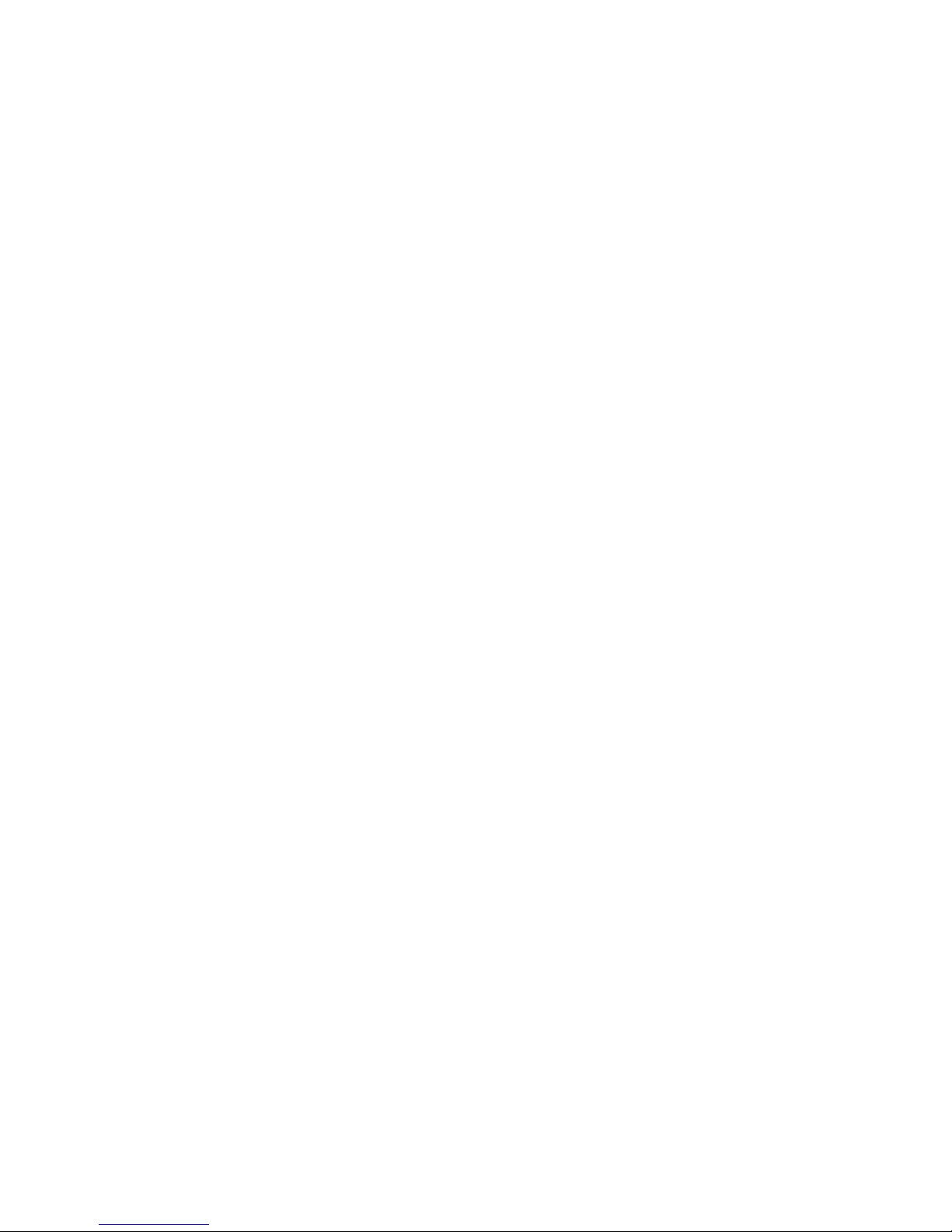
5
4.5.3
Video Loss
.......................................................................................................................................................................................................................................33
4.5.4
Other Alarm
.....................................................................................................................................................................................................................................33
4.5.5 Alarm Out
........................................................................................................................................................................................................................................33
4.6 Network Configuration ...................................................................................................................................................................................... 34
4.6.1 Network
.............................................................................................................................................................................................................................................34
4.6.2 Sub-stream
.......................................................................................................................................................................................................................................35
4.6.3 Email
...................................................................................................................................................................................................................................................35
4.6.4 Server
.................................................................................................................................................................................................................................................36
4.7 User Management Configuration ...................................................................................................................................................................... 36
4.8 P.T.Z Configuration ............................................................................................................................................................................................ 38
4.9 Advanced ............................................................................................................................................................................................................. 42
4.9.1 Reset
....................................................................................................................................................................................................................................................42
4.9.2 Import/Export
................................................................................................................................................................................................................................42
4.9.3 Block/Allow list
...........................................................................................................................................................................................................................42
5 Search, Playback & Backup ...........................................................................44
5.1 Time Search......................................................................................................................................................................................................... 44
5.2 Event Search ....................................................................................................................................................................................................... 45
5.3 File Management ................................................................................................................................................................................................ 46
5.4 Search by Image.................................................................................................................................................................................................. 47
5.5 Backup................................................................................................................................................................................................................. 48
6 Manage DVR ....................................................................................................49

6
6.1 Check System Information ................................................................................................................................................................................ 49
6.1.1 System Information
....................................................................................................................................................................................................................49
6.1.2 Event Information
.......................................................................................................................................................................................................................49
6.1.3 Log Information
...........................................................................................................................................................................................................................49
6.1.4 Network Information
.................................................................................................................................................................................................................49
6.1.5 Online Information
.....................................................................................................................................................................................................................49
6.1.6 Record Information
....................................................................................................................................................................................................................50
6.2 Manual Alarm ..................................................................................................................................................................................................... 50
6.3 Disk Management ............................................................................................................................................................................................... 50
6.4 Upgrade ............................................................................................................................................................................................................... 50
6.5 Logoff................................................................................................................................................................................................................... 51
7 Remote Surveillance ........................................................................................52
7.1 IE Remote Surveillance ...................................................................................................................................................................................... 52
7.1.1 On LAN
............................................................................................................................................................................................................................................52
7.1.2 On WAN
...........................................................................................................................................................................................................................................52
7.2 Remote Playback & Backup .............................................................................................................................................................................. 53
7.2.1 Remote Playback
.........................................................................................................................................................................................................................53
7.2.2 Remote Backup
.............................................................................................................................................................................................................................57
7.3 Remote System Configuration ........................................................................................................................................................................... 58
7.4 Tools ..................................................................................................................................................................................................................... 59
7.5 Remote Information ........................................................................................................................................................................................... 59
Appendix A FAQ..................................................................................................................... 61

7
Appendix B Calculate Recording Capacity ......................................................................... 67
Appendix D 4-CH Specifications........................................................................................... 70
Appendix E 8-CH Specifications........................................................................................... 71
Appendix F 16-CH Specifications ......................................................................................... 72

8
1 Introduction
1.1 DVR Introduction
This model DVR (Digital Video Recorder) is designed specially for CCTV system. It adopts high performance video processing
chips and embedded Linux system. Meanwhile, it utilizes many most advanced technologies, such as standard H.264 with low bit
rate, Dual stream, SATA interface, VGA output mouse supported, IE browser supported with full remote control, which ensure its
powerful functions and high stability. Due to these distinctive characteristics, it is widely used in banks, telecommunication,
transportation, factories, warehouse, and irrigation and so on.
1.2 Main Features
COMPRESSION FORMAT
•
Standard H.264 compression with low bit rate and better image quality
LIVE SURVEILLANCE
•
Support VGA/BNC/HDMI output
•
Support channel security by hiding live display
•
Display the local record state and basic information
•
Support USB to make full control
RECORD MEDIA
•
Support eight SATA HDDs to record for a longer time without any limitation
BACKUP
•
Support USB 2.0 devices to backup
•
Support built-in SATA DVD writer to backup

9
•
Support saving recorded files with AVI standard format to a remote computer through Internet
RECORD & PLAYBACK
•
Recording modes: Manual, Schedule, Motion detection and Sensor alarm recording
•
Support cycle mode after HDD full
•
Resolution, frame rate and picture quality are adjustable
•
4/8/16 audio channels available
•
Two record search mode: time search and event search
•
Support 4/8/16 screen playback simultaneously
•
Support deleting and locking the recorded files one by one
•
Support remote playback in Network Client through LAN or Internet
ALARM
•
4 channel alarm output and 4/8/16 channel alarm input available
•
Support schedule for motion detection and sensor alarm
•
Support pre-recording and post recording
•
Support linked channels recording once motion or alarm triggered on certain channel
•
Support linked PTZ preset, auto cruise and track of the corresponding channel
PTZ CONTROL
•
Support various PTZ protocols
•
Support 128 PTZ presets and 8 auto cruise tracks
•
Support remote PTZ control through internet
SECURITY
•
Customize user right: log search, system setup, two way audio, file management, disk management, remote login, live view,
manual record, playback, PTZ control and remote live view
•
Support 1 administrator and 63 users.
•
Support event log recording and checking, unlimited events

10
NETWORK
•
Support TCP/IP, DHCP, PPPoE, DDNS protocol
•
Support IE browser to do remote viewing
•
Support setup client connection account
•
Support dual stream. Network stream is adjustable independently to fit the network bandwidth and environment.
•
Support picture snap and color adjustment in remote live
•
Support remote time and event search, and channel playback with picture snap
•
Support remote PTZ control with preset and auto cruise
•
Support remote full menu setup, changing all the DVR parameters remotely
•
Support CMS to manage multi devices on Internet

11
2 Hardware Installation
Notice: Check the unit and accessories after getting the DVR.
Please don’t power up the unit till the physical installation is completed.
2.1 Install Hard Drive & DVD Writer
2.1.1 Install Hard Drive
Notice: 1. This series supports eight SATA hard drives. Please use the hard drive the manufacturers recommend specially for security and safe
field.
2. Please calculate HDD capacity according to the recording setting. Please refer to “Appendix B Calculate Recording Capacity”.
Step 1: Unscrew and open the case and then unscrew the screws in the both sides to take out of the upper iron bar as shown
below:
Step 2: Put the HDD under the lower iron bar and let the screw holes of the HDD aim at the iron bars’. Then screw firmly and
connect the power and data cables. The pictures are shown as follows:
Step 3: Install other three HDD according to above-mentioned method. Then cover the upper iron bar and screw it firmly. Put the

12
HDD under it and screw firmly as shown below:
Step 4: Install other three HDD under the upper iron bar as shown below:
Step 5: Cover the back cover of the device and screw firmly.
2.1.2 Install DVD Writer
Step 1: Unscrew and open the case and then unscrew the screws in the both sides to take out of the upper iron bar as shown
below:
Step 2: Unscrew the four screws in the back of the front panel as shown below and then take out of the brace with a triangular
mark.
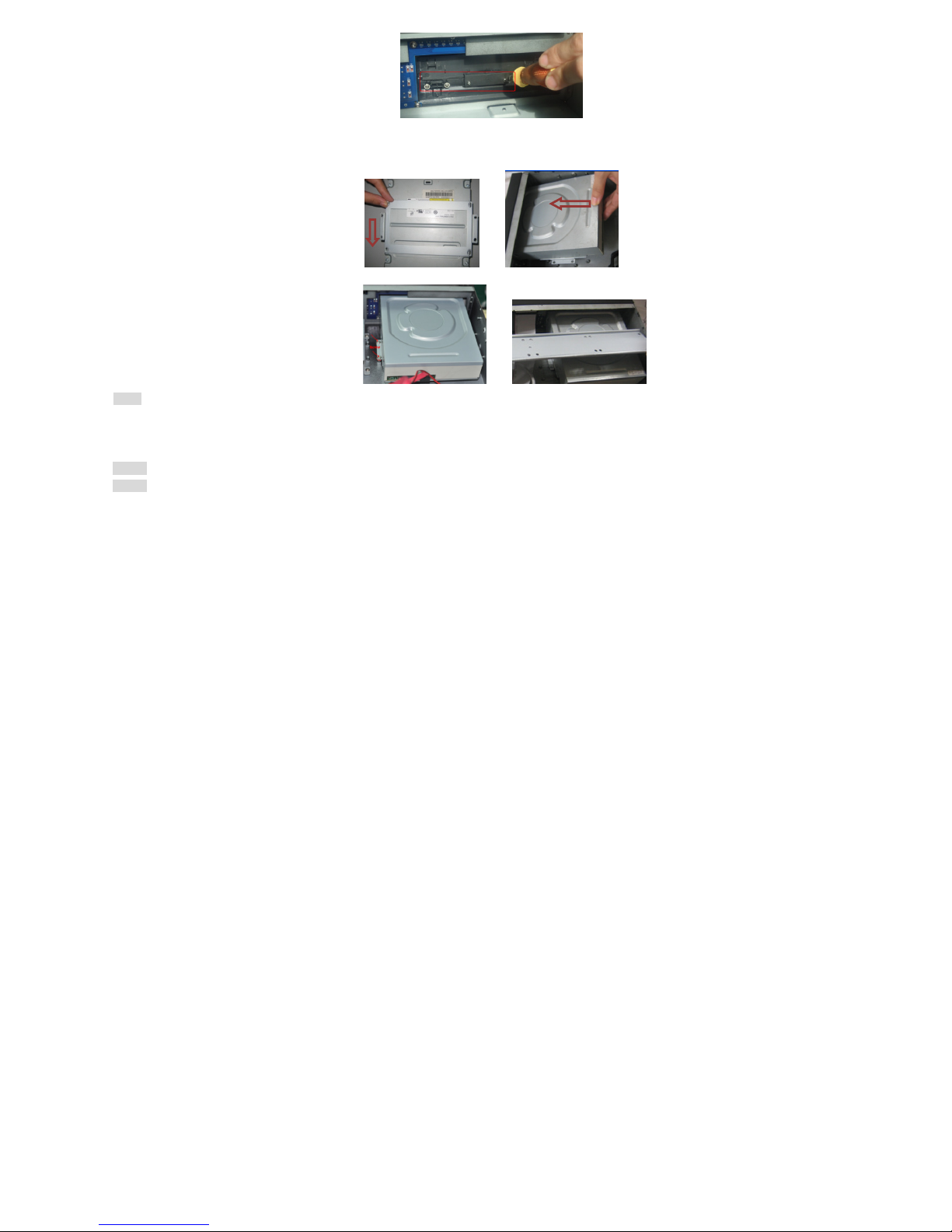
13
Step 3: Install the DVD holder attached with the device. Please let the screw holes of the DVD aim at the holder’s. Try to place the
holder farther away from the front and then screw firmly. Then, put the DVD with the holder into the case and let the screw holes of
the case aim at the holder’s. Next, screw them firmly.
Step 4: Connect the power and data cables and install the upper iron bar. Then, screw firmly with screws in the both sides.
Note: If the user installs a DVD, DVR can only be installed with 4 HDD disks only.
2.2
Front Panel Descriptions
Notice: The front panel descriptions are only for reference; please make the object as the standard.
Notice: The USB port on front panel can only connect to USB backup device.
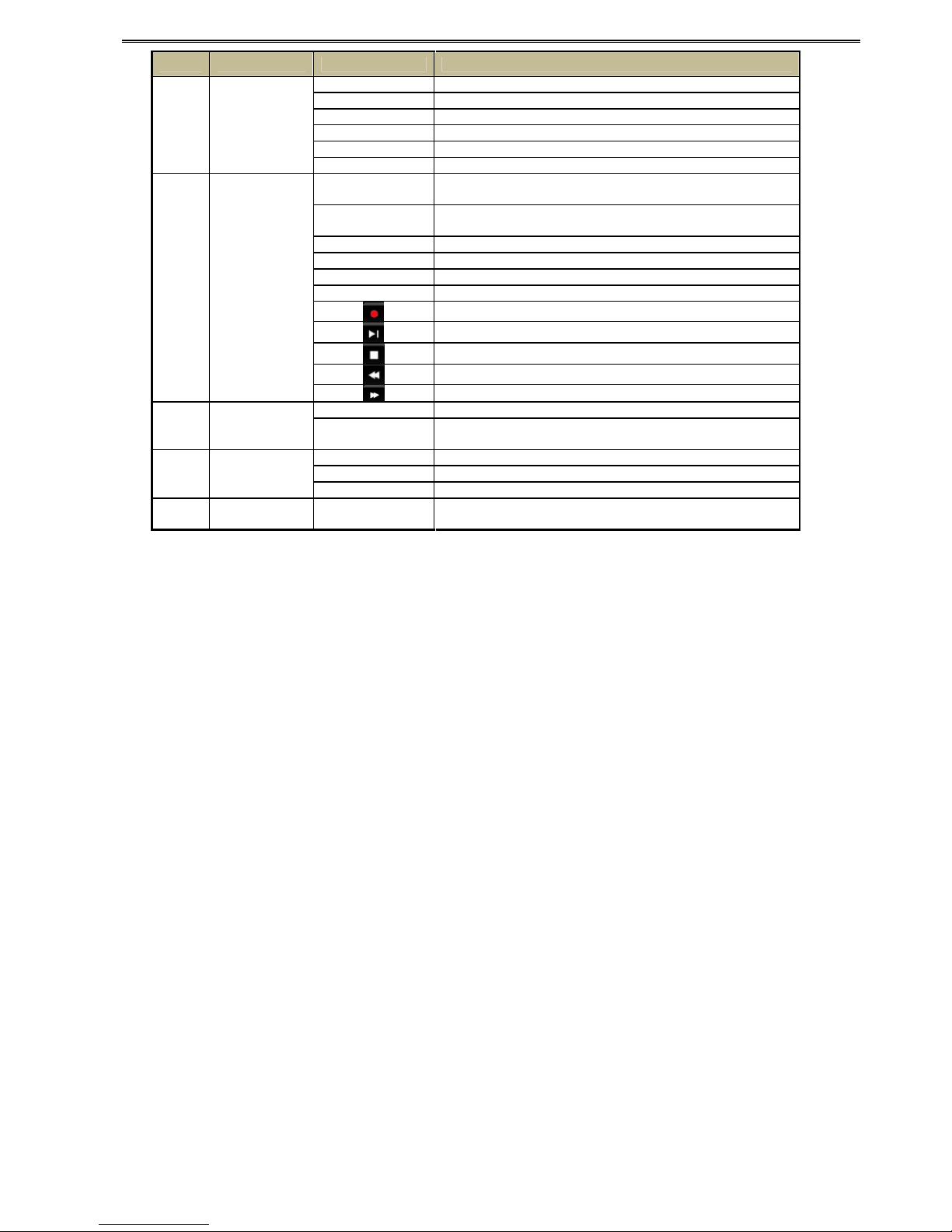
14
Item Type Name Description
Power Power indicator, when connection , the light is blue
HDD When HDD is writing and reading , the light is blue
Net When access to network , the light is blue
Backup When backup files and data, the light is blue
Play When playing video, the light is blue
1 Work state
indicator
REC When recording, the light is blue
AUDIO/+ 1. Control voice
2. Increase the value in setup
P.T.Z./ - 1. Enter PTZ mode in live
2. Decrease the value in setup
MENU Enter menu in live
INFO Check recording data
BACKUP Enter backup mode in live
SEARCH Enter search mode
Record manually
Play/Pause
Exit
Rewind
2 Compound
button
Fast forward
1-9 Input number 1-9 or choose camera
3 Digital button 0/10+ Input number0, 10 and the above number together with
other digital keys
Direction button Change direction to select items
Multi-screen Change screen display mode like1/4/9/16 channel
4 Input button
Enter button Confirm selection
5 USB USB port To connect external USB devices like USB flash, USB HDD
for backup or update firmware;

15
2.3 Rear Panel Instructions
Note: These Rear Panels are only for reference. Please Take the real object as standard.
Fig 2.1 Rear Panel for 4-CH
Item Name Description
1 Video out Connect to monitor
2 Spot Connect to monitor as an AUX output to display channel by
channel. Video would be displayed without OSD.
3 Video in Video input channels from 1-4
4 Audio in 4 CH Audio input
5 Audio out Audio output, connect to the sound box
6 MIC IN Talk
7 LAN Network port
8 VGA port VGA output, connect to monitor
9 USB Mouse port Connect to USB mouse
10 HDMI port Connect to high-definition display device
11 ALARM IN Connect to external sensor1-4
12 ALARM OUT 4 CH relay output. Connect to external alarm.
13 GND Grounding
14 P/Z Connect to Speed Dome, Y is TX+, Z is TX-
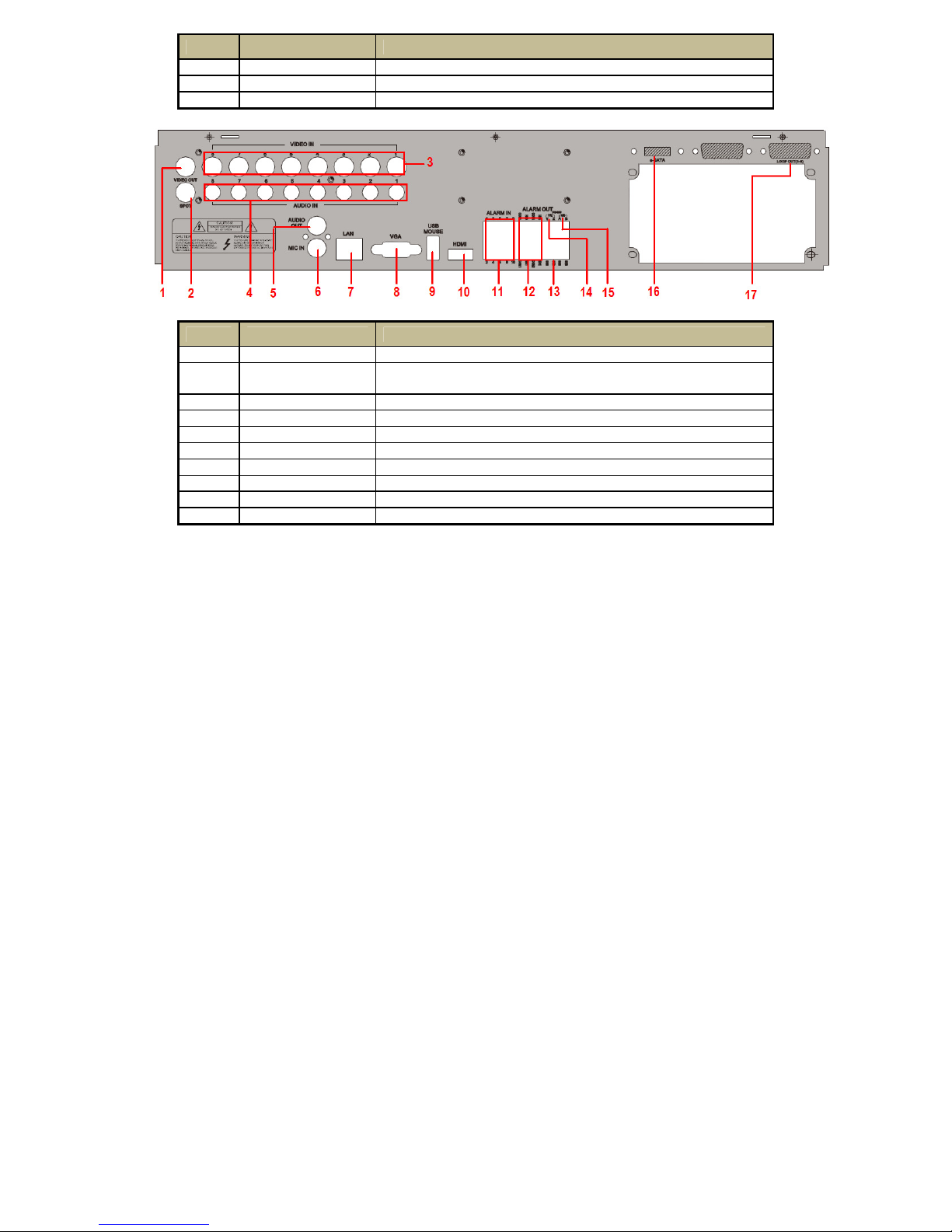
16
Item Name Description
15 K/B Connect to Keyboard, A is TX+, B is TX-
16 E-SATA Connect to HDD for backup
17 LOOP OUT For outputting 1-4 CH image independently
Fig 2.2 Rear Panel for 8-CH
Item Name Description
1 Video out Connect to monitor
2 Spot Connect to monitor as an AUX output to display channel by
channel. Video would be displayed without OSD.
3 Video in Video input channels from 1-8
4 Audio in 8 CH Audio input
5 Audio out Audio output, connect to the sound box
6 MIC IN Talk
7 LAN Network port
8 VGA port VGA output, connect to monitor
9 USB Mouse port Connect to USB mouse
10 HDMI port Connect to high-definition display device

17
Item Name Description
11 ALARM IN Connect to external sensor1-8
12 ALARM OUT 4 CH relay output. Connect to external alarm.
13 GND Grounding
14 P/Z Connect to Speed Dome, Y is TX+, Z is TX-
15 K/B Connect to Keyboard, A is TX+, B is TX-
16 E-SATA Connect to HDD for backup
17 LOOP OUT For outputting 1-8 CH image independently
Fig 2.3 Rear Panel for 16-CH
Item Name Description
1 Video out Connect to monitor
2 Spot Connect to monitor as an AUX output to display channel by
channel. Video would be displayed without OSD.
3 Video in Video input channels from 1-16
4 Audio in 16 CH Audio input
5 Audio out Audio output, connect to the sound box
6 MIC IN Talk

18
Item Name Description
7 LAN Network port
8 VGA port VGA output, connect to monitor
9 USB Mouse port Connect to USB mouse
10 HDMI port Connect to high-definition display device
11 ALARM IN Connect to external sensor1-16
12 ALARM OUT 4 CH relay output. Connect to external alarm.
13 GND Grounding
14 P/Z Connect to Speed Dome, Y is TX+, Z is TX-
15 K/B Connect to Keyboard, A is TX+, B is TX-
16 E-SATA Connect to HDD for backup
17 LOOP OUT For outputting 1-16 CH image independently
2.4 Remote Controller
It uses two AAA size batteries.
• Open the battery cover of the Remote Controller.
• Place batteries. Please take care of the polarity (+ and -).
• Replace the battery cover.
Note: Key points to check in case the remote doesn’t work.
1. Check batteries polarity.
2. Check the remaining charge in the batteries.
3. Check IR controller sensor for any masking.
4. Check the ID of the remote controller with respect to the DVR.
If it still doesn't work, please try using a good known remote, or contact your dealer.

19
The interface of remote controller is shown in Fig 2.4 Remote Controller.
Fig 2.4Remote Controller
Button Function
Power Button Switch off—to stop DVR. Use it before turning off the power
Record Button To record manually
-/-- /0-9 Digital Button Input number or choose camera
Fn1 Button Unavailable temporarily
Multi Button To choose multi screen display mode
Next Button To switch the live image
SEQ To enter into auto dwell mode
Audio To enable audio output in live mode
Switch To switch the output between BNC and VGA
Direction button
To move cursor in setup or pan/title PTZ
Enter Button To confirm the choice or setup
Menu Button To enter into menu
Exit Button To exit the current interface
Focus/IRIS/Zoom/PTZ To control PTZ camera. Move camera/zoom/IRIS/Focus
Preset Button To enter into preset setting in PTZ mode
Cruise Button To enter into cruise setting in PTZ mode

20
Track Button To enter into track setting in PTZ mode
Wiper Button To enable wiper function in PTZ mode
Light Button To enable light function in PTZ mode
Clear Button To return to the previous interface
Fn2 Button Unavailable temporarily
Info Button Get information about DVR like firmware version, HDD information
To control playback. Play/Pause/Stop/Previous Section/Next
Section/Rewind/Fast Forward
Snap Button To take snapshots manually
Search Button To enter into search mode
Cut Button To set the start/end time for backup in playback mode
Backup Button To enter into backup mode
Zoom Button To zoom in the images
PIP Button To enter into picture in picture setting mode
Note: You shall press P.T.Z button to enter into PTZ setting mode, choose a channel and press P.T.Z button again to hide the
P.T.Z control panel. Then you can press preset, cruise, track, wiper or light button to enable the relevant function.
Operation processes with remote controller to control multi-DVR
The default device ID of the DVR is 0. It’s not necessary to reset the device ID when a remote is to be used to control a single
DVR. However when controlling multiple DVRs with multiple remote controllers, you would need to configure the device ID.
Please refer to below steps:
• Activate remote controller to control the DVR: Turn the IR sensor of the remote controller towards the IR receiver on the front
panel, press the number key 8 twice on the remote, then input device ID of the DVR to be controlled (Range from: 0-65535;
the default device ID is 0) and press ENTER to confirm.
You can check the device ID of a DVR from System SetupBasicDevice ID. You can also set multiple DVRs with the same
device ID. However this can cause interference if the DVRs are kept close to each other.
This manual suits for next models
1
Table of contents
Other TeleEye DVR manuals

TeleEye
TeleEye RX364 User manual

TeleEye
TeleEye RX504 User manual
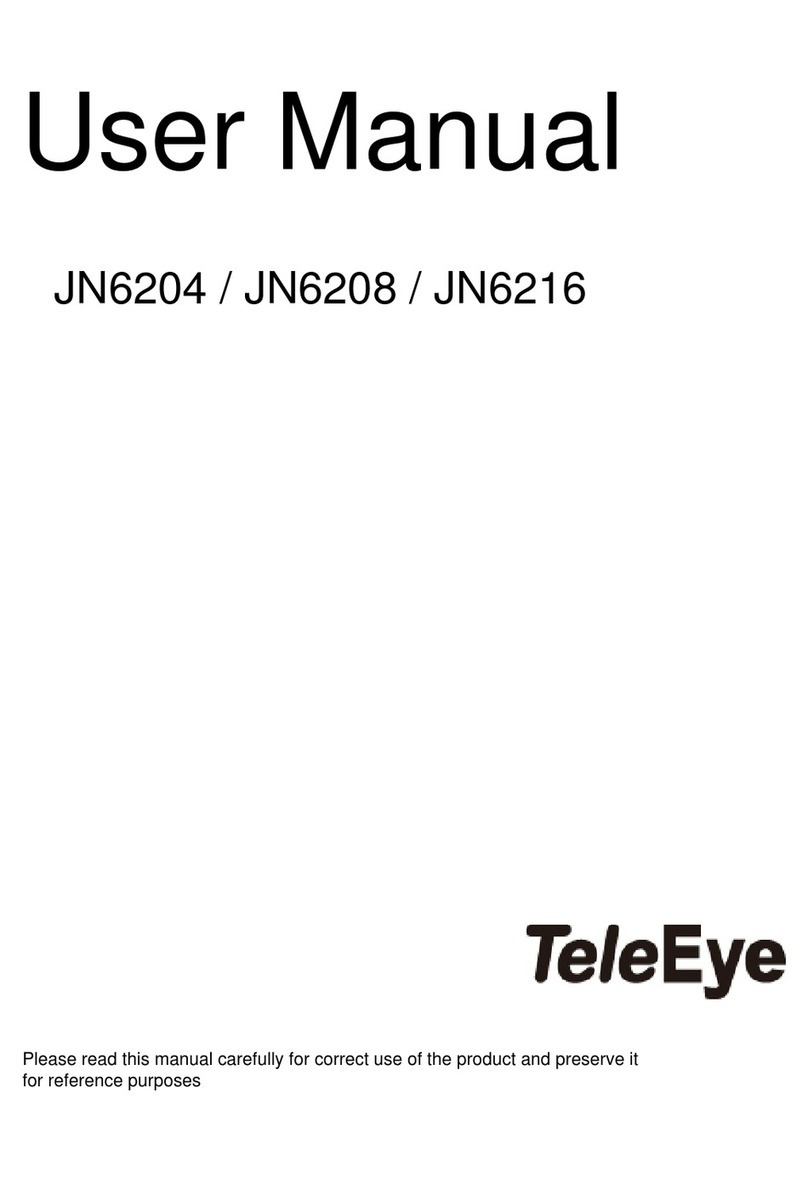
TeleEye
TeleEye JN6204 User manual

TeleEye
TeleEye JN6500-S User manual

TeleEye
TeleEye RX324_V3 User manual

TeleEye
TeleEye RM134 User manual

TeleEye
TeleEye GN6516 User manual

TeleEye
TeleEye JN204X DVR User manual

TeleEye
TeleEye GN6516 User manual

TeleEye
TeleEye GN8816 User manual

TeleEye
TeleEye GN6516 User manual

TeleEye
TeleEye RN284 User manual

TeleEye
TeleEye RV432 User manual

TeleEye
TeleEye RX538 User manual

TeleEye
TeleEye GX684 User manual

TeleEye
TeleEye RN684 User manual

TeleEye
TeleEye RA Series Manual

TeleEye
TeleEye GN8 Series User manual

TeleEye
TeleEye JN6400 User manual

TeleEye
TeleEye RX538 User manual