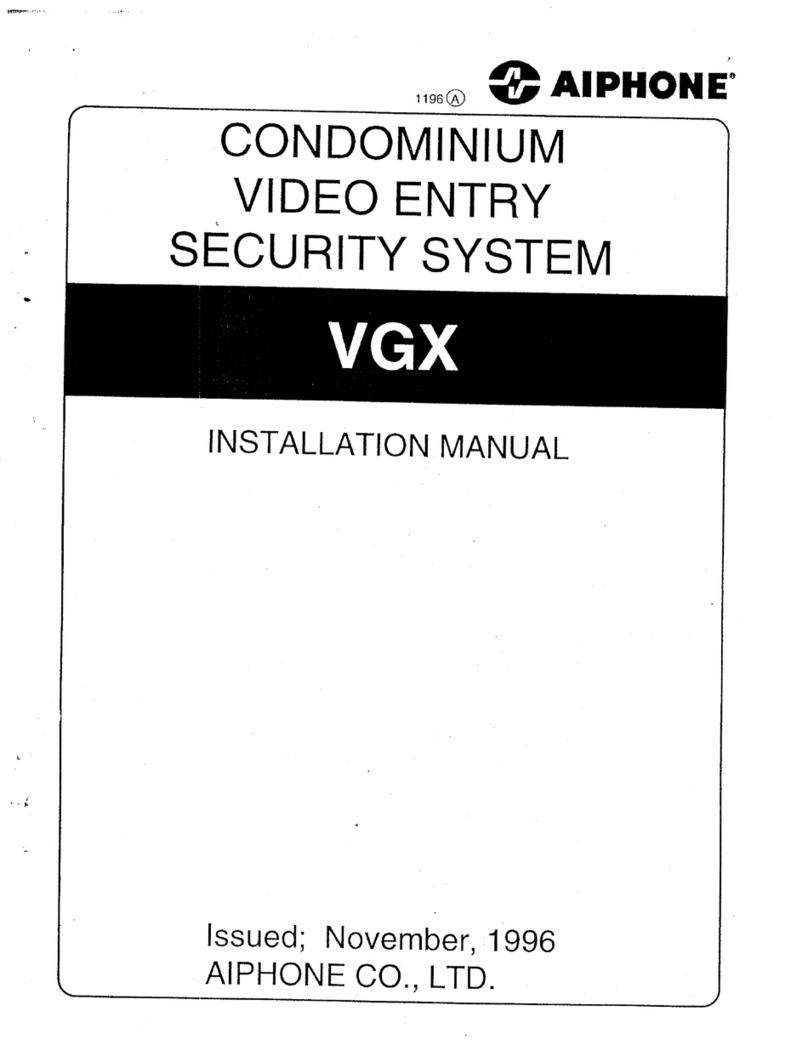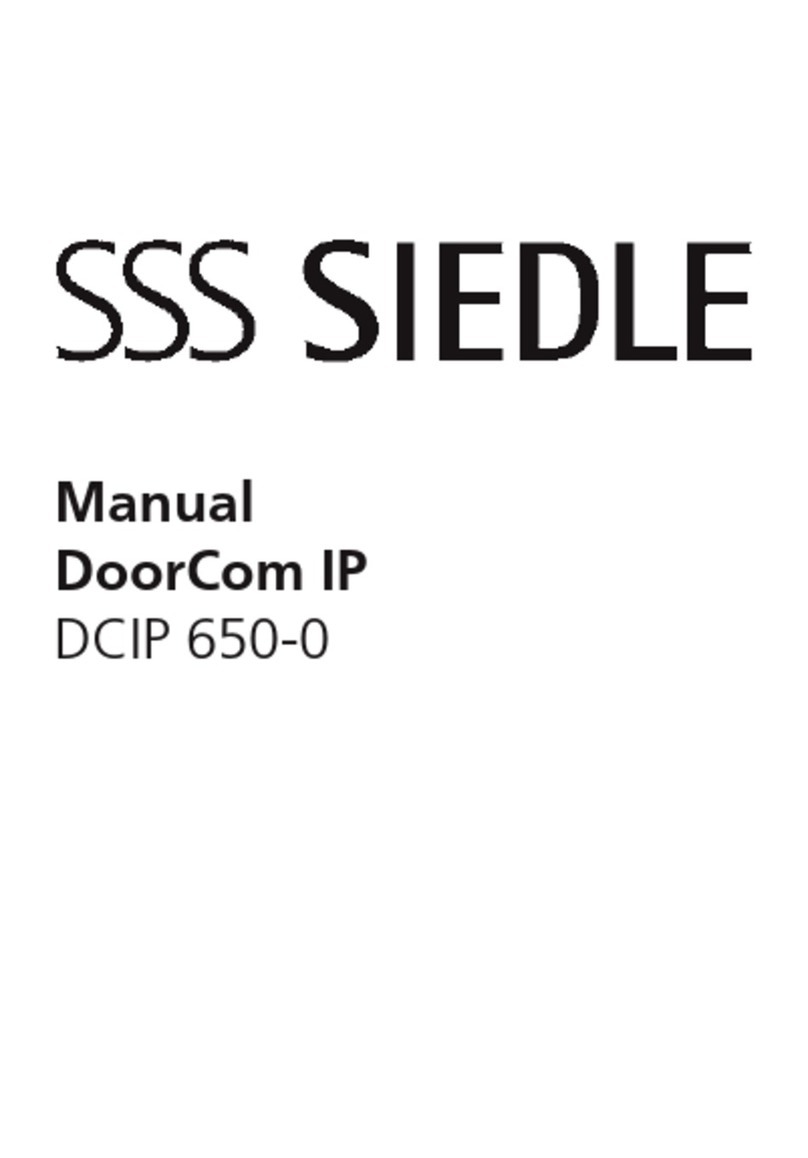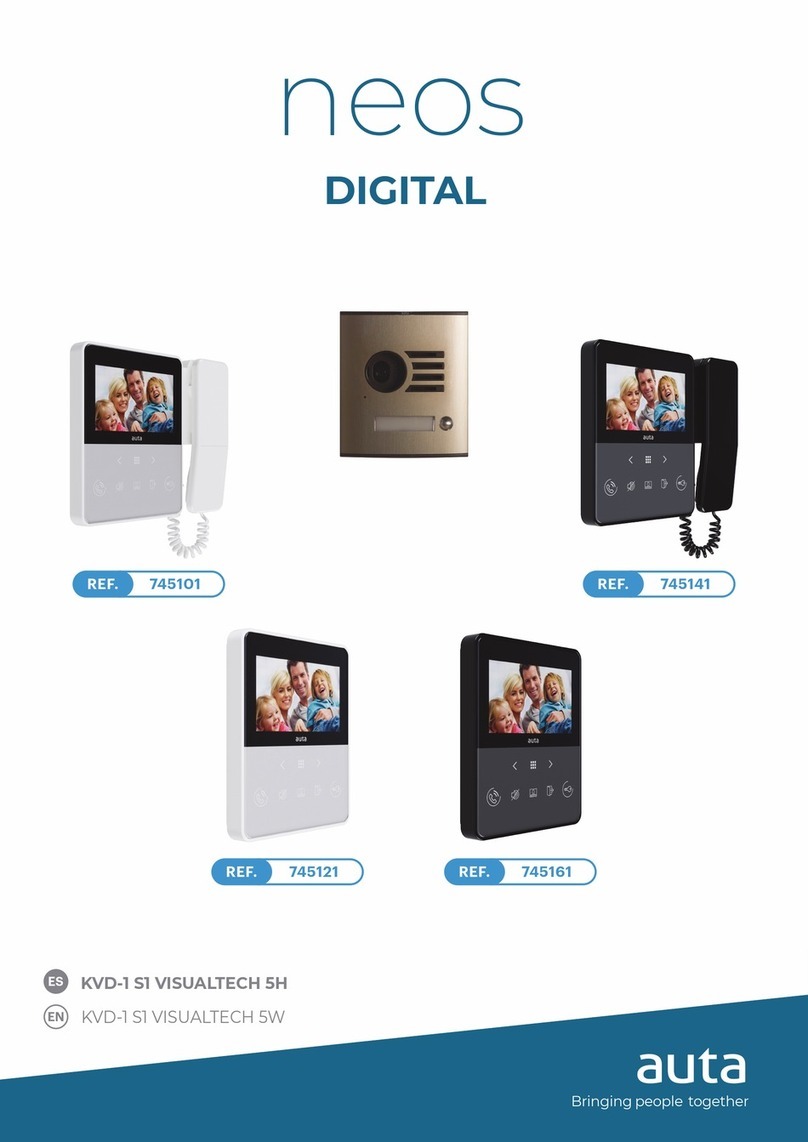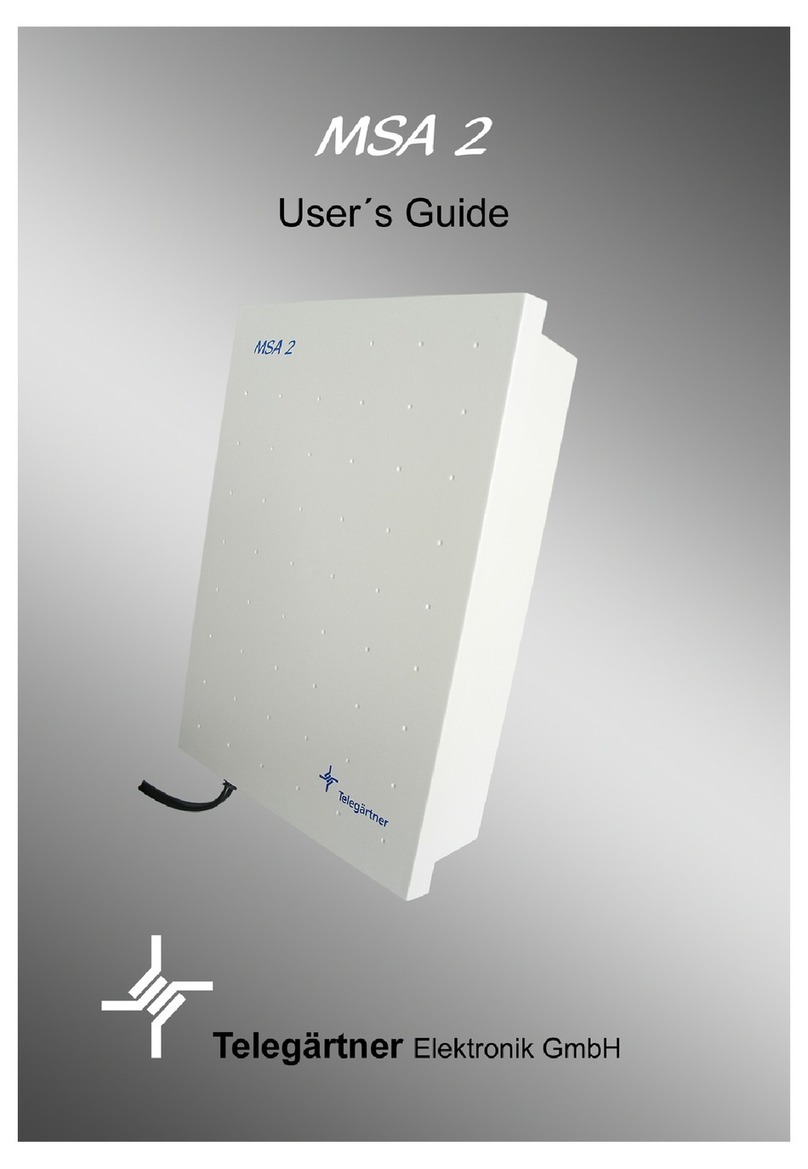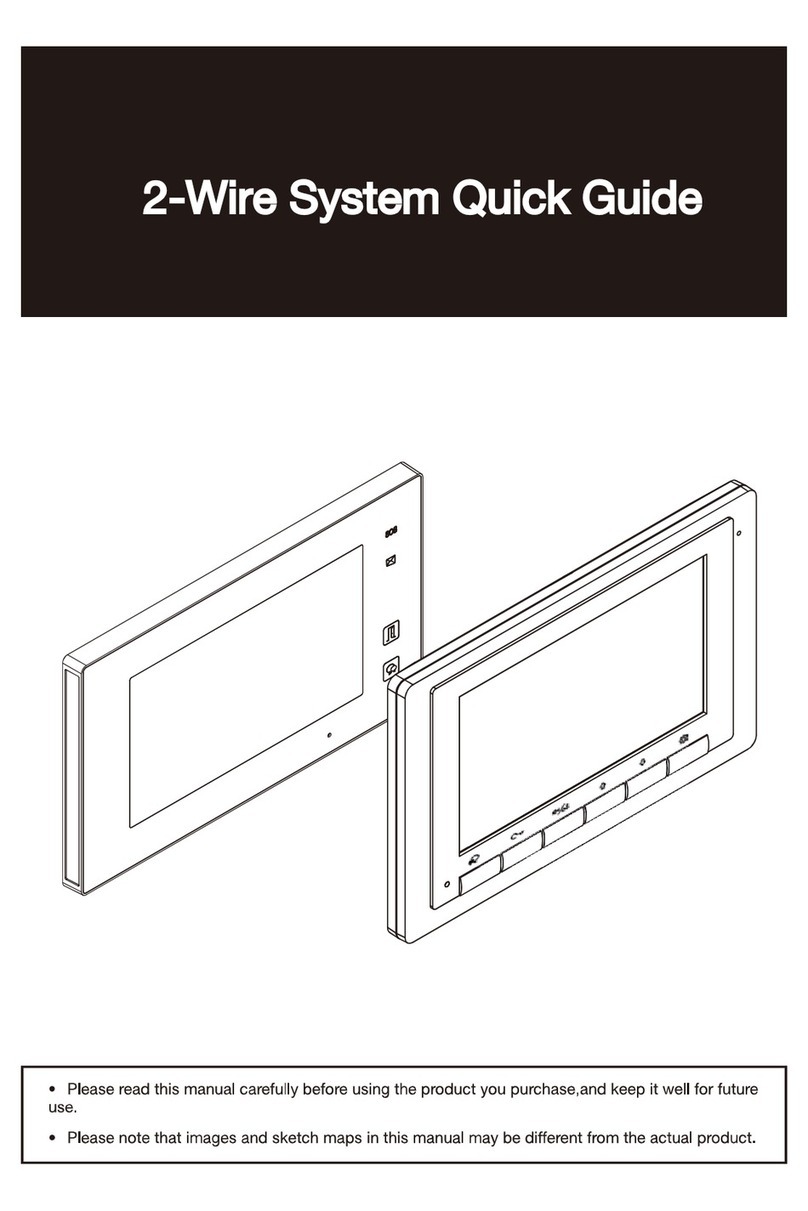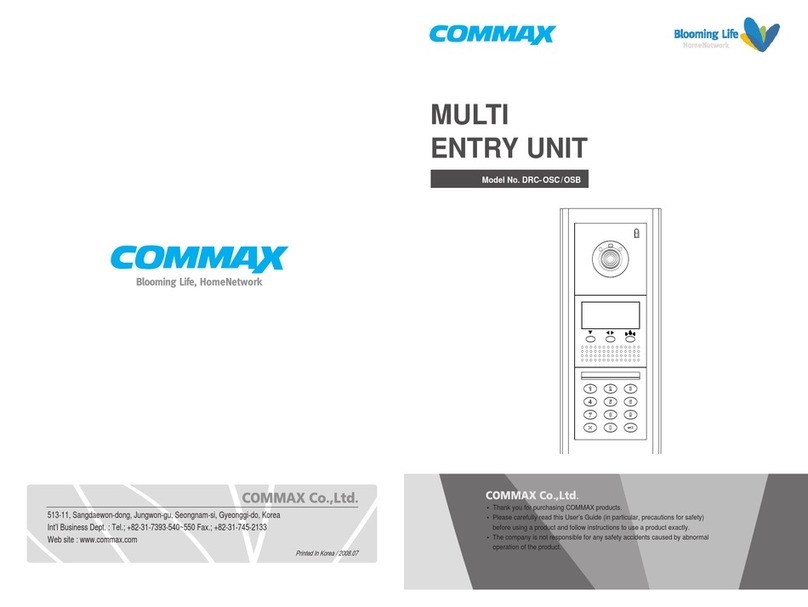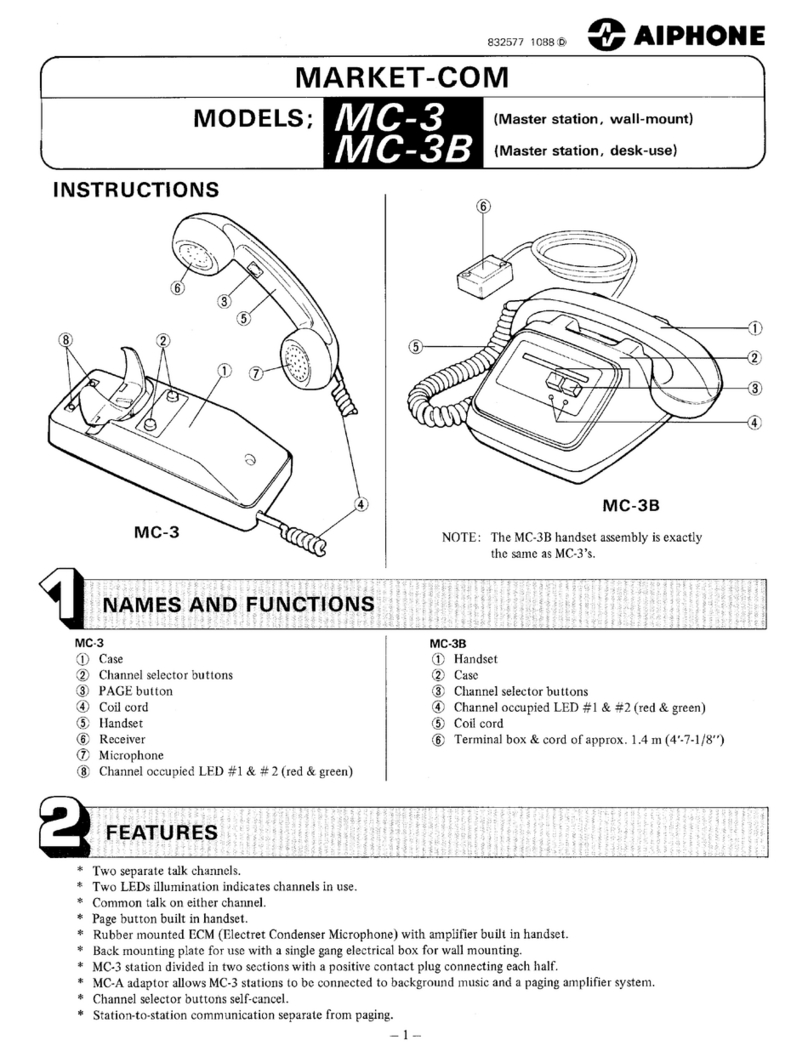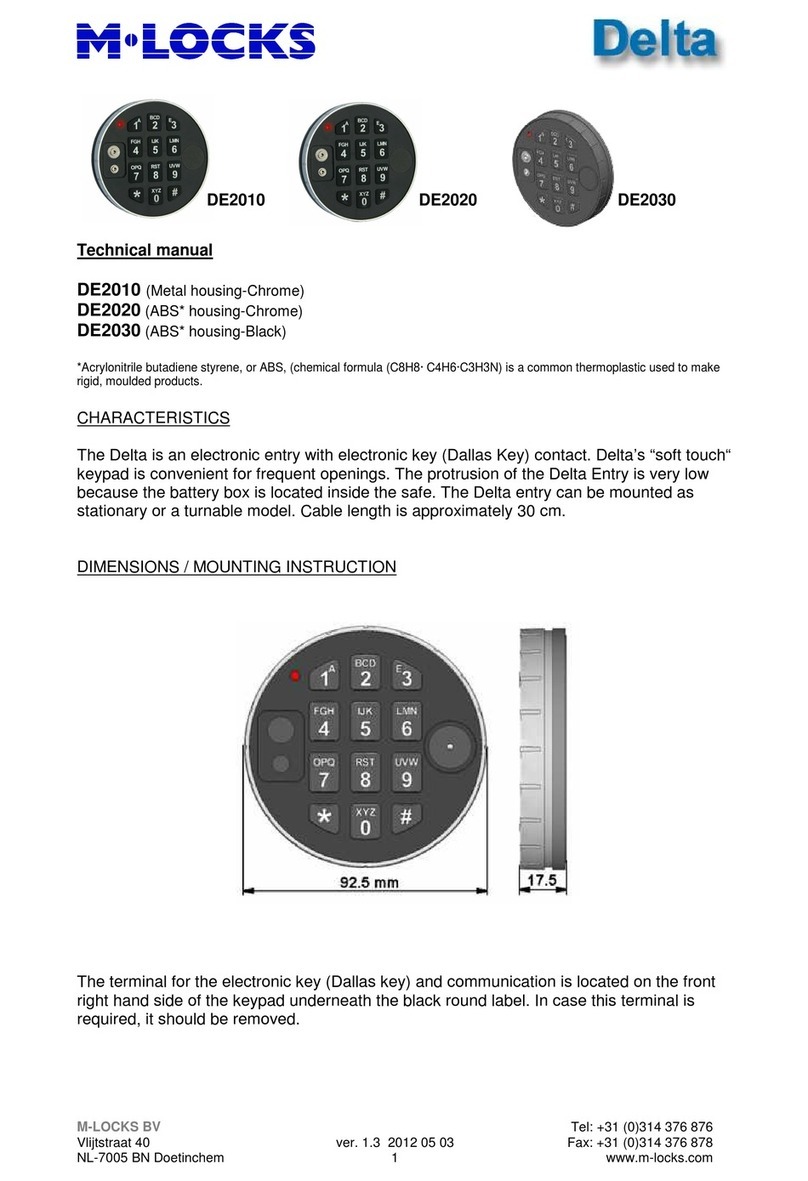Bosch ARD-FPBEPPR-OC User manual

BioEntry Plus
ARD-FPBEPPR-OC | ARD-FPBEPHP-OC
ARD-FPBEPIC-OC | ARD-FPBEPMF-OC
en Installation manual


BioEntry Plus Table of Contents | en 3
Bosch Access Systems GmbH Installation manual | V 1.1 | 2010.10
Table of Contents
1 Safety precautions 5
2 Basics of fingerprint recognition 6
3 How to place a finger 7
4ProductContents 9
5Description 12
6 Product Dimension 15
7 Cables and Connectors 16
8 Installation of Wall-mount Bracket 18
9 Connections 19
9.1 Power Connection 19
9.2 Ethernet Connection 19
9.3 RS485 Connections 20
9.4 Relay Connection 22
9.5 Digital Input Connection 23
9.6 Wiegand I/O Connection 23

4en | Table of Contents BioEntry Plus
| V 1.1 | 2010.10 Installation manual Bosch Access Systems GmbH
10 Network Default Setting 24
11 Installation References 25
12 Electrical Specification 27
13 Troubleshooting 28
14 Device Cleaning 29
15 FCC Rules 30
16 Specifications 31
Index 32

BioEntry Plus Safety precautions | en 5
Bosch Access Systems GmbH Installation manual | V 1.1 | 2010.10
1 Safety precautions
The list below is to keep user’s safety and prevent any loss.
– Do not install the device in a place subject to direct sun
light, humidity, dust or soot.
– Do not place a magnet near the product. Magnetic objects
such as magnet, CRT, TV, monitor or speaker may damage
the device.
– Do not place the device next to heating equipments.
– Be careful not to let liquid like water, drinks or chemicals
leak inside the device.
– Clean the device often to remove dust on it.
– In cleaning, do not splash water on the device but wipe it
out with smooth cloth or towel.
– Do not drop the device.
– Do not damage the device.
– Do not disassemble, repair oralter the device.
– Do not let children touch the device without supervision.
– Do not use the device for any other purpose than
specified.
– Contact your nearest dealer in case of a trouble or
problem.
NOTICE!
Please read carefully before use.

6en | Basics of fingerprint recognition BioEntry Plus
| V 1.1 | 2010.10 Installation manual Bosch Access Systems GmbH
2 Basics of fingerprint recognition
What is fingerprint recognition?
– Fingerprint is an individual’s own biometric information
and does not change throughout his/her life. Fingerprint
recognition is a technology that verifies or identifies an
individual using such fingerprint information.
– Free from the risk of theft or loss, fingerprint recognition
technology is being widely used in security systems
replacing PIN or cards.
Process of fingerprint recognition
– Fingerprint consists of ridges and valleys. Ridge is a flow of
protruding skin in a fingerprint while valley is a hollow
between two ridges. Each individual has different pattern
of ridges and valleys and finger recognition makes use of
such originality and uniqueness of these patterns.
– Fingerprint sensor generates 2-dimentional fingerprint
image using different technology. According to the sensing
technology, fingerprint sensors are classified into optical,
capacitive, or thermal.
– Fingerprint template is a collection of numeric data
representing the features of a fingerprint. Fingerprint
templates are saved inside the memory of BioStation and
used for identification.
Secure way to protect personal information
– To avoid privacy concern, the fingerprints are not save
itself. It is impossible to reconstruct a fingerprint image
from a fingerprint template which is just numeric data of
the features of a fingerprint.

BioEntry Plus How to place a finger | en 7
Bosch Access Systems GmbH Installation manual | V 1.1 | 2010.10
3 How to place a finger
Bosch fingerprint products show an outstanding recognition
performance regardless of the user’s fingerprint skin condition
or the way of fingerprint positioning. However, following tips
are recommended to get more optimal fingerprint recognition
performance.
Select a finger to enroll
– It is recommended to use an index finger or a middle
finger.
– Thumb, ring or little finger is relatively more difficult to
place in a correct position.
How to place a finger on a sensor
– Place a finger such that it completely covers the sensor
area with maximum contact.
– Place core part of a fingerprint to the center of a sensor.
– People tend to place upper part of a finger.
– The core of a fingerprint is a center where the spiral of
ridges is dense.
– Usually core of fingerprint is the opposite side of the
lower part of a nail.
– Place a finger such that the bottom end of a nail is
located at the center of a sensor.
– If a finger is placed as in the right picture, only a small area
of a finger is captured. So it is recommended to place a
finger as shown in the left picture.

8en | How to place a finger BioEntry Plus
| V 1.1 | 2010.10 Installation manual Bosch Access Systems GmbH
Tips for different fingerprint conditions
– Bosch fingerprint products are designed to scan
fingerprint smoothly regardless of the conditions of a
finger skin. However, in case a fingerprint is not read well
on the sensor, please refer to the followings tips.
– If a finger is stained with sweat or water, scan after
wiping moisture off.
– If a finger is covered with dust or impurities, scan
after wiping them off.
– If a finger is way too dry, place after blowing warm
breath on the finger tip.
Tips for fingerprint enrollment
– In fingerprint recognition, enrollment process is very
important. When enrolling a fingerprint, please try to place
a finger correctly with care.
– In case of low acceptance ratio, the following actions are
recommended.
– Delete the enrolled fingerprint and re-enroll the
finger.
– Enroll the same fingerprint additionally.
– Try another finger if a finger is not easy to enroll due
to scar or worn-out.
– For the case when an enrolled fingerprint cannot be used
due to injury or holding a baggage, it is recommended to
enroll more than two fingers per user.

BioEntry Plus Product Contents | en 9
Bosch Access Systems GmbH Installation manual | V 1.1 | 2010.10
4 Product Contents
Basic Contents
BioEntry Plus Wall-mounting metal bracket

10 en | Product Contents BioEntry Plus
| V 1.1 | 2010.10 Installation manual Bosch Access Systems GmbH
Wall mounting screws – 2 ea Star-shaped screws
Star-shaped small wrench Software CD
3 pin, 4 pin, 5 pin, 7 pin cables - each 1 ea

BioEntry Plus Product Contents | en 11
Bosch Access Systems GmbH Installation manual | V 1.1 | 2010.10
Optional accessories
Secure I/O 12V power adaptor
Plastic stand USB fingerprint scanner for
enrollment on PC

12 en | Description BioEntry Plus
| V 1.1 | 2010.10 Installation manual Bosch Access Systems GmbH
5Description
Front
LED Status per Color
1RF card reading part
Place an RF card over the
picture.
2LED
Displays current status
using seven different
colors.
3Fingerprint sensing part
Place a finger on a sensor
surface.
Color Mode Description
Green constant Authorization Success
Red constant Authorization Fail
Pink constant On Processing

BioEntry Plus Description | en 13
Bosch Access Systems GmbH Installation manual | V 1.1 | 2010.10
Bottom
blue/sky-blue alternating, 2 sec. normal
red/pink alternating, 2 sec. locked
blue/red alternating, 2 sec. Initialized time due to the
internal battery
discharge.
blue/yellow alternating, 2 sec. DHCP fail
red blinking, 2 sec. Failed. Please contact to
your distributor or Bosch.
yellow blinking, 2 sec. Waiting for input.
yellow blinking, 1 sec. Receiving IP address
from DHCP server.
1Star-shaped screw hole for
fixing a body to a metal
bracket.
Color Mode Description

14 en | Description BioEntry Plus
| V 1.1 | 2010.10 Installation manual Bosch Access Systems GmbH
Back
13 pin connector - wiegand
input or ouput
25 pin connector - power
and RS485
34 pin connector - ethernet
(TCP/IP)
47 pin connector - digital
input and relay output
5DIP switch:
RS485 termination setting
- Section 9.3 RS485
Connections
Network default setting -
Section 10 Network Default
Setting

BioEntry Plus Product Dimension | en 15
Bosch Access Systems GmbH Installation manual | V 1.1 | 2010.10
6 Product Dimension
Front Side Metal bracket
unit = mm

16 en | Cables and Connectors BioEntry Plus
| V 1.1 | 2010.10 Installation manual Bosch Access Systems GmbH
7 Cables and Connectors
Power and RS485
TCP/IP
Pin Pin description Wire
1Power+12V red
2PowerGND black
3 RS485 GND gray
4RS485TRx+ blue
5 RS485 TRx- yellow
Pin Pin description Wire RJ45 Pin
1 Tx+ yellow 6
2 Tx- green 3
3Rx+ red 2
4Rx- black1

BioEntry Plus Cables and Connectors | en 17
Bosch Access Systems GmbH Installation manual | V 1.1 | 2010.10
Wiegand In/output (Switchable)
Digital Inputs and Relay output
Pin Pin description Wire
1 Wiegand Data 0 green
2 Wiegand Data 1 white
3 Wiegand GND black
Pin Pin description Wire
1SW1input yellow
2SW1GND black
3 SW2 input green
4SW2GND black
5 Relay normal close orange
6 Relay common blue
7 Relay normal open white

18 en | Installation of Wall-mount Bracket BioEntry Plus
| V 1.1 | 2010.10 Installation manual Bosch Access Systems GmbH
8 Installation of Wall-mount Bracket
Step 1 Step 2
Step 3 Step description
Step 1: Fix wall mount bracket on a wall
using wall mounting screws (1).
Step 2: Hook BioEntry Plus on the wall
mount bracket.
Step 3: Fix BioEntry Plus and wall
mounting bracket using a star-shaped
screw (2).

BioEntry Plus Connections | en 19
Bosch Access Systems GmbH Installation manual | V 1.1 | 2010.10
9 Connections
9.1 Power Connection
Recommended power supply
– 12V ± 10%, at least 500mA.
– Comply with standard IEC/EN 60950-1.
– To share the power with other devices, use a power supply
with higher current ratings.
9.2 Ethernet Connection
Ethernet Connection via HUB

20 en | Connections BioEntry Plus
| V 1.1 | 2010.10 Installation manual Bosch Access Systems GmbH
Ethernet Connection directly with PC
To connect BioEntry Plus with a PC directly, connect both
devices with a straight CAT-5 cable. As the BioEntry Plus
supports auto MDI/MDIX feature, it is not necessary to use a
crossover type cable.
9.3 RS485 Connections
RS485 Connection for Host Communication
1 = Only the devices at the both ends of the bus should be
terminated. To enable termination on the RS232-485
converter, refer to the converter’s manual.
2 = Disable termination.
3 = The stubs should be as short as practical.
This manual suits for next models
4
Table of contents
Other Bosch Intercom System manuals