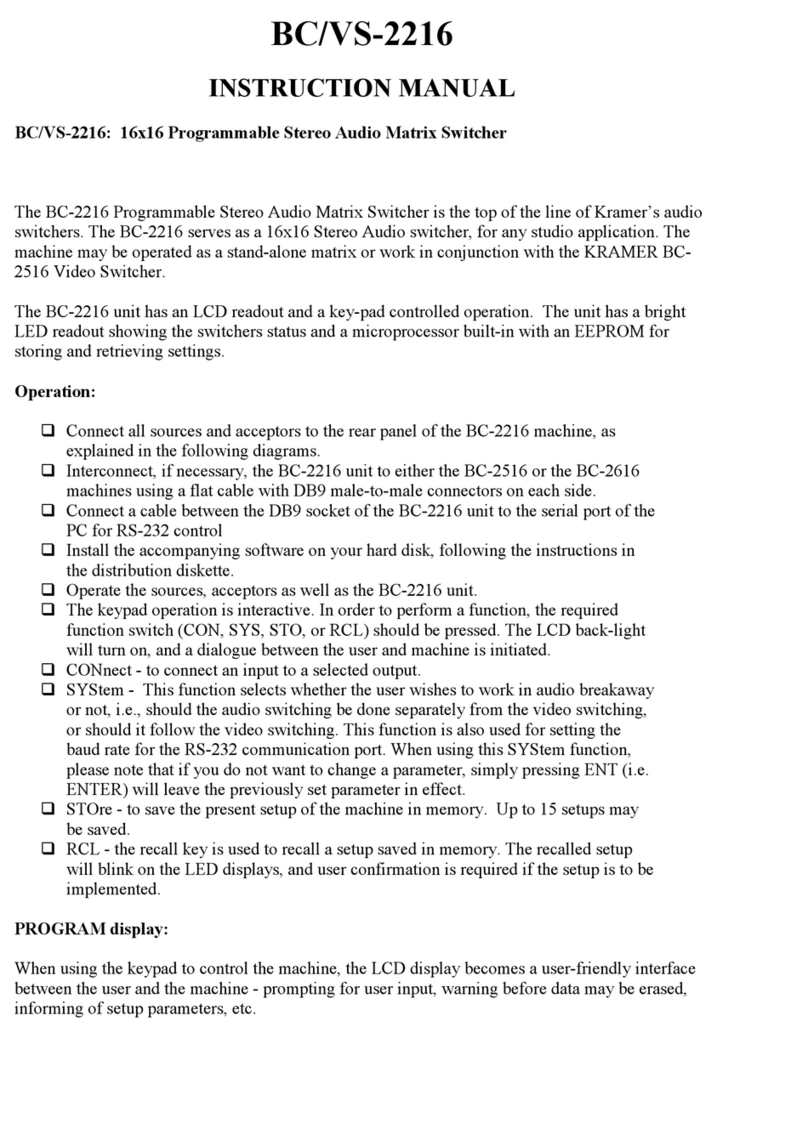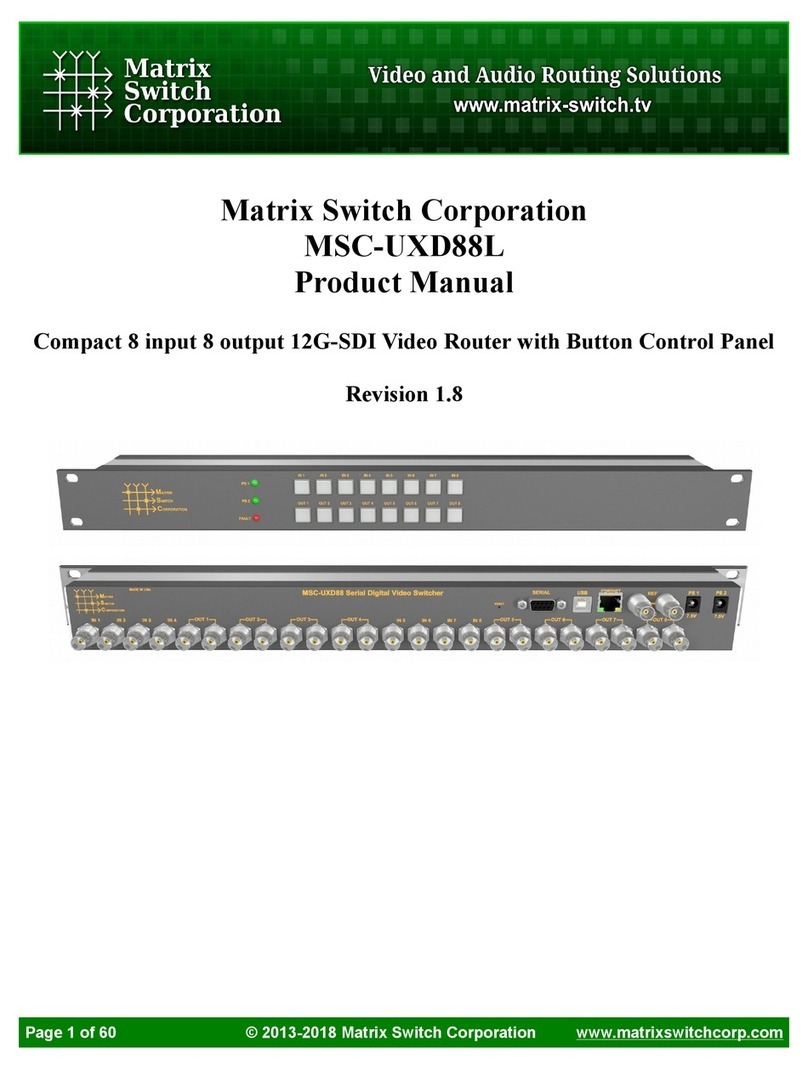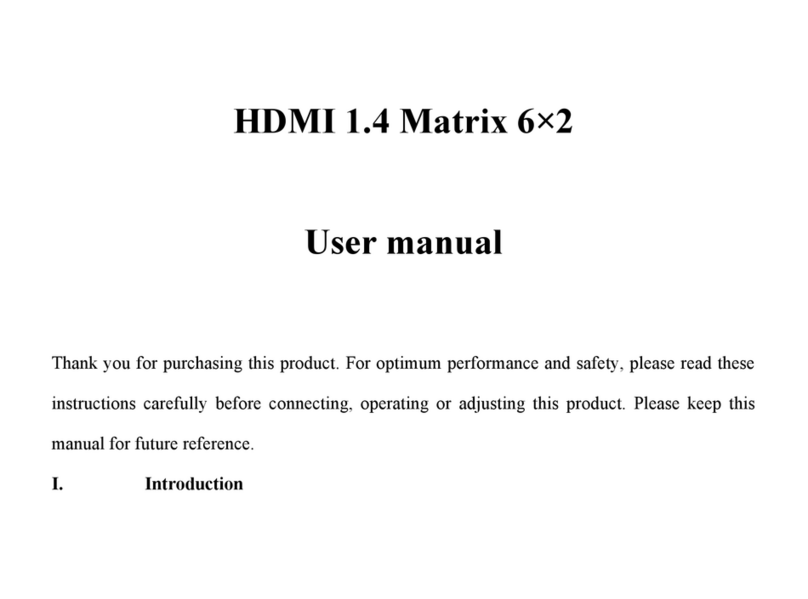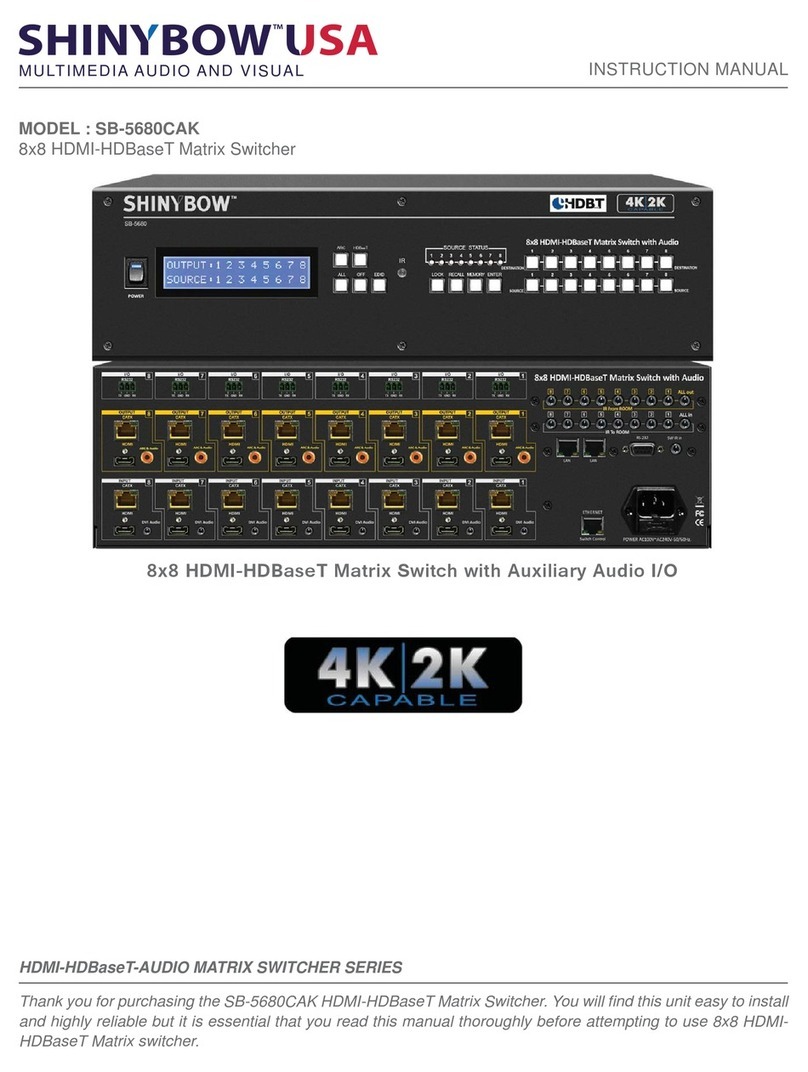Bosch MVC-FIPM User manual

IP Matrix
MVC-FIPM
en Installation and Operating Manual


IP Matrix Table of Contents | en 3
Bosch Security Systems Installation and Operating Manual F.01U.082.117 | V4.0 | 2008.12
Table of Contents
1Preface 5
1.1 About this Manual 5
1.2 Conventions in this Manual 5
1.3 Intended Use 5
1.4 Rating Plate 5
2 Product Description 7
2.1 System Requirements 7
2.2 Overview of Functions 8
3 Installation and Configuration 9
3.1 IntuiKey 9
3.2 BVIP Units 9
3.3 Activating a License 9
3.4 General 11
3.5 Monitors 12
3.6 Cameras 13
3.7 Camera Tours 14
3.8 Softkeys 15
3.9 Connecting and Starting the IntuiKey 16
4 Operation of IP Matrix using the IntuiKey 17
4.1 Connecting 17
4.2 Function Keys 17
4.3 Switching Camera to Monitor 18
4.4 Controlling Cameras 19
4.5 Starting and Exiting a Camera Tour 20
4.6 Softkeys 20
4.7 Alarm 20
4.8 Troubleshooting 21
5Index 23

4en | Table of Contents IP Matrix
F.01U.082.117 | V4.0 | 2008.12 Installation and Operating Manual Bosch Security Systems

IP Matrix Preface | en 5
Bosch Security Systems Installation and Operating Manual F.01U.082.117 | V4.0 | 2008.12
1Preface
1.1 About this Manual
This manual is intended for persons responsible for the configuration and operation of the
IntuiKey keyboard when used with BVIP units (Bosch Video over IP) and the optional IP Matrix
function. This manual describes the configuration of IP Matrix and the associated
configuration and operation of the IntuiKey keyboard. Relevant knowledge of network
technology is required.
See also the documentation on the IntuiKey keyboard and any other associated units. Read
and pay particular attention to the safety instructions.
1.2 Conventions in this Manual
In this manual, the following symbols and notations are used to draw attention to special
situations:
1.3 Intended Use
IP Matrix enables automatic and manual selection and assignment of the cameras and
monitors belonging to a CCTV system via data networks (Ethernet LAN, Internet). To do this,
all cameras and monitors must be connected to BVIP units (Bosch Video over IP). After
completing configuration, all functions are performed using the IntuiKey keyboard, which
must be connected with a BVIP decoder (for example VIP XD).
In the event of questions concerning the use of IP Matrix that are not answered in this manual,
please contact your sales partner or:
Bosch Security Systems
Robert-Koch-Straße 100
85521 Ottobrunn
Germany
www.bosch-securitysystems.com
1.4 Rating Plate
For exact identification of the IntuiKey keyboard in use, the model name and serial number are
inscribed on the bottom of the housing. Please make a note of this information before
installation, if necessary, so as to have it to hand in case of questions or when ordering spare
parts.
!
CAUTION!
This symbol indicates that failure to follow the safety instructions described may endanger
persons and cause damage to the unit or other equipment.
It is associated with immediate, direct hazards.
i
NOTICE!
This symbol refers to features and indicates tips and information for easier, more convenient
use of the unit.

6en | Preface IP Matrix
F.01U.082.117 | V4.0 | 2008.12 Installation and Operating Manual Bosch Security Systems

IP Matrix Product Description | en 7
Bosch Security Systems Installation and Operating Manual F.01U.082.117 | V4.0 | 2008.12
2 Product Description
2.1 System Requirements
Configuration Requirements
– IntuiKey keyboard fully installed and ready for operation
– BVIP decoder with at least firmware 4.0 fully installed and ready for operation
– Computer with Windows 2000 or Windows XP operating system
– Network access (Intranet or Internet)
– Screen resolution 1,024 × 768 pixels
– 16- or 32-bit color depth
– Installed Sun JVM
– Microsoft Internet Explorer (version 6.0 or higher)
or
– Installed Configuration Manager program (version 1.60 or higher)
Operational Requirements
– IntuiKey keyboard fully installed and ready for operation
– BVIP decoder fully installed and ready for operation, includes installed and configured
IP Matrix function
i
NOTICE!
Also note the information in the System Requirements document on the product CD
supplied. If necessary, you can install the required software and controls from the product CD
supplied with the BVIP decoder in use.
You can find notes on using Microsoft Internet Explorer in the online Help in Internet Explorer.

8en | Product Description IP Matrix
F.01U.082.117 | V4.0 | 2008.12 Installation and Operating Manual Bosch Security Systems
2.2 Overview of Functions
IP Matrix System
IP Matrix can be used to control IP-based monitoring systems of up to 32 cameras and up to
ten monitors via an IntuiKey keyboard without the use of a computer. In normal operation, the
system works only via the network connections between IP cameras, encoders and decoders,
controlled via the IntuiKey. As part of a larger CCTV system, IP Matrix can be used as a
satellite system. The higher-ranking system can access IP Matrix for control purposes.
Otherwise, IP Matrix works independently and is completely self-sufficient.
Camera Tours and AutoDome Presets
IP Matrix supports the configuration of up to five predefined camera tours; you can switch
these rather than individual cameras to monitors. These tours enable up to ten cameras to be
switched in a continuous sequence in accordance with a schedule. AutoDome cameras can be
controlled as usual via IntuiKey.Fixed AutoDome positions can be configured in the system as
virtual cameras.
Special Functions and Alarm Task Scripting
In addition to providing access to the camera menus, IP Matrix also enables up to eight special
functions to be accessed at the touch of a button. These special functions can be configured
in the system via Alarm Task Scripting. Alarm Task Scripting can also be used to display
camera and encoder alarms on the IntuiKey. In the event of an alarm, the alarm key on the
IntuiKey lights up red until the alarm is confirmed by pressing the alarm key. A script can also
be configured to trigger a reaction to the alarm when the alarm key is pressed.
Configuration
IP Matrix can be configured with a Web browser on the local network (Intranet) or via the
Internet.
Use of a computer is only required for configuring the system or for maintenance purposes.
Summary
IP Matrix provides the following main functions:
– Purely IP-based CCTV matrix system
– Up to 32 cameras, ten monitors and one IntuiKey keyboard
– No computer required to operate system
– Automatic camera tours
– Automatic alarm processing via Alarm Task Scripting

IP Matrix Installation and Configuration | en 9
Bosch Security Systems Installation and Operating Manual F.01U.082.117 | V4.0 | 2008.12
3 Installation and Configuration
3.1 IntuiKey
IP Matrix is controlled via the IntuiKey keyboard. The IntuiKey functions are only described
here if they are relevant for operating IP Matrix. Standard functions are described in the
IntuiKey documentation. Familiarize yourself with the keyboard and its functions before
configuring and operating IP Matrix.
3.2 BVIP Units
Various BVIP units, for example network video servers and IP cameras, are integrated into the
IP Matrix-controlled system.
3.3 Activating a License
In order to use the IntuiKey with IP Matrix, you must purchase a corresponding license, which
enables the IP Matrix functions in the required BVIP decoder (VIP XD or XFMD decoder
module). Enter the activation key for enabling IP Matrix on this page.
Requesting activation keys
When you purchase IP Matrix, you will be provided with an authorization number. This number
can be found in an envelope that is included with the scope of delivery or is provided via e-
mail. You use this number and the installation code on the Licenses page to generate the
activation key on the Bosch Software License Manager Internet platform.
!
CAUTION!
Observe the Installation and Operating Manual for the IntuiKey keyboard.
This contains important information regarding safety and operating options.
Ensure that at least firmware version 1.60 is installed in the IntuiKey in use. Older versions
cannot be used for IP Matrix.
!
CAUTION!
Observe the Installation and Operating Manuals for the BVIP units in use.
This contains important information regarding safety and operating options.
i
NOTICE!
The license cannot be deactivated again and is not transferable to other units. More
information on operating the network video server is available in the associated Installation
and Operating Manual and in the online Help.

10 en | Installation and Configuration IP Matrix
F.01U.082.117 | V4.0 | 2008.12 Installation and Operating Manual Bosch Security Systems
1. Open the following website: https://activation.boschsecurity.com/. The Bosch Security
Systems Software License Manager user interface will appear. The page appears in
English only.
2. If you already have an account, log in. You can create a new account if you wish. The
benefit of an account is that you can list all of your previous license activations.
Alternatively, you can also continue the process without logging in. Next, you will see the
License Activation screen.
3. Enter the authorization number that you received when you purchased IP Matrix.
4. Then click the check mark next to the input window.
5. The next step is to enter the installation code along with brief information about the
installation location. You may also add a comment. This information will assist you later in
assigning the Activation Key to the device.
6. Click Submit. The activation key is displayed. You can copy the key to the clipboard.
Alternatively, you can have the activation key e-mailed to you. To do this, click the Email
Activation Key link. You will see a dialog box in which you can enter two e-mail addresses for
recipients. You can print this page out.
Entering Activation Keys
Once you have received the activation key, enter it on the Licenses page to enable IP Matrix.
1. Put the BVIP decoder selected for configuration into operation.
2. Start the Web browser.
3. Enter the IP address of the BVIP decoder as the URL. The connection is made and after a
short time you will see the SETTINGS screen with the configuration menu.
4. Switch to the Service > Licenses page and enter the activation key for your license.
5. Click the Set button. The IP Matrix functions are activated and you will see new entries
on the left in the configuration menu.

IP Matrix Installation and Configuration | en 11
Bosch Security Systems Installation and Operating Manual F.01U.082.117 | V4.0 | 2008.12
3.4 General
If necessary, you can use this page to enter passwords and configure basic audio transmission
settings.
Keyboard password
You can configure a password to access IP Matrix from IntuiKey. You must then enter this
password on the IntuiKey to enable control of IP Matrix. The password must be made up of a
maximum of eight digits.
If no password is necessary, leave this field empty.
Camera password
You can enter a password that is to be used to access password-protected BVIP senders
(cameras or encoders). The password is valid for all units in the system.
Audio
The audio signals are sent in a separate data stream parallel to the video data, and so increase
the network load. The audio data are encoded according to G.711 and require an additional
bandwidth of approx. 80 kbps for each connection.
i
NOTICE!
All IP cameras or network video servers in the system must be protected by the same
password, as IP Matrix only manages one common password for access purposes.

12 en | Installation and Configuration IP Matrix
F.01U.082.117 | V4.0 | 2008.12 Installation and Operating Manual Bosch Security Systems
3.5 Monitors
On this page, select the monitors that you want to integrate into your matrix system. To do
this, you must enter the IP address of the decoder unit (for example a VIP XD), select the
video output you require and select the decoder you are using. You can integrate a maximum
of ten monitors into the system.
You can use various decoder units in a system at the same time, for example several VIP XD
units together with an XFMD decoder module. Four quadrants each can be selected for a
VIP XD and for video outputs 1 and 3 of the XFMD module. This makes a quad view possible
for the video outputs concerned. If you want to use a VIP XD with connected monitor to
display four camera images, for example, select the same IP address and video output 1four
times, and then select quadrants 1to 4.
IP Address
Enter the IP address of the decoder unit here. Alternatively, you can perform a network scan
and select the IP address you require from the results.
1. Click the Network Scan button. The search for decoder units is started. When the search
has finished, a small arrow appears next to the fields for the IP addresses.
2. Move the cursor over the arrow next to the IP Address field. The list of units found is
displayed.
3. Click the IP address you require to transfer it to the IP Address field.
Video Output
Select the number of the video output you require from the list. The numbering follows the
labeling of the video outputs on the unit.
Quadrant
A decoder unit with a monitor output that allows quad view provides four decoders for this
monitor output. These correspond to quadrants 1to 4. In this case, select the number of the
quadrant you require from the list.

IP Matrix Installation and Configuration | en 13
Bosch Security Systems Installation and Operating Manual F.01U.082.117 | V4.0 | 2008.12
3.6 Cameras
On this page, select the cameras that you want to integrate into your matrix system. To do
this, you must enter the IP address of the encoder unit (for example a VideoJet X40), select
the video output you require and select the stream you are using. You can integrate a
maximum of 32 cameras into the system.
With an AutoDome or a compatible unit that supports the AutoDome protocol, you can select
a preset. When you select this camera number with the keyboard, the camera moves to the
corresponding preset position.
IP Address
Enter the IP address of the encoder unit or IP camera here. Alternatively, you can perform a
network scan and select the IP address you require from the results.
1. Click the Network Scan button. The search for encoder units and IP cameras is started.
When the search has finished, a small arrow appears next to the fields for the IP
addresses.
2. Move the cursor over the arrow next to the IP Address field. The list of units found is
displayed.
3. Click the IP address you require to transfer it to the IP Address field.
Video Input
Select the number of the video input you require from the list. The numbering follows the
labeling of the video inputs on the unit.
Stream
Select the number of the data stream you require from the list.
Preset
For an AutoDome or a compatible unit that supports the AutoDome protocol, enter the
required preset in the field.

14 en | Installation and Configuration IP Matrix
F.01U.082.117 | V4.0 | 2008.12 Installation and Operating Manual Bosch Security Systems
3.7 Camera Tours
You can program five camera tours, which you can start and end with the IntuiKey. To do this,
select the dwell period for each camera and the sequence of the cameras involved; do this for
each camera tour. Each camera tour can contain a maximum of ten scenes.
Dwell period
Enter the dwell period in seconds. The dwell period you enter applies to every scene of the
camera tour.
Sequence of scenes
Select the number of each camera you require from the list in sequence. The numbers
correspond to the camera numbers on the Cameras configuration page. You can also use the
same camera more than once in each camera tour.

IP Matrix Installation and Configuration | en 15
Bosch Security Systems Installation and Operating Manual F.01U.082.117 | V4.0 | 2008.12
3.8 Softkeys
Here you can enter two lines of display text for the eight softkeys on the keyboard. These are
then displayed in the softkey display in the Special Functions menu. You can enter a text with
a maximum of ten characters in each field.
i
NOTICE!
The softkeys are programmed using the Alarm Task Editor. For further information on this,
please see the Alarm Task Editor section in the Installation and Operating Manual of the BVIP
decoder and in the Alarm Task Script Language document.

16 en | Installation and Configuration IP Matrix
F.01U.082.117 | V4.0 | 2008.12 Installation and Operating Manual Bosch Security Systems
3.9 Connecting and Starting the IntuiKey
1. Connect the RS-232 serial interface on the rear panel of the keyboard to the
corresponding connections of a BVIP decoder, for example a VIP XD. Please also observe
the markings for the individual cables.
2. Switch on the power supply for the IntuiKey.
3. Press the Prod key and select the Terminal option on the left. IP Matrix is displayed in
the status display.
4. If access to IP Matrix is password protected, you must now enter the password that you
defined on the IP Matrix > General configuration page for the connected BVIP decoder.
!
CAUTION!
Please observe the Installation and Operating Manuals for the IntuiKey keyboard and the BVIP
decoder in use.
This contains important information regarding safety and operating options.
Ensure that at least firmware version 1.60 is installed in the IntuiKey in use. Older versions
cannot be used for IP Matrix.

IP Matrix Operation of IP Matrix using the IntuiKey | en 17
Bosch Security Systems Installation and Operating Manual F.01U.082.117 | V4.0 | 2008.12
4 Operation of IP Matrix using the IntuiKey
4.1 Connecting
If the IntuiKey keyboard is connected via the serial interface to a BVIP decoder with activated
IP Matrix, you can control the matrix system with the IntuiKey.
1. Switch on the power supply for the IntuiKey.
2. Press the Prod key and select the Terminal option on the left. IP Matrix is displayed in
the status display.
3. If access to IP Matrix is password protected, you must now enter the password that you
defined on the IP Matrix > General configuration page for the connected BVIP decoder.
4.2 Function Keys
The IntuiKey features the following function keys, which perform the predefined functions
specified below:
Key Function
Prod Starts the search for products that are compatible with the
IntuiKey. Press this key if the connection to IP Matrix is
interrupted. Then press the Terminal softkey to return to the
main menu.
Mon Press this key to select a monitor.
Clr Press this key to delete your last entry with the numeric keys.
After switching on the keyboard, you can press this key to
shorten the boot routine.
Alarm This key lights up red if alarms are currently being issued from
the cameras. By pressing repeatedly, you can acknowledge
several alarms one after the other. Depending on how IP Matrix
is programmed, further actions are triggered when the alarm
key is pressed.
Shot With active AutoDome: Press this key to select and move to a
previously saved preset position.
Enter Press this key to complete and confirm an entry with the
numeric keys.
i
NOTICE!
Functions that concern a monitor or a camera always act on the active monitor and camera.
Their numbers are displayed in the status display.

18 en | Operation of IP Matrix using the IntuiKey IP Matrix
F.01U.082.117 | V4.0 | 2008.12 Installation and Operating Manual Bosch Security Systems
4.3 Switching Camera to Monitor
You can switch each of the maximum 32 cameras in the system to each of the maximum ten
monitors. In certain cases, depending on how IP Matrix is programmed, several camera
images can be displayed on one monitor, for example as a quad view.
1. Press the Mon function key and then press the number of the selected monitor.
2. If you have typed the wrong number, press the Clr function key and enter the number
again.
3. Press Enter to confirm the monitor selection.
4. Enter the number of the camera to be connected and press Enter again to confirm the
camera selection. The camera image is displayed on the monitor.
5. To switch off a camera connection, enter the number 0and press Enter. There is now no
camera image displayed on the monitor.
Switching Monitor Displays
Depending on the decoder's configuration for the monitor, either a single view or quad view
will be displayed. You can switch between single view and quad view.
1. Press the Single View softkey to view the image of the selected camera as a single view.
2. Press the Quad View softkey to view the image of the selected camera in one quadrant of
the quad view.
Selecting Cameras and Monitors in Turn
You can select the available cameras and monitors in turn in accordance with their numerical
sequence, without having to enter the number of each camera or monitor. The sequence
follows the numbering on the IP Matrix > Monitors and IP Matrix > Cameras configuration
pages.
1. Press the Next Monitor softkey to select the next monitor in the system. You will see the
camera image that was last assigned to this monitor.
2. Press the Previous Monitor softkey to select the previous monitor in the system. You will
see the camera image that was last assigned to this monitor.
3. Press the Next Camera softkey to select the next camera in the system. The camera
image is switched to the monitor that is currently active.
4. Press the Previous Camera softkey to select the previous camera in the system. The
camera image is switched to the monitor that is currently active.

IP Matrix Operation of IP Matrix using the IntuiKey | en 19
Bosch Security Systems Installation and Operating Manual F.01U.082.117 | V4.0 | 2008.12
4.4 Controlling Cameras
You can operate controllable cameras using the joystick, provided they are connected to the
active monitor.
1. Press the joystick in the required direction to pan or tilt the camera. If you press more
firmly, the camera motion will speed up.
2. Turn the joystick to zoom in or out.
Camera Configuration
If the camera offers an OSD menu, you can configure the camera via this menu.
1. Press the Camera Menu softkey to switch to the camera menu.
2. Press the Show OSD Menu softkey. The configuration menu of the active camera is
displayed on the monitor.
3. Follow the instructions on the monitor to configure the camera.
Camera Overlays
You can switch text overlays such as sector and tour titles on or off.
1. Press the Camera Menu softkey to switch to the camera menu.
2. Press the OSD On softkey to switch the overlays on.
3. Press the OSD Off softkey to switch the overlays off.
Presets
For controllable cameras, you can store and access presets.
1. Press the Camera Menu softkey to switch to the camera menu.
2. Navigate the camera to the required position.
3. Press the Store Preset softkey and then the number under which you want to store the
preset position.
4. Press Enter to confirm the storage.
5. To call up a stored preset, press the Shot function key and then press the corresponding
number.
6. Press Enter to confirm the selection. The camera moves to the stored preset position.
Using Aux Commands
You can transmit Aux commands to the camera.
1. Press the Camera Menu softkey to switch to the camera menu.
2. Press the Aux On softkey and then press the number of the Aux command you require.
3. Press Enter to confirm the selection. The command is executed.
4. Press the Aux Off softkey to cancel an Aux command currently being executed.

20 en | Operation of IP Matrix using the IntuiKey IP Matrix
F.01U.082.117 | V4.0 | 2008.12 Installation and Operating Manual Bosch Security Systems
4.5 Starting and Exiting a Camera Tour
You can start and exit five different camera tours that are configured using IP Matrix. Different
camera images are displayed on the selected monitor in automatic rotation.
1. Press the Tour On softkey. The Tour On function is displayed in the status display.
2. Enter the number of the selected camera tour and press Enter to confirm the selection.
The camera tour is started and you see the first camera image on the monitor. In the
status display, a current camera tour is indicated by an arrow between the monitor and
camera numbers.
3. Press the Tour Off softkey. The camera tour ends.
4.6 Softkeys
You can use the softkeys to select other functions. The function of a softkey depends on what
menu is currently active. The current function of a softkey is always displayed in the softkey
display.
The upper part of the softkey display always shows the following functions:
4.7 Alarm
If an alarm for a BVIP unit activates the alarm key of the Intuikey via Alarm Scripting, the alarm
key lights up red. You can acknowledge the current alarms individually by pressing the key.
When all alarms have been acknowledged, the key is no longer lit up.
Softkey Function
Main Menu Shows the function menu of IP Matrix in the lower part of the
softkey display.
Camera Menu Shows the function menu of the active camera in the lower part
of the softkey display.
Logout Ends the connection with IP Matrix.
Special
Functions
Shows the special functions menu in the lower part of the
softkey display.
i
NOTICE!
Depending on how IP Matrix is programmed, you can trigger further actions by pressing the
alarm key.
Table of contents
Popular Matrix Switcher manuals by other brands

ALFAtron
ALFAtron MUK44A-N user manual

Lightware
Lightware MX4x4DVI user manual

Leviton
Leviton VRCS4-MR installation instructions

Rose electronics
Rose electronics ULTRAMATRIX 16X Installating and operation manual
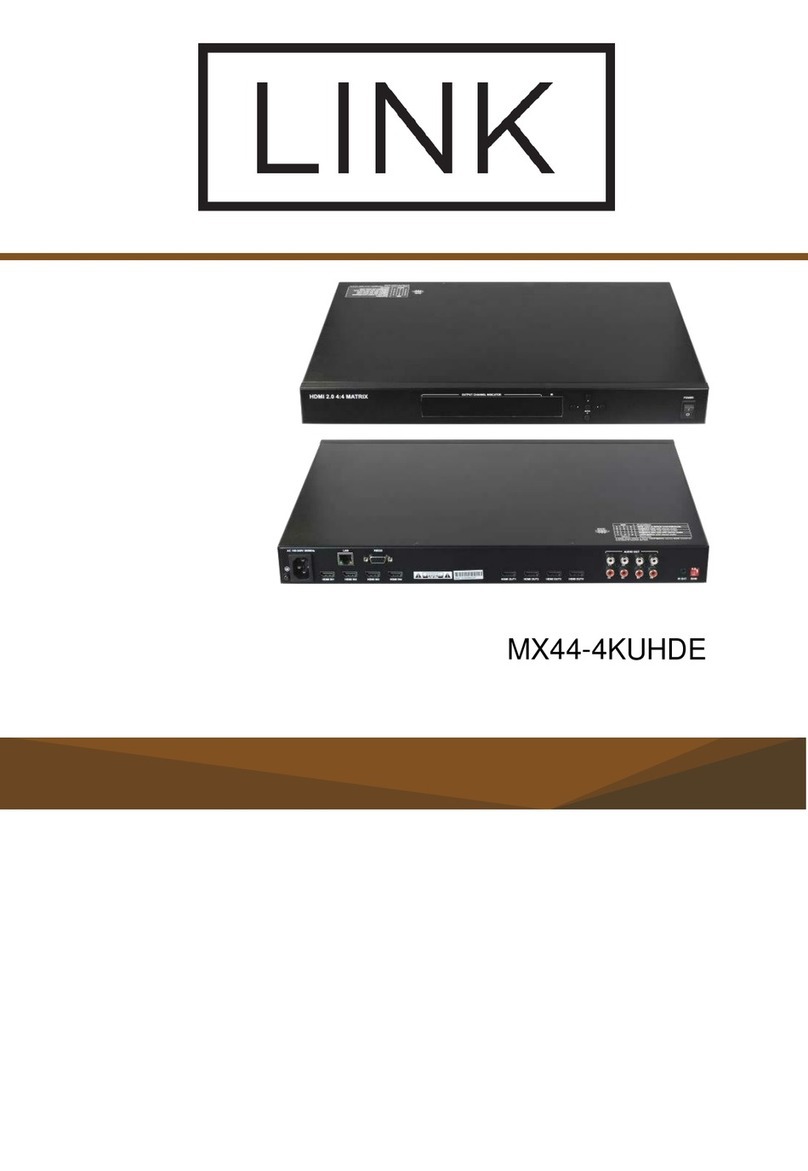
Link
Link MX44-4KUHDE manual
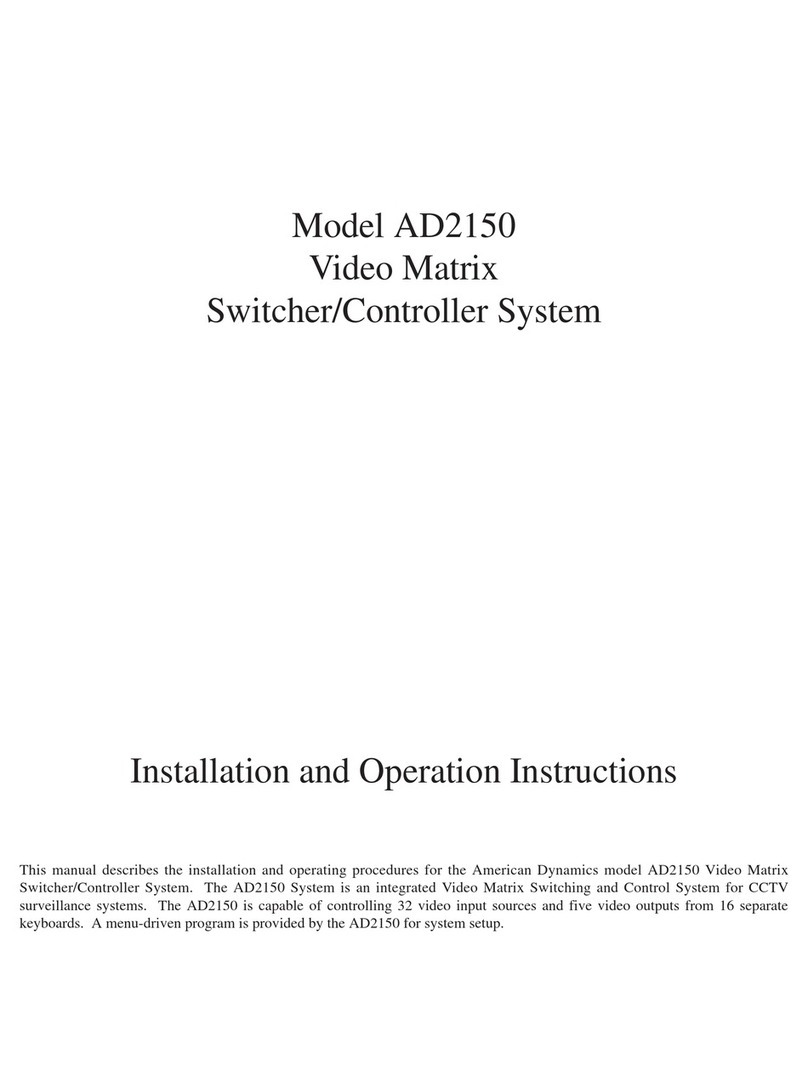
American Dynamics
American Dynamics AD2150 Installation and operation instructions