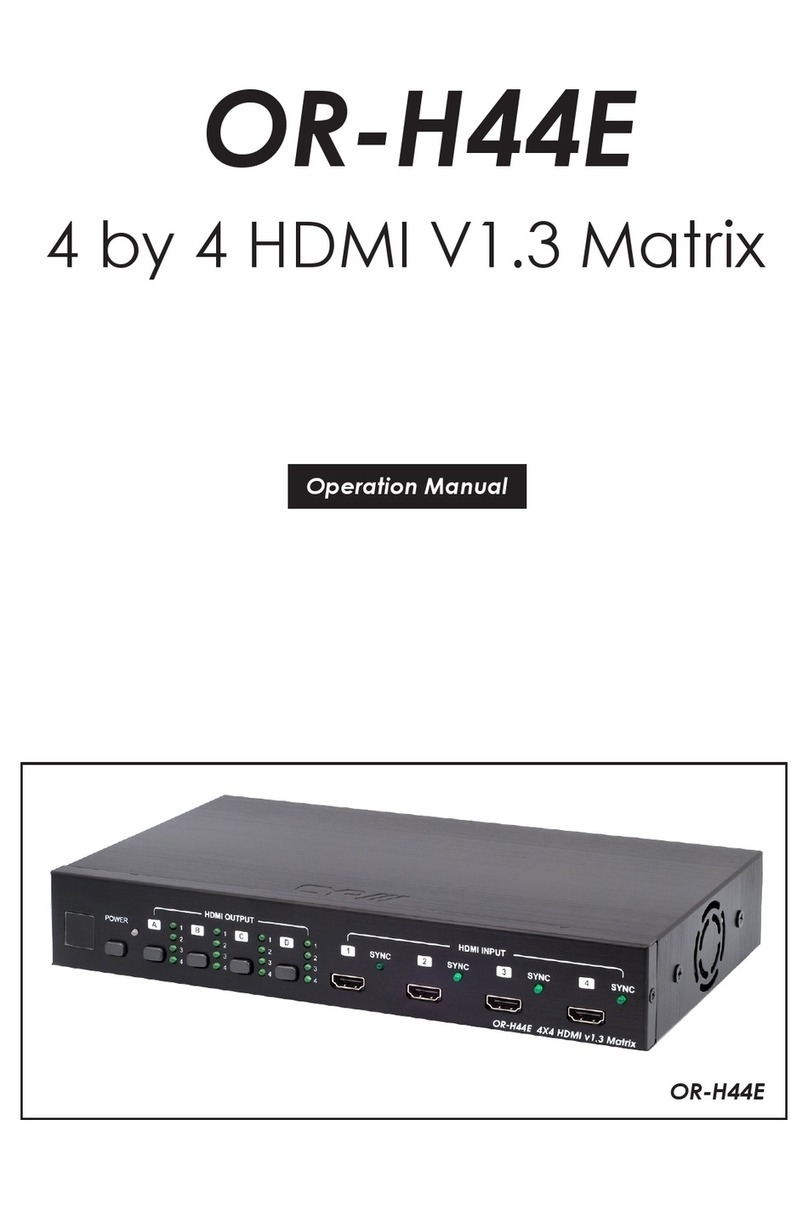3
6. OPERATION CONTROLS AND FUNCTIONS
6.1 Front Panel
POWER LOCK
MENU OUTA 1B2C3D4
IN
E5F6G7H8
8X8 DVI MATRIX CMSI-8D8DSA
2 3 4 5 61
1 LCM: Displays the setting information of each input and output
setting.
2 POWER: Press this button to power the device on/off. The LED will
illuminate green when the power is on, red when it is in 'Standby'
mode.
3 LOCK: Press this button to lock all the buttons on the panel; press
again to unlock. The LED will illuminate green when locked.
4 IR: IR Receiver window (accepts the remote control signal of this
device only).
5 MENU: Press this button once to select EDID setting from STD
(internal) 1 or TV (external) 2 then press it again to conrm the
selection. Press this button every to conrm the selection.
Note: For the 'TV' EDID setting, the unit will read and store the
EDID information of the display connected to HDMI output A. For
the 'STD' EDID setting the unit's built-in EDID setting will be used
(1080p@60/12-bit for video and LPCM 2CH for audio).
6 1~8/A~H and IN/OUT: Press the OUT or IN button to select the
output or input mode and then press the required number button
to make the selection accordingly.
For example, if outputs A~D need to be set to input 1 and outputs
E~H need to be set to input 2, then the following sequence of
button presses need to be performed:
Press: OUTABCDIN1MENU,
and then press: OUTEFGHIN2MENU.
Note: If the MENU button is not pressed the selection will not be
changed.