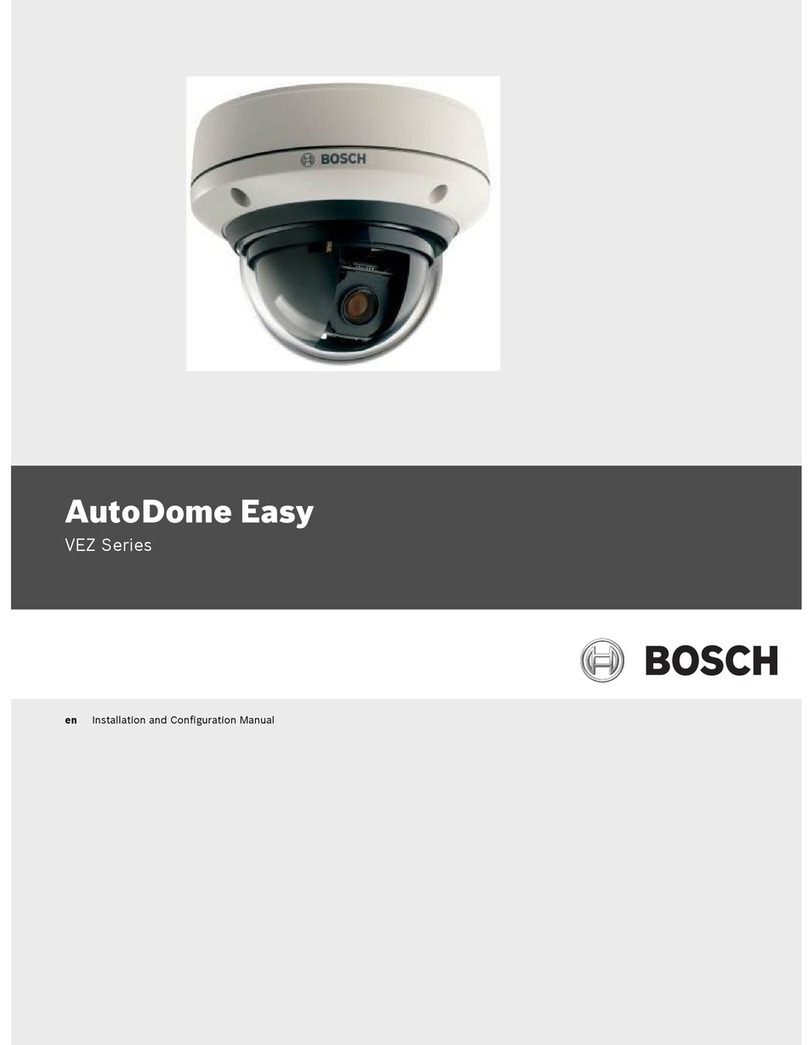Bosch AUTODOME 7000 HD Manual
Other Bosch Security Camera manuals

Bosch
Bosch EX40 User manual

Bosch
Bosch FlexiDome NDC-455V03-21PS User manual
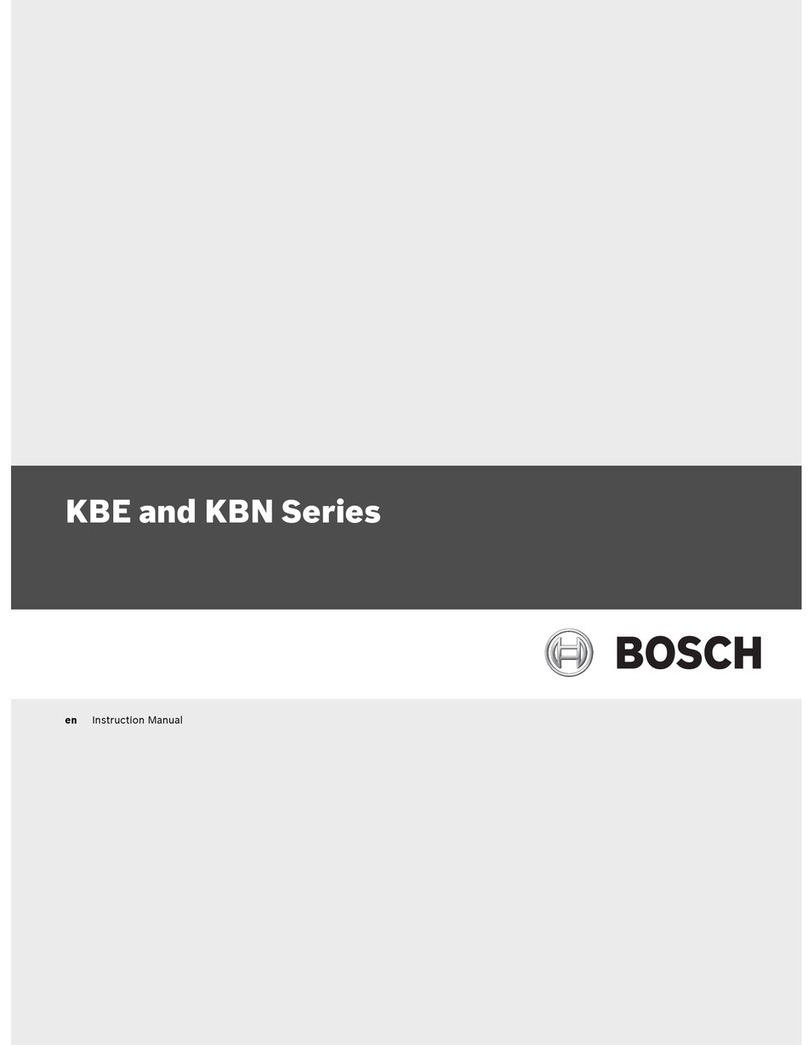
Bosch
Bosch KBE-495V28-20N User manual

Bosch
Bosch MIC IP fusion 9000i User manual
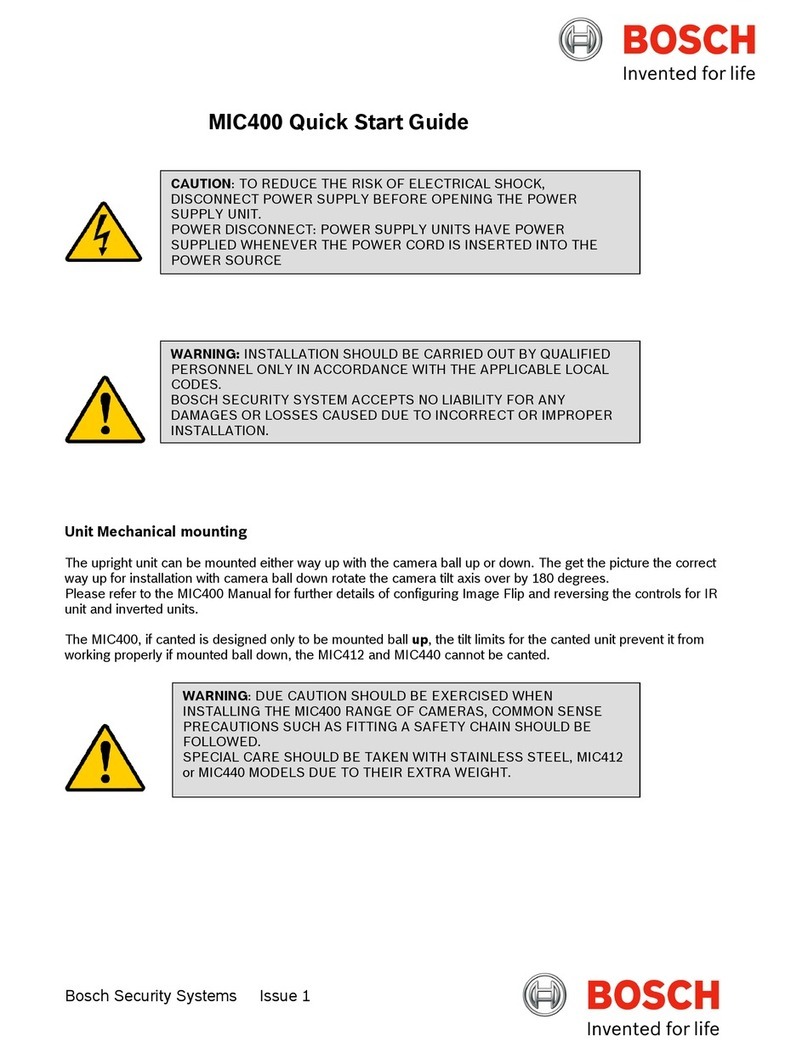
Bosch
Bosch MIC Series 400 User manual
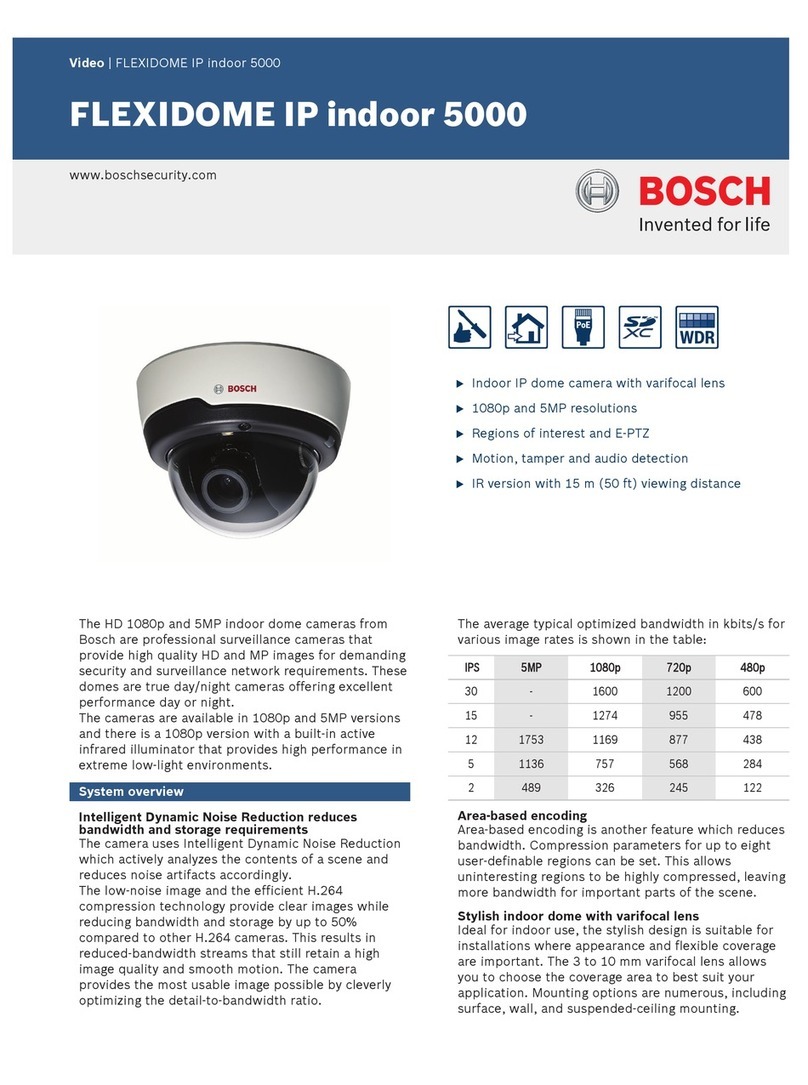
Bosch
Bosch FLEXIDOME IP indoor 5000 Owner's manual

Bosch
Bosch AUTODOME IP starlight 5100i IR User manual

Bosch
Bosch MIC Series 400 User manual
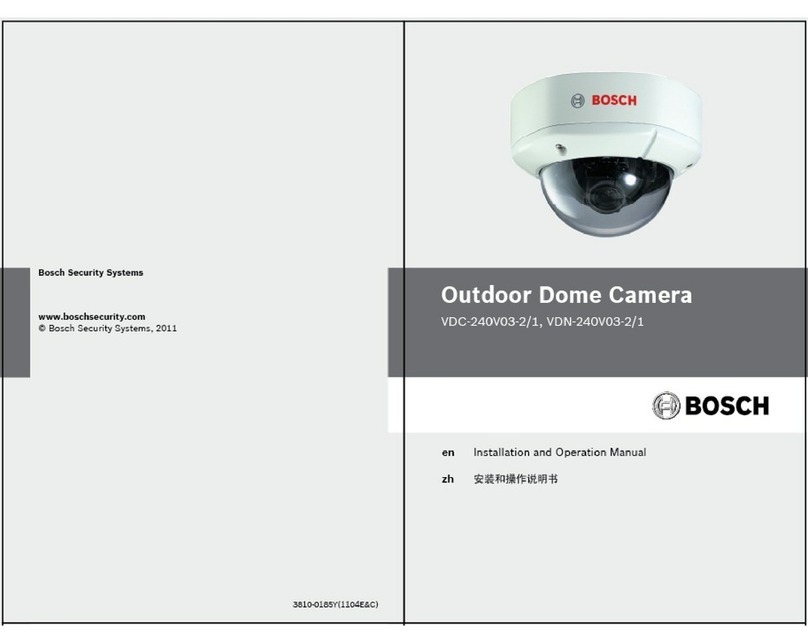
Bosch
Bosch VDC-240V03-2/1 User manual

Bosch
Bosch AutoDome Junior HD Fixed Camera User manual

Bosch
Bosch AUTODOME 7000 VG5-7230 User manual
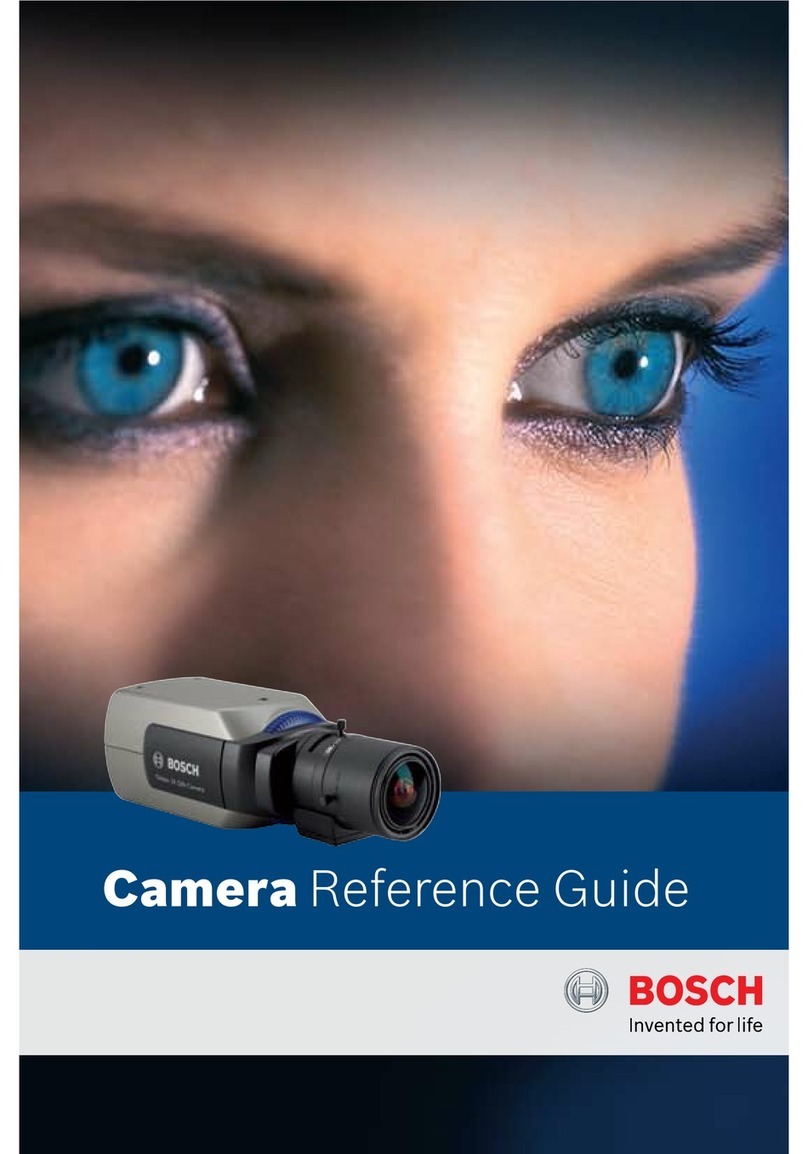
Bosch
Bosch LTC 1462/21 User manual
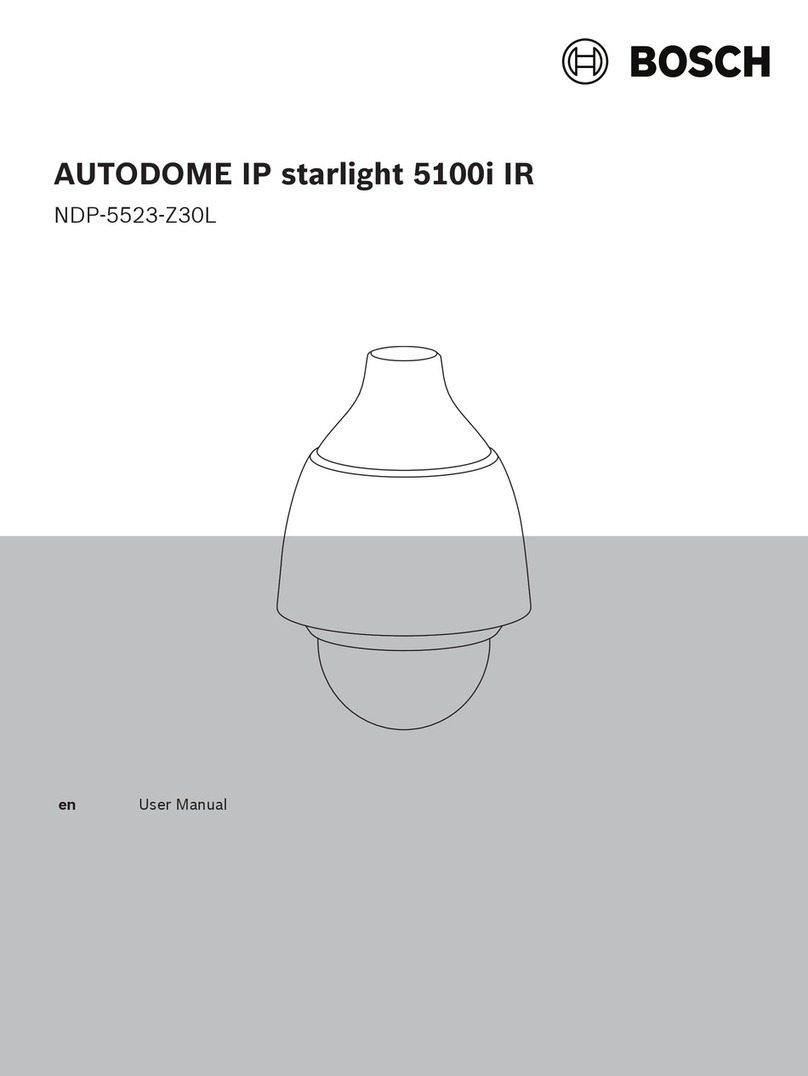
Bosch
Bosch NDP-5523-Z30L User manual

Bosch
Bosch FlexiDomeXF VDC-485V04-20 User manual

Bosch
Bosch NBC-265-P Instructions for use

Bosch
Bosch GVS1000 User manual

Bosch
Bosch FlexiDomeXF VDC-485V03-10 User manual

Bosch
Bosch use IP FLEXIDOME IP starlight 6000 VR User manual
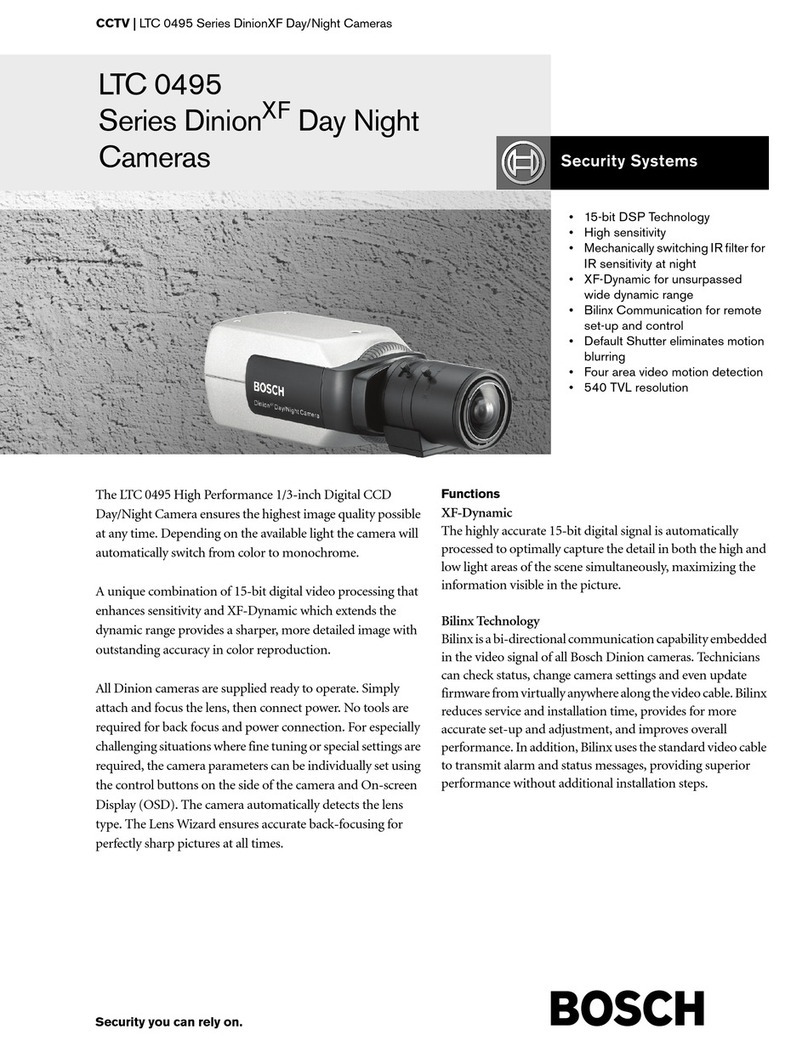
Bosch
Bosch DINION XF LTC 0495 User manual
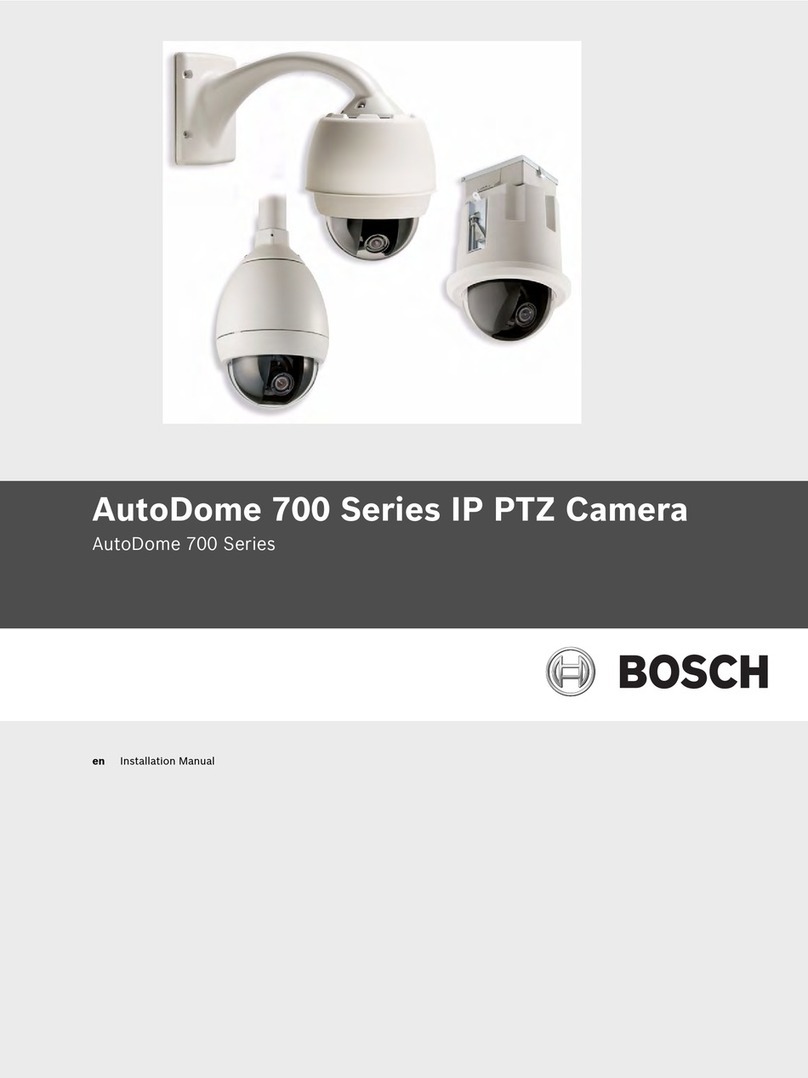
Bosch
Bosch AUTODOME 700 Series User manual