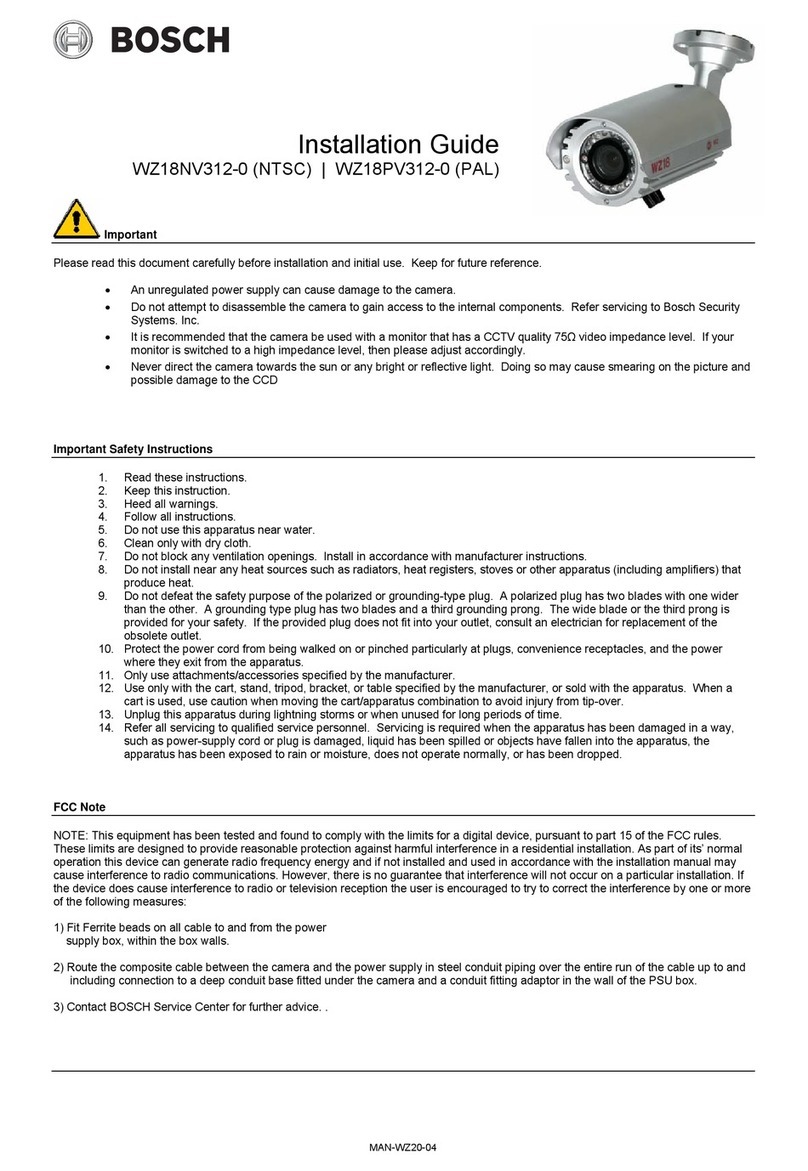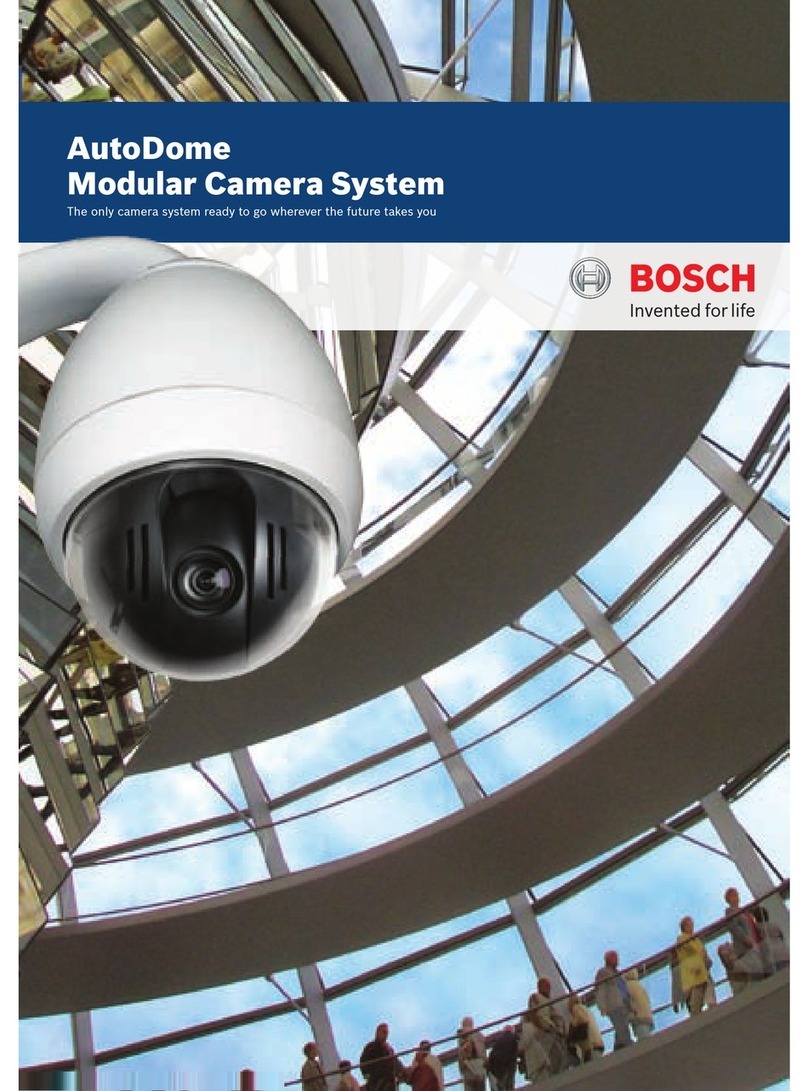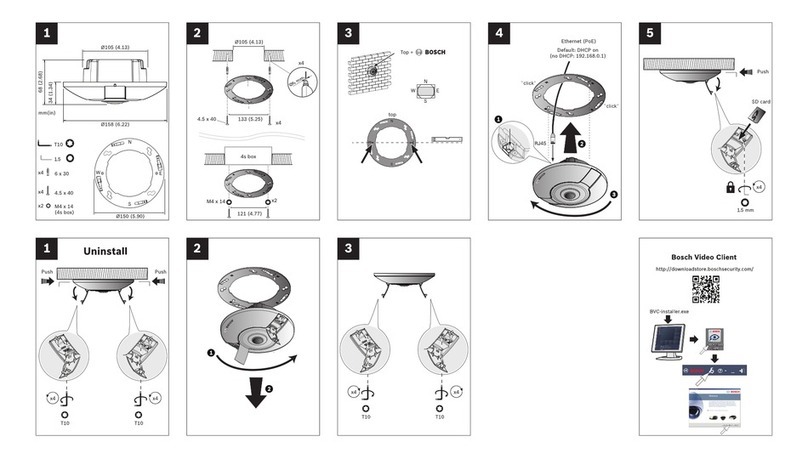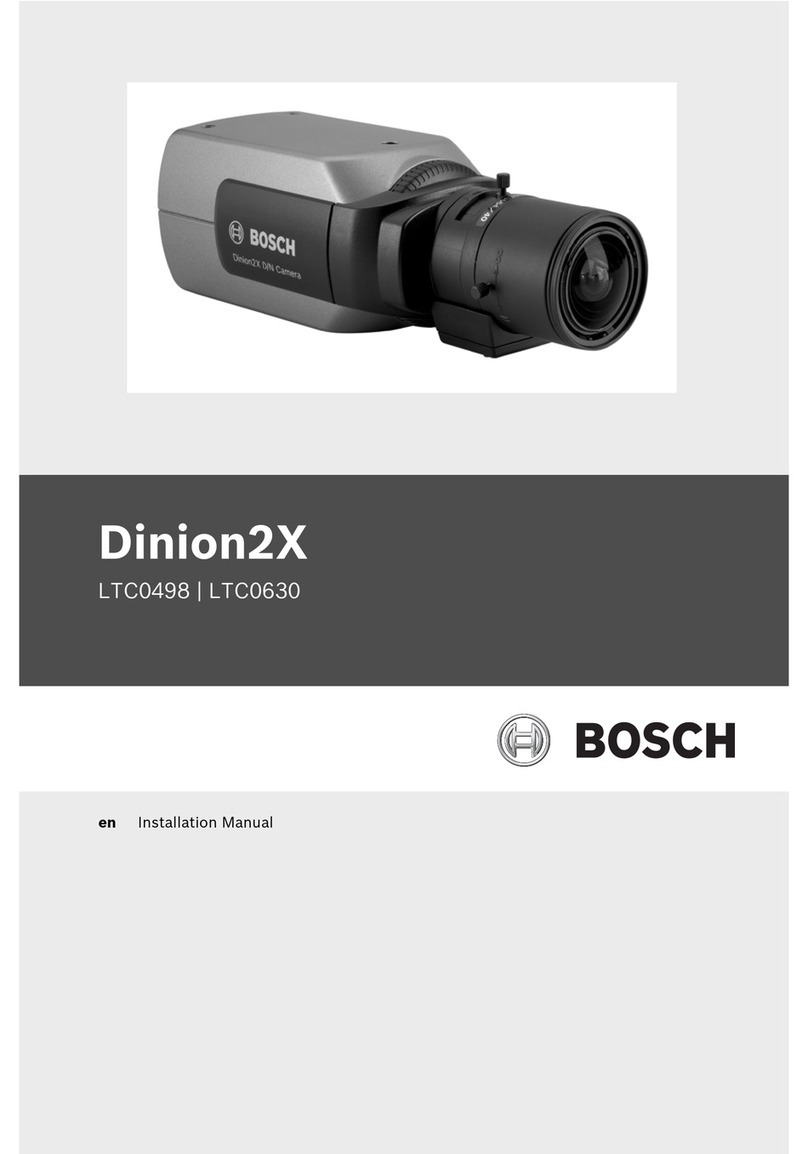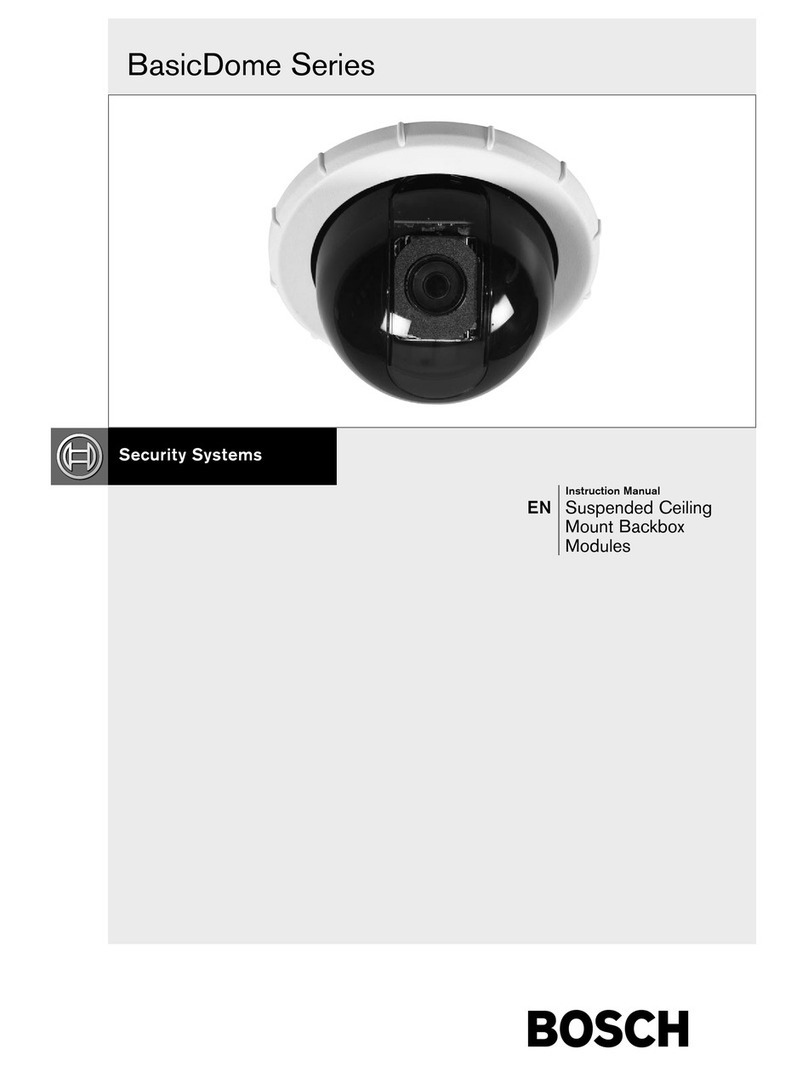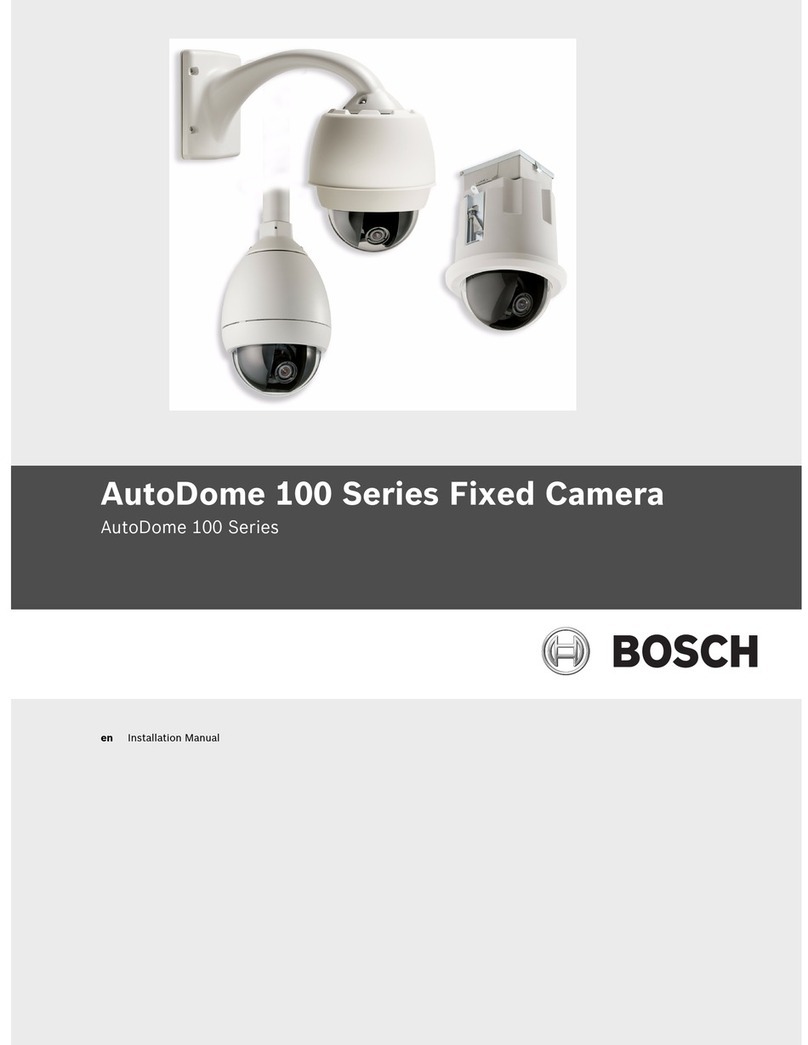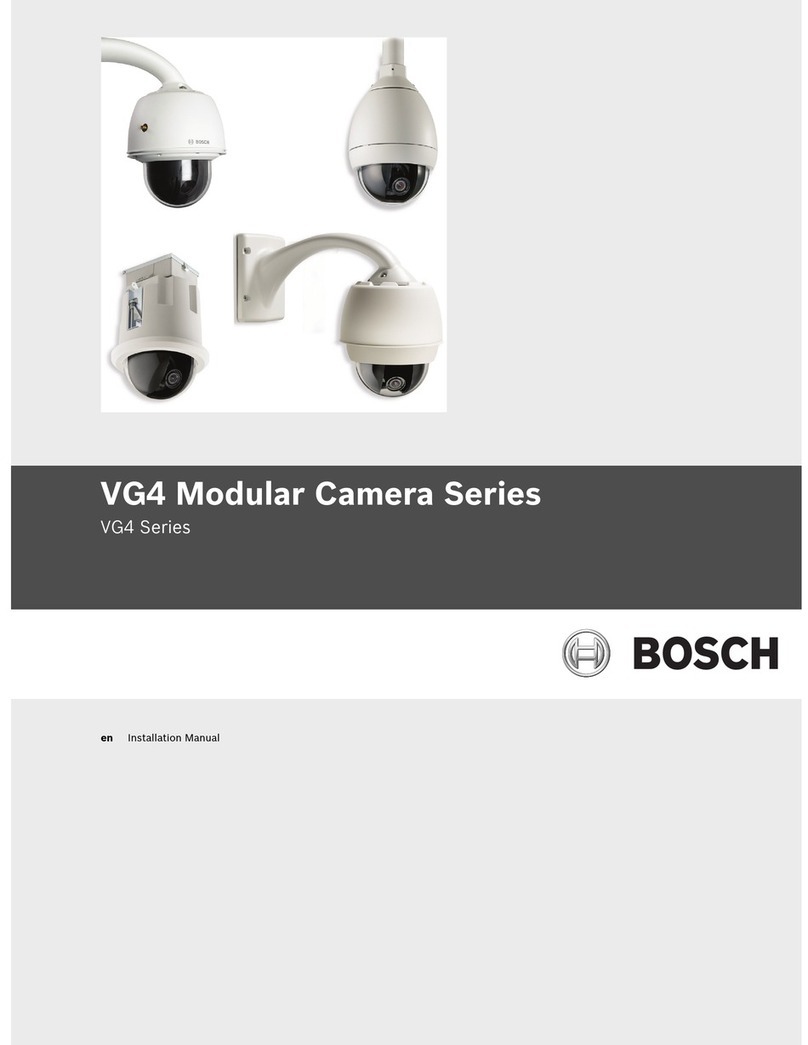FLEXIDOME IP 3000i IR | FLEXIDOME IP micro
3000i | DINION IP 3000i IR | FLEXIDOME IP turret
3000i IR
Operation via the browser | en 9
Bosch Security Systems B.V. User manual 2020-01 | V02 | DOC
3 Operation via the browser
3.1 Live page
After the connection is established, the Live page is initially displayed. It shows the live video
image on the right of the browser window. Depending on the configuration, various text
overlays may be visible on the live video image.
Other information may also be shown next to the live video image. The items shown depend
on the settings on the 'Live' functions page.
Connection
In the Connection group, you can configure the Stream option.
Image selection
To view a live stream:
1. On the left side of the browser, expand the Connection group if necessary.
2. Click the Stream drop-down arrow to see the options.
3. Select the stream you wish to view.
ROI
If Stream 2 is set to SD ROI, the ROI and Pre-positions groups become available.
– Navigate to Configuration -> Camera -> Encoder Streams
– Set Stream 2 to SD ROI
– Click Set to save the settings
– Go back to the Live page
– In the Connection group, click the Stream drop down arrow to see the options
– Select Stream 2
The ROI and Pre-positions groups are now enabled.
To use the ROI functionality, follow these steps:
– On the left side of the browser, expand the ROI group if necessary.
– Use the controls to move around the image.
– Click + to zoom and - to zoom out.
Pre-Positions
Six pre-position files can be defined for views generated by the region of interest (ROI)
controls.
1. On the left side of the browser, expand the Pre-positions group if necessary.
2. Use the ROI controls to define a particular view.
3. To store this view, click the icon of one of the six pre-position buttons.
– If a pre-position is already stored, a dialog box displays a message. Click OK to
overwrite or Cancel to cancel the operation
4. To recall a stored pre-position, click a pre-position button.
Digital I/O
Depending on the configuration of the unit, the alarm input and the output are displayed next
to the image. Expand the Digital I/O group if necessary.
The alarm symbol is for information and indicates the status of an alarm input:
– The symbol lights when the input alarm is active.
The alarm output allows the operation of an external device (for example, a light or a door
opener).
– To activate the output, click the checkmark symbol.
– The symbol lights when the output is activated.