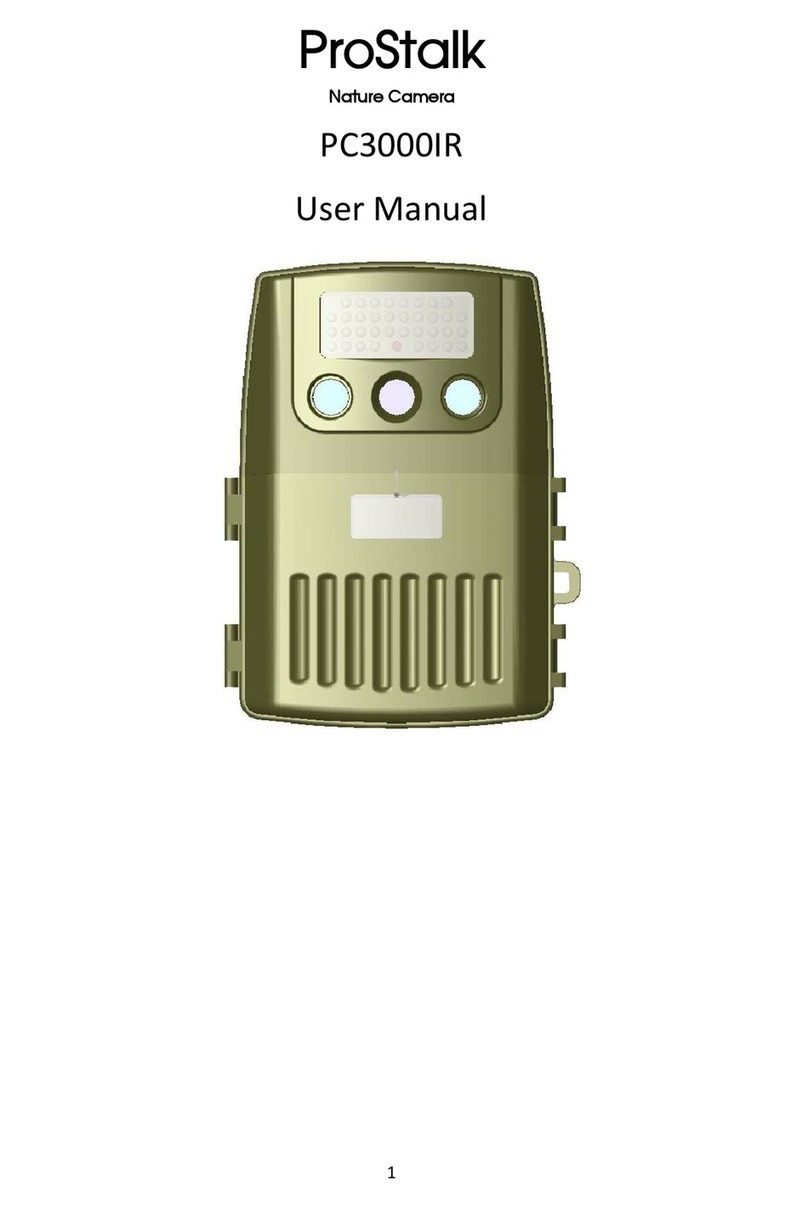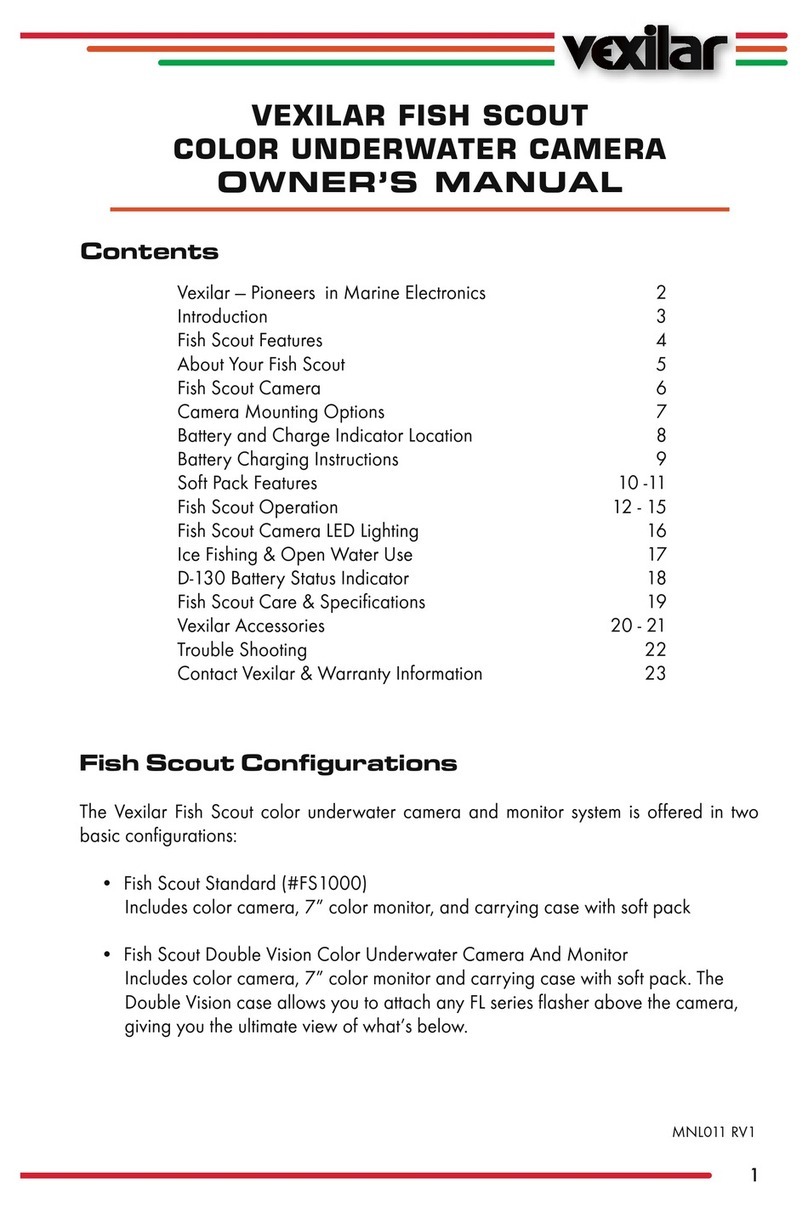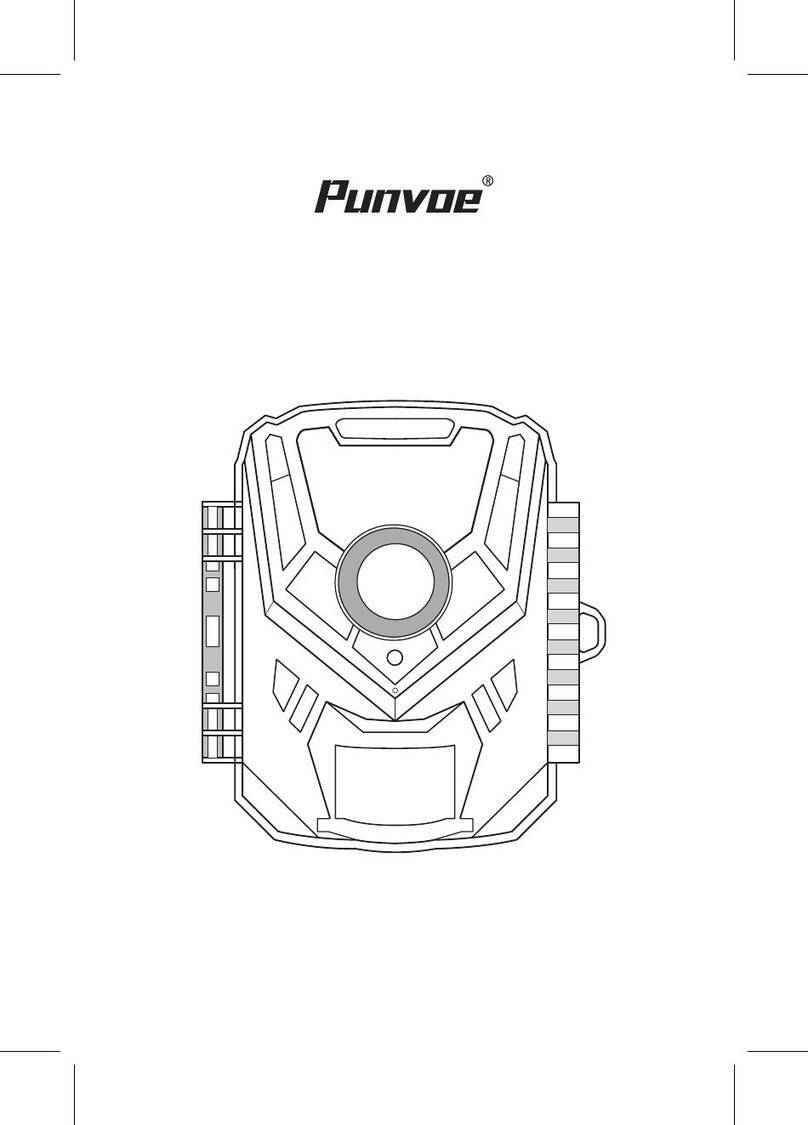Boskon Guard 940-GSM2 User manual

Cellular MMS HD Scouting Camera
940-GSM2
INSTRUCTION MANUAL

TABLE OF CONTENTS
General Information
1.1) Description
1.2) Features
1.3) Application
1.4) Parts and Controls
Quick Start
2.1) Load Batteries
2.2) Insert SIM Card and SD Card
2.3) Enter Into ON Mode
2.4) Enter Into Test Mode
2.5) Enter Into OFF Mode
Advanced Setting
3.1) Parameter Settings
3.2) Supported Format
3.3) Shooting Information Display
3.4) MMS Menu Definition
3.5) Set up Camera/MMS ON PC
3.6) SMTP Function
3.7) Multi-Time lapse features
Important Notes
4.1) SD Card
4.2) 940nm IR LED
4.3) power supply and Battery Box
4.4) Downloading the photos/Videos
4.5) Mounting and Positioning the Camera
4.6) FAQ on MMS Function
4.7) Troubleshooting/FAQ
4.8) Firmware Upgrades
Appendix I Technical Specifications
Appendix II Packing List

GENERAL INFORMATION
1.1) Description
This camera (940-GSM2) is a cellular digital scouting camera with MMS function. It can be
triggered by movement in the field of view, detected by a highly sensitive passive infra-red
(PIR) motion sensor, and then automatically capture high quality pictures (up to 12M pixels) or
record HD video clips (1080P). Then it can send the pictures (MMS: Multimedia Message service)
or SMS instantly to your mobile device or email via a GSM network. You’ll be alerted just
when something happens. And the camera can be also used as a hunting camera if
you don’t insert a SIM card or turn off the MMS function.
1.2) Features
Ø Programmable 5, 8 or 12 megapixel high-quality image resolution.
Ø Programmable 1080P, 720P high definition video
Ø Ultra low standby power consumption. Extremely long in-field life (in standby mode, up
to 6 months with 8 x AA batteries when using normal functions)
Ø Working in most extremely temperature -7 °F ~ +158 °F (-22℃ ~ +70℃)
Ø Build-in full definition 2 inch display to review image, video, cellular signal information
Ø Lockable and password protected
Ø Date, time, series number, temperature and moon phase can be stamped on the pictures
Ø Multi-time lapse function: When timer setting is on, programmable to only work in specified
period every day. This feature can be used together with Time Lapse feature to meet your
timetable. (Allowing a user to setup 4 timers per day, this features is unique and very
useful for multi-time lapse captures.)
Ø Two MMS image size options: 640 x 480 (VGA) or 320 x 240 (QVGA)
Ø Camera and MMS function can be conveniently configured with the enclosed CD
Ø Daily Report can inform the user of the current camera status via MMS or SMS
function
Ø Advanced Remote Cellular Technology transmits images to your cell phone and email
account at lower battery consumption and shorter transmission time.
Ø Automatically send a text alert when the battery power level is low
Ø All MMS pictures, and the original ones, are saved on the SD card
Ø Operates globally via GSM/GPRS network. Supports four bands: 850 / 900 / 1800 /
1900 MHz

1.3) Application
Ø Act as Trail Camera for hunting
Ø Act as Time Lapse Camera to observe an animal or event.
Ø All indoor/outdoor surveillance where invasion evidence needed
1.4) Parts and Controls
l Figure A shows the Front view
l Figure B shows the Back view
l Figure C shows the Bottom view
GSM Antenna
External DC Power (6V)
2 inch Color Display
Microphone
Speaker
Lens
LED IR Flash
Light Sensor
Indication LED
Remote signal LED
Laser Pointer
PIR Sensor Lock Hole
Tripod
Figure A: Front View

Tilt Adjuster
Security Rope hole
Figure B: Back View
The camera has the following I/O interfaces: USB connector, SD-card slot, SIM Card, TV output.
The 3-way Power/Mode switch is used to select the main operating modes: OFF, ON and
TEST.
An anti-theft lock is provided on the back of the camera. Also included is an adjuster to change the tilt
when mounting the camera to an irregular interface, such as a tree.

USB Port SIM Card Slot
TV Out Connector
Battery Cover
Remote control
Power/Mode Switch Lock
Figure C: Bottom View
The remote control is an input device of the camera and is primarily used for customer settings
and password input. This is an infrared type wireless remote control. The maximum remote
distance is 9 meters. There are fifteen buttons on the remote control.
Select Item(UP)/Increase value
Display Menus /Exit Make Selection/Enter
Change Value (Left) Change Value (Right)
Select Item(Down)/Decrease
A) Press the punctuation “ ” to turn on the laser direction pointer.
Note: the Laser could be harmful to eyes.
CAUTION: If you are not using the camera for an extended period of time, it is
highly recommended that you remove the batteries from the camera to avoid

possible acid leak that may damage the camera. This will void the warranty.
QUICK START
2.1) Load Batteries
To supply power to the camera, use eight AA size batteries. The batttery voltage
should be 1.5V.
Open the bottom cover by pulling down the lock hole. Confirm that the power switch is at the
OFF position, pull out the battery depot. Install only fully charged batteries into the depot
Observe the polarity shown. Reinstall the battery depot in the battery chamber. The
following batteries with 1.5V output can be used: (NOTE: Rechargeable battery voltage should
be also reach 1.5V each, 1.2V rechargeable batteries have a short working life.)
1. High-density and high-performance alkaline batteries (recommended)
2. Rechargeable alkaline batteries
3. Rechargeable NiMH batteries
When the battery power is low, replace the batteries. If you setup the MMS
function, it will send an SMS or email when the battery power is low.
2.2) Insert SIM and SD Card
You need to purchase the SIM card from your local mobile
phone network operator. Making sure they provide
Multimedia Messaging Service (MMS). Ask them for the
relevant information to configure the MMS settings on your
camera. (Reference 3.5 Setup MMS function on a PC.)
NOTE: While the camera is off, open the bottom cover and
inser the SIM card into SIM card slot. Insert the SIM-card
into the SIM-card slot with angle in the upper left corner.
Open the bottom cover. Insert SD-card into the card slot with
Golden Pin side upwards. Note: The SD-card can only be installed in one direction.
NOTE: The camera will not power up if an SD card is not inserted.
2.3) Enter ON Mode
Before powering on the camera, observe the following:
Ø Avoid temperature and motion disturbances in front of the camera such as big
leaf, curtain, air-conditioner, air outlet of the chimney and other heat sources to prevent from
false triggering.
Ø The height from ground for placing the camera should vary with the object
size appropriately. In general, one to two meters are preferred
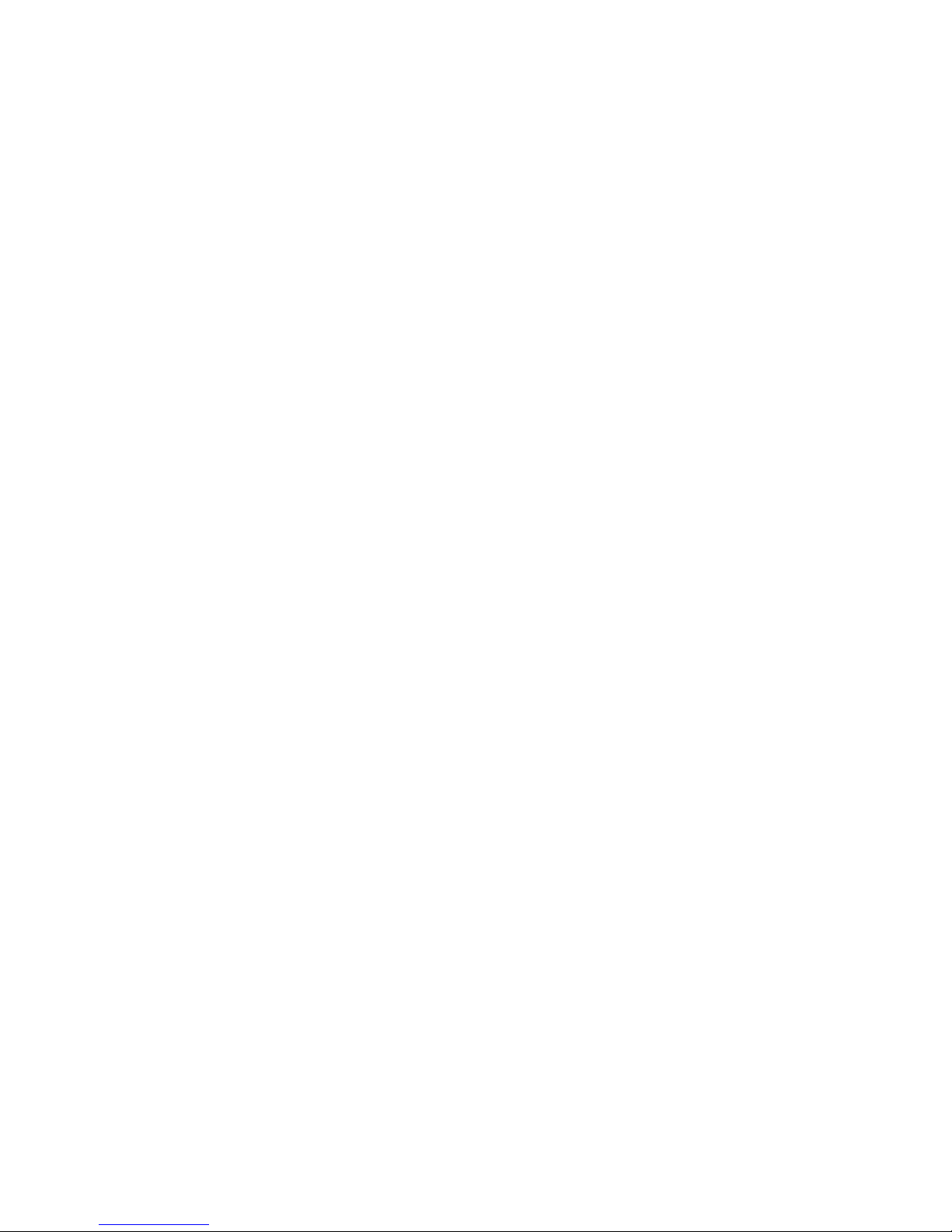
Slide the power switch to the ON position to power on the camera.
Before switching on the camera, aim the camera at your target monitoring area
using the laser pointer.
After switching on the camera, the motion indication LED (red) will blink for
15 seconds before the autonomic capture of photos or videos. This 15 seconds allows time for
for closing and locking the bottom cover, fixing the camera on a tree and walking
away.
In ON mode, it is not necessary to use the remote control. The camera will take
pictures or videos automatically according to the default settings or previous custom
settings. The camera has the sound recording function. Sound will be embedded
in the video clip while recording video.
2.4) Enter TEST Mode
Slide the power switch to the TEST position toenter TEST mode. In this mode you use the
camera to take pictures or video clips like a digital camera, or enter the Menu to set up
parameters by remote control.
2.5) Enter OFF Mode
Slide the power switch to OFF position to power off the camera. Off mode allow user to insert
SD, SIM Card, replace batteries, etc. Note that even in the OFF mode, the camera still
consumes power at µA level. Therefore, remove the batteries if the camera will
not be used for a long time.
CAUTION: The power switch cannot slide from “OFF” mode directly to “ON” mode,
or from “ON” mode to “ TEST” mode. Each time you power on the camera, slide
the power switch to “OFF” mode, then to “Test” mode, and finally to “ON” mode.

ADVANCED SETTING
3.1) Parameter Settings
This chapter explains the methods for customizing the camera settings. The settings
can only be customized in TEST mode. There are two ways to customize the
camera settings: remote control and Parameters Setup EXE file is stored on the CD provided
with your camera. (Reference 3.5 Setup Camera/MMS on PC.)
The following shows how to customize the camera settings by remote control:
Press “MENU” Key to Enter/Exit the menu, press , , to move the marker,
press , to change the setting.
Parameter Settings (Bold=Default) Description
Mode Camera
Video
Camera+Video
Select which mode you want to use.
In Camera+video mode, the camera
will first take a picture, and then start to
record video.
Photo Size 12M pixel
8M pixel
5M pixel
Selects resolution for still photos from 5
to 12 megapixels, Higher resolution
produces better quality photos, but
creates larger files that use more storage
space. 5M pixel is a good compromise
between quality and file size
Video Size 1080P
720P
VGA
Selects video resolution. Higher
resolution produces better quality videos,
but creates larger files that use more
storage space. 1080P and 720P
are high definition video formats.
Video Length 10 sec
20 sec
30 sec
Sets length per captured video clip.
Settings begin with 10 seconds (default).
All videos are saved in AVI format
and can be played in most media
players.
Set Clock MM/DD/YY - HH:MM:SS
DD/MMS/YY-HH:MM:SS
YY/MM/DD-HH:MM:SS
Press “OK” to setup date and Time.
The Date format is switchable)
Interval
ON
(Optional from 1Sec to
60Min)
Select the length of time that the camera
will wait from when the last picture was
taken and written in the SD card, until it

OFF responds to any new triggers from the
PIR sensor. During the selected interval,
the camera will not take pictures/videos.
This prevents the SD card from filling up
with too many redundant images. NOTE:
when you turn on Interval, the
camera can also send MMS or SMS.
Image Burst Optional from 1 photo to 5
photos
Selects how many photos are taken in
sequence per trigger in camera mode.
Beep ON/OFF Select ON to produce an audible tone
during setup the camera by remote control
Sense Level Medium/Low/High Selects the sensitivity of the PIR sensor.
The “ High” setting will make the camera
more sensitive to infrared (heat) and
more easily triggered by motion, and the
“Low” setting makes it less sensitive to
heat and motion. The High setting can be
useful when the ambient temperature is
warm (making it more difficult for the
sensor to detect animals). The Low
setting may help in cold weather for
detecting objects warmer than the
surroundings.
Time Stamp ON/OFF Select “On” if you want the date and time
(when the photo was captured) imprinted
on every photo. Select “Off” for no
imprinting.
Playback Press “ OK” to Playback Pictures/Videos
on the 2 inch HD display. press “Right
Arrow” to delete a video or picture, Press
Left button to play video. Press Up and
Down to adjust the volume or change
the picture and video.
Multi-Timer ON/OFF
H:M—H:M
H:M—H:M
H:M—H:M
H:M—H:M
Select “On” to use the camera working at
aspecific time everyday. The camera
allows you to setup four different
time periods for each day. Time
spans should not overlap with other
time spans. Outside the time period the
camera will not be triggered or take any
photos/videos. This features can be used
together with the Time Lapse function.

Series Number ON/OFF
Four Digit (From 0-9, A-Z)
Set the Series number to record pictures
from a specific camera if install some unit
outside.
Password ON / OFF
Four Digit (From 0-9, A-Z)
Set up a password to protect your camera
from unauthorized users.
Time Lapse ON/OFF
HH:MM
If “On”, the camera will automatically
take photos/videos at the set interval
NOTE: In this mode, the PIR sensor is
disabled. This is helpful when observing
cold-blooded animals, such as
snakes, or a flower opening. This
feature can work together with Timer
feature. NOTE: when you use
this function, the camera will not
send MMS or SMS messages.
TV OUT NTSC/PAL Selects video format for the
“TV Out” output jack. The video
format is NTSC for the United states,
Canada, Mexico, Asia and South
America. PAL is used primarily in Europe.
Format OK/Cancel Deletes all files stored on a card to
prepare it for reuse. Always format a card
that has been previously used in other
devices. NOTE: Make sure you first
back up all files you want to save!
Default Set Enter/Cancel Select “Execute” and press OK to restore
all parameters to the original factory
default settings. If the camera is behaving
oddly and you think you may have
changed the setting for something
accidently, this will reset all parameters
to their initial settings.
Version Different firmware has a different
Version Number. Check the
version number each time the
firmware is upgraded. If the version
number is different from before,
the upgrade was successful;
otherwise you need to upgrade it again.

3.2) Supported Format
Item Format
Photo JPG
Video AVI
File Format FAT32
The SD card stores all original pictures and videos in folder \DCIM\100IMAGE, Pictures are
saved with filenames IMAG0001.JPG and videos like IMAG0001.AVI.
Here are some important notices. You don’t need to concern about the file system format of the
camera unless you have problems with reading the SD card with other equipments. If this
happened, please format the SD-card in the camera or in a computer at first and then reinsert the
card into your camera to try again.
3.3) Shooting Information Display
Slide the Power switch to “Test” mode and the shooting information will be displayed on the
screen.
This camera can send pictures instantly to your mobile device via GSM network. You’ll be alerted
just when something has happened. The MMS through GPRS to send, so before using this
function you need to open this features. It supports four bands:850 MHz, 900 MHz, 1800 MHz and
1900 MHz.
There are five bars indicating the signal strength on the screen.
NOTE: two bars is required when sending mms.
Ø SIM: Means SIM card is inserted, Means SIM card is not inserted
Ø Signal: , means no signal, means the signal is good.
Ø SD Card: Means SD card is inserted. The camera will not turn on if an SD card is
not installed.

NOTE: Be sure that the PIN of the SIM card is disabled before you insert it . You can
disable the PIN of a SIM card via your mobile phone.
3.4) MMS Menu Definition
Slide the power switch into “Test” mode, select “MMS Setup” and then press “OK” to
open the MMS setup menu. The following is a quick introduction about how to setup the
MMS function.
NOTE: All MMS parameters should be configured using the PC software.
MMS Status OFF, VGA,QVGA,SMS The default setting is Off,
which turns the MMS function
off. To turn it on, choose either
VGA = 640 x 480 or
QVGA=320x240. SMS = Short
Message, which defines the
resolution size of the MMS
picture. NOTE: Please
turn on MMS Status when you
would you use the MMS
function. Otherwise, the camera
will not recognize the SIM
Card and Signal Icon will not
appear.
MMS Number 0-99
(Note: ‘0” is unlimited)
When the camera is in ON
mode, the camera will send a
MMS instantly when it
captures a photo or a video
clip. While there is a
limit on the MMS quantity
per day, you can set
the MAX number from 0 to 99.
NOTE: ‘0” is unlimited.
Daily Report ON/OFF
(0-24Hour)Programmable
Daily Report functions when
the camera is in ON mode.
When Daily Report is ON, the
camera will report the current
working status.
URL URL of the network operator
APN APN of the network operator
Gateway Gateway of the network
operator
PORT Port of the network operator

Email Input the email address to
receive the MMS
Mobile Number Input the Mobile number that
will receive the MMS
CAUTION: URL, APN, Gateway, PORT, Email, Mobile number must be setup with
PC software. Refer to Section 3.5)
Important Notes:
1) When in Camera Mode, the camera will send MMS
2) When in Video Mode, the camera will send SMS
3) When in Video+Camera mode, the camera will send SMS
3.5) Set up Camera/MMS/SMTP ON PC
Users can setup the camera or MMS function.
1) Copy all folders from CD onto the local disk.
2) Open PC setup Software, double click “ ”. The following interface
will be shown. Make sure the are in the the same folder.
NOTE: This kind of CD is CD-R, please don’t open Camera setup directly on CD. Need to copy
onto a local PC disk and then open it.
In the screen shown above, open the Camera Model drop-down list and then select BG-520SM.

Click Camera Setup to open the following interface:
Please setup your camera according to your desired settings, click to get the
computer time. Click to choose directory to save you settings. We highly
recommend save the settings in the root directory of the SD card (insert the SD card
in the SD card reader and plug it in your computer) and then, click . A file
named Camera will be created and saved in the directory you just selected. If you selected a
directory other than the SD card, you need to move the Camera file to the root directory of the SD
card before inserting the card in the camera later on. CAUTION: Please do not to change the file

name that was generated. Otherwise your camera cannot be setup.
You can also user the manufacture default settings by clicking on .
Remove the SD card from the computer and insert it in the camera. Slide power switch into Test
mode. A message will show up on the display, indicating the Camera has been successfully
set up. You are ready to use the camera.
Click MMS Setup to open the following interface:
First, choose how you like to set up the MMS Mode: Auto or Manual.
If you choose Auto, then you must choose the country and
the Mobile Phone Network Operator. Input the phone number or email
address that you would like the MMS pictures to be send to.
You can enter up to four different mobile numbers or email
addresses.
If you choose Manual to manually input all the parameters, you must contact your mobile
phone network operator for the URL, APN, Gateway, and PORT information.
Note: The MMS Parameters of the major mobile network in each country have been pre-stored
in the program on the enclosed CD. Choose Auto to enable the system to setup the MMS.

However, because each local mobile network operator has their own settings for their
MMS service, and those settings can change, you may need to acquire the settings
from your mobile network operator if the Auto-selected settings fail to work.
Click on to choose the directory to save the settings, usually under the root
directory of the SD card (You need to insert the SD card in the SD card reader and plug it in your
computer.) Then, click on . A file named MMSSetup will be created and saved
in the directory you just selected. If you selected a directory other than the SD card, you need to
move the file to the root directory of the SD card before inserting the SD card in the camera later
CAUTION: Please do not change the file name that is generated, otherwise
your camera will cannot be setup.
Click Exit to exit the MMS Setup interface. Remove the SD card from the PC and insert it in the camera.
Set the switch to the TEST position to enter the TEST mode. A message will appear on the display
indicating the MMS function has been successfully set up. Congratulations! You camera is ready
to send pictures to your cell phone and/or email account every time it is triggered.
NOTES: See the following notes to ensure the MMS is sending pictures correctly. .
Ø The camera is ON and functions normally. The SD card has enough space. The batteries
have enough power capacity.
Ø SIM card is installed. The MMS service is activated. (Some MMS services need pre-paid
balance in the account.) The SIM card is not password-protected.
Ø The signal strength is strong. The recipient phone number or email account is entered
correctly. Take the receiving phone with you and do a send-and-receive test on
site.
Ø MMS parameters are set correctly.
Ø The Timer function is OFF. If you have the Timer ON, make sure you are in the specified
time period when expecting incoming MMS pictures.
Ø The camera is stationary while sending MMS pictures.

3.6 SMTP Function
Click on SMTP Setup. You will see the following interface (select BG-520SM).
SMTP function is similar to MMS function. But setting and charging from operators is different.
In some countries, SMTP function can save more money than MMS function. SMTP
function sending MMS or SMS by GPRS, GSM sending MMS or SMS by GSM, and also SIM
card operators have different charging standard for the two kinds of transmission.
To setup the SMTP function, acquire following information:
GPRS Settings:
APN: Internet APN, for example: cnnet
Account
Password
Sender:
SMTP server: email server name, for example: smtp.163.cn
Port: email server port, for example: 25
Sender email: sending email address, for example: [email protected];
Password: sending email password
Recipients:
Email: Recipients email address (email address of the user who wants to get MMS or SMS by SMTP)
(user can contact local operator if they do not know how to setup the SMTP function)
NOTE: Encryption server cannot be used with this camera.

3.7 Multi-Time lapse features
The camera multi-time lapse features can be used as a high quality time lapse camera.
You can setup four timers for each day. The time spans of each timer cannot overlap.
The camera will automatically take picture or videos clips according to the specified Time Lapse.
This features can help observe the behavior of the plants or cold-blooded animals.
Important Notes
4.1) SD Card
WThe camera was tested and shown to work properly with brands of SD cards.
However, we cannot guarantee that every brand of SD card will work compatibly with
the camera. Always format the SD card in the camera before use. If the card you have doesn't work properly,
please try another brand. NOTE: the camera will not turn on if the SD card is not inserted.
4.2) 940nm IR LED
The 940 nm IR LED emits a very low-glow flash that is almost invisible from 5 feet away.
4.3) Power supply and Battery Box
We recommend using eight lithium AA (Energizer Brand) or Alkaline AA batteries. NiMH
rechargeable batteries can also be used, but they might have a shorter life span due to their
reduced efficiency over time and at low temperature. NOTE: The voltage of each battery
should be 1.5V for both non-rechargeable batteries or rechargeable batteries.The camera
life in the field can be extended by powering it with an external solar panel.

4.4) Downloading the photos/Videos
To download your photos/videos to a PC, the camera power switch must be in
“TEST” mode. Connect the supplied cable to the camera USB port, and then connect it to the USB
port on your computer. The camera will be recognized as a standard “USB mass storage”
device.
On all Windows systems, the camera will also be listed as a “Removable Disk” in Windows
Explorer. Photo files end with a .JPG suffix (ex. “PTDC0001.JPG”). Video file names
end with “.AVI”. You can copy the photos/videos to your hard drive as you would any file - just
copy/paste or drag the file name or icons to your drive or desktop.
4.5) Mounting and Positioning the Camera
After setting up the camera parameters,
test the camera where it will be used. Slide the power switch to
“ON “. When setting up the camera for scouting game or outdoor
applications, make sure to mount it in place correctly and
securely. We recommend mounting the camera on a sturdy tree with
a diameter of 6 inch (15 cm), 15 feet from the place to be
monitored, with the camera placed at a height of 5 - 6.5 ft.
You will get the best results at night when the subject is within
the ideal flash range, no farther than 45 ft (14 m) and no closer than 10 ft (3 m)
from the camera. The camera can be also mounted on a tripod.
4.6) FAQ On MMS Function
Ø Why did it take so long to receive the mms pictures?
Make sure the signal is stable and the battery power is good.
Ø Why didn’t I receive any MMS pictures?
Check the MMS setup. Ensure that the MMS parameters are correct.
Verify that the camera has a strong signal
Check if the camera is in Video mode
Ø I was pretty sure the battery was quite low, but I didn’t get any test alert. Why ?
Please make sure you didn’t install some old batteries in the battery box, If you replace the
present batteries with some used ones before receiving test alert, the camera will
get confused and can’t send a text alert later.
4.7) Troubleshooting/FAQ
Ø Camera stops taking pictures or won’t take pictures.
1. Check the batteries to make sure that they are new Alkaline or lithium AA batteries.
Don’t install weak batteries.
2. Make sure that the camera power switch is in the “ON” position and not in the “OFF” or
setup modes.
3. Make sure that you are using a good quality SD card in your camera.
Table of contents
Other Boskon Guard Scouting Camera manuals