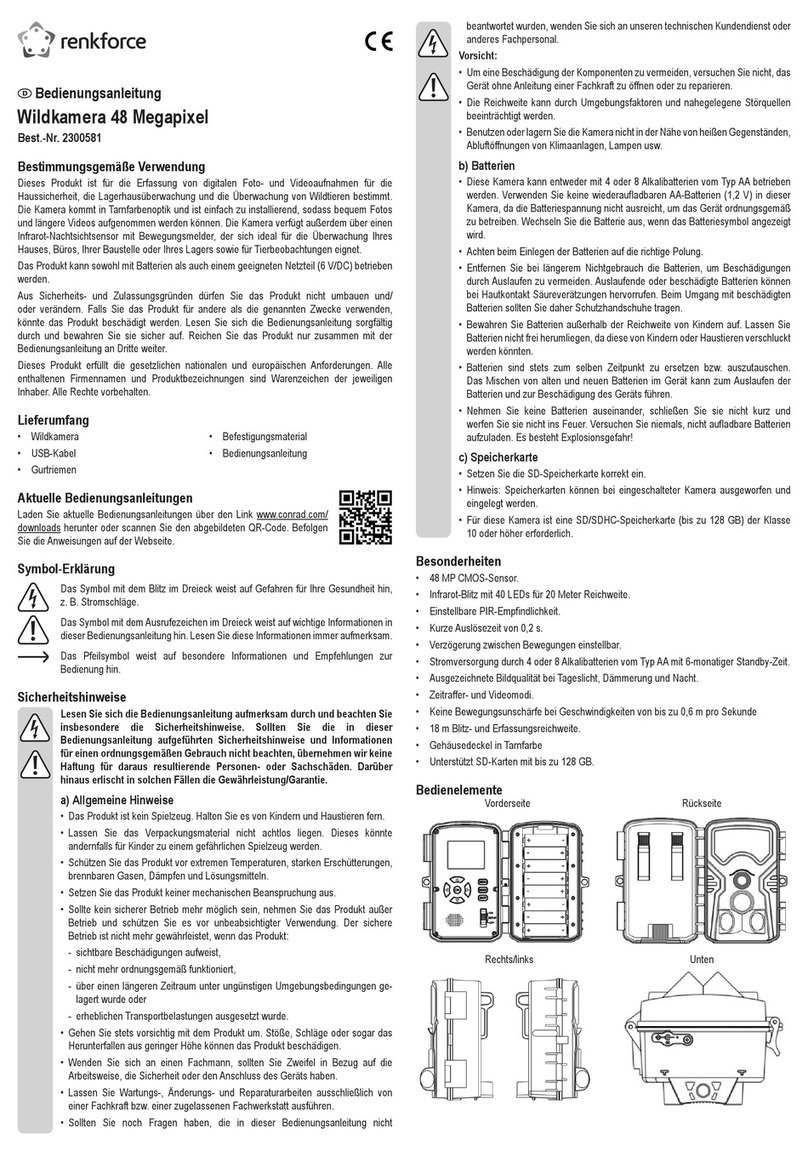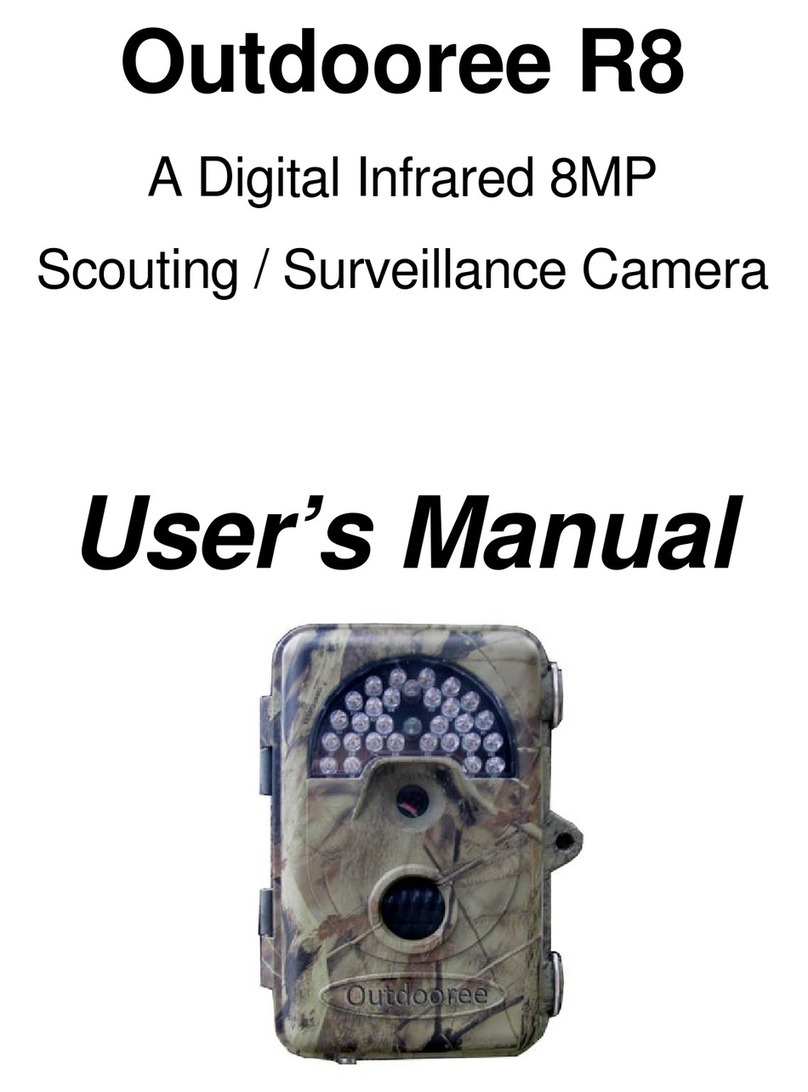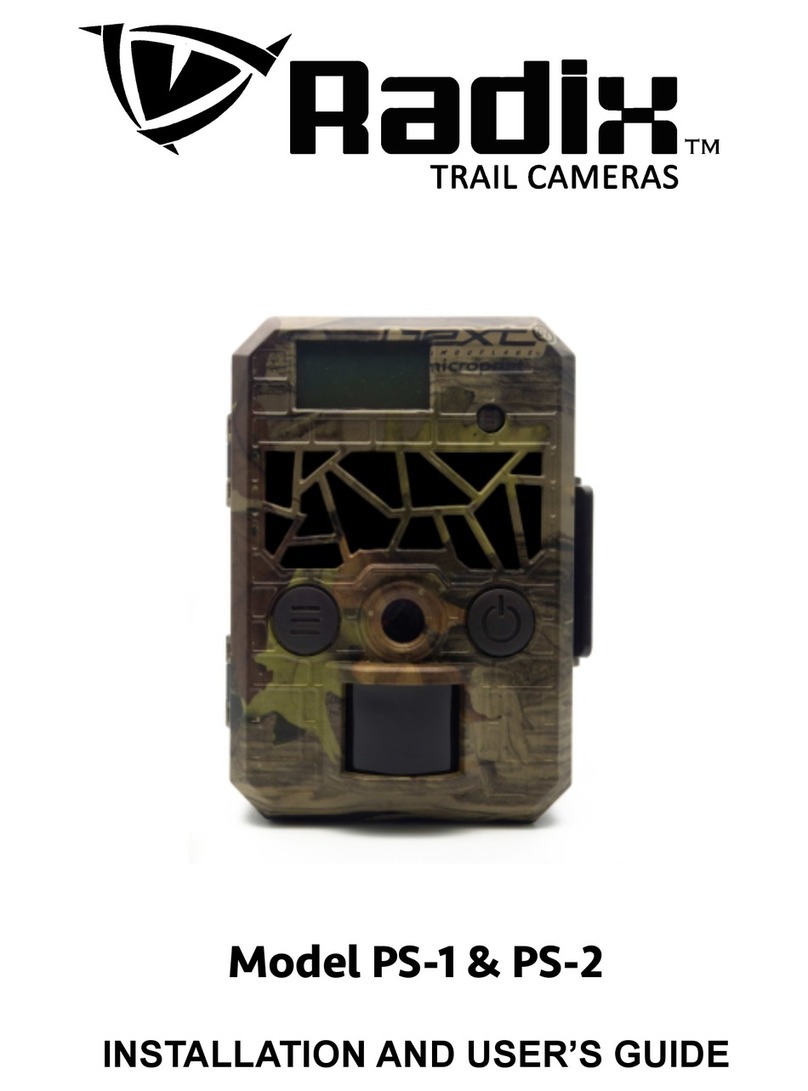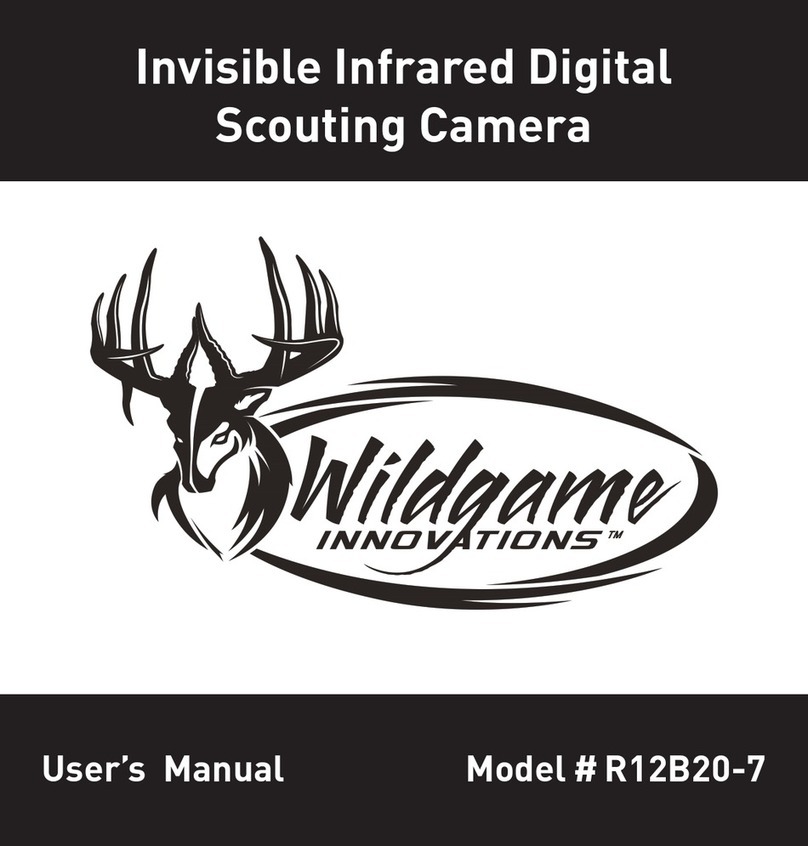Spartan Camera GoCam User manual

Spartan GoCam™ Cellular Camera Trap
QUICK START GUIDE
(sending via MMS / Email)
(4G/LTE/3G/2G)
Backwards compatible 3G and 2G
Important: Please read this guide
carefully before using your camera.
Est. 2007
www.cameratraps.co.za

1
Package Contents
Camera
1
Antenna
1
SIM card
1
Mounting strap
1
USB cable
1
Quick Start Guide
1
Camera Body and Ports

2
1. With the power switch OFF, insert batteries into the battery compartment.
Use 12 (recommended), 8, or 4 (emergency, left 2 columns) 1.2v-1.5v
AAbatteries.
The following types of batteries can be used:
High-performance alkaline
Lithium
Rechargeable NiMH
(minimum 2600 MAh)
For longer battery life, you can connect the camera to a 6Vexternal
battery (with or without solar panel) thatis designed tobe used with trail
cameras.
2. Insert the activeated SIM card - please ensure it is preloaded with
Airtime (MMS transmissions) / Data (Email transmissions).
3. Insert an unlocked SD card (up to 32 G,class 10 recommended)into the
SD card slot. Refer to the card symbol on the case for proper orientation.
4. With the rubber gasket between the base of the antennaand the antenna
jack on the top of the camera, screw the antennaonto the antenna jack.
The rubber gasket must be in place to prevent leaks. Make sure the
antenna is screwed in all the way but be careful not to over-tighten it.
Connecting the Camera to the Cellular Network
1. Slide the powerswitch to the SETUP position. The camera will enter
Preview mode.
OVERVIEW
This newest version 4G/3G/2G camera can instantly send you images of
activations in the following ways;
1. To mobile devices as MMS images (uses Airtime)
2. To Email addresses as images or 5sec / 10sec video clips (uses
Data)
3. To both mobile devices AND Email addresses simultaneously as
MMS images (uses Airtime)
4. Via the SPARTAN Web Portal and Mobile App (PREMIUM) -
This option
is covered in the User Manual
MMS / Email
These methods require you to use the WIRELESS.exe Setup Tool Application
(a pre-installed program in the camera trap) to select your preferred cellular
network provider.
SOUTH AFRICA
- VODACOM, MTN, CELL C and TELKOM (8ta) can be
selected from this Setup Tool application.
If your Country / cellular network provider cannot be selected from the Setup
Tool, you will have to
input the relevant network's
settings manually .
PLEASE
CONTACT CAMERA TRAPS cc for your relevant networks parameters.
The screen will display Searching network…, then
LTE
/ 4G / 3G etc. will
appear at center top of the screen and the signal strength bars will show in
the top right corner.
2. Press the Menu button to access the Setup menu.
3. Format the SDcard: navigate to the System tab, then scroll down to Format,
press the OK button, select Yes,and press the OK button again. It is very
important that you format the SD card in the camera before using it and itis
a good idea to format itagain ever so often.
4. DOWNLOADING & USING THE SETUP TOOL APPLICATION PROGRAM
a) Press MENU and navigate to the Wireless tab
b) Scroll down to Set up Tool and press OK. A message will appear “The
Setup Tool has been Downloaded to the SD Card”
HOW TO SETUP YOUR SPARTAN GoCam 4G
Video Demonstration can be seen on here - https://youtu.be/QCgowbNU2cE

d) Once you have downloaded the Setup Tool to the SD card (Menu > Wireless
> Setup Tool), switch the camera trap OFF.
e)
f)
Take the SD card out and read the SD card from your computer. The Setup
Tool application program will only work on a PC / laptop. Copy the relevant
Setup Tool application program (
WIRELESS.exe
file) that is now on your SD
card to your PC
(we suggest you make a separate folder on your Desktop for
this).
Once copied, open (double-click) the
WIRELESS.exe
application file and you
will see the setup window (below):
3
Send Mode:
Instant: Select to send the images
/ Videos immediately.
Max Num = option to manage the number of images / clips that
will get transmitted daily (0 = Unlimited).
Daily report:
Off:
SMS notification of the number of activations
that have
occurred
in the last 24hrs. You can set the time
when you want to be
notified by this SMS report.
Turns cameras wireless function off and camera
becomes a
normal trail camera
Send Via:
MMS:
Email:
Premium:
Can send ONLY images to cell phones and / OR e-mail
addresses (consumes AIRTIME)
Can send images / video clips to e-mail address ONLY via the
Internet (consumes DATA)
Available in the camera MENU settings (sends images / clips via
the SPARTAN Web Portal and Mobile App)
Operator Parameters:
Country:
Operator:
Select your country from the drop down list
Select the relevant cellular network provider from the drop down
list
If your Country / cellular network provider cannot be selected from these Setup
Tool drop down lists, you will have to input the relevant network's settings
manually (by clicking the 'Parameters' button). PLEASE CONTACT CAMERA
TRAPS cc for your relevant networks parameters.
Send Via:
MMS:
Email:
Premium:
Can send MMS images to mobile Phones (up to 4) or Email
addresses (up to 4) or Both
Can send images to email addresses ONLY
(5s or 10 sec video clips can be sent using Email option ONLY)
Available in the camera MENU settings (sends images / clips via
the SPARTAN Web Portal and Mobile App)
Recipients:
Tick the boxes that you would like the recipients to receive the images and fill in
their cell phone numbers (Phone1-4) and / or Email addresses (Email 1-4).
SOUTH AFRICAN cell phone numbers – input them with NO country codes /
prefixes or spaces e.g. 0821234567

4
Sending images via Email to Email addresses:
In the Send To box click the
Email Setting
button and the following window will
appear:
Here you input the Sending email account details as the camera will use this
account to send the relevant images.
A number of popular Email Provider settings are pre-loaded onto the Setup Tool
(Gmail / yahoo etc.) Click on the drop-down menu to select one of them.
You can also use your own existing personal e-mail settings.
To do this, select 'Other' as the Email Provider from the drop down list and fill in all
the required Account / Password / SMTP Server / SMTP Port details.
PLEASE NOTE - Using Gmail:
A standard part of internet security on the part of Google and other email processors is to keep your
account safe. When you first use Gmail in your camera, Google will typically block your access. You
will receive an email stating that an application or person has tried to access your account. Since
the camera is sending the email the response is returned to the camera. Our server will attempt to
detect this issue and send a notification email to the configured Account Email. Thus, you may
receive an email from our server. With Gmail and other email services you are likely to have this
problem. This is not an issue with GoWireless but is a typical issue.
Read below for steps to remedy the situation.
In order to allow the camera to use your Gmail account you will have to follow a series of steps to
enable / allow other applications (or less secure
Apps) to use your Gmail account.
1. Log onto your Gmail account via a PC or Laptop
2. Click on “My Account”
3. Click on "Sign-In & Security" and go to "Apps with Account access" - Click this link
4. Scroll down to the “Less secure Apps” button and switch it from OFF to ON.
5. Log off and you are done.
Image Quality:
Normal / High:
Minimized images are transmitted via MMS / Email / Premium
modes (640 x 480 pixels) = 40kb - 70kb.
The original size images are saved to the SD card
Image From:
Input a label (max 15 characters) for the camera. This will be imprinted on the
MMS photo and / or email subject line so the user will know where (which camera)
the images have come from.
Realtime:
Enables camera to be constantly “ON” and awake to react instantly to remote SMS
Commands sent by the user to control functions / change settings of the camera
(details below). This can also be changed in the camera trap Menu.
Status Response:
If checked, the camera will send the user a return SMS confirming the
command - whether sending via MMS or Email
(User must have a valid cell phone
number input for Phone1 for this function to operate)
"Save" button
Press the ‘Save” button and a binary file (MMSCFG.BIN) will be saved in
the same location from where you opened up the Wireless.exe Application
Setup Program (from on your computer as we recommended earlier).
•Copy this binary file (MMSCFG.BIN) onto a formatted SD card and insert it
into the camera trap.
•Turn the camera to ‘SETUP’ and a series of 3 x quick beeps directly followed
by 2 x slower beeps will be heard.
These 2 x slower beeps indicate that the
new parameters and settings have been successfully updated.
“Default” button
By pressing this, the default Wireless Setup Tool settings will be loaded.
“Load” button
For ease of use, select this option if you want to amend any parameters, phone or
e-mail settings. It will ask you to navigate and select which binary file
(MMSCFG.BIN) to be loaded into the Wireless Setup Tool.
“Cancel” button
Closes the Wireless.exe Application program.
Programming is now complete. It is recommended to setup the camera in an area
with good cellular signal and test before deploying.

5
SMS Remote Control
The Spartan® 4G/3G/2G wireless camera can be remotely controlled by sending SMS commands to the camera’s SIM card phone number (PLEASE NOTE:
SOME CELLULAR TOWERS DO NOT SUPPORT ALL COMMANDS). If the unit sends you a text response of “Network Busy” this means the tower/service area
does not support the command. This is not a manufacturer/camera issue).
The Commander Phone Number ‐ The Recipient Phone1 will be the commander phone numbers
i.e. the one that can control the camera via SMS commands.
Power Saving‐ In order to use the SMS remote control function, the user needs to set the switch to OFF in the setup process.
Status Response (SMS) ‐ In order to use the SMS control function, the user needs to tick this box in the setup process. If checked, the camera will send The
Commander Phone Number (Phone1) a return SMS confirming the command - whether sending via MMS or Email
(User must have a valid cell phone number
input for Phone1 for this function to operate).
Spartan® 4G/3G/2G - SMS Command Code List

CAMERA TRAPS cc
E-mail: sales@cameratraps.co.za
Website: www.cameratraps.co.za
Phone: +27 (0)83 560 0555 / +27 (0)82 422 0356
Gillitts | KZN
SOUTH AFRICA
Customer Service Contact
E-mail: [email protected]
Website: www.spartancamera.com
Phone: 1-770-582-0004
6665 Corners Industrial Ct. Suite D
Norcross, GA30092
U.S.A.
Est. 2007
GC-ZA4b
MCU: RL180412(E7XE)
DSP: 2018/08/16-16:36:49
Other manuals for GoCam
1
Other Spartan Camera Scouting Camera manuals