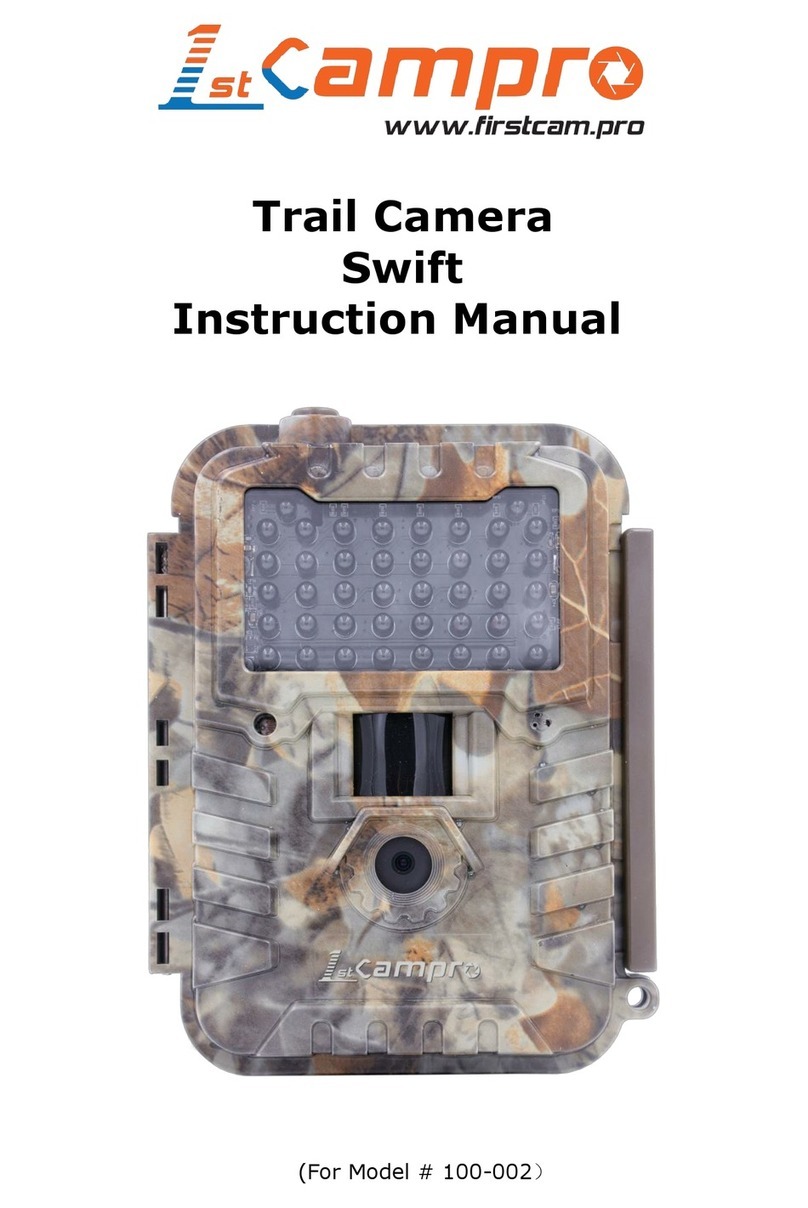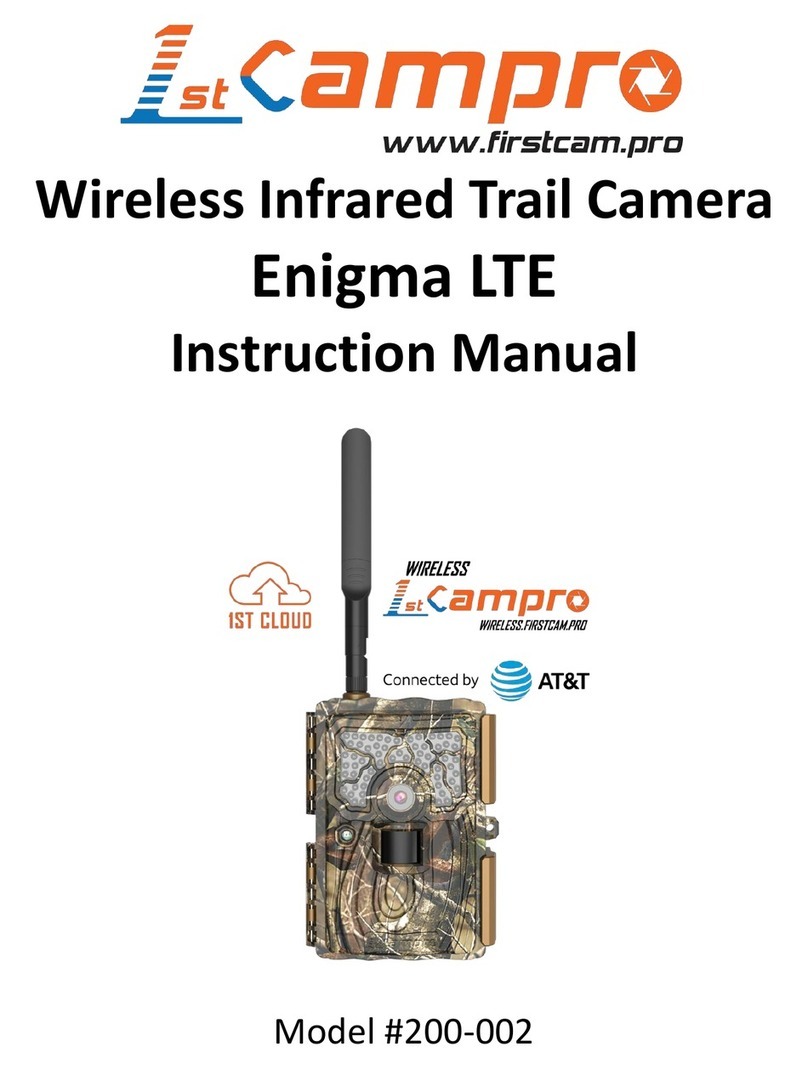1stCampro Condor Europe LTE 20MP User manual

Condor Europe LTE 20MP
Wireless Trail Camera
Instruction Manual
Supported by LinckEazi Cloud Technology
Model #200-003

CONTENT
1 Camera Overview..............................................................1
2 Quick Start Guide..............................................................2
2.1 Installing the Batteries............................................2
2.2 Installing the SD Card ............................................2
2.3 Inserting the SIM Card...........................................3
2.4 Downloading the Mobile App ................................3
2.5 Power Switch and Buttons......................................4
2.6 Settings Map...........................................................6
3. Connecting CAM to cloud server...................................12
3.1 Connecting CAM to cloud server.........................12
3.2 Sending a Photo to the Cloud Server....................15
3.3 CAM Settings with Web Portal or APP................16
4. Auxiliary Power..............................................................18
5. Mounting tips .................................................................19
AppendixⅠ: Technical Specifications ...............................21
Appendix Ⅱ: Parts List.....................................................23
WARRANTY .....................................................................25

What you will need to set up this camera:
-Internet Access to
https://www.linckeazi.com
-12 AA Batteries
-SD Card
-SIM Card

Page 1
1 Camera Overview
1: Invisible Black Flash 2: Lens
3: Light Sensor 4: Power Switch
5: PIR Sensor 6: Keyboard
7: HD LCD Screen 8: LTE Antenna
(Fig 1 Operation Interface)

Page 2
2 Quick Start Guide
2.1 Installing the Batteries
This camera can operate on 12AA batteries.
Pay attention to the (+) or (-) molded into each sleeve to
determine if you insert the positive or negative battery
end into the sleeve first. Negative battery terminals
always contact the spring.
Note:
·Do not mix different types of batteries
·Do not mix old and new batteries
·Recommended high-density and high-performance batteries,
such as Alkaline or Lithium batteries.
·Remove batteries when not in use to prevent battery leakage!
2.2 Installing the SD Card
To enable power to the camera, you will need to install
an SD Card in the slot located at the bottom right side of
the camera. You can use any SD Card size up to 32GB.
You must have the SD Card inserted in the camera to
turn the camera on and begin setup.

Page 3
2.3 Inserting the SIM Card
This product support B1/B3/B5/B7/B8/B20@FDD LTE
B38/B40/B41@TDD LTE B1/B5/B8@WCDMA B3/B8@GSM.
Be sure the PIN code of the SIM card is disabled, and there
is enough money on the SIM card.
2.4 Downloading the Mobile App
Search“linckeazi”in your Google Play Store or Apple
Store
Accessing the Web Portal:
Open your web browser to:
https://www.linckeazi.com
You also can scan the QR code and install the APK file
to your smart phone.

Page 4
Android APP IOS APP
2.5 Power Switch and Buttons
Slide the power switch to SETUP position, to begin
changing the camera settings as desired.
(Fig2 Power switch)
Power Switch:
OFF: Power off (Please remove batteries when not in
use);
SETUP: Set up the camera settings;
ON: Working mode (the screen will power off).

Page 5
Buttons:
MENU: Enter menu
▲▼◄►: Navigation buttons.
OK: Confirm operation /Playback photos or video clips.
►: To manually take photo or video. (Click again to stop
the video.).
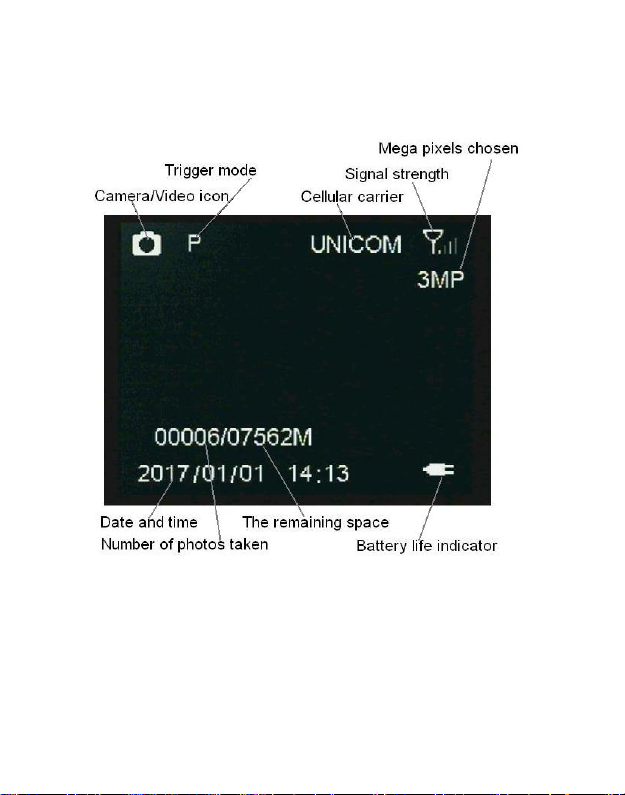
Page 6
2.6 Settings Map
(Fig3 Main Screen)

Page 7
Settings:
NET
Module Switch
On/Off
Sending File Limit
Unlimited/1~99 files/Day
Remote Control
Real Time/Delay
0.5H/1H/2H/3H/4H/6H/12H/24H
(Default:Delay 12H)
Upload Settings
~
Download Settings
~
GPS
On/Off
FW Update
~
Module Switch:
Off: Disable the transmission function.
On:Enable the instant transmission.
Sending File Limit: The number of photos that the
camera will transmit to the portal per day. If you would
like to control your data flow, set a desired maximum
number.
Remote Control: You can remotely control your

Page 8
camera via the mobile phone app or web-portal.
Choose Real Time, if you would like the wireless
module to continuously work throughout the day. The
Real Time setting significantly increases power
consumption. Delay 24H means the wireless module
will wake up at least one time in a 24 hour period to
make remote settings changes (if completed) and
transmit data.
CAM
Camera Mode
photo
Custom Settings
Video
Video Size:
WVGA/720P/1080P
Video Length:
5s-60s(Default:10s)
Custom
Settings
Photo Size
3/5/8/12/16/20MP
Flash Power
Low/High
Photo Burst
1~10
Burst Speed(Fast/Slow)
Sending Option
Shutter Speed
Normal/Fast
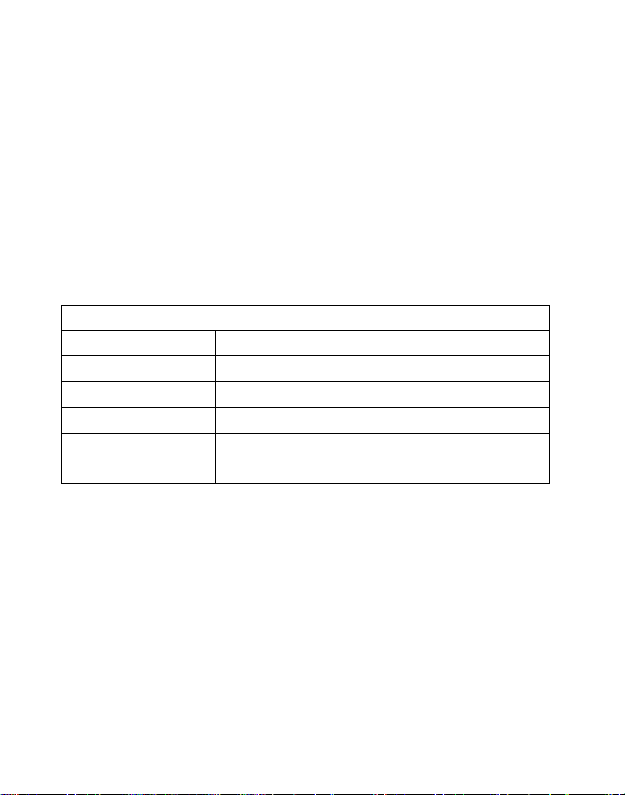
Page 9
Photo Burst:The number of images taken per trigger
event. If photo burst is set to 3, it means the camera
will take 3 images per one trigger. You can also choose
which one of the images will be transmitted via Send
Option.
Shutter Speed:Normal is suitable for most application
scenarios. Fast can be used to reduce motion blur.
PIR
Trigger Mode
PIR Trigger/Time Lapse/Both
PIR Sensitivity
Low/Auto/High
PIR Interval
5sec ~ 60min (default:30s)
Time Lapse
3Min ~ 24Hours (default:30min)
Work Time1
(4 groups)
Default:Off
PIR Interval:Allows you to customize how often the
camera will take a photo when the camera is triggered
by motion. This prevents the card from filling up with
unwanted redundant images.
Time Lapse:When selecting Time Lapse, the camera

Page 10
takes photos or videos even when it is not triggered by
motion or heat. Time Lapse is useful for constant
monitoring of an area. To utilize Time Lapse and PIR
trigger, select BOTH in the PIR -Trigger Mode settings.
Work Time:This camera offers 4 operational Work
Time settings modes. To have your camera operate only
during desired days of the week or times during the day,
you can select a start-stop time for your camera to
operate. Work hour: 00:00-00:00 means 24 hours. If
the selected times cross over to the next 24 hour period,
for example: Start: 20:00 Stop: 10:00 means
00:00-10:00 am and 20:00-24:00 on the selected day.
SYS

Page 11
Set Clock
Enter to set date and time
Language
Ten languages
Password
Off/On
Overwrite
Off/On
Diagnose
~
Format SD Card
Format SD Card
Default
Restore all customer settings to
default values
About
Brand/Software
Version/Camera Name
Set Clock:Supports MM/DD/YYYY, DD/MM/YYYY and
YYYY/MM/DD format.
Password:If you set a password, make sure you write
it down or save it to your mobile phone so you can
access your camera.
Overwrite: The overwrite function will save new
photos over the old photos on your SD card if it
becomes full.
Diagnose: Use this function to generate a Log file for
problem analysis.

Page 12
3. Connecting CAM to cloud server
3.1 Connecting CAM to cloud server
Open your browser and access the address:
https://www.linckeazi.com/index.html
Click ‘Sign up’on the page to pop up the registration
page.
The registered users of the platform need to fill in the
user name, email address, email verification code,
setup password, verification password (re-enter the
setup password), and then agree to the terms and
agreements to complete the platform registration.
If you have registered for the cloud platform, enter
your account and password to log in directly.
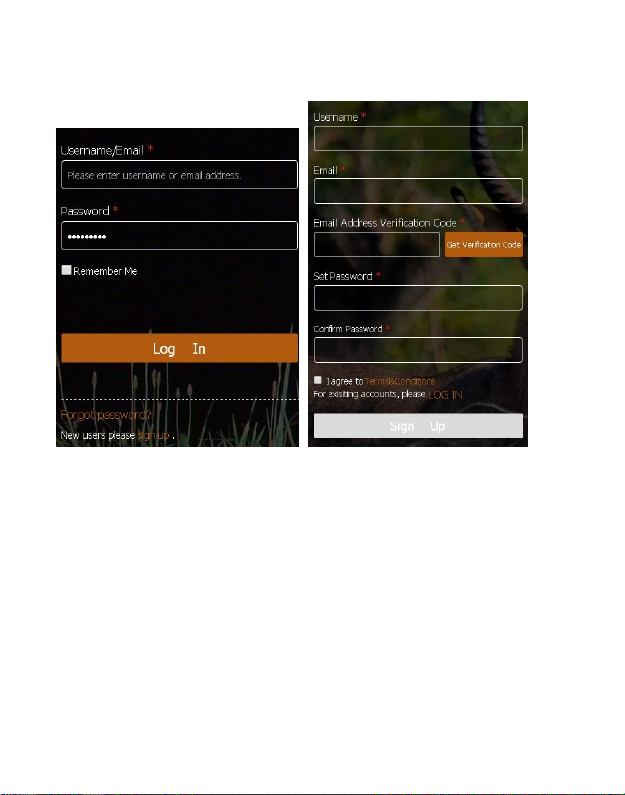
Page 13
Fig 4 Fig 5
Click ‘Add Device’, a form will pop out requesting
basic information for your CAM.
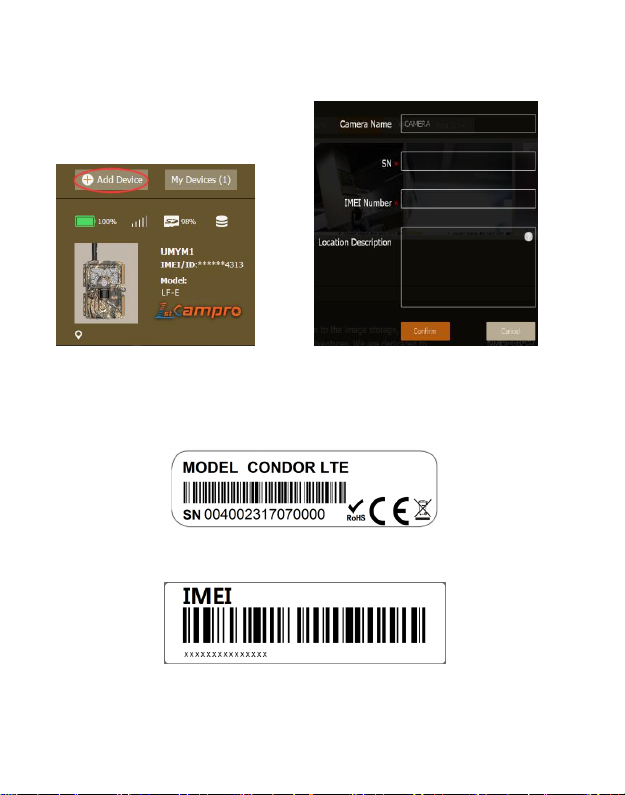
Page 14
Fig 6 Fig 7
Name your CAM, and add location description if
necessary, the SN and IMEI can be found labeled inside
CAM:
SN labeled at the side of SIM slit
IMEI labeled at the front panel
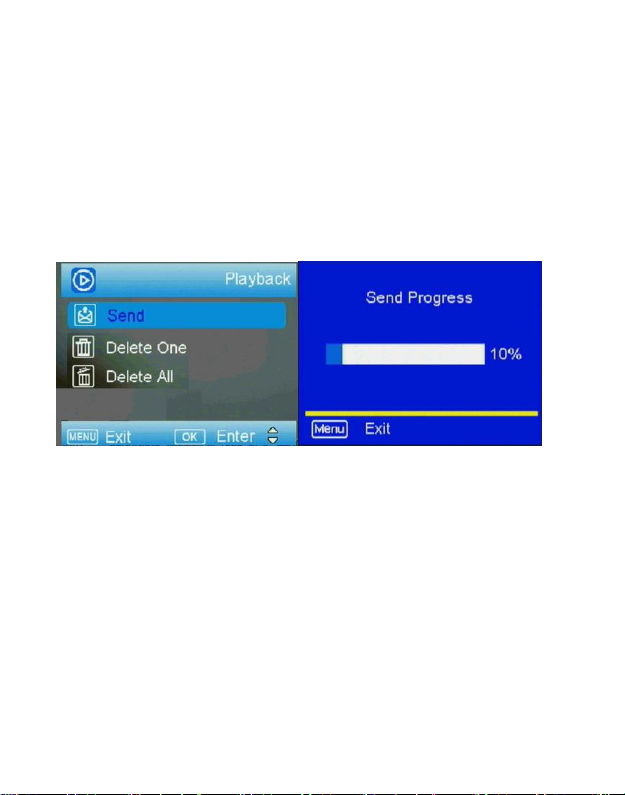
Page 15
3.2 Sending a Photo to the Cloud Server
1) Switch camera to Setup mode, press ►button to
take a picture, then press OK button to view the
picture;
2) Press the MENU button, choose send. You will see
sending progress shown on the LCD screen.
(Fig 8) (Fig 9)
Once you see “Send Success”, check your linckeazi
account or phone App to see if you received the correct
photo. If you have the E-mail transfer function enabled
on your Linckeazi cloud, the cloud platform will also
send a photo or video copy to your E-mail address.
If the above test was successful, you can now slide the

Page 16
power switch to ‘on’ and start using your camera. If
the sending fails, choose SYS->Diagnose to generate a
Log file and the FAQ will help you with your Log file.
(Fig 10)
3.3 CAM Settings with Web Portal or APP
The CAM can be set up conveniently with the cloud
server and APP as well.
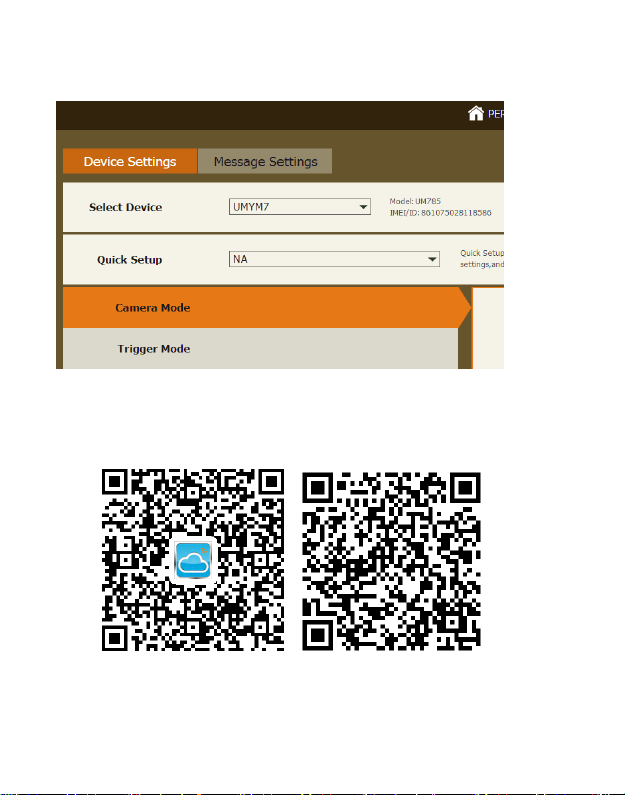
Page 17
(Fig 11)
For the mobile APP, Please search “Linckeazi”
In Google play or APP Store (or scan the QR code) and
install the APK file to your smart phone.
Android APP IOS APP
Table of contents
Other 1stCampro Scouting Camera manuals