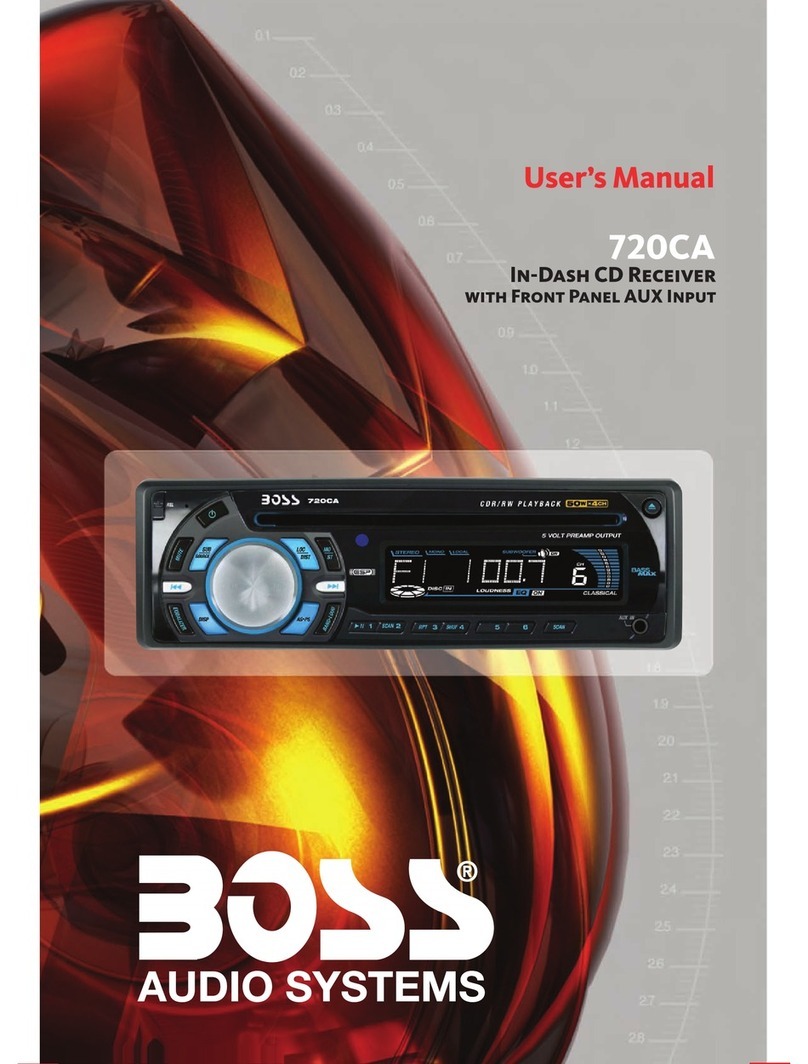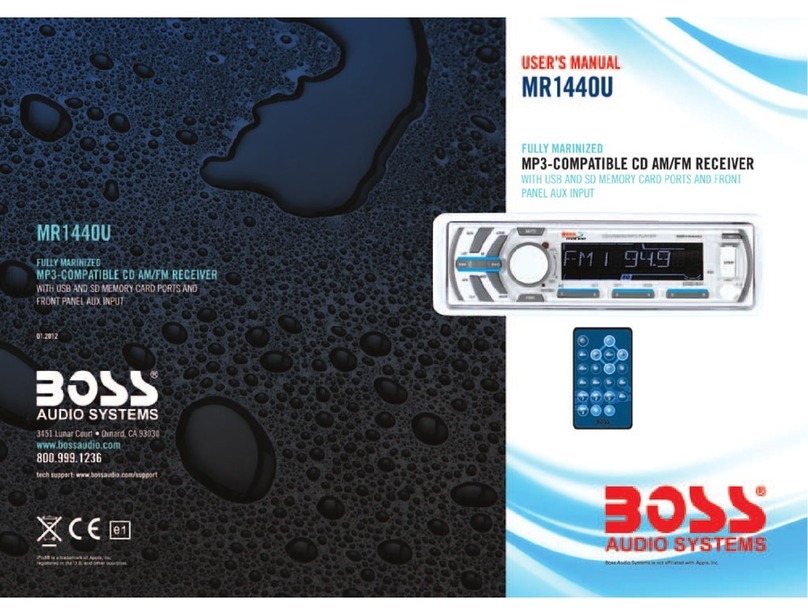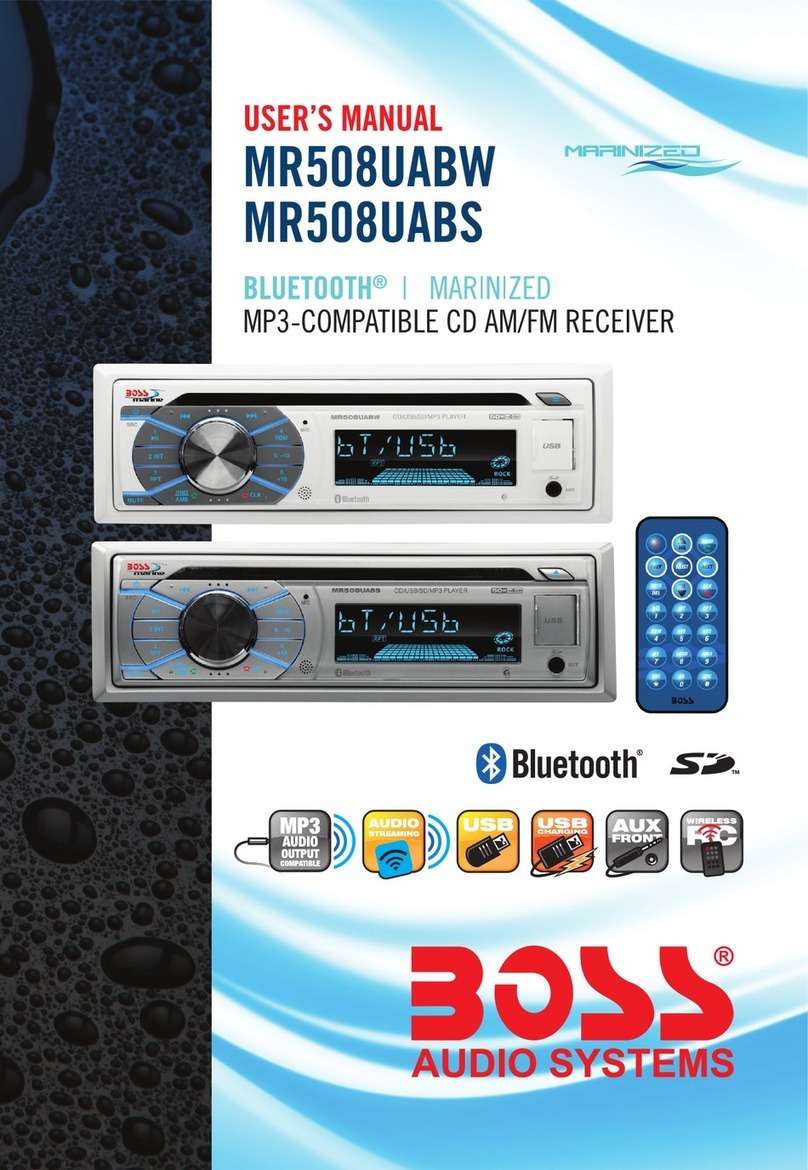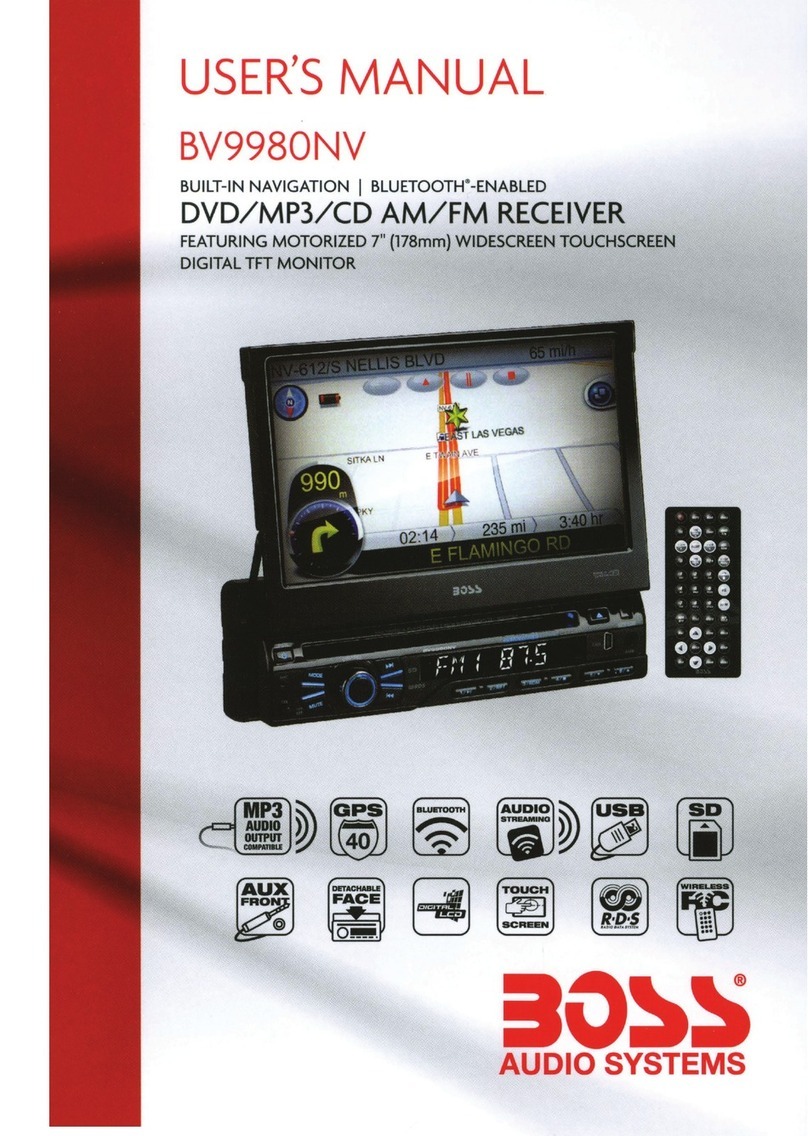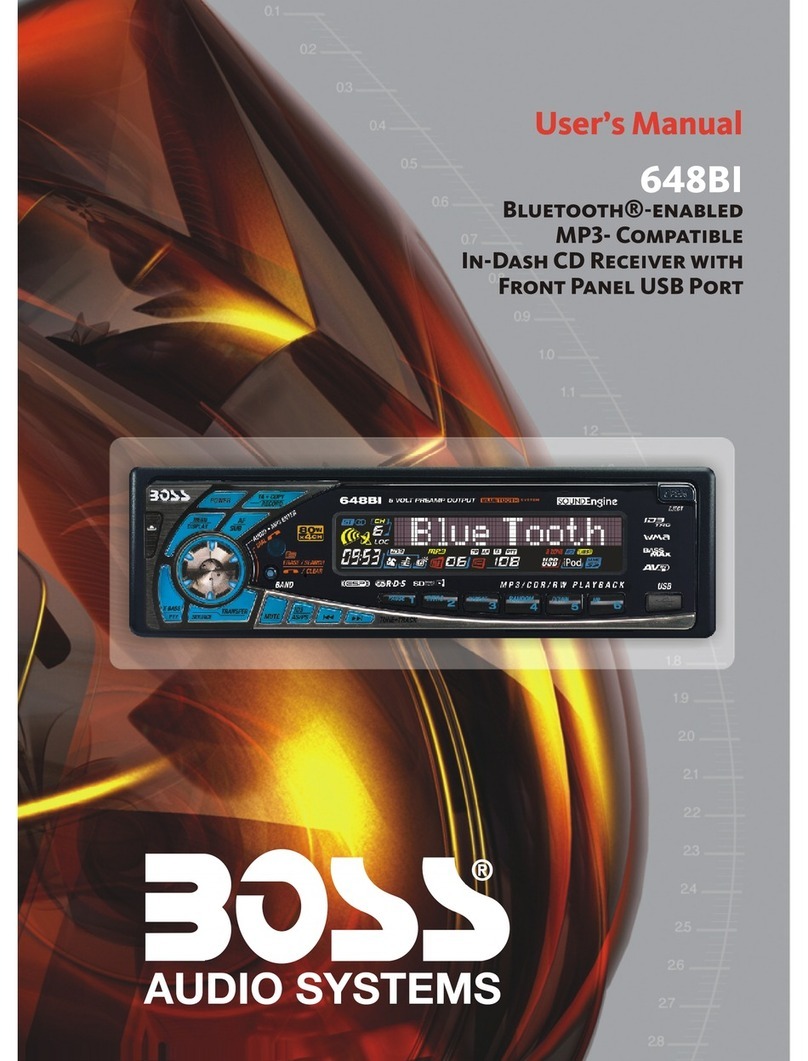PIC 3
PLAY/PAUSE
next song
previous song
PIC 2PIC 1
INSTRUCTIONS INSTRUCTIONS
Access next menu
Touch it to access the next menu interface.
Time setting
Touch this button to access time setting interface.
Stereo on/off
Touch it so as to turn on/off stereo.
Return to root menu
Touch this icon, it shall return to root menu of disk in DVD state and access PBC
menu playing in VCD state. All chapters in the disk shall be displayed on the
interface, touch the chapter icon directly for playing.
Access title menu
Press this button to return to title menu of the disk. Directly click menu bar at title
menu interface for playing.
Language selection
Touch this button to select language.
Digit keyboard
Touch this button and digit keyboard shall appear, click number buttons directly to
select tracks for playing.
Randomly play
Touch this button to instantly play each song. Press again to back to the normal play.
Zoom in/Zoom out image
Touch this button to zoom in /zoom out the image.
09
Repeat play
In playing state, touch this button to start repeat play function: Chapter repeat
Title repeat Repeat All Off.
During VCD playing, this function only works when PBC is off.
10
Bluetooth Function Operation
Operation methods:
Set the host to be matching state, and open the Bluetooth of your mobile phone and use
the mobile phone to search device, the mobile phone shall prompt to match password with
the Bluetooth when it has searched the Bluetooth device.
Input Bluetooth password (0000) to the mobile phone and confirm. The mobile phone shall
prompt whether authorize to this device,please select [Yes]. Phone and Bluetooth shall
automatically connect within 20 seconds. Under any working mode, the host shall convert
to Bluetooth state if there is an incoming call. And the host shall restore to current mode
after hanging up.
When the Bluetooth device matches with this device, the connection status shall display
“Connected”, otherwise, it shall display “No connection”.
Touch icon to exit bluetooth interface.
Touch [ Bluetooth ] icon in the main interface to enter the bluetooth interface.
Enter/exit
Pair/link
To use Bluetooth hand-free function, make connection first, i.e. match the host with the
Bluetooth mobile phone.
Bluetooth volume
Click to access Bluetooth volume interface as below PIC 3:
Dialing
You can dial on mobile phone directly or input phone number through the number buttons
on the screen, click to delete if there is input error.
After input the phone number, click to make a call, and click to hang up the phone.
Click during a call so as to switch the voice between car speaker and mobile phone.
Received calls: Touch this button to check all the phone numbers of received calls.
Dialed numbers: Touch this button to check all the dialed phone numbers.
Missed calls: Touch this button to check all the phone numbers of missed calls.
Click to access call records interface as below PIC 2:
Call records