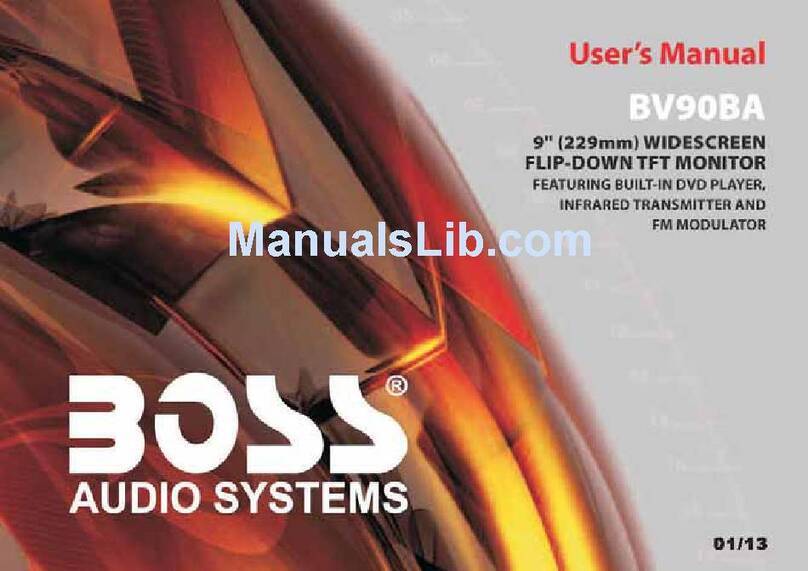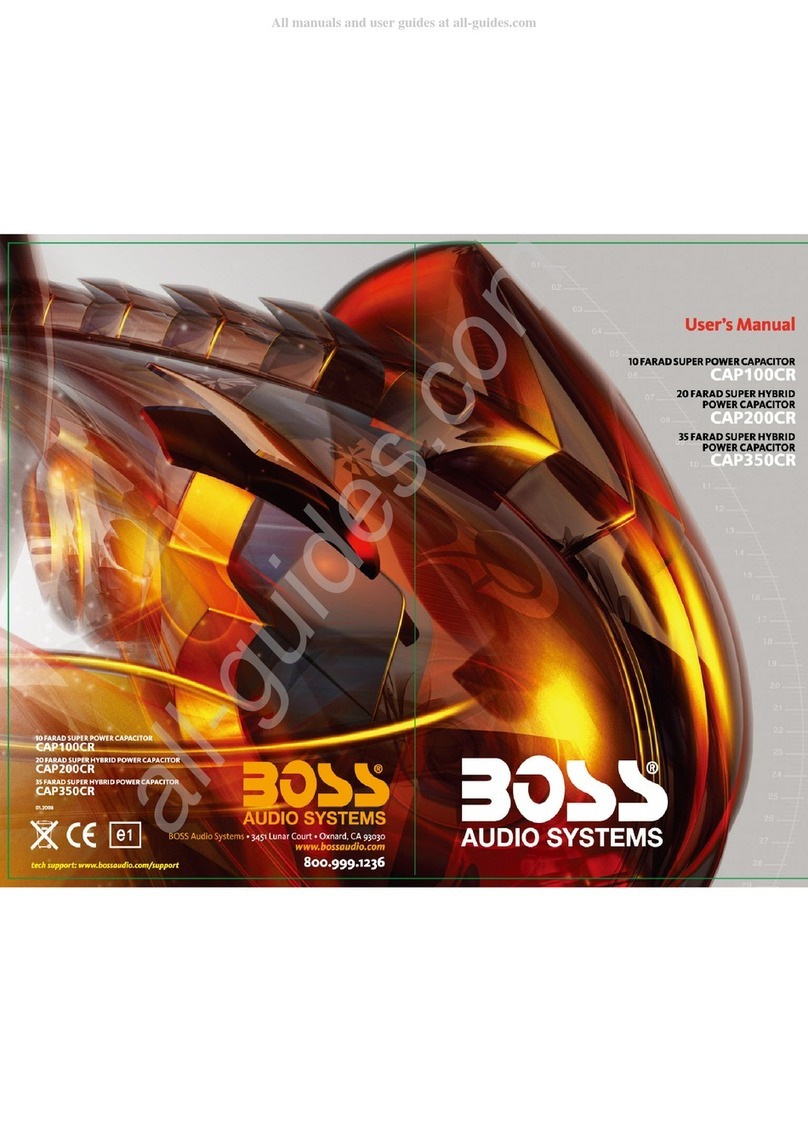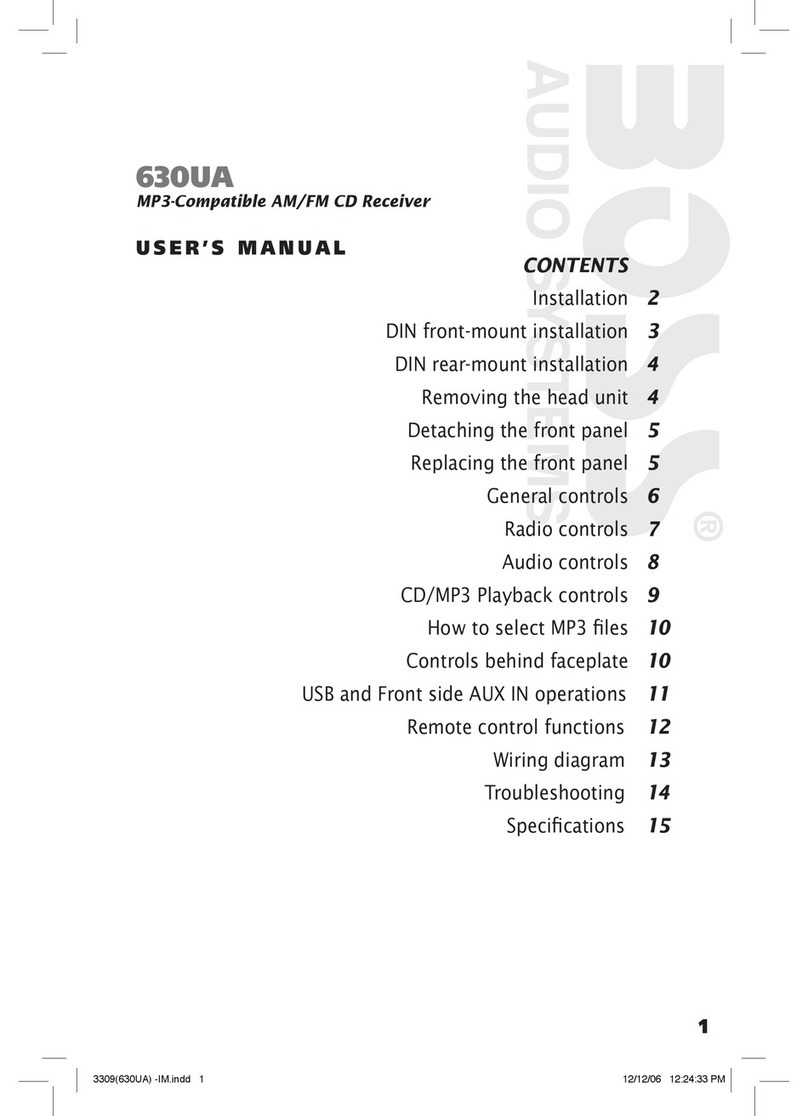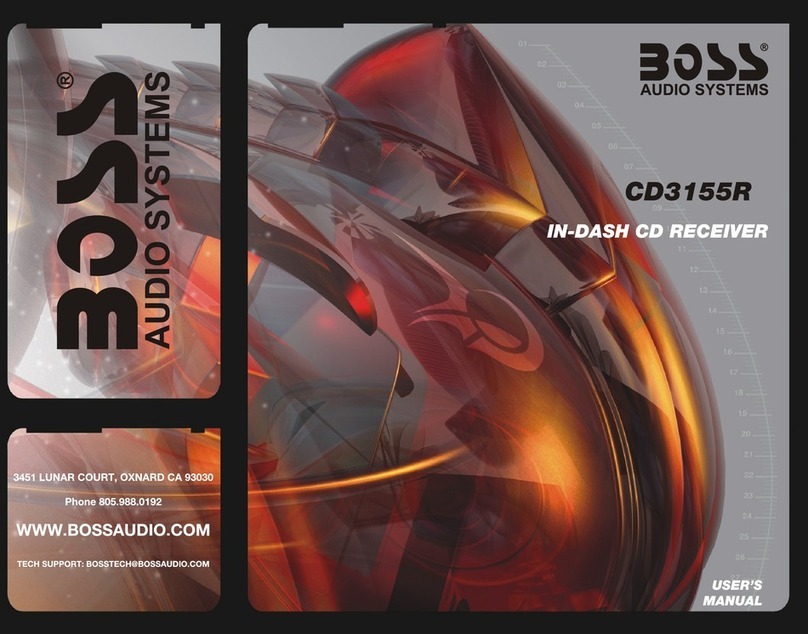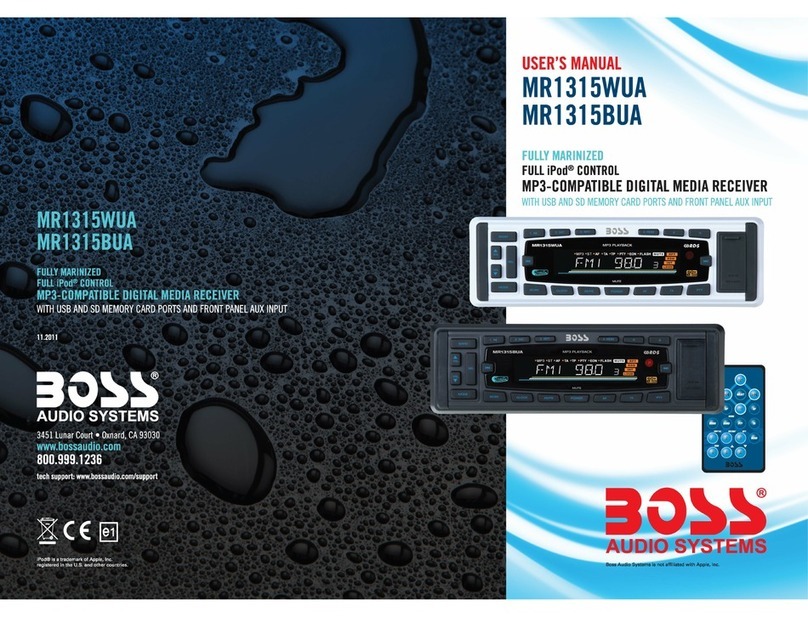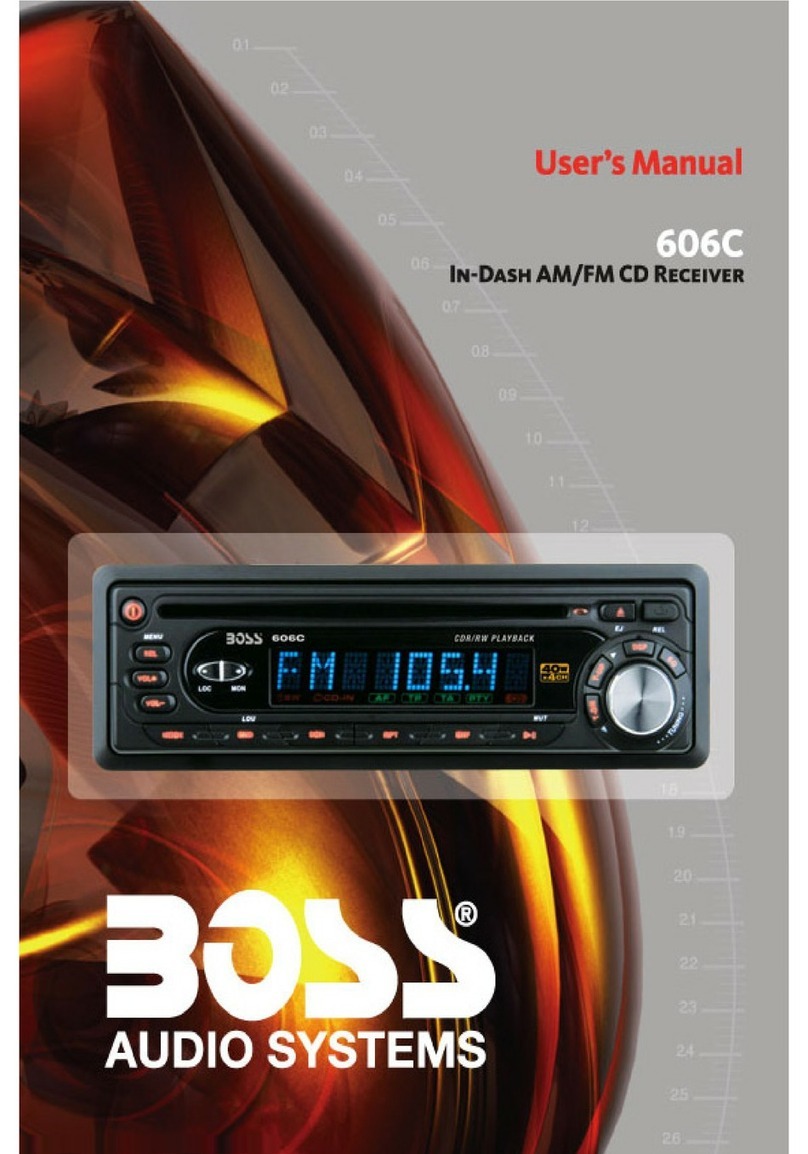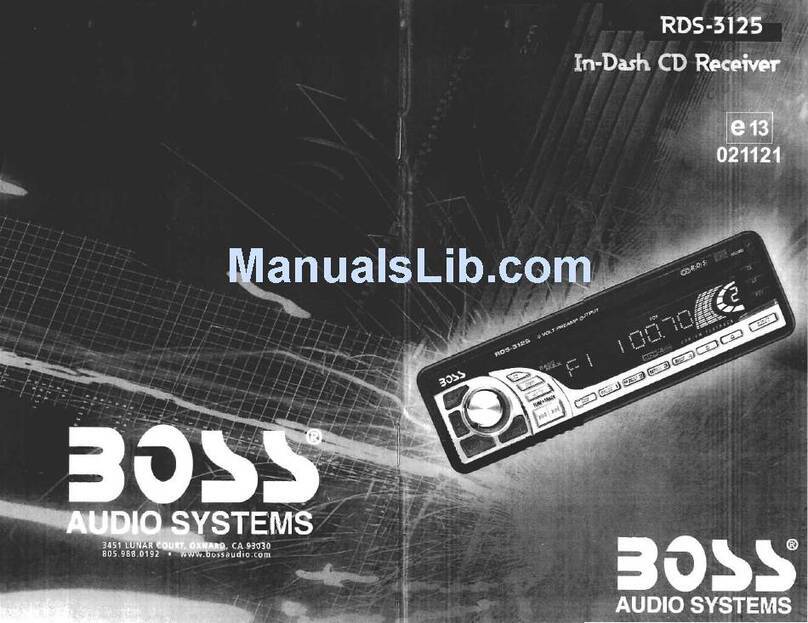2
1. BUTTONS LOCATION AND FUNCTIONS
1. Panel Release Button
2. Mute Button
3. CD Eject Button
4. Audio Button
5. Display Button / ID3 Information Button
6. Local / Distant Button
7. Preset Memory Buttons
8. Mono / Stereo Button
9. Scan Button
10. Volume Knob
11. MP3 Menu Button & Automatically Store / Preset Scan Button
12. Power Button
13. Band/Loudness Button / MP3 Enter Button
14. Tuning Up/Down & Track Up / Down Buttons
15. Remote Control Receiver
16. Source Button
17. Preset Equalizer Button
18. Folder Down / Up Buttons
19. Aux In Jack
20. USB Slot
1. Bouton De Déclenchement Du Panneau
2. Bouton D'assourdissement
3. Bouton Éjection D'un Cd
4. Bouton De Sélection Audio / Entrée De MP3
5. Bouton D'écran / Affichage D'information Sur Les Disques MP3
6. Bouton Local/distant
7. Boutons Des Stations Préréglées (m1 ~m6)
8. Bouton De La Stéréo Du Mono
9. Bouton Du Scanner
10. Bouton De Volume
11. Bouton De Menu & Bouton De Stockage Des Stations Dans La Mémoire
12. Bouton D'alimentation
13. Bouton De Bande / Entrée De MP3
14. Bouton De Recherche Des Stations/pistes : En Avant / En Arrière
15. Récepteur De La Commande À Distance
16. Bouton De Régime
17. Bouton De PEQ
18. Dossier En Le Bouton/ Vers Le Haut Le Bouton
1 9 . A u x A J a c k
20. USB Slot
1. Entriegel-Taste Bedienteil
2. Stumm-Taste
3. CD-Auswurftaste
4. Audio-Taste
5. Display-/ ID3-Taste
6. Local / Distant-Taste
7. Senderspeichertasten
8. Mono / Stereo-Taste
9. Scan- Taste
10. Lautstärkenregler
11. AMS Taste / MP3 Suchlauf Taste
12. Einschalt-Taste
13. Frequenzband-Taste / MP3 Eingabe-Taste
14. Titel AUF / AB - Taste
15. Fernbedienungs-Taste
16. Source-Taste
17. PEQ-Taste
18. Folder Down / Up - Taste
19. Front-Audio-Anschluss
20. USB Taste
1. Tecla para remover o painel frontal
2. Tecla Mute
3. Tecla para ejetar o disco
4. Tecla de ajuste de audio
5. Tecla Display / informação MP3-iD3
6. Tecla Local/Distante
7. Teclas de memória de estações
8. Tecla estéreo/mono
9. Tecla Scan
10. Controle de volume
11. Tecla Menu e memorização automática (As) / Preset Scan (Ps)
12. Tecla Ligar/desligar
13. Tecla Banda / Loudness / MP3 Enter
14. Teclas de sintonização de estações /
mudança de faixas de música
15. Sensor do controle remoto
16. Tecla Source
17. Tecla Equalizador pré-programado
18. Tecla Seleção de pastas
19. Entrada Auxiliar
20. Entrada USB
1. Extracción del panel frontal
2. Mute / silenciamiento de sonido instantaneo.
3. Apertura del panel motorizado y expulsión del disco
4. Tecla Audio
5. Selección información Display/ID3 TAG muestra
6. Botón Distancia/Local
7. Botones de estaciones memorizadas
8. Botón selección mono/estéreo
9. Botón De Búsqueda
10. Botón De Volumen
11. Menú del Sistema de Memorización Automática de emisoras
/ selección de memorias
12. Encendido/Apagado
13. Selector Bandas / Bajos/MP3
14. Botón de selección de emisoras & banda de música
15. Receptor de control remoto
16. Selección modos Radio/CD/Entrada auxiliar
17. Tecla de ecualización
18. Botón de selección de carpeta/folder
19. Entrada de auxiliar
20. Entrada de USB
1. Tasto Rilascio Frontalino
2. Tasto Mute
3. Tasto Eject
4. Audio Controlla
5. Tasto Display/ID3 (informazioni)
6. Bottone Distante Locale
7. Tasti Stazioni Memorie Preimpostate
8. Bottone di Stereo/Mono
9. Tasto Scan
10. Tasto Volume
11. Tasto Menu & AS/PS
12. Tasto Power
13. Tasto Banda/Forte & Enter MP3
14. Tasto sintonizzazione su/gui & traccia su/gui
15. Destinatario di controllo remoto
16. Tasto Mode
17. Bottone di equilizzatore preprogrammato
18. Bottone di Cartella su/gui
19. Entrada Aux
20. Entrada USB
1
10
6
11
12
216
7
815
17 413
5
14 3
9
19
20
18