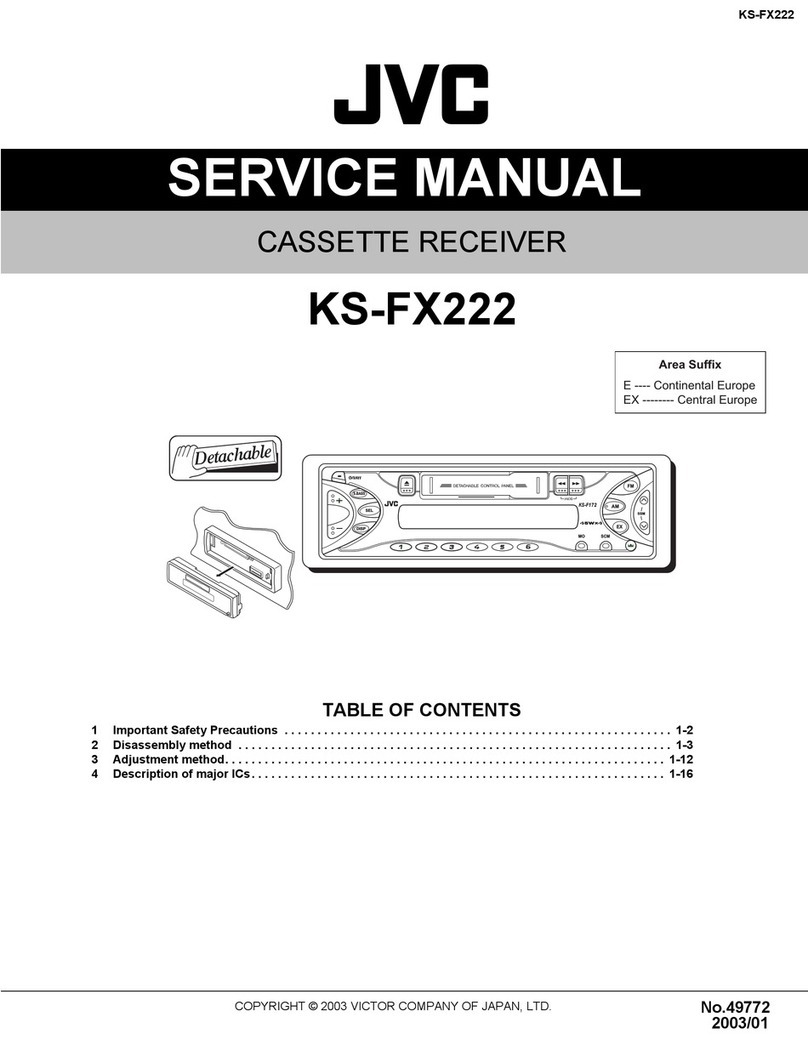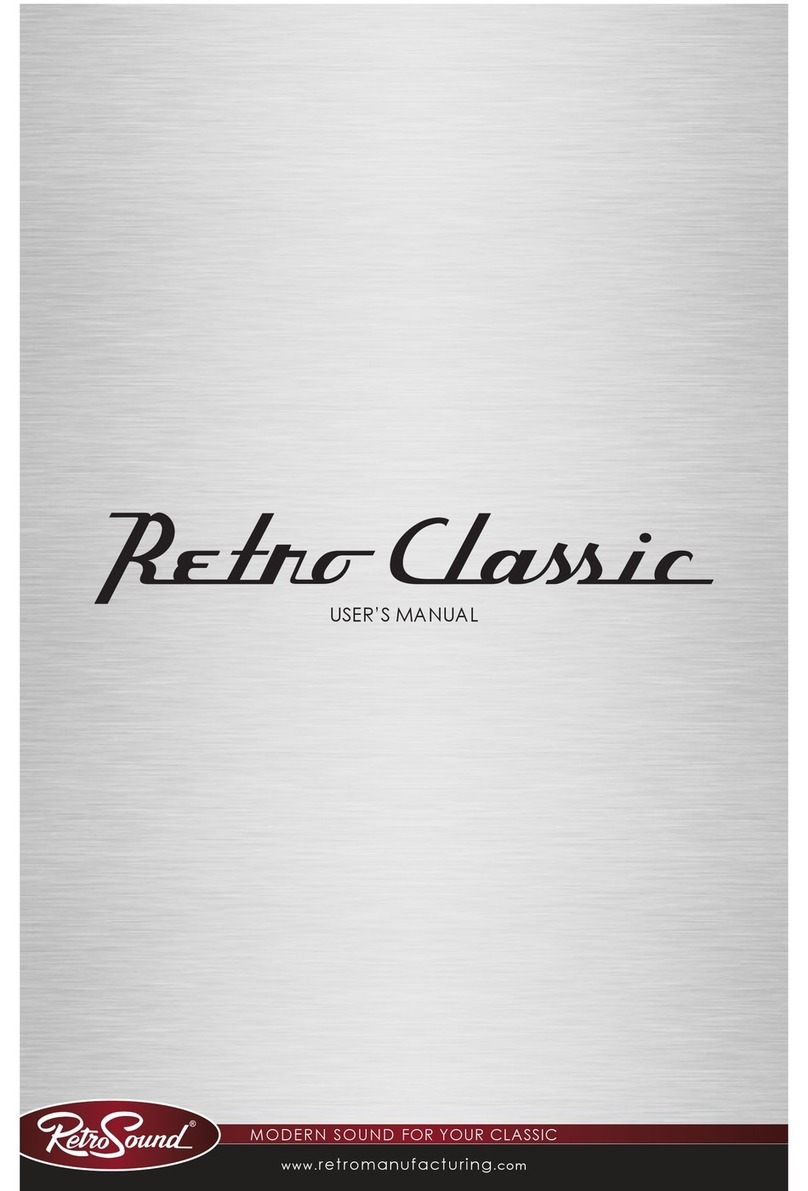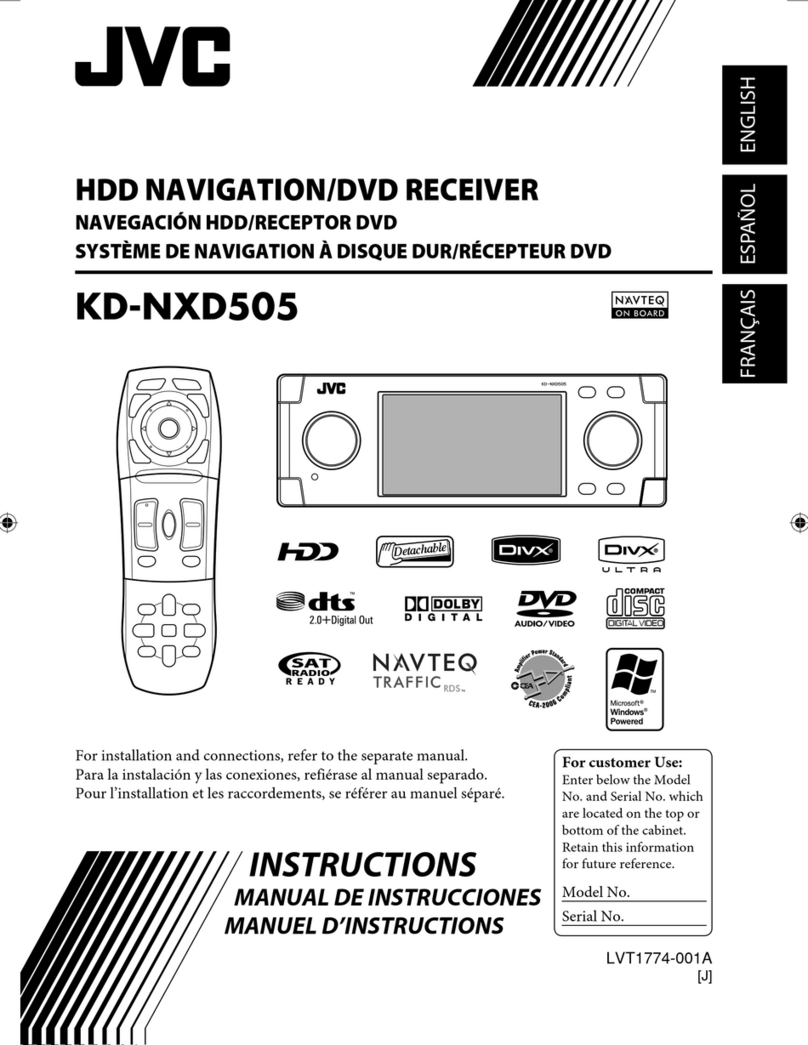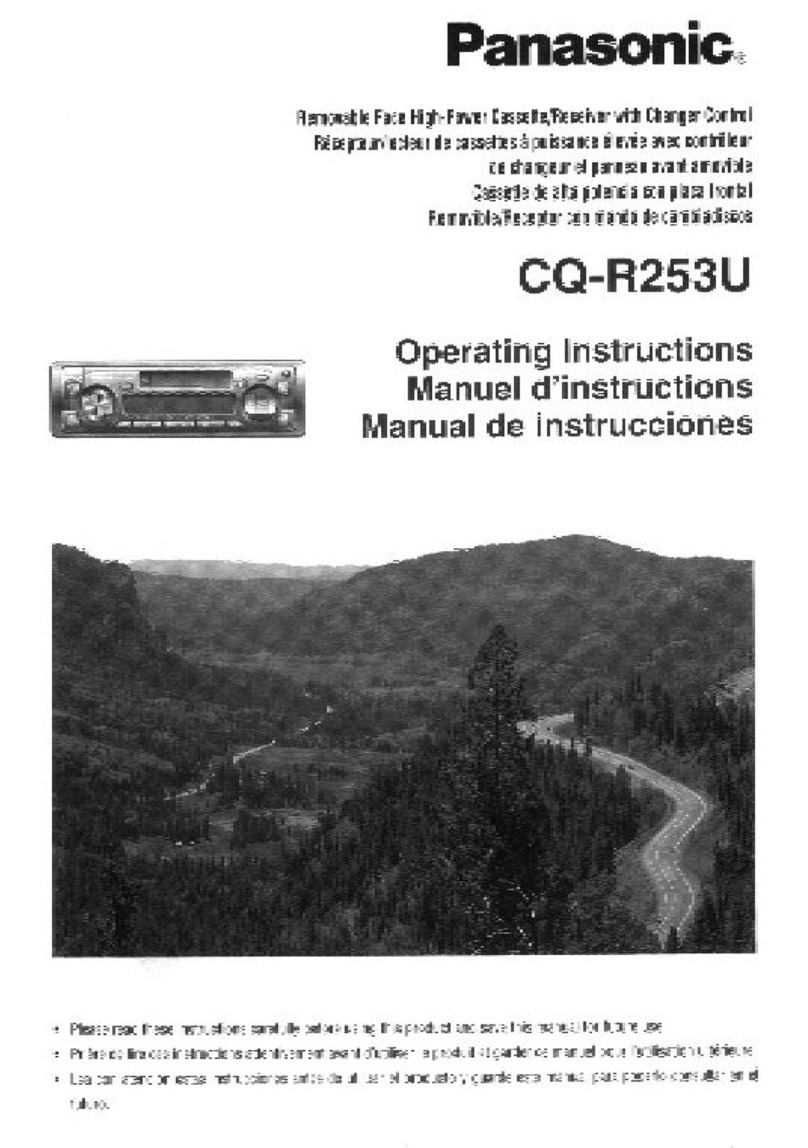BOSSCO BV9974B User manual

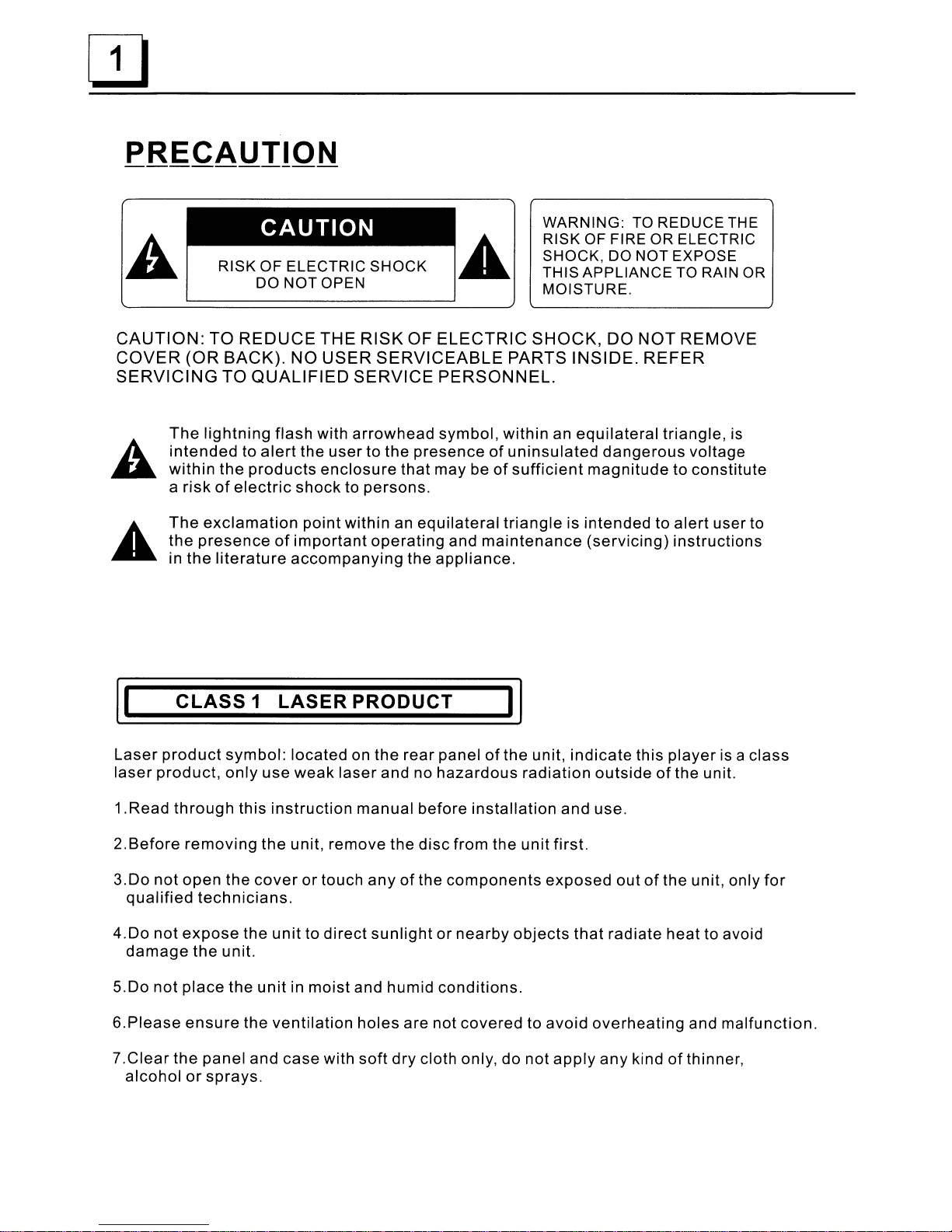
PRECAUTION
---------------
CAUTION
RISK
OF
ELECTRIC
SHOCK
DO
NOTOPEN
WARNING:
TO
REDUCE
THE
RISK OF FIRE OR ELECTRIC
SHOCK,
DO
NOT
EXPOSE
THIS
APPLIANCE
TO RAIN OR
MOISTURE.
CAUTION:
TO
REDUCE
THE RISK OF
ELECTRIC
SHOCK, DO NOT REMOVE
COVER
(OR
BACK).
NO USER
SERVICEABLE
PARTS INSIDE. REFER
SERVICING
TO
QUALIFIED
SERVICE
PERSONNEL.
The
lightning
flash with
arrowhead
symbol,
within
an
equilateral
triangle, is
intended
to
alert
the
user
to
the
presence
of
uninsulated
dangerous
voltage
within
the
products
enclosure
that
may be
of
sufficient
magnitude
to constitute
arisk
of
electric
shock
to
persons.
The
exclamation
point
within an
equilateral
triangle
is
intended
to
alert
user to
the
presence
of
important
operating
and
maintenance
(servicing)
instructions
in
the
literature
accompanying
the
appliance.
II
CLASS
1
LASER
PRODUCT
Laser
product
symbol:
located on the
rear
panel
of
the unit,
indicate
this
player
is a
class
laser
product,
only
use
weak
laser
and no
hazardous
radiation
outside
of
the unit.
1.Read
through
this
instruction
manual
before
installation
and use.
2.Before
removing
the unit, remove the
disc
from the unit first.
3.00
not
open
the
cover
or
touch
any
of
the
components
exposed
out
of
the unit, only
for
qualified
technicians.
4.00
not
expose
the
unit
to
direct
sunlight
or
nearby
objects
that
radiate heat to avoid
damage
the
unit.
5.00
not
place
the
unit
in
moist
and humid
conditions.
6.Please
ensure
the
ventilation
holes are not
covered
to
avoid
overheating
and
malfunction.
7
.Clear
the panel and
case
with soft
dry
cloth only, do not
apply
any
kind
of
thinner,
alcohol
or
sprays.

1.
Before
Operation
3
1.1
Glossary
3
1.2
Precautions
3
1.3
Maintenance
and
Cleaning
of
Discs
.4
1.4
Battery
Information
of
the
Remote
Control.
4
1.5
Remote
Control
Description
5
1.6
Locations
and
Names
of
Controls
on
or
in the Unit. 6
1.7
Wires
Connection
Description
7
1.8
Unit
Installation 8
2.
Common
Operation 9
3. Radio
Operation
10
4. Disc, USB and
MMC/SD
Card
Operation
12
4.1
Load/unload
Disc, USB
or
Card 12
4.2
Pause
Playback
14
4.3
Stop
Playback 14
4.4
Select
ChapterlTrack
with the UPIDN
or
the
»111«
Buttons 14
4.5
Select
Chapter/Track
with the
Number
Buttons
14
4.6
Select
ChapterlTrack
with the
Root/PBC
Menu 14
4.7
Playback
with Speed 15
4.8
Playback
with
Slow
Speed 15
4.9
Display
Still Frame Step by
Step
16
4.10
Playback
Repeatedly
16
4.10.1
One/All
Repeat. 16
4.10.2
A-B Repeat. 16
4.11
Playback
in Scan
Mode
17
4.12
Playback
from a
specified
Chapter/Track
or
a
Specified
Time 17
4.13
Playback
in Random 17
4.14
Playback
in
Different
View-Angle
17
4.15
Playback
in Zoom
Mode
17
4.16
Change
the
Caption
Language
18
4.17
Change
the
Audio
Language
18
4.18
Change
the Video
Signal
System
18
4.19 Look
over
the
Playback
Status
18
4.20
Program
Playback
19
4.21
Playback
IMAGE
files 19
4.22
Playback
MP4 files 20
4.23 ESP and ID3
Function
20
4.24
DVD System Menu
Setup
Operation
20
*
Parental
Control. 24
*Region Code 0
•••••••
•
25
5.
Bluetooth
Hand free
System
26
6. Trouble
Shooting
28
7.
Specification
29

PSC
(playback
control)
It
is akind
of
signal(menu)
recorded
in
the
disc
with
SVCD
or
VCD2.0
format
used
for
the
playback
control.
For
the
discs
containing
PSC, It can
playback
interactive
software
with
the
menu
displayed
on
monitor
screen.
If
the
disc
contain still
images,
it can
playback
high
definition
of
still
images.
Title
Generally,
the title is
the
important
part
of
DVD disc.
for
example,
the
theme
part
of
movie is
title
1,
the
part
described
how
to
make
movie
is
title
2, the
cast
is title
3,
etc.
Every
title
contain
aserial
number
that
is
easy
to
look
up.
Chapter
A
title
can be
divided
into
several
blocks,
so
that
every
block
can be
operated
as
aunit,
the
unit
is called chapter.
The
chapter
contain a
unit
at
least.
Track
It
is the
biggest
component
of
VCD.
Generally,
every
song
of
the
disc
is atrack.
1.2
Precautions
Safety
1.
Power
Source:
The
unit
should
be
connected
to
power
supply
only
of
the
type
described
in
the
operating
instructions
or
as
marked
on
the
unit.
2.
The
unit
is
designed
for
negative
terminal
of
the
battery
which
is
connected
to
the
vehicle
metal.
Please
confirm
it
before
installation.
3.
Do
not
allow
the
speaker
wires
to
be
shorted
together
when
the
unit
is
switched
on.
Otherwise
it
may
overload
or
burn
out
the
power
amplifier.
4.
Do
not
install
the
detachable
panel
before
connecting
the
wire.
Environment
1.
Do
not
use
this
unit
near
water
and
moisture.
2.
If
moisture
forms
inside
the
Lens,
it
may
not
operate
properly. To
correct
this
problem,
wait
until
the
moisture
is
evaporated.
3.
If
the
car
interior
is
extremely
hot,
do
not
use
the
player
until
the
car
has
been
cool
off
.
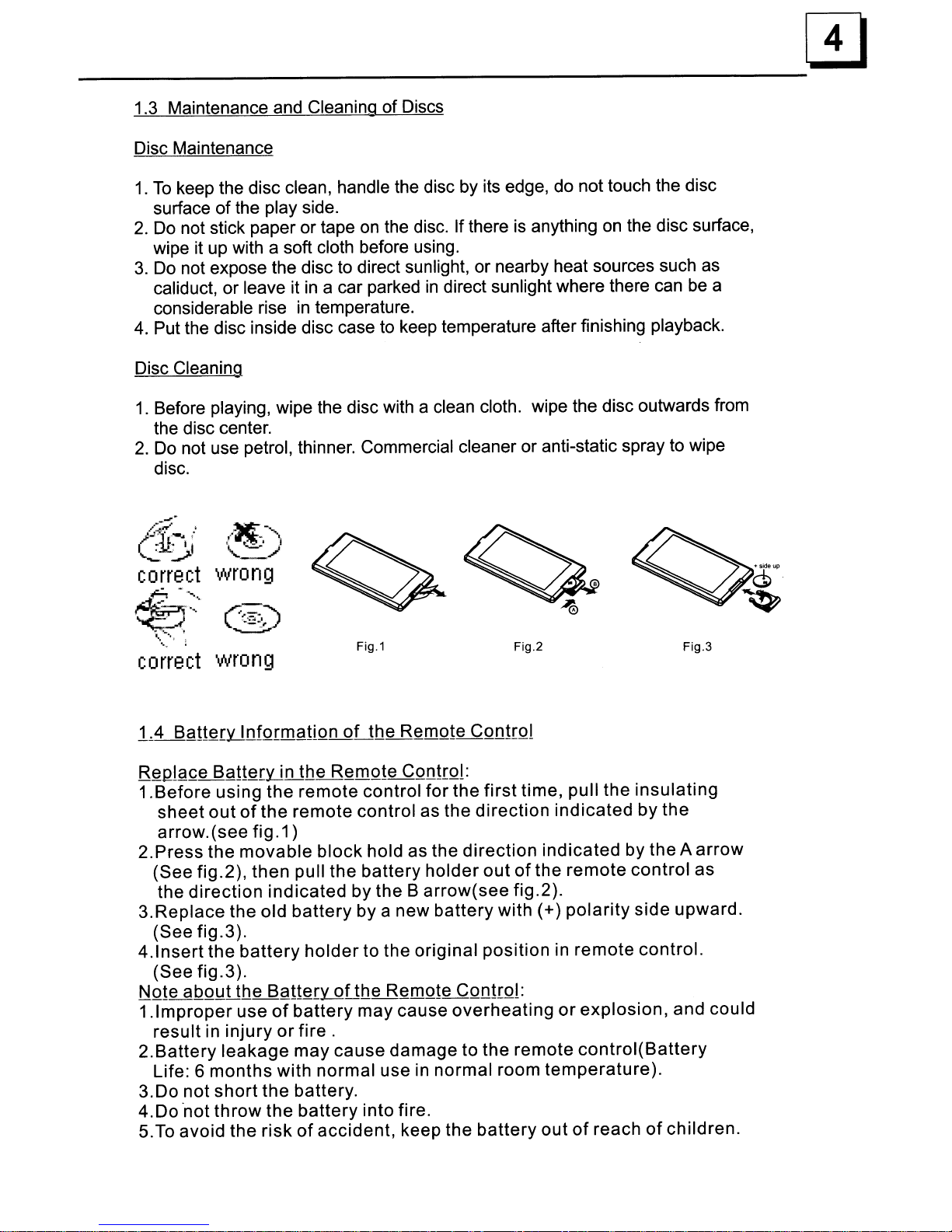
[I]
----------------------------------
1.3 Maintenance
and
Cleaning of Discs
Disc Maintenance
1.
To
keep the disc clean, handle the disc
by
its edge,
do
not touch the disc
surface of the play side.
2.
Do
not stick paper or tape
on
the disc. If there
is
anything
on
the disc surface,
wipe it up with asoft cloth before using.
3.
Do
not expose the disc
to
direct sunlight, or nearby heat sources such
as
caliduct, or leave it
in
acar parked
in
direct sunlight where there can
be
a
considerable rise
in
temperature.
4.
Put the disc inside disc case
to
keep temperature after finishing playback.
Disc Cleaning
1.
Before playing, wipe the disc with aclean cloth. wipe the disc outwards from
the disc center.
2.
Do
not use petrol, thinner. Commercial cleaner or anti-static spray to wipe
disc.
correct
wrong
Fig.3
Fig.2
Fig.1
/t[.-')
'-==-/
wrong
/.~_oJ"-
•
)~:.
:
....
1
..
"'-...:.:::,;.'
correct
~
h.;
---.~
".
".
",
.......
1
...
;
R~Qlg~e
BgH~ryjnJhe
R~mQle
CQnl[Ql:
1.Before using the remote control for the
first
time, pull the insulating
sheet out
of
the remote control as the direction indicated by the
arrow.(see
fig.1)
2.Press the movable
block
hold as the direction indicated by theAarrow
(See fig.2), then pull the battery holder out
of
the remote control as
the direction indicated by the Barrow(see fig.2).
3.Replace the old battery by anew battery with (+)
polarity
side upward.
(See fig.3).
4.lnsert
the
battery
holder
to the original position in remote control.
(See fig.3).
NQle
aQQ!:!Uhe
BgH~rY-QfJhe
R~mQle
CQnlrQl:
1.lmproper
use
of
battery
may cause overheating
or
explosion, and could
result in injury
or
fire.
2.Battery
leakage
may cause damage to the remote
control(Battery
Life: 6months with normal use
in
normal room
temperature).
3.00
not short the battery.
4.00
'not throw the
battery
into fire.
5.To avoid the
risk
of
accident, keep the battery out
of
reach
of
children.

29. MUTE BUTTON
7.
1«
BUTTON
8.
vBUTTON
3.
POWER
BUTTON
15. APS/Hang Up BUTTON
14. MODE BUTTON
13. SETUP BUTTON
11.
NUMBER(0-10,+10
-10) BUTTONS
12. 1O+/PTY BUTTON
10. PLAY/PAUSE BUTTON
9.
SEL BUTTON
2.
MENU BUTTON
1.
ANG BUTTON
5.
»1 BUTTON
6. >BUTTON
4.1\ BUTTON
4
14
16.
SEARCH
BUTTON
1~5
The
R~mQle
CQnlrQLQ~§griQliQn
3
17. ROM BUTTON 30. STOP BUTTON
18. RPT BUTTON 31.
VOLUME-
BUTTON
19.
SUBTITLE/REDIAL
BUTTON
20.
TITLE/PBC/PAIR
BUTTON
21.
VIEW-ANGLE/ST/#
BUTTON
22.
ZOOM
BUTTON
32. <BUTTON
33. OK BUTTON
34. VOLUME+ BUTTON
35. BAND and PIN BUTTON
23.
AUDIO
BUTTON 36. PROG BUTTON
24.
CLK
BUTTON 37. OSD BUTTON
25. A-B BUTTON 38. LOUD BUTTON
26. INT BUTTON
27.
EQ/OPEN
BUTTON
28.
LOC/SLOW-FWD/*
BUTTON
39.
TEL
BUTTON
40. TA BUTTON
41.AFBUTTON
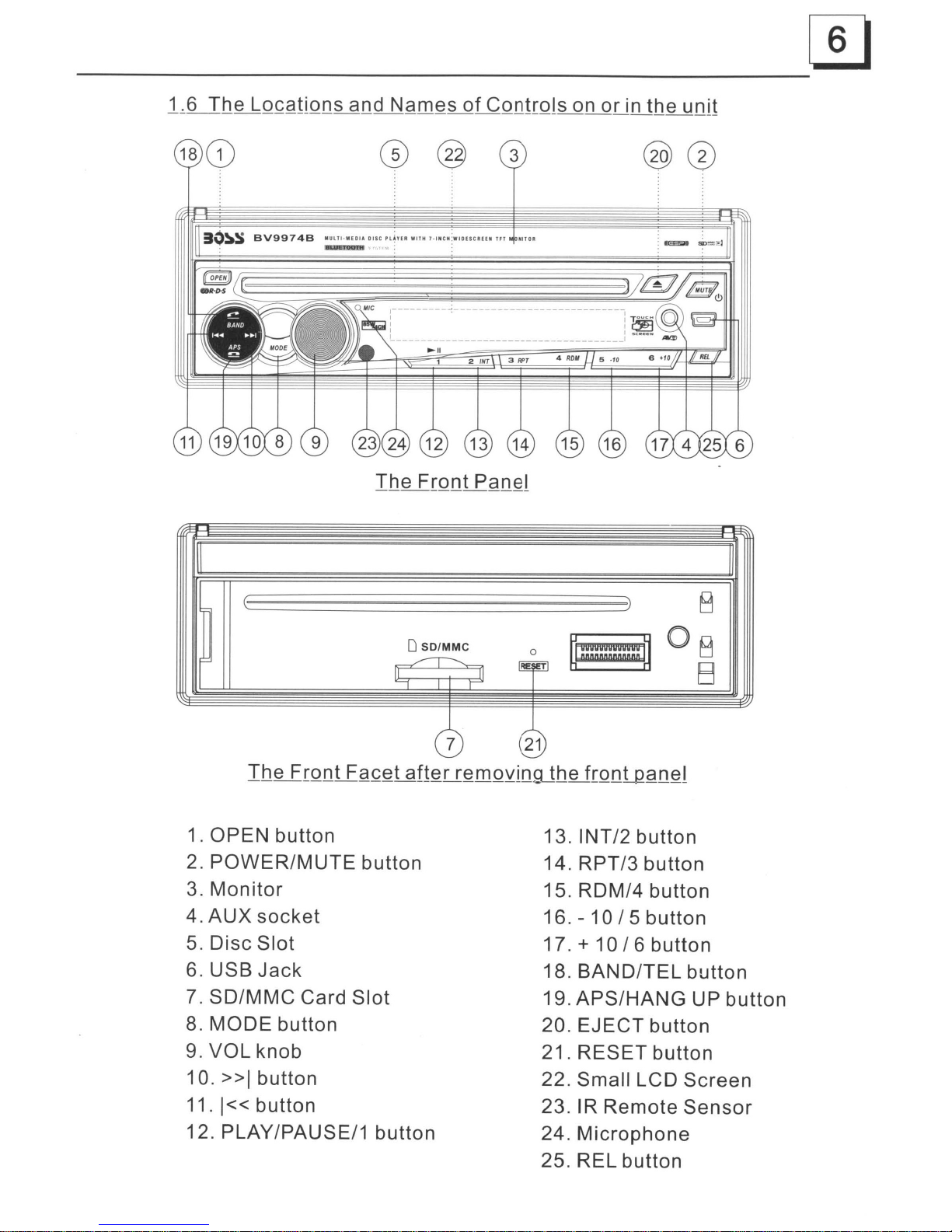
@ @
:lO~S
BV9974B
"_ULTO-"EDIA
Dose
Pl~YER
WITH
7-I.CH~WIDESCREE.
HT
IiI,e
----
-
----~-
--------------
-
------------,
:~
I
I.e
......
--------------------------------
1
~II
1 2
tNT
3
RPT
~
,)
l()B
+_J
°B
o
SD/MMC
r
~
B
"---1
II
I"
eb
@
The F
rQnLEQ~~~f!~u~
m
QyinQJh
e
frQn1..QQn~l
1.
OPEN
button
2.
POWER/MUTE
button
3.
Monitor
4.
AUX
socket
5.
Disc
Slot
6.
USB
Jack
7.
SD/MMC
Card
Slot
8.
MODE
button
9.
VOL
knob
10.»1
button
11.
1«
button
12.
PLAY/PAUSE/1
button
13.
INT/2
button
14.
RPT/3
button
15.
RDM/4
button
16.
-10/5
button
17. +
10/6button
18.
BAND/TEL
button
19.APS/HANG
UP
button
20.
EJECT
button
21.
RESET
button
22.
Small
LCD
Screen
23.
IR
Remote
Sensor
24.
Microphone
25.
REL
button

The
Description
of
the
Wires
Connection
Fixing Screw Bolt Wiring Connecting
Socket
1
Wiring
og
~c
o~
~o~
~
00
~o
~~.~
..
~o
~
-=
~
GREEN
Black ,....-----, RadioAntenna)<lck Black
Connecting Socket 2
PAR~~iT~NE
REVERSAL LINE
1.
Parking wire
must
be connected. And the parking brake
must
be engaged in order for the
monitor
to
work.
2.
Use
the
dip
end
of
the Ground Wire provided by manufacturer
to
connect Mounting Screw, using the
other
end
of
the Ground Wire
to
connect the negative pole
of
the
power
source. Otherwise, the video on screen
maybe
flashes.
The
Description
of
the
Wiring
Diagram
for
Socket
1
WOOFER LINE OUT
'------c:JGREEN
WHITE L
RED R
FRONT
+
GRAY
BLACK
FRONTAUDIO RCA
OUT
~
WIRING
CONNECTING
SOCKET
1
e~~~~~~~~~
WIRING
CONNECTING
PLUG 1
YELLOW
MEMORY B+
FUSED
FILTER
BLACK(GND)
BOX
lA
RED &
lOA
IGNITION SWITCH
FUSES
BLUE AUTO ANT
FRONT +WHITE
GREEN IBLACK VIOLETIBLACK
NOTES:
1.
Only
speakers with 4ohms impedance
may
be used.
2.
Ensure
that
the blue auto antenna
cable
does not
make
contact
with
any
ground connection.
LEFT
SP +
REAR
WHITE IBLACK
GREEN
GRAY IBLACK _
VIOLET +RIGHT
SP
REAR
The
Description
of
the
Wiring
Diagram
for
Socket
2
r--t:=:::J
RED R
GREY
REARAUDIO RCA
OUT
.....
-t:=::J
WHITE L
:======:3-~
WIRING
CONNECTING
SOCKET
2
WIRING
CONNECTING
PLUG 2
GREY
BROWN
AVRCAAUX
IN
RED R
C:l-.....,
WHITE
L
C:l--+--------I
YELLOW
VIDEOC:::J-.J
YELLOWC:::J-,
YELLOW _.....
_.J
VIDEO RCA OUT
BLACK
YELLowLJ--------~
REAR VIEW CAMERA
/F========I
Parking
brake
wire(Green)
P"kI."
.,
...
~
~~@
~~~~
--=-
Parking
brake
switch
ITo
metallic
body
or
chassis
of
the
car
(Inside
the
car)
NOTE: after connecting
the
Parking Line, the video on the small
monitor
of
the
front
panel
will
be display only after braking the car.

INSTALLATION INSTRUCTIONS
THE
UNIT
IS
INSTALLED TO BE AN
ANTI-THEFT
ONE. THE CHASSIS
OF THE
UNIT
WEARSA
SLIDING METAL HOUSING. PLEASE DO THE
CONNECTION
OF
THE POWER. SPEAKERS AND
ANTENNA
ACCORDING
TO THE REQUIREMENT OF THE INSTRUCTION
BOOK.
THEN INSTALL
THE SLIDING METAL HOUSING
IN
THE CAR AS FOLLOWS.
PLASTICTRIM OUT
SELECT THE PROPER
TAB
FOR FIXING THE SLIDING
METALHOUSING.
TO DRAW THE CHASSIS OUT
OF
THE SLIDING METAL HOUSING.
INSERTTHE LEFTAND RIGHT KEY
PLATES INTOTHE RIGHT POSITION
OF
THE 2SIDES
OF
CHASSIS.
METAL STRAP

9
1.
To
turn
onloff
the
unit
In
power
off
mode,
short
press
the
POWER
button
to turn on
the
unit.
In
power
on mode,
long
press
the
POWER
button
on
the
front
panel
or
short
press
the
POWER
button
on
the
remote
control
to turn
off
the
unit.
2.
To
slide
the
monitor
of
the
Car
Audio
System
out
of
the
chassis
Shortly
press
the
OPEN
button
on
the
front
panel
or
long
press
the
OPEN
button
on
the
remote
control
can
slide
the
monitor
of
the
Car
Audio
System
out
of
the
chassis
or
slide
it
into
the
chassis.
3.
To
select
function
mode
Press
the
MODE
button
to
select
RADIO,
DISC
(After
inserting
a
disc),
USB(After
inserting
a
USB
storage),
SDIMMC
CARD(After
inserting
a
SOl
MMC
card),
AUX
or
BLUETOOTH
mode.
During
playback,
tapping
the
icon
after
popping
up
Keyboard
interface
can
pop
up
Mode
Menu
as
right
image.
then
tap
one
icon
in it
to
select
your
desired
mode.
4.
To
adjust
sound
level
Rotate
the
VOL
knob
on
the
front
panel
or
press
and hold
the
+
or
-
button
on
the
remote
control
will
adjust
the
volume
level.
5. To
mute
sound
Press
the
MUTE
button
on
the
remote
control
to turn
onloff
MUTE
mode.
Pressing
the
POWER
button
on
the
front
panel
shortly
also
can
turn
onloff
MUTE
mode.
6. To
display
clock
time
Press
the
CLK
button
to
display
clock
time
on
the
small
monitor
of
the
front
panel.
After
sliding
the
monitor
into
the
chassis,
pressing
the
CLK
button
can
display
clock
time
on
the
small
LCD.
7. To
select
a
desired
EO
mode
Press
the
EO
button
on
the
remote
control
to
select
one
of
the
preset
music
equalizer
curves:
POP,
ROCK,
CLAS,
FLAT.
The
sound
effect
will be
changed.
8.
To
turn
on/off
LOUD
mode
Press
the
LOUD
button
on
the
remote
to turn
onloff
LOUD
mode.
When
turning
on
LOUD
mode,
it
will
enhance
bass
level
immediately
when
bass
is
not
enough.
9. To
reset
the
player
When
the
monitor,
the
small
LCD
display
or
some
buttons
are
not
working
or
sound
is
distorted,
press
the
REL
button
and
detach
the
front
panel
from
the
main
unit,
then
press
the
RESET
button
to
reset
the
program
to
factory
default.

10.General
setup
Press the MODE
button,
then
tap the icon
setup
to pop
up
GENERAL
SETUP
interface
as right image.
In
the
interface,
select
one
of
CLOCK
SET, RDS
MODE,
OSD LANG, RADIO FREO
or
SENSE SET on the
left
side
by
tapping
them, then
change
the setting by
tapping
icons
on the right side
accordingly.
*SENSE
SET
is used to set the
sensitivity
of
stopping
auto
searching
for
an
available
radio station. When you tap it,
it will
ask
you to
input
a
password.
The
password
is 19,
after
inputting
it, you can
set
the sensitivity.
11.
To
calibrate
the
screen
To
pop up
Calibration
interface
during media
playback,
first
press the STOP
button,
then press the ZOOM button,
finally
press the 1\ and v
buttons
in turn.
In the
interface,
you can
have
calibration
by
accurately
tapping
the cross cursor.
In
RADIO
interface,
tapping
the icon will return to Mode
Menu;
tapping
the'
icon will turn on or
off
TFT
display;
tapping
the'
icon will pop up
AUDIO
&
VIDEO
SETUP
interface
as right;
the
other
icons
are same as
ones
in
the
unit panel
or
in
the
Remote
Control.
In
the
AUDIO
&
VIDEO
SETUP
interface, you can
adjust
VOLUME,
TREBLE,
BASS,
BALANCE,
FADER, BRIGHT-
NESS, CONTRAST, COLOR, HUE; you can also turn on
or
off
DBAS, MBP, LOUD; you can still select
your
desired
transparency
mode(by
STD)
and EO mode(by EO); tapping
the:
icon can return
back
to
the previous menu.
2. BAND BUTTON
In
RADIO mode,
press
the BAND button on the remote
controller
or
on the
front
panel to
select
your
desired
radio
band
of
FM
1,
FM2, FM3, AM 1and AM2, and the selected band
will be
displayed
on
the
small
monitor
on the
front
panel.
3.
TUNE/SEEK
UP/DOWN
BUTTONS
In
RADIO mode:
1) Long press the
»1
or
1«
button to
automatically
search up
or
down
for
a
available
station
from the
current
frequency.
2) Briefly press the
»1
or
1«
button
to
manually
search
up
or
down
with step by step
for
your
desired
station
from the
current
frequency.
4. APS BUTTON
In
RADIO mode:
1) When long
pressing
the APS button, the radio
searches
from
the
lowest
frequency
and
checks
the signal
strength
level
until 1cycle search is finished. And then the 6
strongest
stations
are
preset
to the
corresponding
preset
number
memory
bank.
The
AS
operation
is
implemented
in
each bank
of
the
selected
band. When the AS
operation
is
finished,
it will scan each
preset
station
for
5
seconds
in
FM
or
AM band from M1 when APS
button
is pressed briefly.
1.
Enter
RADIO mode
Press the MODE
button
at
brief
intervals
until you get to
RADIO mode as
the
right.
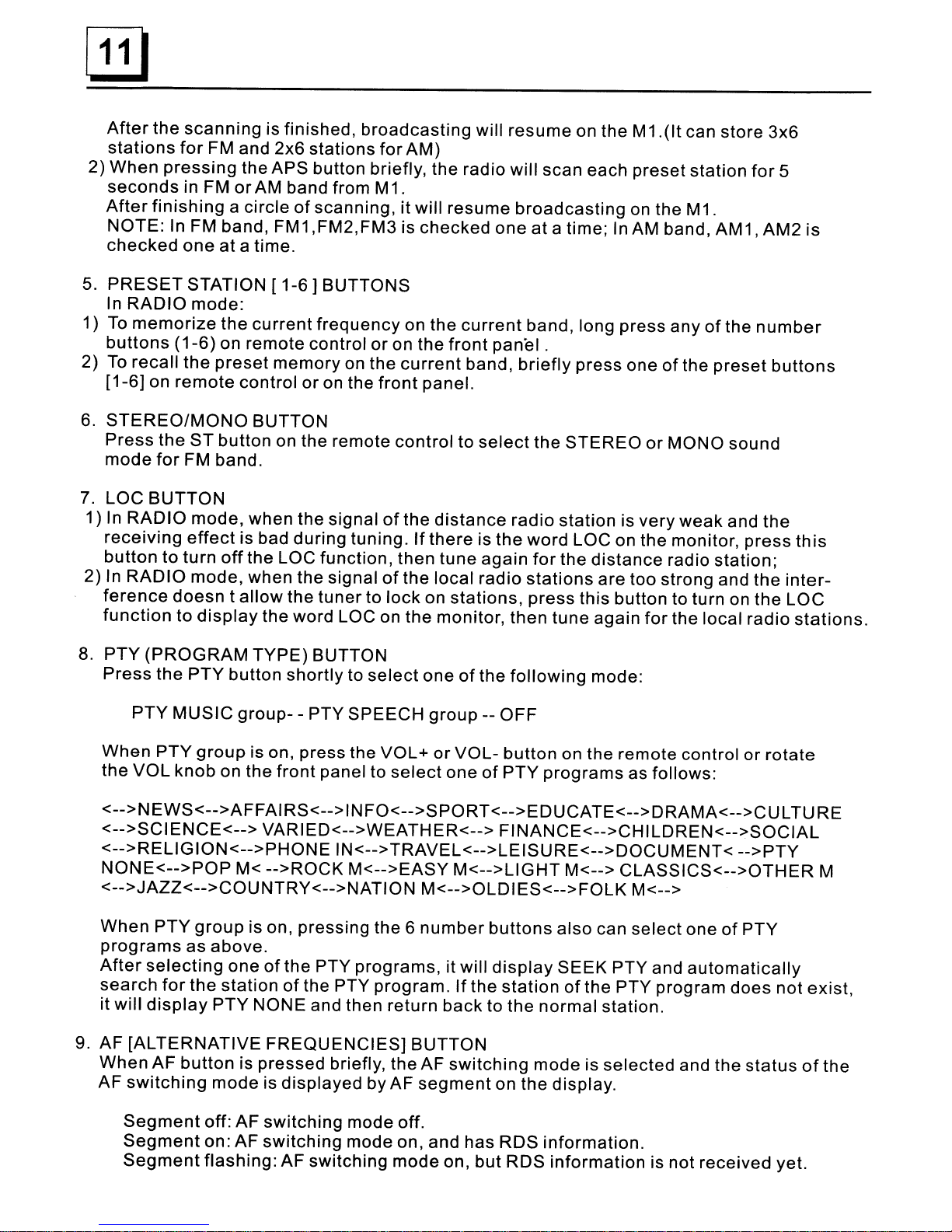
After
the
scanning
is finished,
broadcasting
will
resume
on the
M1.(lt
can store 3x6
stations
for
FM and 2x6
stations
for
AM)
2)
When
pressing
the
APS button briefly, the
radio
will
scan each
preset
station
for
5
seconds
in FM
or
AM band from M1.
After
finishing
acircle
of
scanning, it will
resume
broadcasting
on the M1.
NOTE:
In FM band, FM1
,FM2,FM3
is
checked
one
at
atime; In AM band, AM1,
AM2
is
checked
one
at
atime.
5.
PRESET
STATION [
1-6]
BUTTONS
In
RADIO
mode:
1)
To
memorize
the
current
frequency
on the
current
band, long
press
any
of
the
number
buttons
(1-6)
on remote control or on
the
front
panel.
2)
To
recall
the
preset
memory
on the
current
band,
briefly
press
one
of
the
preset
buttons
[1-6]
on
remote
control
or
on the
front
panel.
6.
STEREO/MONO
BUTTON
Press
the
ST
button
on the remote
control
to
select
the
STEREO
or
MONO
sound
mode
for
FM band.
7. LOC
BUTTON
1) In
RADIO
mode,
when
the
signal
of
the
distance
radio
station
is
very
weak
and
the
receiving
effect
is bad
during
tuning.
If
there
is
the
word LOC on the monitor,
press
this
button
to
turn
off
the LOC function, then
tune
again
for
the
distance
radio
station;
2)
In
RADIO
mode,
when the signal
of
the
local
radio
stations
are
too
strong and
the
inter-
ference
doesn
t
allow
the
tuner
to
lock
on
stations,
press
this
button to turn on
the
LOC
function
to
display
the word LOC on
the
monitor,
then tune
again
for
the local radio
stations.
8.
PTY
(PROGRAM
TYPE)
BUTTON
Press
the
PTY
button
shortly
to
select
one
of
the
following
mode:
PTY
MUSIC
group-
-PTY
SPEECH
group
--
OFF
When
PTY
group
is on, press the
VOL
+
or
VOL-
button
on the
remote
control or
rotate
the
VOL
knob
on
the
front
panel to
select
one
of
PTY
programs
as follows:
<-->NEWS<-->AFFAIRS<-->INFO<-->SPORT<-->EDUCATE<-->DRAMA<-->CULTURE
<-->SCIENCE<-->
VARIED<-->WEATHER<-->
FINANCE<-->CHILDREN<-->SOCIAL
<-->RELIGION<-->PHONE
IN<-->TRAVEL<-->LEISURE<-->DOCUMENT<
-->PTY
NONE<-->POP
M<
-->ROCK
M<-->EASY
M<-->L1GHT M<-->
CLASSICS<-->OTHER
M
<-->JAZZ<-->COUNTRY<-->NATION
M<-->OLDIES<-->FOLK
M<-->
When
PTY
group
is on, pressing the 6
number
buttons
also
can
select
one
of
PTY
programs
as
above.
After
selecting
one
of
the
PTY
programs,
it will
display
SEEK
PTY
and
automatically
search
for
the
station
of
the PTY
program.
If the
station
of
the PTY program
does
not
exist,
it will
display
PTY
NONE and then
return
back to
the
normal
station.
9. AF
[ALTERNATIVE
FREQUENCIES]
BUTTON
When
AF
button
is
pressed
briefly,
the
AF
switching
mode
is
selected
and the
status
of
the
AF
switching
mode
is
displayed
by AF
segment
on
the
display.
Segment
off:
AF
switching
mode off.
Segment
on:
AF
switching
mode on, and has RDS
information.
Segment
flashing:
AF switching
mode
on,
but
RDS
information
is not received yet.
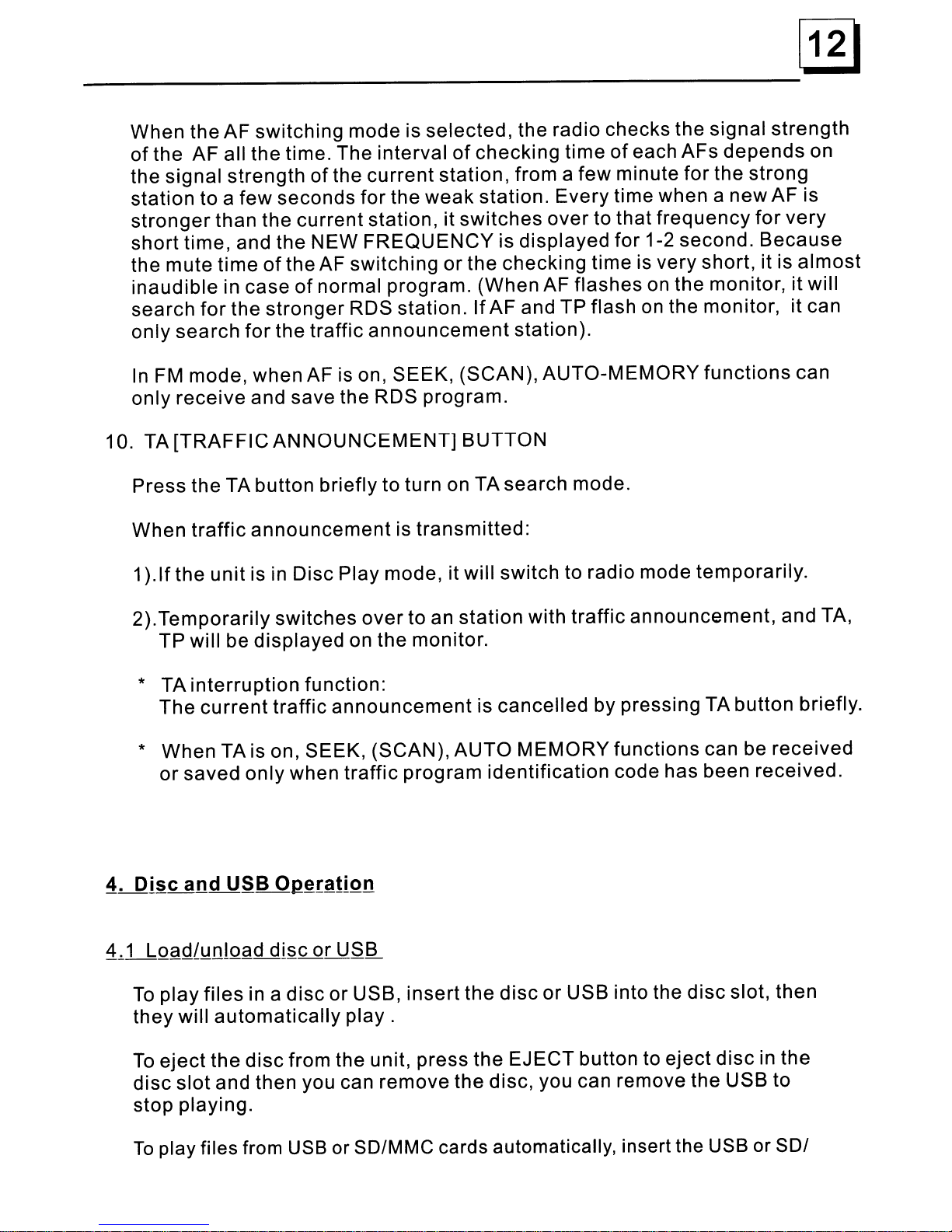
When the AF switching mode is selected, the radio checks the signal
strength
of
the AF all the time. The interval
of
checking time
of
each AFs
depends
on
the signal
strength
of
the
current
station,
from afew minute
for
the strong
station to a
few
seconds
for
the
weak
station. Every time when a
new
AF is
stronger
than the current station, it
switches
over
to that
frequency
for
very
short
time, and the NEW
FREQUENCY
is displayed
for
1-2 second.
Because
the mute
time
of
the AF switching
or
the checking time is very short, it is
almost
inaudible
in case
of
normal program. (When AF flashes on the monitor, it will
search
for
the
stronger
RDS station.
If
AF and TP flash
on
the monitor, it can
only
search
for
the traffic
announcement
station).
In
FM mode, when AF is on, SEEK, (SCAN), AUTO-MEMORY
functions
can
only
receive and save the RDS program.
10. TA
[TRAFFIC
ANNOUNCEMENT]
BUTTON
Press the TA button briefly to turn on TA search mode.
When
traffic
announcement
is
transmitted:
1
).If
the
unit
is in Disc Play mode, it will switch to radio mode temporarily.
2).Temporarily switches
over
to an
station
with
traffic
announcement, and TA,
TP will be displayed on the monitor.
*TA
interruption
function:
The
current
traffic
announcement
is cancelled by pressing TA button briefly.
*When TA is on, SEEK, (SCAN), AUTO MEMORY functions can be
received
or
saved only when traffic program
identification
code has been received.
To
play
files
in a
disc
or
USB,
insert
the
disc
or
USB into the
disc
slot, then
they
will
automatically
play.
To
eject
the
disc
from the unit, press
the
EJECT
button to
eject
disc
in the
disc
slot
and then you can remove the disc, you can remove the USB to
stop playing.
To
play files from
USB
or SD/MMC cards automatically, insert the USB or
SOl

13
MMC
card
into
the
USB
jack
or
SD/MMC
card
slot
(remove
the
front
panel to
insert
SD/MMC
card).
To
remove
the
USB
in
the
USB
jack,
press
the
STOP
button
twice
and
then
remove
the
USB.
To
remove
the
SD/MMC
card
from
the
SD/MMC
card
slot,
press
the
STOP
button
twice
and
then
push
in
the
card
and
then
pull it
out
of
the
Card
Slot.
w-
RQQtinterface
for
MP3/WMA/MP4/JPEG
:
Tapping
it can pop up
Mode
Menu.
:
Direction
buttons
same
as
the
corres-
ponding
buttons
on the
Remote
Control.
:
Same
as
the
corresponding
button
on
the
Remote
Control.
:
Same
as
the
corresponding
button
on
the
Remote
Control
or
on the
front
panel.
:
Same
as
the
TITLE
button
on
the
Remote
Control
(available
only
for
DVD).
:
Tapping
it can
stop
playback
and pop up
the
root.(exist
only
for
MP4/JPEG)
:
Tapping
one
of
them can
select
next
or
previous
chapter/track.
:
Tapping
one
of
them can
switches
between
the
speed
levels
of
fast
forward
or
rewind.
:
Tapping
it can pop up the
AUDIO
interface
of
the
SET
Menu
as
the
right
image.
In
the
interface,
you
can
adjust
the
levels
of
VOLUME,
BASS,
TREBLE,
BALANCE
and
FADER;
can
turn
on
or
off
LOUD,
DBAS
and MBP; can
select
your
desired
EO
mode.
Tapping
icon can
pop
up
the
TFT
VIDEO
interface
of
the
SET
Menu
as
the
right
image.
In
this
interface,
you can
adjust
the
levels
of
BRIGHTNESS,
CONTRAST,
COLOR
and
HUE;
you
can
also
adjust
Transparency
by
tapping
USER,
STDY
,BRIG,
SOFT
and
SHAR.
Tapping
EXIT
icon
can
exit
the
SET
Menu.
Remark:
During
playback,
tapping
the
D
icon
in
the
root
(for
MP3/WMA/MP4/JPEG)
or
any
place
on
the
screen
(for
CD/VCD/DVD/MP4/JPEG)
can
pop
up
the
keyboard
interface
as
the
right
image.
*It supports version 1.1/2.0 USB and 8
GB
SO CARD.
Remark:
If
the
disc,
USB
or
SD/MMC
card
includes
folder(for
MP3/WMA/MP4/JPEG
files),
after
loading,
it will
display
a
root
as the
right
image.
On
the
bottom
side
of
the
root,
the
icon is
for
audio
files;
the
.-.
icon is
for
image
files;
the'~
icon
is
for
Video
files.
The
cursor
will
not
move
to
the
right
if
there
are
not
files
of
that
format
to
be
selected.

[ill
-----------------------------
When playing
DVD/VCD/CD/MP3/WMA,
press the PAUSE button on IR
remote control to pause the playback, press the PLAY button to resume
normal playback.
~-'-
3 S
lQQ.ElgYQg~1s
When playing
DVD/VCD/MP3/WMA/CD,
press the STOP button once to
pause the playback, then press the PLAY button to resume the normal
playback; press the STOP button twice to full stop the playback, then press
the PLAY button to
start
playing from the beginning
of
the
first
chapter/track.
Press the »1
or
1«
button during playback to
select
the next.or previous
chapter/track to playback.
Note: Press the »1
or
1«
button multiple times to
advance
multiple
chapters/
tracks forward
or
backward.
When playing
DVD/VCD(PBC
OFF)/MP3/WMA/CD,
press one
of
the
1-9
and the 0/10
number
buttons to directly select and
play
the 1st to 10th
track/
chapter (the 0/10 button is used as the 10 button).
Ifyou
want
to play the
track/chapter
larger
than 10, use the 10+,
1-9
and
0/10 button. Example 1: to play the 13th track/chapter,
first
press the 10+
button once, then press the 3button. Example 2: to play the 34th track/
chapter,
first
press the 10+ button 3times, then press the 4button.
(The 0/10 button is used as the 0button)
Note: long pressing the +10
or
-10 button can play the
next
10th
or
previous
10th
chapter/track(only
for MP3/WMA).
~-,-6
S~l~~t
ChgQl~rlIrg~k
wHhJhe RQQllPBC
M~n.Yilf
the
dl§~n~l!!Q~s
th~
[QQllPBC m
~n!!}
1. Press the TITLE button on the remote control to
display
the title list.

2.
Press
the
direction
buttons to
select
your
desired
title, and then press
the
OK
or
PLAY
button
to open the root menu
of
the
selected
title.
3.
Press
the
direction
buttons to
select
your
desired
chapter,
finally
press
the
OK
or
PLAY
button
to
play
the selected chapter.
During
playback,
pressing
the MENU
button
can
directly
display
the
root
menu
of
the
title
that
is playing.
1.
When
starting
to turn on the PSC function, it will
play
from the beginning
of
the
disc
till it
display
the PSC menu on the screen
if
the
disc
include the
PSC
menu.
2.
Press
the
number
buttons
to
select
your
desired
track
to play.
1.
The
root
menu
is
displayed
on the
monitor
screen
all the
time(and
the
TITLE
or
MENU
button
is
not
available).
2.
Press
the
direction
buttons to
select
your
desired
FOLDER, then press
the
OK
or
PLAY
button
to open
the
FOLDER, and then
press
the
direction
buttons
to
select
your
desired
file,
finally
press the OK button to
play
the selected file.
In
CD mode,
the
TITLE, PSC, MENU
buttons
are
disabled.
During
normal
playback,
consecutive
pressing
of
the
»1
or
1«
button
will
fast
forward
or
rewind at the
following
speeds: x2, x4, x8, x20,
normal.
During
this
operation,
press the PLAY button to
resume
normal playback.
During
playback,
press the
SLOW_FWD
button to
execute
the Slow
Forward
function.
With
each
consecutive
pressing
of
the
SLOW_FWD
button, the
playback
speed
decreases.
The speed
levels
in Slow
Forward
as follows:
x1/2,x1/3,x1/4,x1/5,x1/6,x1/7,normal.

~
------------------------------
During
slow
forward,
press
the PLAY
button
to
resume
normal
playback.
This
function
is
only
for
video.
If
the
unit
is
currently
playing
video,
press
the
TEL
button
consecutively
to
display
still
frame
step
by step.
Press
the
PLAY
button
to
resume
normal
playback.
1. In
the
mode
of
DVD
playback:
Press
the
RPT
button
to
select
REP
CHAPTER,
REP
TITLE,
REPALL
or
REP
OFF.
2.
In
the
mode
of
VCD(PBC
OFF)/CD
playback:
press
the
RPT
button
to
select
REP
ONE,
REP
ALL
or
OFF.
When
it
is in the
state
of
PBC ON,
during
VCD
disc
playing,
the
RPT
button
are
not
available.
3. In
the
mode
of
MP3/WMA
playback:
Press
the
RPT
button
to
select
REP
ONE,
REP
DIR,
REP
ALL
or
OFF.
Press
the
A-B
button
if
you
want
to
repeat
a
specific
segment
on a
disc
that
you
define:
1.
Press
the
A-B
button
at
a
point
(A)
where
you
want
it
to be
the
start
point
of
the
repeat
segment.
Press
the A-B
button
again
at
a
point
(B)
where
you
want
it
to
be
the
terminal
point
of
the
repeat
segment.
Then
it will
play
the
segment
repeatedly.
2.
To
cancel
the
A-B
repeat
mode
and
resume
normal
playback,
press
the
A-B
button
for
the
third
time.
Note:
During
VCD/MP3/WMA/CD
playback,
points
A
and
B
must
be
within
the
same
track.
During
DVD
playback,
points
Aand Bcan be
selected
from
different
chapters.

1.
When playing VCD(PBC OFF)/CD ,press the INT button to
play
the previous
15
seconds part
of
each
track
on the disc. Press the INT button again to
resume normal playback.
2.
When playing
DVD/MP3/WMA,
the INT button is not available.
1.
When playing DVD ,press the SEARCH button to
display
ainterface and
highlight the title item, then use the number buttons to input the serial number
of
the title; use the direction buttons to highlight the
chapter
item, then use
the
number
buttons to
input
the serial
number
of
the chapter; you can still use
the direction buttons to
highlight
the time item, then use the
number
buttons
to input the desired time to
start
playback;
finally
press the OK
or
PLAY button
to play the selected
chapter
or play from the selected time.
2.
When playing VCD/MP3/WMA/CD ,press the SEARCH button to display a
interface and
highlight
the track item, then use the
number
buttons to input
the serial
number
of
the track; you can still use the direction buttons
to highlight the time item, then use the
number
buttons to
input
the desired
time to start playback;
finally
press the OK or PLAY button to play the selected
track or play from the selected time.
When playing DVD/VCD(PBC OFF)/MP3/WMA/CD ,press the
ROM
button to
switch between RANDOM (ON)/RANDOM OFF. When in RANDOM (ON) mode,
it will play in random.
1.
When playing VCD/MP3/WMA/CD
,the
VIEW-ANGLE button on the IR remote
control is not available.
2. When playing
DVD,
press the VIEW-ANGLE button repeatedly
on
the IR
remote control to
view
in different angle.(This function is
only
for
the DVD
media with
ANGLE
function)
In
video/image mode, during playback, press the ZOOM button continuously
to enlarge acertain area
of
the images on the screen with these multiples:

ZOOMx2
,ZOOMx3,ZOOMx4,ZOOMx
1
/2,ZOOMx
1
/3,ZOOMx
1
/4,ZOOM
OFF.
Press
one
of
the
A/
V
/>/<
buttons
to
select
the
area
you
want
to
enlarge.
When
playing
DVD ,
press
the
SUBTITLE
button
repeatedly
to
select
the
language
of
the
caption
or
turn
off
the
caption.(
depend
on
the
media
used.)
When
playing
VCD/MP3/WMA/CD
,
the
button
is
not
available.
1.
When
playing
DVD ,
press
the
AUDIO
button
repeatedly
on
the
IR
remote
control
to
select
the
desired
language
type.
(depend
on
the
media
used)
2.
When
playing
VCD
,
press
the
AUDIO
button
repeatedly
to
select
the
sound
mode
of
the
MONO
L,
MONO
R,
MIX
MONO
and
Stereo,
no
language
function.
3.
When
playing
CD/WMA/MP3
,
the
AUDIO
button
is
disabled.
1-,-18
Chf!ng!Lthe
ViQ~o
Signf!~Y§l~.!TI-
During
playback
of
DVD/VCD
,
press
the
BAND(P/N)
button
on
the
front
panel
or
on
the
remote
control
repeatedly
to
change
the
VIDEO
SIGNAL
SYSTEM
mode.
1.
When
playing
DVD ,
press
the
OSD
button
repeatedly
on
the
remote
control
to
turn
on/off
the
playback
status.
When
it is on,
it
will
display
the
information
such
as:
the
serial
number
of
the
playing
title,
the
serial
number
of
the
playing
chapter,
the
elapsed
time
of
the
playing
chapter,
the
remained
time
of
the
playing
chapter,
the
elapsed
time
of
the
playing
title,
the
remained
time
of
the
playing
title,
etc.
2.
When
playing
VCD/CD
,
press
the
OSD
button
repeatedly
on
the
remote
control
to
turn
on/off
the
playback
status.
When
it
is on,
it
will
display
the
information
such
as:
the
serial
number
of
the
playing
track,
the
elapsed
time
of
the
playing
track,
the
remained
time
of
the
playing
track,
the
elapsed
time
of
the
disc,
the
remained
time
of
the
disc.
3.
When
playing
MP3/WMA,
press
the
OSD
button
repeatedly
on
the
remote
control
to
turn
on/off
the
playback
status.
When
it
is on,
it
will
display
the
information
such
as:
the
serial
number
of
the
playing
track,
the
elapsed
time
of
the
playing
track,
the
remained
time
of
the
playing
track.

It allows you to enter the
order
in
which
you
want
some
chapters/tracks
in
DVD/VCD/MP3/WMA/CD
to play.
1During playback, press the PROG button to
enter
aprogram
interface
as
follows:
for
DVD
for
VCD/MP3/WMA/CD
2Use the
direction
buttons to move
cursor
onto the desired place
for
inputting
the
sequence
number.
3Use the
number
button to input
desired
sequence
number
of
title/chapter/
track
with desired sequence.
4Use the
direction
button to move
cursor
onto Play item, then press the OK
button to play the programmed
titles/chapters/tracks
in
programmed
order;
only
pressing the PLAY button also can play the programmed
titles/chapters
/tracks
in
programmed order.
*
To
exit
program playback, first press the STOP button, then
press
the PLAY
button to
enter
sequence playback;
or
press the PROG button
twice
again.
*
To
remove all the programmed
sequence
numbers, move the
cursor
onto
empty
item, then press the OK button.
*
To
change the programmed sequence, move the cursor
onto
the item you
want
to change, input the desired
sequence
number.
*During VCD playback,
if
it is
in
PSC ON mode,
at
the same
time
of
entering
the state
of
program playback, it
turns
off
PSC mode.
1. The root menu is displayed on the
monitor
when beginning to switch on IMAGE
mode
..
In
the root menu, the left file sort icon is
for
MP3/WMAfile; the middle
file
sort
icon is
for
JPEG
file; the right file
sort
icon is
for
VIDEO file.
If
one
of
these
3
file
sort
does
not
exist, you can not move
cursor
onto the file
sort
icon.
2. When
displaying
the root menu, press the direction buttons to
select
your
desired FOLDER, file
or
file sort icon, then press the OK
or
PLAY button to
open the FOLDER,
or
play the
selected
file,
or
play only this
sort
of
file.
When
displaying
the root menu, you can also use the
number
buttons to
select
the serial
number
of
the file and play the file.
When you
select
the JPEG file
sort
icon, press the A
or
>button to
select
the
first
JPEG file, then press the vbutton to
select
the desired
JPEG
file,
finally
press the OK
or
PLAY/PAUSE button to
display
the JPEG
picture
in full screen
from the selected JPEG picture.
Table of contents
Other BOSSCO Car Receiver manuals

BOSSCO
BOSSCO RDS634UA User manual

BOSSCO
BOSSCO BV9362BI User manual

BOSSCO
BOSSCO 870DBI User manual

BOSSCO
BOSSCO bv9155b User manual

BOSSCO
BOSSCO 870DBI User manual

BOSSCO
BOSSCO BV8725B User manual

BOSSCO
BOSSCO BV8968 User manual

BOSSCO
BOSSCO BV8962 User manual

BOSSCO
BOSSCO BV8860B User manual

BOSSCO
BOSSCO BVB9967RC User manual

BOSSCO
BOSSCO MR752UAB User manual
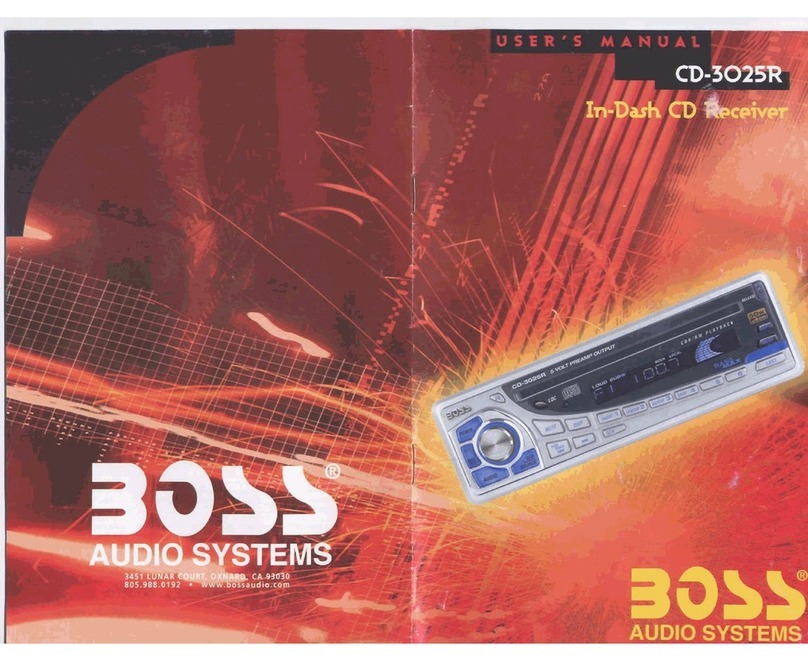
BOSSCO
BOSSCO CD-3025R User manual

BOSSCO
BOSSCO BV9759BD User manual

BOSSCO
BOSSCO BV9386NV User manual

BOSSCO
BOSSCO 820BRGB User manual

BOSSCO
BOSSCO BV9977 User manual
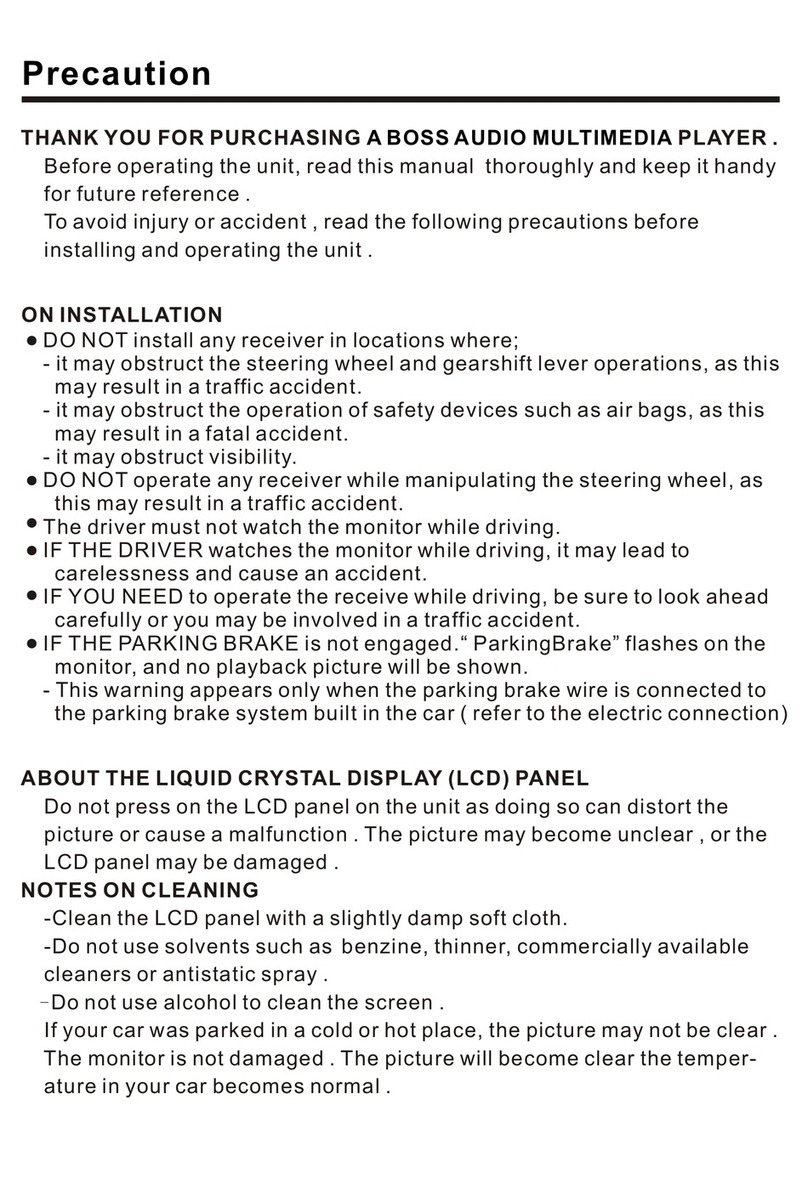
BOSSCO
BOSSCO audio multimedia player User manual

BOSSCO
BOSSCO BV7300 User manual

BOSSCO
BOSSCO MR1525UI User manual

BOSSCO
BOSSCO 742RGB User manual