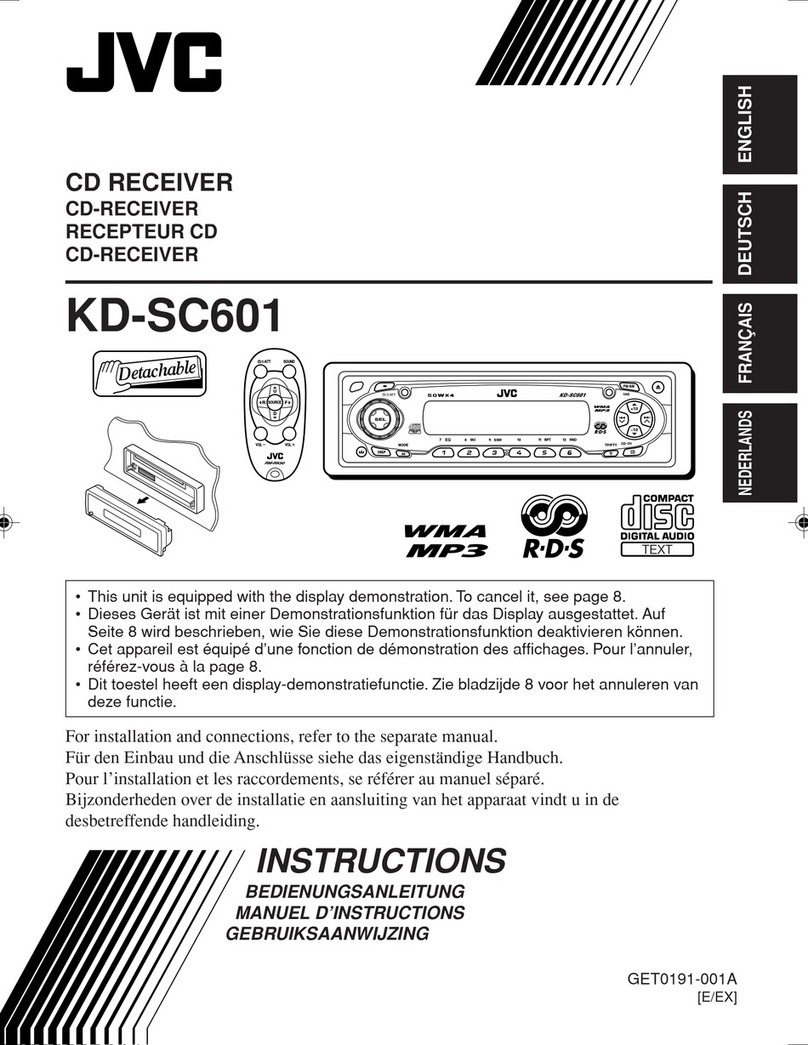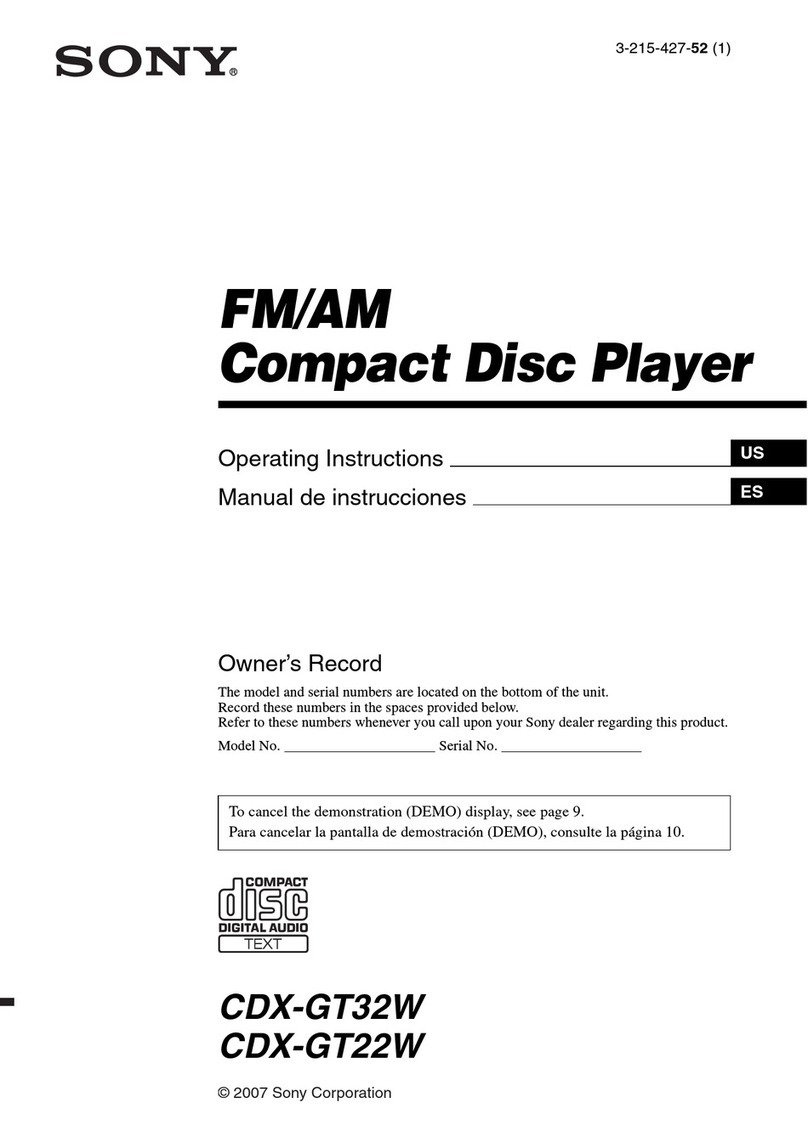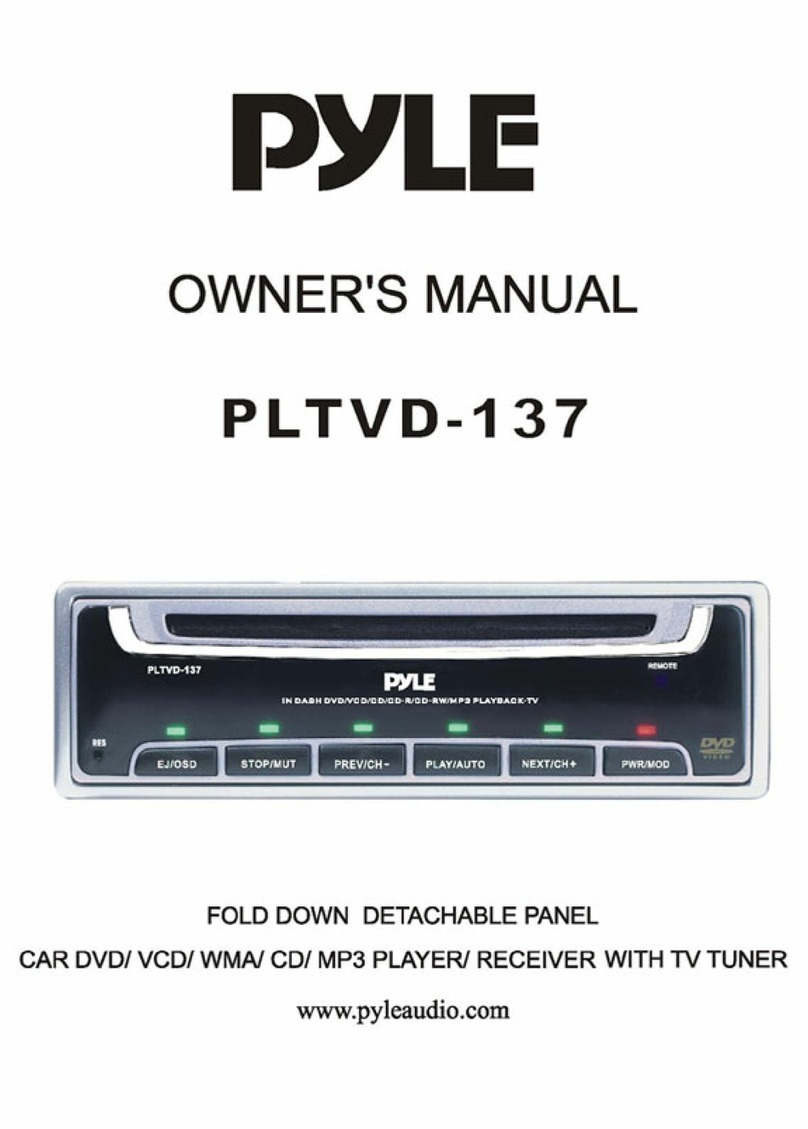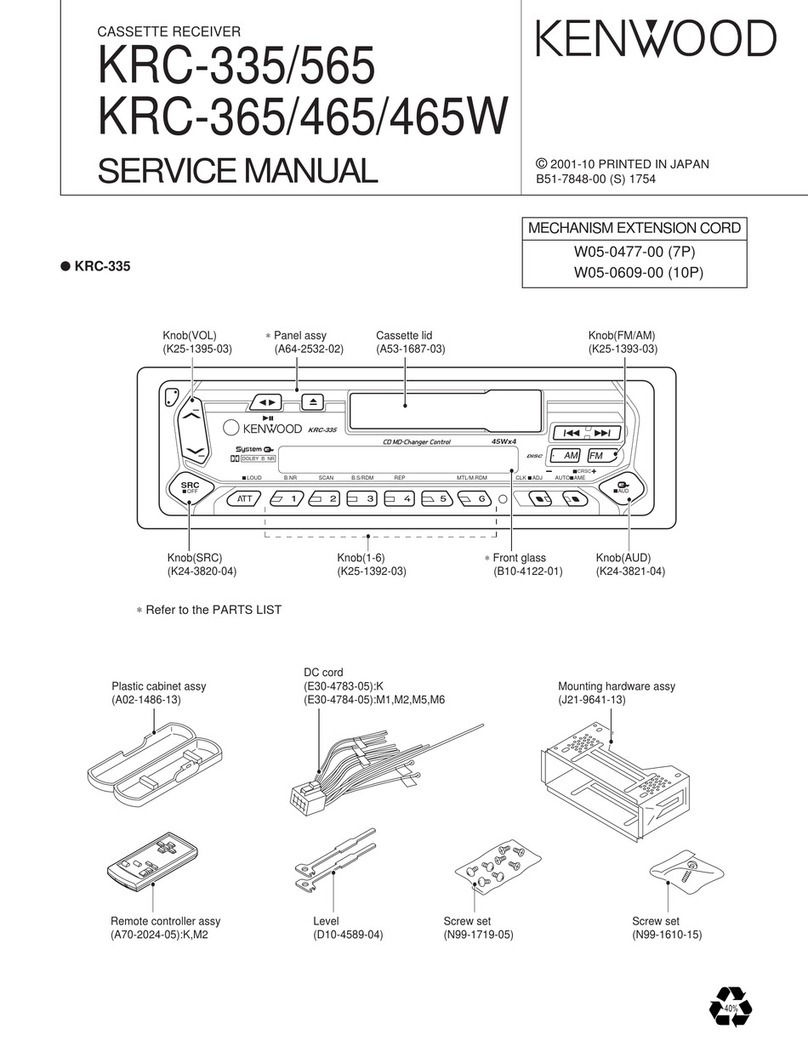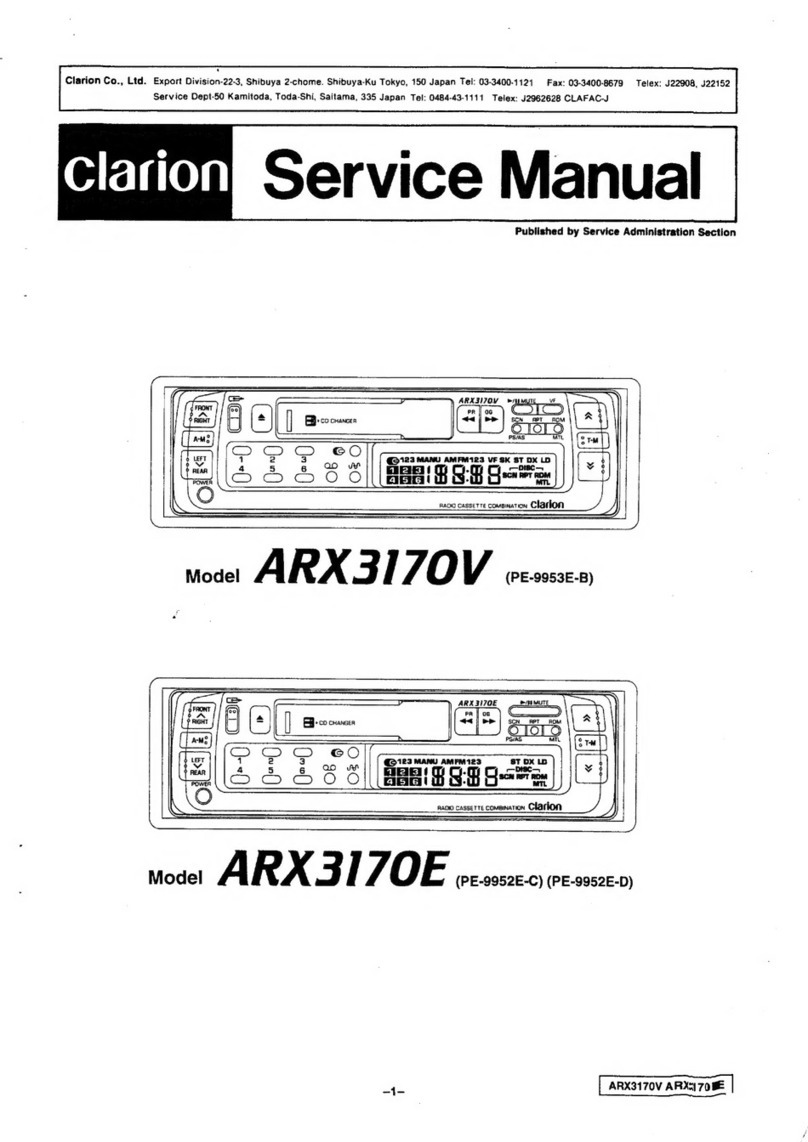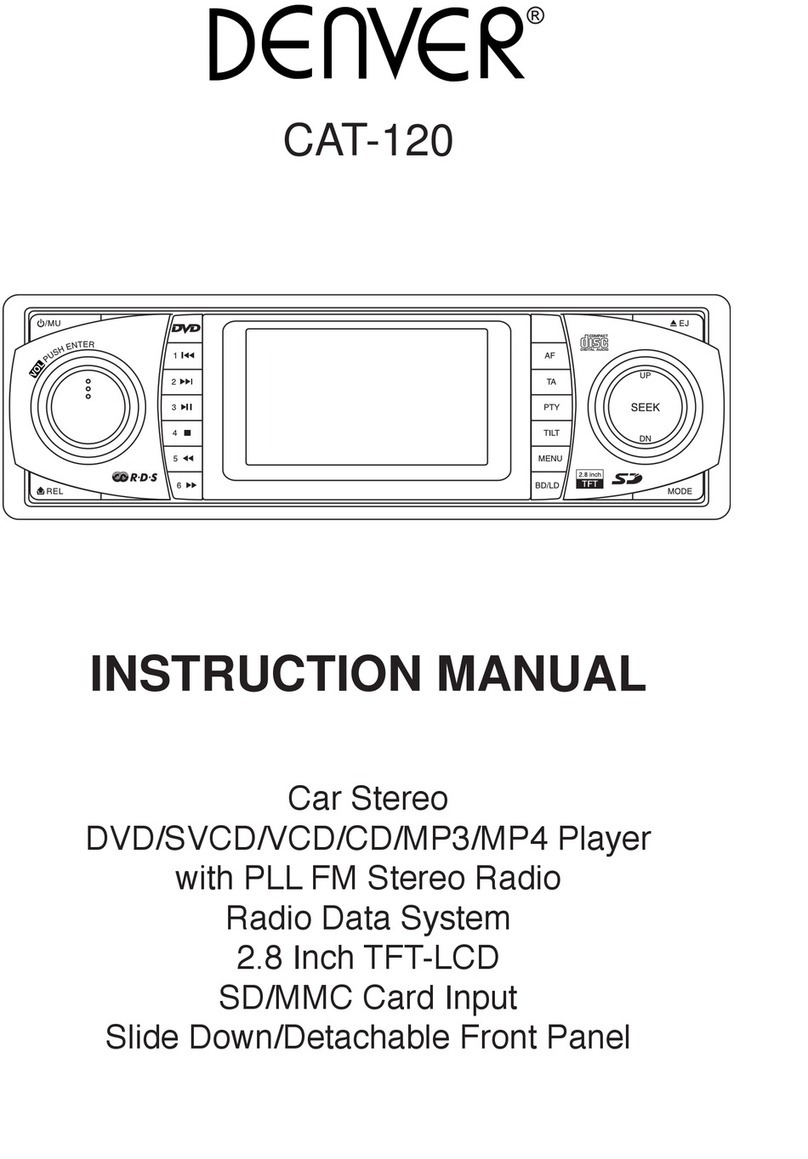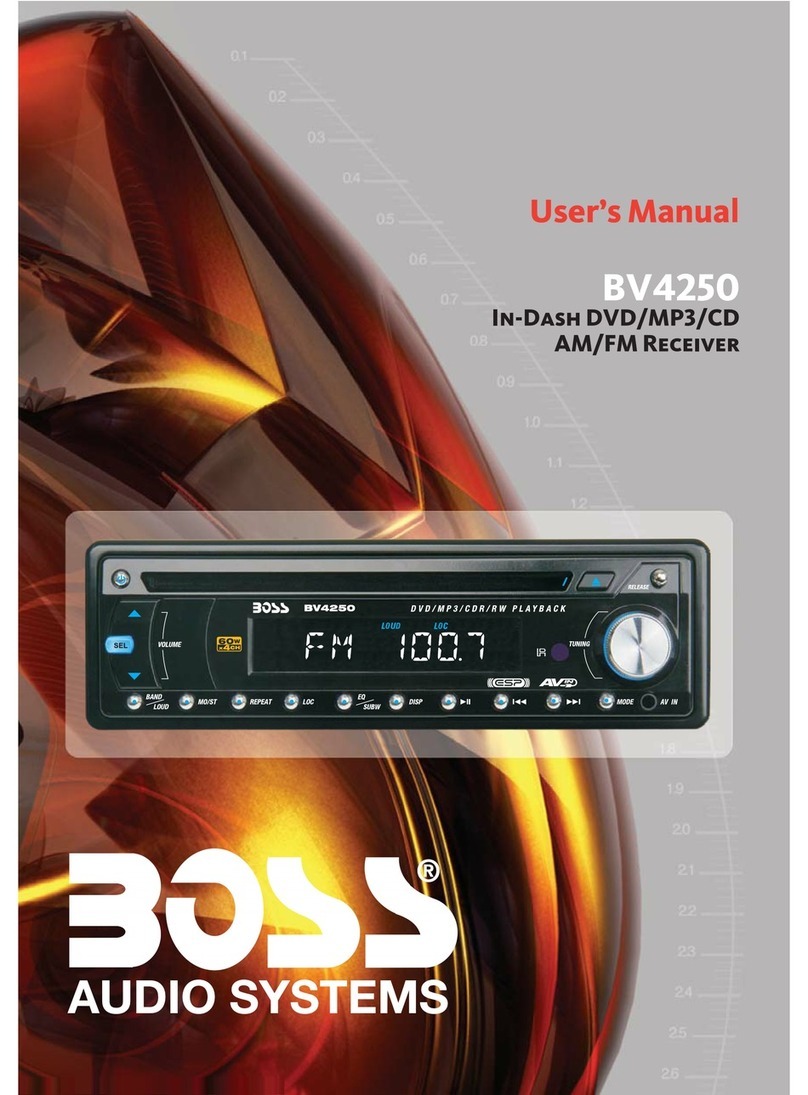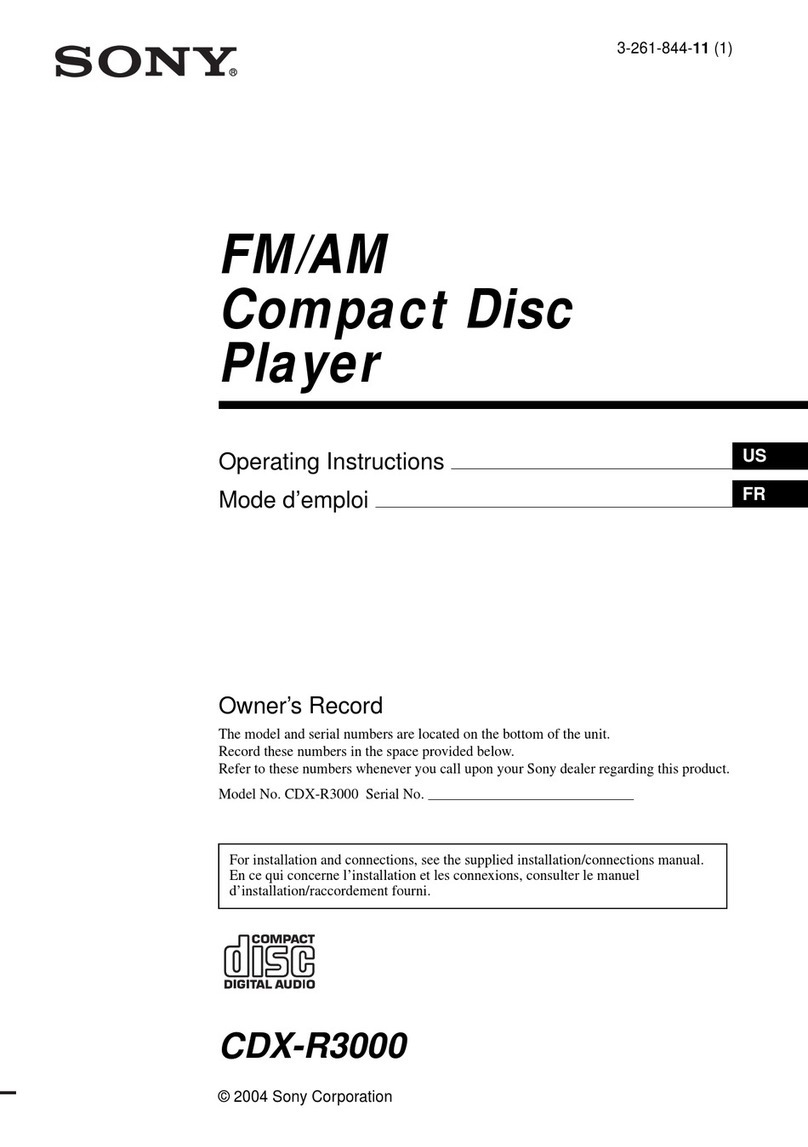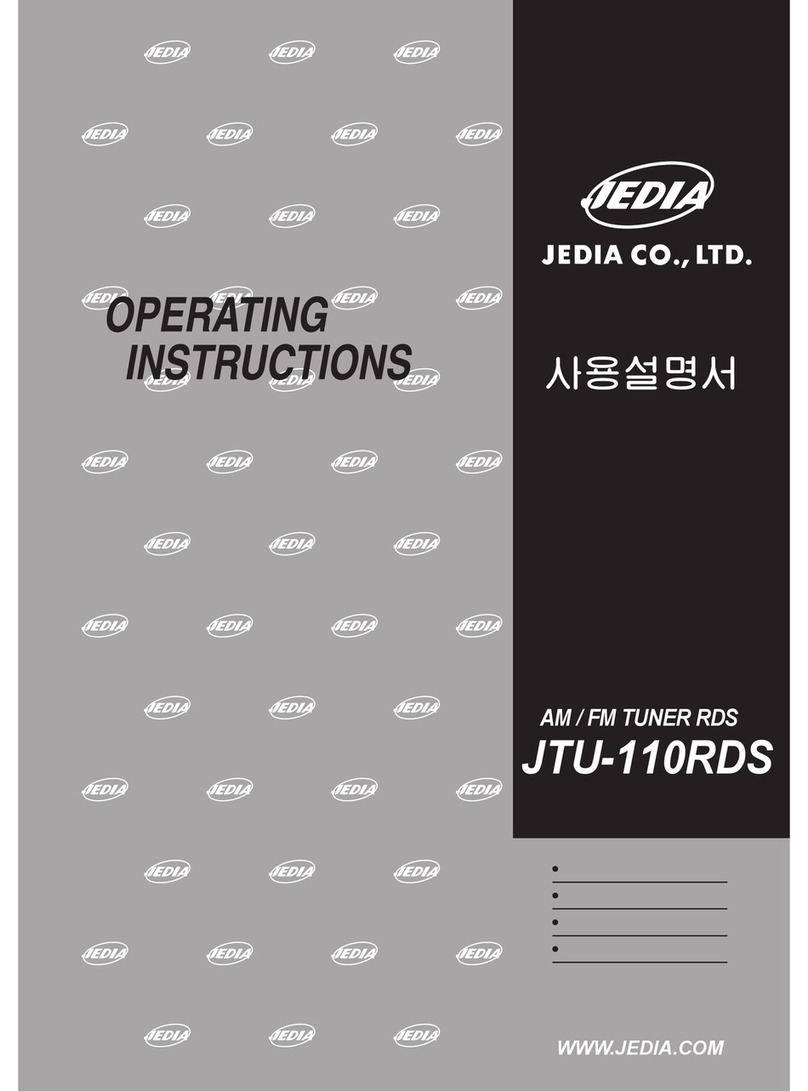BOSSCO bv9155b User manual
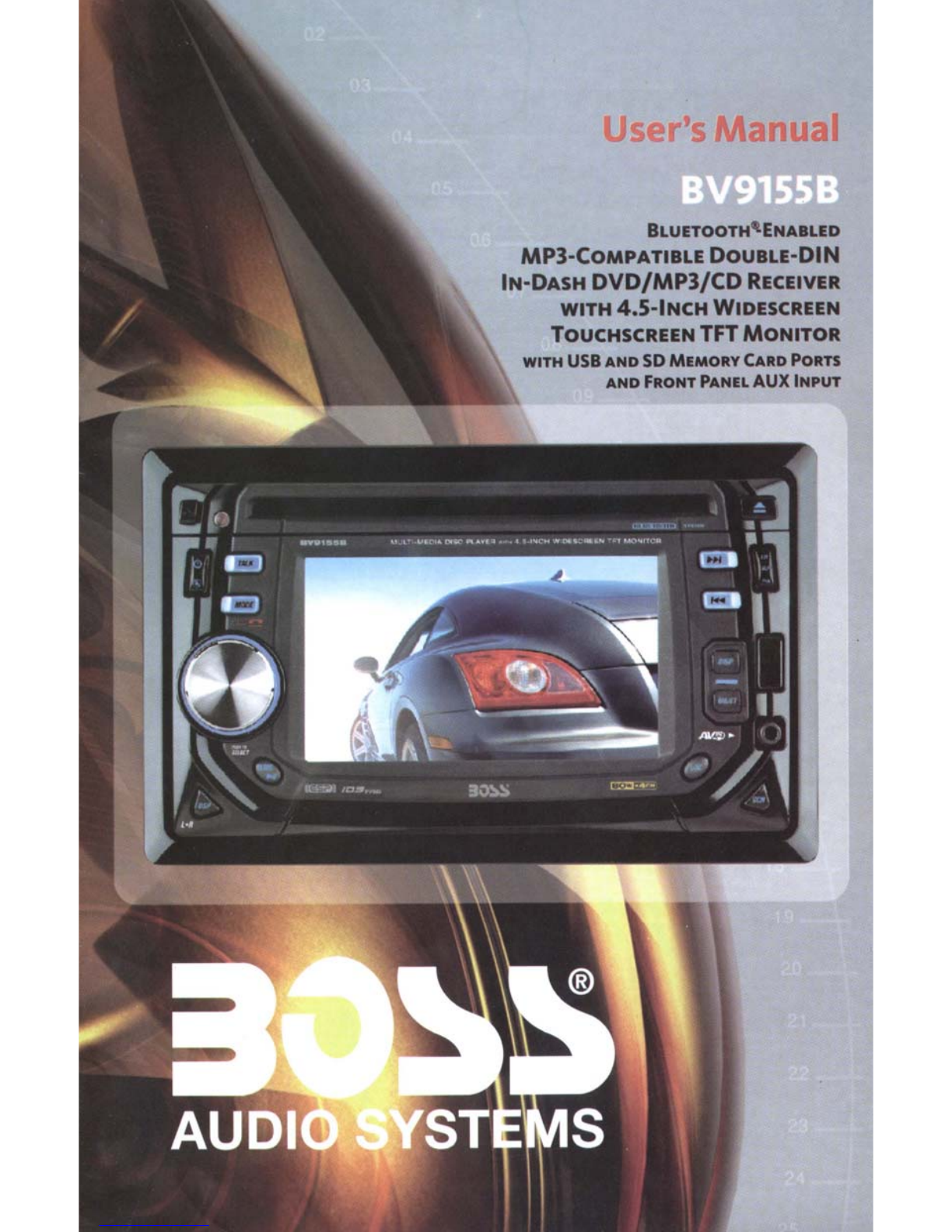
User's
Manual
•
BLUETOOTH'ENAILED
MP3-COMPATIBLE
DOUBLE-DIN
IN-DASH
DVD/MP3/CD
RECEIVER
WITH
4.5-INCH
WIDESCREEN
TOUCHSCREEN
TFT
MONITOR
WITH
USB
AND
SD
MEMORY CARD POIITS
AND FIIONT PANEL
AUX
INPUT

INSTRUCTION
MANUAL
4.5
11
Bluetooth-Enabled In-Dash Double-DIN
DVD/MP3/CD Receiver with USB,
SD
Memory Card
Ports and Front Panel AV Input
MULTI.
MEDIA
DISC
PLAYER
WIT>i
4.S-INCH
WIDESCREEN
TFT
MONITO
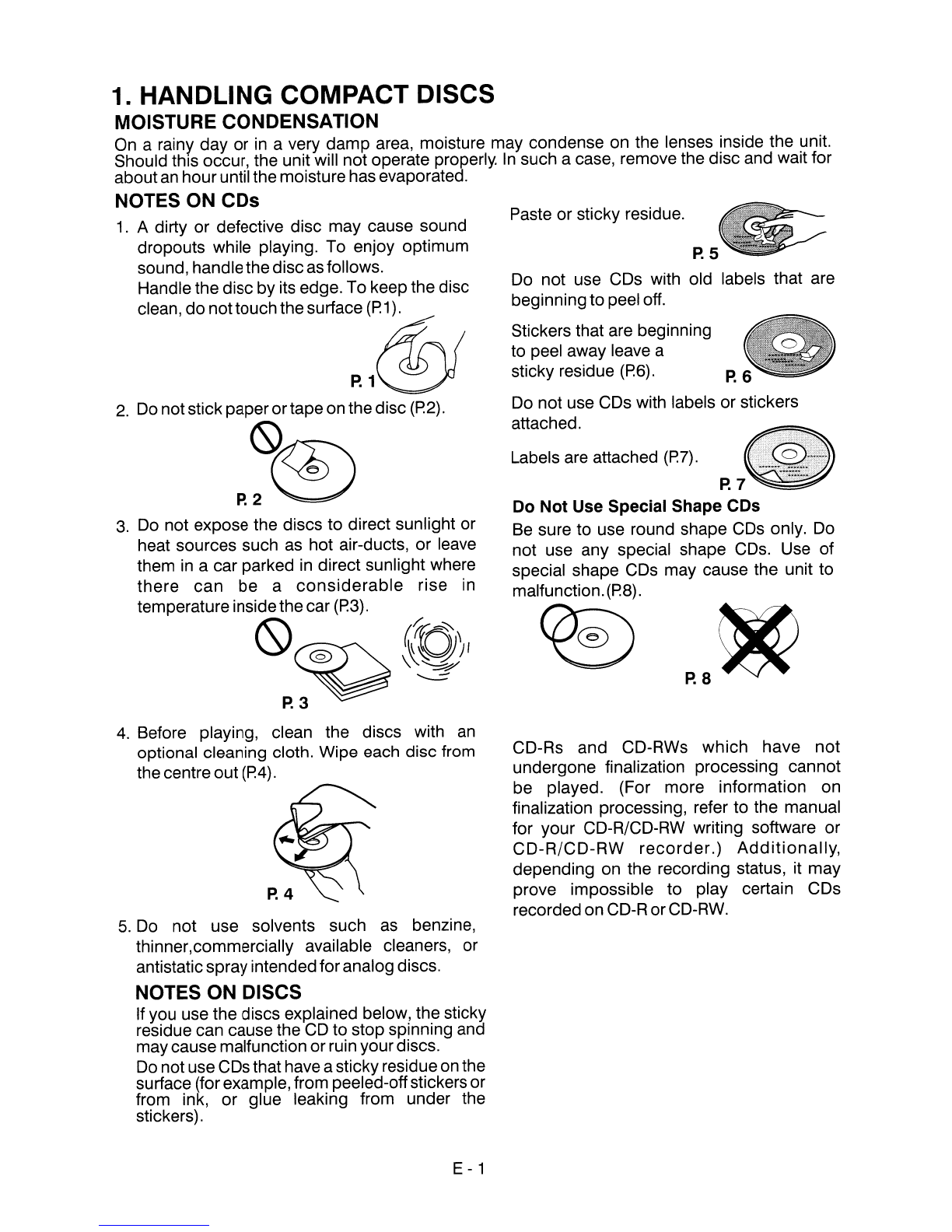
P.5
Do
not use CDs with old labels that are
beginning to peel
off.
Stickers that are beginning
to peel away leave a
sticky residue
(P.6).
P.6
Do
not use CDs with labels or stickers
attached.
Do Not Use Special Shape CDs
Be
sure to use round shape
CDs
only.
Do
not use any special shape
CDs.
Use of
special shape CDs may cause the unit to
malfunction.
(P.8).
~~
P.8
Paste or sticky residue.
CD-Rs and CD-RWs which have not
undergone finalization processing cannot
be played. (For more information on
finalization processing, refer to the manual
for your CD-R/CD-RW writing software or
CD-R/CD-RW
recorder.)
Additionally,
depending on the recording status, it may
prove impossible to play certain CDs
recorded on
CD-R
or
CD-RW.
Labels
are
attached
(P.?).
1.
Adirty or defective disc may cause sound
dropouts while playing. To enjoy optimum
sound, handlethe disc
as
follows.
Handle the disc by its edge. To keep the disc
clean, do nottouch the
SUrfac:.
:~
2.
Do
notstick paperortape
on
the disc
(P.2).
(S)
P.2®
5.
Do not use solvents such
as
benzine,
thinner,commercially available cleaners, or
antistatic spray intendedfor analog discs.
NOTES ON DISCS
If you use the discs explained below, the sticky
residue can cause the
CD
to stop spinning and
maycause malfunction orruin yourdiscs.
Do notuse CDs that have asticky residue
on
the
surface (forexample, from peeled-offstickersor
from ink, or glue leaking from under the
stickers).
3.
Do
not expose the discs to direct sunlight or
heat sources such as hot air-ducts, or leave
them
in
acar parked
in
direct sunlight where
there can be a
considerable
rise in
temperature insidethecar
(P.3).
(S)~~~I
P.3
4.
Before playing, clean the discs with
an
optional cleaning cloth. Wipe each disc from
the centre out
(P.4).
1. HANDLING COMPACT DISCS
MOISTURE CONDENSATION
On
arainy day or
in
avery damp area, moisture may condense
on
the lenses inside the unit.
Should this occur, the unit will not operate properly.
In
such acase, remove the disc and wait for
about
an
houruntilthe moisture has evaporated.
NOTES ON CDs
E - 1

1.
Dashboard
2.
Screw
2. INSTALLATION
•Before finally installing the unit, connect the wiring temporarily and make sure it
is
all
connected up properly and the unit and system work properly.
•Use only the parts included with the unit to ensure proper installation. The use of
unauthorized parts can cause malfunctions.
•Consult with your nearest dealer if installation requires the drilling
of
holes
or
other
modifications of the vehicle.
•Install the unit where it does not get
in
the driver's way and cannot injure the passenger if
there
is
asudden stop, like
an
emergency stop.
•If installation angle exceeds 30 °from horizontal, the unit might not give its optimum
performance.
Lj
30'
•Avoid installing the unit where it would be subject to high temperature, such
as
from direct
sunlight, orfrom hot
air,
from heater, orwhere it would be subject to dust dirt or excessive
vibration.
•
Be
sure to remove the front panel before installing the unit.
SUB·W
OUT
8ACKSIGHT
RCA
~++++++--H+--_
ANTENNA
JACK
AN
IN (VIDEO IN)
AN
IN (AUDO LEFT)
~~~~~~~~r=
AN
IN (AUDIO RIGHT)
'-
VIDEO OUT
(1
&2)
'------+
REAR LINE OUT LEFT &RIGHT
'-----
....
FRONT LINE OUT LEFT &RIGHT
DIN FRONT/REAR-MOUNT
This unit can be property installed eitherfrom Front (conventional DIN Front-mount) or Rear (DIN
Rear-mount installation, utilizingthreaded screwholes at thesides ofthe unitchassis). For details,
refertothefollowing illustrated installation methodsAand
B.
DIN
FRONT-MOUNT (Method
A)
Installation the unit
1.
Dashboard
2.
Nut (5mm)
3.
Spring washer
4.
Screw (5x15mm)
5.
Screw
6.
Support Strap
Be
sure to use the support strap to secure the
back of the unit
in
place. The strap can be bent by
hand to the desired angle.
7.
Plain washer
Trim Plate Installation:
Push the trim plate against the chassis until it
is
fitled.
You must do this before you install the front panel, otherwise it can't be attached.
E-2

Note: The mounting box, metal
half sleeve, hook &screws are
not included
in
the packnig.
Note: the mounting box, outer
trim ring,and half-sleeve are not
used for this installation.
Factory radio
mounting bracket
DIN REAR-MOUNT (METHOD B)
Installation using the screw holes on the sides of the unit.
Fastenin the unit to the factory radio mounting bracket.
c&>o
DETACHABLE CONTROL PANEL
(D.C.~)
Removing
The
Detachable Control Panel (D.C.P.).
PANEL RELEASE
BUTTON
1.
Turn the power off
2.
Press the D.C.P release button
3.
Remove the D.C.P
Attaching
the
DCP
®1. Attach the panel at the right side first, with
point Bon the main unit touching point Aon
the D.C.P
(As
shown on the digram).
2.
Then press the left side of D.C.P onto the
main unit until aclick sound
is
heard.
CAUTION
•
DO
NOT insert the D.C.P from the left side. Doing so may damage
it.
•The D.C.P can easily be damaged by shocks. After removing
it,
place
it
in
aprotective case
and be careful not to drop
it
or subject it to strong shocks.
•When the release button
is
pressed and the D.C.P
is
unlocked, the car's vibrations may
cause it to fall. To prevent
damCVJe
to the
D.C.p,
always store
it
in
aprotective case after
detaching
it.
•The rear connector that connects the main unit and the D.C.P
is
an
extremely important
part. Be careful not to damage
it
by pressing on it with fingernails, pens, screwdrivers, etc.
Note:
If the D.C.P
is
dirty, wipe off the dirt with soft, dry cloth
only. And use acotton swab soaked
in
isopropyl
alcohol to clean the socket on the back of the
D.C.P.
IMPORTANT
These 2screws are used to prevent damage to the
CD
mechanism during transportation Please make sure to
remove the 2screws before installing the unit into the
vehicle.
DO
NOT insert a
CD
into the unit before
removing the 2screws.
E-3
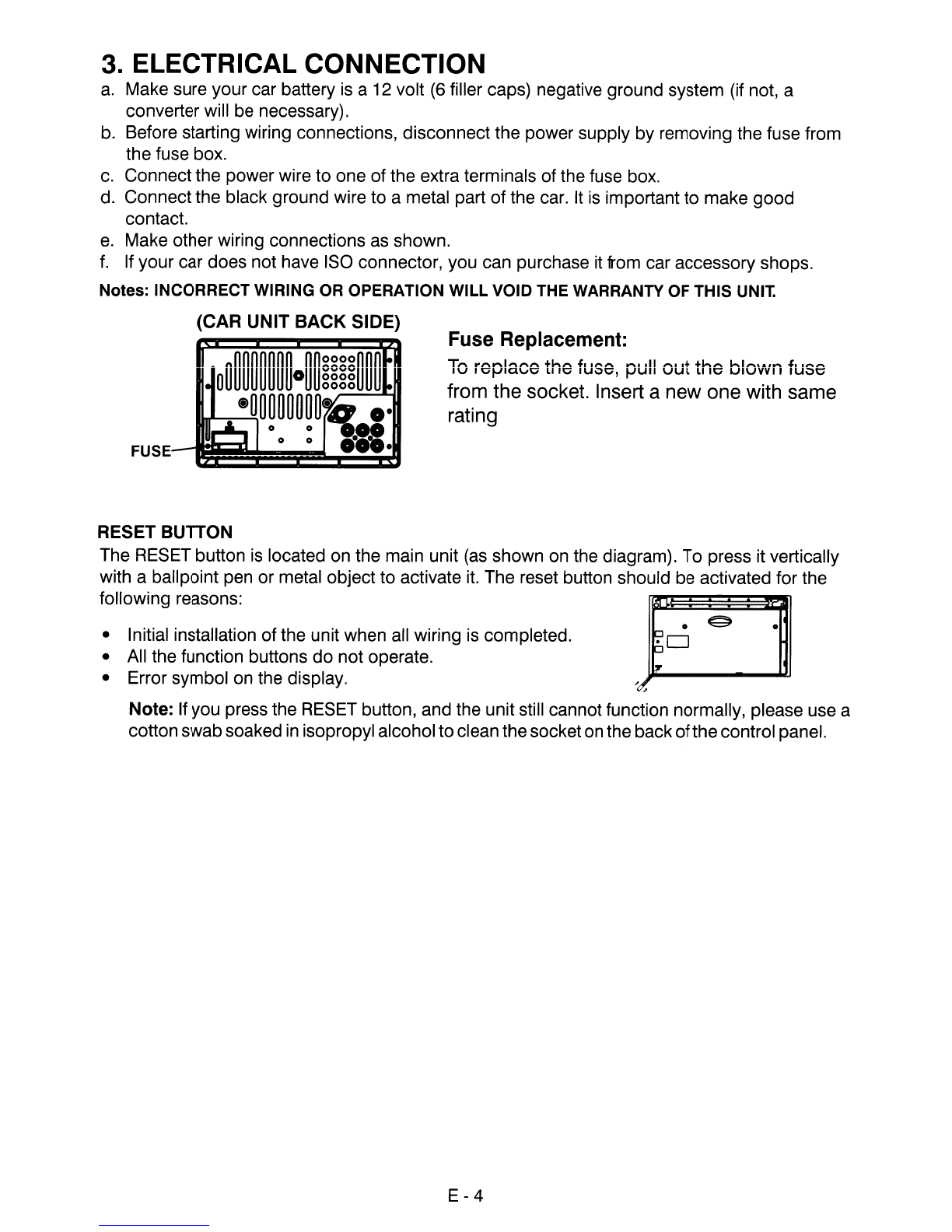
Fuse Replacement:
3.
ELECTRICAL CONNECTION
a.
Make sure your car battery is a12 volt
(6
filler caps) negative ground system (if not, a
converter will be necessary).
b.
Before starting wiring connections, disconnect the power supply by removing the fuse from
the fuse box.
c.
Connect the power wire to one of the extra terminals of the fuse box.
d. Connect the black ground wire to ametal part of the car.
It
is
important to make good
contact.
e.
Make other wiring connections as shown.
f.
If your car does not have
ISO
connector, you can purchase it from car accessory shops.
Notes: INCORRECT WIRING OR OPERATION WILL VOID THE WARRANTY OF THIS
UNIT.
(CAR UNIT
BACK
SIDE)
FUSE
T",
"'r\r"\II"'\1"'\1'"\
+hl"\
l.
It''''
r"'\.,,11 "
••
+
+h",
hi"".,.,·",
~.
I""""
IV
11J!Jla\,,1J
LIIIJ
IU;JIJ,
!JUII
VUL
L111J
UIVVVII
IU»IJ
from the socket. Insert anew one with same
rating
RESET BUTTON
The RESET button
is
located on the main unit
(as
shown on the diagram). To press it vertically
with aballpoint pen or metal object to activate
it.
The reset button should be activated for the
following reasons: •
p •
pO
~
•Initial installation of the unit when all wiring
is
completed.
•All the function buttons
do
not operate.
•Error symbol on the display.
Note: If you press the RESET button, and the unit still cannot function normally, please use a
cotton swabsoaked
in
isopropyl alcoholto clean thesocket
on
the back
ofthe
control panel.
E-4
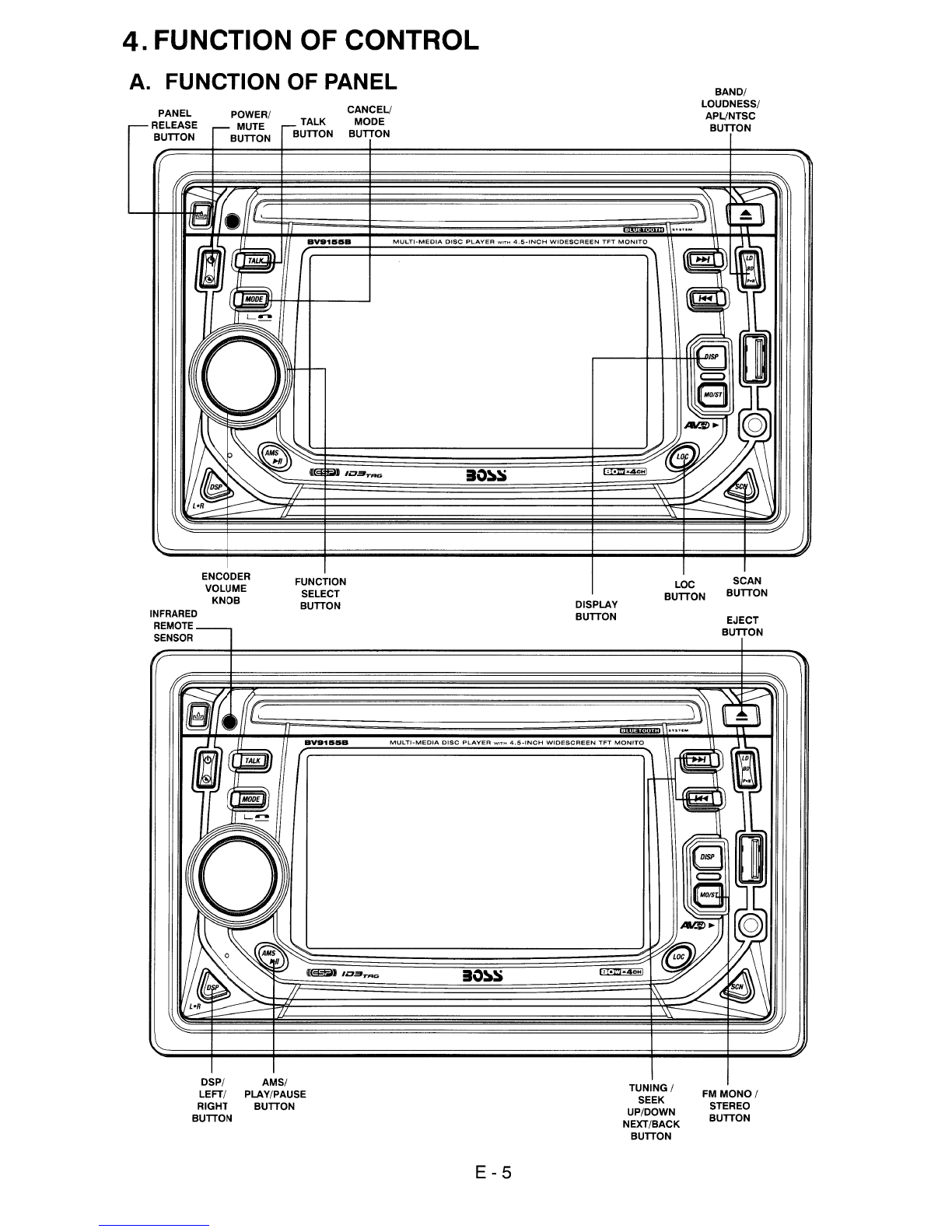
4.
FUNCTION OF CONTROL
A.
FUNCTION OF PANEL
PANEL
-RELEASE
BUTTON
POWER/ TALK
r--
MUTE
-BUTTON
BUTTON
CANCEl/
MODE
BUTTON
BAND/
LOUDNESS/
APl/NTSC
BUTTON
'-----tt-tHI~~lIv/
((r
~.
~
.....
?\'\
(~
B~1t!US.
(
MULTI-MEDIA
DISC
PLAYER
WIT'"
4.5-INCH
WIDESCREEN
TFT
MONITO
-
INFRARED
REMOTE
SENSOR
ENCODER
VOLUME
KNOB
FUNCTION
SELECT
BUTTON DISPLAY
BUTTON
MULTI·
MEDIA
DISC
PLAYER
WITt-<
4.5-tNCH
WIDESCREEN
TFT
MONITO
LOC
BUTTON SCAN
BUTTON
EJECT
BUTTON
DSP/
LEFT/
RIGHT
BUTTON
AMS/
PLAY/PAUSE
BUTTON
E-5
TUNING /
SEEK
UP/DOWN
NEXT/BACK
BUTTON
FM
MONO/
STEREO
BUTTON

B.
FUNCTION OF REMOTE
..............
..............
..............
1.
POWER/MUTE BUTTON
2.
PAL/NTSC /BAND BUTTON
3. GOTO BUTTON
4. SET UP BUTTON
5.
PLAY /PAUSE BUTTON
6.
UP/DOWN BUTTONS
7.
OSD BUTTON
8.
TALK BUTTON
9. NUMBERIC KEY
FOR
TEL DIALING BUTTONS
10. REPEAT A - B BUTTON
11. REPEAT BUTTON
12A. VOLUME UP /DOWN BUTTONS
12B. FUNCTION SELECT BUTTON
13. MODE BUTTON
14. TUNING/SEEK/UP/DOWN OR NEXT/BACK BUTTONS
15. DISC MENU BUTTON
16. LEFT/RIGHT BUTTONS
17.
OK
BUTTON
18. HANG UP/STOP BUTTON
19. ANGLE BUTTON
20. SLOW BUTTON
21. SUBTITLE BUTTON
22. PBC /TITLE BUTTON
23. L/R AUDIO BUTTON
24. ZOOM BUTTON
25. PROGRAM BUTTON
E-6
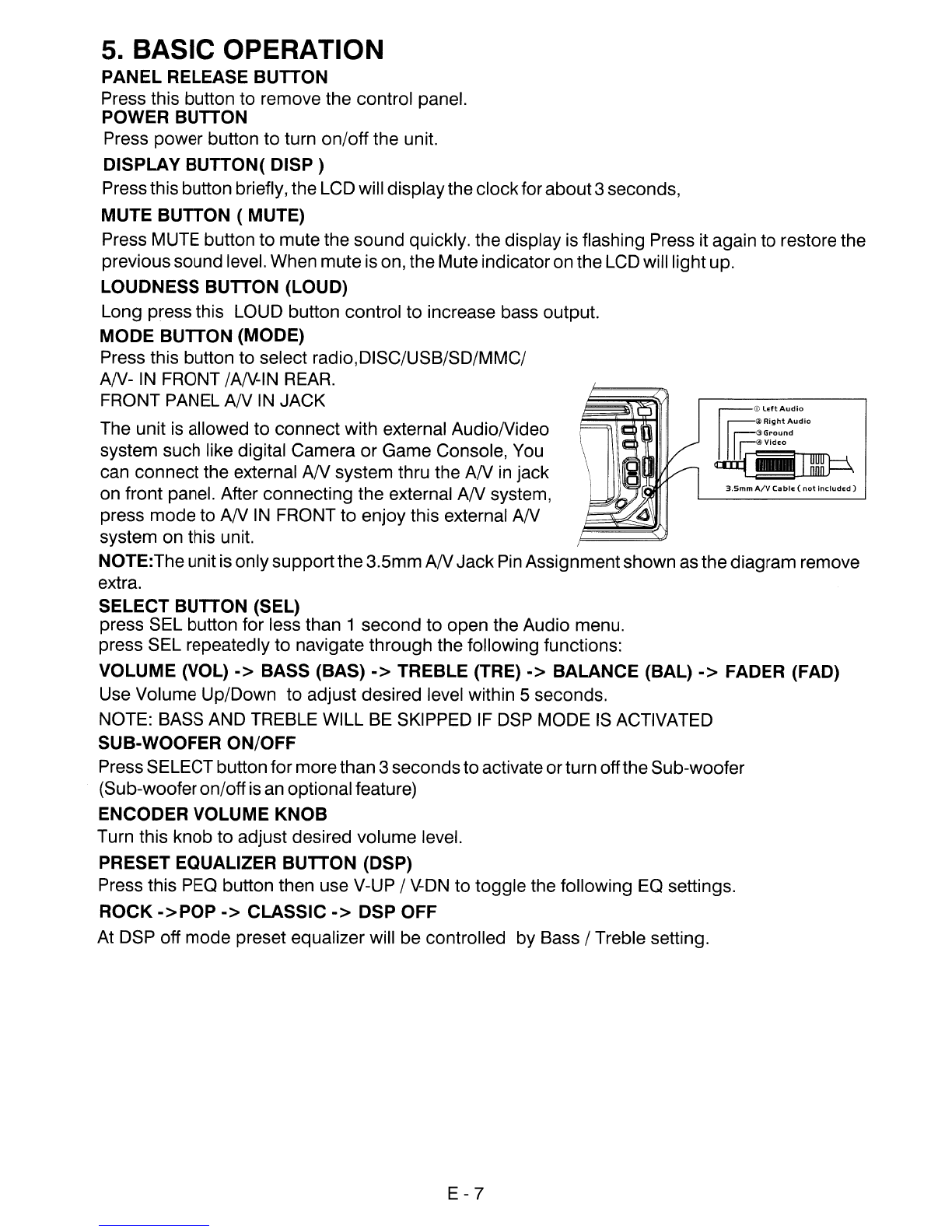
~
(j)L
..
tAUdiO
Ir§
~
Right
Audio
I.==@GrOUnd
I
~@VldEO
~-~
3.5mm
A/V
CablE
(not
IncludEd)
5. BASIC OPERATION
PANEL RELEASE BUTTON
Press this button to remove the control panel.
POWER BUTTON
Press power button to turn on/off the unit.
DISPLAY BUTTON( DISP )
Pressthis button briefly, the LCD will displaythe clockfor about3seconds,
MUTE BUTTON
(MUTE)
Press MUTE button to mute the sound quickly. the display is flashing Press it again to restore the
previoussound level. When muteis on, the Muteindicatoronthe LCD will lightup.
LOUDNESS BUTTON (LOUD)
Long press this LOUD button control to increase bass output.
MODE BUTTON (MODE)
Press this button to select radio,DISC/USB/SD/MMC/
AN-
IN
FRONT /AN-IN
REAR.
FRONT PANEL
AN
IN
JACK
The unit
is
allowed to connect with external AudioNideo
system such like digital Camera or Game Console, You
can connect the external
AN
system thru the
AN
in
jack
on front panel. After connecting the external
AN
system,
press mode to
AN
IN
FRONT to enjoy this external
AN
system on this unit.
NOTE:Theunitis onlysupportthe3.5mm
AN
Jack
Pin
Assignmentshown as thediagram remove
extra.
SELECT BUTTON (SEL)
press SEL button for less than 1second to open the Audio menu.
press SEL repeatedly
to
navigate through the following functions:
VOLUME (VOL)
->
BASS (BAS)
->
TREBLE (TRE)
->
BALANCE (BAL)
->
FADER (FAD)
Use Volume Up/Down to adjust desired level within 5seconds.
NOTE: BASS AND TREBLE WILL
BE
SKIPPED
IF
DSP MODE
IS
ACTIVATED
SUB-WOOFER ON/OFF
PressSELECT buttonformorethan 3secondstoactivateorturn offthe Sub-woofer
(Sub-wooferon/offis an optional feature)
ENCODER VOLUME
KNOB
Turn this knob
to
adjust desired volume level.
PRESET EQUALIZER BUTTON (DSP)
Press this
PEO
button then use V-UP /
V-ON
to toggle the following
EO
settings.
ROCK
->POP
->
CLASSIC
->
DSP OFF
At DSP off mode preset equalizer will be controlled by Bass /Treble setting.
E-7
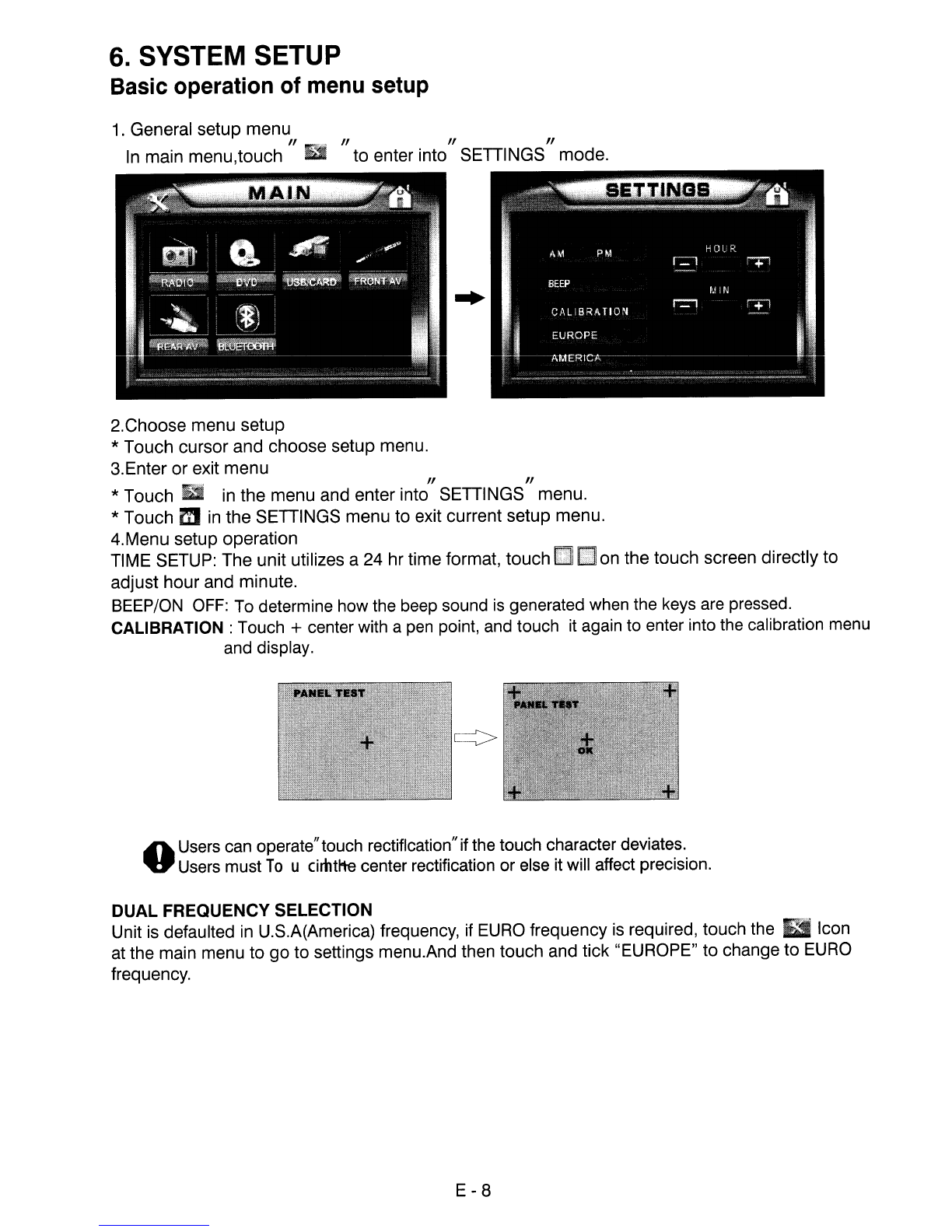
6.
SYSTEM SETUP
Basic operation of menu setup
1.
General setup menu
In
main menu,touch
"£I
"to
enter
into"
SETTINGS"mode.
2.Choose menu setup
*Touch cursor and choose setup menu.
3.Enter
or
exit menu
*Touch
ill
in
the menu and enter into"SETTINGS" menu.
*Touch m
in
the SETTINGS menu to exit current setup menu.
4.Menu setup operation
TIME SETUP: The unit utilizes a24 hr time format, touch
I2lI
EJ
on the touch screen directly to
adjust hour and minute.
BEEP/ON
OFF:
To
determine how the beep sound
is
generated when the keys
are
pressed.
CALIBRATION: Touch +center with a
pen
point, and touch it again to enter into the calibration menu
and display.
AUsers can operate"touch rectification"if the touch character deviates.
."
Users must
To
ucimttte center rectification or else it will affect precision.
DUAL FREQUENCY SELECTION
Unit is defaulted in U.S.A(America) frequency, if EURO frequency is required, touch the Icon
at the main menu to go to settings menu.And then touch and tick "EUROPE" to change to EURO
frequency.
E-8
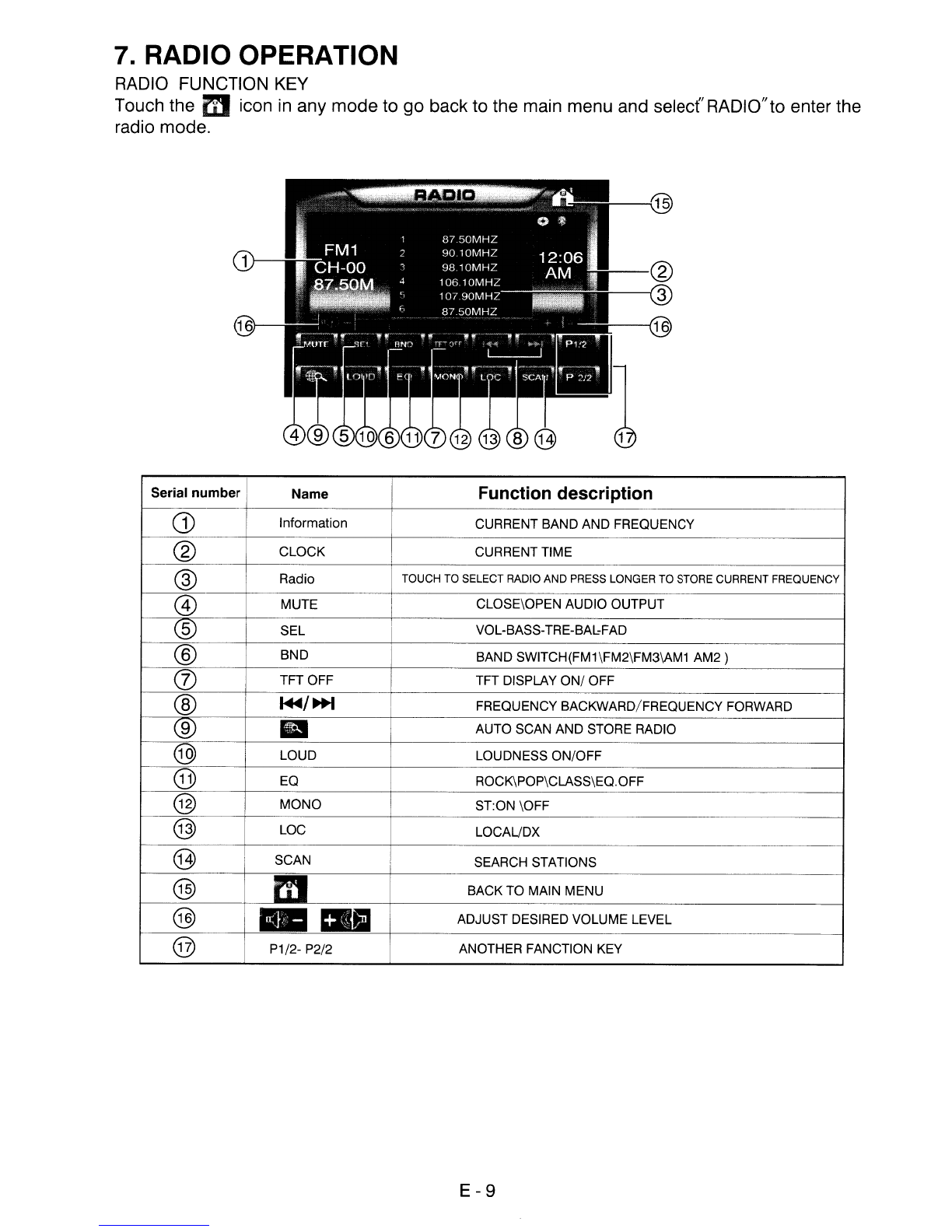
7. RADIO OPERATION
RADIO
FUNCTION
KEY
Touch the micon
in
any mode to go back to the main menu and selecfRADIO"to enter the
radio mode.
Serial
number
Name
Function description
(]) Information CURRENT BAND AND FREQUENCY
®CLOCK CURRENT TIME
,
@Radio TOUCH TO SELECT RADIO
AND
PRESS LONGER TO STORE CURRENT FREQUENCY
@MUTE CLOSE\OPEN AUDIO OUTPUT
®SEL VOL-BASS-TRE-BAl:FAD
®BND IBAND SWITCH(FM1\FM2\FM3\AM1
AM2)
(J)
ITFT OFF ITFT DISPLAY
ON/
OFF
@
~/~
FREQUENCY BACKWARD/FREQUENCY FORWARD
®III AUTO SCAN AND STORE RADIO
@LOUD LOUDNESS ON/OFF
@EQ ROCK\POP\CLASS\EQ.OFF
@MONO ST:ON \OFF
@LOC LOCAUDX
@ISCAN SEARCH STATIONS
@mBACK TO MAIN MENU
@
--
ADJUST DESIRED VOLUME LEVEL
@P1/2- P2/2 ANOTHER FANCTION KEY
E-9

FM MONO /STEREO BUTTON (MONO)
Use this control to select stereo or mono reception for
FM
radio stations. You can sometimes
improve reception of distant stations by selecting mono mode.
LOCAL /DX BUTTON (LOC)
This control can be used to change between Local and Distant
(-OX)
tuning mode. Local
mode improves reception
in
some areas where the signal is too strong.
STATION PRESET BUTTONS (M1-M6)
You can store &recall six preset radio stations by pressing M1-M6 buttons
TO STORE ASTATION:
1)
select aband (if needed)
2)
select astation by tuning
up
/down button
3)
hold apreset button which you want store the station for at least 2
seconds. The preset number will appear on the display
accompanied
by
abeeps sound.
TO
RECALL ASTATION:
1)
select aband (if needed)
2)
press apreset button briefly to recall the stored station.
SCAN BUTTON (SCAN)
Press this button, the radio will tune up to search stations, the available stations will blinking and
stayon the displayforafewseconds.
AUTO MEMORY STORE /PRESET SCAN BUTTON (AMS)
PRESET SCAN: press AMS button for less than 1second to scan all preset stations
in
the
memories of the current band and stay on each memory stations for about 5
seconds. The memory location indicatoron the LCD will flash duringthe process.
To stop presetscan, press AMS button again.
AUTO MEMORY STORE: pressAMS button for morethan 1second to enter autostore mode. The
radio will automatically store 6stationsto the 6preset memories ofthe current band. To stop auto
store, pressAMSbutton again.
BAND BUTTON (BAND)
Press this button to change between band
FM1,
FM2, FM3 or MW(AM)1, MW(AM)2
bands.
TUNING
UP
/DOWN BUTTON
(~
1+1)
1.Press these buttons briefly will operate MANUAL SEARCH tuning mode, the radio will tune
up
ordowntothe next station and remain onthefrequency.
2.Press these buttons morethan 2seconds, operate
as
AUTO SEARCH buttons, underthis mode
the tuning frequency will advance up or down rapidly when the button is pressed. Ifthe buttons
are notpressed within 3seconds, theywill return to autosearch mode.
E - 10
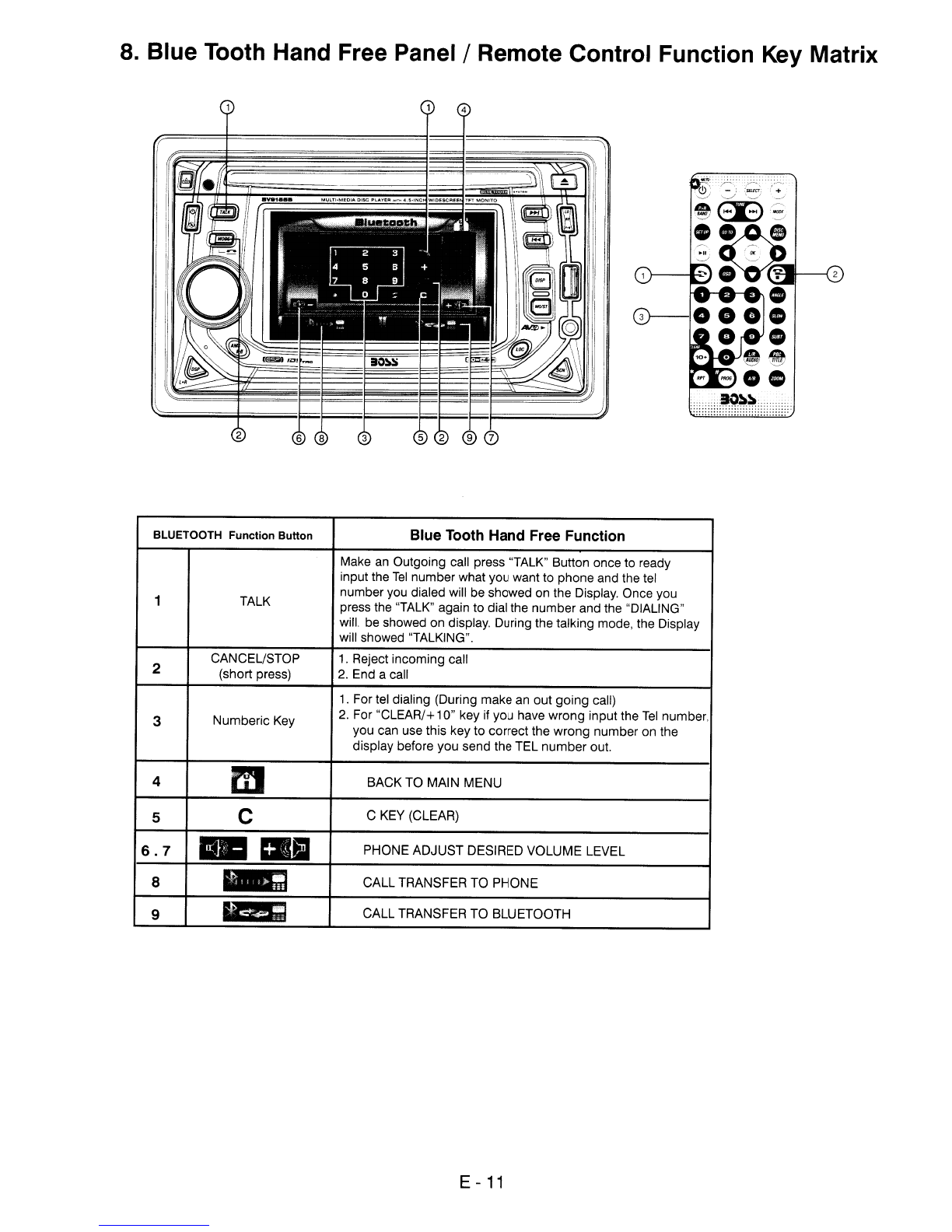
8.
Blue Tooth Hand Free
Panel/Remote
Control Function
Key
Matrix
..............................
BLUETOOTH Function Button Blue Tooth Hand Free Function
Make
an
Outgoing call press "TALK" Button once to ready
input the
Tel
number what you want to phone and the tel
1TALK number you dialed will be showed on the Display. Once you
press the "TALK" again to dial the number and the "DIALING"
will. be showed on display. During the talking mode, the Display
will showed "TALKING".
2CANCEL/STOP
1.
Reject incoming call
(short press)
2.
End acall
1.
For tel dialing (During make an out going call)
3Numberic Key
2.
For "CLEAR/+10" key if you have wrong input the
Tel
number.
you can use this key to correct the wrong number on the
display before you send the TEL number out.
4mBACK TO MAIN MENU
5CCKEY (CLEAR)
6.7
-
lEI
PHONE ADJUST DESIRED VOLUME LEVEL
8
~
CALL TRANSFER TO PHONE
9
III!!I;
CALL TRANSFER
TO
BLUETOOTH
'"
E -
11
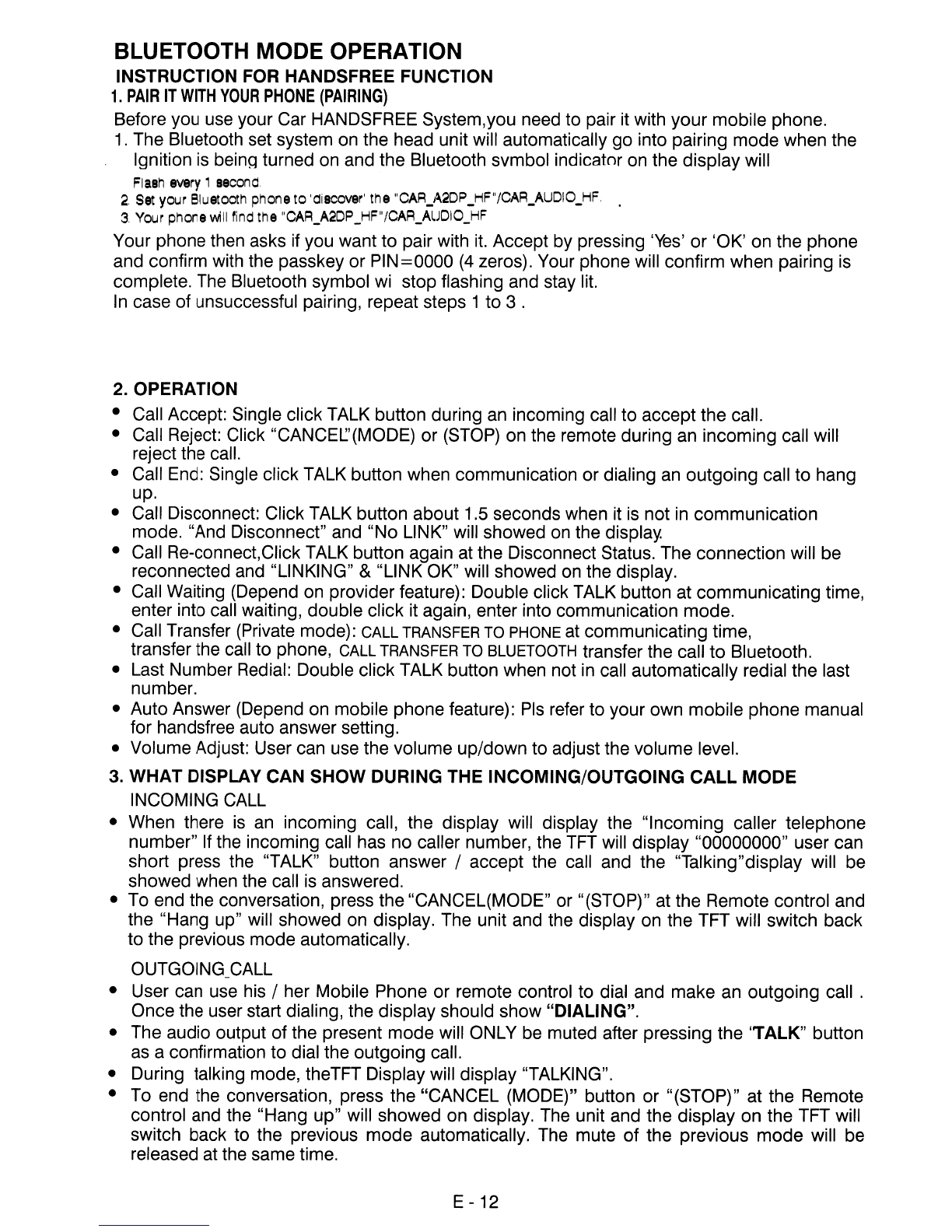
BLUETOOTH MODE OPERATION
INSTRUCTION
FOR
HANDSFREE FUNCTION
1.
PAIR
IT
WITH
YOUR
PHONE
(PAIRING)
Before you use your Car HANDSFREE System,you need to pair it with your mobile phone.
1.
The Bluetooth set system on the head unit will automatically go into pairing mode when the
Ignition
is
beinq turned on and the Bluetooth svmbol indicator on the display will
Flash
~ry'
second
2,
Set
your
Bluetooth
phone
to
'discover'
the
"CAR_A2DP
_HF"/CAR_AUDIO_HF
3
Your
phone
willind
the
"CAR_A2DP
_HF
"/CAR_ALJDI
O_HF
Your phone then asks if you want to pair with
it.
Accept by pressing
'Yes'
or
'OK' on the phone
and confirm with the passkey or
PIN=OOOO
(4
zeros). Your phone will confirm when pairing
is
complete. The Bluetooth symbol
wi
stop flashing and stay lit.
In
case of unsuccessful pairing, repeat steps 1to 3 .
2. OPERATION
•Call Accept: Single click TALK button during
an
incoming call to accept the call.
•Call Reject: Click
"CANCEL.:'(MODE)
or
(STOP)
on the remote during an incoming call will
reject the call.
•Call End: Single click TALK button when communication or dialing
an
outgoing call to hang
up.
•Call Disconnect: Click TALK button about 1.5 seconds when it
is
not
in
communication
mode. "And Disconnect" and "No LINK" will showed
on
the display.
•Call Re-connect,Click TALK button again at the Disconnect Status. The connection will be
reconnected and "LINKING" &"LINK OK" will showed
on
the display.
•Call Waiting (Depend
on
provider feature): Double click TALK button at communicating time,
enter into call waiting, double click it again, enter into communication mode.
•Call Transfer (Private mode): CALL TRANSFER TO PHONE at communicating time,
transfer the call to phone, CALL TRANSFER TO BLUETOOTH transfer the call to Bluetooth.
•Last Number Redial: Double click TALK button when not
in
call automatically redial the last
number.
•Auto Answer (Depend on mobile phone feature):
Pis
refer to your own mobile phone manual
for handsfree auto answer setting.
•Volume Adjust: User can use the volume up/down to adjust the volume level.
3.
WHAT DISPLAY CAN SHOW DURING THE INCOMING/OUTGOING
CALL
MODE
INCOMING
CALL
•When there
is
an
incoming call, the display will display the "Incoming caller telephone
number"
If
the incoming call has no caller number, the
TFT
will display "00000000" user can
short press the "TALK" button answer /accept the call and the "Talking"display will be
showed when the call
is
answered.
•To end the conversation, press the "CANCEL(MODE" or "(STOP)" at the Remote control and
the "Hang up" will showed on display. The unit and the display on the TFT will switch back
to the previous mode automatically.
OUTGOING_CALL
•User can use his /her Mobile Phone or remote control to dial and make
an
outgoing call .
Once the user start dialing, the display should show "DIALING".
•The audio output of the present mode will ONLY be muted after pressing the 'TALK" button
as
aconfirmation to dial the outgoing call.
•During talking mode, theTFT Display will display "TALKING".
•
To
end the conversation, press the "CANCEL (MODE)" button or "(STOP)" at the Remote
control and the "Hang up" will showed on display. The unit and the display on the TFT will
switch back to the previous mode automatically. The mute of the previous mode will be
released
at
the same time.
E - 12
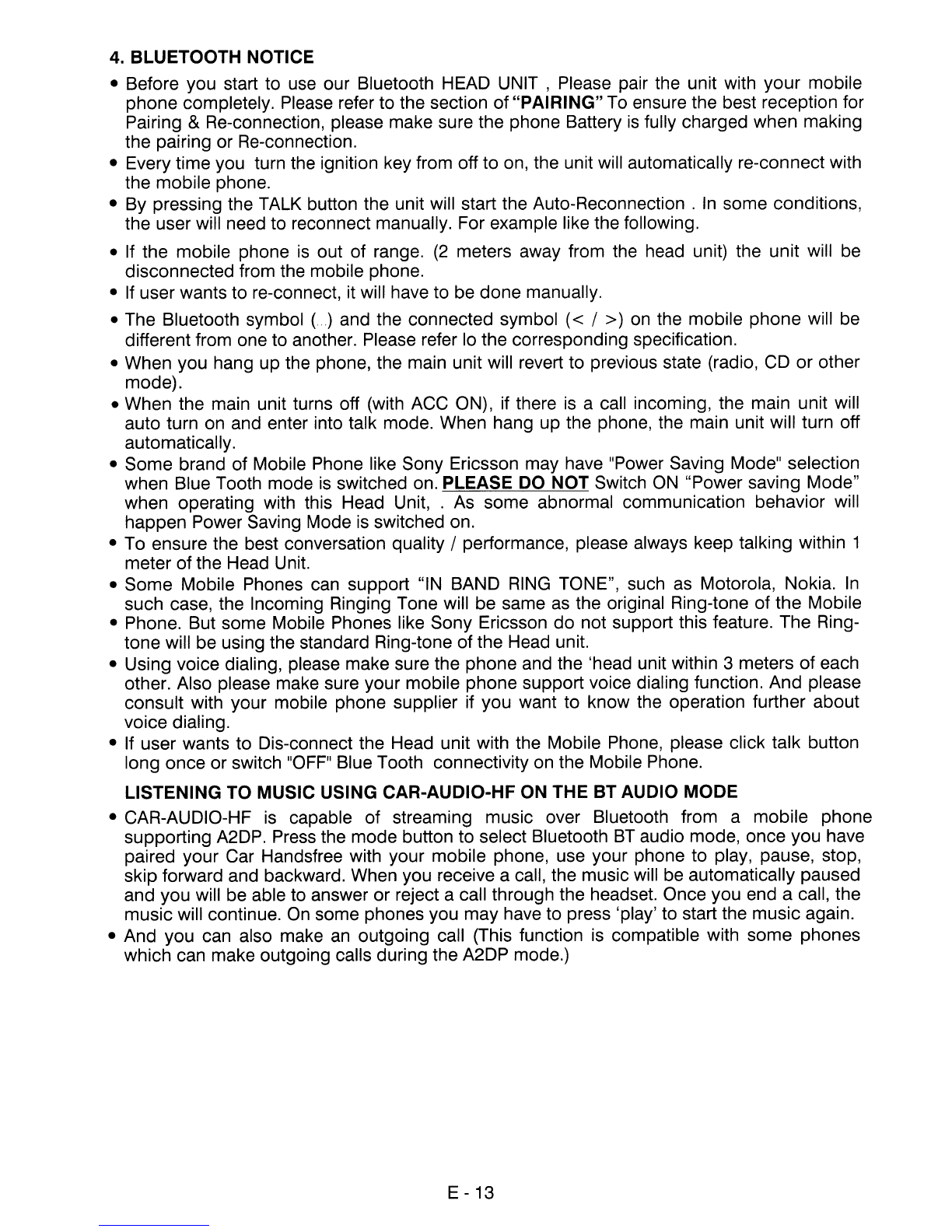
4. BLUETOOTH NOTICE
•Before you start to use our Bluetooth HEAD UNIT ,Please pair the unit with your mobile
phone completely. Please refer to the section
of
"PAIRING" To ensure the best reception for
Pairing &Re-connection, please make sure the phone Battery
is
fully charged when making
the pairing or Re-connection.
•Every time you turn the ignition key from off to on, the unit will automatically re-connect with
the mobile phone.
•By pressing the TALK button the unit will start the Auto-Reconnection .
In
some conditions,
the user will need to reconnect manually. For example like the following.
•If the mobile phone
is
out of range.
(2
meters away from the head unit) the unit will be
disconnected from the mobile phone.
•
If
user wants to re-connect, it will have to be done manually.
•The Bluetooth symbol
()
and the connected symbol « / »on the mobile phone will be
different from one to another. Please refer
10
the corresponding specification.
•When you hang up the phone, the main unit will revert to previous state (radio, CD or other
mode).
•When the main unit turns off (with ACC ON), if there is acall incoming, the main unit will
auto turn on and enter into talk mode. When hang up the phone, the main unit will turn off
automatically.
•Some brand of Mobile Phone like Sony Ericsson may have "Power Saving Mode" selection
when Blue Tooth mode
is
switched on. PLEASE DO NOT Switch
ON
"Power saving Mode"
when operating with this Head Unit, .
As
some abnormal communication behavior will
happen Power Saving Mode is switched on.
•To ensure the best conversation quality /performance, please always keep talking within 1
meter
of
the Head Unit.
•Some Mobile Phones can support "IN BAND
RING
TONE", such
as
Motorola, Nokia.
In
such case, the Incoming Ringing Tone will be same
as
the original Ring-tone of the Mobile
•Phone. But some Mobile Phones like Sony Ericsson
do
not support this feature. The Ring-
tone will be using the standard Ring-tone of the Head unit.
•Using voice dialing, please make sure the phone and the 'head unit within 3meters
of
each
other. Also please make sure your mobile phone support voice dialing function. And please
consult with your mobile phone supplier if you want to know the operation further about
voice dialing.
•If user wants to Dis-connect the Head unit with the Mobile Phone, please click talk button
long once or switch
"OFF"
Blue Tooth connectivity on the Mobile Phone.
LISTENING TO MUSIC USING CAR-AUDIO-HF ON THE
BT
AUDIO MODE
•CAR-AUDIO-HF
is
capable of streaming music over Bluetooth from amobile phone
supporting A2DP. Press the mode button to select Bluetooth
BT
audio mode, once you have
paired your Car Handsfree with your mobile phone, use your phone to play, pause, stop,
skip forward and backward. When you receive acall, the music will be automatically paused
and you will be able to answer or reject acall through the headset. Once you end acall, the
music will continue. On some phones you may have to press 'play' to start the music again.
•And you can also make
an
outgoing call (This function is compatible with some phones
which can make outgoing calls during the A2DP mode.)
E - 13
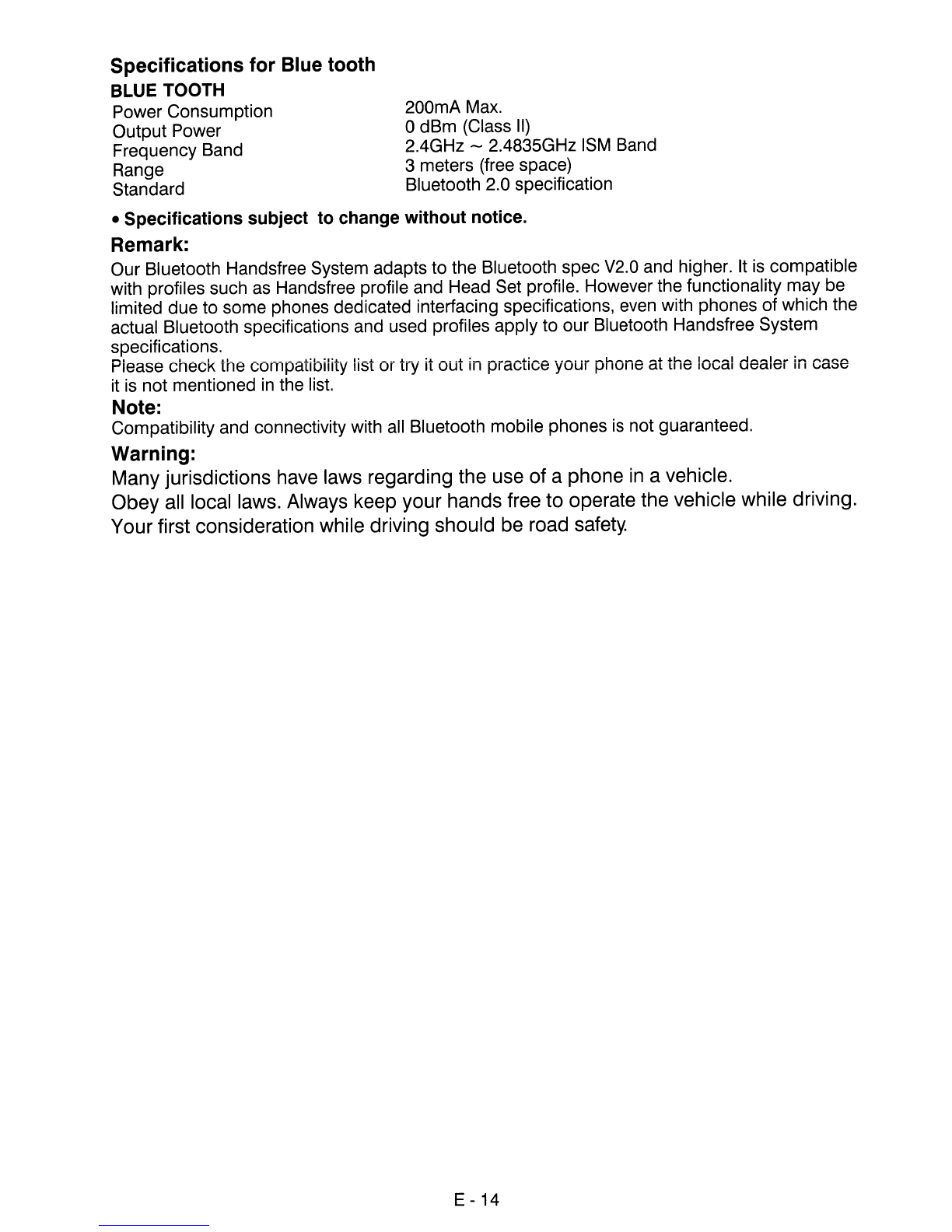
Specifications for Blue tooth
BLUE TOOTH
Power Consumption 200mA Max.
Output Power 0dBm (Class
II)
Frequency Band 2.4GHz -2.4835GHz
ISM
Band
Range 3meters (free space)
Standard Bluetooth 2.0 specification
•Specifications subject to change without notice.
Remark:
Our Bluetooth Handsfree System adapts to the Bluetooth spec V2.0 and higher.
It
is
compatible
with profiles such
as
Handsfree profile and Head Set profile. However the functionality may be
limited due to some phones dedicated interfacing specifications, even with phones of which the
actual Bluetooth specifications and used profiles apply to our Bluetooth Handsfree System
specifications.
Please check the compatibility list or try it out in practice your phone at the local dealer
in
case
it is not mentioned
in
the list.
Note:
Compatibility and connectivity with all Bluetooth mobile phones
is
not guaranteed.
Warning:
Many jurisdictions have laws regarding the use of aphone
in
avehicle.
Obey all local laws. Always keep your hands free to operate the vehicle while driving.
Your first consideration while driving should be road
safety.
E - 14

9. DISC/MULTI-MEDIA FILES OPERATIONS
The playing file
is
aMusic file.
The playing file
is
aPhoto file.
File Switch Region: Displays the file
type of the playing and the switching.
Function
KEY
S.N INAME FUNCTION DESCRIPTION
CD
IMenu
ICURRENT DIRECTORY NAME
@!Information !DISPLAY DISC INFO RMATION
I
G>
i
EI
IBACK TO MAIN MENU
!
@I
1'-.!-f--7
MOVE CURSOR DIRECTION
®i-ICONFIRM SELECTED INFORMATION
®
------r-
I
!
lID
;PAUSE/PLAY
(J)
I
C;:>
IREPEAT. REPI-7
DIR-7
ALL
®I
mlim
PREVIOUS MUSIC/ NEXT MUSIC
I
®I
ICIID
I
BAC~ARD/
FORWARD
®I
1:1
ISTOP
BunON
_.
I
I---;HIRD
TIME TO MAKE THE OSD DISAPPEAR.
@OSD
I
.-
©INUM NUMBER
©!
I.~
II.~
III.~
!
iiANOTHER FANCTION
KEY
E - 15

MULTI-MEDIA FILE
OR
FOLDER SEARCHING
CD SLOT
Insert the
disc
into CD slot. The CD will begin to play.
EJECT BUTTON
Press this button to eject the CD from the unit. The receiver will switches to radio
mode
automatically.
PLAY/PAUSE
BUTTON
(
~II
)
Pressthis button brieflyto pause discplay, press againtoresume play.
NEXT/BACK
BUTTONS(
~
&..... )
When NEXT is pressed, the unit will
go
to the next track and start the playback.
When BACK is pressed, the unit will
go
back to the preivous track and start the playback.
Long press the
~I
&..... buttons underthe play mode, the unitwill startto forward or rewind. you
can play discs at various speeds. with each consecutive long press the
~I
&I
....
buttons,
the
playback speed increases. there are 5speed levels for discs
in
FWD/REV:
X2, X4,
X8,X16, X20.
there are 4speed levelsfordisctypesotherthan disc:
X2, X4,
X8,X16,X20.
Press PLAYto resume the playbackat normal speed.
Selecting aTrack to Play
1.
Use the UP/DOWN/LEFT/RIGHT direction buttons to move to different file/folder
Numbers.
2.
Press OK on afile number, and that file will begin to play,
or
by
direct numeric input,
3.
Enter afile
number
with the numeric buttons (0-9) and +10 button to play the input Files
Number.
REPEAT A-B BUTTON (A-B)
1.
Press REPEAT A-B at your chosen starting point.
2.
Press REPEAT A-B again at your chosen end point.
•The section Aand Bcan be set only within the same track.
•The section will
now
repeat continuously.
3.
To exit the sequence, press
REPEAT
A-B.
The
screen
will
display
the
following
message:
tREPEAT
A-~
REPEAT
A-
B
~
REPEAT A-B
CANCEL~
NOTE:This operateis with CD function only.
STOP
BUTTON(
• )
Stopthecurrentdiscplayback.
Briefly press the STOP button to stopthe unit playback, when the PLAY button
is
pressed, normal playback will
continue.
Press
STOP
two times consecutively to enter the clear stop mode. Underthe clear stop mode, if
PLAY
is
pressed, the discwill resume the playbackfrom the beginning ofthe disc.
NUMERIC
BUTTONS
When
playback
CD/Music
file
use
fortrack
number
or
File
number
direct
access
and
Use
when
function
need
numeric
Selection
or
Input,
like
in
the
Gotofunction,
etc.
UP/DOWN/LEFT/RIGHT
BUTTON
(£.
/T /
<llI
/
~
)
Use
to
move
cursor
up/down/left/right.
OK
BUTTON
Use
this
buttonto
confirm
the
selection.
E - 16
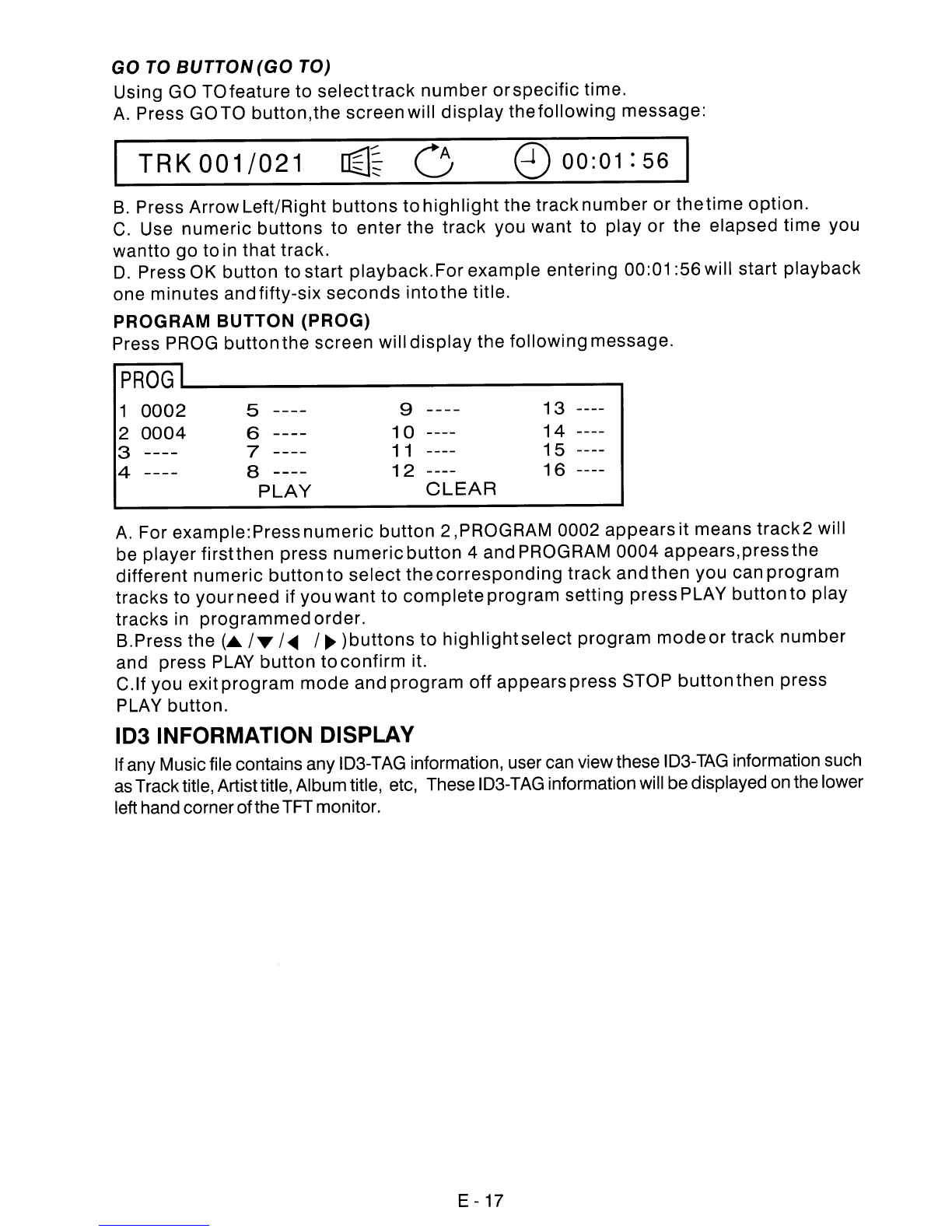
GO
TO
BUTTON
(GO TO)
Using GO TOfeature to
selecttrack
number
or
specific
time.
A.
Press GOTO
button,the
screenwill
display
thefollowing
message:
I
TRK001/021
0)
00:01
:
56
I
S.
Press ArrowLeft/Right
buttons
to
highlight
the
track
number
or
the
time
option.
C.
Use
numeric
buttons
to enter the
track
you want to play or
the
elapsed time you
wantto
go
toin
that
track.
D.
Press OK
button
to start playback.For example entering 00:01 :56will start
playback
one minutes andfifty-six
seconds
intothe
title.
PROGRAM BUTTON (PROG)
Press PROG
button
the screen will
display
the
following
message.
PROGI
1
0002
59
13
2
0004
6
10
14
371 1
15
4
----
8
12
16
PLAY
CLEAR
A.
For
example:Pressnumeric
button
2,PROGRAM 0002
appearsit
means
track2
will
be player
firstthen
press
numeric
button
4and PROGRAM 0004
appears,pressthe
different
numeric
buttonto
select
thecorresponding
track
andthen you can
program
tracks to
your
need if youwant
to
complete
program setting pressPLAY
buttonto
play
tracks in
programmed
order.
S.Press the
(.
/T
/
<IIIl
/
~
)buttons
to
highlightselect
program
modeor
track
number
and press
PLAY
button
to
confirm
it.
C.lf
you exit
program
mode
and
program
off
appearspress STOP
button
then press
PLAY button.
103 INFORMATION DISPLAY
If
any Music file contains any
ID3-TAG
information, user
can
viewthese
ID3-TAG
information such
as
Tracktitle, Artisttitle, Album title,
etc,
These
ID3-TAG
informationwill be displayed
on
the lower
lefthand cornerofthe
TFT
monitor.
E - 17

10. PLAY MULTI-MEDIA FILES OPERATION
Place adisc into the player, and the player will auto search the directories saved files. After
searching,
it
will automaticallygoto the first directory saved files (tothe disc containing both Music
and Photo files; To the disc containing single type of files, it will automatically go to the first
directory) and play the first song
in
the directory ("01:"
is
highlighted).The screen displays
as
the
picture below:
Current directory name
Current file name.
The playing file is aMusic file.
The playing file is aPhoto file.
File Switch Region: Displays the file
type
of
the playing and the switching.
Function
KEY
Use the Arrow (... /T /
~
/
~
)buttons to enter the Directory Region and highlight the desired
directory, then the first track under it starts playback; Also you can use the Arrow( ... /T /
~
/
~
)
buttonsto enterthe File Region and selectthefileyouwanttoplay.
NOTE:. Press the Left and Right arrow buttons, you can activate Directory Region, File Region and File
Switch Region separately.
•The highlight
in
Directory Region and File Region is shown
as
the picture above;
While
it
appears atransparent rectangle
in
File Switch Region.
You can press the Numeric buttons to select the file you want to
play.
For example, if
you desire the 15th track
in
current list, press the
"10+"
button once, then press "5",
the 15th starts playback.
NOTE:
When apicture
is
playing or paused, press the Arrow buttons to change the display
angle:
E - 18
Table of contents
Other BOSSCO Car Receiver manuals

BOSSCO
BOSSCO MR1308UAB User manual
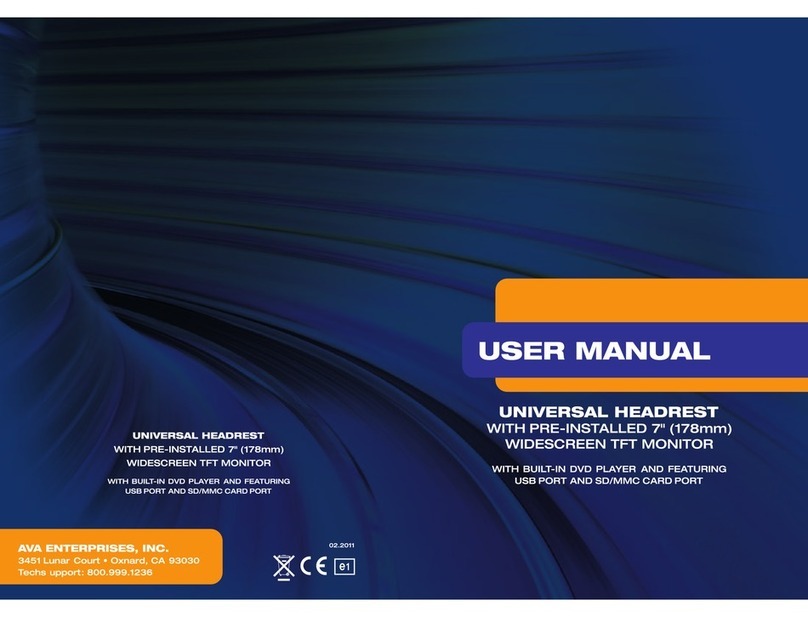
BOSSCO
BOSSCO HIR7A User manual
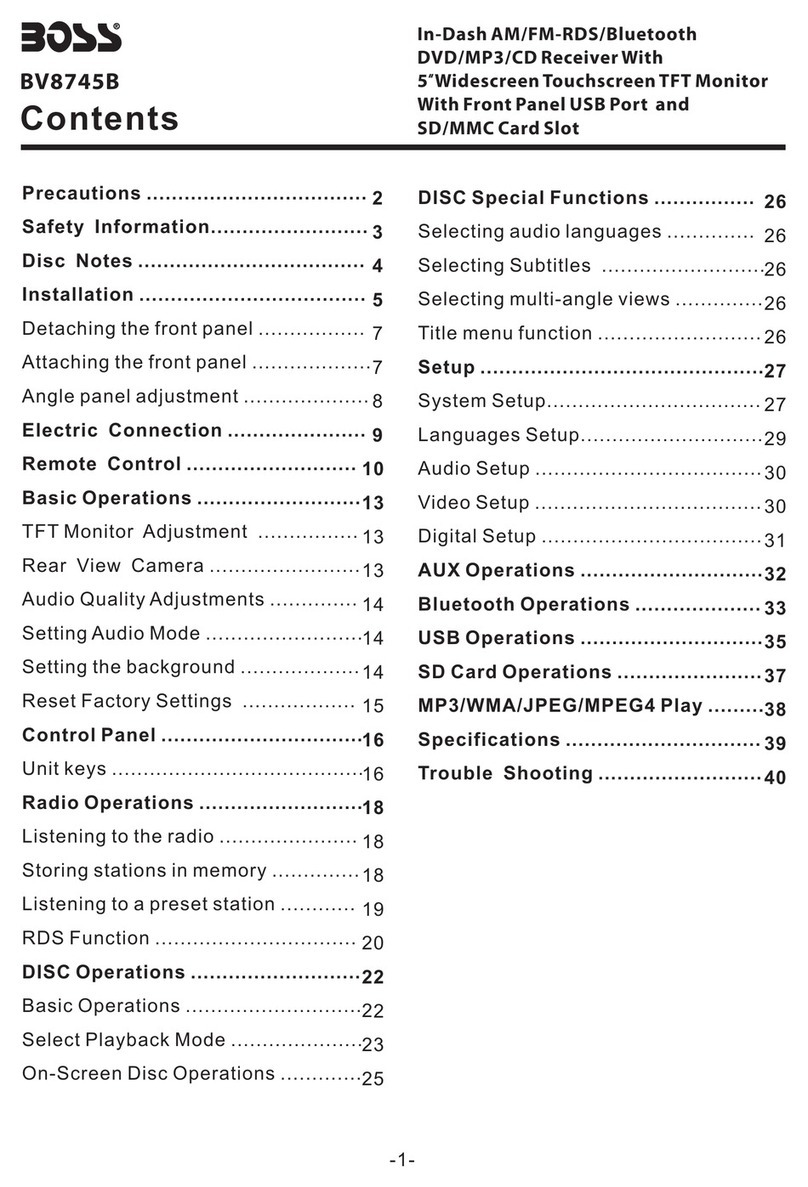
BOSSCO
BOSSCO BV8745B User manual

BOSSCO
BOSSCO 625UAB User manual
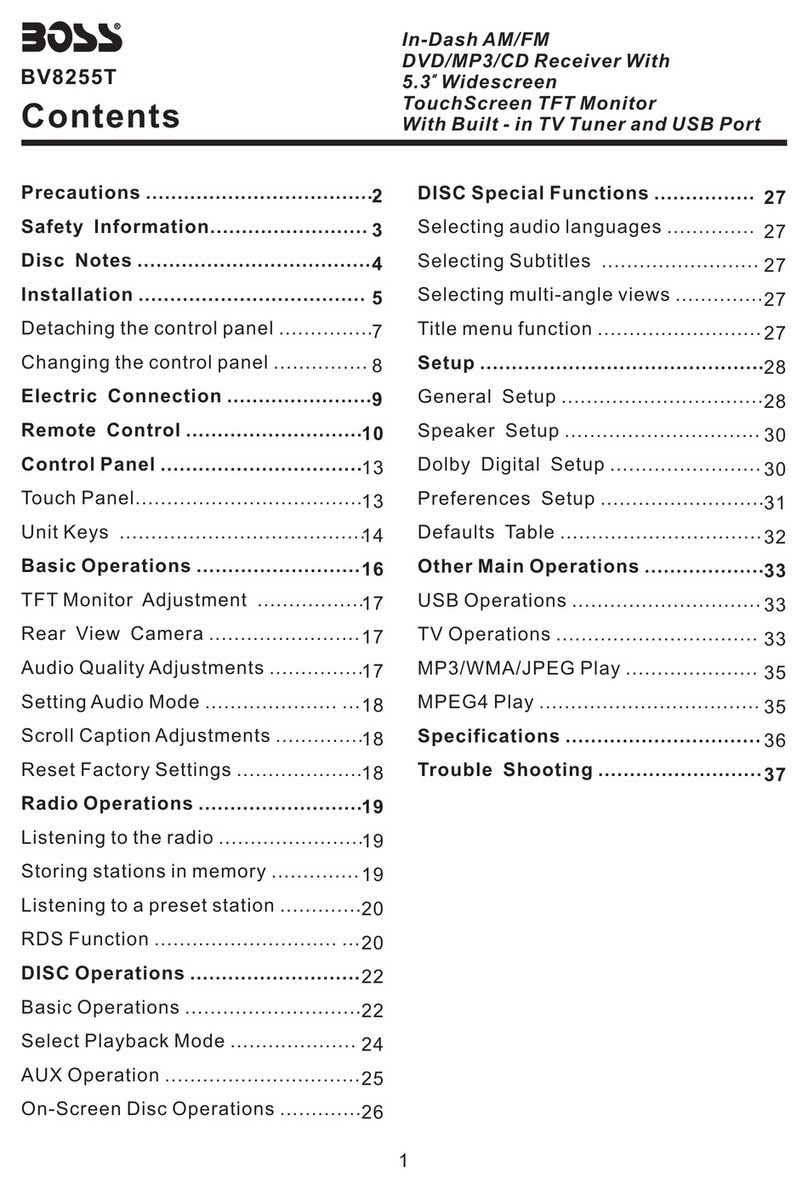
BOSSCO
BOSSCO BV8255T User manual

BOSSCO
BOSSCO BV9979B User manual

BOSSCO
BOSSCO RDS625CA User manual
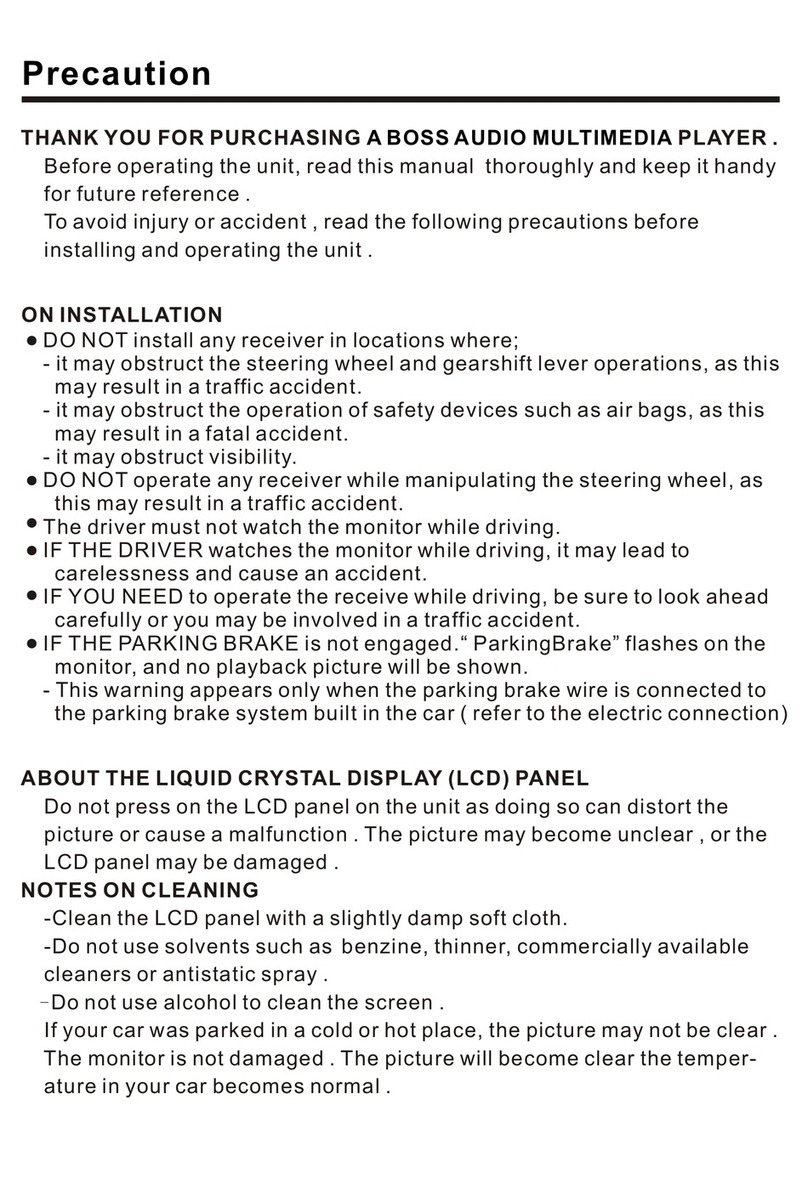
BOSSCO
BOSSCO audio multimedia player User manual

BOSSCO
BOSSCO 644UA User manual

BOSSCO
BOSSCO BV7260B User manual

BOSSCO
BOSSCO BV9362BI User manual

BOSSCO
BOSSCO BV9757B User manual

BOSSCO
BOSSCO BV8860B User manual

BOSSCO
BOSSCO BV9555 User manual

BOSSCO
BOSSCO BV9977 User manual
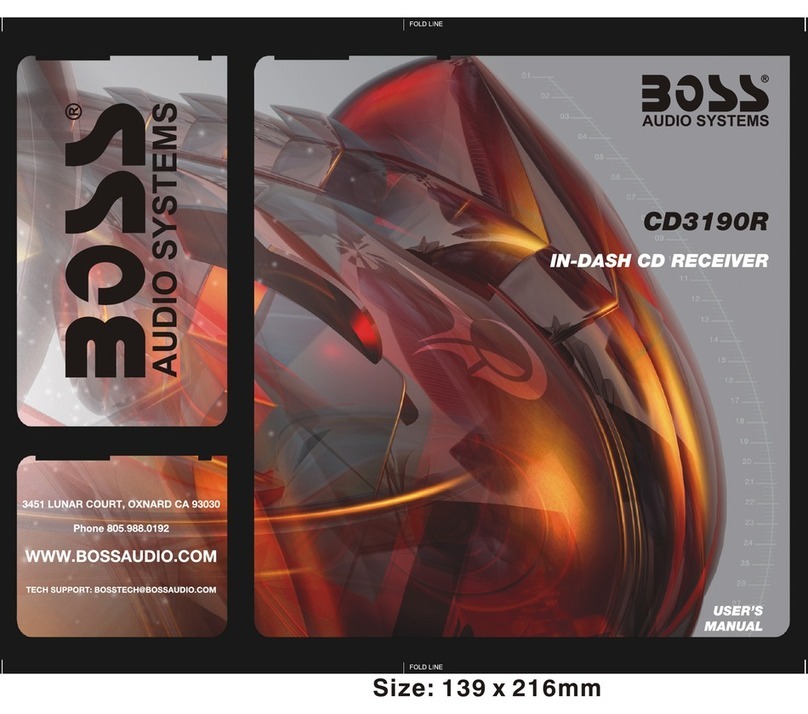
BOSSCO
BOSSCO CD3190R User manual

BOSSCO
BOSSCO 745BA User manual

BOSSCO
BOSSCO BV6654B User manual

BOSSCO
BOSSCO CD-3125R User manual
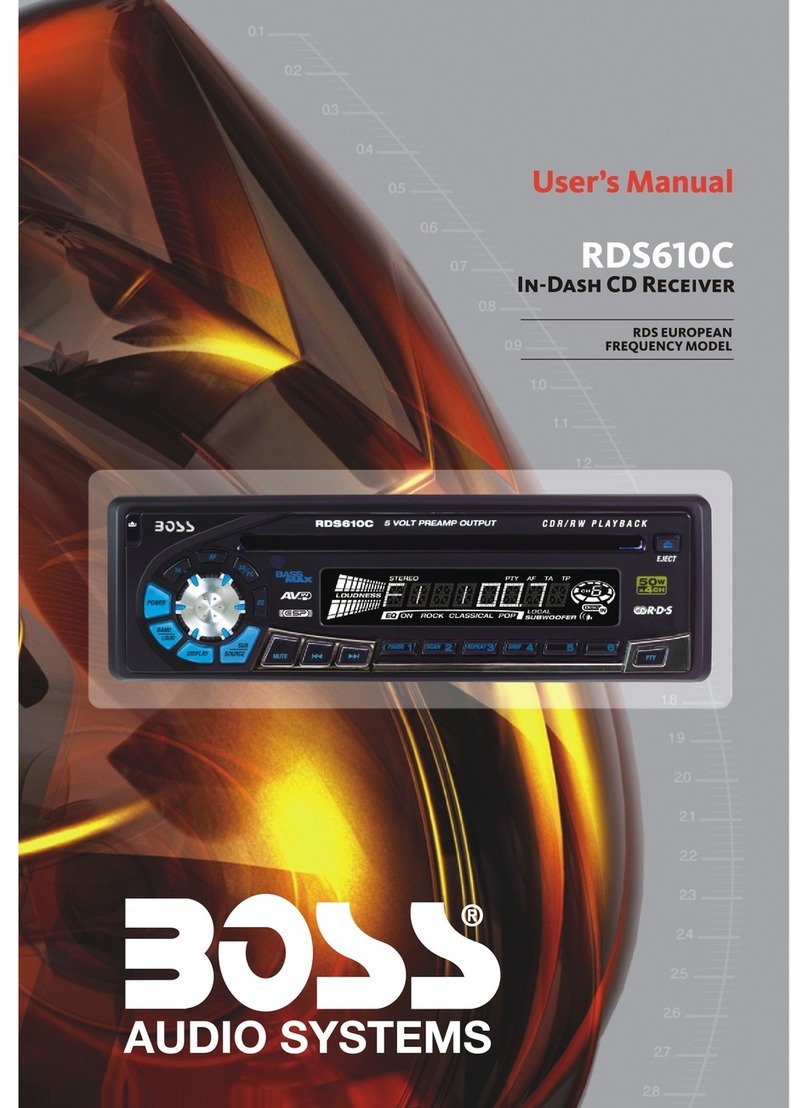
BOSSCO
BOSSCO RDS610C User manual