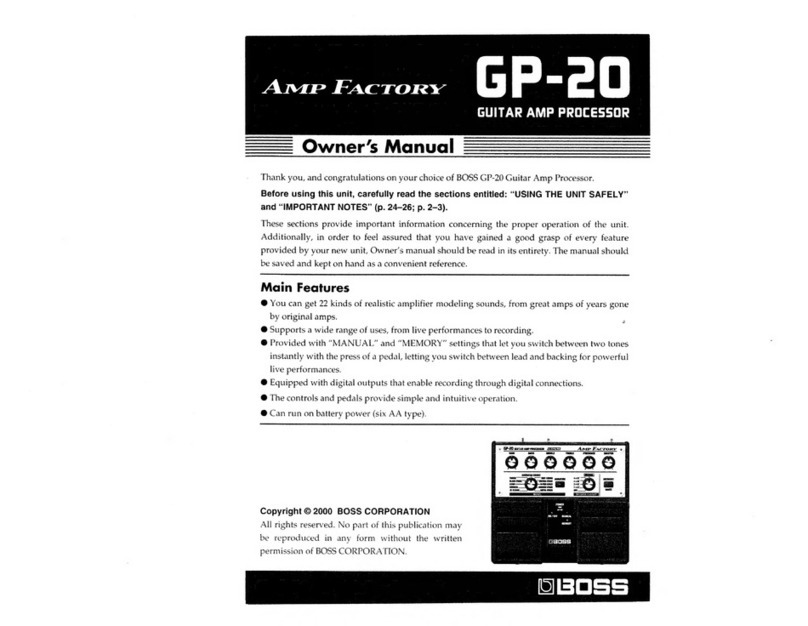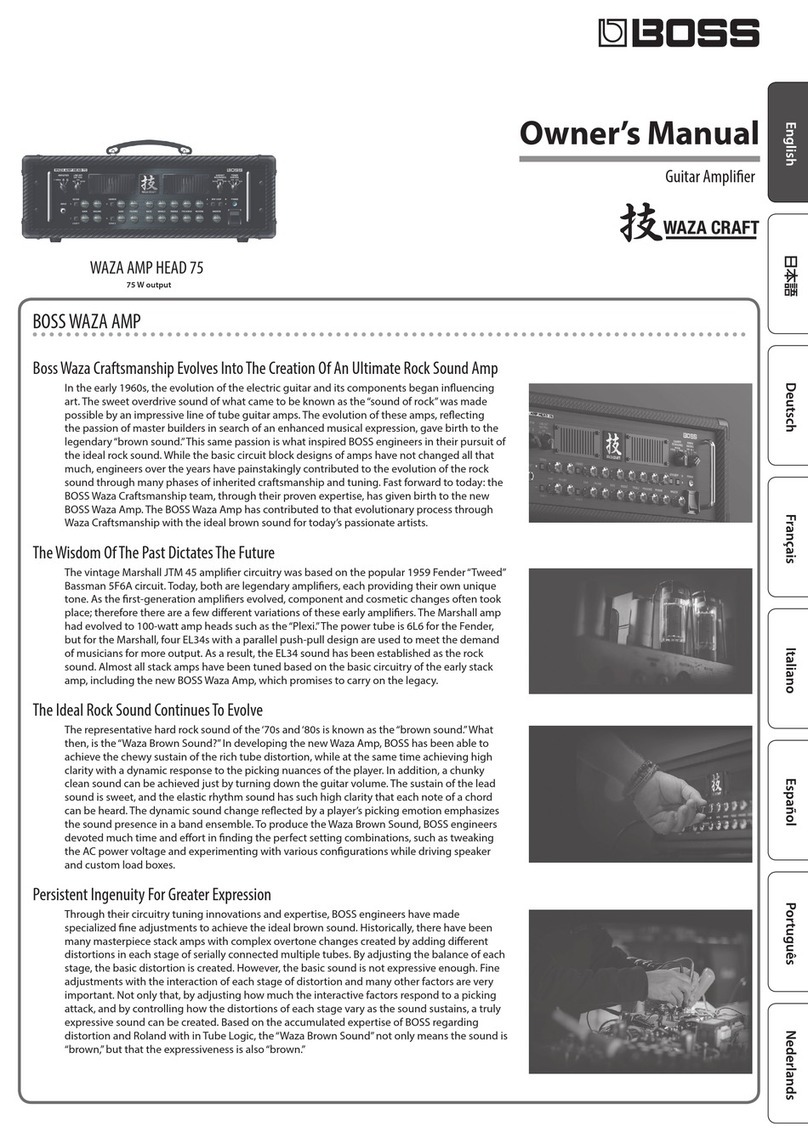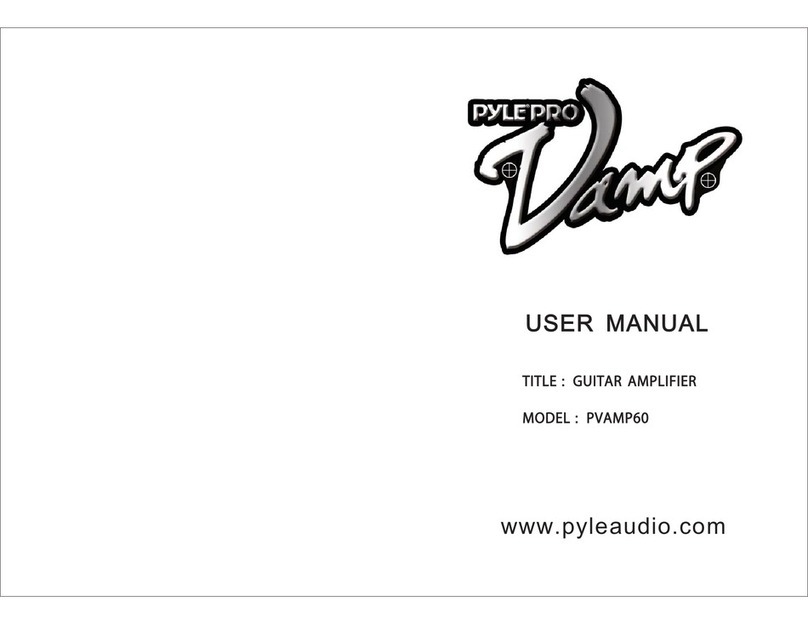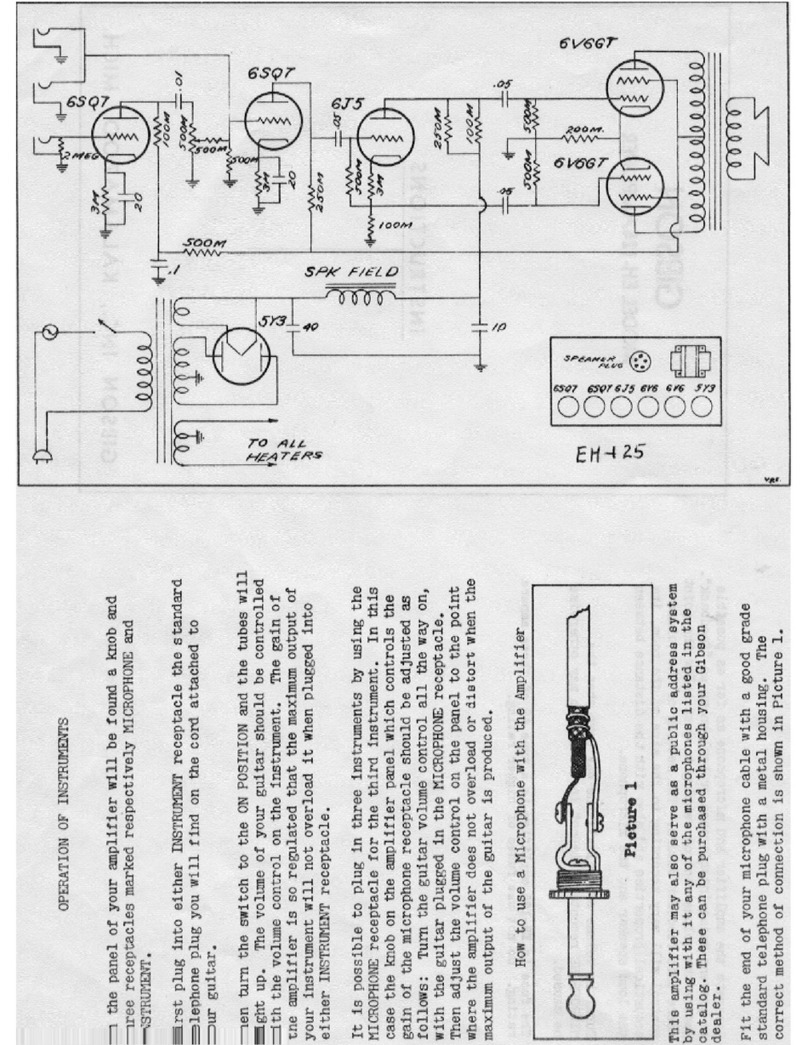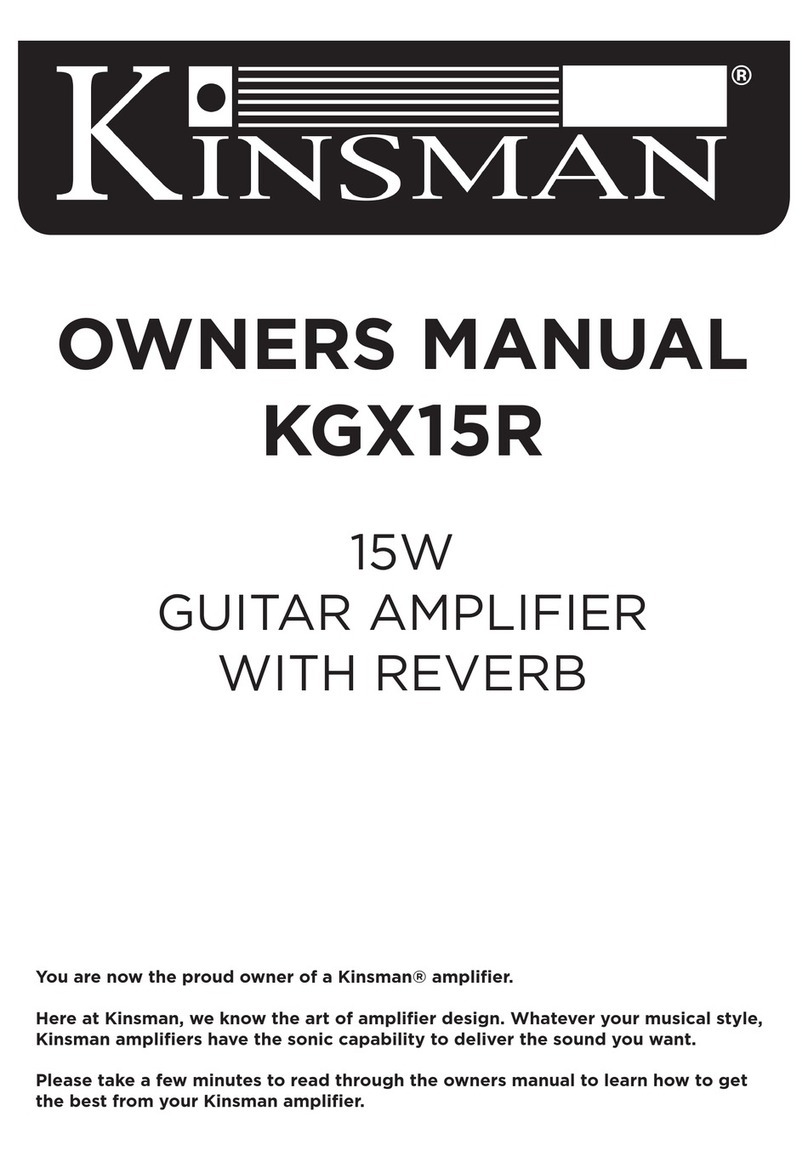BOSSCO DUAL CUBE LX User manual

Owner’s Manual
Bass Amplier
Before using this unit, carefully read “USING THE UNIT SAFELY” and “IMPORTANT NOTES” (leaet “USING THE UNIT SAFELY” and Owner’s Manual (p. 12)). After reading, keep
the document(s) where it will be available for immediate reference.
© 2022 Roland Corporation

2
Panel Descriptions
1 INPUT jack
Connect your bass guitar here.
2 [COMP/DRIVE] button
Sets the comp and distortion eects.
If this is “OFF”, these eects are not applied.
[DRIVE] button
To use the distortion eects, press the [DRIVE] button to make it
light up.
3 [AMP TYPE] knob
Selects the amp type.
Type Explanation
SUPER FLAT An amp with at tonal characteristics.
FLAT An amp with a classic bass sound.
VINTAGE An amp with a fat but sweet vintage sound.
MODERN An amp with a tight low end and a crisp high end.
ROCK An amp with a characteristic overdrive sound.
4 [MEMORY] button
Use the memory feature to store three dierent sets of knob
congurations for each amp type (p. 6).
5 [GAIN] knob
Adjusts the gain (amount of distortion).
6 [VOLUME] knob
Adjusts the volume before equalization and eects are applied.
7 EQUALIZER
[BASS] knob
Adjusts the sound level of the low-frequency range.
[MIDDLE] knob
Adjusts the sound level of the middle-frequency range.
[TREBLE] knob
Adjusts the sound level of the high-frequency range.
8 [EFFECTS] knob
Use this knob to switch between eects such as chorus or anger,
depending on the knob’s position.
Type Explanation
OFF Eects are not applied.
CHORUS
Chorus is an eect that creates a beautiful tonal
spaciousness and depth by adding a slightly
modulated sound.
FLANGER Gives a twisting, anged character to the sound.
T-WAH You can produce a wah eect with the lter
changing in response to the bass level.
9 [DELAY/REVERB] knob
Use this knob to switch between eects such as delay or reverb,
depending on the knob’s position.
Type Explanation
OFF Eects are not applied.
DELAY Changes the delay time and eect.
REVERB Adjusts the volume of the reverb.
Top Panel
710
2
8 9
143 65 12 13 14 1511

3
Panel Descriptions
10 RHYTHM GUIDE
The rhythm guide built into this amp features drum and percussion
rhythm patterns that are useful when you’re practicing by yourself.
Set this to the pattern you like when you practice, or use it as a
metronome (p. 6).
[PATTERN] knob
Selects the genre of the rhythm pattern.
[START/STOP] button
Starts/stops the rhythm guide. When you start the rhythm guide,
the [START/STOP] button blinks in time with the tempo.
[TAP TEMPO] button
Sets the tempo for the rhythm guide. Press this button twice at
the tempo you desire to make the rhythm guide play back at that
tempo.
[VARIATION] button
Selects the rhythm pattern variation. There are three types of
rhythm variations available for each genre.
The [VARIATION] button color changes from greenÓredÓunlit
with each press, and the variation changes accordingly.
[VOLUME] knob
Adjusts the volume of the rhythm guide.
11 PHONES/REC OUT jack
Connect your headphones or headset mic here.
Adjust the headset mic volume with the [MIC VOL] knob.
* No sound is played through the unit’s speaker while the PHONES/
REC OUT jack is in use.
* You may hear feedback with some headset mics if you raise the
volume too much. Also keep in mind that feedback may occur
between the headset mic and the speakers connected to the LINE
OUT jacks.
* Turn down the [MIC VOL] knob when plugging or unplugging a
cable into the PHONES/REC OUT jack. Also, make sure that the plug
is inserted fully into the jack. If a plug is not fully inserted with the
volume turned up, an unpleasant loud noise may be heard.
* Pin arrangement for PHONES/REC OUT jack (stereo, CTIA)
L
R
GND
MIC
12 LOOPER indicator
You can use the looper by connecting a footswitch (FS-5U, FS-6,
FS-7; sold separately) to the FOOT SW jack (p. 7).
13 [MASTER] knob
Adjusts the output volume.
14 POWER indicator
This indicator lights when the unit is turned on.
* When operating on battery power, the unit’s POWER indicator
blinks if the batteries are nearly depleted. Replace the batteries as
soon as possible (p. 5).
15 [POWER] switch
Turns the power of this unit on/o (p. 5).

4
Panel Descriptions
2 3 4 5 6
7
1 DC IN jack
Connect the included AC adaptor to this jack.
* Use only the AC adaptor that came with this unit.
2 USB port
Connect a commercially available USB 2.0 cable to play back and
record the sound from this unit on your computer. You can also use
dedicated software to edit the settings of the internal eects.
Playing back/recording the sound of this unit using your
computer, iPad or iPhone
Use the standard driver provided by the operating system.
When using a computer, you can also use the dedicated USB driver.
When connecting an iPad or iPhone, use a commercially-available
USB B type adaptor or cable.
Using the dedicated software
When using the dedicated software, use the dedicated USB driver.
Download the USB driver from the BOSS website. For details, refer
to the “Readme.htm” le included with the download.
https://www.boss.info/support/
Conguring the USB driver to use
USB driver What to do
Dedicated USB driver
Set the [AMP TYPE] knob to “SUPER FLAT”, and turn
on the power while holding down the [MEMORY]
button.
Standard OS USB
driver
Set the [AMP TYPE] knob to “FLAT”, and turn on the
power while holding down the [MEMORY] button.
[LOOPBACK] switch
When the [LOOPBACK] switch is on, the USB audio input sound can
be sent back to your computer, iPad or iPhone.
3 Bluetooth ADAPTOR jack
Connect the Bluetooth® Audio MIDI Dual Adaptor
(model: BT-DUAL) to wirelessly play back music from your mobile
device such as a smartphone or tablet (hereafter “mobile device”),
or to edit the eects using an app on your mobile device (p. 8).
Rear Panel (Connecting Your Equipment)
* To prevent malfunction and equipment failure, always turn down the volume, and turn o all the units before making any connections.
1
Using the DUAL CUBE BASS LX’s dedicated
software
You can connect the DUAL CUBE BASS LX via USB to your computer
and use it with dedicated software. Using the dedicated software
lets you do the following:
¹Edit the eect settings.
¹Back up eects and other internal settings, or restore settings
from a backup.
Download the dedicated software from the BOSS website (https://
www.boss.info/support/).
Plugs shown in this illustration
1/4” phone (mono)
1/4” phone (stereo)
4-pole mini phone
XLR

5
Panel Descriptions
4 FOOT SW jack
You can start/stop the rhythm guide (p. 6) and control the looper
(p. 7) using your foot by connecting a footswitch (BOSS FS-6, FS-7 or
FS-5U; sold separately).
Stereo 1/4”phone typeÐ
Stereo 1/4”phone type
or
FS-5U
RING
TIP
TIP
RING
RING TIP
FS-6 FS-7
Stereo 1/4”phone typeÐ
1/4” phone type x 2
or
TIP Starts/stops the rhythm guide.
RING Operates the looper.
5 LINE OUT jacks
You can connect an audio interface or recorder to record your
playing, or output the sound to a mixer.
You can also use dedicated software (p. 4) or an app on your mobile
device (p. 9) to adjust the output volume.
* LINE OUT jack pin arrangement
6 i-CUBE LINK/AUX IN jack
Use a stereo miniature phone type cable to connect your mobile
device or other device to this jack, which lets you output its sound
from the speakers of this unit.
You can also use this unit as an audio interface for your mobile
device (via i-CUBE LINK) (p. 7). Use the mini cable (4-pole) included
with this unit to connect.
If your mobile device does not have an earphones jack, use a
commercially available adaptor.
* Pin arrangement for mini cable (4-pole; stereo, CTIA)
L
R
GND
MIC
[LOOPBACK] switch
By turning the [LOOPBACK] switch on, you can send the input
sound from the i-CUBE LINK/AUX IN jack back to your mobile
device.
7 Ground terminal
Connect this to an external earth or ground. This should be
connected when necessary.
If you hear noise when connecting a bass guitar or another external
device, connect the ground terminal to reduce the noise.
Operating on Battery Power
This unit can be used with alkaline batteries or rechargeable Ni-MH
batteries.
Type of battery Operating time
Alkaline batteries Approx. 8 hr.
Rechargeable Ni-MH
batteries Approx. 10 hr.
* Times are approximate, and dier depending on the conditions of use.
* If you handle batteries improperly, you risk explosion and uid
leakage. Make sure that you carefully observe all of the items related to
batteries that are listed in“USING THE UNIT SAFELY” and “IMPORTANT
NOTES” (the leaet “USING THE UNIT SAFELY” and the Owner’s Manual
p. 12).
* When operating on battery power, the unit’s POWER indicator blinks
if the batteries are nearly depleted. Replace the batteries as soon as
possible.
* Sounds may distort easily or cut o when played at high volume as the
battery power is nearly depleted, but this is not a malfunction. In such
instances, replace the batteries or use the AC adaptor included with
the unit.
Installing the Batteries
1. Remove the rear panel battery cover.
2. Insert the batteries, making sure they face the right way.
+
+
+
+
+
+
+
+
Turning the Power On/O
Before turning the unit on/o, always be sure to turn the volume down.
Even with the volume turned down, you might hear some sound when
switching the unit on/o. However, this is normal and does not indicate a
malfunction.
1. Make sure that the [MASTER] knob of this unit as well as
the volume of any connected devices are turned down all
the way.
2. Turn on the power of this unit.
3. Turn on the power of the devices connected to the LINE
OUT and PHONES/REC OUT jacks.
4. Adjust the volume levels of the devices.
* Before switching o the power, lower the volume on each of the
devices in your system and then turn o the power of this unit (the
reverse of when you switch this unit on).
* Pin assignment of FOOT SW jack
1: GND2: HOT
3: COLD
1: GND 2: HOT
3: COLD
TIP
RING
SLEEVE (GND)

6
Useful Functions
Using the Memories
You can use the memory feature to store the current settings of the
knobs, in three dierent sets of knob congurations for each amp type.
Settings are saved for these knobs
Storing the Knob Settings to Memory
Here’s how to store the current knob positions to memory.
1. Press the [MEMORY] button to select the memory where
the settings are to be stored.
Each press of the button cycles through the memory numbers
(greenÓredÓorangeÓunlitÓgreen), and the LED color changes
accordingly.
Button color or state Explanation
Unlit (o) The amp produces sound using the current knob
settings.
Green (memory 1) The amp produces sound using the knob positions
(settings) stored in memory.
Red (memory 2)
Orange (memory 3)
2. Turn the knob to the setting you like.
3. Hold down the [MEMORY] button for several seconds.
The [MEMORY] button blinks.
Once the settings are stored, the [MEMORY] button lights up
continuously.
NOTE
¹Once you store settings in a memory, any existing settings that
were stored in that memory are lost.
¹The settings you store can be lost if you take the unit in for repair
or due to equipment failure, incorrect operations or other such
causes. To avoid the nuisance of losing your data, back up the
important data you’ve stored in the unit, or write the settings
down by hand. You can use the dedicated software (p. 4) or an
app on your mobile device (p. 9) to back up the settings stored
on this unit.
Recalling a Memory
Here’s how to recall the knob settings that are stored in memory.
1. Turn the [AMP TYPE] knob to select the amp type.
2. Press the [MEMORY] button to select the memory to
recall.
This changes the unit’s knob settings to the settings stored in the
memory you selected.
* Note that the volume may change abruptly when switching
between memories, depending on the settings stored in the
memories.
MEMO
If you move a knob after recalling a memory, the setting or value for
that knob changes to the knob’s current position.
Once the knob’s actual position matches the position that’s stored
in memory, the [MEMORY] button immediately goes dark.
Using the Rhythm Guide
The rhythm guide built into this amp features drum and percussion
rhythm patterns that are useful when you’re practicing by yourself. Set
this to the pattern you like when you practice, or use it as a metronome.
1. Turn the [PATTERN] knob to select a pattern.
Patterns (Metronome), JAZZ, ROCK, BLUES, R&B, FUNK,
METAL, LATIN, COUNTRY
2. Press the [START/STOP] button to start the rhythm guide.
When you start the rhythm guide, the [START/STOP] button blinks.
3. Use the [VOLUME] knob of the rhythm guide to adjust the
rhythm guide volume.
4. Press the [VARIATION] button to select a rhythm variation.
There are three types of rhythm variations available for each
pattern.
The button color changes from greenÓredÓunlitÓgreen with each
press.
5. Adjust the tempo you want to use.
Set the tempo as desired, and press the [TAP TEMPO] button twice
to make the rhythm guide play back at that tempo.
MEMO
You can connect a footswitch (FS-5U, FS-6, FS-7; sold separately) to
the FOOT SW jack for starting/stopping the rhythm guide.

7
Useful Functions
Using the Looper
You can use the looper by connecting a footswitch (FS-5U, FS-6, FS-7; sold separately) to the FOOT SW jack.
You can record up to 90 seconds (in mono) and play back the recorded section over and over. You can also layer additional performances with the recording
as it plays back (overdubbing). This lets you create real-time backing performances on the y.
* The factory default setting is set to a maximum of 45 seconds (stereo). With the dedicated software (p. 4) or mobile device app (p. 9), you can select up to
a maximum of 90 seconds (mono).
Stop/clear
If you press the footswitch (connected via the
ring) twice in one second, the looper stops.
Hold for two seconds or longer to clear the
phrase.
Recording
Recording starts.
Press the footswitch
(connected via the ring) to
switch to playback, at the
point where you want to
loop.
Loop playback
The loop plays back.
Pressing the footswitch
(connected via the ring)
switches to overdubbing.
Overdubbing
Record additional layers
while the loop plays back.
Press the footswitch
(connected via the ring) to
switch to playback.
* Once you reach the maximum available recording time, the unit automatically switches to playback mode.
* Anything you record is lost once you turn o the power.
LOOPER indicators
Indicator Explanation
REC Lights up during recording
PLAY Lights up during playback, and blinks when stopped
DUB Lights up while overdubbing
UsingThis Unit with Other Mobile Devices (i-CUBE LINK)
With the“i-CUBE LINK” feature, you can connect your mobile device with the included mini cable (4-pole) and play back audio from that device, at the same
time that the sound inputted into this unit is sent to the mobile device.
Use this to play back or record the sound inputted into this unit on your mobile device by means of an app, or to livestream your performance.
Mobile device app
Audio input Audio from mobile device
Turn the [LOOPBACK] switch on to send the input sound from the
i-CUBE LINK/AUX IN jack back to your mobile device.
Mobile device app
Audio input
Audio from mobile device
Turn the [LOOPBACK] switch on to play back or record the sound
from your headset mic or Bluetooth audio using a mobile device.
When using the built-in speakers When using a headset mic or Bluetooth audio
Bluetooth audio
Headset mic audio
For details on i-CUBE LINK and on mobile device apps that can use i-CUBE LINK, visit the BOSS website.
https://www.boss.info/

8
Wireless Connection with a Mobile Device
Here’s what you can do when the BT-DUAL (sold separately) is connected
to the DUAL CUBE BASS LX.
¹Play music wirelessly from a mobile device
¹Edit the eects using an app on your mobile device
¹Control the volume and other parameters from an EV-1-WL wireless MIDI
expression pedal (sold separately)
* Note that the DUAL CUBE BASS LX does not oer Bluetooth
functionality. You’ll need to attach the BT-DUAL (sold separately) to use
Bluetooth.
Attaching the BT-DUAL
Attach the BT-DUAL to the Bluetooth ADAPTOR connector of the
DUAL CUBE BASS LX.
1. Power down the DUAL CUBE BASS LX and unplug the AC
adaptor from the AC outlet.
2. Remove the cover and screw from the Bluetooth ADAPTOR
connector on the rear panel.
3. Attach the BT-DUAL and fasten the screw that you removed
in step 2 in place.
NOTE
¹Be sure to use only the screw that was originally mounted on the
Bluetooth ADAPTOR connector. If you use a dierent screw, the unit
may malfunction.
¹Do not touch any of the printed circuit pathways or connection
terminals.
¹After you have attached the BT-DUAL, check again whether it is
properly installed.
Listening to Sound via Wireless
Connection with a Mobile Device
Bluetooth® Audio
With the DUAL CUBE BASS LX, you can use Bluetooth audio functionality to
listen to music or music video played back on a mobile device through this
unit’s speakers.
Registering a Mobile Device (Pairing)
“Pairing” involves registering the mobile device that you want to use with
the DUAL CUBE BASS LX (making the two devices recognize each other).
Here we’ll congure the settings so that music data saved on your mobile
device can be played wirelessly via the DUAL CUBE BASS LX.
MEMO
The following explanation is only one example. For details, refer to
the owner’s manual of your mobile device.
1. Turn on the power of the DUAL CUBE BASS LX.
2. Place the mobile device that you want to connect close to
the DUAL CUBE BASS LX.
3. Hold down the pairing button on the
BT-DUAL until the Bluetooth indicator
blinks rapidly.
4. Turn on the Bluetooth function of the
mobile device.
MEMO
This explanation uses the iPhone as an example. For details, refer to
the owner’s manual of your mobile device.
5. Tap “DUAL CUBE Audio”, shown on the Bluetooth device
screen of your mobile device.
This pairs the BT-DUAL with your mobile device. When pairing
succeeds, “DUAL CUBE Audio”is added to the list of “Paired Devices”
on your mobile device.
* If you don’t complete the pairing within a certain time, the Bluetooth
indicator goes dark and the unit exits pairing standby mode.
Connecting an Already-Paired Mobile Device
1. With the BT-DUAL’s Bluetooth indicator o, press the
pairing button.
2. Turn on the Bluetooth function of the mobile device.
MEMO
¹If you were unable to connect using the steps above, tap
“DUAL CUBE Audio”, displayed in the Bluetooth device screen of the
mobile device.
¹To disconnect, press the pairing button on the BT-DUAL to make the
Bluetooth indicator go dark, or turn o the mobile device’s Bluetooth
function.
Adjusting the Volume
1. Adjust the volume on the mobile device.
Adjust the volume of Bluetooth audio.
Bluetooth indicator

9
Wireless Connection with a Mobile Device
Controlling the DUAL CUBE BASS LX from a
Mobile Device App
Use the “DUAL CUBE BASS LX Editor” app to edit eects and save settings
on this unit.
By connecting an EV-1-WL wireless MIDI expression pedal (sold separately),
you can control the volume and other parameters.
For details on the DUAL CUBE BASS LX Editor, see the BOSS website.
https://www.boss.info/
Connecting to the App
Here are the settings to make in order to use an app on your mobile device.
* Make the connection from the app’s settings, not from your mobile
device’s Bluetooth settings.
1. Turn on the power of the DUAL CUBE BASS LX.
2. Place the mobile device that you want to connect close to
the DUAL CUBE BASS LX.
3. Turn on the Bluetooth function
of the mobile device.
* When connected to Bluetooth audio, the Bluetooth indicator on the
BT-DUAL lights up. Note that the unit has not nished connecting
with the app at this time.
MEMO
This explanation uses the iPhone as an example. For details, refer to
the owner’s manual of your mobile device.
4. In the app’s settings, connect to DUAL CUBE MIDI.
NOTE
Do not tap “DUAL CUBE MIDI”shown in the Bluetooth settings of the
mobile device.
Disabling Bluetooth Functionality
If you want to disconnect the Bluetooth connection between the BT-DUAL
and your mobile device, disable Bluetooth functionality.
When this unit is not connected to the mobile device via Bluetooth, we
recommend you turn o Bluetooth to save on battery power.
1. Press the pairing button on the BT-DUAL.
The Bluetooth indicator goes dark.
Troubleshooting (Troubles with Bluetooth Functionality)
Problem What to check and do Page
“DUAL CUBE”does not show up in the
Bluetooth device list on my mobile device
The Bluetooth function might be
turned o (disabled).
The Bluetooth function is enabled when you press the BT-DUAL’s pairing button.
Bluetooth Audio:
A device named “DUAL CUBE Audio” appears.
Connected to an app:
A device named “DUAL CUBE MIDI” appears.
Check these settings from within the app, such as the DUAL CUBE BASS LX Editor.
p. 8
Can’t connect to Bluetooth audio
If your mobile device’s Bluetooth
device list shows“DUAL CUBE”
Deregister the device in the mobile device’s Bluetooth settings. Turn the
Bluetooth function o and then on again, and try pairing again.
p. 8
If your mobile device’s Bluetooth
device list does not show
“DUAL CUBE”
Turn the mobile device’s Bluetooth function o and then on again, and initiate
pairing from the DUAL CUBE BASS LX to re-establish pairing.
Can’t connect to an app Remove the “DUAL CUBE MIDI”device rst that was registered on your mobile device, turn the mobile device’s
Bluetooth function o and then back on, and then connect using the settings in the app (DUAL CUBE BASS LX Editor).
p. 9
In your mobile device’s Bluetooth setting
screen, you tap“DUAL CUBE MIDI” but can’t
connect to the app
Make the connection from the settings of the app (DUAL CUBE BASS LX Editor), not from your mobile device’s
Bluetooth settings.
You pressed the BT-DUAL’s pairing button,
but can’t connect to the app
You cannot connect simply by press the pairing button on the BT-DUAL.
In the Bluetooth settings of your mobile device, turn the Bluetooth function on, and then connect from the settings of
the app (DUAL CUBE BASS LX Editor).
Can’t connect to a paired mobile device If the connection breaks immediately after it is established, turning the mobile device’s Bluetooth switch o and then
on again may x the connection.
MEMO
If you’ve checked these points and the problem still occurs, please refer to the BOSS support website.
https://www.boss.info/support/

10
Block Diagram
Restoring the Factory Settings
Here’s how to restore the settings of the to their factory-set condition (factory reset).
MEMO
You can use the dedicated software (p. 4) or an app on your mobile device (p. 9) to back up the settings stored on this unit.
To save the settings, use the dedicated software or app on your mobile device to perform a backup.
1. Set the [AMP TYPE] knob to “ROCK”, and turn on the power while holding down the [MEMORY] button.
The [DRIVE] button blinks.
2. Press the [DRIVE] button.
The RECÓPLAY indicators repeatedly blink in sequence. When the blinking stops, all of this unit’s settings return to the factory-set state.
NOTE
Don’t turn o the power while the factory reset is in progress.
Note when using an already-paired iOS device
After executing a factory reset, you’ll need to do the following.
DUAL CUBE MIDI
Disconnect “DUAL CUBE MIDI”.
DUAL CUBE MIDI
1
Turn o.
2
For details, refer to the owner’s manual of your iOS device.
SPEAKER
i-
CUBE LINK / AUX IN
Bluetooth
ADAPTOR
i-CUBE
LINK OUT (MONO)
PHONES / REC OU
T
SPEAKER OUT
i-CUBE LINK OUT
INPUT
LINE OUT
USB OUT
EFFECTS,
DELAY / REVERB
LOOPER
STEREO
POWER AMP
MASTER
STEREO
STEREO
STEREO
STEREO
INPUT
MIC VOL
HEADSET MIC
FROM HEADSET MIC
EQ
MUTE
LOOPBACK
LOOPBACK
USB
PRIMARY ( Windows )
INPUT 1/2, OUTPUT 1/2 ( Mac )
USB
SECONDARY ( Windows )
INPUT 3/4, OUTPUT 3/4 ( Mac )
FROM DIRECT OUT
TO DIRECT IN
DIRECT OUT ( DRY OUT )
DIRECT IN
CTIA
i-CUBE LINK OUT
(MONO)
FROM i-CUBE LINK OUT
CTIA
RHYTHM GUIDEREVERB
COMP/DRIVE,
PREAMP
* Dedicated USB driver only

11
Main Specications
Rated Power Output 10 W (5 W+5 W)
Nominal Input Level INPUT: -10 dBu (1 MΩ)
i-CUBE LINK/AUX IN: -20 dBu (15 kΩ)
Nominal Output Level LINE OUT L, R: -10 dBu
Speakers 12 cm (5 inches) x 2
Controls
[POWER] switch
[COMP/DRIVE] knob
[DRIVE] button
[AMP TYPE] knob (SUPER FLAT, FLAT, VINTAGE, MODERN, ROCK)
[MEMORY] button
[GAIN] knob
[VOLUME] knob
[BASS] knob
[MIDDLE] knob
[TREBLE] knob
[EFFECTS] knob (CHORUS, FLANGER, T-WAH)
[DELAY/REVERB] knob
[START/STOP] button
[PATTERN] knob (METRONOME, JAZZ, ROCK, BLUES, R&B, FUNK, METAL, LATIN, COUNTRY)
[VARIATION] button
[TAP TEMPO] button
[VOLUME] knob (RHYTHM GUIDE)
[MIC VOL] knob
[MASTER] knob
[LOOPBACK] switch (i-CUBE LINK/AUX IN)
[LOOPBACK] switch (USB)
Indicators
POWER
DRIVE
MEMORY
START/STOP
VARIATION
REC
PLAY
DUB
Connectors
INPUT jack: 1/4-inch phone type
PHONES/REC OUT jack: Stereo Miniature phone type (Stereo, CTIA)
i-CUBE LINK/AUX IN jack: Stereo Miniature phone type (Stereo, CTIA)
LINE OUT L, R connectors: XLR type
FOOT SW jack: 1/4-inch TRS phone type
Bluetooth ADAPTOR connector: Dedicated connector
USB port: USB B
DC IN jack
Power Supply
AC adaptor (DC 9 V)
Alkaline battery (AA, LR6) x 8
Ni-MH battery (AA, HR6) x 8
Current Draw 370 mA
Expected battery life
under continuous use
Alkaline battery: Approximately 8 hours
Ni-MH battery: Approximately 10 hours (*1)
*1 When using batteries having a capacity of 2,500 mAh.
* These can vary depending on the specications of the batteries, capacity of the batteries, and the conditions of use.
Dimensions 341 (W) x 205 (D) x 261 (H) mm
13-7/16 (W) x 8-1/8 (D) x 10-5/16 (H) inches
Weight (excluding AC
adaptor)
4.4 kg
9 lbs 12 oz
Accessories
Owner’s Manual
Leaet“USING THE UNIT SAFELY”
AC adaptor
Power cord
Mini cable (4-pole miniature phone type)
Options
(sold separately)
Footswitch: FS-5U, FS-6, FS-7
Bluetooth® Audio MIDI Dual Adaptor (Model: BT-DUAL)
Wireless MIDI Expression Pedal: EV-1-WL
* 0 dBu = 0.775 Vrms
* This document explains the specications of the product at the time that the document was issued. For the latest information, refer to the Roland website.
Other manuals for DUAL CUBE LX
3
Table of contents
Other BOSSCO Musical Instrument Amplifier manuals

BOSSCO
BOSSCO KATANA-AIR EX User manual

BOSSCO
BOSSCO KATANA-100/212 Mk II User manual

BOSSCO
BOSSCO KATANA-50 Mk II User manual

BOSSCO
BOSSCO KATANA-100 Mk II User manual

BOSSCO
BOSSCO KTN-CAB212 User manual

BOSSCO
BOSSCO DUAL CUBE LX User manual

BOSSCO
BOSSCO WAZA Amp Head User manual

BOSSCO
BOSSCO KATANA-AIR User manual

BOSSCO
BOSSCO KATANA-110 BASS User manual

BOSSCO
BOSSCO KATANA Series User manual