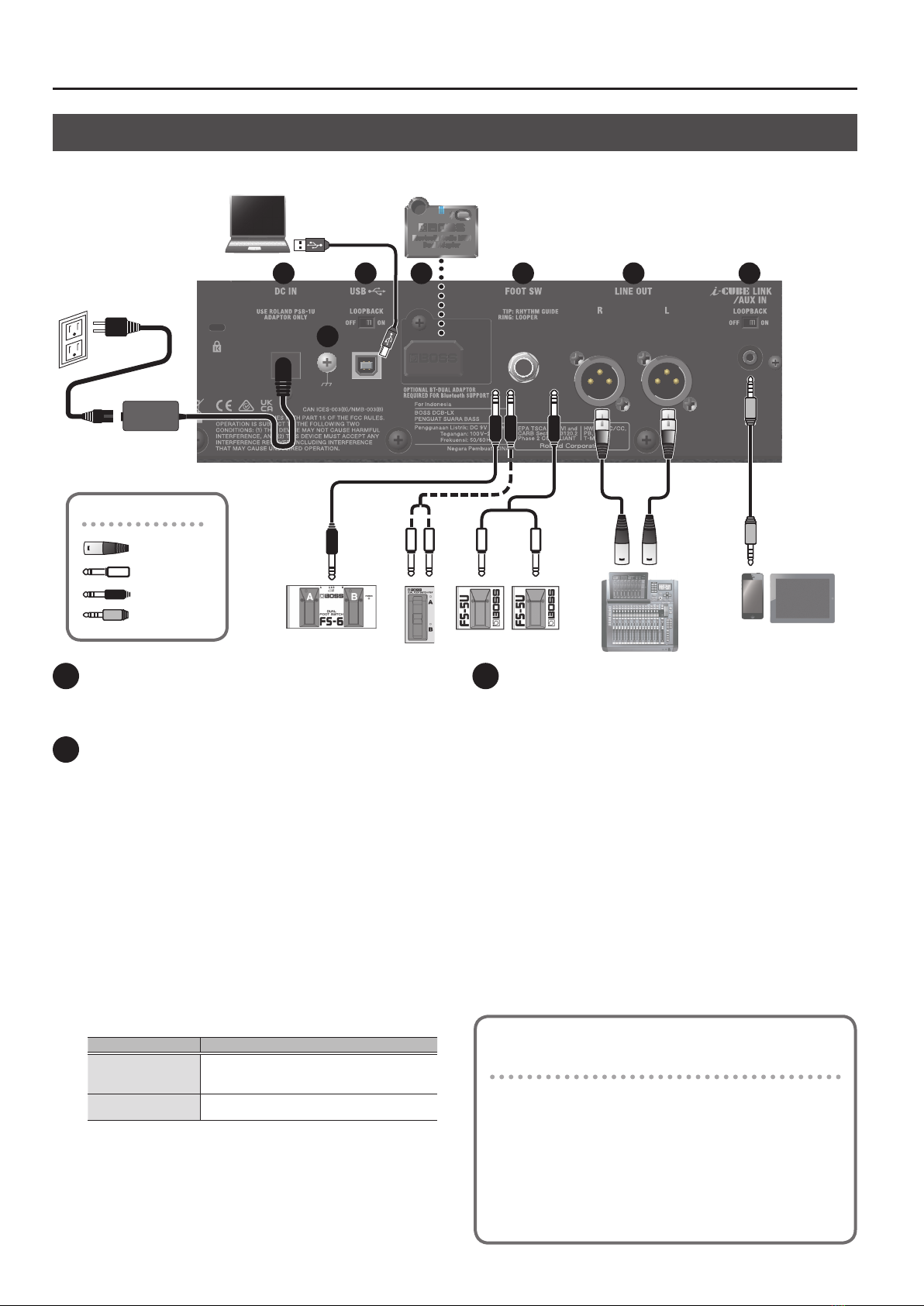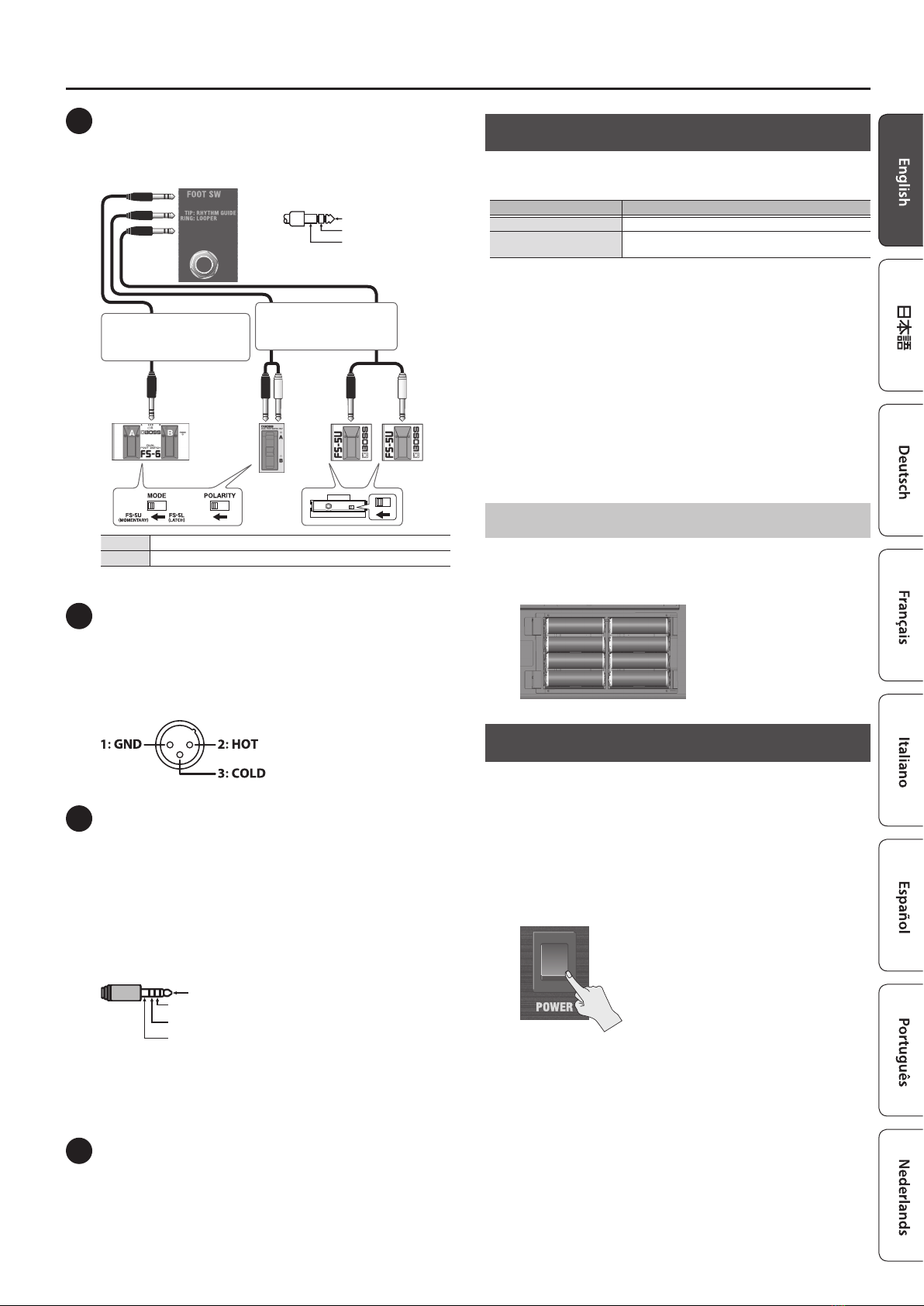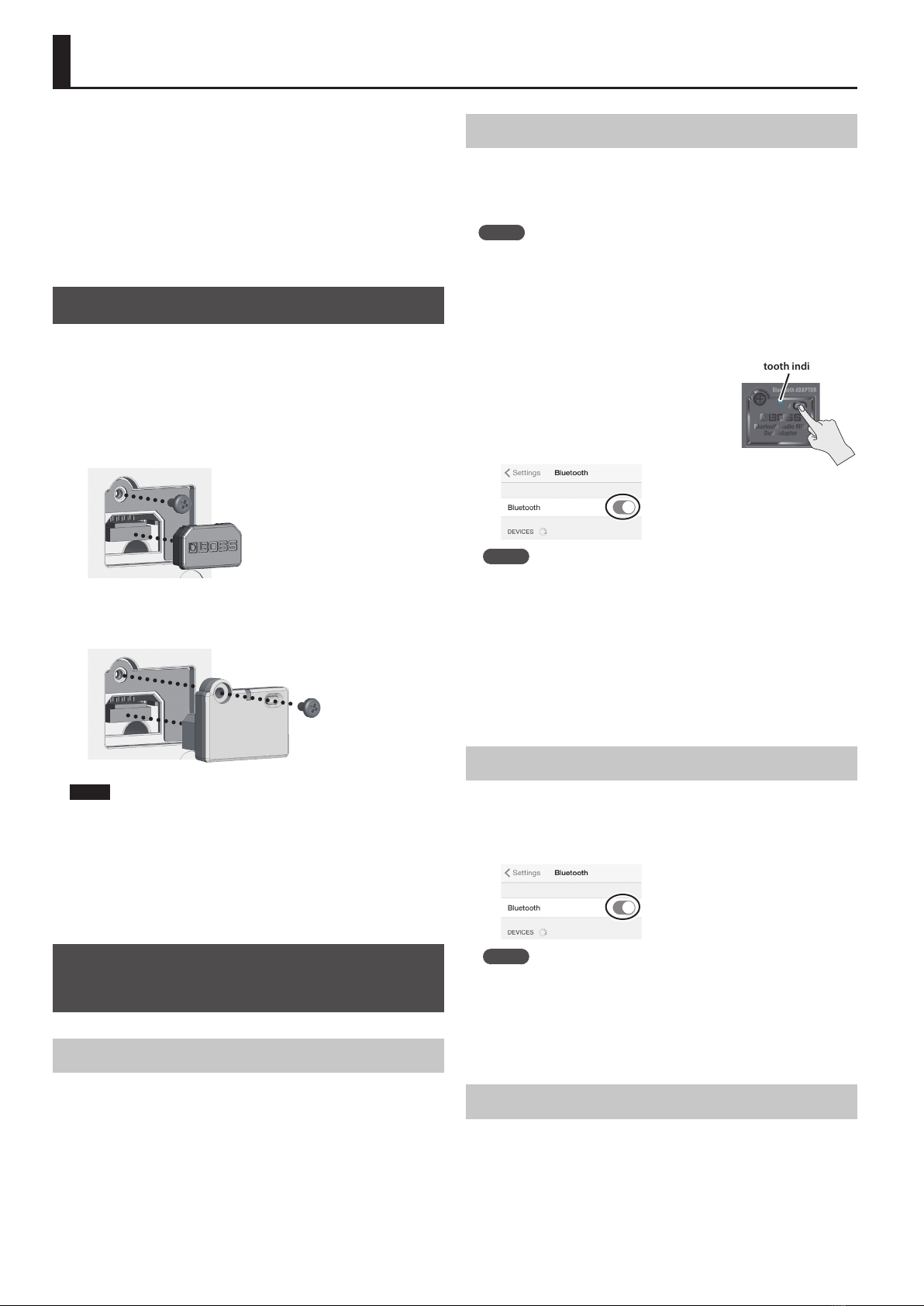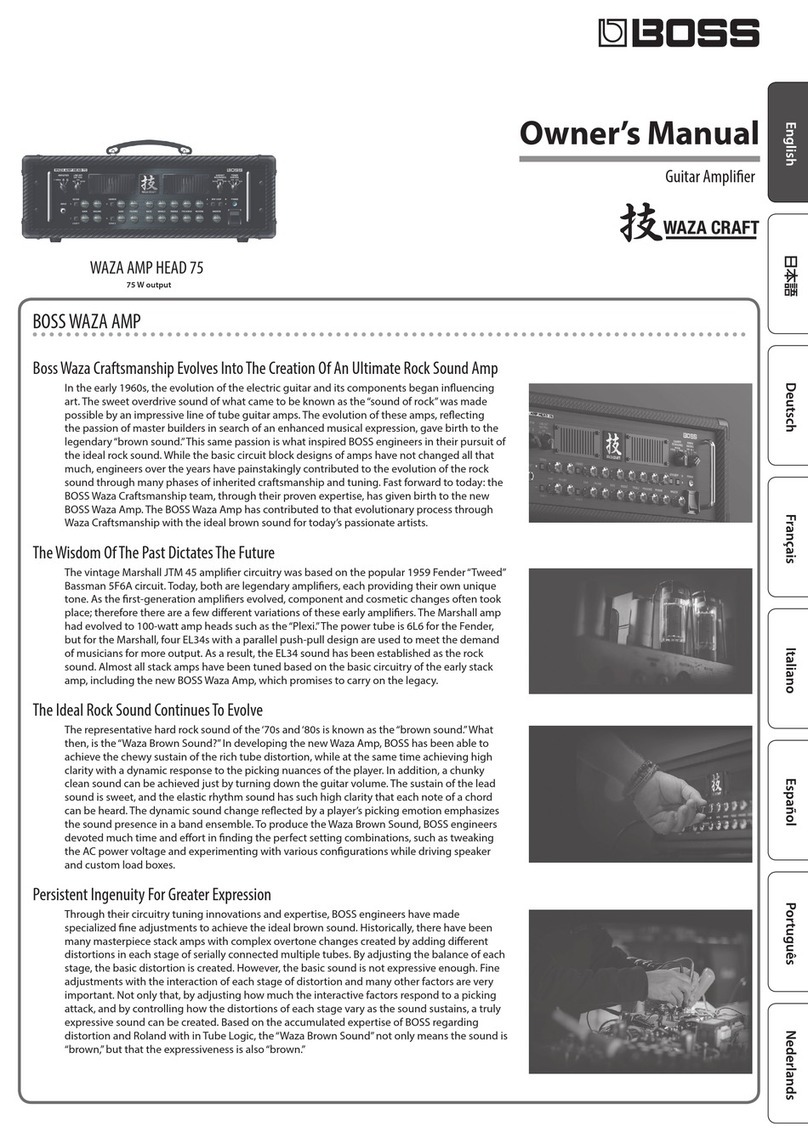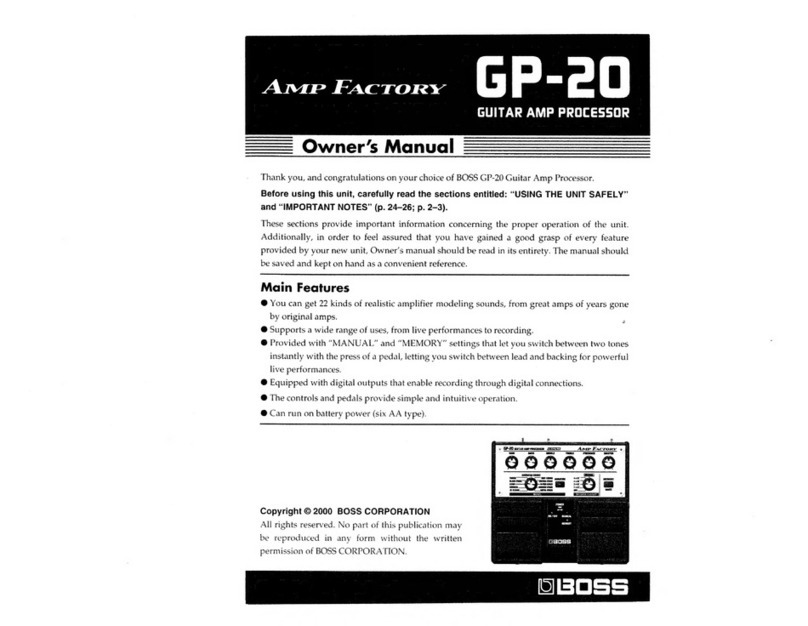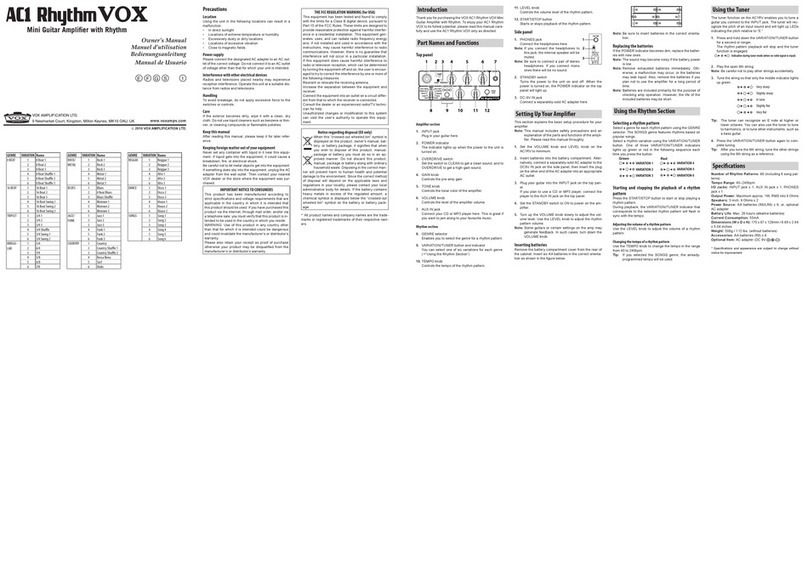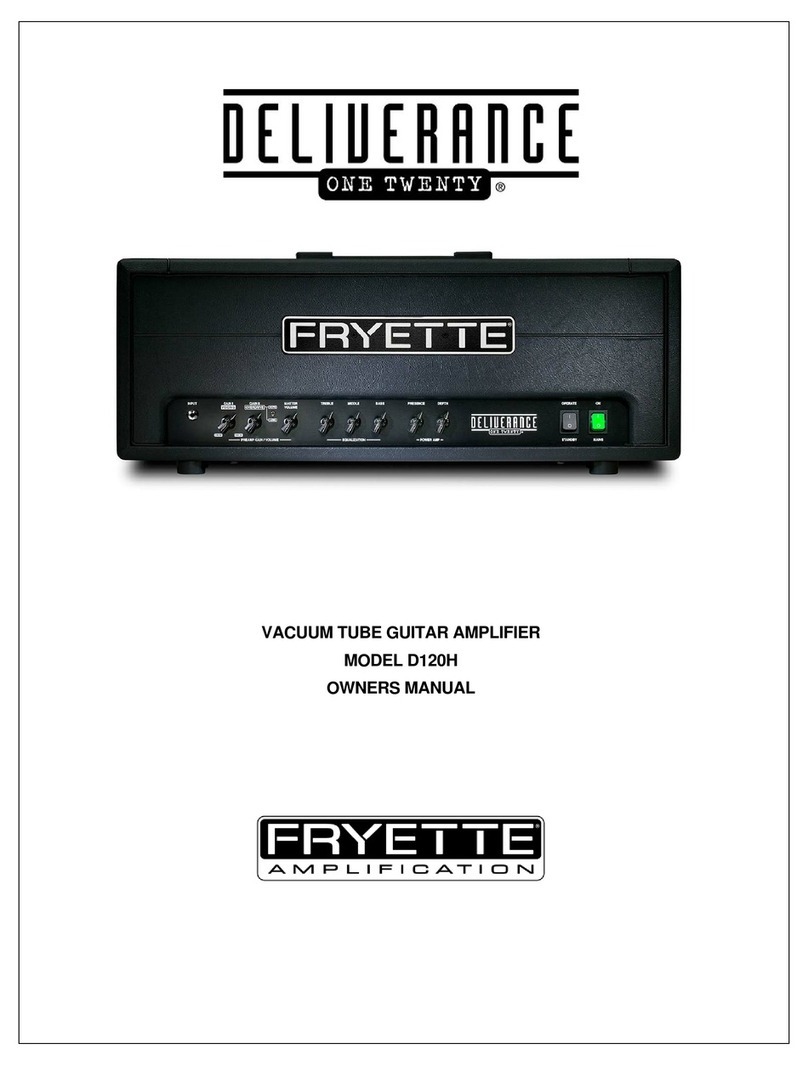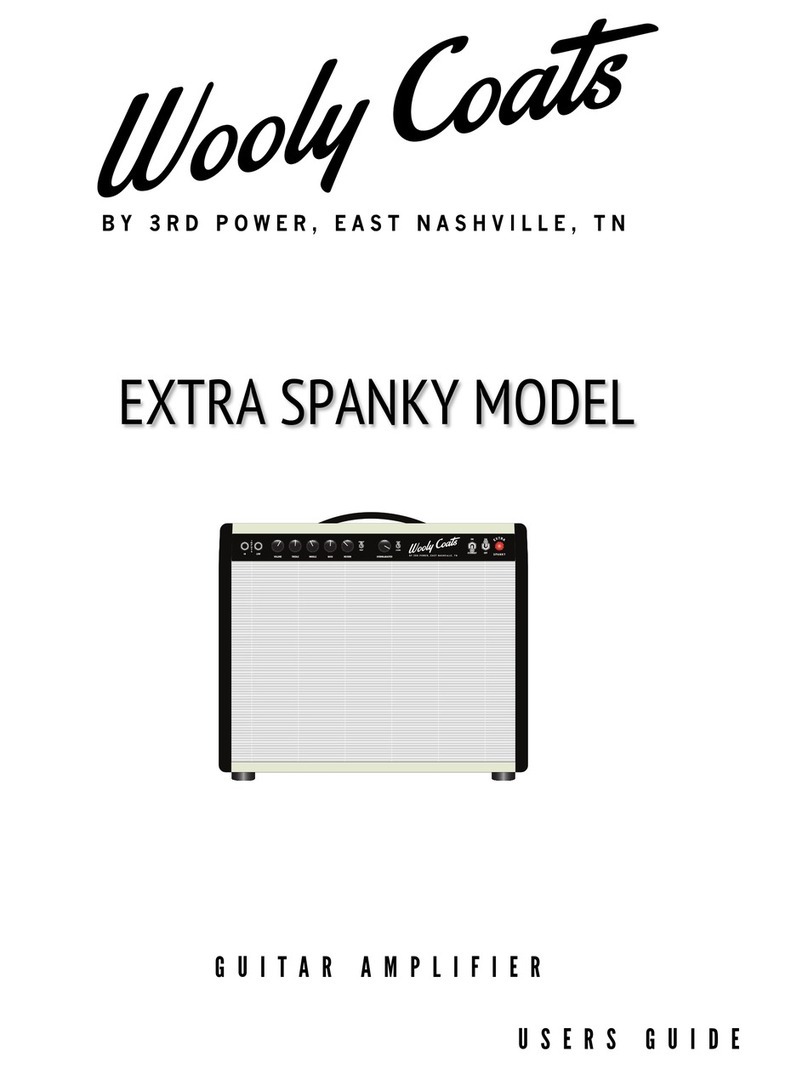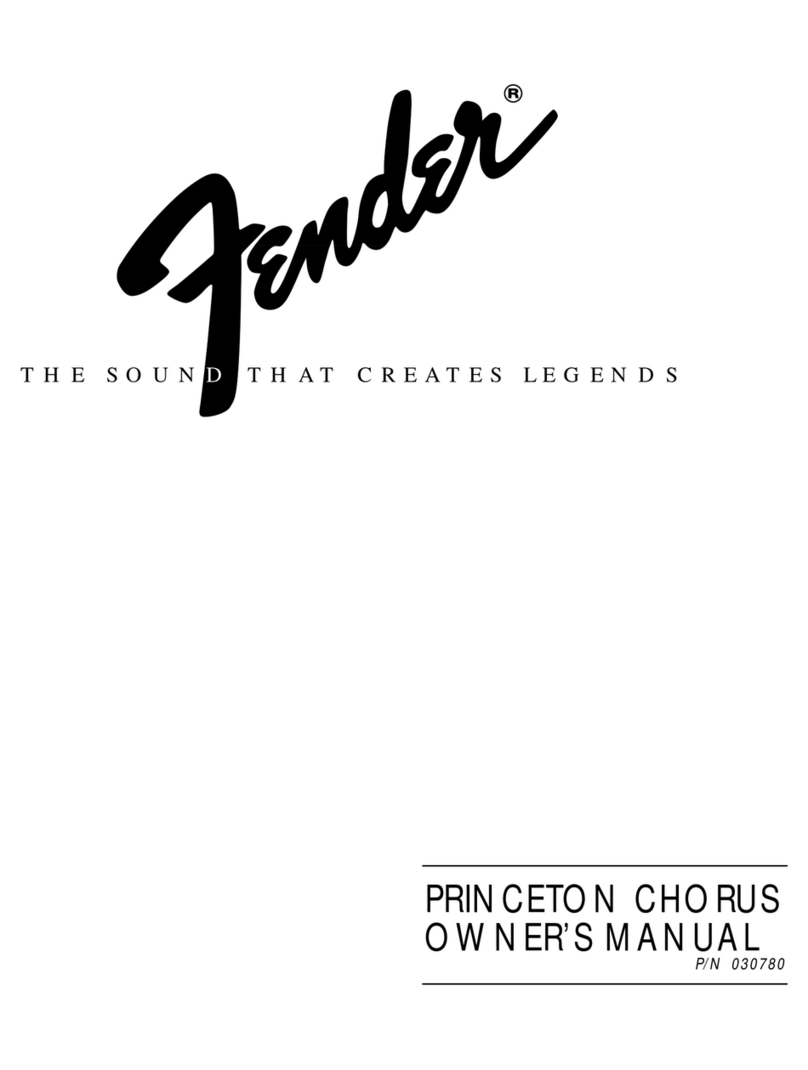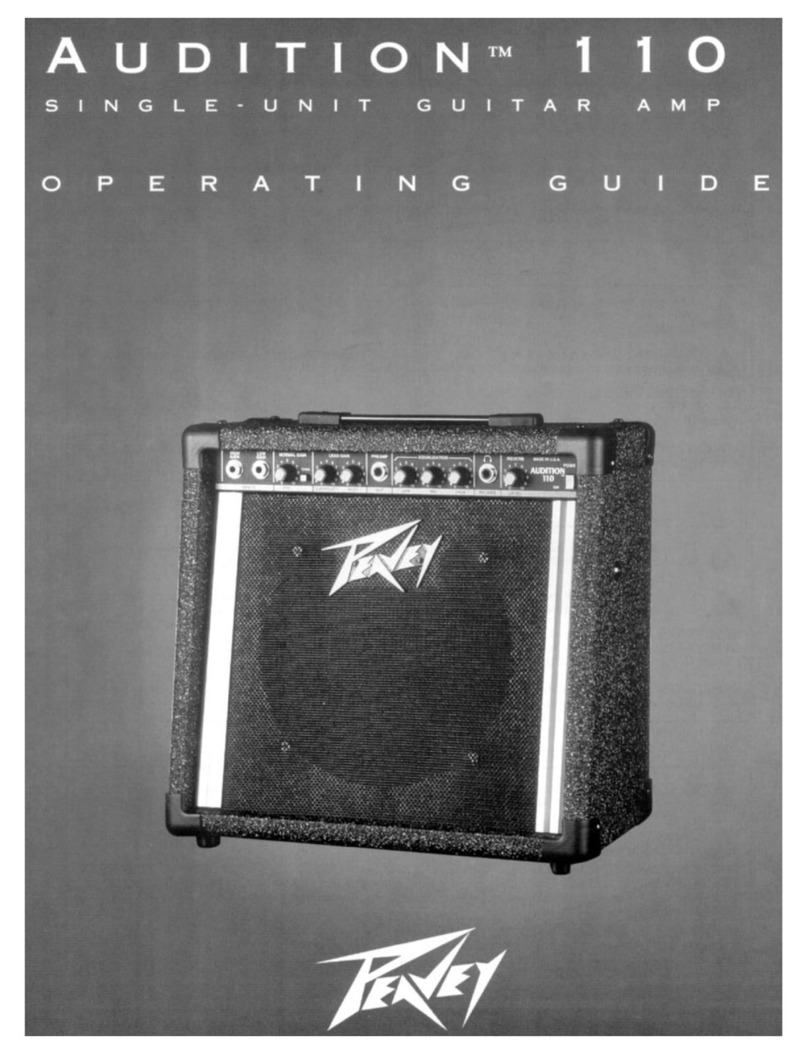12
Power Supply
• Place the AC adaptor so the side with the indicator
faces upwards. The indicator will light when you
plug the AC adaptor into an AC outlet.
Power Supply: Use of Batteries
• Sounds may distort easily or may cut o when
played at high volume as the battery power begins
to fade, but this is normal and does not indicate a
malfunction. In such instances, either replace the
batteries or use the AC adaptor included with the
unit.
• If operating this unit on batteries, please use
alkaline batteries or Ni-MH batteries.
• If operating this unit on batteries, please disconnect
the AC adaptor from this unit.
Placement
• Depending on the material and temperature of the
surface on which you place the unit, its rubber feet
may discolor or mar the surface.
Repairs and Data
• Before sending the unit away for repairs, be sure to
make a backup of the data stored within it; or you
may prefer to write down the needed information.
Although we will do our utmost to preserve the
data stored in your unit when we carry out repairs,
in some cases, such as when the memory section
is physically damaged, restoration of the stored
content may be impossible. Roland assumes no
liability concerning the restoration of any stored
content that has been lost.
Additional Precautions
• Any data stored within the unit can be lost as the
result of equipment failure, incorrect operation, etc.
To protect yourself against the irretrievable loss of
data, be sure to make a backup of the data stored
within it; or you may prefer to write down the
needed information.
• Roland assumes no liability concerning the
restoration of any stored content that has been lost.
• Do not use connection cables that contain a built-in
resistor.
Intellectual Property Right
• It is forbidden by law to make an audio recording,
video recording, copy or revision of a third party’s
copyrighted work (musical work, video work,
broadcast, live performance, or other work),
whether in whole or in part, and distribute,
sell, lease, perform or broadcast it without the
permission of the copyright owner.
• Do not use this product for purposes that could
infringe on a copyright held by a third party. We
assume no responsibility whatsoever with regard to
any infringements of third-party copyrights arising
through your use of this product.
• The copyright of content in this product (the
sound waveform data, style data, accompaniment
patterns, phrase data, audio loops and image data)
is reserved by Roland Corporation.
• Purchasers of this product are permitted to utilize
said content (except song data such as Demo
Songs) for the creating, performing, recording and
distributing original musical works.
• Purchasers of this product are NOT permitted to
extract said content in original or modied form,
for the purpose of distributing recorded medium
of said content or making them available on a
computer network.
• ASIO is a trademark and software of Steinberg Media
Technologies GmbH.
• The Bluetooth® word mark is registered trademark
owned by Bluetooth SIG, Inc. and any use of such
marks by Roland is under license.
• This product includes third party open source
software.
Copyright (c) 2009-2017 ARM Limited. All rights
reserved.
Licensed under the Apache License, Version 2.0
(the “License”);
You may obtain a copy of the License at
http://www.apache.org/licenses/LICENSE-2.0
• This Product uses the Source Code of μT-Kernel
under T-License 2.0 granted by the T-Engine Forum
(www.tron.org).
• Roland and BOSS are either registered trademarks
or trademarks of Roland Corporation in the United
States and/or other countries.
• Company names and product names appearing
in this document are registered trademarks or
trademarks of their respective owners.
USING THE UNIT SAFELY
IMPORTANT NOTES
WARNING
Use only the supplied AC adaptor and the correct
voltage
Be sure to use only the AC adaptor
supplied with the unit. Also, make
sure the line voltage at the installation
matches the input voltage specied on
the AC adaptor’s body. Other AC adaptors
may use a dierent polarity, or be designed for a
dierent voltage, so their use could result in damage,
malfunction, or electric shock.
Use only the supplied power cord
Use only the attached power cord. Also,
the supplied power cord must not be
used with any other device.
Turn the unit o before installing BT-DUAL
Before installing the BT-DUAL, you must rst
always turn o the DUAL CUBE BASS LX and
unplug the AC adaptor.
CAUTION
Keep small items out of the reach of children
To prevent accidental ingestion of the
parts listed below, always keep them out
of the reach of small children.
• Removable Parts
Bluetooth ADAPTOR cover, screw (p. 8)
Handle the ground terminal carefully
If you remove the screw from the ground
terminal, be sure to replace it; don’t leave
it lying around where it could accidentally
be swallowed by small children. When
refastening the screw, make that it is
rmly fastened, so it won’t come loose.
Take care not to get burned
Batteries may reach a high temperature;
please be careful to avoid burning
yourself.