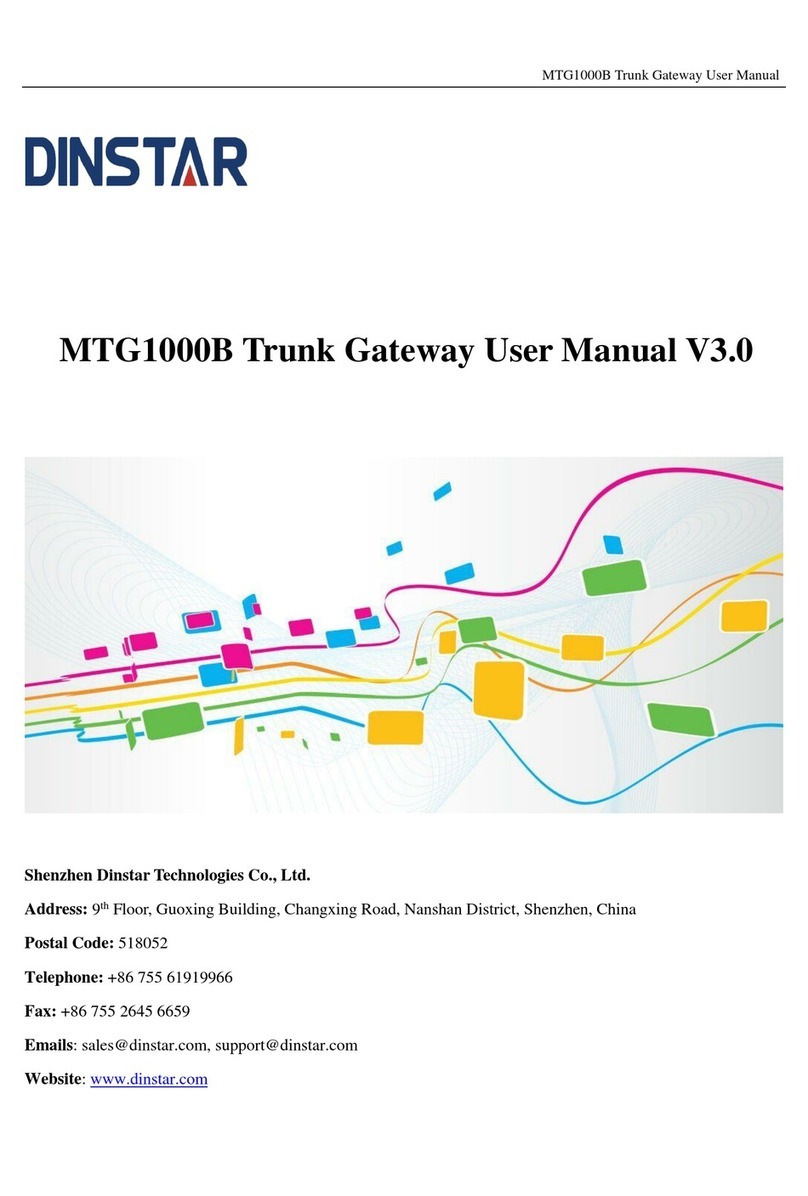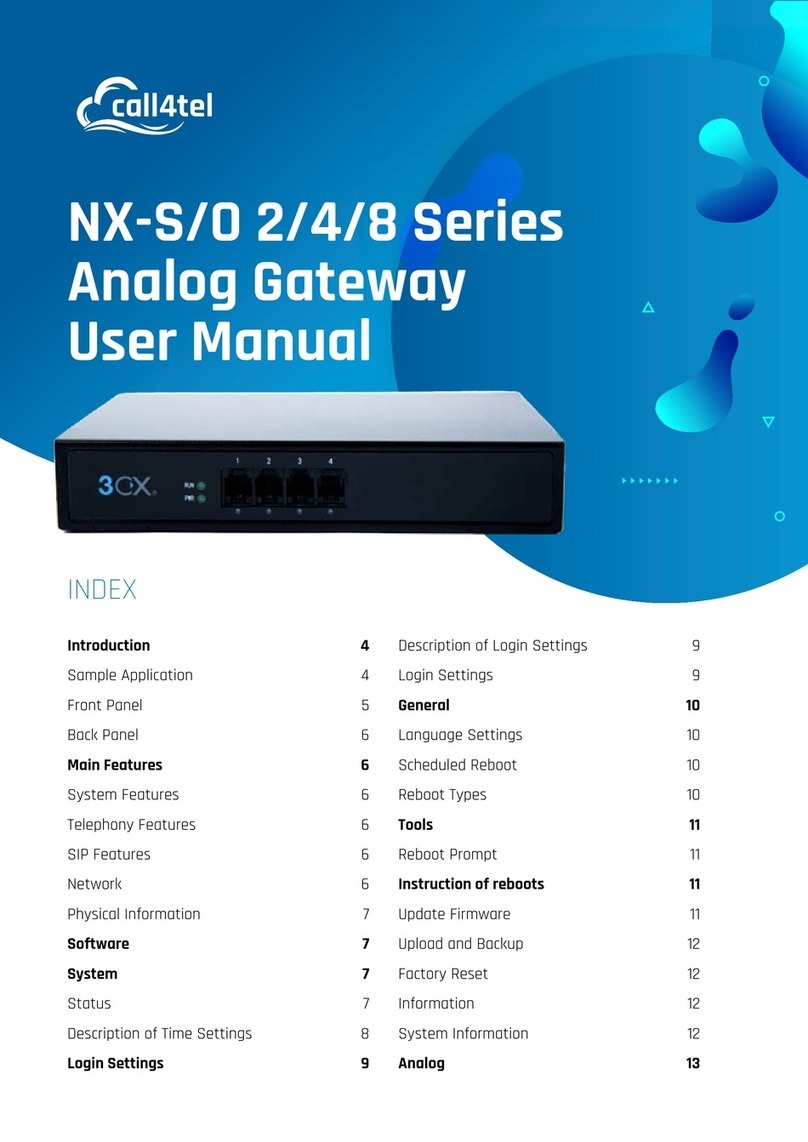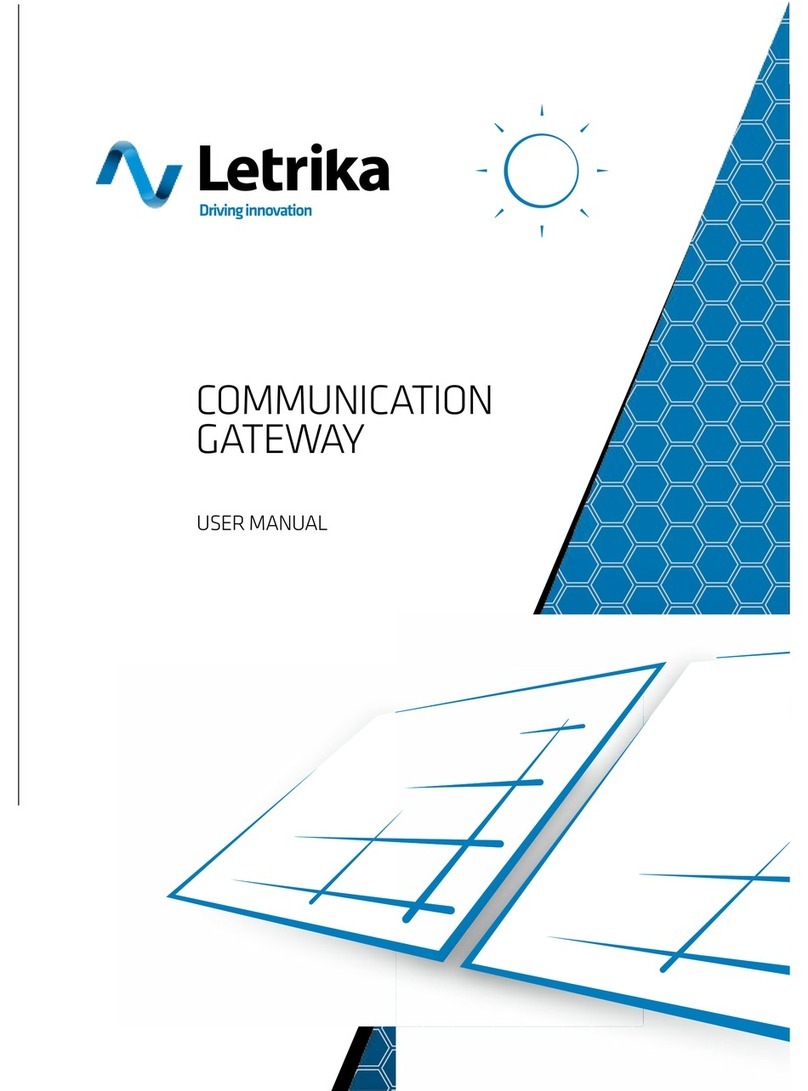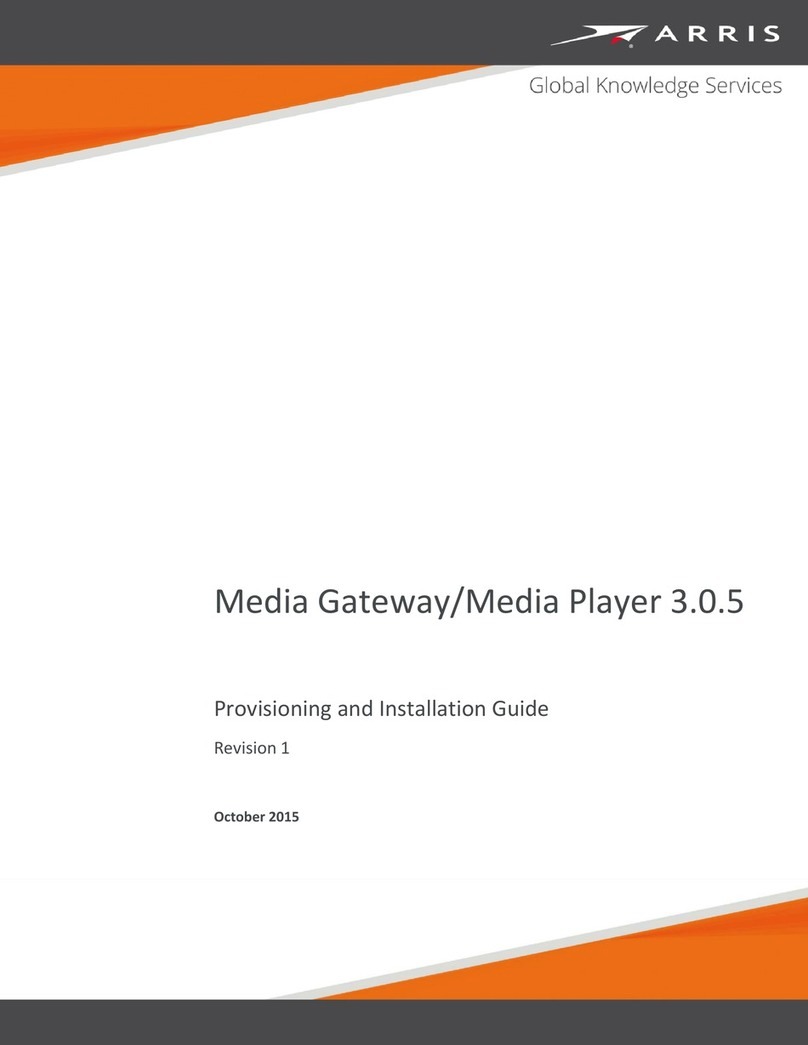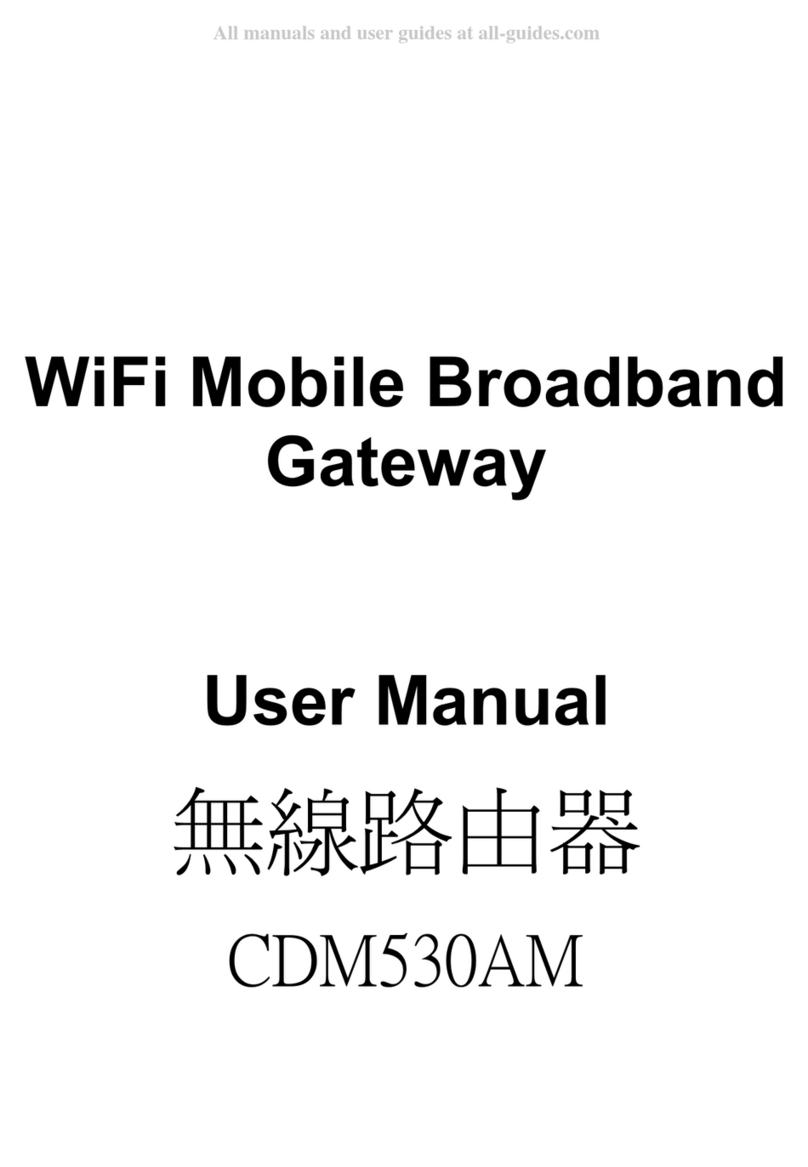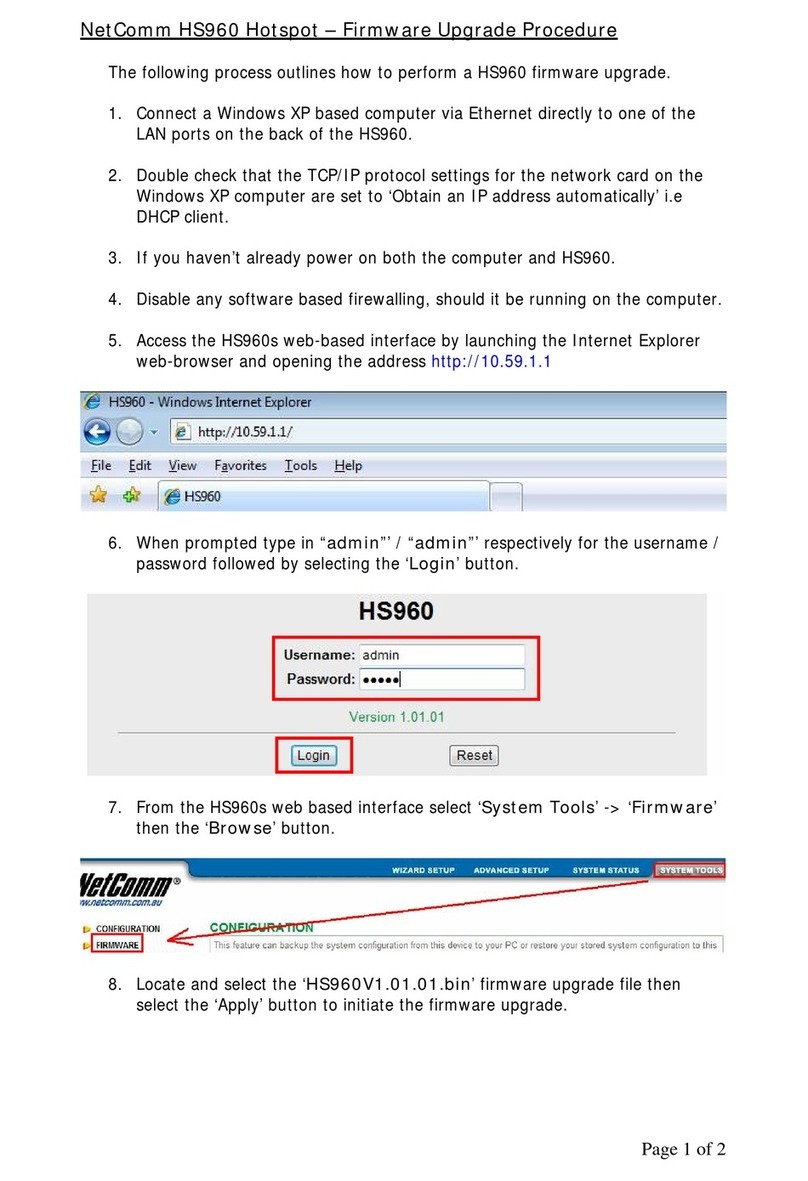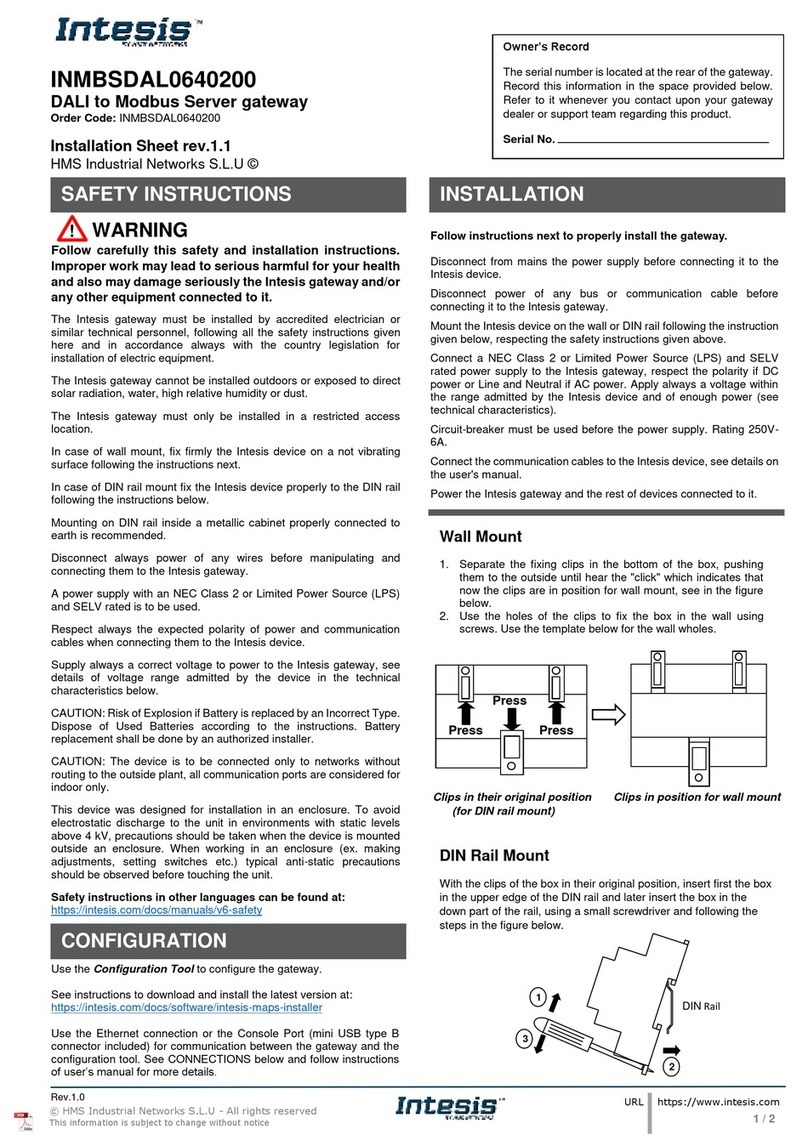Bosslan 2FXS User manual

1
F
FX
XS
S
S
SI
IP
P
G
Ga
at
te
ew
wa
ay
y
A
Ad
dm
mi
in
ni
is
st
tr
ra
at
to
or
r
U
Us
se
er
r
M
Ma
an
nu
ua
al
l
(
(2
2F
FX
XS
S,
,
2
2A
AF
FX
XS
S,
,
4
4A
AF
FX
XS
S)
)
A
Ap
pp
pl
li
ic
ca
at
ti
io
on
n
R
Ro
om
m
V
Ve
er
rs
si
io
on
n:
:
1
11
13
3
V
Ve
er
rs
si
io
on
n
2
2.
.7
7
D
De
ec
c.
.,
,
2
20
00
06
6

FXS SIP Gateway User Manual
Note I
RELEASE NOTE:
Version Date Author Modified Contents
2.6 Nov, 2005
Revision for FXS SIP Gateway for Rom Application
version 109.

FXS SIP Gateway User Manual
Table of Connect II
Table of Contents
TABLE OF CONTENTS.................................................................................................................. II
LIST OF FIGURES ...................................................................................................................... VI
LIST OF TABLE........................................................................................................................... IX
PREFACE.....................................................................................................................................X
FXS GATEWAY OVERVIEW .....................................................................................................1
CHAPTER 1 VOIP GATEWAY OVERVIEW .....................................................................................2
1.1 FXS Gateway Overview ................................................................................................2
1.2 Features of The FXS Gateway.....................................................................................2
1.3 Default Settings ..............................................................................................................3
1.3.1 IP Parameters..........................................................................................................3
1.3.2 Telnet and Web Login Password ..........................................................................3
1.4 Front Panels....................................................................................................................3
1.5 Back Panel Ports............................................................................................................4
1.6 Hardware Specifications ...............................................................................................4
1.6.1 2FXS LEDs ..............................................................................................................4
1.6.2 2AFXS LEDs............................................................................................................5
1.6.3 4AFXS LEDs............................................................................................................6
1.6.4 Back Panel Port.......................................................................................................7
1.6.5 Back Panel Connections........................................................................................8
1.7 Additional Installation Requirements...........................................................................9
1.8 Setting Up the TCP/IP Protocol....................................................................................9
1.9 Power Up Your VoIP Gateway ...................................................................................10
WEB CONFIGURATION WITH FXS GATEWAY ................................................................11
CHAPTER 2 WEB CONFIGURATION WITH FXS INTRODUCTION ................................................12
2.1 Web Configuration with FXS Overview.....................................................................12
2.2 Accessing the Web Configuration..............................................................................12
2.3 Login and welcome screen.........................................................................................12
2.4 Welcome Screen ..........................................................................................................12
2.5 Saving Your Configuration ..........................................................................................14
2.6 Navigating the Web Configurator...............................................................................14
CHAPTER 3 INITIAL CONFIGURATION.........................................................................................16
3.1 Initial Configuration Overview.....................................................................................16
3.2 General Configuration .................................................................................................16
3.3 Static IP address...........................................................................................................16

FXS SIP Gateway User Manual
Table of Connect
III
3.4 DHCP mode ..................................................................................................................17
3.5 IP Sharing Configuration .............................................................................................18
3.5.1 One Sets FXS Gateway.......................................................................................18
3.5.2 Two sets attached to IP Sharing Device(Router).............................................21
CHAPTER 4 MAKING A VOIP CALL ............................................................................................23
4.1 Configure the gateway into the Peer-to-Peer mode ...............................................23
4.2 Configure the gateway into the Proxy routed mode ...............................................25
4.3 Configure the gateway into the Gateway routed mode..........................................26
CHAPTER 5 UPGRADE ROM VERSION .....................................................................................28
5.1 Before you start downloading.....................................................................................28
5.2 Update Application Version.........................................................................................28
5.3 Update Boot2m Version ..............................................................................................30
CHAPTER 6 NETWORK INTERFACE SCREEN .............................................................................33
6.1 Network Interface Overview .......................................................................................33
6.2 Network Interface Screen ...........................................................................................33
CHAPTER 7 SIP INFORMATION SCREEN ...................................................................................35
7.1 SIP Information Overview ...........................................................................................35
7.2 SIP Information Screen ...............................................................................................35
CHAPTER 8 SYSTEM CONFIGURATION SCREEN .......................................................................37
8.1 System Configuration Overview.................................................................................37
8.2 System Configuration Screen.....................................................................................37
CHAPTER 9................................................................................................................................39
9.1 System Configuration Overview.................................................................................39
9.2 PPPoE Configuration Screen.....................................................................................39
CHAPTER 10 VOICE CONFIGURATION SCREEN ........................................................................41
10.1 Voice Configuration Overview..................................................................................41
10.2 Voice Configuration Screen......................................................................................41
CHAPTER 11 PHONE CONFIGURATION SCREEN .......................................................................43
11.1 Phone Configuration Overview ................................................................................43
11.2 Phone Configuration Screen ....................................................................................43
CHAPTER 12 SUPPORT CONFIGURATION SCREEN...................................................................45
12.1 Support Configuration Overview..............................................................................45
12.2 Support Configuration Screen..................................................................................45
CHAPTER 13 PREFIX CONFIGURATION SCREEN.......................................................................46
13.1 Prefix Configuration Overview .................................................................................46
13.2 Prefix Configuration Screen .....................................................................................46
CHAPTER 14 PHONE BOOK CONFIGURATION SCREEN ............................................................48
14.1 Phone Book Configuration Overview......................................................................48

FXS SIP Gateway User Manual
Table of Connect
IV
14.2 Phone Book Configuration Screen..........................................................................48
CHAPTER 15 DSCP CONFIGURATION SCREEN .......................................................................50
15.1 DSCP Configuration ..................................................................................................50
15.2 DSCP Configuration Screen.....................................................................................50
CHAPTER 16 PASSWORD CONFIGURATION SCREEN ................................................................52
16.1 Password Configuration Overview ..........................................................................52
16.2 Password Configuration Screen ..............................................................................52
CHAPTER 17 ROM UPGRADE SCREEN....................................................................................54
17.1 ROM Configuration Overview ..................................................................................54
17.2 ROM Configuration Screen ......................................................................................54
CHAPTER 18 FLASH CLEAN SCREEN........................................................................................56
18.1 Flash Clean Overview ...............................................................................................56
18.2 Flash Clean Screen ...................................................................................................56
CHAPTER 19 COMMIT DATA SCREEN........................................................................................57
19.1 Commit Configuration Data Overview ....................................................................57
19.2 Commit Configuration Data Screen ........................................................................57
CHAPTER 20 REBOOT SYSTEM SCREEN ..................................................................................58
20.1 Reboot FXS Gateway Overview..............................................................................58
20.2 Reboot FXS System screen .....................................................................................58
COMMAND WITH FXS GATEWAY .......................................................................................59
CHAPTER 21 COMMAND LIST....................................................................................................60
21.1 Hyper Terminal Setting..............................................................................................60
21.2 Power On Your Gateway ..........................................................................................61
21.3 Command Structure with Gateway..........................................................................63
21.3.1 Setup IP Address ................................................................................................63
21.3.2 Application Mode Configuration........................................................................64
21.3.3 Saving Your Configuration.................................................................................64
21.4 Application modes......................................................................................................64
21.4.1 Proxy mode..........................................................................................................64
21.4.2 Gateway mode ....................................................................................................66
21.4.3 Peer-to-Peer Mode.............................................................................................67
21.4.4 Hotline Mode .......................................................................................................67
21.4.5 Behind IP-Sharing Mode ...................................................................................68
One Sets FXS Gateway.................................................................................................68
Two Sets FXS Gateway .................................................................................................70
21.4.6 PPPoE Mode.......................................................................................................71
21.4.7 Call Hold, Transfer and Forward Mode ...........................................................73
21.5 How to upgrade ..........................................................................................................73

FXS SIP Gateway User Manual
Table of Connect
V
21.6 Commands with FXS Gateway................................................................................77
21.7 System Commands Overview..................................................................................78
21.7.1 [quit] ......................................................................................................................78
21.7.2 [debug]..................................................................................................................79
21.7.3 [reboot] .................................................................................................................80
21.7.4 [flash] ....................................................................................................................80
21.7.5 [commit]................................................................................................................82
21.7.6 [ifaddr]...................................................................................................................82
21.7.7 [time] .....................................................................................................................84
21.7.8 [ping] .....................................................................................................................85
21.7.9 [pbook]..................................................................................................................85
21.7.10 [pppoe] ...............................................................................................................87
21.7.11 [sysconf] .............................................................................................................89
21.7.12 [sip] .....................................................................................................................92
21.7.13 [security].............................................................................................................95
21.7.14 [voice] .................................................................................................................97
21.7.15 [support] .............................................................................................................99
21.7.16 [tos] ...................................................................................................................101
21.7.17 [phone] .............................................................................................................102
21.7.18 [bureau] ............................................................................................................106
21.7.19 [rom]..................................................................................................................107
21.7.20 [auth].................................................................................................................109
21.7.21 [passwd] ...........................................................................................................110
21.7.22 [line] .................................................................................................................. 111
21.7.23 [prefix]...............................................................................................................112
21.7.24 [pro]...................................................................................................................113

FXS SIP Gateway User Manual
List of Figure
VI
List of Figures
Figure 1-1 2FXS Gateway Front Panel .............................................................3
Figure 1-2 2AFXS Gateway Front Panel ...........................................................4
Figure 1-3 4AFXS Gateway Front Panel ...........................................................4
Figure 1-4 2FXS Gateway Back Panel Ports.....................................................4
Figure 1-5 2AFXS Gateway Back Panel Ports ..................................................4
Figure 1-6 4AFXS Gateway Back Panel Ports ..................................................4
Figure 2-1 Login Screen..................................................................................12
Figure 2-2 FXS Gateway web configuration welcome screen .........................13
Figure 2-3 Network Interface Screen...............................................................15
Figure 3-1 Network Interface...........................................................................16
Figure 3-2 Commit Configuration Data............................................................17
Figure 3-3 Reboot FXS System.......................................................................17
Figure 3-4 Network Interface...........................................................................18
Figure 3-5 Enable the IP sharing function .......................................................20
Figure 4-1 SIP Configuration – Peer to Peer mode Screen.............................23
Figure 4-2 Phone Book....................................................................................24
Figure 4-3 Phone Book – New Record............................................................24
Figure 4-4 Phone Book....................................................................................25
Figure 4-5 Configure the Proxy info.................................................................26
Figure 4-6 Configure the Proxy info.................................................................27
Figure 5-1 ROM Configuration ........................................................................28
Figure 5-2 ROM File Upgrade ok ....................................................................29
Figure 5-3 Flash Clean....................................................................................29
Figure 5-4 ROM File Upgrade ok ....................................................................31
Figure 5-5 Flash Clean....................................................................................31
Figure 5-6 Flash Clean OK..............................................................................32
Figure 6-1 Network Interface...........................................................................33
Figure 7-1 SIP Information ..............................................................................35
Figure 8-1 System Configuration.....................................................................37
Figure 9-1 PPPoE Configuration .....................................................................39
Figure 10-1 Voice Configuration ......................................................................41
Figure 11-1 Phone Pattern ..............................................................................43
Figure 12-1 Support Configuration ..................................................................45
Figure 13-1 Prefix Configuration......................................................................46
Figure 14-1 Phone Book..................................................................................48
Figure 15-1 DSCP Configuration.....................................................................50
Figure 16-1 Password Configuration ...............................................................52

FXS SIP Gateway User Manual
List of Figure
VII
Figure 17-1 ROM Configuration ......................................................................54
Figure 18-1 Flash Clean..................................................................................56
Figure 19-1 Commit Data ................................................................................57
Figure 20-1 Reboot FXS System.....................................................................58
Figure 21-1 Connection Description ................................................................60
Figure 21-2 Connection Description ................................................................60
Figure 21-3 Connect To...................................................................................61
Figure 21-4 Com Properties ............................................................................61
Figure 21-5 Initial Screen ................................................................................62
Figure 21-6 Login Screen................................................................................63
Figure 21-7 Change password Screen............................................................63
Figure 21-8 One Sets FXS Gateway ...............................................................68
Figure 21-9 Two Sets FXS Gateway ...............................................................70
Figure 21-10 PPPoE Mode..............................................................................71
Figure 21-11 quit command.............................................................................78
Figure 21-12 debug command list ...................................................................79
Figure 21-13 debug –status command............................................................80
Figure 21-14 reboot command ........................................................................80
Figure 21-15 flash command list .....................................................................81
Figure 21-16 flash –clean command ...............................................................82
Figure 21-17 commit command.......................................................................82
Figure 21-18 ifaddr command list ....................................................................83
Figure 21-19 ifaddr –print command ...............................................................84
Figure 21-20 time command list ......................................................................85
Figure 21-21 ping command list ......................................................................85
Figure 21-22 pbook command list ...................................................................86
Figure 21-23 pbook -print command ...............................................................87
Figure 21-24 pppoe command list ...................................................................88
Figure 21-25 pppoe –print command list .........................................................88
Figure 21-26 sysconf command list.................................................................90
Figure 21-27 sysconf -print command .............................................................92
Figure 21-28 sip command list ........................................................................93
Figure 21-29 sip –print command list ..............................................................94
Figure 21-30 sip –print command list ..............................................................95
Figure 21-31 sip –print command list ..............................................................95
Figure 21-32 security Command List...............................................................96
Figure 21-33 security –print command list.......................................................97
Figure 21-34 voice command list.....................................................................98

FXS SIP Gateway User Manual
List of Figure
VIII
Figure 21-35 voice –print command ................................................................99
Figure 21-36 support command list ...............................................................100
Figure 21-37 support –print command list .....................................................101
Figure 21-38 tos command list ......................................................................101
Figure 21-39 tos -print command ..................................................................102
Figure 21-40 phone command list .................................................................103
Figure 21-41 phone –print rbt command .......................................................104
Figure 21-42 phone –print rbt command .......................................................105
Figure 21-43 phone –print bt command ........................................................105
Figure 21-44 phone –print dt command.........................................................105
Figure 21-45 phone –print flash command....................................................106
Figure 21-46 bureau command list................................................................106
Figure 21-47 bureau –print command list......................................................107
Figure 21-48 rom command list.....................................................................108
Figure 21-49 rom –print command list...........................................................109
Figure 21-50 auth command list ....................................................................109
Figure 21-51 auth –print command list ..........................................................110
Figure 21-52 passwd command List..............................................................110
Figure 21-53 passwd –set command............................................................. 111
Figure 21-54 passwd –clean command......................................................... 111
Figure 21- 55 line command List ................................................................... 111
Figure 21-56 line -print command..................................................................112
Figure 21-57 prefix command List.................................................................113
Figure 21-58 prefix –print command..............................................................113
Figure 21-59 prefix command List.................................................................114
Figure 21-60 pro –print command .................................................................114

FXS SIP Gateway User Manual
List of Table IX
List of Table
Table 1-1 2FXS LEDs Descriptions ...................................................................4
Table 1-2 2AFXS LEDs Functions .....................................................................5
Table 1-3 LEDs Functions .................................................................................6
Table 2-1 Navigation Panel Links ....................................................................13
Table 6-1 Network Interface.............................................................................33
Table 7-1 SIP Information ................................................................................35
Table 8-1 System Configuration ......................................................................37
Table 9-1 Voice Configuration..........................................................................41
Table 10-1 Phone Configuration ......................................................................43
Table 11-1 Support Configuration ....................................................................45
Table 12-1 Phone Book ...................................................................................48
Table 13-1 DSCP Configuration ......................................................................50
Table 14-1 Password Configuration.................................................................52
Table 15-1 ROM Configuration ........................................................................54
Table 16-1 Flash Clean ...................................................................................56
Table 17-1 Commit Configuration Data............................................................57
Table 18-1 Reboot FXS System ......................................................................58
Table 19-1 Commands with FXS Gateway ......................................................77

FXS SIP Gateway User Manual
List of Table X
Preface
Congratulations on your purchase of the VoIP Gateway.
About this User’s Manual
This user’s guide gives hardware specifications and explains web configuration
and command line configuration for the 2FXS, 2AFXS, and 4AFXS.
General Syntax Conventions
Mouse action sequences are denoted using a comma. For example, click start,
Settings, Control Panel, Network means first you click Start, Click or move the
mouse pointer over Settings the click or move the mouse pointer over Control
Panel and finally click (or double-click) Network.
“Enter” means for your to type one or more characters.
Naming Conventions
“2FXS” Gateway provides two Phone port and one Ethernet Port.
“2AFXS” Gateway provides two Phone port and one Ethernet Port.
“4AFXS” Gateway provides four Phone port and two Ethernet Port.
Related Documentation
This user’s guide provides hardware connection details and configuration and
management instruction for the managements VoIP Gateway.

FXS Gateway Overview
- 1 -
Part I:
FXS Gateway Overview
This part introduces the general features default settings and hardware of the FXS
Gateway.

FXS Gateway Overview
- 2 -
Chapter 1
VoIP Gateway Overview
The chapter introduces the VoIP Gateway general feature, factory default settings and
hardware.
1.1 FXS Gateway Overview
FXS Gateway integrated data and voice in one device, which based on IETF RFC
2543 bis-09 compliance, provides voice and fax over IP networks. Its simplified
operation and configuration features are the most suitable for residential and SOHO
application. Just an IP address and one phone set bring you to Voice over IP world.
1.2 Features of The FXS Gateway
FXS Gateway Features
IETF RFC 2543 bis-09 compliance
1AFXS: Four 10/100 Base-T Ethernet port
Configuration interface: RS-232, TELNET and HTTP web management
Transmit Voice and T.38 f ax simultaneously
Provides call progress tone
E.164 Common Dial Pl an
DTMF Dialing
Inband / Outband DTMF
TFTP/FTP software upgrade
Remote configuration/ reset
LED indication for system status
Support Static IP, DHCP and PPPoE
Dimensions: 165(W) x 29(H) x 139 mm (D)
Auto RJ-45 cross cable and straight cable switching
Audio feature
Codec: G.711 a/μlaw, G.723.1 (6.3kbps), G.729A
VAD (Voice Activity Detection)
CNG (Comfort Noise Generate)
G.168/165-compliant adaptive echo cancellation
Dynamic Jitter Buffer
Bad Frame Interpolation
Voice/DTMF Gain Settings
Interface
Four 10/100 Base-T Ethernet RJ45 ports (Auto LAN MDI/MDIX).
One DB-9 RS232 COM Port.
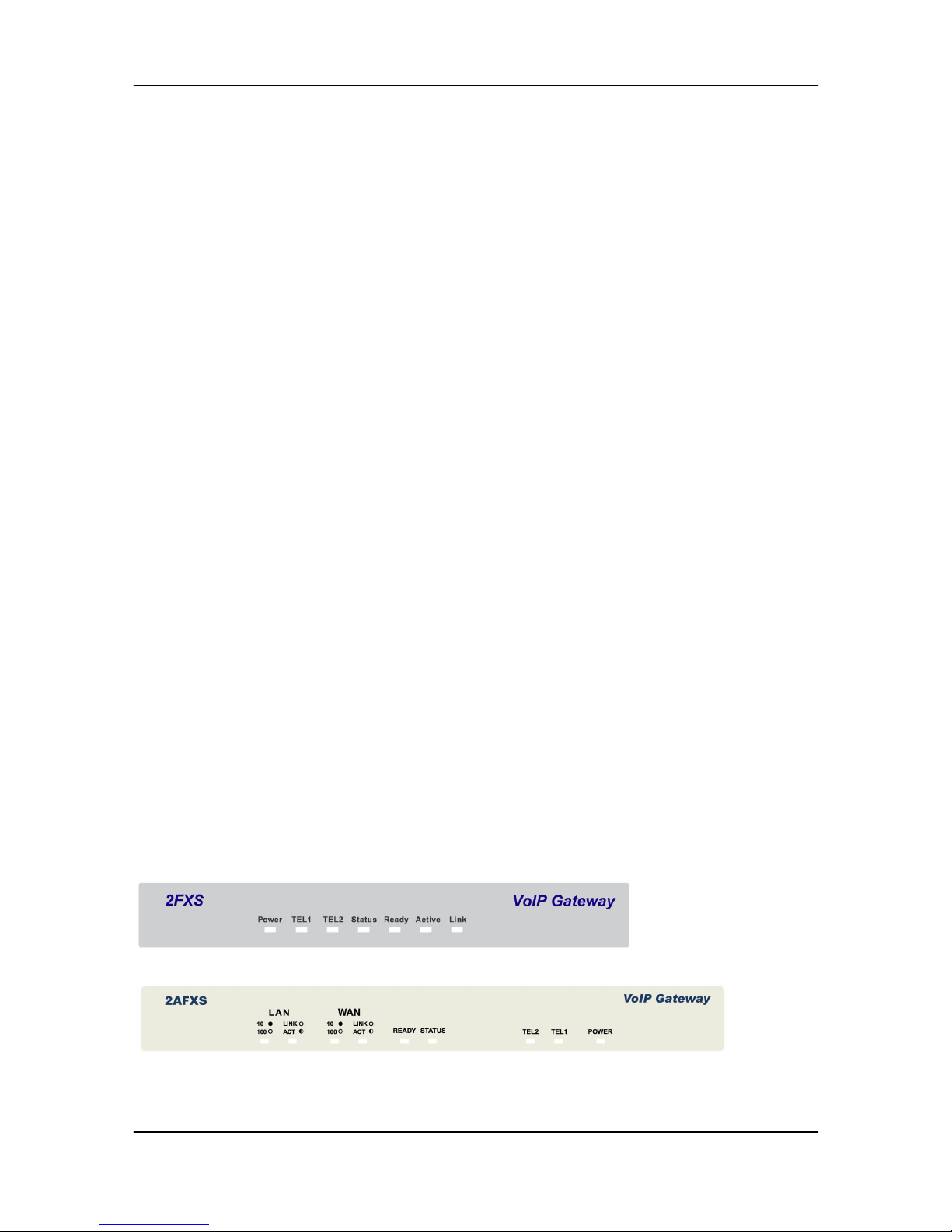
FXS Gateway Overview
- 3 -
Two/Four RJ11 Telephone Port (FXS).
DC 12V input.
System Monitoring
System status (Link, Ready, Status, TEL, Power).
Remote Firmware Upgrade
You can use FTP/TFTP to perform configuration backup/restore and firmware upgrade
for the FXS Gateway from a remote location.
Security
Password protection for system management
VLAN
1.3 Default Settings
The following are the settings of the defualt profile
The FXS gateway has two accounts to let user configure the settings. One is root,
another is administrator. The difference between root and administrator is that
the administrator cannot configure the SIP Configuration and Upgrade 2M version
firmware.
Login: root (or administrator)
Password: Null (default)
1.3.1 IP Parameters
IP Address = 10.1.1.3
Subnet mask = 255.0.0.0
Default gateway = 10.1.1.254
1.3.2 Telnet and Web Login Password
Login = root
Password = Null (default)
1.4 Front Panels
The LEDs on the front panel indicate the operational status of the Gateway.
Figure 1-1 2FXS Gateway Front Panel

FXS Gateway Overview
- 4 -
Figure 1-2 2AFXS Gateway Front Panel
Figure 1-3 4AFXS Gateway Front Panel
1.5 Back Panel Ports
Figure 1-4 2FXS Gateway Back Panel Ports
Figure 1-5 2AFXS Gateway Back Panel Ports
Figure 1-6 4AFXS Gateway Back Panel Ports
1.6 Hardware Specifications
These are the hardware details of the 2FXS, 2AFXS, 4AFXS.
1.6.1 2FXS LEDs
The following table describes the LED functions:
Table 1-1 2FXS LEDs Descriptions
LEDs Functions
Indicator
Status
Active Description
Power Power Green On The Power adapter is connected to
the Gateway.
Off The system is off or not receiving
power.
TEL (1-2) TEL Red On The Telephone is Off-Hook.
Off The Telephone is On-Hook.
Status Status Green Off The FXS Gateway is under
Peer-to-Peer Mode.
On The FXS Gateway has successfully
registered to Proxy when it is under
Proxy mode.
Blinking The FXS Gateway is not registered
to Proxy when it is in Proxy mode.

FXS Gateway Overview
- 5 -
LEDs Functions
Indicator
Status
Active Description
The FXS Gateway is in downloading
mode.
Ready Ready Green Slow
Blinking
The FXS Gateway is in normal
mode.
Fast
Blinking
The FXS Gateway is in downloading
mode.
Active Blinking Ethernet data is being
transmitted/received.
Link LAN Green On The FXS Gateway is physically
connected to the Ethernet correctly.
Off The 10M LAN is not connected.
1.6.2 2AFXS LEDs
The following table describes the LED functions:
Table 1-2 2AFXS LEDs Functions
LEDs Functions
Indicator
Status
Active Description
LAN Switch to another device, such as
PC
Link/ACT Link/ACT Green Blinking While plugging on the Ethernet
cable, it mu
st light on and the flash if
some data is being TX/RX.
OFF The Ethernet cable is not connected.
10/100M LAN Green Off The 10M LAN is connected.
On The 100M LAN is connected.
WAN Uplink to the HUB/Router directly.
Link/ACT Link/ACT Green Blinking While plugging on the Ethernet
cable, it must light on and the flash if
some data is being TX/RX.
OFF The Ethernet cable is not connected.
10/100M WAN Green Off The 10M WAN is connected.
On The 100M WAN is connected.
Ready Ready Green Slow
Blinking
The FXS Gateway is in normal
mode.
Fast
Blinking
The FXS Gateway is in downloading
mode.

FXS Gateway Overview
- 6 -
LEDs Functions
Indicator
Status
Active Description
Status Status Green Off The FXS Gateway is in Peer-to-
Peer
Mode.
On The FXS Gateway has successfully
registered to Proxy when it is in
Proxy mode.
Blinking The FXS Gateway is not registered
to Proxy when it is in Proxy mode.
The FXS Gateway is in downloading
mode.
TEL(1-2) TEL Red On The Telephone is Off-Hook.
Off The Telephone is On-Hook.
Power Power Green On The Power adapter is connected to
the Gateway.
Off The system is off or not receiving
power.
1.6.3 4AFXS LEDs
Table 1-3 LEDs Functions
LEDs Functions
Indicator
Status
Active Description
LAN Switch to another device, such as
PC
Link/ACT Link/ACT Green Blinking While plugging on the Ethernet
cable, it must light on and the flash if
some data is being TX/RX.
OFF The Ethernet cable is not connected.
10/100M LAN Green Off The 10M LAN is connected.
On The 100M LANis connected.
WAN Uplink to the HUB/Router directly.
Link/ACT Link/ACT Green Blinking While plugging on the Ethernet
cable, it must light on and the flash if
some data is being TX/RX.
OFF The Ethernet cable is not connected.
10/100M WAN Green Off The 10M WAN is connected.
On The 100M WAN is connected.
Ready Ready Green Slow The FXS Gateway is in normal

FXS Gateway Overview
- 7 -
LEDs Functions
Indicator
Status
Active Description
Blinking mode.
Fast
Blinking
The FXS Gateway is in downloading
mode.
Status Status Green Off The FXS Gateway is in Peer-to-
Peer
Mode.
On The FXS Gateway has successfully
registered to Proxy when it is in
Proxy mode.
Blinking The FXS Gateway is not registered
to Proxy when it is in Proxy mode.
The FXS Gateway is in downloading
mode.
TEL(1-4) TEL Red On The Telephone is Off-Hook.
Off The Telephone is On-Hook.
Power Power Green On The Power adapter is connected to
the Gateway.
Off The system is off or not receiving
power.
1.6.4 Back Panel Port
Ethernet Port:
Ethernet port is for connecting VoIP Gateway to network, transmit rate supports
10/100 Base-T.
Ethernet connector(LAN)
COM Port:
RS232 console port (DB-9pin male connector)

FXS Gateway Overview
- 8 -
Note: use straightforward cable to connect to your computer.
PINOUTS
Pin
Name
Dir
Description
2 RXD
Receive Data
3 TXD
Transmit Data
5 GND
System Ground
TEL Port:
TEL Port:
RJ-11 connector, FXS interface. To connect analog phone sets or trunk line of
PABX.
12V DC Port:
DC Power supply.
1.6.5 Back Panel Connections
This section outlines how to connect your VoIP Gateway to the LAN and the WAN.
In the case of connecting a Cable Modem you must connect the coaxial cable from
your cable service to the threaded coaxial cable connect on the back of the cable
modem.
Step 1. Connecting the Console Port
For the initial configuration of your VoIP Gateway, you need to use terminal
emulator software on a workstation and connect it to the VoIP Gateway the console
port. Connect the 9-pin end of the console cable to the console port of the VoIP
Gateway and the other end to a serial port (COM1, COM2 or other COM port) of your
workstation. You can use an extension RS-232 cable if the enclosed one is too short.
After the initial setup, you can modify the configuration remotely through telnet
connections.
Step 2. Connect the VoIP Gateway to the WAN port
Connect the WAN port (silver) on the VoIP Gateway to the Ethernet port on the
cable modem using the cable that came with your cable modem. The Ethernet port on
the cable modem is sometimes labeled “PC” or “Workstation”.
Step 3. Connecting the PC to the LAN

FXS Gateway Overview
- 9 -
If you have more than one PC, you must use an external hub. Connect the
10/100M LAN Port (gold) on the VoIP Gateway to a port on the hub using a straight
through Ethernet cable. If you only have one PC, you can connect the VoIP Gateway
to the PC directly without a hub. For a single PC, connect the 10/100M LAN port on the
VoIP Gateway to the Network Adapter on the PC using a crossover cable (red tag).
Step 4. Connecting the Power Adapter to your VoIP Gateway
Connect the power adapter to the port labeled POWER on the rear panel VoIP
Gateway.
Caution: To prevent damage to the VoIP Gateway, first make sure you have the
correct AC power adapter. Please see the Appendices for AC power adapter
specifications for your region.
Step 5. Grounding the VoIP Gateway
If you want to ground the VoIP Gateway then connect a grounded wire to the F.G.
(Frame Ground) of the VoIP Gateway.
1.7 Additional Installation Requirements
In addition to the contents of your package, there are other hardware and
software requirements you need before you can install and use your VoIP Gateway.
These requirements include:
1. A computer with an Ethernet NIC (Network Interface Card) installed.
2. A computer equipped with communications software configured to the following
parameters:
VT100 terminal emulation.
9600 Baud.
No parity, 8 Data bits, 1 stop bit, Flow Control set to None.
3. Use Internet Explorer 5.5 and later or Netscape Navigator 6 and later versions.
4. Analog telephone set
5. Software tools: Gatekeeper (optional)
After the VoIP Gateway is properly set up, you can make future changes to the
configuration through telnet connections
1.8 Setting Up the TCP/IP Protocol
If you are not sure whether the TCP/IP Protocol has been installed, follow these
setups to check, and if necessary, install TCP/IP onto your PCs.
Step 1. Click the [Start] button, Choose [Settings], then [Control Panel]. Double-click
the [Network] icon. Your Network window should appear as follows.
Step 2. Select the [Configuration] tab.
Import:
For Windows 2000 & Windows XP Setting, you will find that they differs with
Windows 98/ME/NT slightly. See the Following for reference.
This manual suits for next models
2
Table of contents