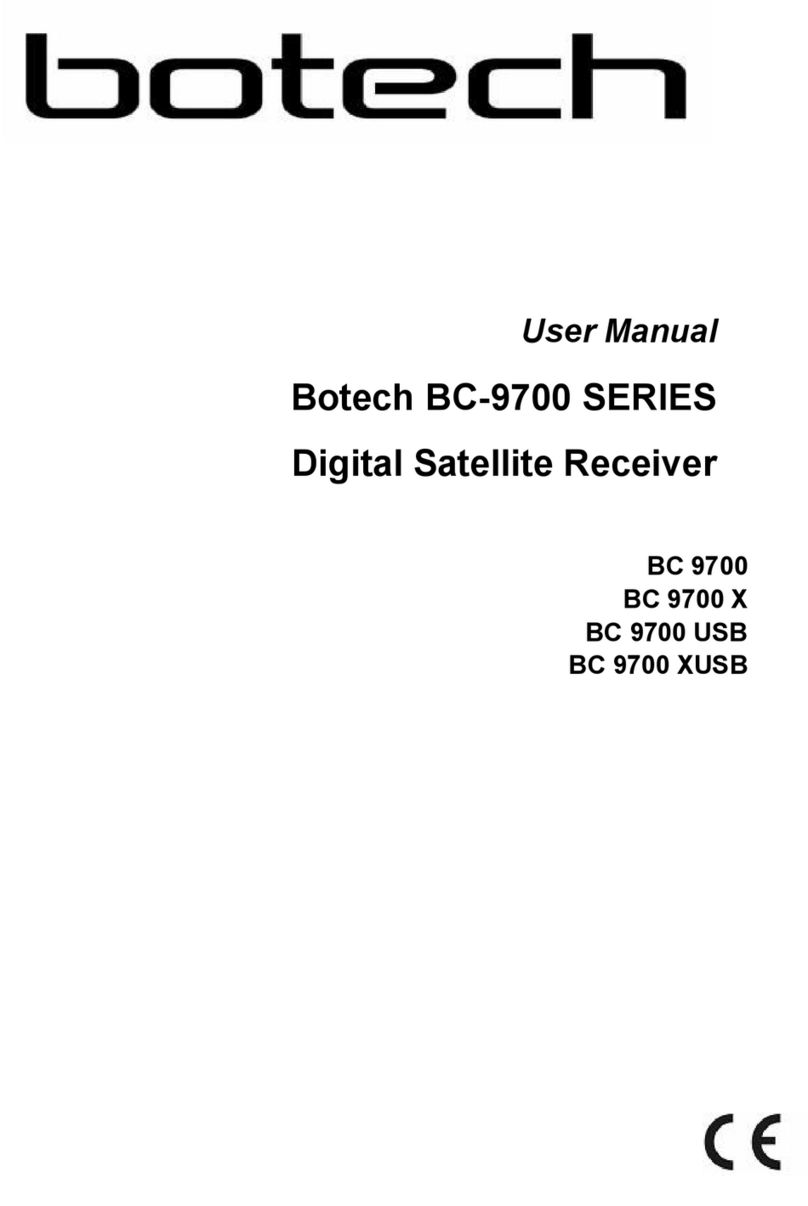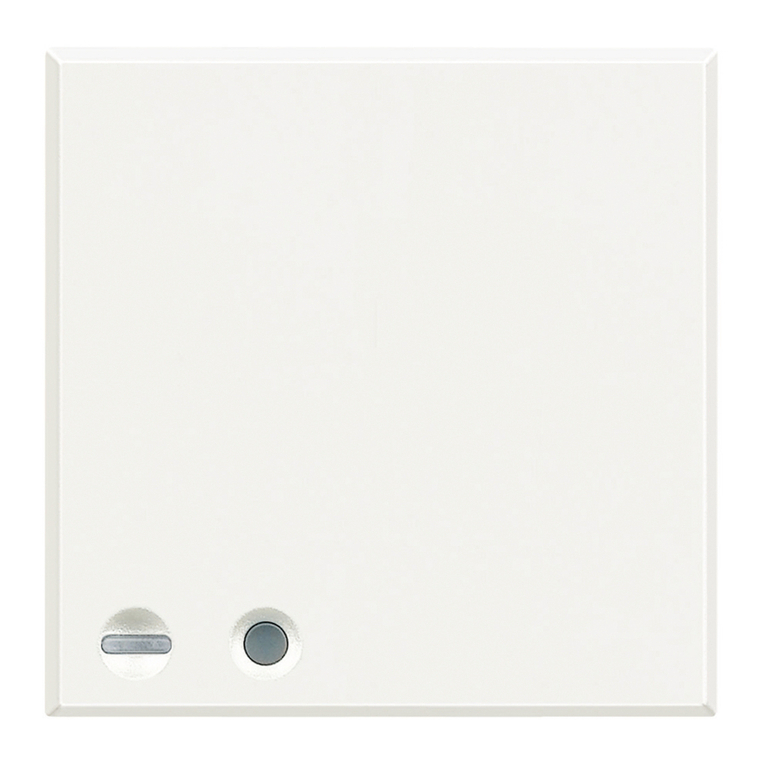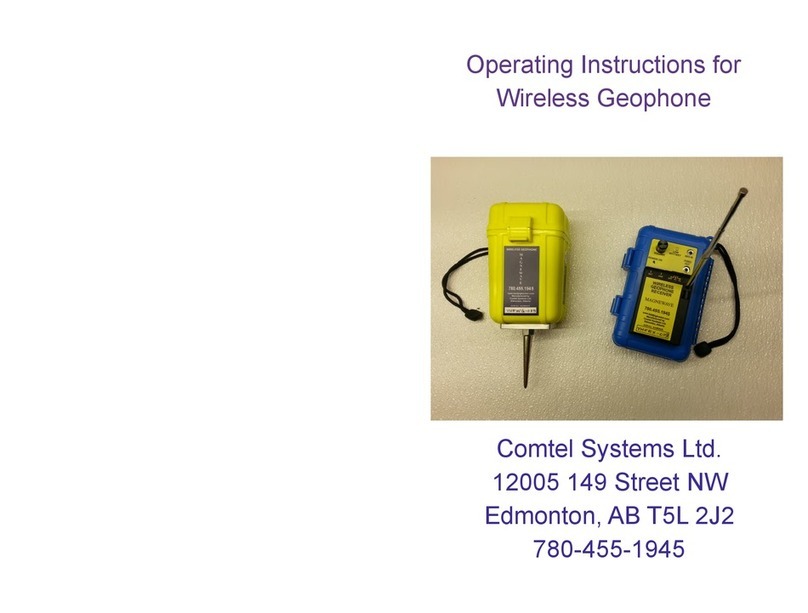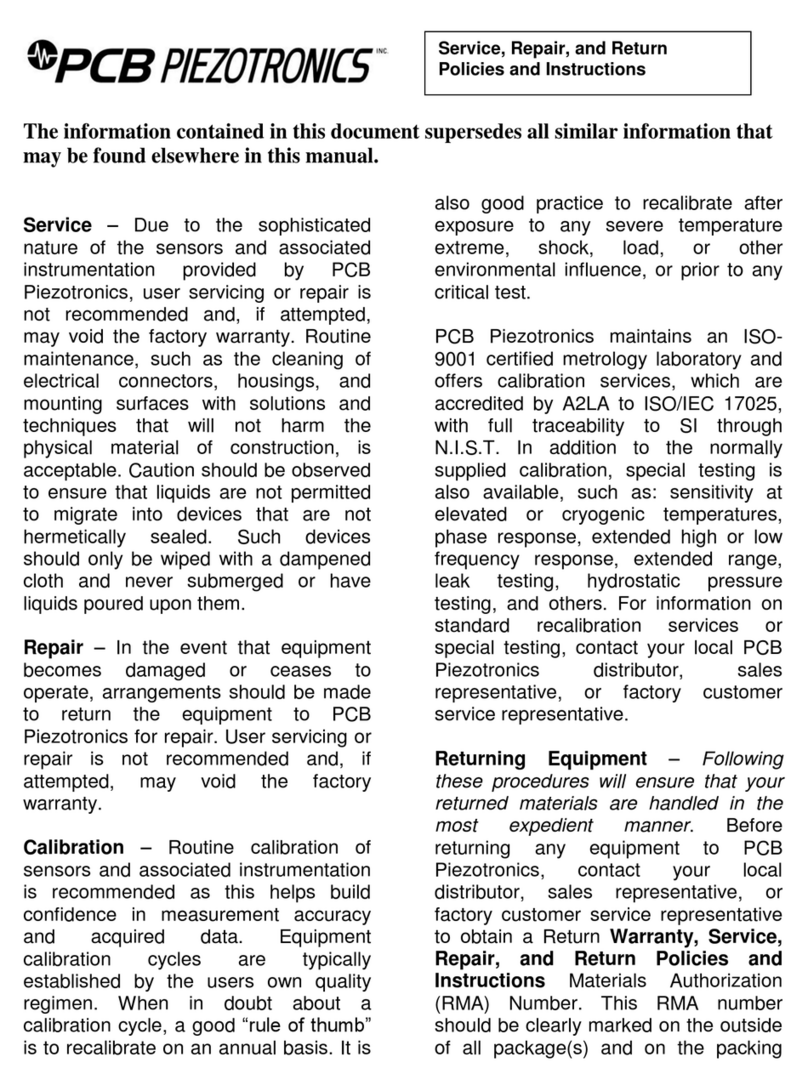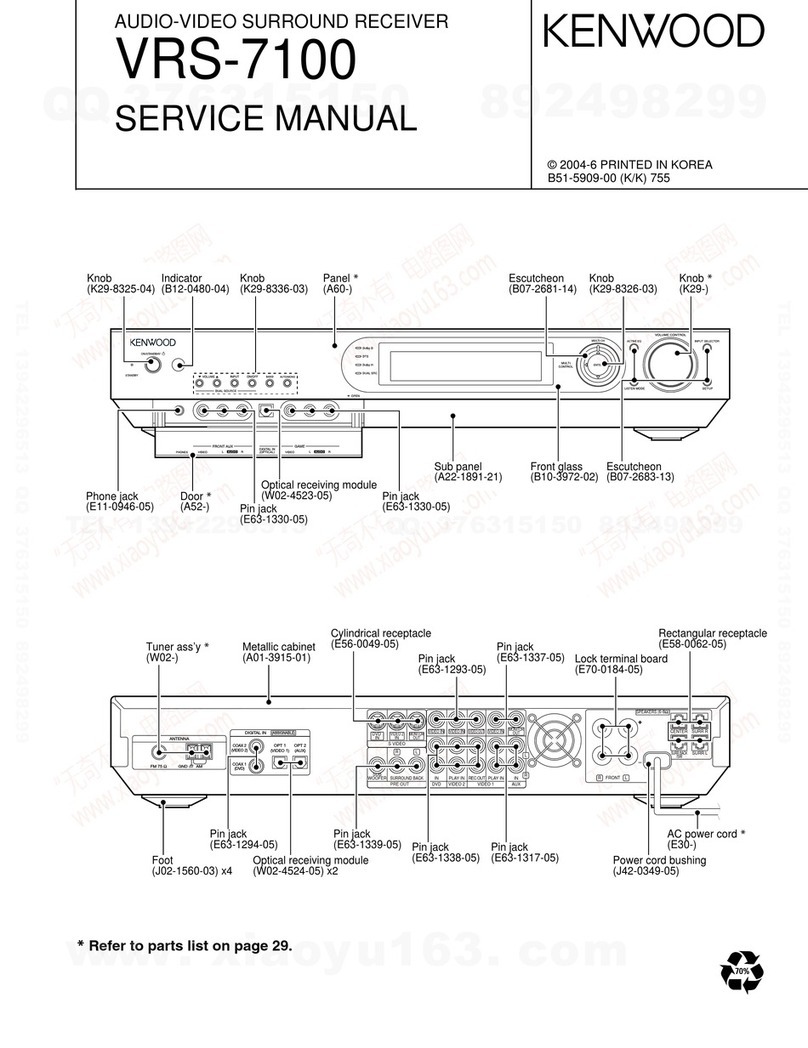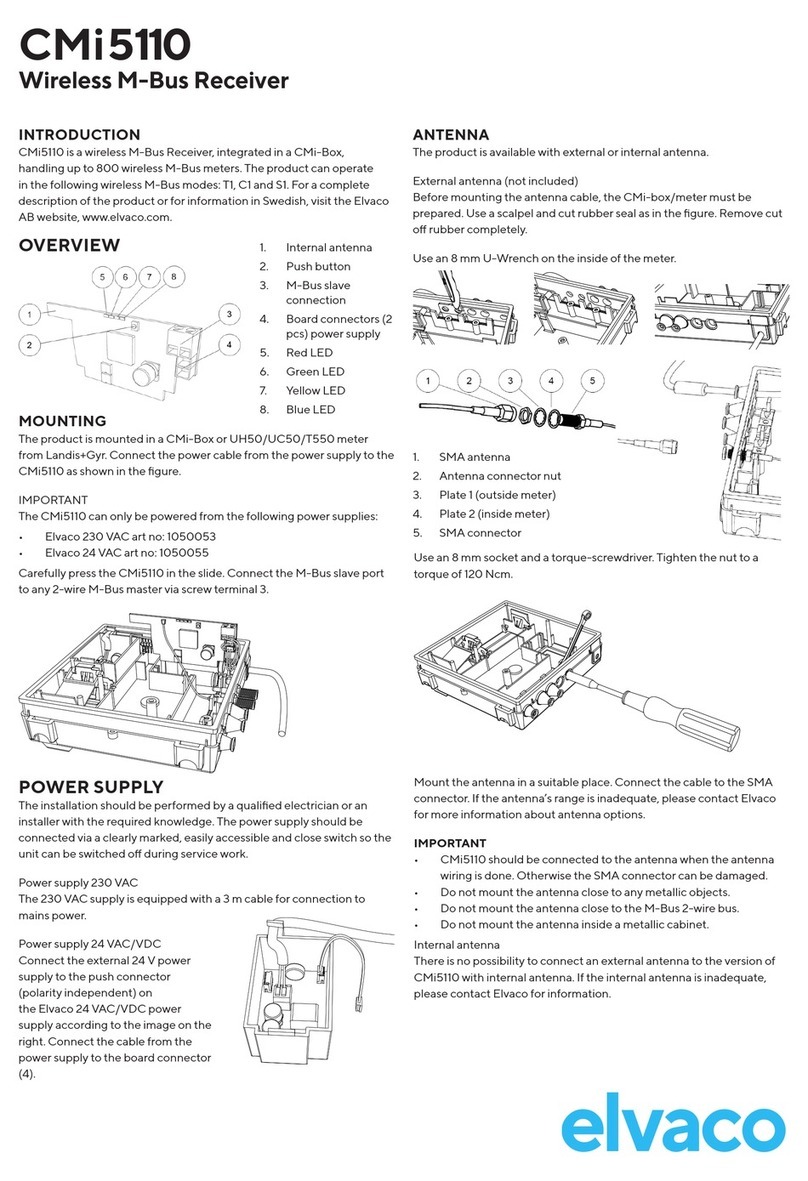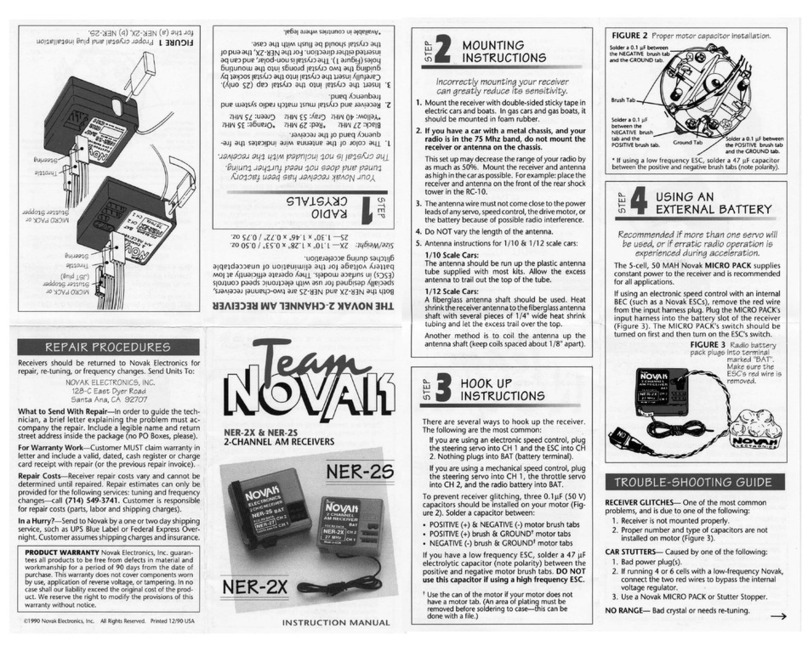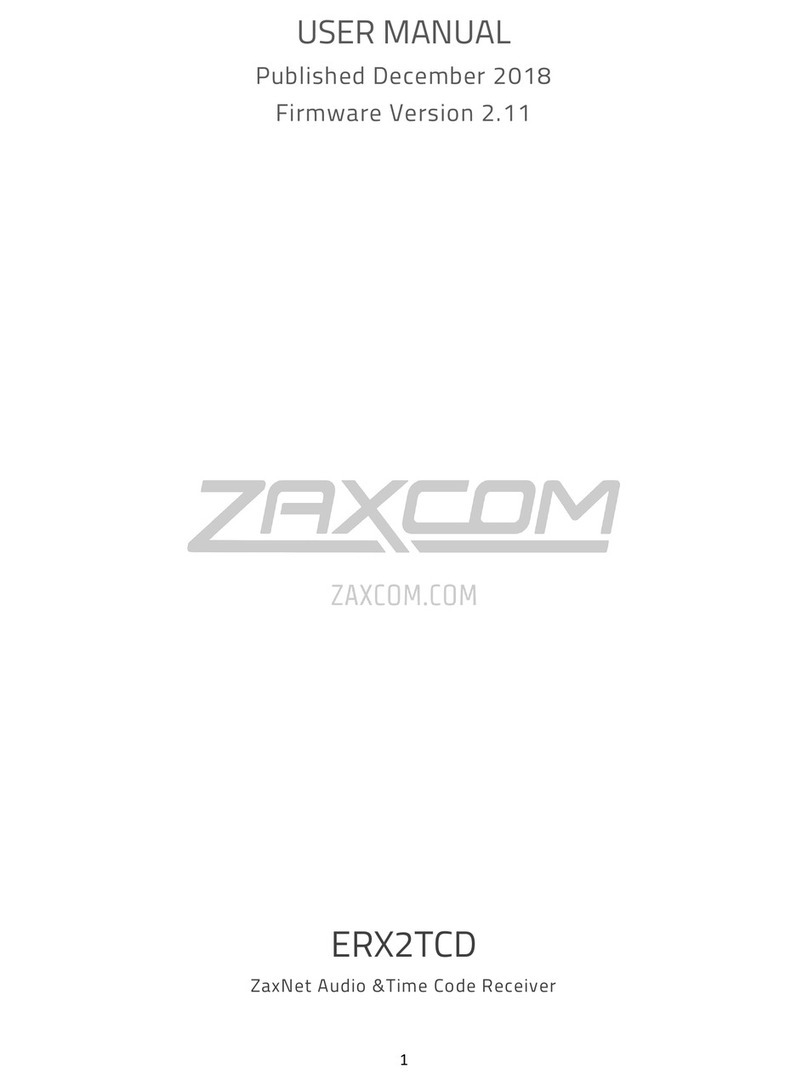Botech BT-100 HD User manual

BT-100 HD
HD(High Definition)
Common Interface Embedded
Satellite Receiver
User Manual


1
TABLE OF CONTENTS
Notice 3
Safety Information 4
1 Before You Begin 6
1.1 Features 6
1.2 Accessories 7
2 Controls and Functions 8
2.1 Front Panel 8
2.2 Rear Panel 8
2.3 Remote Control Unit 9
3. Connections 11
3.1 Connecting to TV 11
3.2 Connecting to Dish 15
4. Menu Overview 17
4.1 Menu Instruction 17
4.2 Menu Help 17
4.3 Menu Structure 18
5. Menu Operation 19
5.1 First Installation 19
5.2 Installation 21
5.3 System Setting 26
5.4 Channel 28
5.5 Advanced 30
5.6 Status 31

2
6. Viewing General Information 31
6.1 Banner Information 31
6.2 TV & Radio changing 32
6.3 TV or Radio Channel Lists 33
6.4 Option 37
6.5 A/V+ 38
6.6 Fav 39
6.7 A-Z 39
6.8 EPG 40
Additional Information 42
1.1 Programming the Remote Control to Operate Other Devices 42
1.2 Key Table 44
1.3 Brand List 46
A.1 Troubleshooting 56
A.2 Technical Specifications 57
A.3 Glossary of Terms 59

3
Notice
Read this manual carefully and make sure you understand the provided instructions. For your
safety, check what the result each action will be.
Warnings, Cautions and Notes
Throughout he whole manual, pay special attention to the following marks that indicate hazardous
situations.
Caution
Indicates a situation which, if not avoided, could damage the
equipment or apparatus.
Warnings
Indicates a hazardous situation which, if not avoided, could result in
serious injury.
Note
Indicates additional information to the user to make the user aware of
possible problems and information of any importance to help the user
to understand, to use and to maintain the installation.
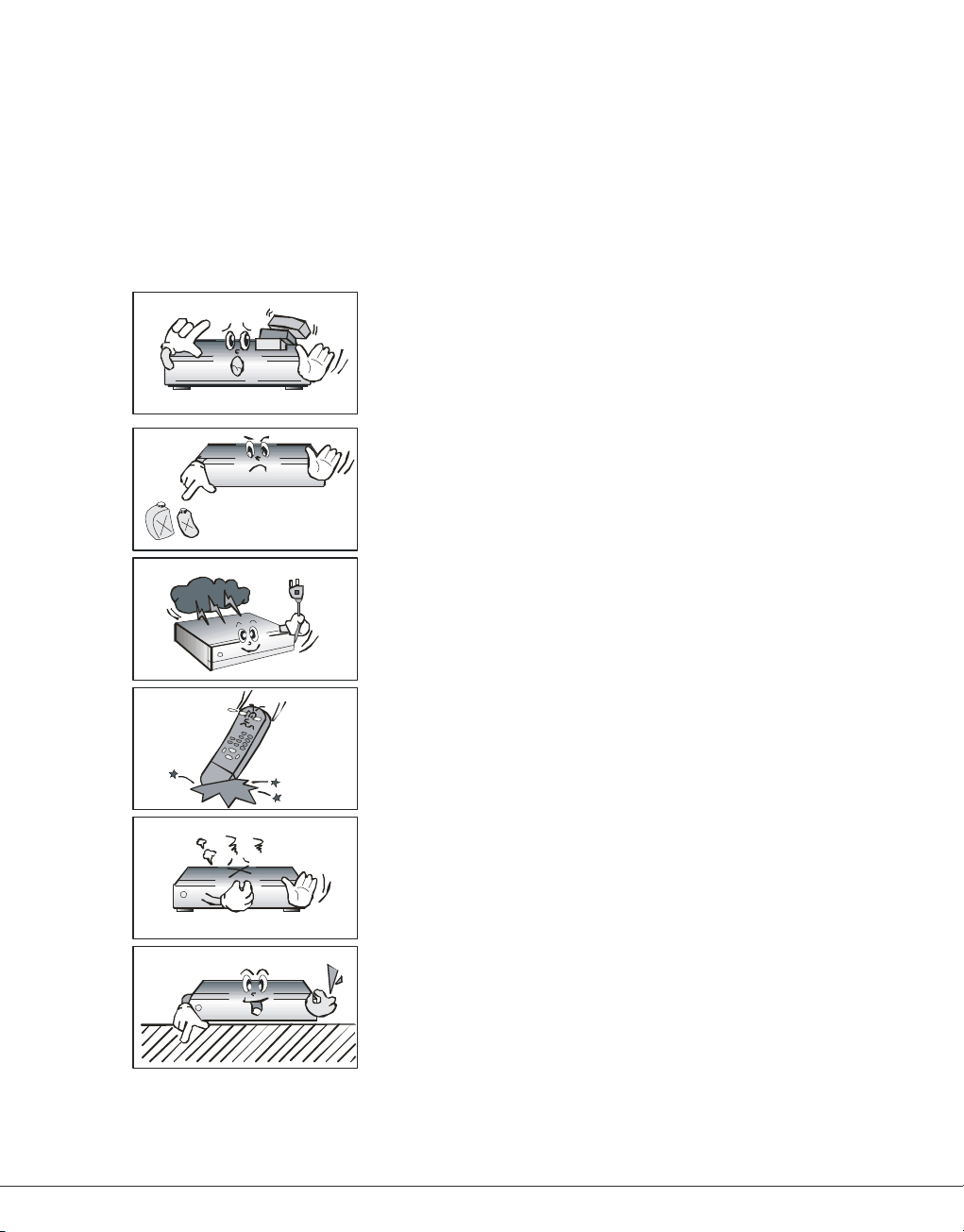
4
Safety Information
This digital satellite receiver has been manufactured to comply with international safety standards.
Please read the following safety precautions carefully.
Safety Instructions and Precautions
Avoid placing heavy things and blocking ventilation passage.
(Passage blocking can cause fire)
Avoid scrubbing the surface with Benzene or Volatile gasoline. Color
can be damaged.
Leave the power and the antenna off for the ling absence or during
thunder storm.
Avoid dropping and damaging Remote Control Unit.
If there is smoke or burning smell, turn off & un-plug the set
immediately. Contact your local repair center for advice.
Avoid place the set on slippery and slant surface.

5
Keep away from the water.
Clear off the dust. Dust or Metallic particles inside the set can cause
fire and electric shock.
Avoid dissembling and assembling. Do not open the set.
Do not snatch the cable to plug out.
Do not move the set while power cord is plugged in.
Keep the distance from Magnetic items and Audio Speaker.
Place the set with the good ventilation and away from the direct
sunlight and humidity.
Avoid the temperature of over 30C and below 5C.
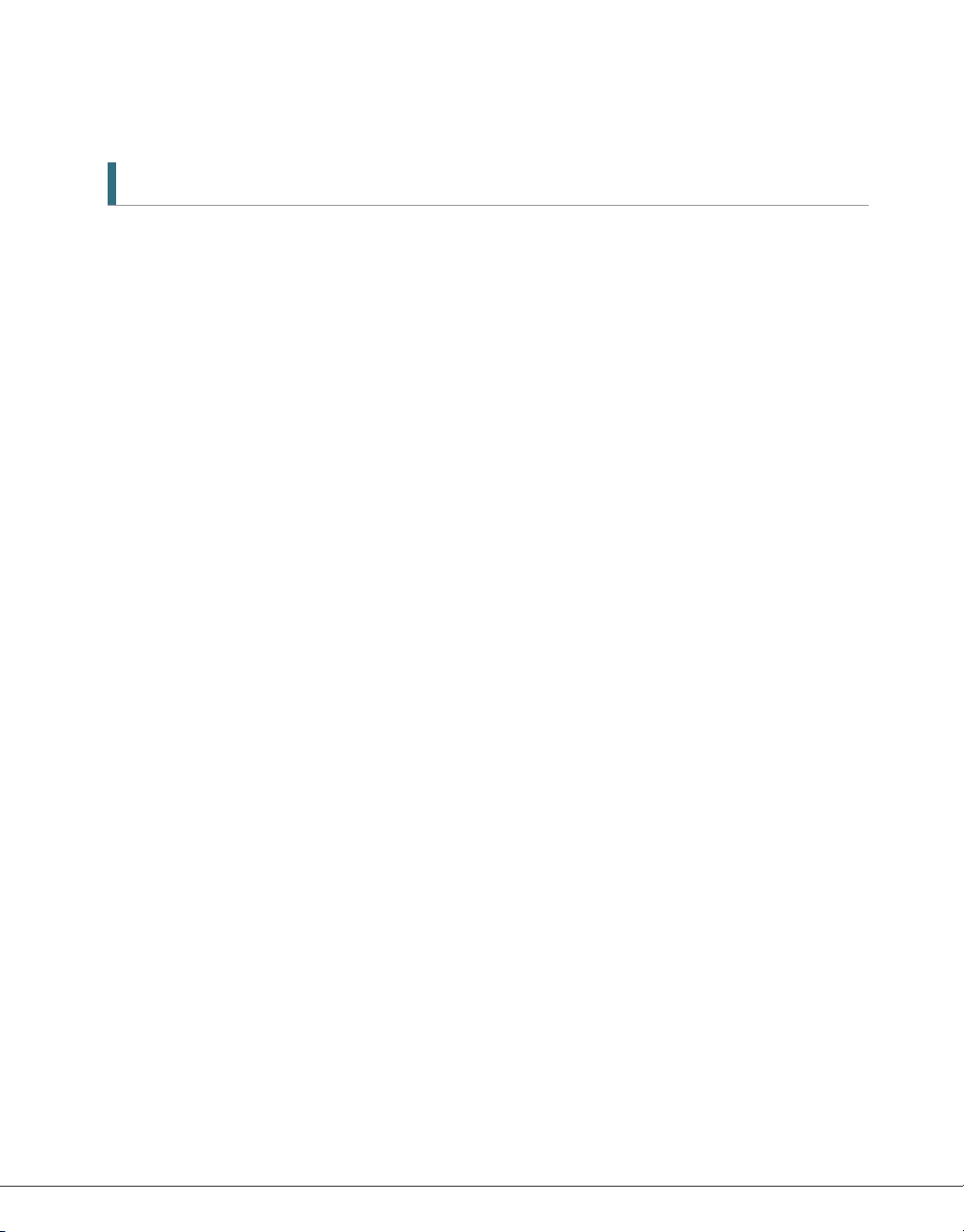
6
1 Before You Begin
1.1 Features
·Brilliant On Screen Graphic
·MPEG-2 & MPEG-4 Fully DVB Compliant
·MPEG-2 Video (MP@ML), MPEG-1 Audio Layer1,Layer2
·LNB Controlling Logic
·SCPC/MCPC Receivable from C / Ku-Band Satellites
·Digital Tuner with Loop-through
·HDMI, Component, RGB/HV, S-Video, Composite Video, Audio L/R
·Wide Symbol Rate 1~45Mbps & Frequency Input 950 ~ 2150MHz
·DiSEqC 1.2 Supported
·S/PDIF AC3 Audio
·User friendly OSD Menu with Full Function
·256 Color Graphic User Interface
·Multi-language menu
·4-digit 7-segment LED Display
·Variable Aspect Ratio (4.3, 16:9) with Pan Vector or Letter Box
·EPG(Electronic Program Guide) for On-screen Channel Information
·Teletext and Subtitle Supported (VBI & OSD)
·Installation by Easy Setup Guide
·Capacity for Storing Multi Channel (FTA.2500 Channels, 500 Transponders)
·Favorite Channel and Parental Lock Function
·RS232C Port for Upgrading System Software
·Input Frequency 51~862 Mhz
·Implement complet DVB-T (ETS 300 744) standard
·2K and 8K transmission modes
·No=Hierarchial and Hierarchial support
·Optimized for both SFN and MFN enviroment
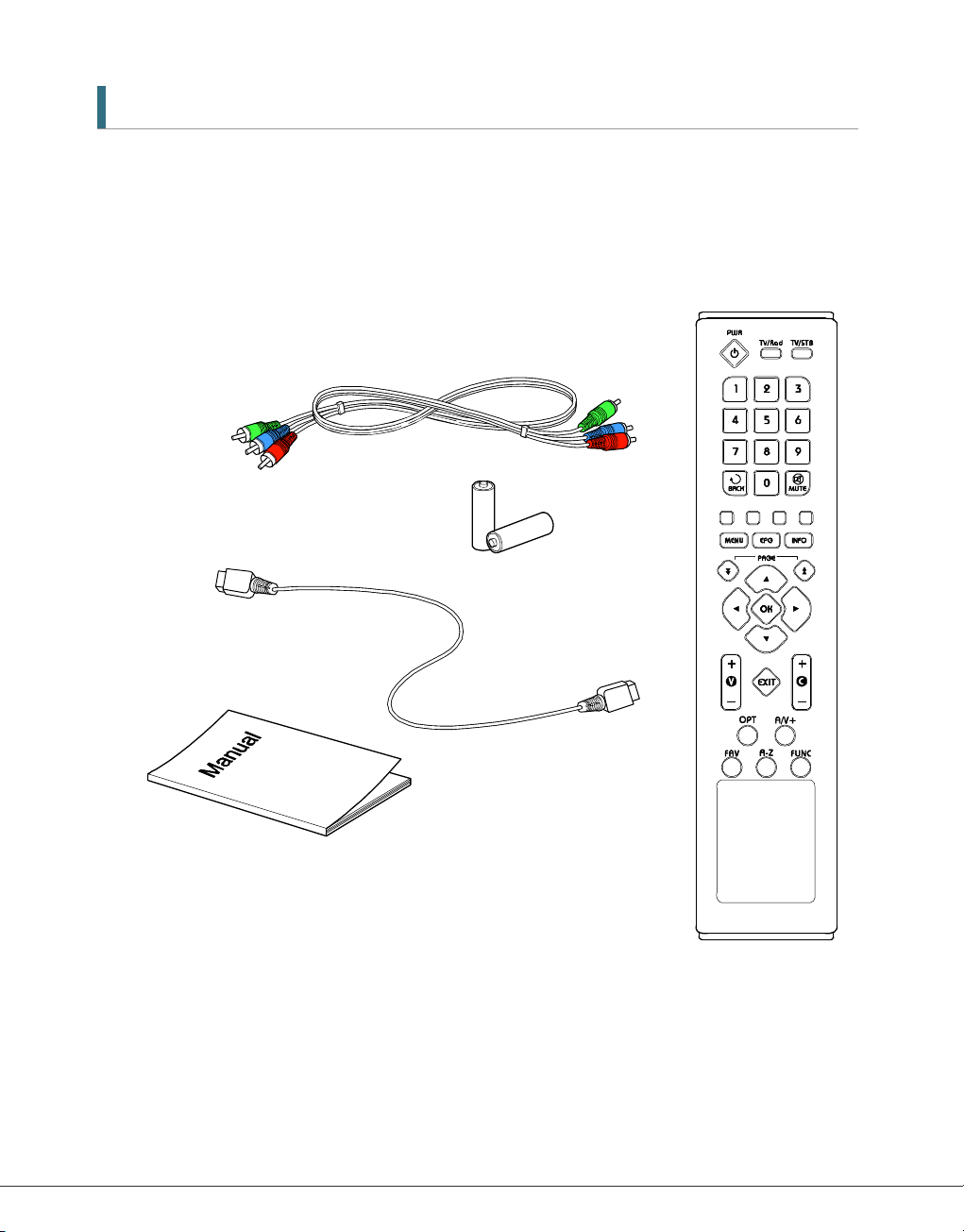
7
1.2 Accessories
·Component video cable
·HDMI cable
·Operating instruction (this Manual)
·Remote Control
·AAA dry cell batteries x 2
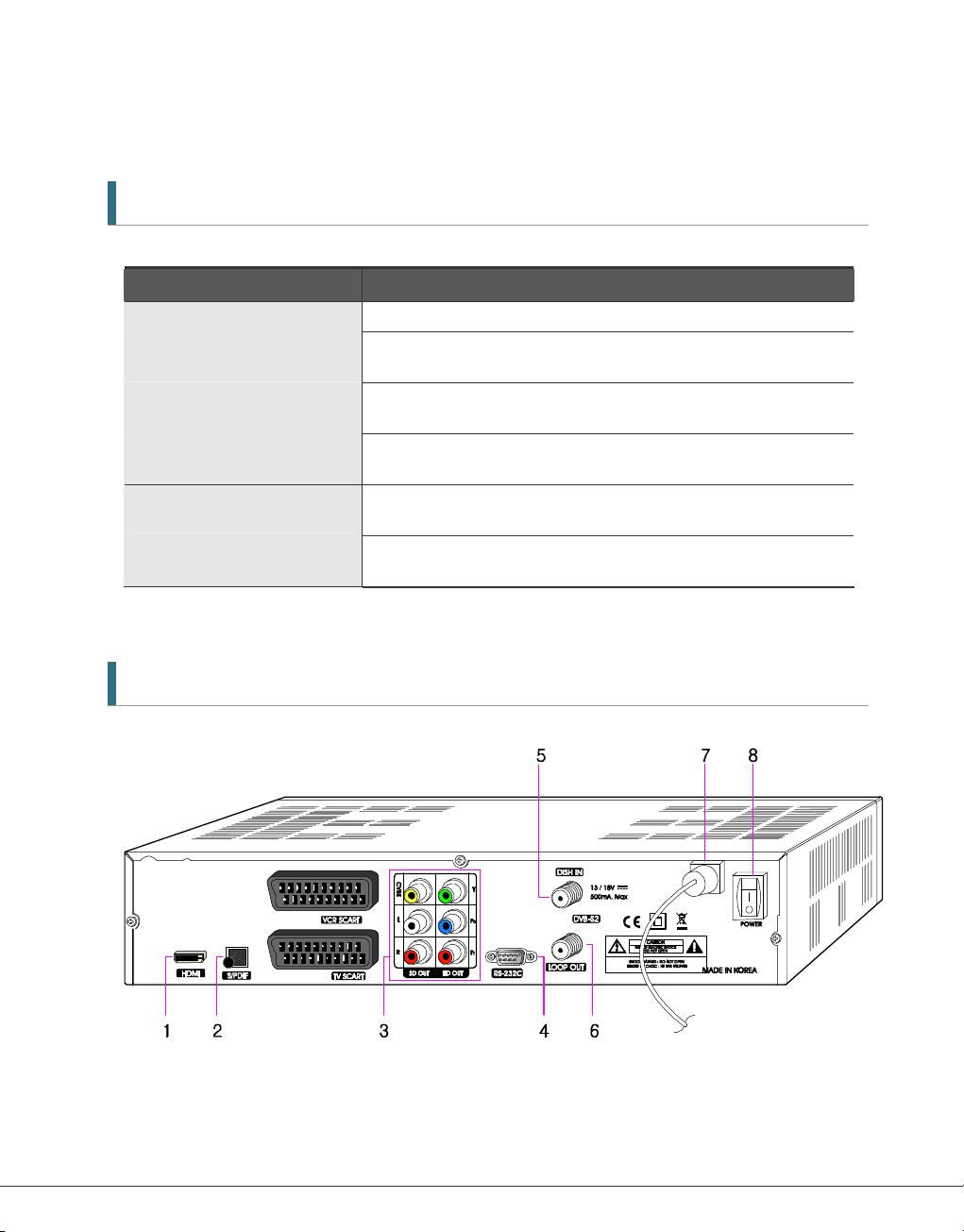
8
2 Controls and Functions
2.1 Front Panel
Item Description
1. Power Button Turns the receiver On/Off.
2Menu/OK Button Shows the Main menu in viewing mode. Activates the highlighted menu
item in menu mode.
3. EXIT Button Exit from the current menu or cancels the current progressing
operation if applicable.
4. CH Up/Down Buttons
(▲/▼)
Changes channels in viewing mode and moves the cursor up/down in
menu mode.
5. Volume Up/Down Buttons
(/)
Increases/ decreases the volume levels in viewing mode and changes
settings in menu mode.
7. Display
(4-digit 7-segment)
4-digit display of channel information.
The red LED is the STAND BY indicator.
2.2 Rear Panel

9
Item Description
1. HDMI Connect HDMI input of TV or PC monitor.
2. S/PDIF Output for connection to a digital amplifier.
3. CVBS OUT Using standard video cables, these jacks connect CVBS(Yellow).
Stereo Audio OUT Using standard stereo audio cables, these jacks connect L/R(White,
Red).
YPbPr OUT Using standard A/V cables, these jacks connect Y/Pb/Pr(Green, Blue,
Red) HD component video input.
4. RS-232C Connects to a Set-top box or a PC serial port.
5. DISH IN 13/18(14/19)V
500mA Max
Connect the satellite dish.
6. LOOP OUT Loop Out is a output port of the DISH IN signal.
7. Electric Inlet Lead 90~240V AC(Auto-selectable), 50~60Hz. Make sure to check the power
specification.
8. Power Cord AC Power Switch.
2.3 Remote Control Unit
All receiver features can be controlled with the remote controller.
Button Description
1. POWER Turns the unit On and Off.
TV/STB Switches between TV and STB.
TV
VCR
DVD
STB
Mode indicator :
Indicates operational mode of remote control.
2. NUMERIC Buttons
( ~ )
Chooses channels and enters prodramming information.
BACK Move to the previous channel.
TV/RAD Switches between TV and Radio.
3. MENU Display the main menu of the receiver and come out from inner level to viewing
mode(Exit all).
EPG Shows the TV/Radio Channel guide.
INFO Shows the information of the Banner and EPG.
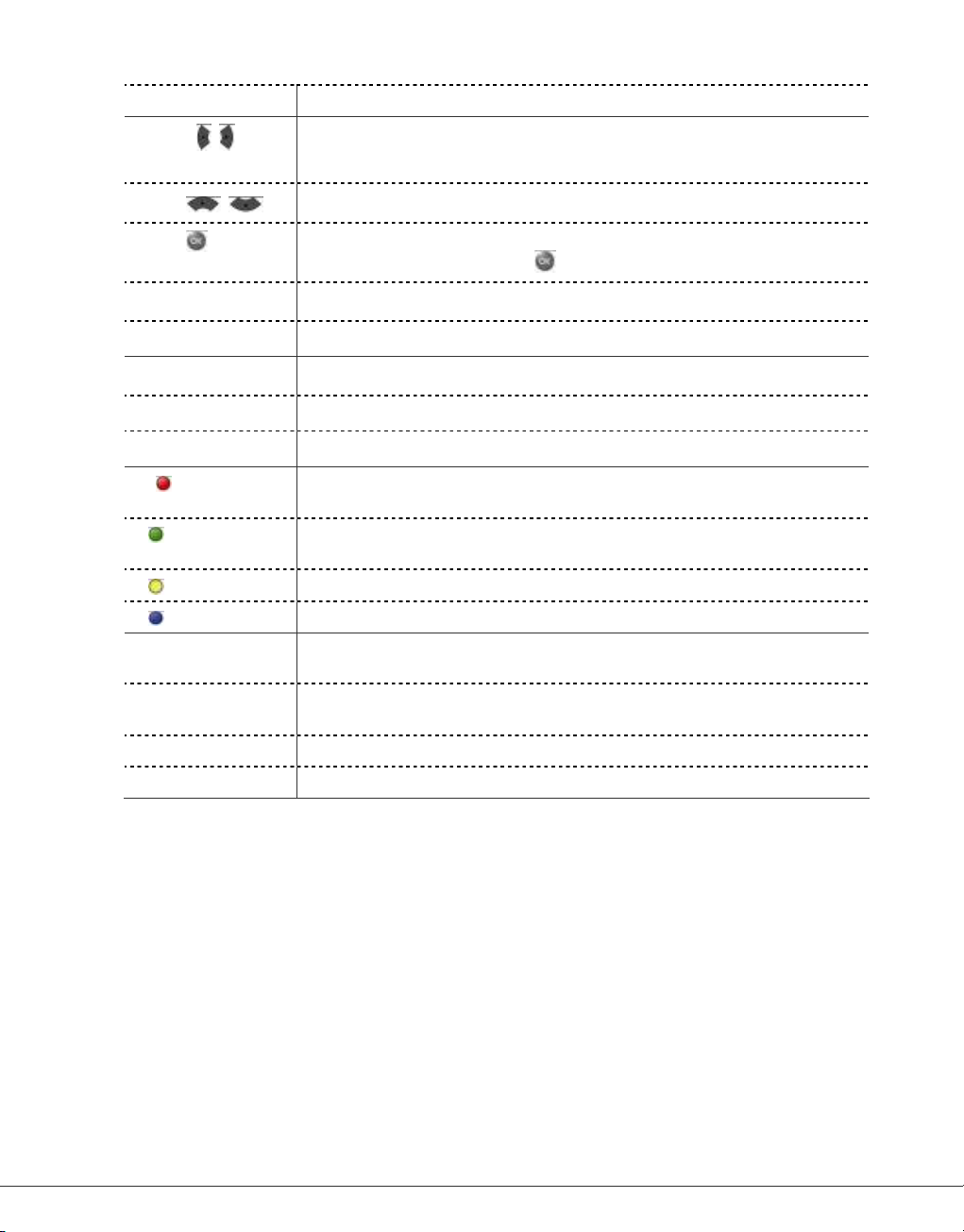
10
EXIT Removes all on-screen displays and returns to TV viewing from any menu.
4. /( / ) Moves left/right or change settings in menu mode.
Changes channels in viewing mode.
▲/▼( / ) Moves up/down in menu mode.
OK( ) Confirms the choices and/or selections the highlighted menu item. While watching
TV or listening to Radio, press the button and the channel list will appear.
A-Z Sort the channels automatically in alphabetical order.
MUTE Turns the sound on/off.
5. V+/- Changes the volume level in viewing mode.
CH+/- Changes channels in viewing mode.
P+/- Selects other menu pages with sub-pages.
6. ( ) Select the option such as Audio Language, Teletext Language and Subtitle
Language.
( ) Select video mode (4:3, 4:3 Letter Box, 16:9) and audio mode (Left, Right, Stereo,
Joint).
( ) Select the group of satellite or favorite.
( ) Selects the new features such as Zooming, Multi picture.
7. OPT Select the option such as Audio Language, Teletext Language and Subtitle
Language.
A/V+ Select video mode (4:3, 4:3 Letter Box, 16:9) and audio mode (Left, Right, Stereo,
Joint).
FAV Select the group of satellite or favorite.
FUNC Selects the new features such as Zooming, Multi picture.
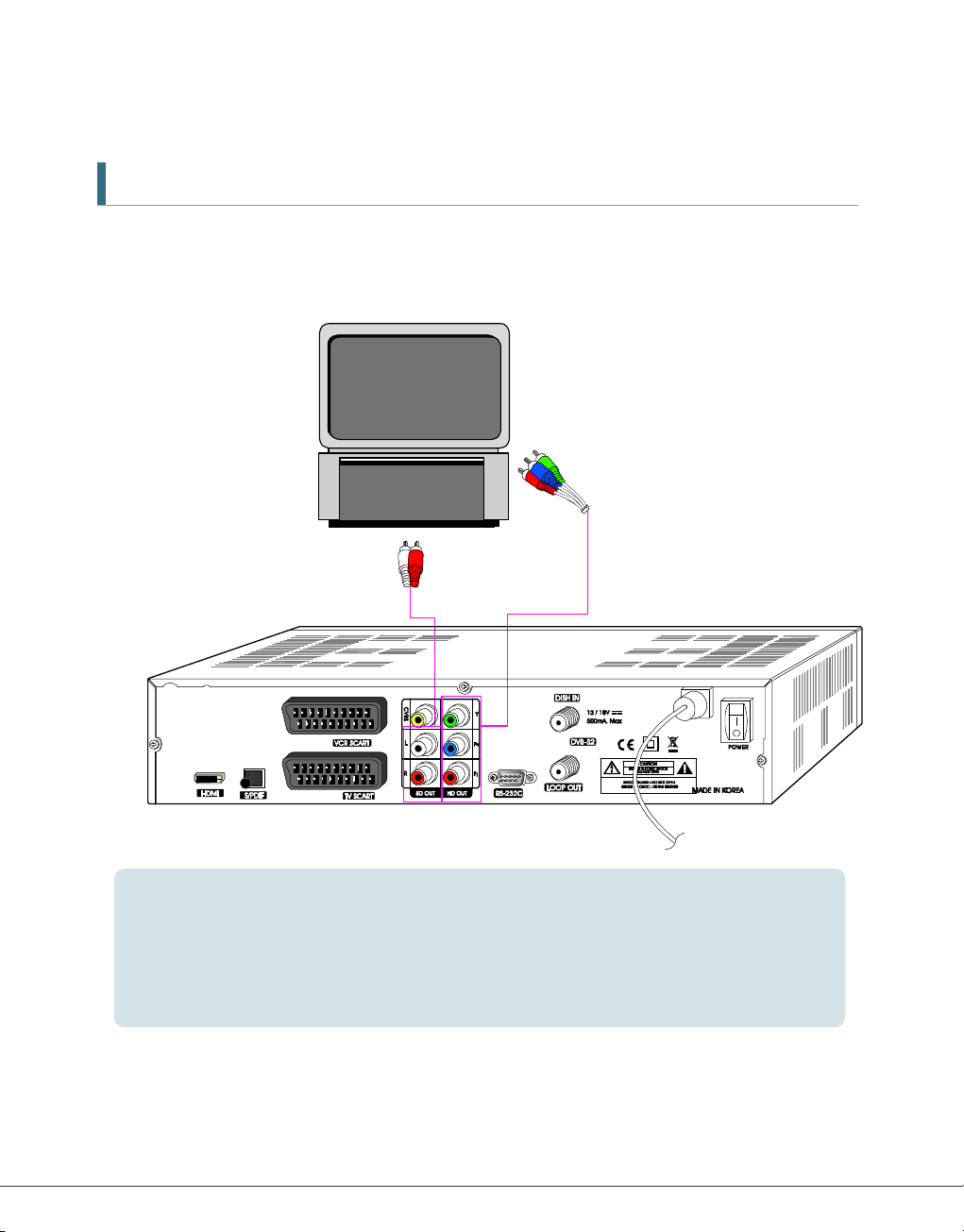
11
3. Connections
3.1 Connecting to TV
<Connecting to digital TV which can support HD resolution
(1080i,720p480p&480i) using YPbPr port>
1.Connect STB’s YPbPr OUT and audio L/R OUT to YPbPr IN and audio L/R IN of TV.
2.Set STB’s video output mode to 1080i or 720p or 480p using ‘FUNC’ key of remote controller.
Please check TV’s user manual for detail connecting method of the YPbPr input port.

12
<Receiver to TV and VCR with SCART Cables >
1.Connect the Video and Audio of TV to the Video and Audio. Connect Red and White
connector to Audio R and Audio L, and Yellow to Video port respectively.
2.Connect the TV SCART of TV to lower SCART connector with fully featured SCART cable.
3.Connect the VCR SCART of VCR to upper SCART connector with fully featured SCART cable.
4.Go to section 3.2, Connecting to Dish, then connect your dish.

13
<Connecting to PC monitor or digital TV which has HDMI input port>
1.Connect STB’s HDMI OUT to HDMI IN of monitor or TV.
2.Set STB’s video output mode to 1080i or 720p or 480p using ‘FUNC’ key of remote controller.
For the best access to HD programming at the highest available resolution, use this connection
method.
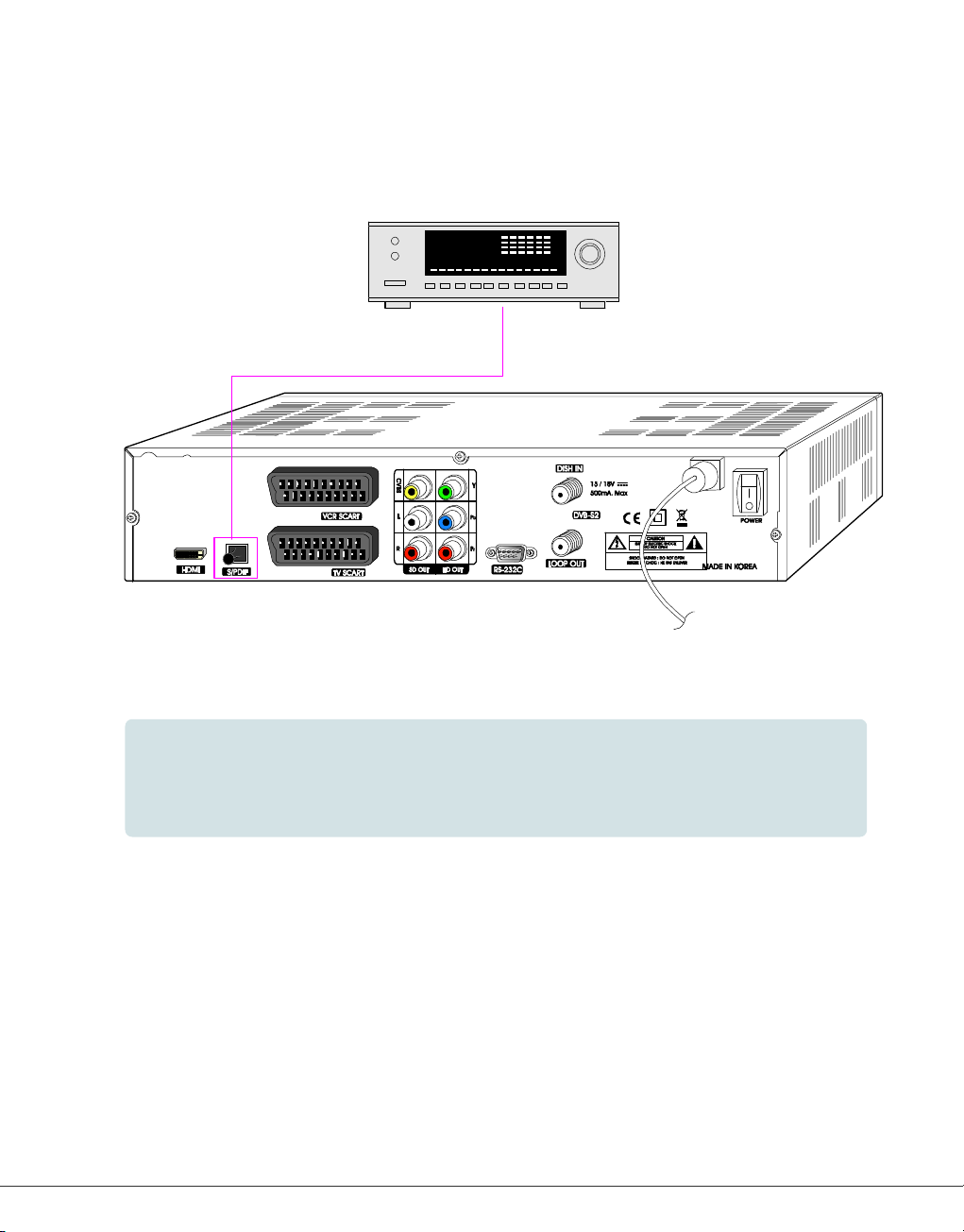
14
<Connecting to A/V receiver (Dolby digital amplifier)>
1.Connect STB’s optical digital audio out to A/V receiver.
2.Go to TV Output menu and set “Dolby Digital(DD)” to enable.
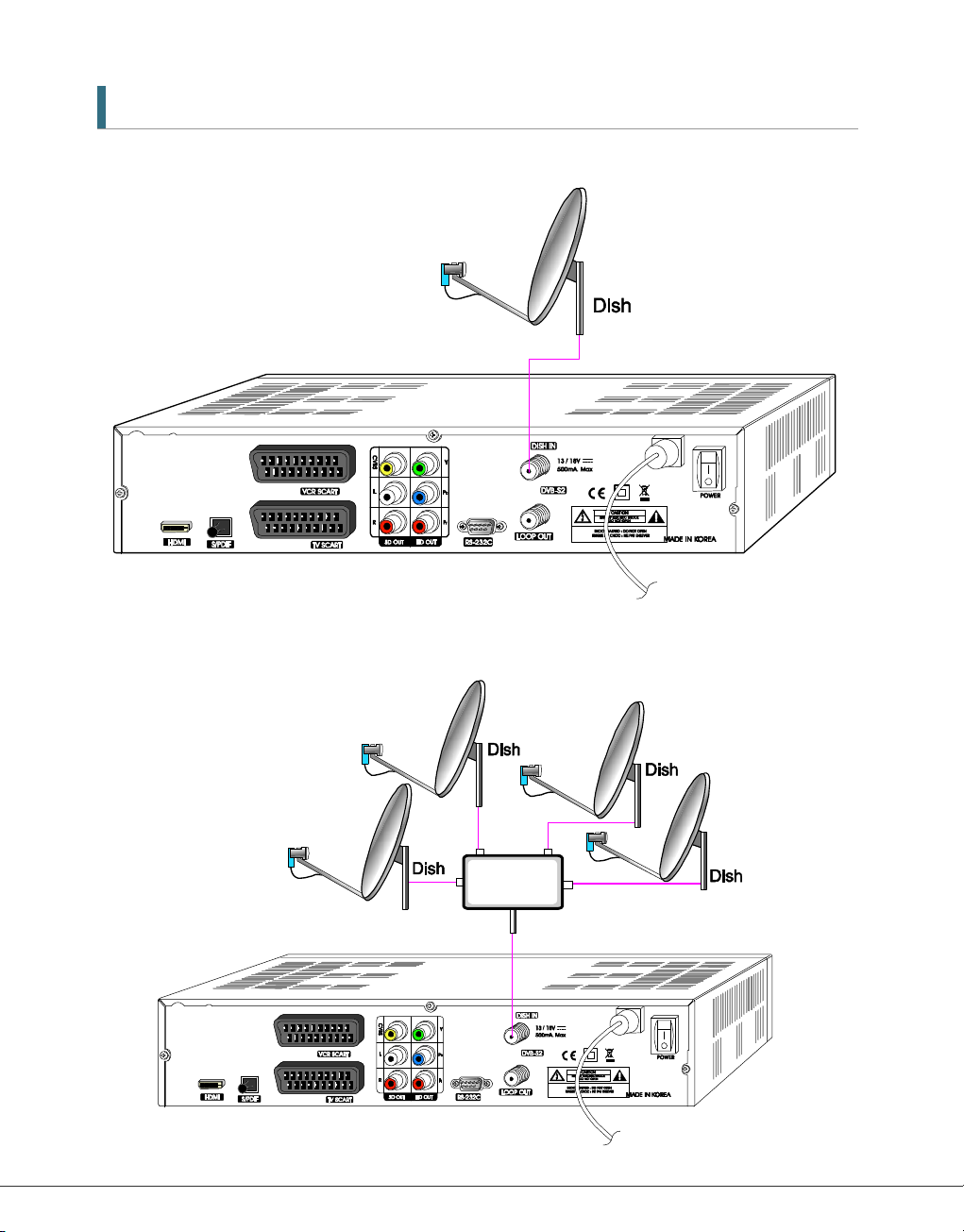
15
3.2 Connecting to Dish
<Dish>
Connect the Satellite antenna cable to DISH IN.
<Fixed Dishes Using a DiSEqC switch>
Connect the output of DiSEqC 1.0 to DISH IN of the receiver.

16
<Motorized Dish Using DiSEqC 1.2>
Connect the output of DiSEqC 1.2 to DISH IN of the receiver.

17
4. Menu Overview
4.1 Menu Instruction
Press the MENU button to display the main menu. You can select the sub menu using the ▲/▼//
button. The selected sub menu becomes highlighted.
When you have selected the sub menu you want, press the button.
When you want to return to the previous menu, press the button.
When you want to return to the live screen, press the Menu button.
4.2 Menu Help
In the menu, short information is displayed at the bottom of the screen.
: Using▲/▼button.
: Using P+/P- button.
: Using /button.
: Using button.
: Using Opt, A/V+, Fav button.
: Using button.
: Numerical button or Button.

18
4.3 Menu Structure
In the menu, short information is displayed at the bottom of the screen.
Installation
Dish : Select the dish and LNB settings for channel search.
Auto Scan : Search the whole channel automatically without inputting the special parameters.
Manual Scan : Search the channel manually with user's inputting parameters.
Option
TV Output : Select the video or audio output.
Language : Select the display language, audio language, and subtitle language.
Time Setting : Setting current time.
Parental Control : Change the password and select the censorship classification
OSD Display : Setting OSD display time and transparency.
Channel
Sorting : Choose the channel sort type, such as by Transponder, Network, CAS.
Reservation : Reserving channels you want to record at your desired time.
Delete : Delete the channels such as Favorite, TV/Radio CAS, etc.
Advanced
Reset Factory Default : Restore the receiver to the default values.
Channel Upload : Transfer the programs from receiver to receiver or PC.
S/W Upload : Transfer the software from receiver to receiver or PC.
Status
Information : Check the version of satellite receiver.
Table of contents
Other Botech Receiver manuals