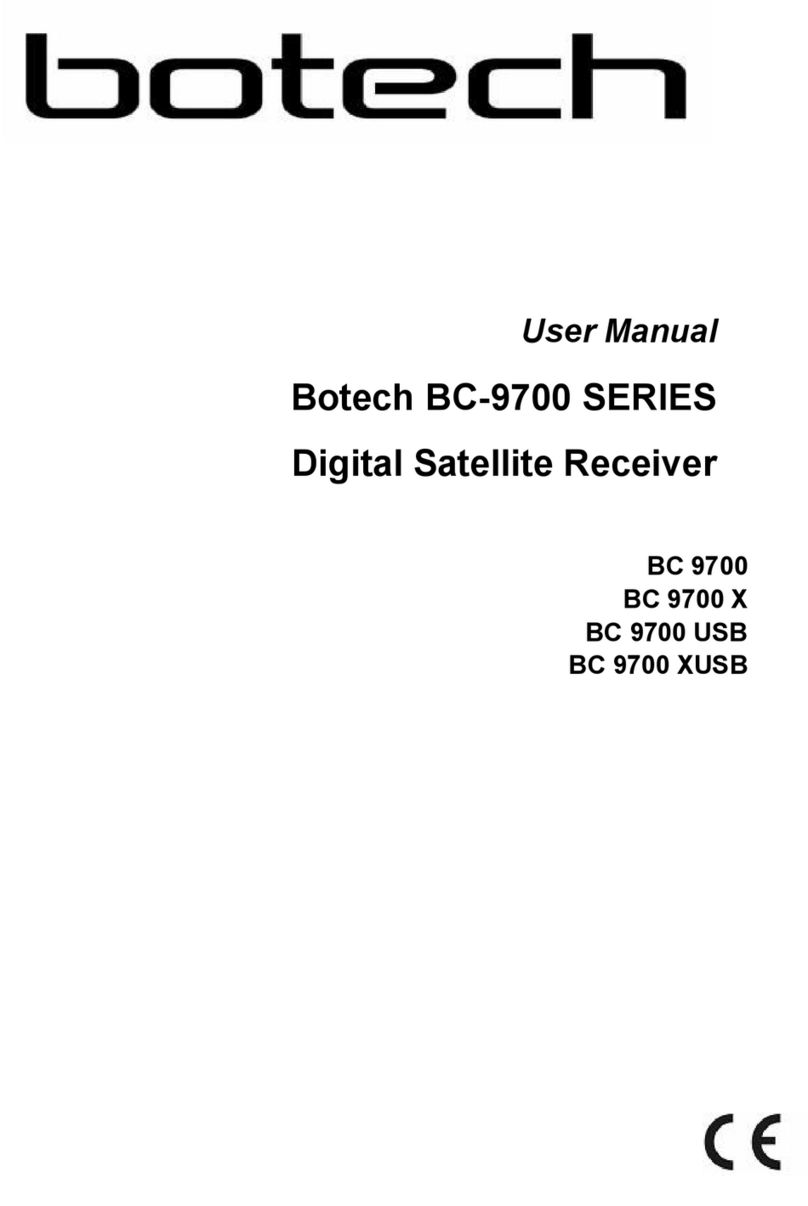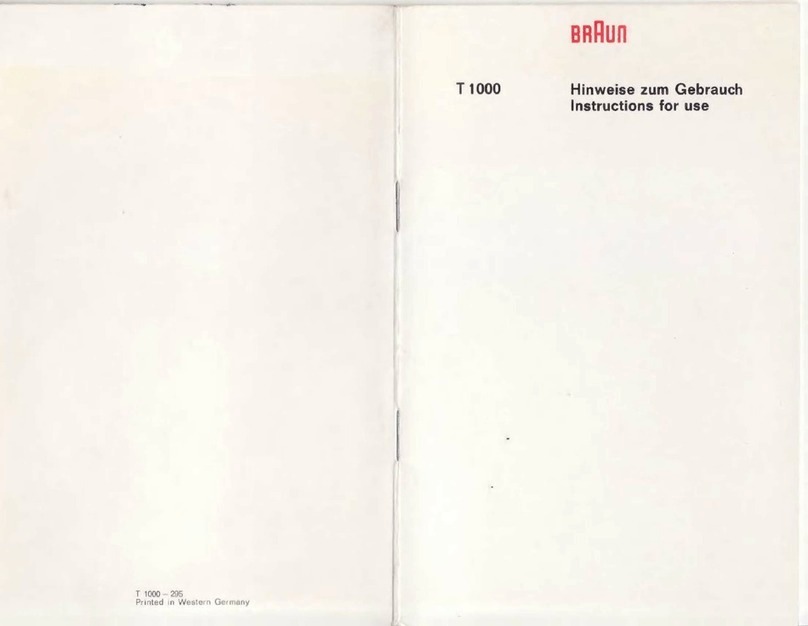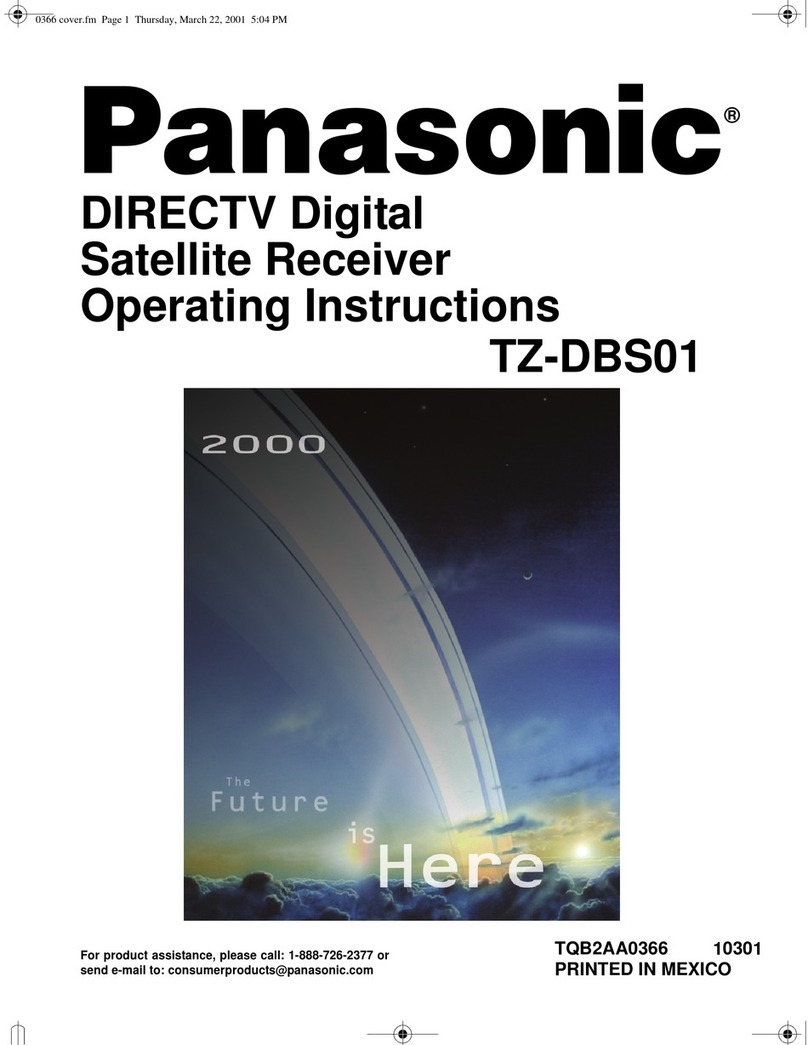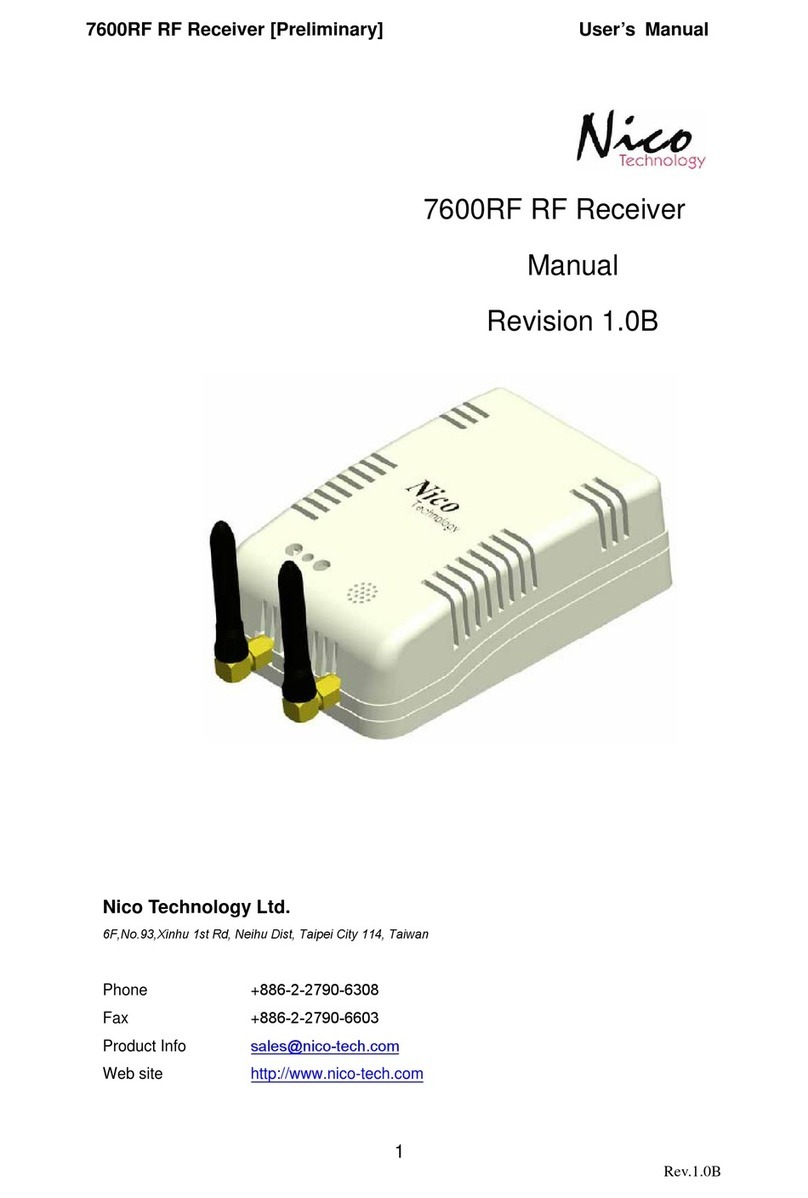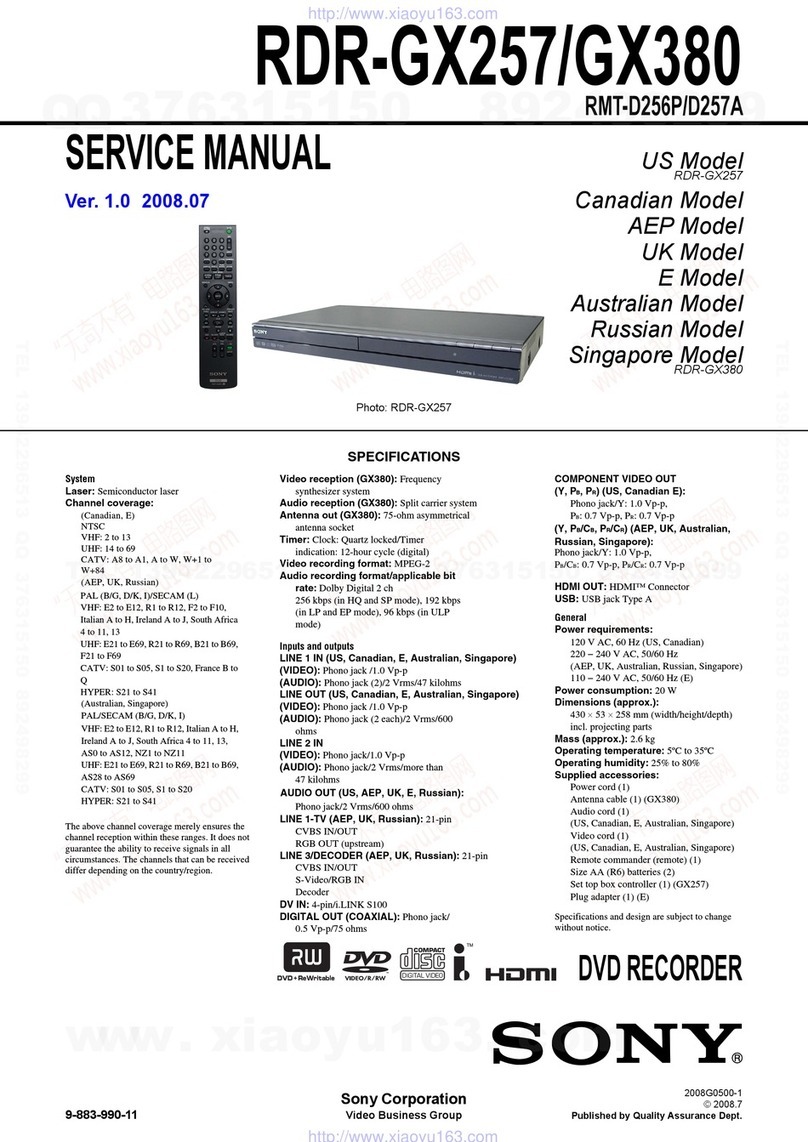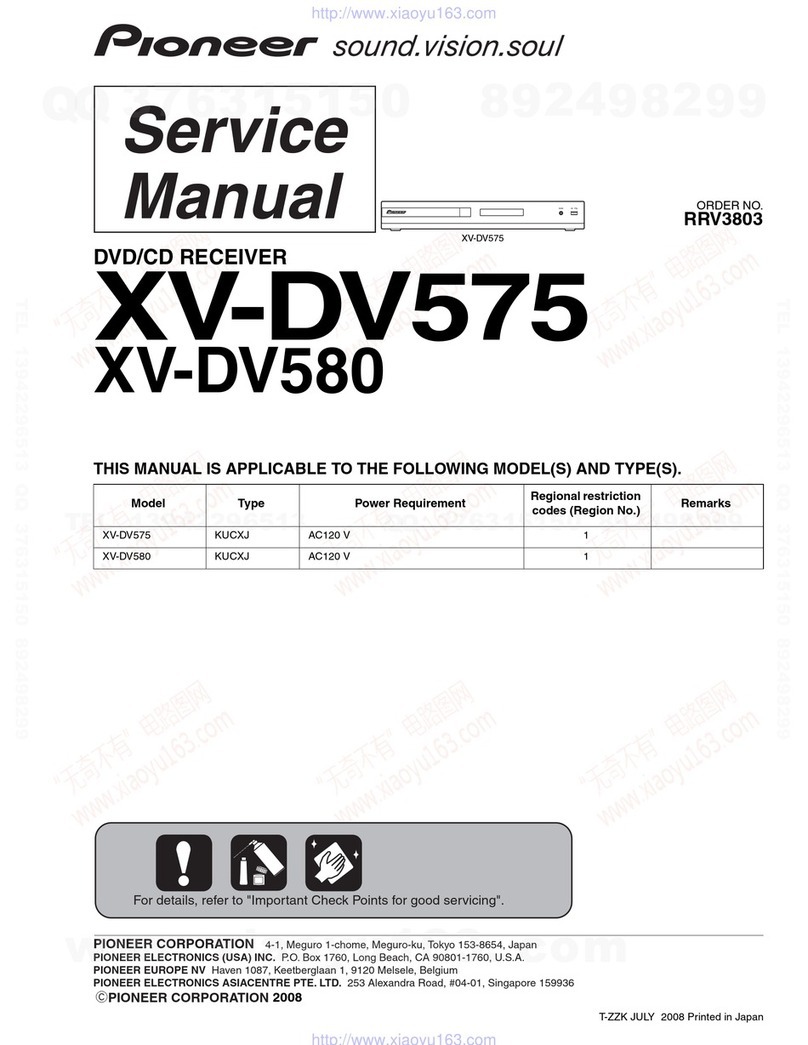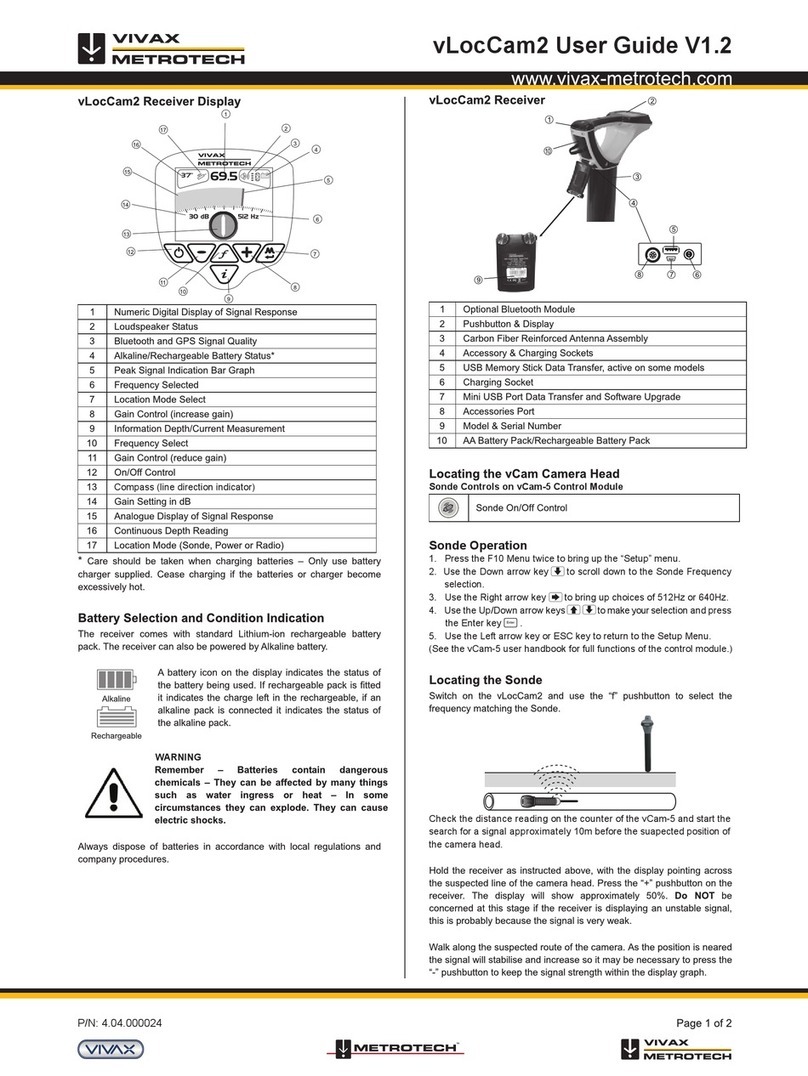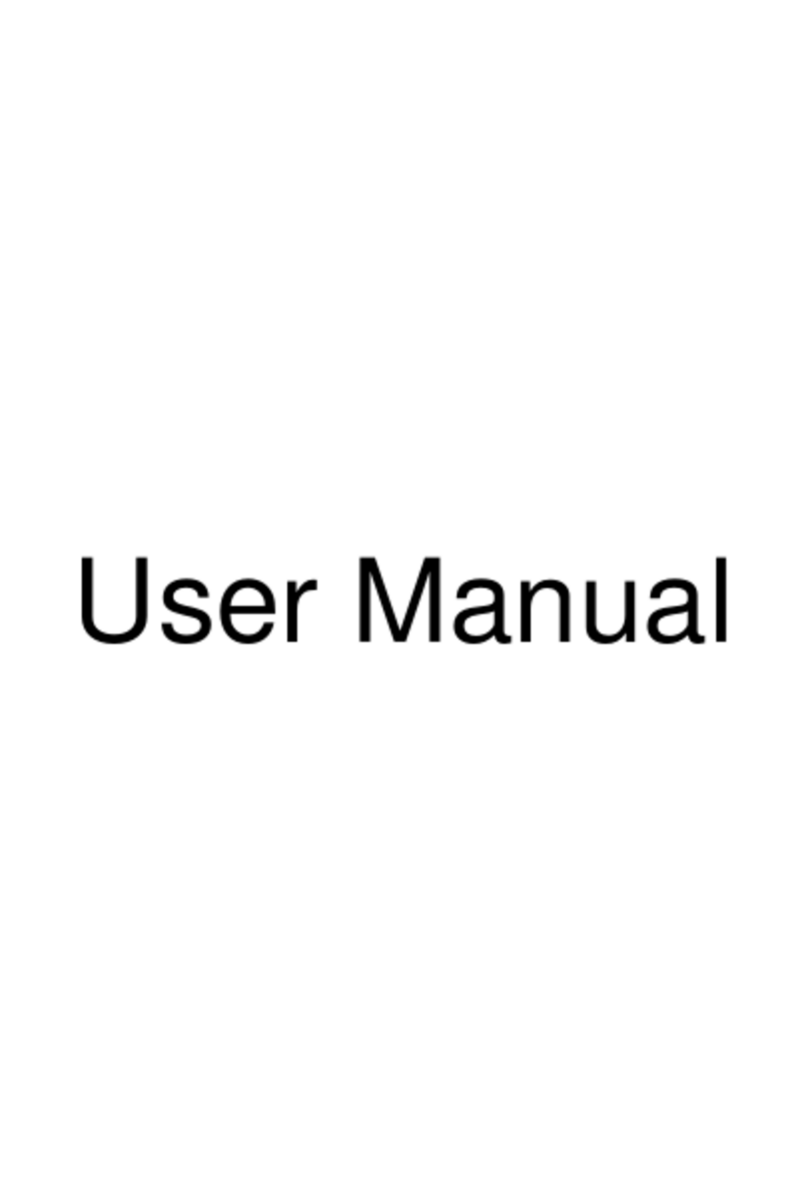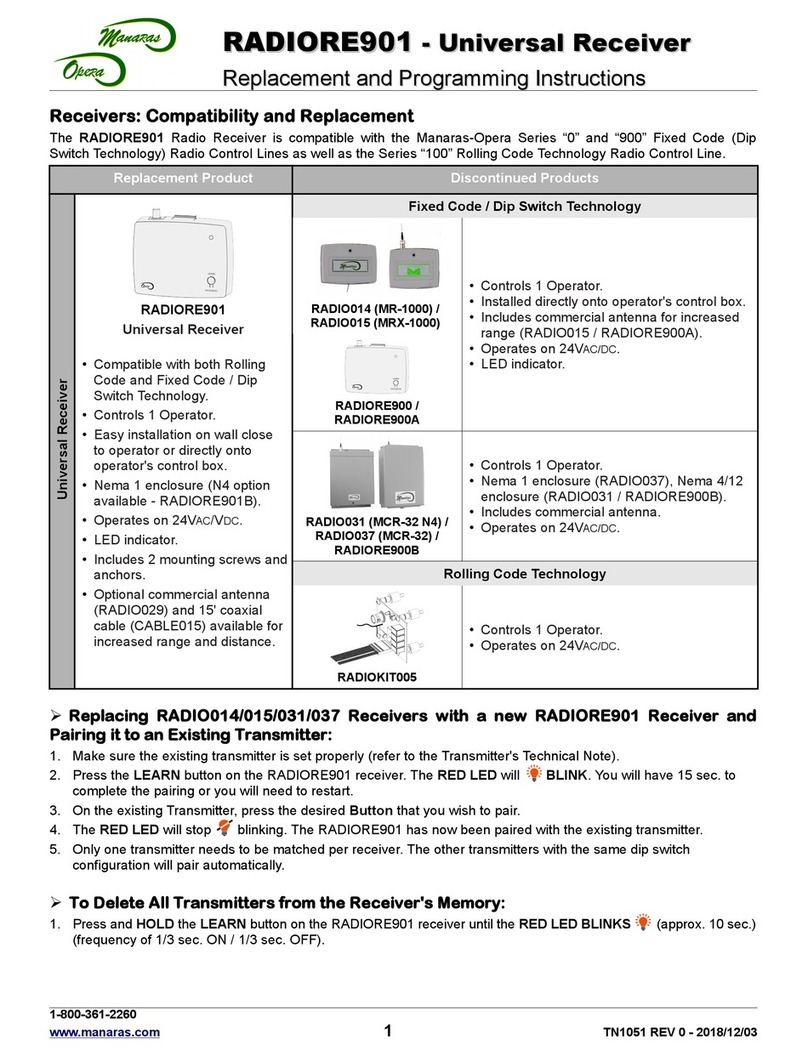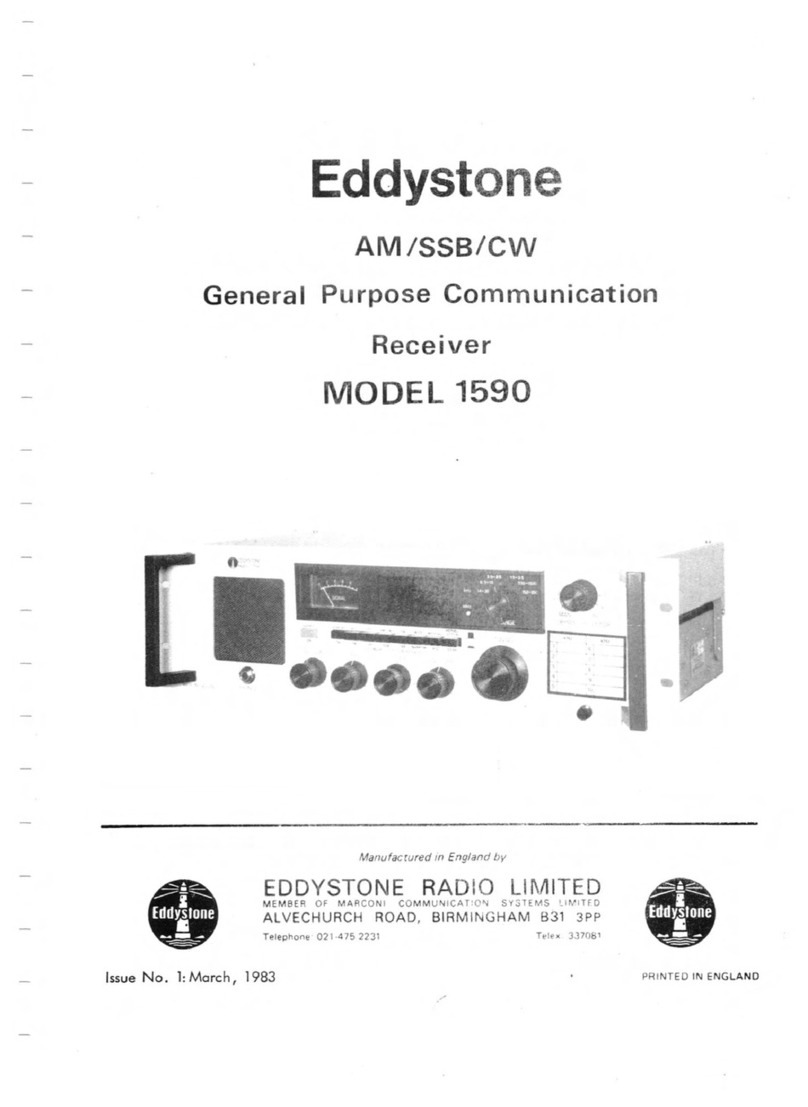Botech CA9500IR User manual

Digital Satellite Receiver with Common Interface
CA9500 IR/CA9500 IRCI

Safety Instructions
Be sure toread this User'sManual before startingthe operation ofthe receiver
Never open thecover.
It is dangerous to touch theinside of the receiver due topossible electric hazard.
Do not usea damaged powercord that maycause a fireor an electric shock.
When the receiveris unused fora long time,unplug the powercord from thewall outlet.
Do not touch a power cord with wet hand. It may causean electric shock.
Place the receiver in well ventilated and no-heat environment.
When connecting cables,the receiver must have been powered off.
Do not stackthe exposed firingdevice, such ascandle, on topof the receiver.
Do not expose the receiver to dripping or splashing and that no objects filled with
liquids, such as vase, shall be placed on the apparatus.
Do not plugin/out CI module, when the receiver is powered on.
But you caninsert smart card to CI module with powered on.
How to Use This Manual
This manual providescomplete instructions forinstalling and usingthis receiver.
The following symbolswill serve asfollow.
Indicates a warninginformation.
Indicates any otheradditional important orhelpful information.
Represents a buttonon the remotecontroller or thereceiver.
Represents a menuitem within awindow.
MENU
(Bold Character)
Move to
(Italic Character)
Tips
Warning
1

Contents
Safety Instructions
1. Before You Begin
1.1 Features
1.2 Accessories
2.Controls and Functions
2.1 Front Panel
3.Connections
3.1 Connecting toTV & VCR
3.2 Connecting toDish
3.3 Connecting toCI Module
4.Setting and Operations
4.1 Before Settings
4.2 Basic Settings
4.3 Viewing TV(or Radio)
4.4 EPG
4.5 Channels Manager
4.6 Add Favorites
4.7 Favorites Manager
4.8 Other Settings
4.9 Name Edit
Connections
A.1 Trouble Shooting
A.2 Specifications
A.3 Glossary of Terms.
3.4 Connecting toSMART CARD Module
2.2 Remote ControlUnit
2.3 Rear Panel
<Irdeto Embeded>
1 Slot SmartCard
Features
1.1 Features
<Common Part>
Easy Graphic MENUInterface
RS232C Port forUpdating Control Software and Additional Service
Supports DiSEqC1.0/1.2, 0/12V, 13/18V, 22Khz Tone
2-SCART Connectors & 1-RCA Connector
Multi-language Function(Menu,Audio)
Last Channel Memory
OSD : Transparency & Blending, 256Palette Colors
Front Panel Buttons& IR RemoteController User Interface
Editing Functions(TV orRadio Channel, ChannelName, Favorite Name,
Satellite Name)
EPG for OnScreen Channel Information
Channels Memory forMulti-satellite(up to 64)
3 Operation Modes(DigitalTV,Digital Radio, Favorite)
PLL RF Modulator UHF21-69 withPALG/I/K(optional)
<Digital Part>
Receives QPSK Satellite Broadcasting RF Signal and Decodes the Digitally
Encoded Signal
SCPC/MCPC Receivable fromC/KU-band Satellite.
Digital Tunerwith Loop-through out
MPEG-2 Main Profileat Main Level
TeletextSupported Through VBI & OSD
4900 Channels Memory
<CI Part>(CI ModelOnly)
DVB Common Interface(Viaccess, Nagra Vision, Conax, Irdeto, Cryptoworks,
ASTON)
23

Accessories
1.2 Accessories
User's Manual
Remote Control Unit
Batteries
Please don't recharge,disassemble, electric short,and mix withused or other
battery types
Figure 1. Accessories
Warning
User'sManual
User's Manual
Batteries(AAA)
Remote Control Unit
2.1 Front Panel
Figure 2. FrontPanel
1. Power Button
Turns thereceiver On/Off.
2. Volume -/+Button
Increases/decreases the volume levels in No-menu state.
Change the settingvalues in specific Menu item.
3. Channel UP/DOWNButton
Moves the cursorup/down in Menu state. Changes the current program to the next
/previous program inNo-menu state.
4. Display(4-digits 7-segments/2LED)
The 4-digit displays channel information. In STAND BY mode.
The 7-segment displays local time.The red LED is the STAND BY indicator and the
green LED isthe Card in indicator.(CI Model Only)
5. CI Slot(CIModel Only)
Insert CI moduleinto CI slot for conditional access.
6. SMART CARDSLOT(CAS Model Only)
Insert smart cardinto smart card slot for conditional access.
STAND BY
VOL+VOL-
135
4
2
LOCK
MESSAGE
6
Front Panel
45

Remote Control Unit
2.2 Remote Control Unit
All features ofthe set-top boxcan be controlledwith the remotecontroller.
1. POWER
Turns thereceiver On/Off.
2. MUTE
Mutes audio outputof the receiver.
4. NUMERIC KEY(0-9)
Controls the numericaloperation and especially
changes program directly.
5. SAT
Shows satellites listof the searchedchannels,
change current satellite.
6. TV
Shows the currentdigital TV program list.
7. RADIO
Shows the currentdigital Radio programlist.
8. FAV
Shows the currentfavorite program list.
9. TEXT
Shows the list ofsubtitle and teletext languages
the current channelsupports.
10. RECALL
Shows previous channel.
11. UP/DOWN
Change the currentprogram to theprevious/next
program in NO-menustate. Moves the cursorto
upward/downward in Menu state.
3. TV/SAT
Control scart output whenever TV/SAT button
is pressed scart output is changed between
receiver output andVCR input.
12. P+/P-
Page up anddown in menu list.
13. OK
Activates thehighlighted menu item.
Display channel listaccording to TV/Radio Mode.
14. LEFT/RIGHT
Change the settingvalue in specific Menu item.
15. INFO
Used for specialfunction. Normally used for viewing channel information.
16. MENU
Shows the menuor sub-menu and cancels the processing function if applicable.
17. EXIT
Exits from the menu or sub-menu and cancels the progressing function if applicable.
18. LANG
Shows the listof the audiolanguage available inthe current channel.
19. PAUSE
Pause the video/audiooutput.
20. EPG
View the program guide in No-menu state.
21. SOUND
Select sound modeto stereo ormono.
16
1
3
78
11
14
13
12
15
17
18
21
20
4
5
6
19
9
10
2
11
12
14
13
1
789
11
5
2
2.3 Rear Panel
1. LNB IN
Connect the digitalsignal from your LNB of your satellite dish to this connector.
2. LOOP OUT
Gives you thepossibility to connect an extra receiver(analogue or digital).
3. AUDIO Right(Red RCA) and Left(White RCA)
These connectors give you thepossibility to connect the audio signal to anexternal
amplifier, orthe audio input of your TV.
4. VIDEO(YellowRCA)
This connector has a constantvideo signal for additional VCR-connections.
5. DC 0/12V150mA OUT(Black RCA)
This connector gives you the possibility to get a switched 0/12V, 150mA current
from your receiverfor an external positioner.
This RCAcan be activated per satellite via the On Screen Display(satelliteset-up).
Be carefull inconnecting and activating this Black RCA. The 0/12V current can
cause severe damageto your equipment if connected in the wrong way.
6. TV ScartConnector
Use this connectorto connect yourreceiver to yourTV using a scart cable.
7. VCR ScartConnector
Use this connector to connectyour receiver toyour video recorder using a scartcable.
Yourvideo signal will now be looped through to you TV.
8. RS232 SerialPort
This serial port can beused to connect your PC to your receiver, and enables you
to download newversions of software into your receiver.
9. ANT
RF Modulator(female part). If you have an additional antenna(cable or terrestrial)
as well, and you do not usea scart cableto connect thereceiver to the TV, then your
additional antenna hasto be connectedhere. If you do use a scart cable to connect
the receiver toyour TV, the additional antenna can be put directly into your TV.
10. TV/VCR
RF Modulator(male part). If you donot use a scart cable toconnect your receiver
to your TV, you will haveto use thisconnector to connect the receiver to your TV,
using a coaxcable. If youconnect your receiverto your TV like this, be sure that
you set yourTV to the Video channel.
11. PowerCord
Your receiver requires a current of 90~240V AC(Auto-selectable), 50~60Hz+/-5%.
Make sure tocheck the powerspecification before connectingyour receiver tothe
wall outlet.
Figure 3. RearPanel
Rear Panel
CAUTION
RISKOF ELECTRIC SHOCK
DONOT OPEN
SHOCKHAZARD : DO NOT OPEN
RISQUE DE CHOC : NE PAS ENLEVER
34610
LOOP OUT
AUDIO R VIDEO
AUDIO L S/PDIF OUT
TV
VCR
ANT
TV/VCR
RS232
AC 90-240V ~
50/ 60Hz
Max. 30W
Designed by L.A in U.S.A
67

3.1 Connecting to TV & VCR
<Basic connection witha coax cable>
1. Connect the satellitesignal from theLNB to theLNB IN connector.
2. Connect the TV/VCRconnector at the backof the receiver to thecoax INconnector
on your TV set.
3. Optional : connectan extra terrestrialor cable antennato theANT connectorat the
back of thereceiver.
Figure 4 Basic connection with a coax cable
IN 2 1
LOOPOUT
AUDIOR VIDEO
AUDIOL S/PDIF OUT
TV
VCR
ANT
TV/VCR
RS232
AC90-240V ~
50/ 60Hz
Max. 30W
CAUTION
RISKOFELECTRIC SHOCK
DONOT OPEN
SHOCKHAZA RD: DO NOT OPEN
RISQUEDE CHOC: NE PAS ENLEVER Designed by L.Ain U.S.A
Television
SATELLITE DISH
Terrestrial
Antenna
or
Cable TV
Connection to TV&VCR
LOOPOUT
AUDIOR VIDEO
AUDIOL S/PDIF OUT
TV
VCR
ANT
TV/VCR
RS232
AC90-240V ~
50/ 60Hz
Max. 30W
CAUTION
RISKOFELECTRIC SHOCK
DONOT OPEN
SHOCKHAZA RD: DO NOT OPEN
RISQUEDE CHOC: NE PAS ENLEVER Designed by L.Ain U.S.A
Terrestrial
Antenna
or
Cable TV
IN 2 1
Television
SATELLITE DISH
< Basic connectionwith a Scart cable >
1. Connect the satellitesignal from theLNB to theLNB IN connector.
2. Connect the TV scart connector at the back of the receiver to the scart-in connector
on your TV set.
3. Optional: connect anextra terrestrial or cable antenna to the ANT connect at the
back of thereceiver.
Figure 5. Basic connection with a Scart cable
LOOPOUT
AUDIOR VIDEO
AUDIOL S/PDIF OUT
TV
VCR
ANT
TV/VCR
RS232
AC90-240V ~
50/ 60Hz
Max. 30W
CAUTION
RISKOFELECTRIC SHOCK
DONOT OPEN
SHOCKHAZA RD: DO NOT OPEN
RISQUEDE CHOC: NE PAS ENLEVER Designed by L.Ain U.S.A
Terrestrial
Antenna
or
Cable TV
<Advanced connection of the receiver to theTV set, VCR and Audio amplifier>
IN 2 1
Television
AUDIOR
AUDIOL
Videorecorder
Audio Amplifer
SATELLITE DISH
IN
OUT
Connection to TV&VCR
Figure 6. Advanced connection ofthe receiver tothe TV set, VCR and Audio amplifier
89
3.2 Connecting to Dish
Aiming a satellite dish and LNB to the correct longitude and Azimut (angle of
elevation) of a satellite is a specialist job, and can best be done by an official
botech dealer.
Make your choiceof which satellite you want to receive your signals from, and have
your botech dealer aim your dish at the requested satellite. Connect acoax cable to
your LNB andthe other end directly to the LNB IN connector of your receiver.
<Connecting a fixedsatellite dish to your receiver>
LOOPOUT
AUDIOR VIDEO
AUDIOL S/PDIF OUT
TV
VCR
ANT
TV/VCR
RS232
AC90-240V ~
50/ 60Hz
Max. 30W
CAUTION
RISKOFELECTRIC SHOCK
DONOT OPEN
SHOCKHAZA RD: DO NOT OPEN
RISQUEDE CHOC: NE PAS ENLEVER Designed by L.A in U.S.A
Fixed Satellite Dish
(f.i. pointed at Astra)
Figure 7. Connecting a fixed satellite dish to your receiver
1. Connect the satellitesignal from theLNB to theLNB IN connector.
2. Connect theTV scart connectorat the backof the receiver tothe scart-in connector
on your TV set.
3. Connect the VCRscart connector atthe back of the receiver to thescart-in connect
on your VCRset.
4. Connect an extraterrestrial or cableantenna to theANTconnector atthebackof the
receiver.
5. Connect a coaxcable to theTV/VCR connectorat the backof the receiver.
Connect the otherend of thiscoax cable tothe coax-in connectorof your VCR.
6. Connect the coax-outconnector of your VCR tothe video-in connectorof yourTV set
with a coaxcable.
7. Optional: Connect theaudio left andright RCA-plugs(Red andWhite) onthe backof
yourreceiver to the left and right input of anAudio amplifier, so you can
enjoythe digital quality of the sound that is produced by your botech receiver.

Connection to Dish
LOOPOUT
AUDIOR VIDEO
AUDIOL S/PDIF OUT
TV
VCR
ANT
TV/VCR
RS232
AC90-240V ~
50/ 60Hz
Max. 30W
CAUTION
RISKOFELECTRIC SHOCK
DONOT OPEN
SHOCKHAZA RD: DO NOT OPEN
RISQUEDE CHOC: NE PAS ENLEVER Designed by L.Ain U.S.A
<Connecting multiple fixeddishes to your receiver using a DiSEqC 1.0
switch>
If you wantto watch programmsfrom more than satellites(For in instance from Astra
and from HotBird) it isadvisable to use fixed dishes and a DiSEqC 1.0 switch. Have
your botech Dealeraim the dishesat the requested satellites and connect the LNB's
with coax cablesto the INconnectors of the DiSEqC 1.0 switch. Connect the OUT
connector of theDiSEqC 1.0 switchto the LNBIN connector atthe back ofyour receiver.
Fixed Satellite Dish 1
(f.i. pointed at Astra)
Fixed Satellite Dish 2
(f.i. pointed at Astra)
DiSEqC
Switch
IN
IN
OUT
Figure 8. Connecting multiple fixed dishes to your receiver using a
DiSEqC 1.0 switch
LOOPOUT
AUDIOR VIDEO
AUDIOL S/PDIF OUT
TV
VCR
ANT
TV/VCR
RS232
AC90-240V ~
50/ 60Hz
Max. 30W
CAUTION
RISKOFELECTRIC SHOCK
DONOT OPEN
SHOCKHAZA RD: DO NOT OPEN
RISQUEDE CHOC: NE PAS ENLEVER Designed by L.Ain U.S.A
<Connecting a dishon a motorized positioner to your receiver>
Satellite dish on
moterized Positioner
IN
OUT
Figure 9. Connecting a dish on a motorized positioner to your receiver
10 11
VOL+
VOL-
STAND BY
LOCK
MESSAGE
Figure 11.Connecting to SMART CARD
3.4 Connecting to SMART CARD (CAS Model Only)
Insert Smart Card into Smart Card slot for watching TV programmes from Service
Provider.
S
STAND BY
LOOK
MESSAGE
VOL +
VOL -
Figure 10. Connectingto CI Module
3.3 Connecting to CI Module(CI Model Only)
Connection to CI Module
Insert CI moduleinto CI slotfor watching TV programmes fromService Provider.
Do no plugin/out CI module when the receiver is powered on.
But you caninsert smart card to CI module with power on.
Warning
An other posibilityto watch programmsfrom multiple satellitesis by mountinga dish to
a motorized DiSEqC1.2 positioner. Have your botech dealer mount the dish to the
positioner, setthe correct azimut (angle of elevation) and let him set the center point
for your positioner. Connect the LNB with a coax cable to the LNB IN connector of
the positioner, and connect the OUT connector of the positioner to the LNB IN
connector at theback of your receiver.

Setting and Operations
<Starting up forthe First Time>
<Menu Information>
4.1 Before Settings
1. Turn on your TV and receiver.
2. If it isfirst time usinga receiver, you should
set parameters forsystem configuration.
After displaying the login screen, press
the MENU button.
The <screen1> will be appeared.
The menu consistsof main-menu andsub-menu, as yousee in the<Screen 1>.
Main-menu has 4items(5 items forCI Model) and each main-item has its sub-menu
items.
<screen 1>
<Antenna Setup>
4.2 Basic Settings
With this menu, you can designate the
satellite to searchchannels.
There are upto 64 satellitesavailable.
In this menu,you can editthe satellite name.
1. If you press OK in Antenna Setup of
Installation Menu, the<screen 2> will be
appeared.
2. Use the Up/Down button to selectthe item,
and set up theparameter with theLeft/Right
button.
3.If you completedsetting, use Redbutton
to Save, Greenbutton to Save/Exit. <screen 2>
Satellite : If youpress OK in Stellite, the satellites list is displayed. Move the cursor
to a satellite and press OK to select thesatellite and havethe list disappeared,
or press EXIT on the remotecontroller to cancel the setting and have the list
disappeared. If you want to rename the satellite, press the INFO button on
the remote controllerat the satellites list.(see 4.9 Name Edit)
LNB Type : Youcan select onethe LNB typefrom Universal(9750~10600), 5150, 9750,
10000, 10050, 10600,10750, 11200, 11475, or user defined type.
Youshould input LNBvalue directly in user defined (default value is 0).
LNB Power : Youcan select 13Vor 18V forLNB. Select Off if youwant to off LNB power.
0/12V : Setup the0/12V switch option.
22KHz : Setup the22KHz switch.
If you have connected to a dual LNB or two antennas connected to a 22KHz tone
switch box, set it to "ON".
LNB Dish : Use thisoption to usethe Digital Positioner. The default is Fixed.
If you wantto move thedish, set theLNB Dish fieldto Moved.
DiSEqC switch : The default is Off. To use the DiSEqC switch, set up DiSEqC.
If you hadset LNB Type to Universal, LNB Power and 22KHz switch
options are disregarded. If you set LNB Dish to Moved, DiSEqC switch
is disappeared and positioner item is appeared. On the other hand, ifyou
set LNB Dishto Fixed, positioneritem is disappeared and DiSEqC switch
is appeared. Universal LNB : 9750 ~ 10600MHz
12 13
Setting and Operations
<Positioner Setup>
If you useDiSEqC digital positioner you can
set dish positionfrom Antenna Setup menu.
First, change "LNBDish" value toMoved
then DiSEqC menu item is changed to
Positioner item. If you already set dish
position for currentsatellite item value is
displayed as "Setup(NOT SET)". To set dish
position press OK button. Positioner menu
will be displayed.
<screen 3>
Satellite : You can select other satellite to scan channels using Left/Right or satellite
list(If you pressOK button, then satellitelist will be displayed).
Tp Freq : Shows a TP value of the currentsatellite. Ifyou want tosee another TP value
press OK for TP list or press Left/Right to change TP.
Scan Mode : You can designate scanned channel type as FTA channelonly orAll
channels(FTA+ Scrambled channel).
Network Search : Set thisfield to ONto perform Network TP Search.
If you pressRed(Scan) button alltransponders of currentsatellite are scanned.
<Auto Scan>
If you alreadyset the Antenna set up you can
scan the satellite. In this menu, you can
edit the satellite name and select Tp Freq,
Scan Mode, Networksearch.
1. If you pressOK in AutoScan of Installation
Menu, the <screen 4> will be appeared.
2. Use theUp/Down button toselect theitem,
and set up the parameterwith the Left/Right
button.
3. If you completedsetting, use Redbutton
to Scan, Bluebutton to goto AntennaSet-up
menu. <screen 4>
If dish position is moved to correct position to receive satellite signal, signal level
and quality color are changed(for example to Green), To save current dish position
use Red(Save) or Green(Save & Exit) button.
Satellite : Show the satellitename dish position is seted. If you want to change satellite
you should changesatellite fromAntenna Menu.
Tp Freq : Show TP of the designated satellite.
Signal level andquality is checkedon the baseof current TP value.
If you wantto change toother TP use Left/Right button or OK button, then
TP list will be displayed.
Goto REF : You can use this item to move dish position to center.
If you pressOK button dish positionis moved tocenter position.
While position ismoving to center, wait message is displayed.
Move : Use tomove dish positionto east orwest direction.
Whenever Left button is presseddish position ismoved to eastdirection.
And movedto west direction when Right button is pressed.
Set Limit : Set dishposition's east orwest limit, disablelimit value.
Change item with Left/Right button and press OK button to set/disable
limit value.

Setting and Operations Setting and Operations
<Manual Scan>
1. If you press OK in Manual Scan of
Installation Menu, the<screen 5> will be
appeared.
2. Use theUp/Down button to select the item,
and set up the parameter with theLeft/Right
button.
3. If you completedsetting use Red(TPScan)
button to scan current transponder channel,
Green button to enter PID scan mode,
Yellow button to edit TP information, Blue
button to goto AntennaSetup menu.
TP Scan : Searches channels from aspecific
transponder.
PID Scan : You can search aspecific channel
by entering the PID value of a
channel.
<screen 5>
If you press Green(PID) button, the PID
screen is displayedas below.
Enter the PIDvalue and pressthe PID button
again.(To cancel the PIDvalue, press Exit on
the remote controller, or pressthe Blue(PID)
button to searchthe channel. You should
enter V-PID,A-PID, andP-PID)
<screen 6>
<Timer Setting>
You can set the time to make the receiver
perform the designated actions including
timer based recording(VCR),wake up/sleep
the set-top-box.
You can see the current setting state of all
timers.
1. If you pressOK in TimerSetting of Installation
Menu, the <screen 8> will be appeared.
TP Edit : If you press Yellow buttonYoucan
edit the TP value. Press OK in the
Add item to add the new TPvalue,
in the Modifyitem to change the
current value, in the Delete item to
delete the currentTP value.
<screen 8>
<screen 7>
14 15
<screen 9>
Use the Up/Down button to select the item,
and change theparameters using Left/Right
button. If you completed timer settings, use
Red(Save) or Green(Save&Exit) button to
save timer setting.
Timer Number : You can select up to 8 timers.
Timer State : You can make this state Enabled to use the timer function.
Timer Cycle : You can set the cycle of the action designated in the timer mode.
Timer Service : You can set the service(Sleep, Wake up, VCRRecord) of the action
designated in thetimer mode.
Date : You can set the starting date of the timer action.
If you pressOK, calendar is displayed.
Start Time(sleep time/wakeup time) : You can set the starting time of the timeraction.
Ending Time : You can set the ending time of the recording when the Timer mode is
VCR Record.
Channel : You can select the program channel recorded when Timer mode is VCR
Record. When Timer service is wake up, this channel is viewed receiver
is powered onby timer function.
4.3 TV menu at the normal mode(No menu state)
At normal mode, various menus are
displayed on thescreen with remote
control action. You can change the
current status and mode with various
buttons including theUp/Down, SAT,
INFO and EPG button. <Screen 10>
shows the banner displayed when
you press the INFO button. If you
the button again before the
banner on theupper part of the screen
is disappeared, another banner is
displayed on thebottom of the screen.
The bottom bannershows information
on the currentchannel.
press
<screen 10>
TV/Radio mode
Channel number
Current time
Cannel information
PID
Signal level/Quality
Event time
Event name
Sound
Channel name Subtitle Teletext Scramble AC3 Audio
50%
80%
- MUTE : Mutes thecurrent channel audio.
- POWER : Turnsthe receiver poweron/off.
- SOUND : Sets thecurrent channel audioto stereo/left-mono/right-mono.
- TV/RADIO : Changes thecurrent mode. If you press the Radio button at TV mode,
the system changesinto the Radiomode, and ifyou press theTV button
at Radio mode,the system changesinto the TV mode. And if you press
the TV button at the TV mode, or the Radio button at the Radio mode,
the TV/Radio list menus aredisplayed. (The menus are the same as
those of Channel Manager, but are notavailable to edit. Toedit, use the
Channel Manager ofthe Main menu.)
2. Use the Up/Down button to select the
timer, and press OK button to setup
selected timer information. Following
screen will be displayed.

- SAT : The current TV/Radio list is forthe channels searchedin a satellite. If you
change the satellitewith the SAT button, the list is updated with the channels
searched in the satellite. (The channel list is configured with the channels
searched in a satellite. If you set up thedigital positioner tochange the satellite,
a message wait moving dish isdisplayed. The SAT button is disabled in the
favorite channel mode because there canbe a numberof different satellites.)
- Numeric Key(0-9) : You can change channel by inputting channel number directly.
- Up/Down : Moves tothe previous/next channel.
- Left/Right : Adjusts volume.
- LANG : Shows thelist of theaudio language availablein the current channel. (The
selected audio languageinformation is savedand applied whenyou watch
the channel.)
- FAV : The Favorite List is displayed.
- MENU : You can enter the Main Menu.
- OK : You can select an item in the SAT, SUBTITLE or LANG list.
Program list isdisplayed according to TV/Radio Mode.
- EXIT : The button makes a banner or other lists including SAT,SUBTITLE and LANG
disappeared.
- EPG : The EPG menu of the current TP is displayed.
- SUBTITLE : Shows thelist of subtitlelanguages the current channel supports.
- PAUSE : Pause thevideo/audio output of receiver.
To clear pausepress PAUSE button again.
- INFO : If youpress the INFO button once, a banner is displayed on the upper part of
the screen, and if you press the button again before the upper banner is
disappeared, a new banner is displayed showing the details of the currents
channel.
Tips TV/Radio/Favorite List isclassified into the Simple mode and the Edit mode.
If you pressTV/Radio/Fav at Normal, the Simple mode menu isdisplayed.
The simple modeprovides fast channel move and fastdisplay of basic
information, but doesnot provide the Edit function. If you want to edit,select
Channels Manager andFavorites Manager of MainMenu at Normal status.
The TV/Radio/Favorite menu displayed in this section is the Simple mode.
To use edit function, see 4.5 Channel Manager and 4.7 Favorites Manager.
<TV/Radio List inSimple mode>
<Favorite List inSimple mode>
If you press TV/RADIO/OK on the remote
controller, at No menu state, the screen is
displayed as follows.
You can preview the channel and move the
channel fast withthe P+/P- button.
If you press FAV on the remote controller
at No menu state, the screen is displayed
as follows.
You can preview the channel and move the
channel fast withthe P+/P- button.
<screen 11>
<screen 12>
16 17
4.4 EPG
EPG shows the event information on the current TP channel by time Zone. EPG is
divided into Weekly mode, Daily mode, and Extend mode, an d provides tim er based
recording and automaticpower ON/OFF. The event is displayed only at the channel
that have EPGinformation. If youpress EPG, the Weekly mode isdisplayed as adefault.
Weekly
The current TP channel list is displayed on
the left, andthe event informationis displayed
on the rightby time zone. To view thedetailed
information of anevent in the Extend mode,
press Yellow(Extend) with the Left/Right/Up
/Down key. If you want to display the Daily
mode of thecurrent channel, press Green
(Daily). Press EXIT to close theEPG menu.
<screen 13>
Daily
Extend
Shows the designated channel in PIG, and
displays the channel even t in detail.
If you press Yellow(Extend), an Extend
window is displayed as in the Weekl y mode,
showing detailed information of the event.
Press EXIT to close theEPG menu.
Shows the detailedinformation of the cu rrent
event . To close the mode, press EXIT on the
remote controller.
<screen 14>
<screen 15>
Setting and Operations Setting and Operations

<screen 16>
Timer
Move the cursorto an event in the required
time zone, andpress Blue(Timer).
Then the timer is set tothe designated time.
See the Timer Settings for details
You can change channel information in the
"Channel Manager" ofMain Menu.
Use TV/Radio button to view TV/Radio
channel list. Use SAT button to view other
satellite's channel list.
4.5 Channel Manager(Edit Mode)
<screen 17>
Sort
You can sort channel orders of channel list.
Use the 'Sort'button.
Name : Sort channelorder by channelname.
Use the 'Name'button.
Type : Sort channel order by channel status.
Free and Scrambled.
Tp : Sort channelorders by transponderorder.
Manual : You can move a channel position.
<screen 18>
Then check mark will be shown on the
selected channel. Use the cursor move
buttons to move to the position that you
want. Use the 'Manual' button again.
Be aware that the function cancompletely
delete the savedchannels. When you delete
a channel inChannel Manager, the channel
is also deletedfrom the Favorite List.
EDIT
Youcan change achannel name orPID and
delete one or all channels on the current
satellite channel list.
<screen 19>
First use the'Manual' button.
Delete One : You can delete current
selec ted channel only.
Use 'Del One'button.
Delete All : You can delete current list's all
channel. Use 'DelAll' button.
18 19
Setting and Operations Setting and Operations
Edit Channel Name: You can edit current channel name.
Press 'Edit ChannelName' button(Yellow).
Edit window will be displayed.
Edit Channel PID : You can edit channelPID in formation. Use 'Edit Channel PID'
button(Blue). Channel PID edit menu will be displayed. (The
changed PID value canbe disregarded if the PID informationis
updated from satellite.)
LOCK
SKIP
<screen 20>
If channel lockstatus is enabled, you must
enter PIN codeto view channel.
If channel skipstatus is enabled,channel cannot beviewed on achannel view operation.
4.6 Add Favorites
You can designate the channels of the current TV/Radio list as the favorite channels.
The default favoritelist names are "Fav1", "Fav2", "Fav3", "Fav4". Move tothe required
channel with Up/Down or P+/P- button, and then press color button on the remote
controller to setchannel as favorites. For
example, if youpress Red(Fav1) button the
channel is designated as 'Fav1' favorite
channel. If Red button is pressed again the
selected channel isun-selected from "Fav1"
favorite list. Onechannel can beselected
into more thanone favorite list.
You can change default favorite list name
from Favorite Manager menu. To select
Radio channel inthe TV list use Radio button,
and use TV button in theRadio channel list.
You can see the favorite list if you press the
'Fav' button whileyou are watchingTV(or
listening Radio channel)in Normal State.
<screen 21>
4.7 Favorite Manager
<screen 22>
The function is basically the same as the
channel manager menu in 4.5.
- Sort :Same as theSort function ofchannel
manager menu in4.5.
- Edit :Same as the Edit function ofchannel
manager menu in4.5.
- Lock :Same as theLock function ofchannel
manager menu in4.5.
- Fav Group Name: You can edit the name
of the favoritegroup.
(See 4.9Name Edit)

4.8 Other Settings
The Preference menuhas following 6sub-menu.
- Language Setting
- OSD Setting
- Parental Lock
- Tetris
- Snake
- Sokoban
And TheConfig menu hasfollowing 5 sub-menu.
- TV Settings
- TimeSettings
- Clear Data
- System Information
- System Upgrade
<Language Setting>
You can select OSD menu language, Audio
language and subtitle language. Use the
Right or OK button to viewlanguage list.
<screen 23>
<OSD Setting>
<Parental Lock>
- Color scheme : Youcan select otherOSD
color pattern.
- Transparency : You can control OSD
transparency level.
- Brightness : You can control OSD
brightness level.
- OSD Time-Out : Select thetime how long
the banner will be visible
when banner is displayed.
Changes the Personal Identification Number
(PIN) which isused to control the access to
the receiver andindividual channel.
- Menu Lock/UnLock
- Change PIN
If menu isset to Unlock,the receiver doesn't
ask to input your PIN in themenu operation.
Use the Left/Right button to changemenu
lock status. If the lock keymessage is
inconvenient, set thekey to UnLock.
Tochange the currentPIN, First youcan
input the current PIN and then input new
PIN you wantto use andthen confirm this
new PIN. After changing, youmust save the
PIN configuration usingthe Save button.
<screen 24>
<screen 25>
20 21
Setting and Operations Setting and Operations
<Tetris>
If you want to play game, Select the
Preference item and use the tertris button.
- Left/Right button : Move block to a left or
right direction
- Down button : Drop block
- OK : Rotate block
If you want to stop the game, use the EXIT
button.
<screen 26>
<Snake>
- Left/Right button: Move snake icon to
left or rightdirection.
- Up/Down button: Move snake icon to up
or down direction.
If Blue snake icon is passed through the
green icon lengthis increased, but passed
through the yellowicon length isdecreased.
If passed through Gray icon current game
mode is ended.
<screen 27>
<Sokoban>
You are the sokoban and you have to push
the balls to their correct positions(SKYBLUE
square). The balls can only be pushed,
never pulled, so you have to be careful not
to push theminto a corner where you can't
get them outagain. You can only push one
ball at thetime.
<screen 28>
You can move around by using the arrow
keys. You can restartlevel by using color
key(RED). You can use undo function by
using color key(GREEN)for moving cancel
(Only one step). Youcan go toprevious or
next level (between completed level) by
using color key(BLUE,YELLOW)
<TV Settings>
- TV Mode
You can select OSD &video display mode
to one of Multi, PAL, NTSC. When PAL
mode is selected, for example All screen
is displayed as the PAL mode in spite of
the current Programs transmission mode.
- Video output
You can change the SCART output signal
into Composite (CVBS) or RGB color
composition.
<screen 29>

- Screen Mode
When program transmission is in 16:9 and you have a TV set with the 4:3 picture
format you can select Full screen or Letter Box picture format.
- UHF Mode
If TV is connected by RF cable, you can select the RF modulator type RF modulator
type affects a programs audio.
<Time Setting>
If a broadcasterporvides GMT, youcan set
the time usingGMT, or set your own time by
yourself. If theGMT usage is on, Current
time is automatic ally set and you can only
set the timezone. If you set GMTUsage to
OFF, "Set Data" and "Set Time" item are
displayed. To set datevalue press OK button
on the itemthen calendar windowis displayed.
You can select date from calendar. To set
time value movecursor to time item anduse
numeric button onthe remote controller.
<screen 30>
- UHF Channel
When TV is connected by RF cable, you must select RF channel numberto the same
value on the TV. If other number is selected the picture will not be viewed.
<System Information>
Shows the system information including the
Firmware version andmodel name.
<screen 32>
<Clear Data>
- Factory Default: Deletes all the data
currently saved and set.
and returns the system
to the initial status.
- Erase All Channel : Deletes only the saved
channel datas other
setting values are not
deleted.
<screen 31>
22
Setting and Operations Setting and Operations
<Irdeto>
- CA Status
CA statusdisplays.
Smart Card EMM/ECMinformation.
<screen 33>
<Common Interface>(CI ModelOnly)
You can navigate the menu, which is
provided by CIModule.
This information variesa lot depending on
the service provider.
<screen 34>

The name editingis the samefor each menu. You can change the following names;
Channel name, FavoriteGroup name and Satellite name.
Use the Left/Right/Up/Down button to move keypad cursor to the character you wish
to input. After you select a character on keypad press OK, then the character in the
name box isreplaced(or inputted) with the character.
Tomove character input position of the name box, select<or> character onthe keypad.
If you completedediting move keypad cursor 'Save' key and press OK button.
<screen 35>
4.9 Name Edit
24 25
Setting and Operations
A.1 TroubleShooting
There may bevarious reasons forthe abnormal operationof the receiver.
Check the receiveraccording to theprocedures shown below.
If the receiverdoes not workproperly after checkingit, please contactthe dealer.
Don't open thereceiver cover. It may causea dangerous situation.
Symptom Cause Remedy
The display on front
panel does not light up.
No picture or sound
No picture
The remote controller
does not working
The batteries of the remote
controller are not inserted
or exhausted
Check whether the batteries are
inserted correctly in your remote
controller
Check the batteries, an if exhausted
replace the batteries of
the remote controller
Wrong connection of the
Audio/Video output of
the receiver to TV.
Audio muting.
TV power off.
Connect the Audio/Video output
of the receiver to TV correctly.
Press the MUTE button.
Turn TV on.
The power cord is not
plugged in.
The receiver can't
receive the signal.
Incorrect values of some
tuner parameters.
Wrong direction of the dish
Check the antenna cable, replace
the cable, or connect the cable to
the receiver tightly.
Set the values of tuner parameters
correctly in installation menu.
Check the signal strength with a
spectrum analyzer and adjust
your dish correctly.
Check that the power cord is
plugged in to the wall outlet.
Trouble Shooting

A.2 Specifications
1. Conditional Access Interface(CI Model Only)
2. Tuner &Channel <Digital Part>
PCMCIA
2 Slot(type I or type II)
DVB Common InterfaceStandard
(Viaccess, Nagra Vision, Conax, Cryptoworks,Irdeto, ASTON)
Type 1X F-type, IEC169-24Female
950MHz to 2150MHz
-25 to -65dBm
13/18Vdc 5%, 0.5Amax,Overload protected
75 ohm unbalanced
Version1.2 Compatible
2-45Ms/s
Convolution Code Rate1/2, 2/3, 3/4,5/6 and 7/8 with
Constranit Length K=7
QPSK
Frequency:22kHz 2kHz Amplitude:0.6V 0.2V
Frequency Range
Singal Level
LNB Power
Input Impedance
22kHz Tone
DiSEqC Control
Demodulation
Input Symbol Rate
FEC Decoder
++
+
_
__
Main Processor
Flash Memory
SDRAM
EEPROM
Front
Remote Controller
Multi-Language Menu
Multi-Satellite Up to 64
7 Keys, 4-Digit7-Segment Display
34 Keys, IRRemote Control
English/Italian/Turkish/Arabic
Channel Memory
2 Mbytes
8 Mbytes
16Kbytes
Digital Channel :4900
STi5518
3. System & Memory
Specifications
Transport Stream
Profile Level
Input Rate
Aspect Ratio
Frame Rate
Video Resolution
Teletext
Audio Decoding
Audio Mode
Frequency Response
Single channel/Dual channel Joint Stereo/Stereo
20Hz~20kHz, <+/-2dB
60Hz~18kHz <+/-0.5dB
MPEG/MusiCam Layer I& II, MP3,AC3
Through VBI &OSD
25H for PAL, 30Hz for NTSC
4:3, 16:9
MPEG-2 MP@ML
Max 60Mbit/s
MPEG-2 ISO/IEC 13818Transport StreamSpecification
720 X 576(PAL), 720 X 480(NTSC)
4. MPEG TransportStream &A/V Decoding <Digital Part>
Sampling Rate 32, 44.1, 48kHz
26 27
TV Scart Output
VCR Scart In/Out
RCA Output
0V/12V Output
Data Interface
RCA JackOutput(Black, Jack), Max 150mA
CVBS, L, ROutput(Yellow, White, Red Jack) with Volume Control
CVBS, L, ROutput with Volume Control
CVBS, L, RIn
CVBS, L, ROut
RS-232, Bit Rate:115200baud
Connector : 9-PinD-Sub Male type
5. A/V &Data In/Out
6. RF-Modulator
7. Power Supply
RF-Connector
Frequency
Output Channel
Audio Output
Preset Channel
Mono with Volume Control
75W IEC169-2, Male/Female
470MHz to 860MHz
CH 21-69 forthe Demodulator
CH 40(or TBD),Software changeable by Menu screen
Input Voltage
Power Consumption
Stand-by Power
Protection
AC 90~240V, 50Hz~60Hz
Max. 30W
<= 6.5W
Separate Internal Fuse
The input shallhave the lighting protection
8. Physical Specification
9. Environmental Condition
Operating Temperature
Storage Temperature
Operating Humidity Range
Storage Humidity Range
0~40
-30 ~ 80
10 ~ 85%RH, Non-condensing
5 ~ 90%RH, Non-condensing
Size(WxHxD)
Weight 2.0kg
280 X 55 X 235mm
Excluding the foot. Foot height is 6mm
Specifications

A.3 Glossary ofTerms
C band
3.7 ~ 4.2Hz Frequency.
DiSEqC
Digital Satellite EquipmentControl.
Ku band
11 ~ 18GHz Frequency.
LNB(Low-Noise Block converter)
The LNB isan electronic unitmounted on thesatellite dish.
It receives thesignals reflected bythe dish ad converts them to signals that can be
used by Satellitereceiver.
PID
Package Identifier.
PIN Code
Personal Identification Number.
A four-digitcode that isused for locking/unlocking. e.g. with the parental control
feature.
Polarization
Polarization allows severalprogrammes to befitted into thesame frequency band.
The signals froma satellite are transmitted either with linear(vertical or horizontal)
polarization or circular(rightor left) polarization.
RS232
Serial data port.
Glossary of Terms
28
This manual suits for next models
1
Table of contents
Other Botech Receiver manuals