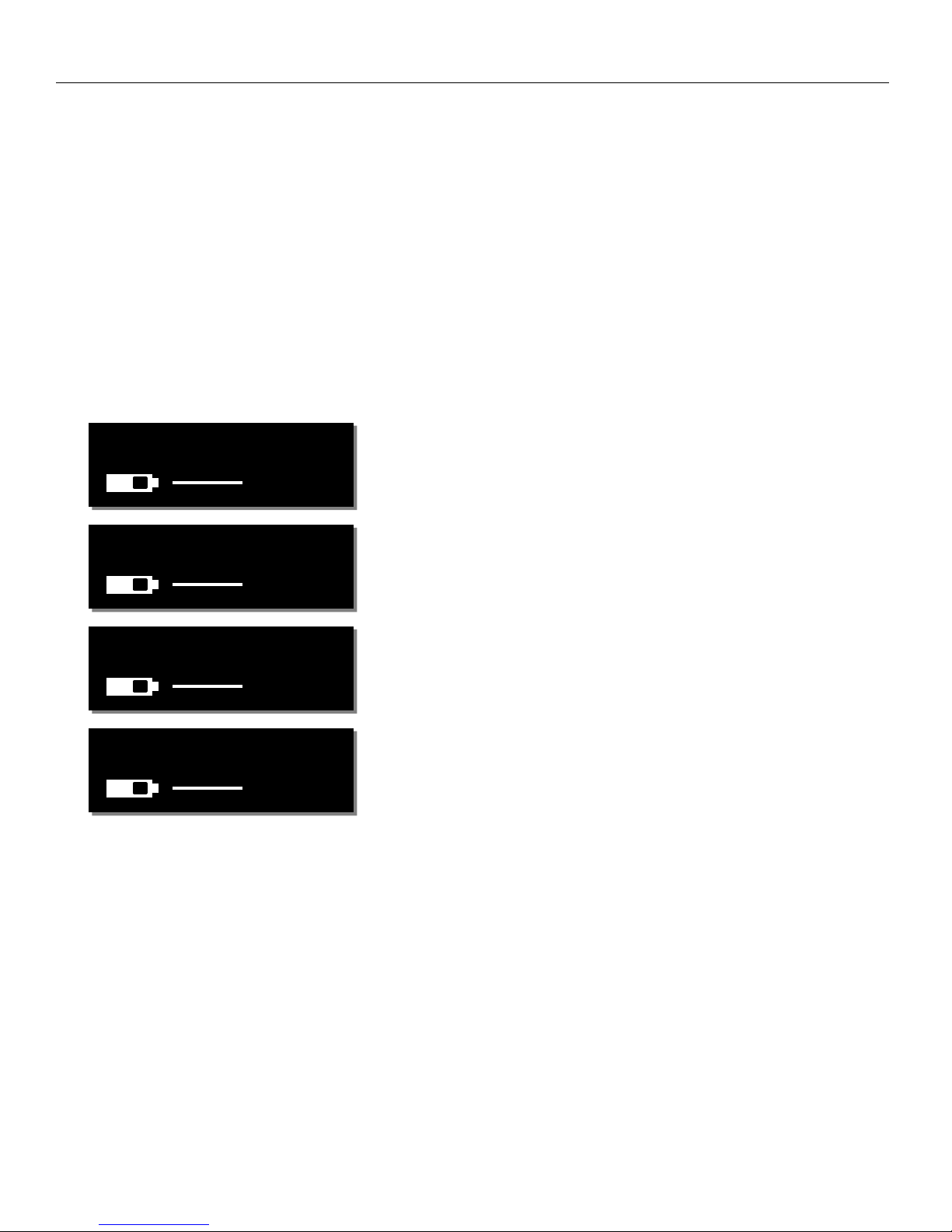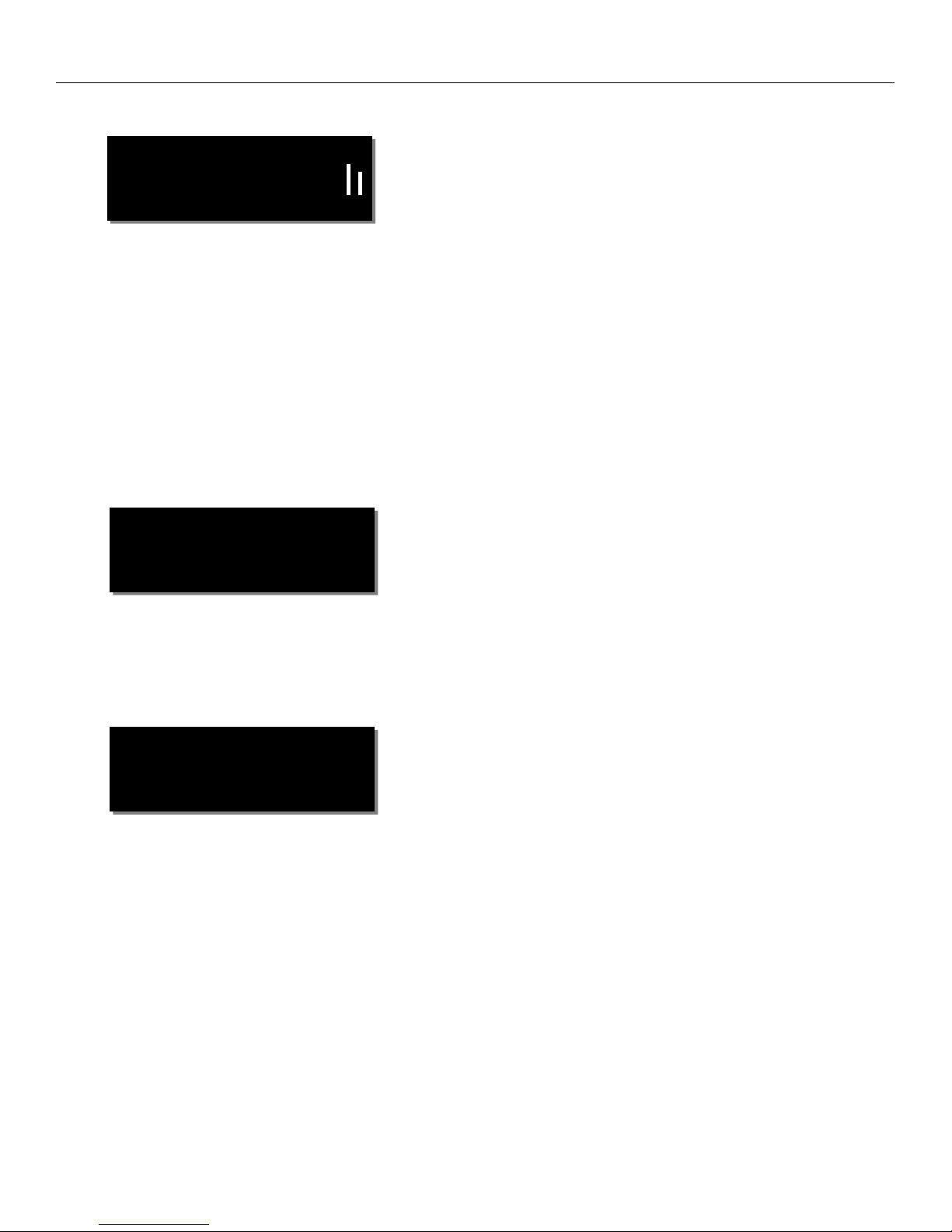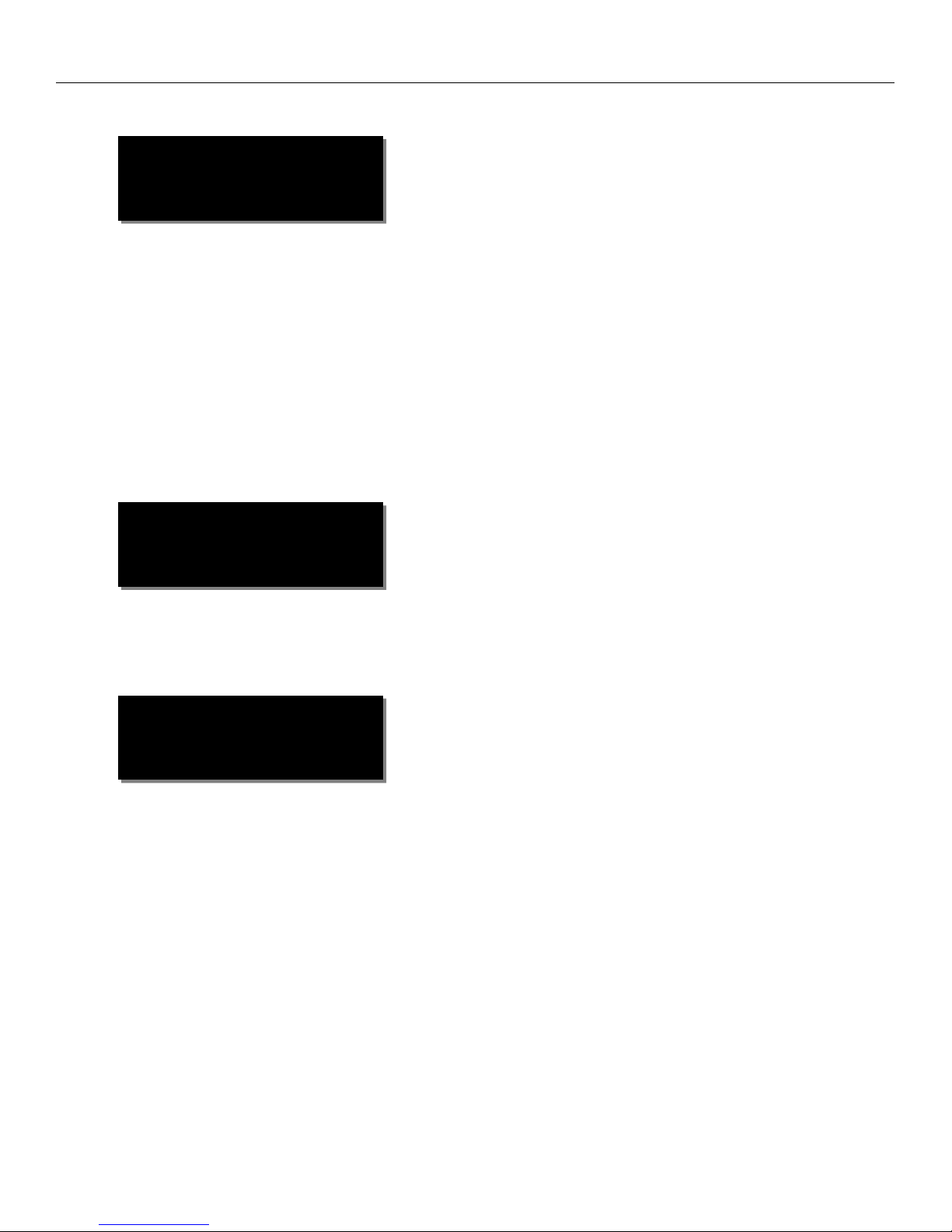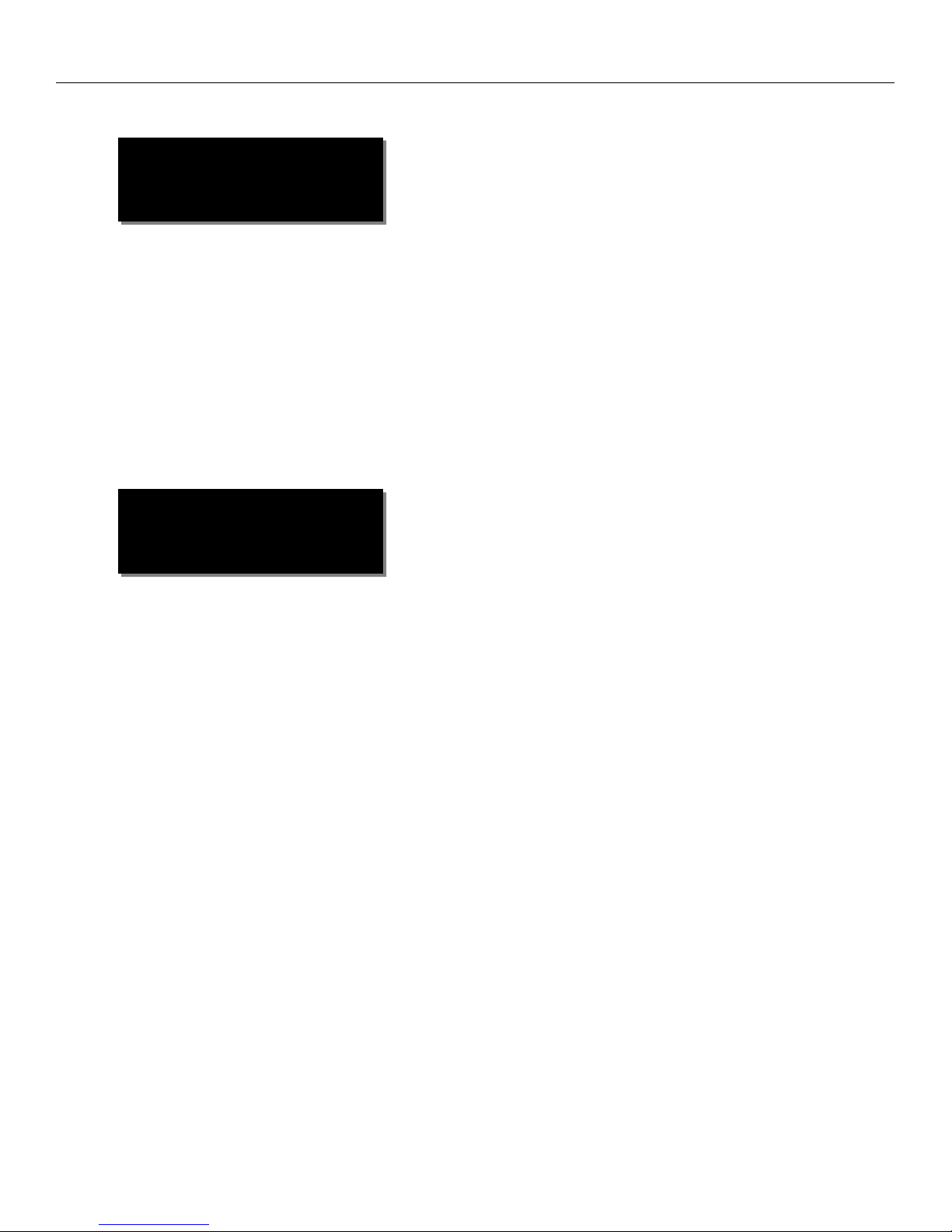2
KNOWING YOUR ERX ................................................................................................................................... 3
ERX CONTROL KEYS ....................................................................................................................................................4
ERX MAIN DISPLAY ....................................................................................................................................................4
ERXRECEIVE ANTENNAS ............................................................................................................................................. 5
COLORED KNOBS ........................................................................................................................................................5
EXTENDED MENU.......................................................................................................................................... 6
ACCESSING AND NAVIGATING THE EXTENDED MENU .........................................................................................................6
EXITING THE EXTENDED MENU ...................................................................................................................................... 6
MAXIMUM VOLUME SET .............................................................................................................................................6
TIME CODE FRAME RATE SET .......................................................................................................................................6
AUTO FRAME RATE ENABLE .........................................................................................................................................6
IFB RECEIVE FREQUENCY SET .......................................................................................................................................7
AUDIO DELAY SET.......................................................................................................................................................7
SOFTWARE UPDATE....................................................................................................................................................7
AUTO SCAN ENABLE....................................................................................................................................................8
GROUP ID SET ...........................................................................................................................................................8
IFB VOTING ENABLE ...................................................................................................................................................8
TIME CODE OUTPUT ENABLE ........................................................................................................................................ 9
TIME CODE DELAY SET ................................................................................................................................................9
TIME CODE JAM MUTE................................................................................................................................................9
MANUAL TIME CODE SET...........................................................................................................................................10
TIME CODE AUTO CALIBRATE ENABLE ..........................................................................................................................10
TIME CODE CALIBRATION VALUE .................................................................................................................................11
LED BRIGHTNESS SET ................................................................................................................................................11
1K NOTCH FILTER ENABLE..........................................................................................................................................11
1K NOTCH FILTER FREQUENCY ADJUST ........................................................................................................................11
ZAXNET OUTPUT ENABLE...........................................................................................................................................12
TIME CODE OUTPUT LEVEL ADJUST .............................................................................................................................12
VOLUME KNOB MODE...............................................................................................................................................12
ALTERNATIVE IFB FREQUENCY SET ..............................................................................................................................13
Listening to the alternative frequencies.......................................................................................................... 13
ENCRYPTION CODE SET..............................................................................................................................................13
Setting the encryption code.............................................................................................................................13
ERX QUICK START GUIDE - INTERFACING WITH NOMAD................................................................................14
INTERFACING THE ERX WITH A NOMAD........................................................................................................................14
FIRMWARE ..................................................................................................................................................15
UPDATING ERX FIRMWARE -USING AN IFB 100 /200...................................................................................................15
UPDATING ERX FIRMWARE -USING AN TRX TRANSMITTER..............................................................................................16
ERX SPECIFICATIONS ....................................................................................................................................17
PRODUCT SUPPORT .....................................................................................................................................18
ZAXCOM WARRANTY POLICY AND LIMITATIONS...........................................................................................19