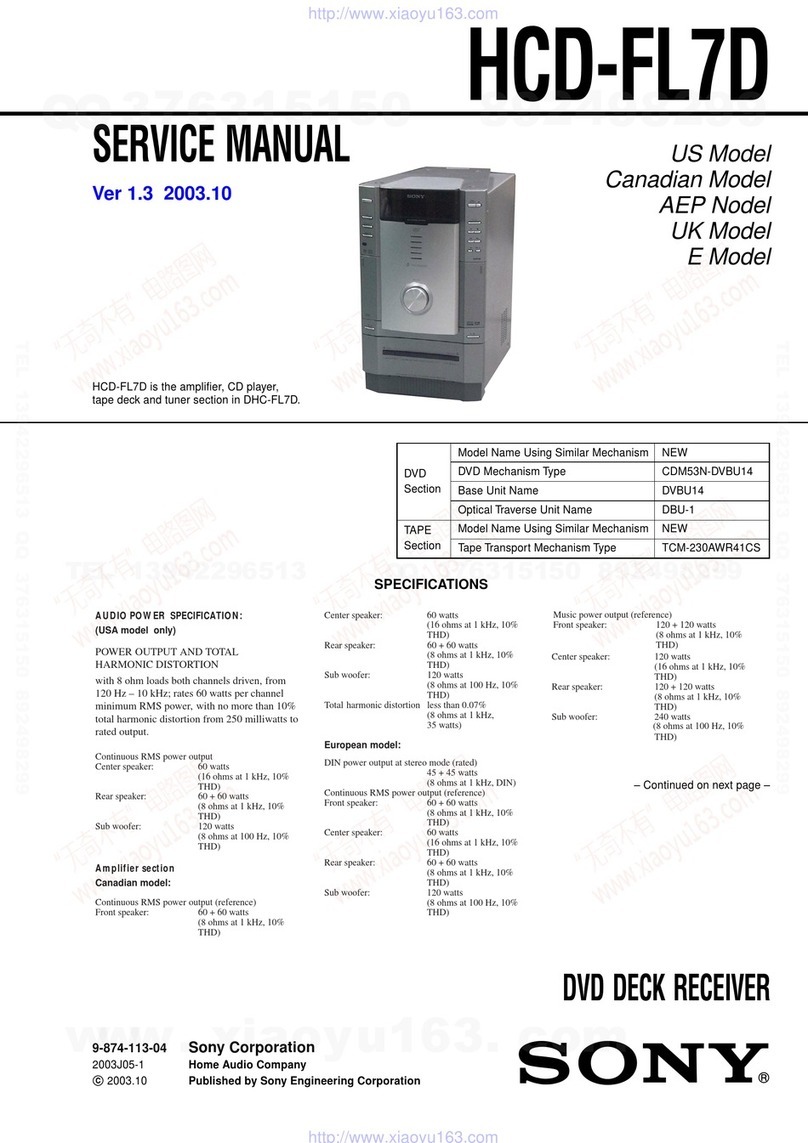Botech BC 9700 XUSB User manual

BC 9700
BC 9700 X
BC 9700 USB
BC 9700 XUSB
User Manual
Botech BC-9700 SERIES
Digital Satellite Receiver

2
■SAFETY PRECAUTION
■GLOSSARY
■CONTENTS
■MAIN FEATURES
■FRONT / REAR PANELS
- Front panel figure
- Rear panel figure
■REMOTE CONTROL UNIT
■SET TOP BOX CONNECTION
■GUIDE of FUNCTIONS
■OPERATION of MAIN MENU
I. Edit Channels
- TV/Radio channel edit
II. Installation
- Auto search, Satellite setup, Edit SAT/TP, DiSEqC motorized setting
III. System Setting
- OSD control, A/V output setting, Local time setting,
Set on/off timer, Password setting, Management-factory setting,
Data transfer, Version
IV. USB PVR
V.Network
■CONNECTION DIAGRAM(DISH)
■SPECIFICATION
Table of Contents
3
4
5
5
6
7
8
10
13
13
14
20
23
25
27
29

3
PLEASE READ THE FOLLOWING SAFETY INSTRUCTIONS CAREFULLY.:
MAIN POWER SUPPLY:
~AC 95-250V, 50/60Hz, Max 30W, SMPS
OVER-LOADING:
Do not overload wall outlets, extension cords or adapters as these can result in fire or electric
shock.
LIQUIDS:
Keep liquids away from the STB due to risk of electric shock and malfunctioning of the STB.
SMALL OBJECTS:
Coins or other small objects must be kept away from the STB as they can fall through the
ventilation slots of the STB and cause serious damage.
CLEANING THE STB:
Disconnect the STB from the wall socket before cleaning it. Use a dry cloth, lightly dampened (no
solvents) to clean the exterior of the STB.
VENTILATION:
Do not block the decoder's ventilation slots. Ensure that a free air flow is maintained around the
STB. NEVER stand the STB on soft furnishings or on carpet. Do not use or store the STB where it
is exposed to direct sunlight or near a heater. NEVER stack other electronic equipment on top of
the STB.
CONNECTION TO THE SATELLITE DISH LNB:
Disconnect the STB from the main power before connecting the cable from the satellite dish.
Failure to do so can damage the LNB.
SERVICING:
Do not attempt to service this product by yourself as this will void your guarantee. Refer all
servicing to qualified service agents.
SAFETY PRECAUTION

4
■GLOSSARY
lSTB- Set Top Box
lTP – Transponder
lRCU – Remote Control Unit
lEthernet (10/100base-T)
Network connection used in the STB to access the Internet:
GLOSSARY

5
Please check and ensure that the following items are included within this product.
lSET TOP BOX
lREMOTE CONTROL UNIT
lPOWER CABLE
lBATTERIES for RCU (size AAA)
lUSER'S MANUAL
·Ethernet Communication Port ( For 9700 X and 9700 XUSB models )
·4000 TV & 1500 Radio Channels
·32MB SDRAM & 2MB Flash
·13 Multi Picture-In-Picture (PIP)
·USB 2.0 OTG ( For 9700 USB and 9700 XUSB models )
·MPEG2 & DVB-S Compliant
·Optical Digital Audio Output
·0/12V
·Powerful EPG (Electronic Program Guide): Now/Next & 7 Days Program Guide
·DiSEqC 1.0, DiSEqC 1.2 & USALS Compatible
·OSD Teletext L1.5 (DVB ETS 200 706 / VBI Insertion / Arabic Teletext )
·Video Zoom on Screen
·Software & Data Upgrade via RS-232 (STB-STB, PC-STB)
·Games
·8 Favorite Groups
·Multi-Event Timer
·15 Languages Supported: Albanian, Arabic, Bulgarian, English, French, German, Italian,
Macedonian, Persian, Romanian, Russian, Serbian, Spanish, Swedish, Turkish
·Fully compliant to DVB standards
·S/W Upgrade via USB H/D or USB memory stcik
CONTENTS
MAIN FEATURES

6
■Front Panel
■Rear Panel
FRONT / REAR PANELS
1. P ower ON / Standby mode
2. Menu
3. Exit button
4. . Volume▼/▲ button
5. OK button
6. Channel ▼/▲ button
7. Front numeric display (LED)
8. Remote IR sensor
1. LNB : Connects to satellite dish/antenna
2 RS-232 : Software download/upload
3.Audio L/R: Left & Right audio output
4. VIDEO : Video output
5. 0/12V : 0 / 12volt output
6.TV : Scart connector forTV
7. ANT. IN : TV RF antenna connection
8. TV OUT : TV RF feed connection
9. Main Power : ~AC 95-250V, 50/60Hz, Max
30W
10. Main Power Switch : On/Off
11. S/PDIF : DigitalAudio Output
12. USB PORT
13. RJ45: LAN Port (Ethernet)

7
REMOTE CONTROL UNIT
1. POWER : Standby / On
2. MUTE : Audio mute On/Off
3. SIGNAL : To view signal strength bar
4. COLOR : PAL/ NTSC/ AUTO Selection
5. NUMERIC Keys (1~0) : Numeric input
6. FAV : To see Favorite channel list
7. RCL : Press to recall last channel
8. MENU : To access main manu
9. SAT : To view Satellite list
10. CHANNEL /: Channel Down / Up
11. VOLUME /: Volume Down/Up
12. OK/LIST : To view channel list (Enter)
13. EXIT : To exit from the menus
14. TV/RADIO : TV Radio mode select
15. AUDIO : For audio mode selection
16. INFO key : Press to view Information Box
17. EPG : To access EPG menu
18. TTX : To view teletext on TV Screen
19. MP3 : To view MP3 data
20. PIG : To view multi channels
21. : For fast rewinding
22. : For fast forwarding
23. PLAY/ List : To view PVR list / play
24. STOP : To stop function
25. TS(TIMESHIFT) : For timeshift function
26. REC : To view recording box
27. Zoom : Zoom IN/OUT

8
■CONNECTIONS
A. Turn off the main power supply of the STB before connecting or disconnecting
the LNB. Connect the TV's RF antenna connector to the ANT IN socket of the STB.
B. RF Connection:
a. Connect the RF cable from the TV OUT socket of the STB to the RF IN
socket on the VCR.
b. Connect another RF cable from the RF OUT socket of the VCR to the RF
IN socket of the TV.
C. Connect the coaxial cable from the LNB into the LNB socket of the STB.
D. To connect to another STB, use the LOOP socket of the STB.
E. Use the VCR / TV Scart socket to connect to the scart socket of a TV / VCR.
F. Use the AUDIO L, R / VIDEO socket to connect to the Line socket of the TV / VCR.
G. Use the 0/12 Volt socket to connect it with the 0/12 volt switch.
H. RS232 socket can be used to download and upgrade the software of the STB.
İ. Connect the main power plug of the STB to the mains wall socket. (~AC 95-250V
50/60Hz, Max 30 watts)
J. Connect the S/PDIF output with the input connector of a device which is capable of
receiving an optical digital Audio input.
K. Connect the ETHERNET port of the STB to a HUB or xDSL Modem. A Direct LAN
cable is required to connect to a HUB or a Modem.
SET TOP BOX CONNECTION

9
NOTICE : If you are not a very skilled user, it is important that you carefully read this operating
manual to get used to some of the essential technical settings required.
First, press the POWER button to turn on the STB from the Standby mode. Then, the
Information Box will appear for a short time and disappear. By pressing the ⓘbutton, the Info
Box will remain on the screen.
The display time of the Info Box is adjustable under the - System preference / OSD control / Info
Box time out menu. If the current channel has EPG (Electronic Program Guide) information
with it, press the GUIDE button to see not only the current channel's, but also the other
channels' EPG as well.
lPress the MENU button on the RCU to make the Main menu appear.
lGo to the LNB setting menu under the Installation menu and press OK button.
lPlug LAN cable (Direct) for network applications
lThe default PIN code is 0000
lChoose the right parameters for Satellite name, LNB frequency, 0/12V, 22KHz and
DiSEqC 1.0 according to your LNB and satellite settings. If the desired satellite name
and LNB frequency is not found in the given list, ask your local dealer for further
information.
lWhen all the parameters are correctly chosen, you will be able to see the green level of
the signal quality from the incoming LNB signal.
lThen, choose the Channel search mode in the same OSD page and press OK button.
lAnd select the Search mode as you desire by using the ◀/ ▶keys.
lThen, choose the Start searching mode and press OK button.
lThe complete searching procedure will take a while. When the searching process is
done (100%), press the OK button to Confirm and Save the new channel list.
lFor further guide of operations, please refer to the following of this User's manual.

10
■USEFUL TIPS
Information Box Zoom Function(1) Zoom Function(2)
Teletext CH List Powerful EPG
Game Audio Radio Mode
lInformation Box: While viewing the channel, press ⓘbutton of the RCU once, then the
information of the current channel (channel number, name, associated satellite, time and
etc.) will appear. By pressing ⓘbutton twice, you will be able to see the further details of
GUIDE OF FUNCTIONS

11
the program information and its running time. When you press this button for the third time,
you will see the Encryption type of current channel.
lZoom function : Press the Green color key to open the menu. You are able to zoom in the
normal size of screen up to x2.
lVolume control : Use this volume down▼/ up▲keys to control the audio Volume level.
lTeletext & Subtitle : Press the teletext key to view the teletext and subtitle information
provided.
lChannel move by numeric key : While viewing the channel, use the numeric buttons to
move directly to your next desired channel. For example, just press 1 2 0 then the channel
120 will be displayed.
lPause : Press PAUSE button to pause the current channel screen
lChannel list access (by OK/list button) : Press OK/LIST Button to view the all TV/Radio
channel list and use ▼/▲ keys to choose the channel, then press OK button to view that
selected channel in the PIG screen.
·VARIOUS SORTING functions in channel list menu : In this menu, use the ▲/▼ and
◀/▶keys to move & select the desired channel, and then press OK key to view the live
channel in PIG screen. To see the list of channels in various sorting, use the color keys in
the bottom of the RCU as follows;
-RED for satellite / GREEN for CAS types / YELLOW for Alphabet / BLUE for All
channels sorted list In the each chosen list above, use ▲/▼ keys to select and
view the sorted lists as desired.
-Sorting for combination of two or more condition is possible. For example,
choosing a Hotbird by using RED key and choosing a Conax by GREEN key then
choosing Alphabet P through Yellow key will give you the complete list of channel
names starting with letter P, encrypted with Conax receiving from the satellite
Hotbird.

12
·Audio selection menu (by AUDIO key) : You can choose the audio language of the
channel, by pressing AUDIO key of the RCU when a current program supports the various
soundtrack. First, you can choose the STEREO, LEFT and RIGHT by using ◀/▶keys.
And use ▼/▲ keys to select the desired audio track.
·Radio channel mode (TV/Radio key) : Use this TV/Radio button to toggle between the
TV and Radio channel mode.
·Multi-PIG: 13 sub-pictures would be shown when press “Blue” button of RCU.
·EPG (Electronic Program Guide) access by GUIDE key : To see the information of
current showing TV/Radio services as well as the next program schedules, press GUIDE
button of the RCU. If any EPG is available on that program, you will see the details such as
description, start/end time and schedules etc. To see the extended information of that
program, press ⓘbutton of the RCU.
EPG supports 7-day schedules and
reserved watching on EPG.
Note) If prefer to cancel the reserved
event, please go to “SET ON/OFF
Timer” MENU.

13
I. CHANNEL ORGANIZE
A. TV / Radio channel edit
In this menu you can edit the TV/Radio channels in various ways. To edit the Radio channels,
press TV/Radio button to change to Radio CH edit mode. Use ◀/▶keys to select the desired
edit mode and press OK button.
* While editing the channels, press RED key of the RCU to view the selected channel in
the PIG screen.
lRENAME : Select the channel you want to rename and press OK key, then the KEY
PAD window will appear. Use the given keys from the pad to rename the new CH
name. Press the BLUE key of the RCU to delete, and press RED key to Save & Quit
when you are done with renaming.
lLOCK : Select the channel you want to be locked and press OK button to LOCK. If
you press OK button twice the selected channel will be UNLOCKED. Use EXIT key to
get out from the menu when you are done.
* When you select the LOCKED channel while viewing, you will be asked for a password in
order to access the channel. So, use this feature to KEEP THE CERTAIN CHANNELS
AWAY FROM YOUR CHILDRENS VIEW.
lSKIP : Select the channel you want to be skipped and press OK button to skip. If you
press OK button twice the selected channel will be UN-skipped again. Use the EXIT
key to get out from the menu when you are done.
OPERATION OF MAIN MENU

14
lDELETE : Select the channels which you want to be deleted and press OK key. And
you will see the delete marking' indicated next to the channel names. The selected
channels will be deleted when you exit the channel edit menu.
lDeleting is different from skipping function as it removes the channel
completely and permanently from the memory of the STB. The ONLY way of
recovering the deleted channels are performing a new CH Search.
lMOVE : Select the channel you want to be moved with OK key, and use ▲/▼ keys to
relocate them.
lSORT : By pressing OK key, the list of sorting types will appear. Select the desired
one and press OK to perform it.
lFAVORITES : Use the RED key to name the Favorite group name as you wish, then
press the GREEN button to add or delete the channels from that favorite group. The
YELLOW button is provided for deleting the selected
group.
II. INSTALLATION
A. Channel search
lSearch Mode : Press ◀/▶keys or OK key to view and select the desired search mode
One satellite : Will search only one selected satellite.
Multi satellites : Will search more than two selected satellites by one searching
procedure.
One transponder : Will search only one selected transponder.
Multi transponders : Will search more than two selected TPs within the same satellite.
PID search : Will search a certain channel with known Video, Audio, PCR PIDs.
lSatellite Name : Press OK button to display the complete list of satellites and choose
the one which you want to perform the search. If the desired satellite name is not in
the list, press the RED button to move to the LNB setting menu then ADD a new
satellite name. Refer to LNB setting menu for further details.

15
lLNB Frequency : Press OK button to see the frequency list given and select the
proper frequency according to the current LNB being used for the selected satellite.
You can also enter the frequency by using the numeric keys of RCU.
lDiSEqC 1.0 selection : Press OK key to display the list and choose the proper
selection for your DiSEqC switch.
lTransponder : Press OK button to view the transponders list of the selected satellite
then again use OK button to select the desired one. If the desired TP frequency is not
shown in the given list, then press GREEN button to go to SAT/TP Edit menu and
edit a new TP frequency. Refer to SAT/TP Edit menu for further details.
lNetwork Search : Some of the new transponders being broadcasted in the satellite
could be missing in the given TP list. In this case, there is a good chance that the
information of those new transponders are being sent through
the given TP. So, if you set the Network Search to 'ON' status and search that TP,
then you will be able to catch the channels in those new transponders.
lFTA/Scrambled : Select 'FTA Only' to search the Free To Air channels only. Otherwise,
select 'ALL' to perform the search for all the encrypted + FTA channels.
lStart Searching : If all of the above parameters are set correctly, you will be able to
see both of the Signal (RED bar) and Quality (Green bar) level at the bottom of the
menu. Now, press OK button(Blue key) to start searching.

16
B. LNB Setting
In this menu, you are asked to set the proper conditions for LNB and other switches
such as DiSEqC, 0/12V, and 22KHz tone. Especially if you want to perform a multi-
satellite search, it is required that you complete the settings for corresponding
satellites in this menu.
lSatellite Name : Select a satellite which you want to set the conditions for. And
if want to add a new satellite name, select the 'APPEND' from the bottom of the
given satellite list then press BLUE button of the RCU to name this new satellite.
lLNB Frequency : Select a desired LNB frequency from the list given, or add a
new one by numeric key of RCU.
l0 / 12 Volt control : Select 'ON', if you are using a 0/12V switch for selected
satellite. Otherwise choose 'OFF'.
l13 / 18 Volt control : Select 'AUTO', then this voltage control will apply
automatically for the selected satellite.
l22KHz Tone Control : Select 'AUTO', then this tone control will apply
automatically for the selected satellite.
lDiSEqC 1.0 Selection : Press OK key to display the list and choose the proper
selection for your DiSEqC switch.
lTransponder : Select the desired transponder from the given TP list. If the
desired TP frequency is not shown in the given list, then press GREEN button to
go to SAT/TP Edit menu and edit a new TP frequency.
Refer to SAT/TP Edit menu for further details.
*If all of the above parameters are set correctly, you will be able to see both of
the Signal (RED bar) and Quality (Green bar) level at the bottom of the menu.
Notice : A minimum level of stable signal Quality is required to be able to
search and view the channels.

17
Use the RED / GREEN / YELLOW / BLUE keys of the RCU to directly access the
followings from this menu ;
RED key : Channel search menu
GREEN key : SAT/TP Edit menu
YELLOW key : DiSEqC Positioner menu
BLUE key : Save or Add Satellite
C. SAT/TP Edit
In this menu, you can delete the existing satellites and you can also add/delete the
transponders. (If you want to ADD new satellites, Go to the LNB setting menu).

18
lSatellite Name : Select a satellite which includes the transponders you wish to
edit (Add/Delete).
lTransponder : Select a transponder which you want to edit, and you will be able
to edit its Frequency, Symbol Rate and a Polarization.
lIf you want to ADD a new TP for the selected satellite, choose the 'NEW TP' from
the end of the given transponder list. Input the correct frequency, symbol rate and
polarization then press the BLUE key of the RCU to add this new TP.
lFrequency : Input the desired new TP frequency by using the numeric buttons of
RCU.
lSymbol Rate : Input the desired new Symbol rate by using the numeric buttons of
RCU.
lPolarization : Select either the Vertical or Horizontal polarity for selected
transponder above.
After setting all the above parameters, press the BLUE key of the RCU to
SAVE the current edited TP.
lDeleting Satellite : First, press OK button to open the Delete Satellite window.
Then use ▲/▼ & ◀/▶keys to move and press OK to select the satellites which
you want to delete.
After selecting satellites, press RED button of the RCU to delete the
satellites.
lDeleting TPs : Also, press OK button to open the Delete Transponder window.
Then use ▲/▼ & ◀/▶keys to move and press OK to select the TPs which you
want to be deleted.
After selecting transponders, press RED button of the RCU to delete the
transponders.

19
D. DiSEqC Positioner
■DiSEqC Motor
If you have a DiSEqC 1.2 motorized system, you can use this DiSEqC 1.2 positioner functions.
lSatellite Name : A selection of this satellite names will be used to identify a motor
antenna position.
lMode : Choose 'DiSEqC Motor' to use this motorized system.
lTransponder Frequency : This selected frequency will be used to catch the strong
level of signal.
lCommand Mode : Choose between the User and Installer modes.
User : This mode is used to fine-tune the position of the motor
antenna for better signal reception
Installer : This mode is used to search for the position of a
selected satellite manually.
lMovement
In User mode : The movement will be adjustable by fine tuning.
In Installer mode : The movement will be adjustable by East / West going command.
lMotor Control : Go to - To select motor control
lStore Position : To store a new position, or Overwrite a position

20
■USALS
lIn order to use this USALS function, you need to have the Rotor installed to your Dish
mount
lSelect the desired satellite which you wish to preform the search, then the Sat
Longitude will be automatically changed.
lNow, just put in the numeric data for your Longitude and Latitude of your Dish location.
lAnd wait for a short time, until the Dish automatically finds the desired satellite.
lOnce you find the 1 satellite position, the others will also follow automatically.
To use this USALS function, please refer to your local installer or distributor of our STB.
( You can also visit - www.stab-italia.com for your reference ).
III. SYSTEM SETTING
A. OSD Control
In this menu, you can set the preferences regarding the On Screen Display of your choice ;
·Menu language : Select the language which you want the OSD to be displayed in.
·Transparency : Higher the OSD transparency, you will be able to see the live picture
more clearly on the back screen.
·Info Box & Volume Bar Time out :
This manual suits for next models
1
Table of contents
Other Botech Receiver manuals