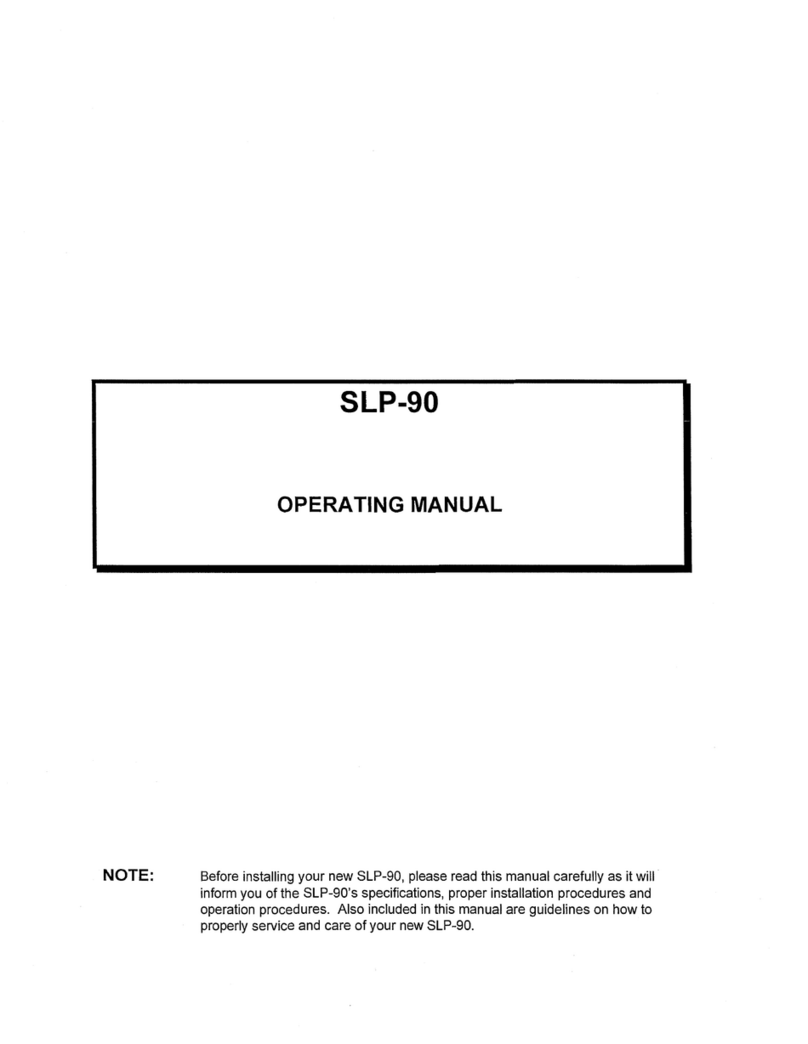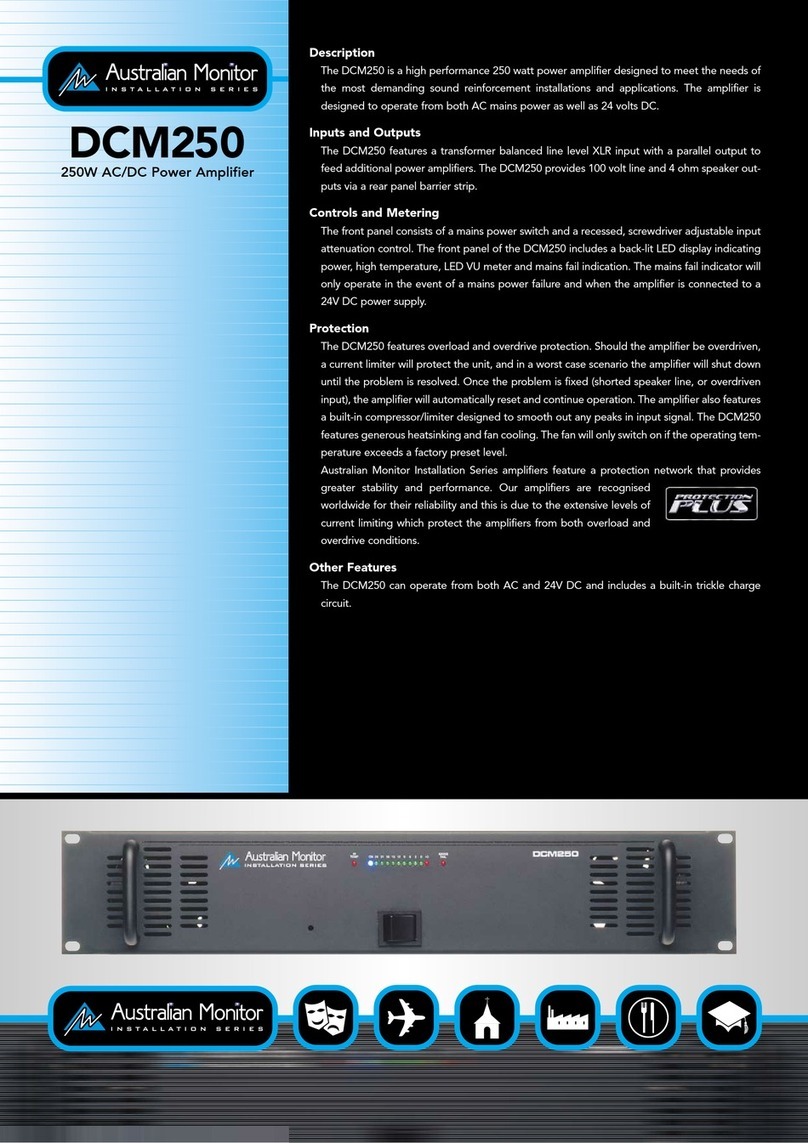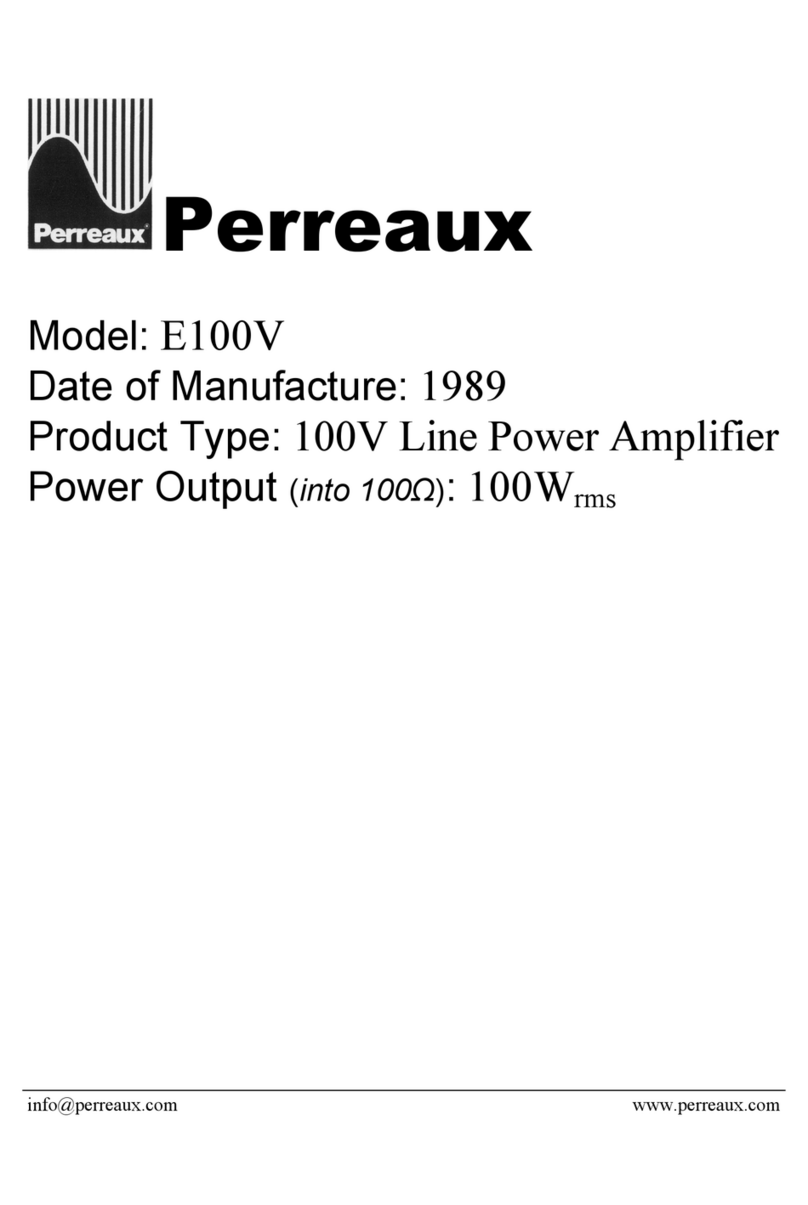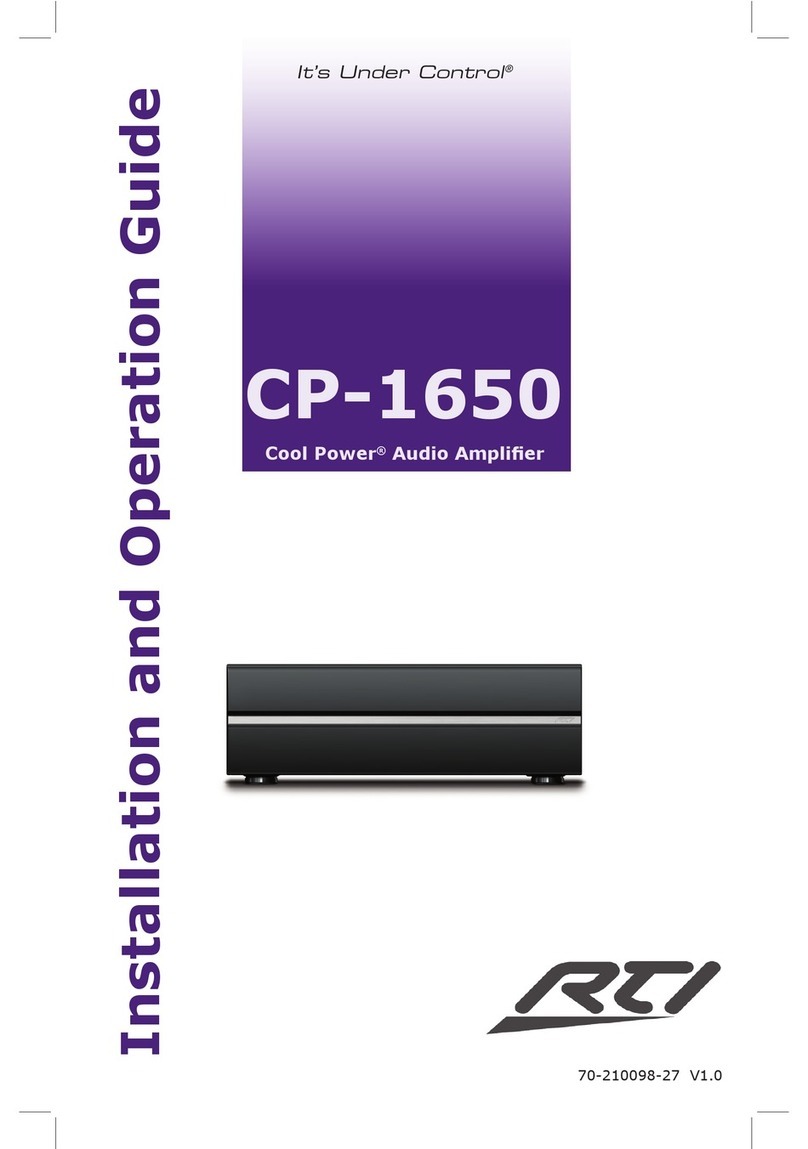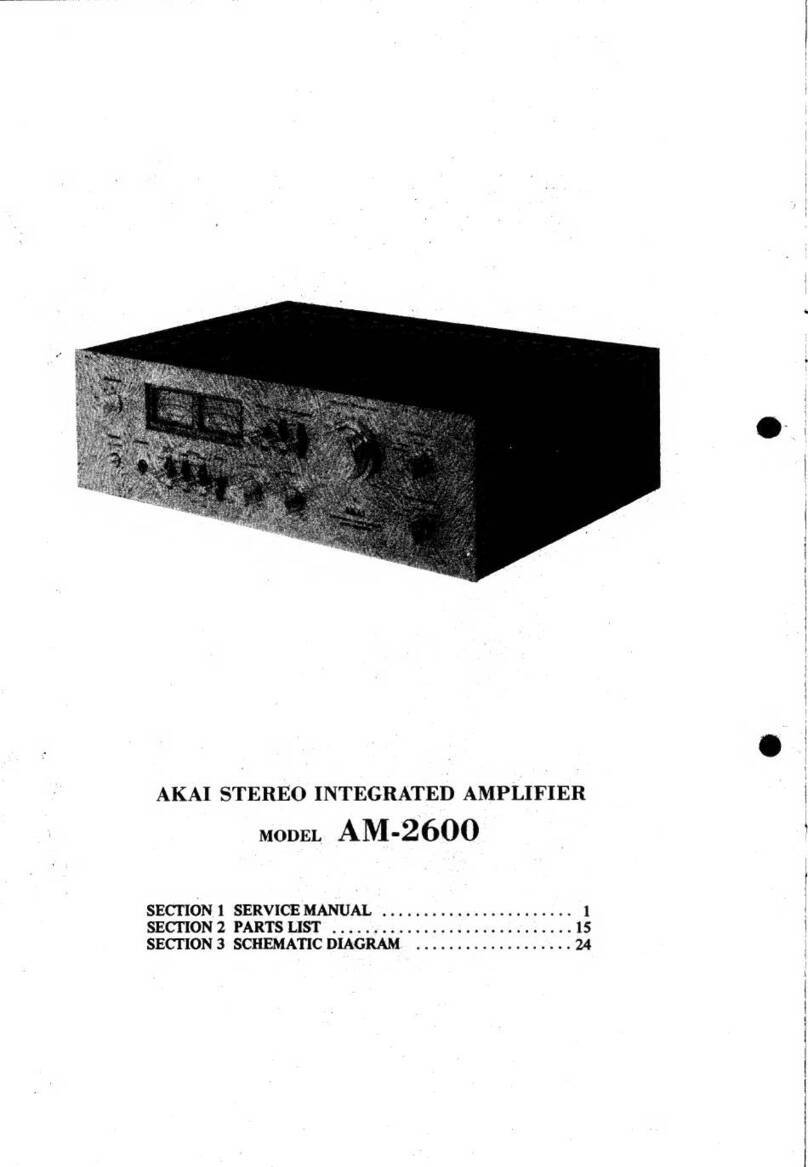Boulder 810 User manual



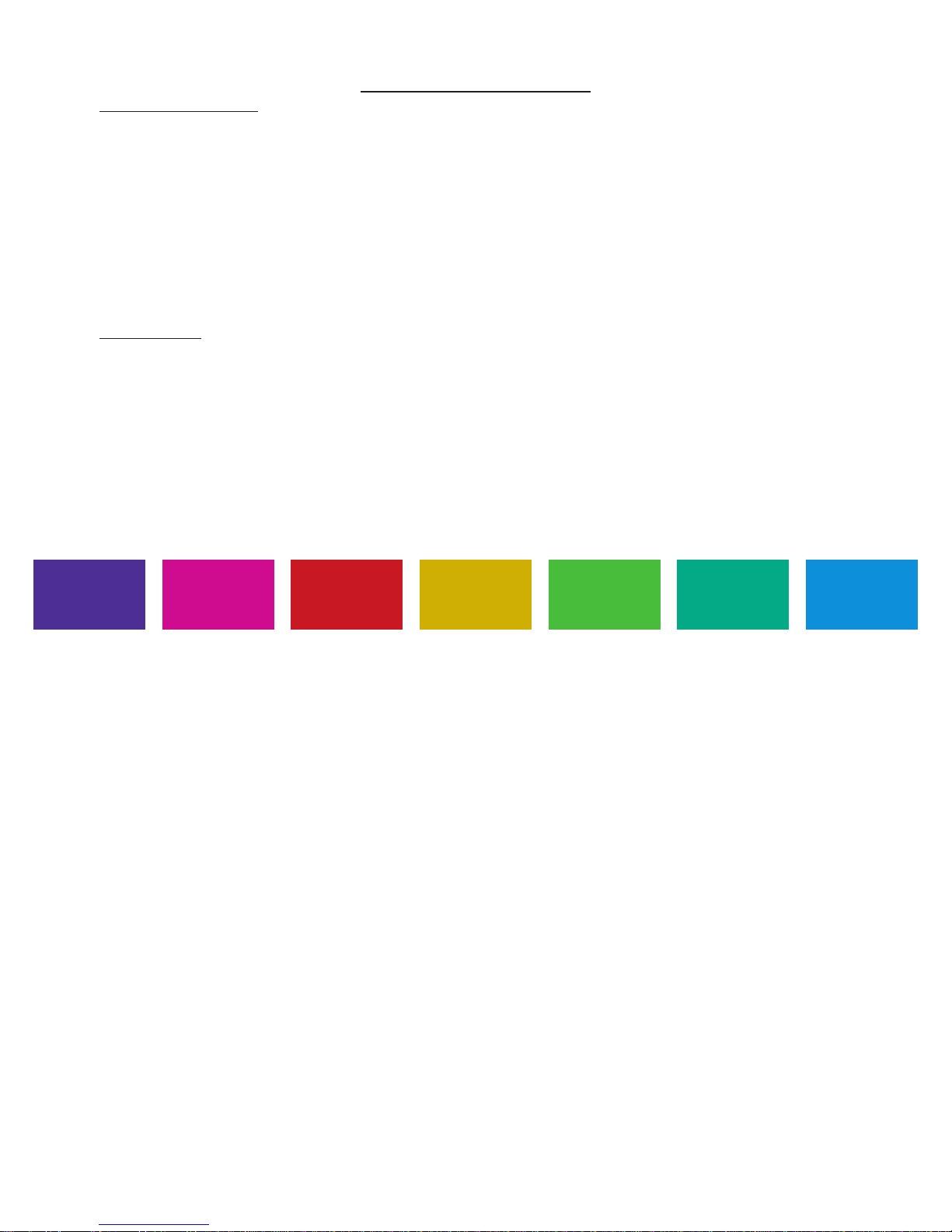


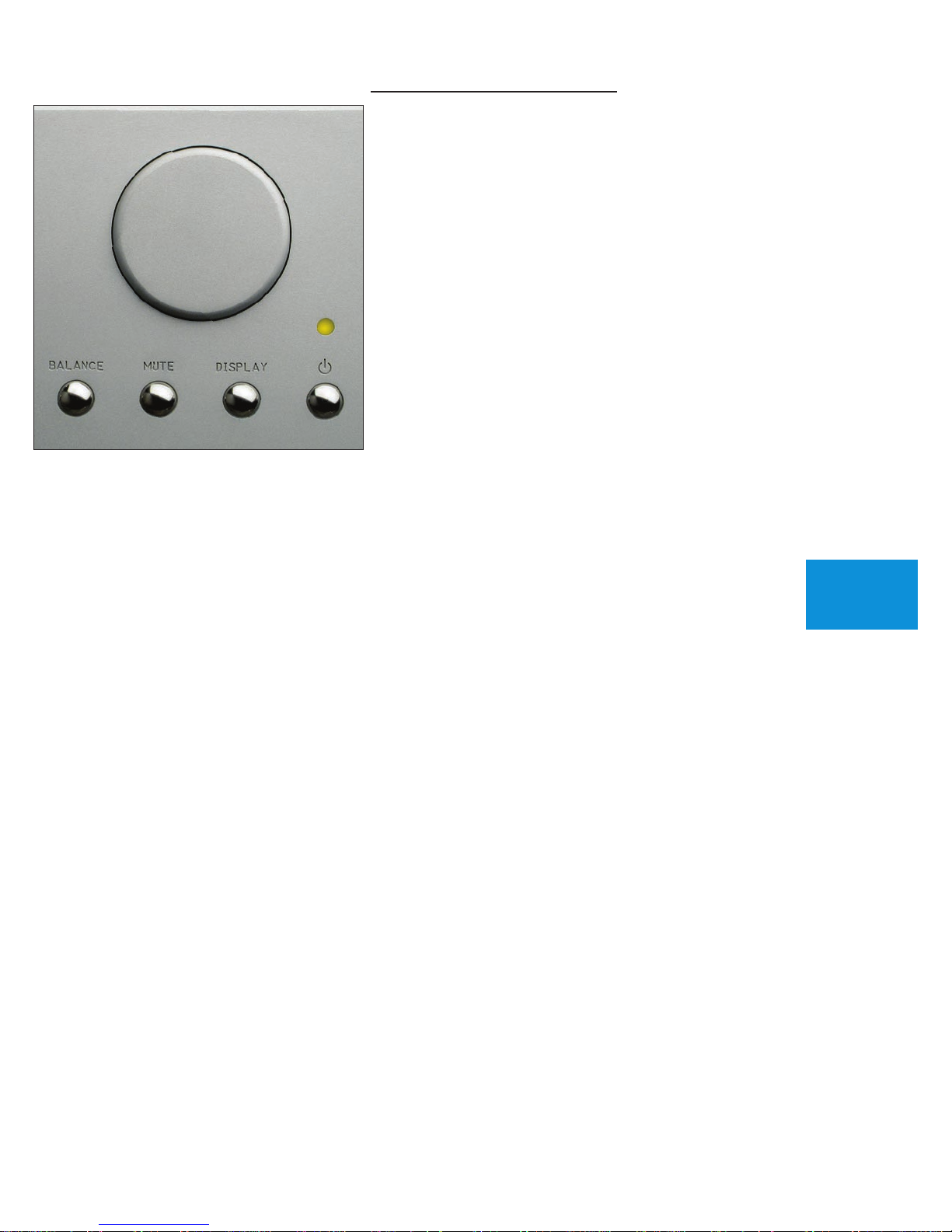
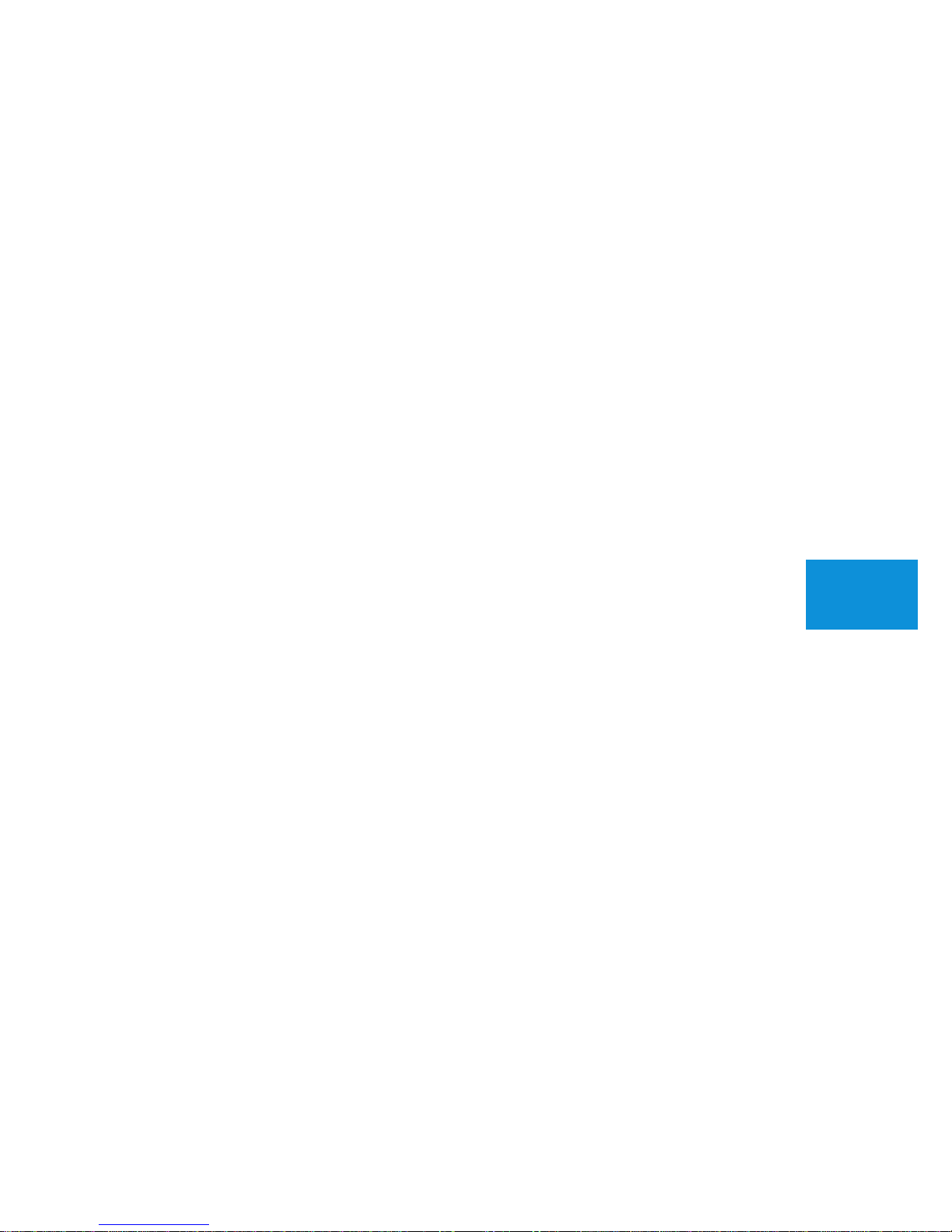
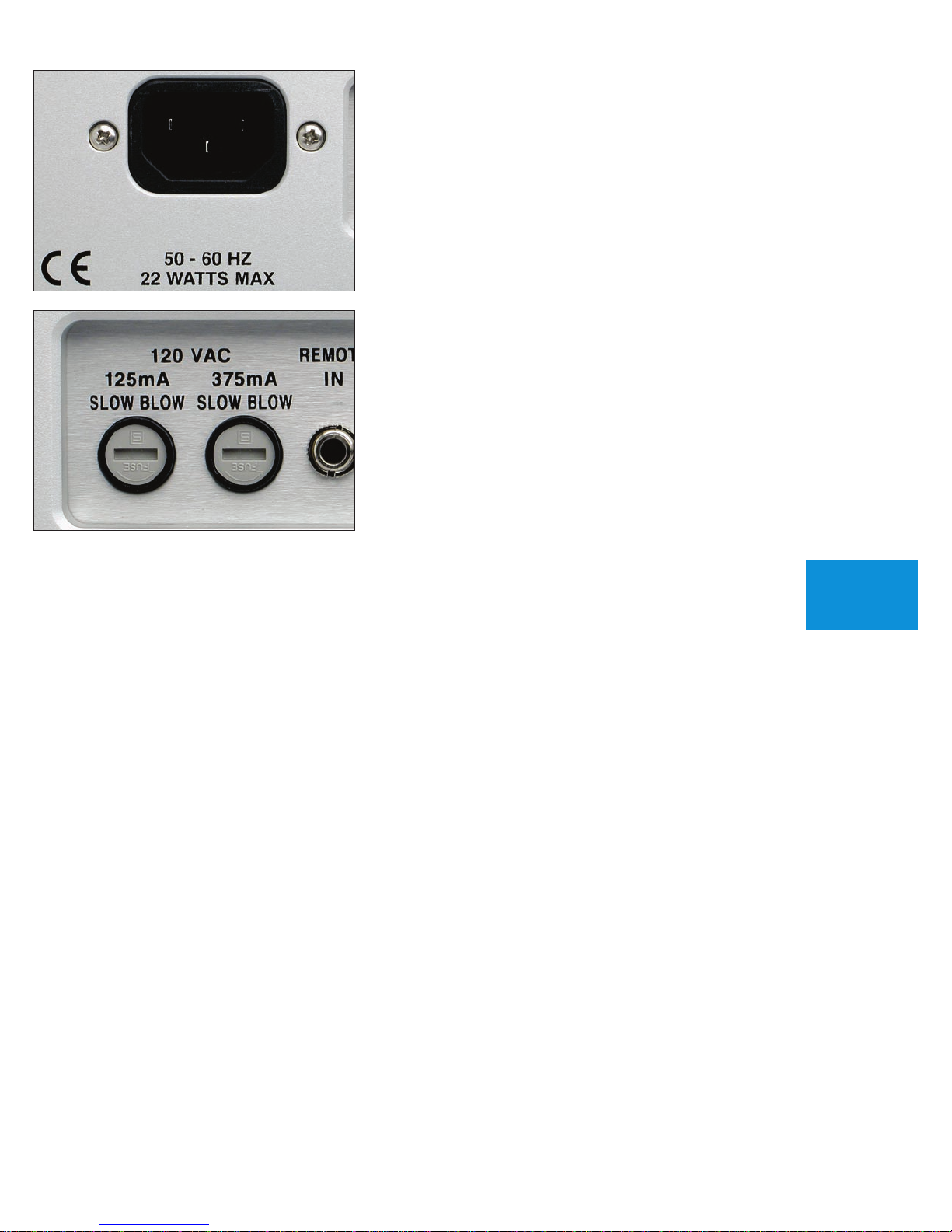
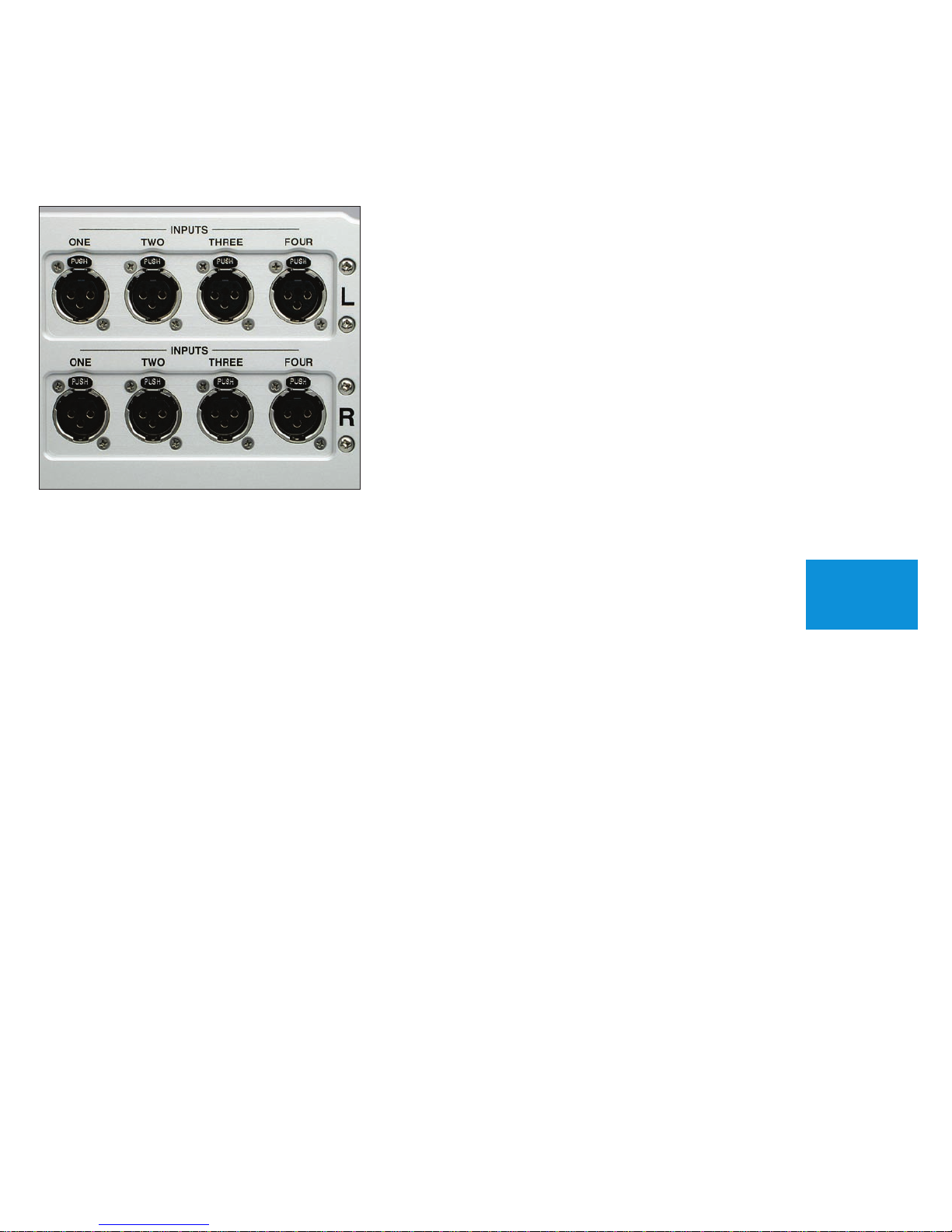
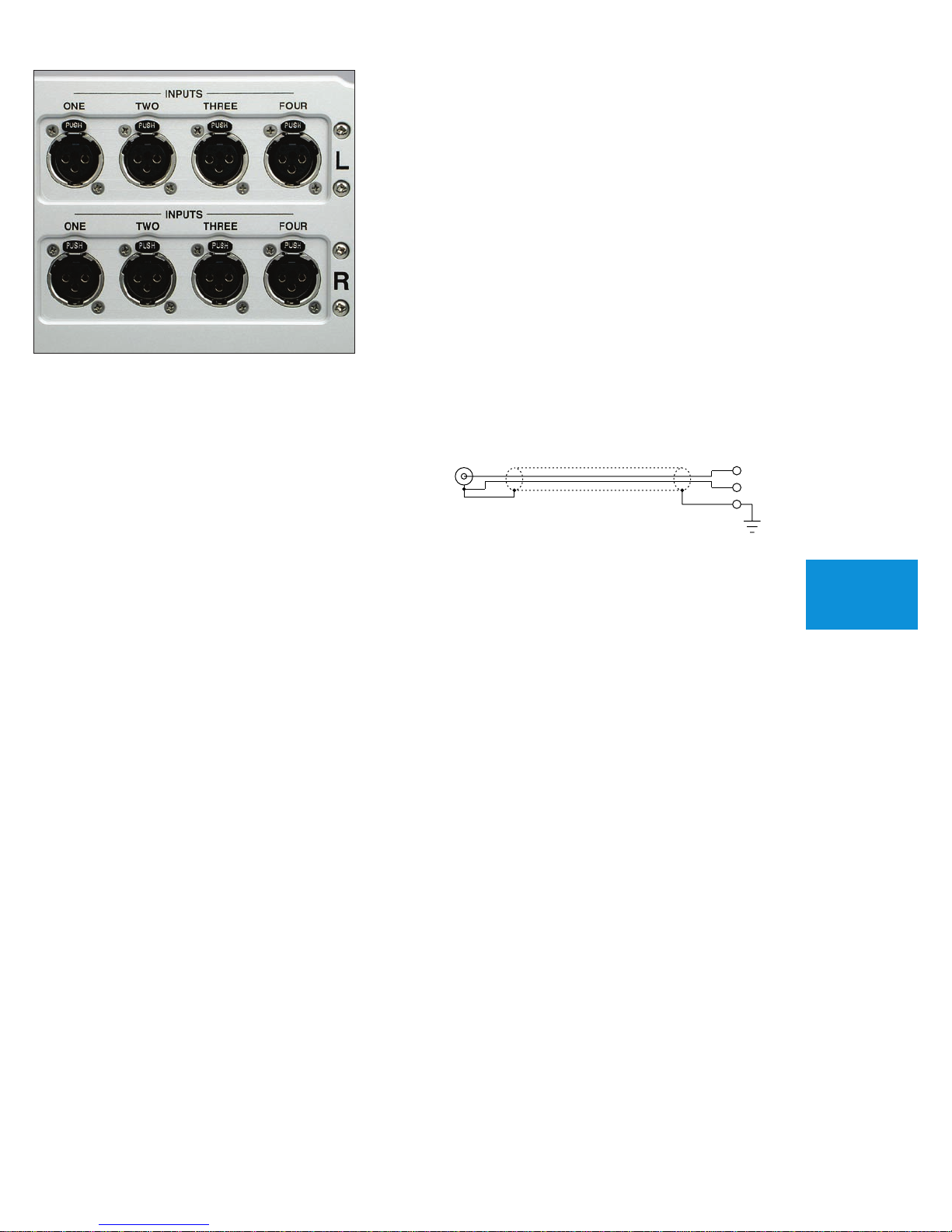
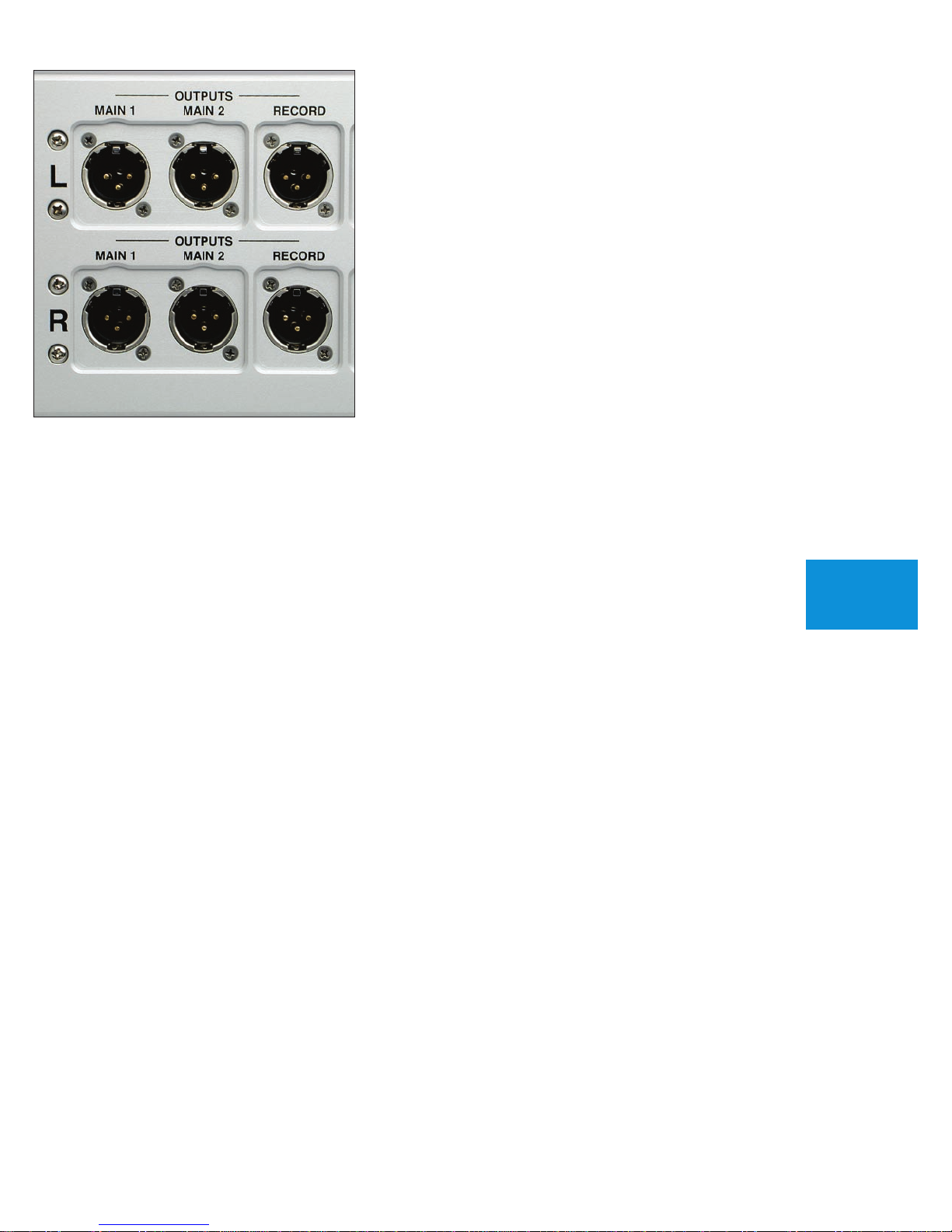
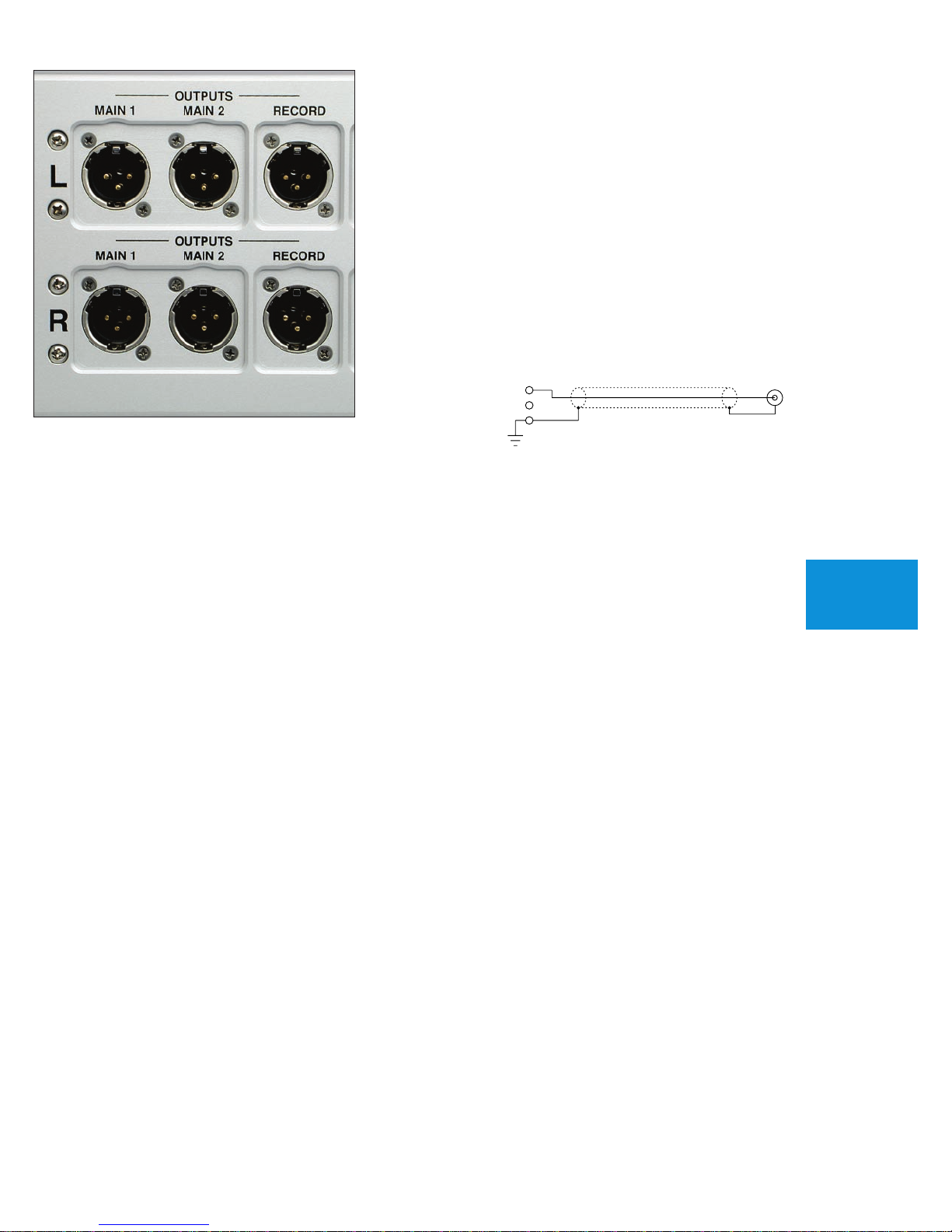

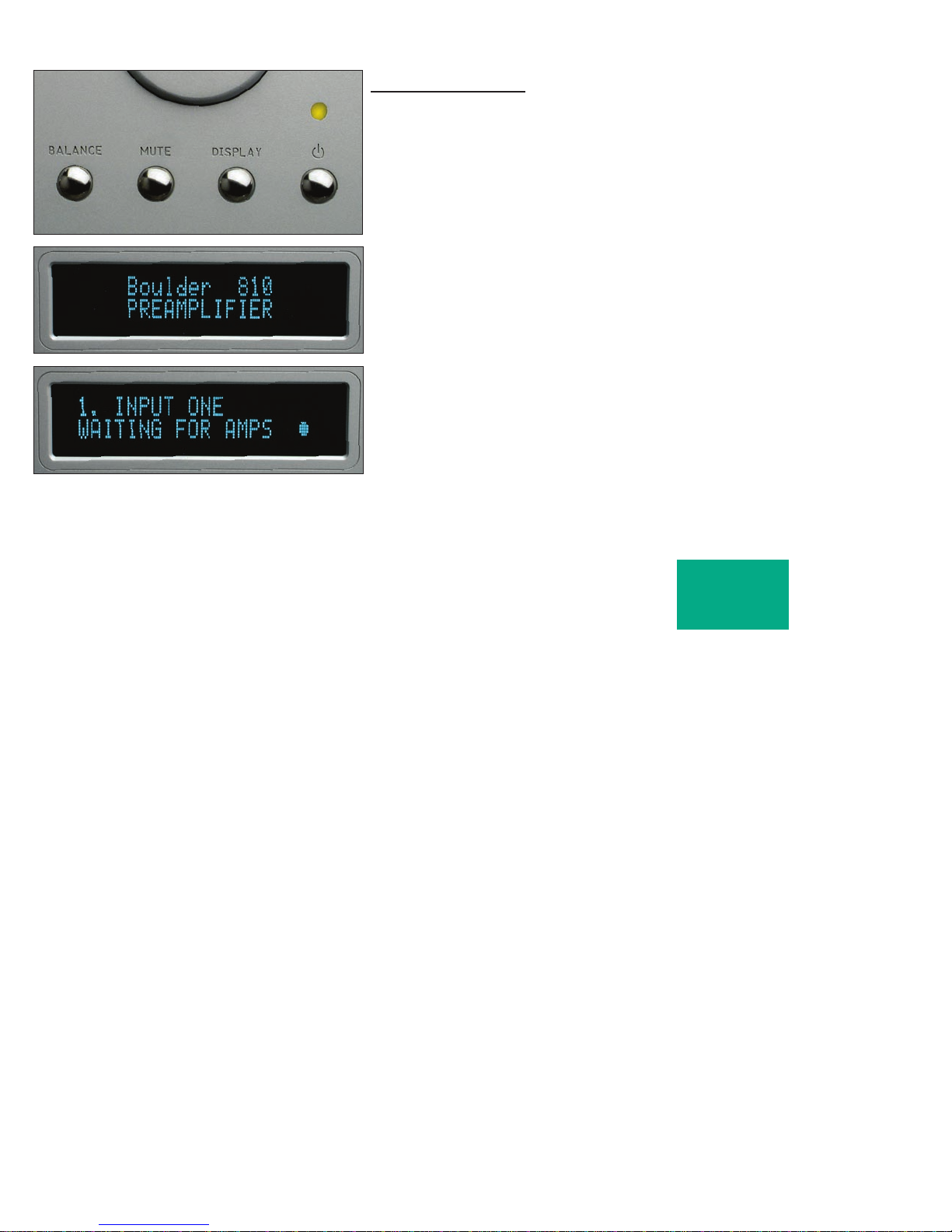
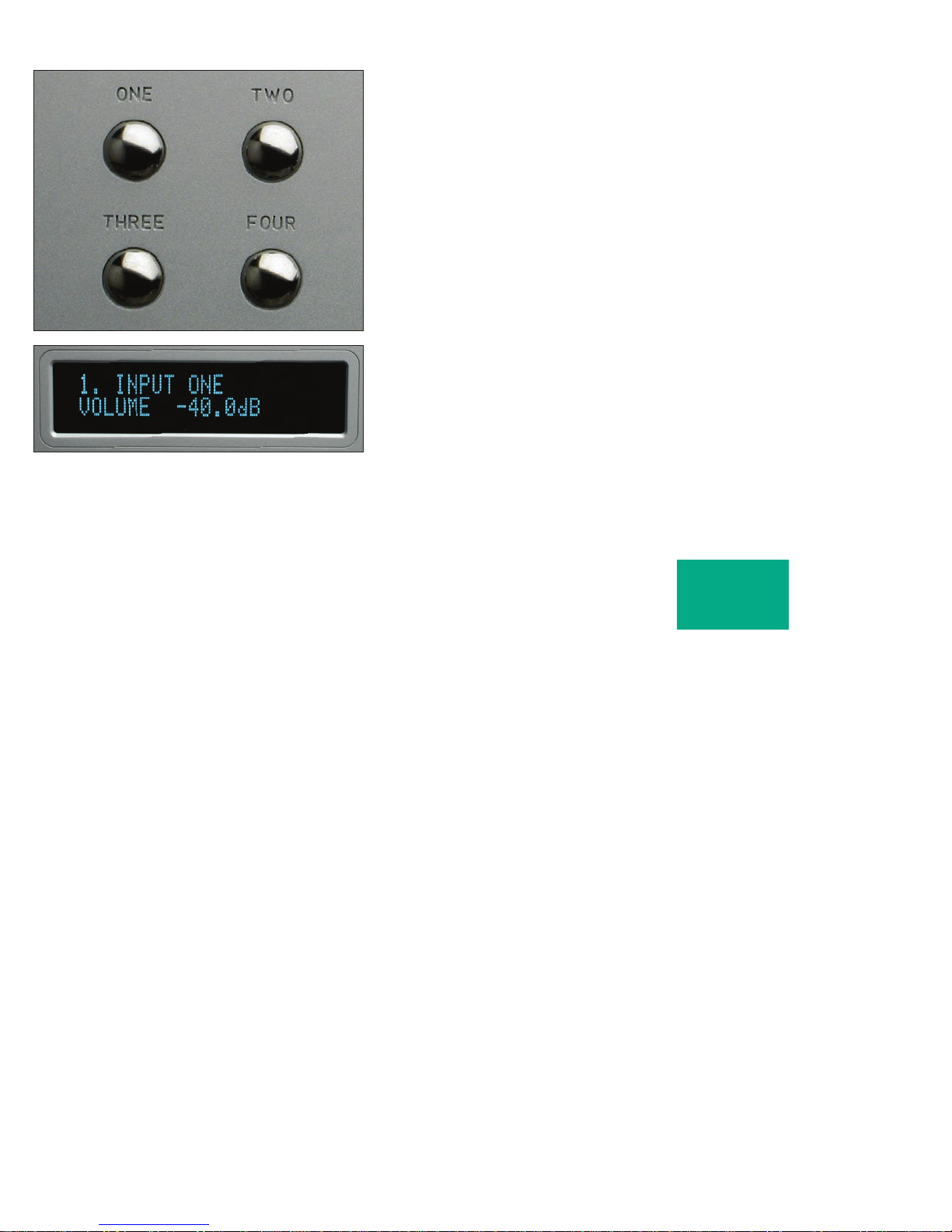

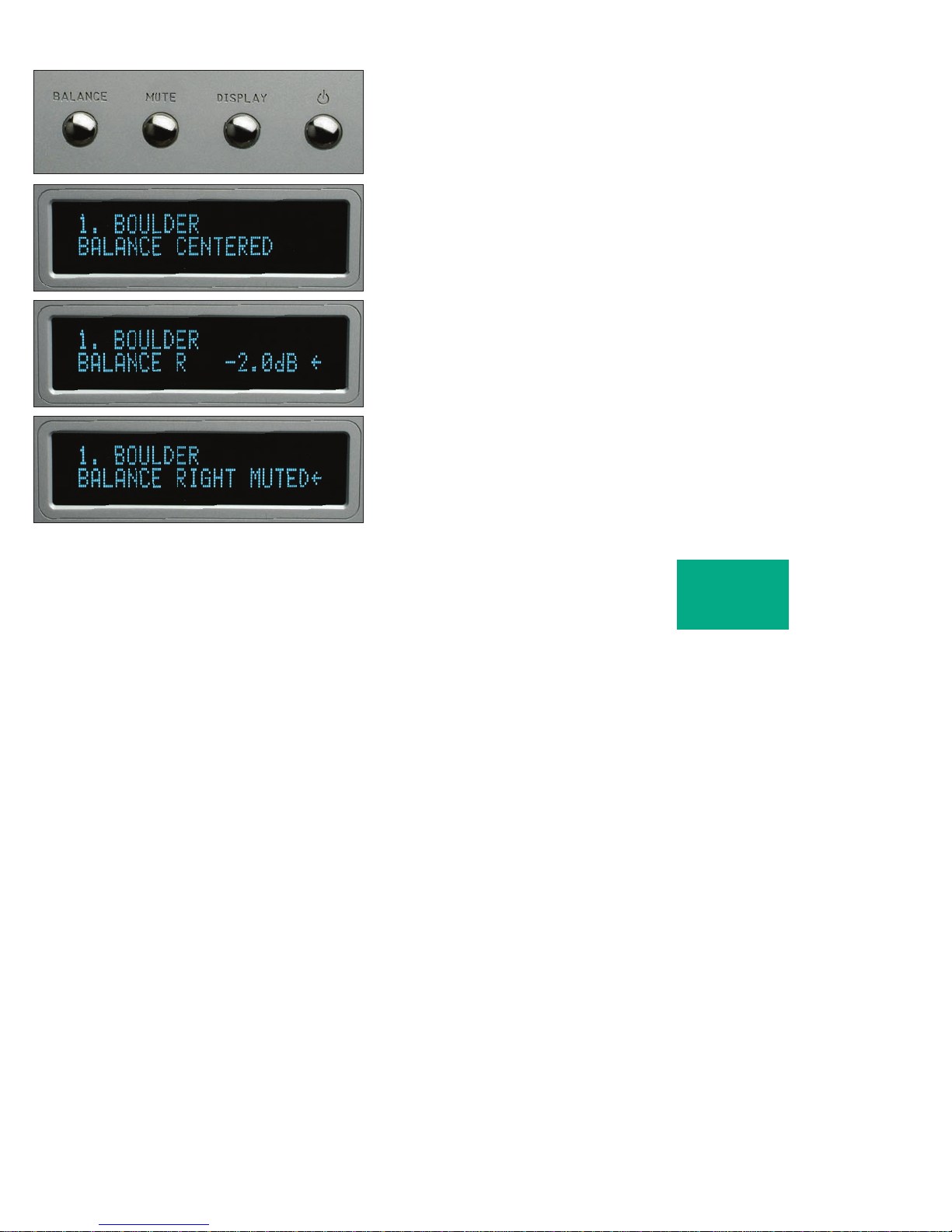


Table of contents
Other Boulder Amplifier manuals

Boulder
Boulder 812 User manual

Boulder
Boulder 3060 User manual

Boulder
Boulder 1161 User manual

Boulder
Boulder Integrated Amplifier 865 User manual

Boulder
Boulder 1012 DAC Preamplifier User manual
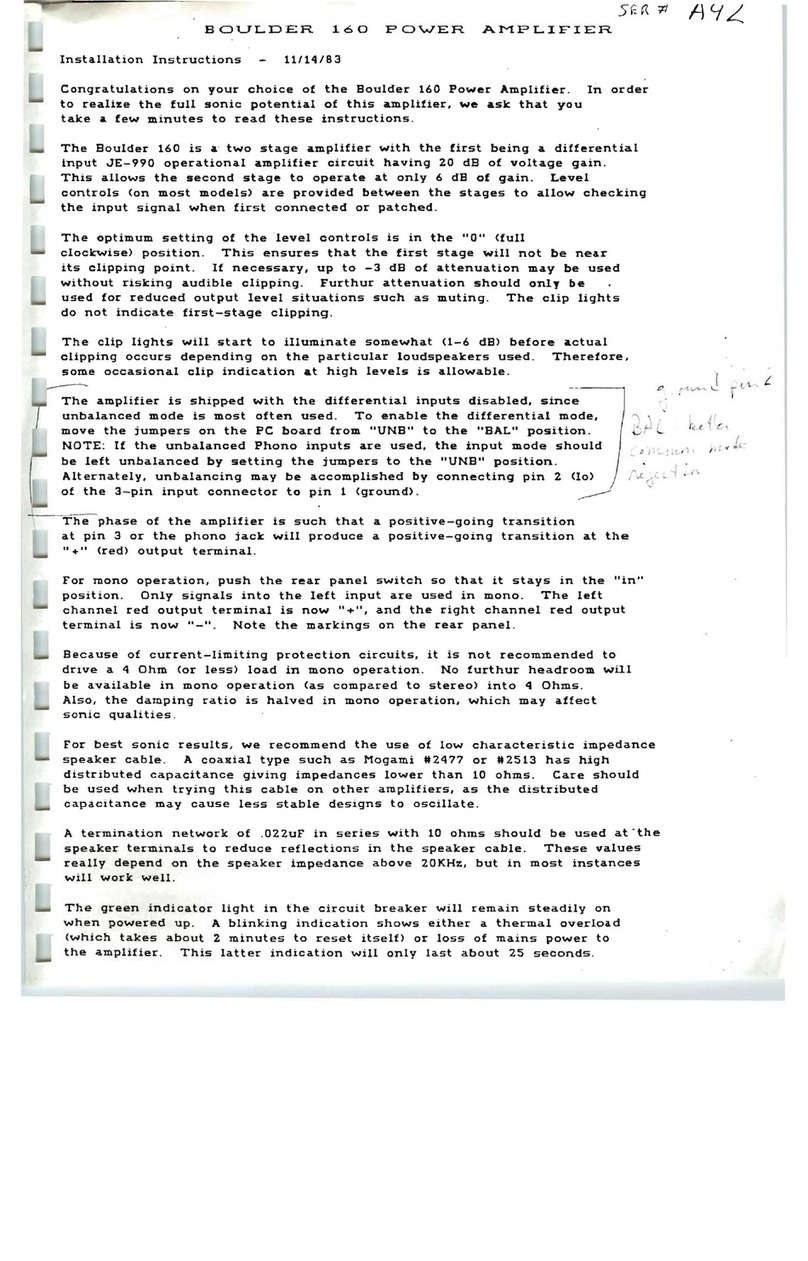
Boulder
Boulder 160 User manual

Boulder
Boulder 1108 User manual

Boulder
Boulder 1060 User manual

Boulder
Boulder 1110 User manual

Boulder
Boulder 2008 User manual

Boulder
Boulder 866 Analog User manual

Boulder
Boulder 2110 User manual

Boulder
Boulder 850 User manual

Boulder
Boulder 2010 User manual

Boulder
Boulder 2108 User manual

Boulder
Boulder 1008 User manual

Boulder
Boulder 508 User manual

Boulder
Boulder 861 User manual

Boulder
Boulder 3010 User manual

Boulder
Boulder 2010 User manual
Popular Amplifier manuals by other brands

Ground Zero
Ground Zero PLUTONIUM GZPA 1.6000D owner's manual

Roland
Roland CUBE STREET owner's manual
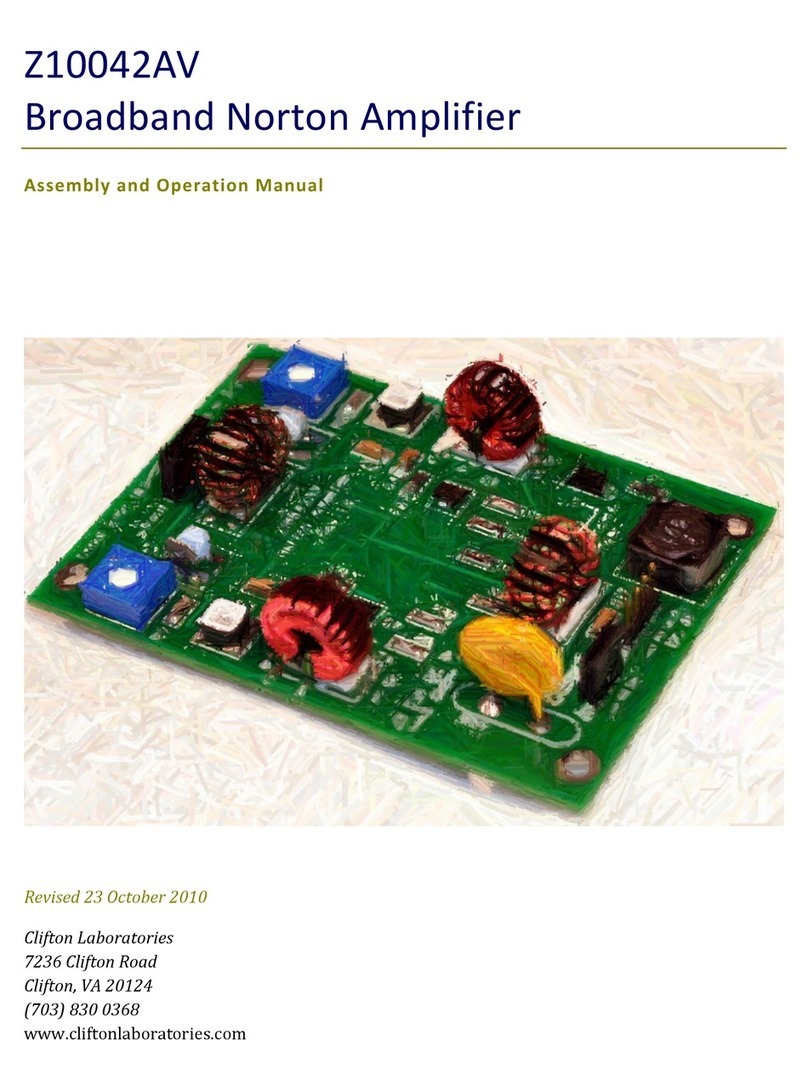
Clifton LAboratories
Clifton LAboratories Z10042AV Assembly and operation manual
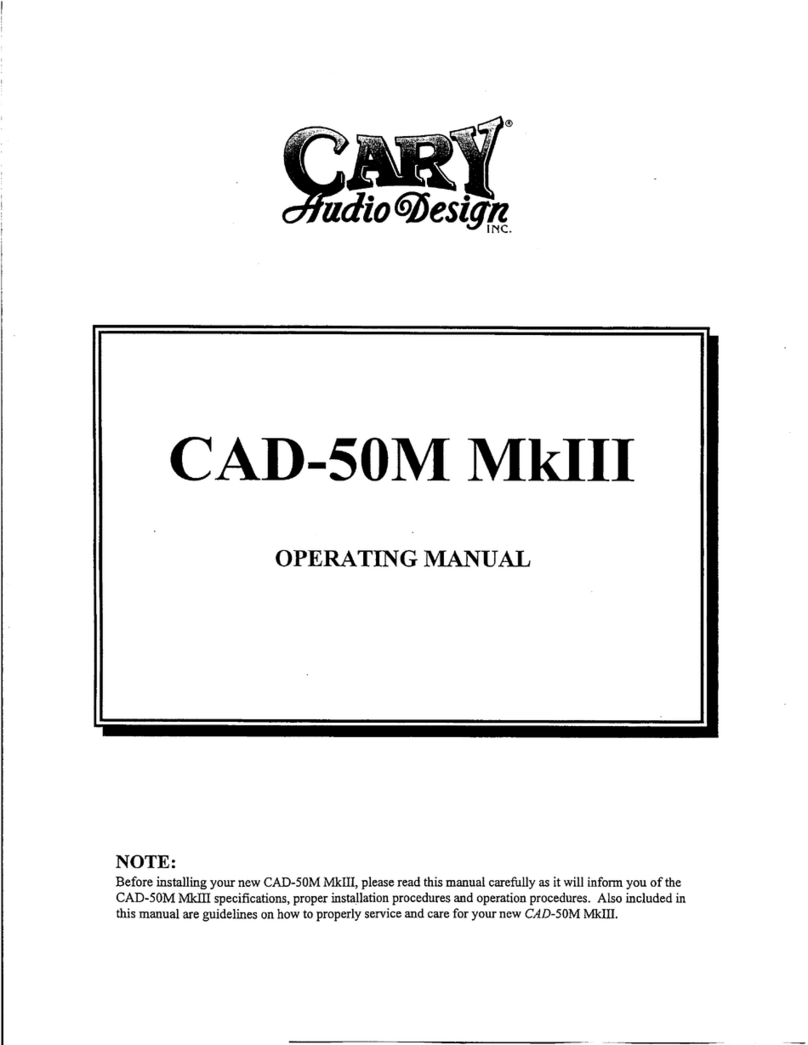
Cary Audio Design
Cary Audio Design CAD-50M MkIII operating manual
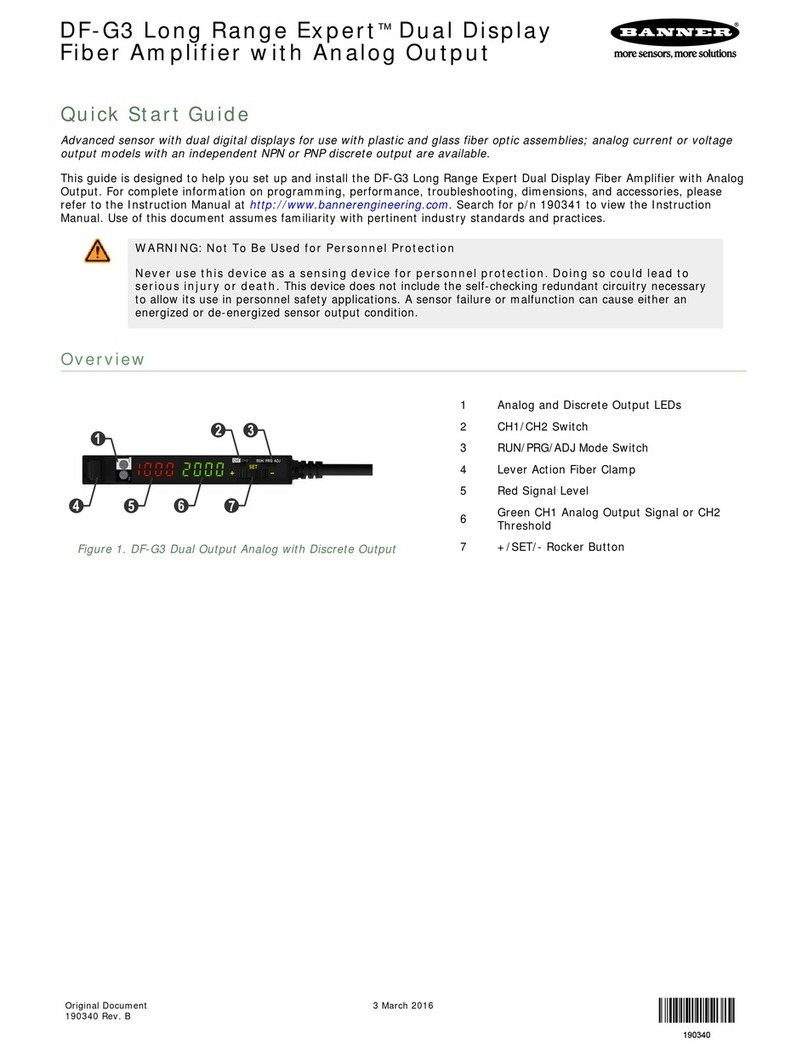
Banner
Banner DF-G3 Long Range Expert quick start guide

Ecler
Ecler MPA6-150 user manual