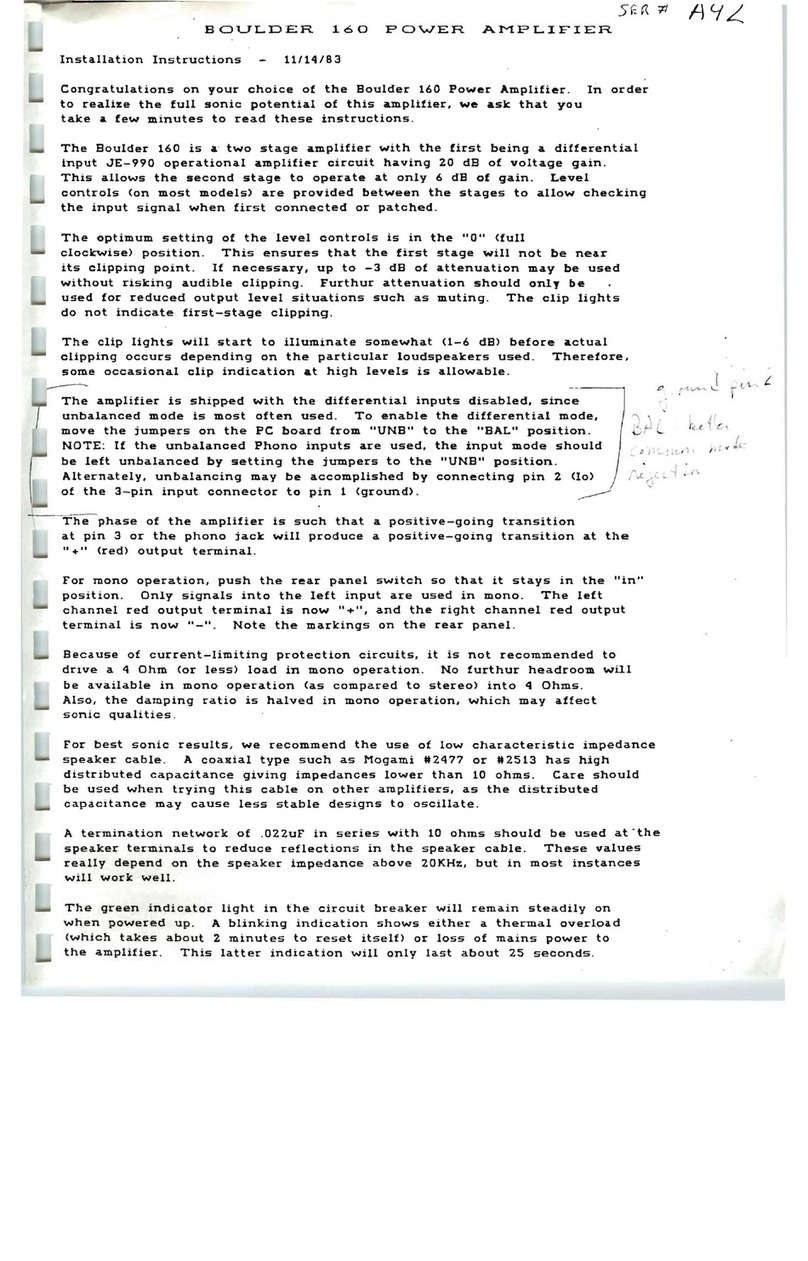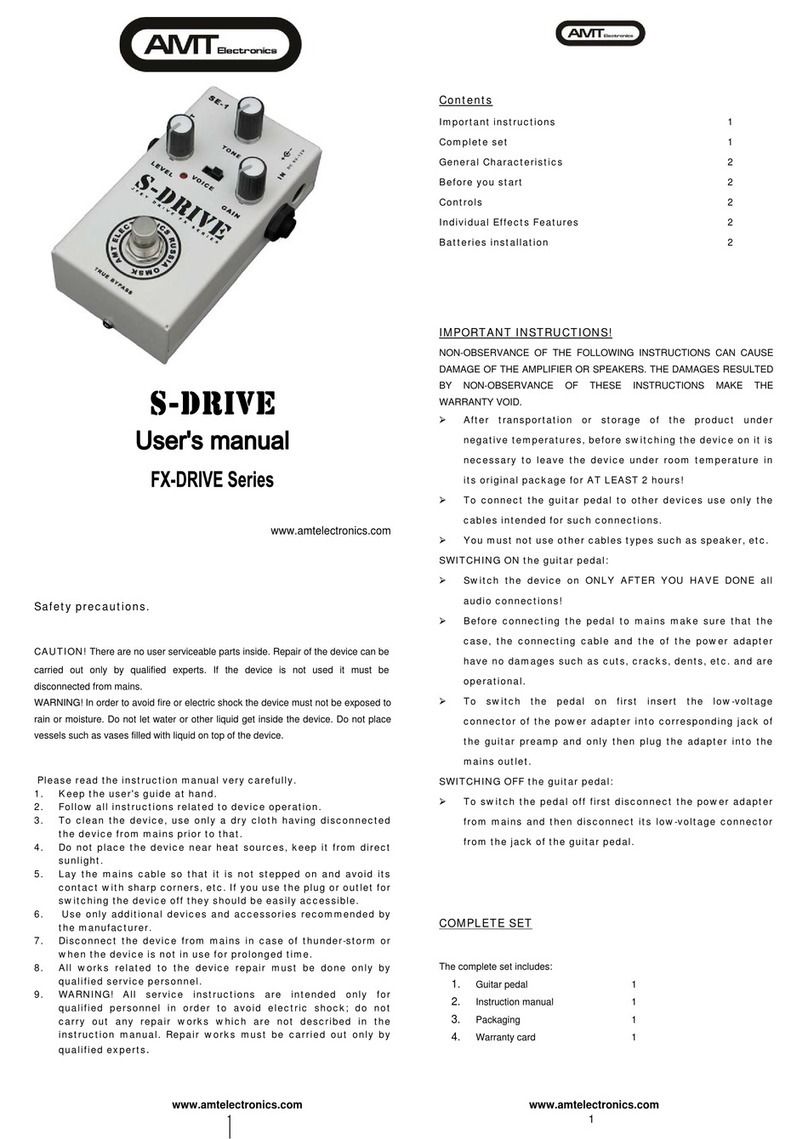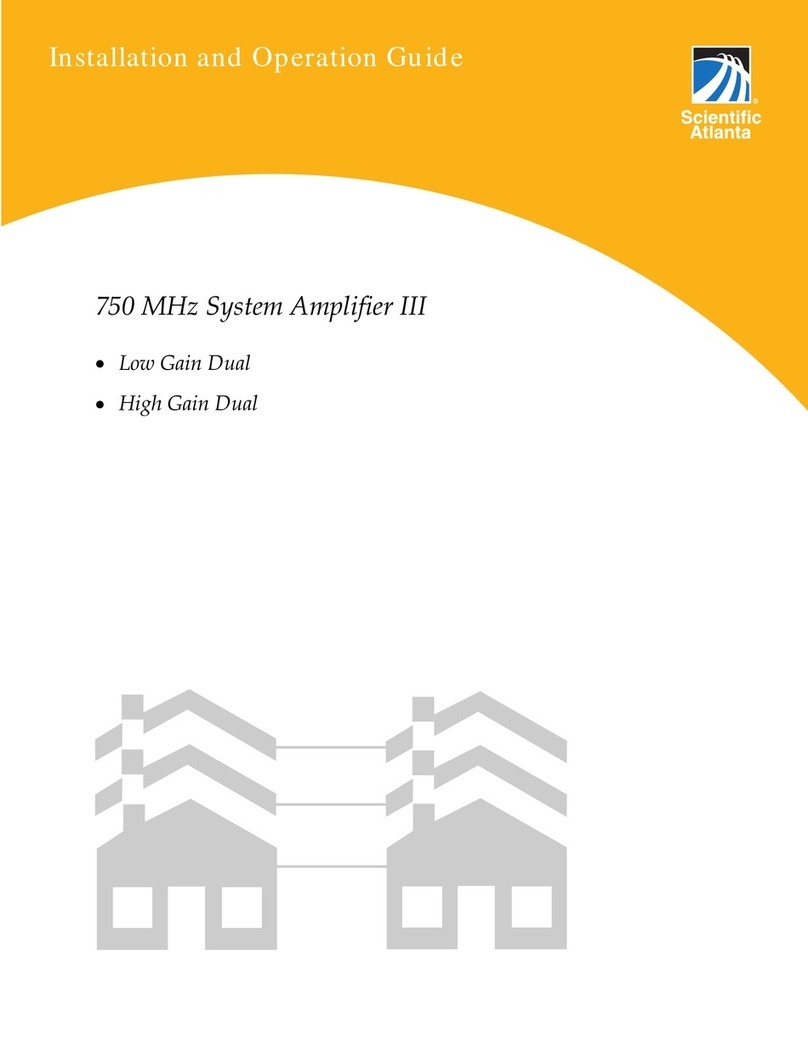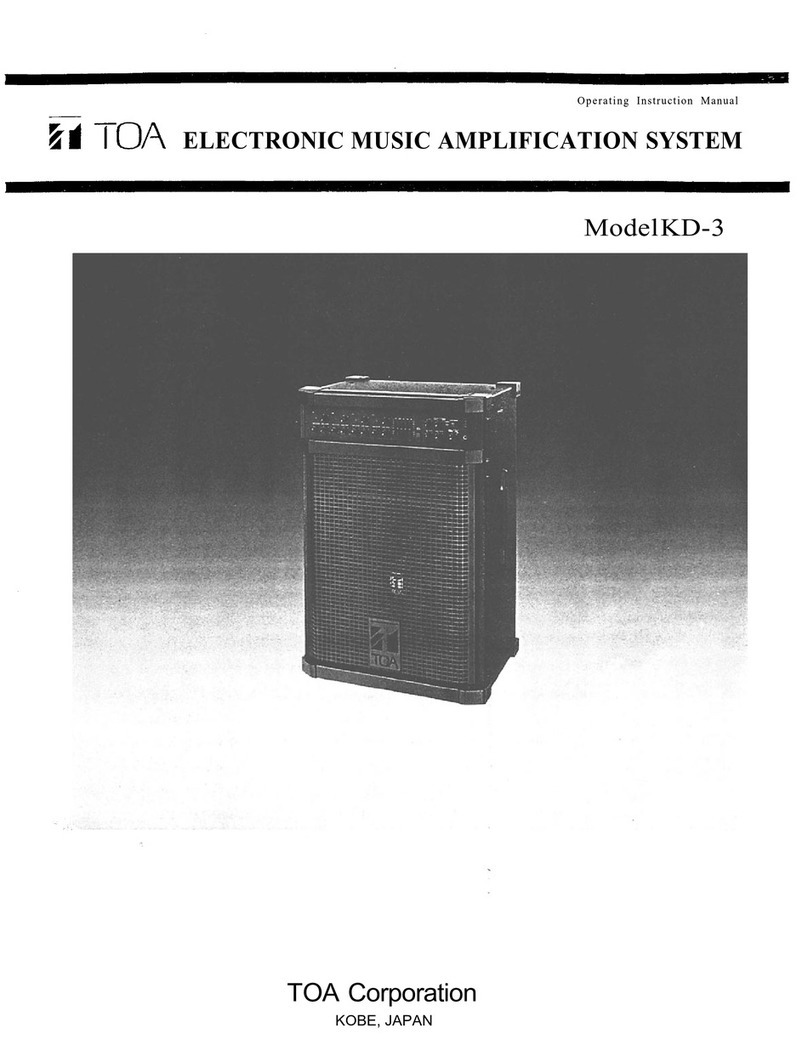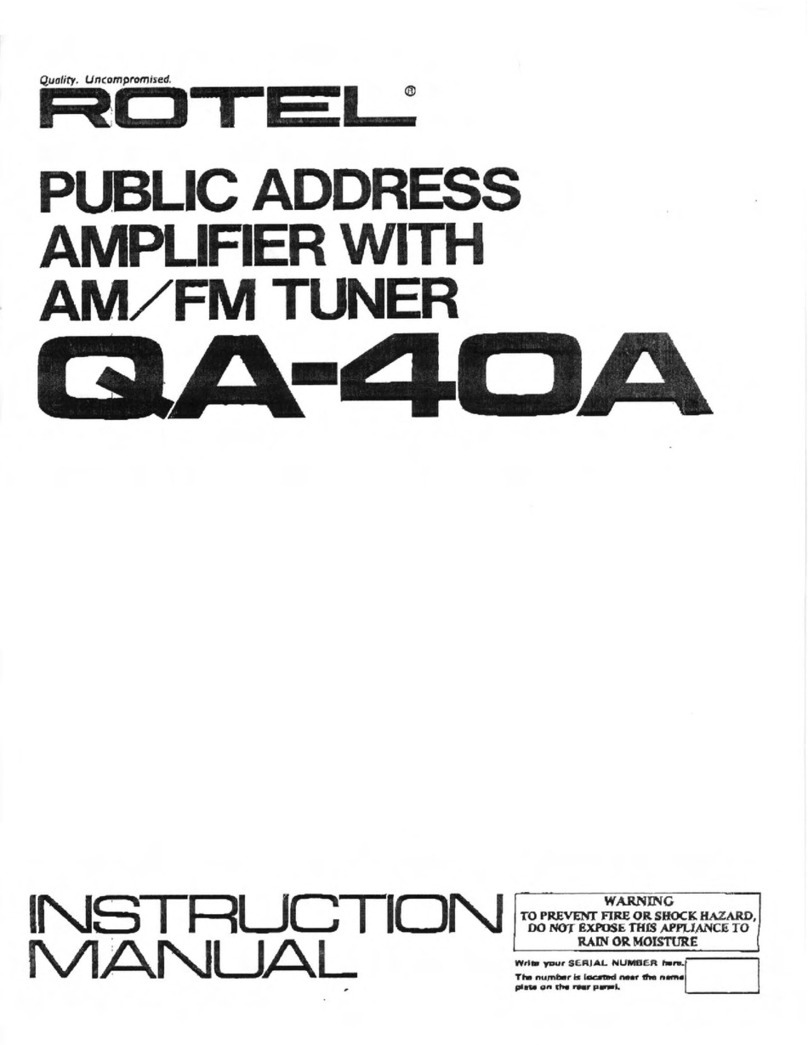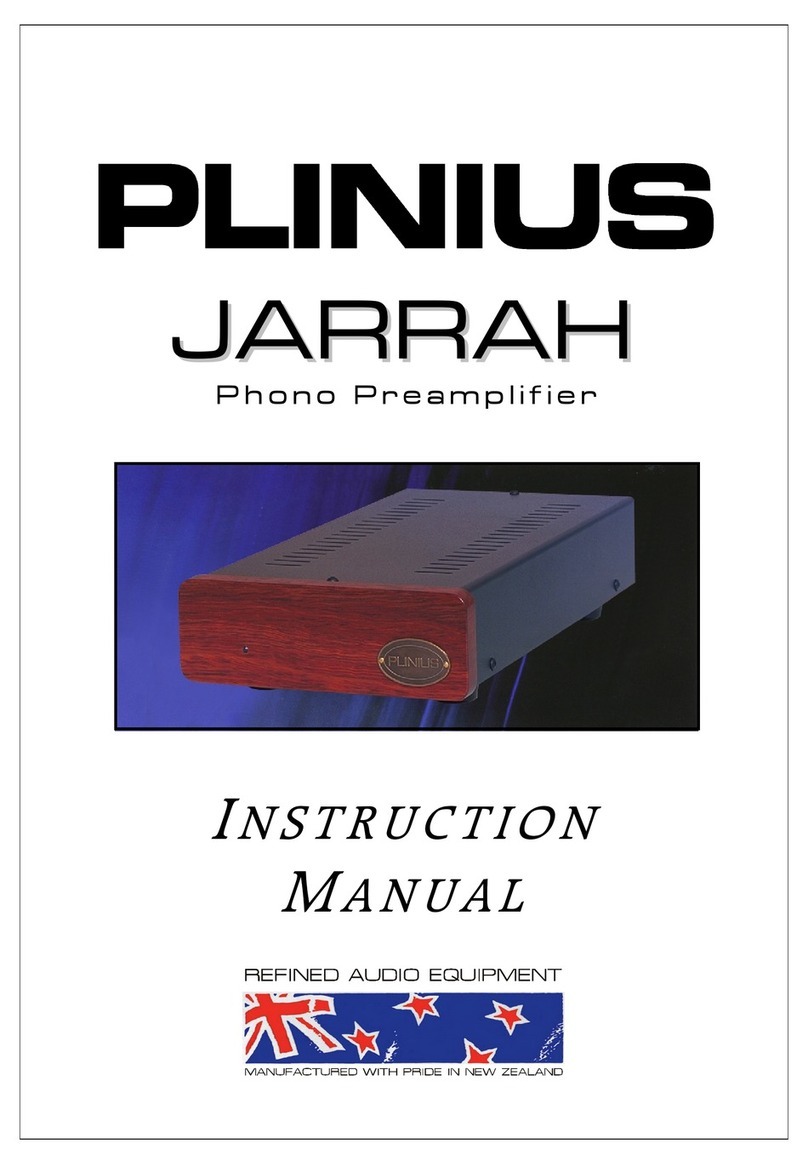Boulder 812 User manual

i
255 South Taylor Avenue Louisville, Co 80027 U.S.A Tel: 303-495-2267 E-mail: sales@boulderamp.com Web: www.boulderamp.com
Boulder Ampliers, Inc.
255 S. Taylor Avenue
Louisville, CO 80027
(303) 495-2267
www.boulderamp.com
BoulderAmpliersInc
@boulderampliers
@BoulderAmps
812 DAC Preamplier

1-1
About
About Boulder Ampliers, Inc.
Boulder was founded in 1984 and is the last high-performance audio manufacturer operating
in North America to still perform all of its own design, engineering and manufacturing in-
house. While this form of production may be more costly than outsourcing, the resulting quality
control and reliability of the nished products are never compromised.
In 2016, Boulder moved into a new, purpose-built production facility to increase manufacturing
eciency and oer space for expansion to meet the needs of future growth.

2-2
Congratulations and thank you for selecting the Boulder 812 DAC Pre-Amplier for your high-
performance sound system. We are certain it will provide you with many years of listening
pleasure.
e 812 represents the concerted eorts of numerous Boulder designers, engineers, and
technicians working to bring you the best audio playback components in the world. Please take a
few minutes to read through this instruction manual prior to using your 812. is will help you
understand the many functions and capabilities of the device. It will also allow you to maximize
the convenience and performance for which it was engineered.
Your Boulder 812 has undergone extensive laboratory tests for safety, functionality and technical
excellence. In addition, it has been individually subjected to rigorous listening trials in our
sound room utilizing a wide range of musical material. No product ever leaves our factory until
we are totally satised that it achieves its full potential.
Thank You

2-3
Table of Contents
About - - - - - - - - - - - - - - - - - - - - - - - - 1-1
ank You - - - - - - - - - - - - - - - - - - - - - - 2-2
Introduction - - - - - - - - - - - - - - - - - - - - - - 4-6
Analog Features: . . . . . . . . . . . . . . . . . . . 4-6
Digital Features: . . . . . . . . . . . . . . . . . . . 4-6
Unpacking and Care . . . . . . . . . . . . . . . . . . 4-7
Before You Start . . . . . . . . . . . . . . . . . . . 4-7
How to Clean the Casework . . . . . . . . . . . . . . . 4-8
Placement and Installation . . . . . . . . . . . . . . . . 4-8
Connecting the Digital Inputs:. . . . . . . . . . . . . . . 4-9
Connections - - - - - - - - - - - - - - - - - - - - - 5-10
Connecting the Analog Inputs (Back Panel) . . . . . . . . . . 5-10
Connecting Headphone Outputs (Front Panel) . . . . . . . . . 5-11
Output Connections on the back . . . . . . . . . . . . . . 5-12
Connecting to an Unbalanced Analog Source. . . . . . . . . . 5-13
Connection to AC Mains . . . . . . . . . . . . . . . . 5-14
Connecting the 812 to Home Network Via Ethernet . . . . . . . 5-16
Connecting the 812's Internal WiFi to a Home Network (Wireless) . . 5-17
Connecting an Apple or Android Mobile Device to the 812 . . . . . 5-18

2-4
Using the App on the 812 without WiFi or Ethernet (812 in WiFi Direct) 5-19
812 losing Wi-Fi connection/Failover State . . . . . . . . . . 5-19
Operation- - - - - - - - - - - - - - - - - - - - - - 6-20
Front Panel Controls . . . . . . . . . . . . . . . . . . 6-20
Volume . . . . . . . . . . . . . . . . . . . . . . 6-21
Preamplier and Headphone Exchange . . . . . . . . . . . . 6-21
Mute . . . . . . . . . . . . . . . . . . . . . . . 6-22
Standby . . . . . . . . . . . . . . . . . . . . . . 6-23
Bluetooth . . . . . . . . . . . . . . . . . . . . . . 6-24
Air-Play Functionality . . . . . . . . . . . . . . . . . 6-24
What is Roon? . . . . . . . . . . . . . . . . . . . . 6-25
Connecting to Roon on 812. . . . . . . . . . . . . . . . 6-25
Setup . . . . . . . . . . . . . . . . . . . . . . . 6-26
Volume Options . . . . . . . . . . . . . . . . . . . 6-26
Standby Volume Behavior . . . . . . . . . . . . . . . . 6-26
Volume Typ e. . . . . . . . . . . . . . . . . . . . . 6-26
Max Volume . . . . . . . . . . . . . . . . . . . . . 6-27
Default Volume . . . . . . . . . . . . . . . . . . . . 6-27
Mute Level . . . . . . . . . . . . . . . . . . . . . 6-28
Balance . . . . . . . . . . . . . . . . . . . . . . 6-29
Input Settings . . . . . . . . . . . . . . . . . . . . 6-30
Input Trim . . . . . . . . . . . . . . . . . . . . . 6-30

2-5
Input Balance . . . . . . . . . . . . . . . . . . . . 6-30
eater Mode/DAC Mode . . . . . . . . . . . . . . . . 6-31
Output Settings . . . . . . . . . . . . . . . . . . . . 6-32
Headphone Gain . . . . . . . . . . . . . . . . . . . 6-32
DAC Mode . . . . . . . . . . . . . . . . . . . . . 6-32
Preamp Output Always On . . . . . . . . . . . . . . . . 6-32
System Settings . . . . . . . . . . . . . . . . . . . . 6-33
Restore WiFi Defaults . . . . . . . . . . . . . . . . . 6-34
Restore Saved WiFi . . . . . . . . . . . . . . . . . . 6-34
Factory Defaults . . . . . . . . . . . . . . . . . . . 6-35
Input Defaults . . . . . . . . . . . . . . . . . . . . 6-36
Programming - - - - - - - - - - - - - - - - - - - - 7-37
HTML Programming . . . . . . . . . . . . . . . . . 7-37
Appendix - - - - - - - - - - - - - - - - - - - - - - 8-38
Technical Sp ecications . . . . . . . . . . . . . 8-38
812 DAC Preamplier Dimensions . . . . . . . . . . . . . 8-40
Troubleshooting . . . . . . . . . . . . . . . . . . . 8-41
Notes: . . . . . . . . . . . . . . . . . . . . . . . 8-42

4-6
Introduction
e 812 embodies years of development and is one of the most advanced audio components
available. Here are some of the features that set the 812 apart from the competition:
Analog Features:
• Boulder rotary volume control. (100 dB range)
• 1/8 inch, 1/4 inch, Pentaconn and 4 pin XLR headphone outputs.
• Low power-consumption Standby mode.
• Two pair Analog Inputs.
• One pair of balanced outputs XLR connectors for preamp out.
Digital Features:
• Boulder digital conversion system.
• Ethernet, USB Memory device, USB-B, Coaxial, 2 Toslink digital input connections.
• Bluetooth.
• Roon™ endpoint compatibility.
• Network streaming.
• UPnP renderer.
• AirPlay functionality.
Operational Features:
• Boulder Controller app control.
• Headphone sensitivity adjustments.
• Automatic soware updates when connected to the Internet.
• Comprehensive setup congurations.
• Control app for Android and Apple devices.
• IP control with two-way communication for external control systems.
• HTML Control and Setup page for access to additional customizable features.

4-7
Introduction
Unpacking and Care
e 812 is somewhat heavy and features nely nished casework. Please use care when
unpacking, liing, and installing the 812 to avoid personal injury or damage to the casework and
furniture. e 812 weighs 18 lbs. (8.16 kg).
Be sure to save all packing materials! e 812 is shipped in a foam wrap to protect the units ne
nish. Try not to damage this wrap in the event that the unit must be transported elsewhere in
the future.
Before You Start
You should have received a large, heavy box. e pieces included inside the box are:
1. 812 DAC Preamplier
2. Quick Start Guide
3. Power Cord
4. Headphone Jack Cover
If any of these pieces are missing or damaged, please contact your authorized Boulder dealer
immediately before continuing with the installation.

4-8
Introduction
How to Clean the Casework
If the 812 must be cleaned, use only a so, lint-free cloth moistened with plain water.
Never use any type of chemical cleaner unless recommended by your dealer or the Boulder
factory.
Do not use bleach! Bleach will remove the anodized surface of the casework.
Never use any type of abrasive to clean the casework.
If you have any questions, please contact your authorized Boulder dealer.
Placement and Installation
Your Boulder 812 is designed to reduce the eects that external magnetic elds and radio
frequencies (RF) have on its circuitry. While placement is not critical, known magnetic elds
should be avoided whenever possible.
Because it is somewhat heavy, the 812 must be placed on a sturdy, stable surface.
Be sure to leave access to the AC mains and interconnect cables when installing the 812.
Depending on how easy it is to access the back panel of the 812, it may be wise to pre-install the
power and interconnect cables before placement.
Apperatus shall not be exposed to dripping or splashing and no objects with liquids, ie vases,
should not be placed on the apperatus.

4-9
Connecting the Digital Inputs:
e 812 can be connected to many dierent types of digital sources and will provide excellent
sound quality for each. e 812 includes digital input connections for Toslink (optical), USB
Memory Devices, USB type B, Coaxial and Ethernet/ Network audio. e 812 is also a Roon
endpoint, which enables it to stream from multiple audio subscription services.
Connect each digital source to one of the digital inputs provided on the rear panel of the 812.
Later, you will be able to program each input with the source’s name and photo (please see Input
Settings on page 28), so you may want to make a list of each source as you connect them.
NOTE: A NAS hard drive connected to the USB inputs must be self-powered. e USB input
connections on the 812 cannot provide enough power for a NAS hard drive.
Connections

5-10
Connecting the Analog Inputs (Back Panel)
To get started listening, you only need to connect sources to the 812 as you would any other
preamplier. Please take note of the following:
e 812 can be connected to many dierent types of analog sources and will provide excellent
sound quality for each. To fully realize the sonic potential of your 812, use balanced cable
connections whenever possible. Balanced cables minimize interference from magnetic and RF
sources.
Connect each analog source to one of the two inputs provided on the rear panel of the 812.
Connections
Input 1
Input 2

5-11
Connections
Connecting Headphone Outputs (Front Panel)
On the front of the 812 there is 4 outputs for dierent types of headphones. Leis the 4 pin
XLR headphone output. Top middle Sony Pentaconn headphone output. Bottom middle is the
1/8 inch jack. On the right is the 1/4 inch headphone jack. You can use up to all 4 headphone
outputs simultaneously with no fear of harming the amplier or headphones.
4 Pin XLR Pentaconn 1/8 inch 1/4 inch

5-12
Connections
Output Connections on the back
ere is one set of XLR analog output connections on the back of the 812 to go to an amplier.
When used as a preamplier, these outputs can also serve as a xed level output in "DAC Mode."
Outputs

5-13
Connecting to an Unbalanced Analog Source
Although the inputs and outputs are all of the 3-pin XLR type, an unbalanced source can easily
be accommodated by using a special cable. is cable has an RCA phono-type connector on the
source end and a 3-pin XLR connector for the input/output on the 812 end.
e negative input (pin 3) should be wired to ground only at the RCA phono connector. is
brings the inverted input reference of the 812 to the unbalanced source ground, thus reducing
ground loops.
Another option for connecting unbalanced sources is the Boulder ABL2 input adapter. It
converts a balanced input into an RCA phono input at the rear of the 812. Like the above cable,
the negative input of the 812 is connected to the ground of the RCA phono. However, this
negative side will then share the shield wire with the chassis ground and will not have the best
hum rejection.
Connections

5-14
Connection to AC Mains
Your 812 is supplied with an AC mains power cord appropriate for the location where it was
purchased.
Connect the AC power cord to the Master AC Power Switch connection on the rear panel of the
812 as shown and plug the other end into AC mains.
Connections

5-15
When connecting various sources, make a list of what component is connected to each input
so you do not forget the order in which they are connected. You will then be able to name the
inputs on the within the Boulder control app. is list will be very helpful at that time.
Connections from sources such as a phono preamplier, tuner, or cable/satellite receiver can
be made to the analog input connections. Sources such as a DVD player, CD transport, music
server, or NAS drive can be made to the digital input connections.
e Ethernet connections are for network streaming via a UPnP/DLNA media server, Roon
interfacing and streaming, and Internet access to program input names or download soware
updates for the 812. e Ethernet jack should be connected to a network with an active Internet
feed.
Connections

5-16
Connections
Connecting the 812 to Home Network Via Ethernet
To connect the 812 to your home network via Ethernet. Plug an Ethernet cable into the
"NET" (Network) port located on the back of the unit. Make sure the other end of the cable is
connected to your home router.
If the unit is OFF, turn the unit ON from the AC switch on the back. Wait for boot process and
then take it out of Standby. You should automatically be connected to your home network.
If the unit is ON, when ethernet is connected the 812 will place itself in standby. Once you take
it out of standby your 812 should automatically be connected to your home network.
NOTE: Anytime the 812 switches networks, loses, or gains a network connection, it will
automatically go into standby.
For the best reliability and performance we recommend bypassing any network switches and
running Ethernet directly into the router if possible.
If connecting the 812 via Ethernet, no provisioning is needed to connect to the app. Just connect
your mobile device to the same network your 812 is connected to, open the app and select the 812.

5-17
Connecting the 812's Internal WiFi to a Home Network (Wireless)
Note: You will need a mobile device or tablet and the Boulder Controller app in order to get the
IP address of the unit and to start provisioning process. Location on Boulder Controller app
must be on. You can turn it on in the settings on your mobile device, or the initial prompt aer
downloading the app.
Make sure there is no Ethernet connected to the 812. If there is, disconnect and make sure
the 812 is turned OFF aer disconnecting. Connect the provided WiFi dongle, to the USB
host in the back of the unit. e 812 must be connected in a system connected to speakers or
headphones.
Turn on the 812 and allow it to boot up. It will go into Standby when boot-up is complete. Turn
the 812 ON from the front panel or from the Boulder Controller app.
Connect the mobile device or tablet to the 812's network by going into WiFi settings on the
mobile device. You will see "Boulder Amplier- (Your unit's serial number)".
Next open the Boulder Controller app. Select "Setup Wireless Network"
Six numbers will be audibly read from 0-9 through your speakers or headphones. Put those 6
numbers in the proof of possession line of the setup screen. ese numbers are unique to your
specic unit.
Select the network you wish to connect the 812 to and enter the password for that network.
Once the credentials are entered into the app press "Go." e number sequence should stop and
you should have full control of your 812 from your mobile device.
NOTE: For best performance and reliability we recommend using an Ethernet connection. Once
connected you should not have to go through the WiFi provisioning unless preforming a factory
reset or restoring WiFi defaults. If you are having problems with your network setup, please
contact your authorized Boulder dealer.
Connections

5-18
Connecting an Apple or Android Mobile Device to the 812
e 812 can easily be controlled via a mobile device as long as the 812 and the mobile device are
on the same network and you have the Boulder Controller app. e app is available on the Apple
App Store or on the Boulder website (www.boulderamp.com) for android users. To connect your
mobile device and control the 812, follow these instructions:
1. Using a wired or wireless connection, connect the 812 to a network and then turn it ON
via the AC mains master switch on the rear panel.
2. Connect the Apple (iPhone, iPod, iPad, and/or OS X computer) or Android device to
the same network via a wired or WiFi connection.
3. Open the app on your mobile device select 812 [Your Units Serial number]
4. e “Go” button will then turn !"#$. Press the Go button on the app and you can
control the 812 from your mobile device.
Connections

5-19
Using the App on the 812 without WiFi or Ethernet (812 in WiFi Direct)
When the 812 is not connected to the internet via WiFi or ethernet, it is in "WiFi direct"
mode. Distance from the 812 for control may be slightly limited and the 812 will not be able to
download soware updates. You can use the app when the 812 is in WiFi direct.
NOTE: For network connection you will need a mobile device or tablet that is running the Boulder
app.
Turn on the 812 and allow it to boot up. It will go into Standby when boot-up is complete. Turn
the 812 ON from the front panel.
Connect the mobile device or tablet to the “BoulderAmpliers-([serial number])” network via
settings on the mobile device under WiFi selection, open the Boulder app.
e 812’s IP address will then appear on the app under the words “Server URL” and the button
marked “GO” will turn BLUE. Press the GO button and the app will connect directly to the 812.
e app display will then change to the main control screen.
If you are having problems with your network setup, please contact your authorized Boulder
dealer.
812 losing Wi-Fi connection/Failover State
If the 812 loses connection to a provisioned WiFi aer a period of time it will go into a failover
state. e mute LED will be blinking. If you press any button, the unit will continue into "Wi
Direct" mode. You can try to re-establish connection within the app, under network settings
with the "Restore Saved Wi" button.
You can also try to automatically re-establish connection if you power cycle the 812 from the
rear AC switch.
Note: e 812 in WiFi direct mode is not connected to the internet. Features will be limited.
Connections
Other manuals for 812
1
Table of contents
Other Boulder Amplifier manuals

Boulder
Boulder 850 User manual

Boulder
Boulder Integrated Amplifier 865 User manual

Boulder
Boulder 3060 User manual

Boulder
Boulder 2108 User manual

Boulder
Boulder 3050 User manual

Boulder
Boulder 810 User manual

Boulder
Boulder 1008 User manual

Boulder
Boulder 1108 User manual

Boulder
Boulder 508 User manual

Boulder
Boulder 860 User manual

Boulder
Boulder 1161 User manual

Boulder
Boulder 2008 User manual

Boulder
Boulder 2010 User manual

Boulder
Boulder 2150 User manual

Boulder
Boulder 861 User manual

Boulder
Boulder 1160 User manual

Boulder
Boulder 1110 User manual

Boulder
Boulder 1012 DAC Preamplifier User manual

Boulder
Boulder 866 Analog User manual

Boulder
Boulder 2120 User manual