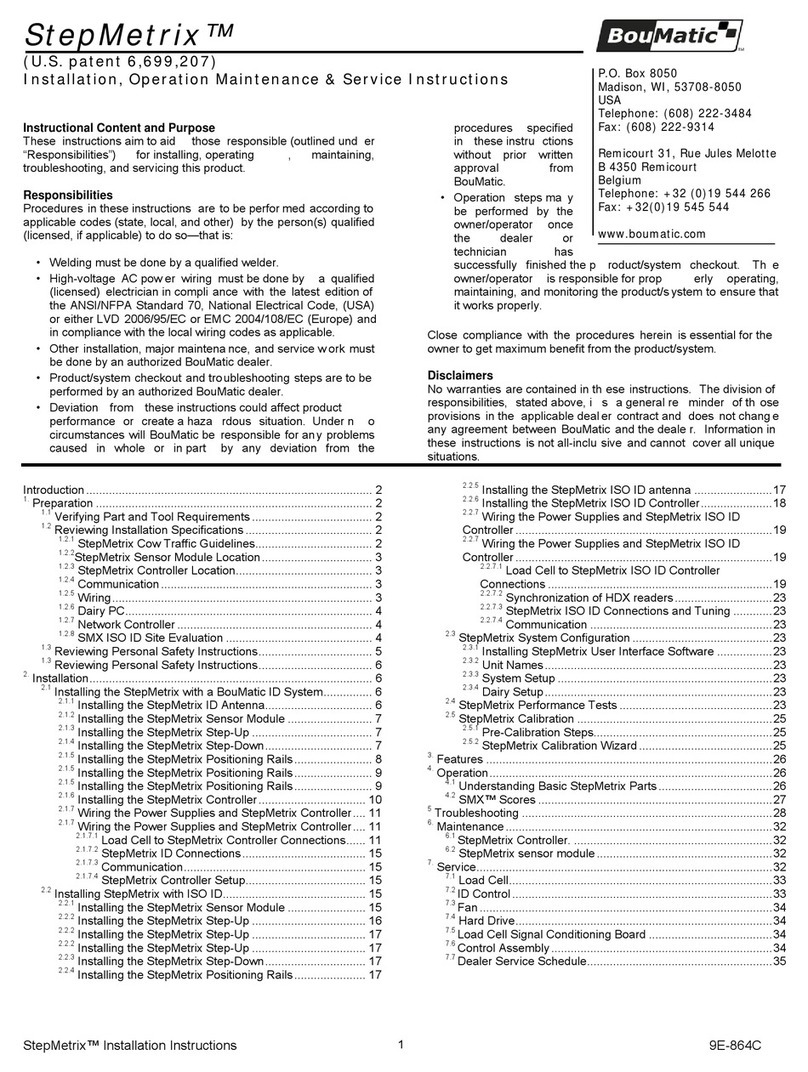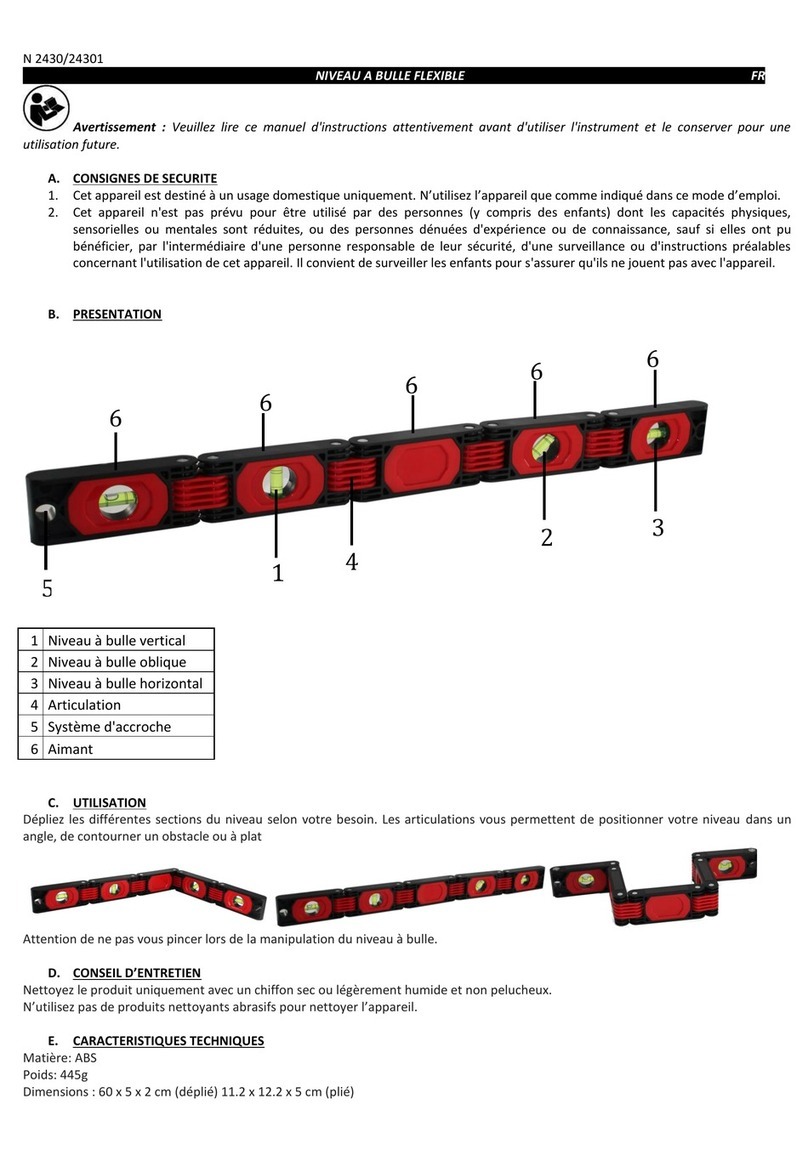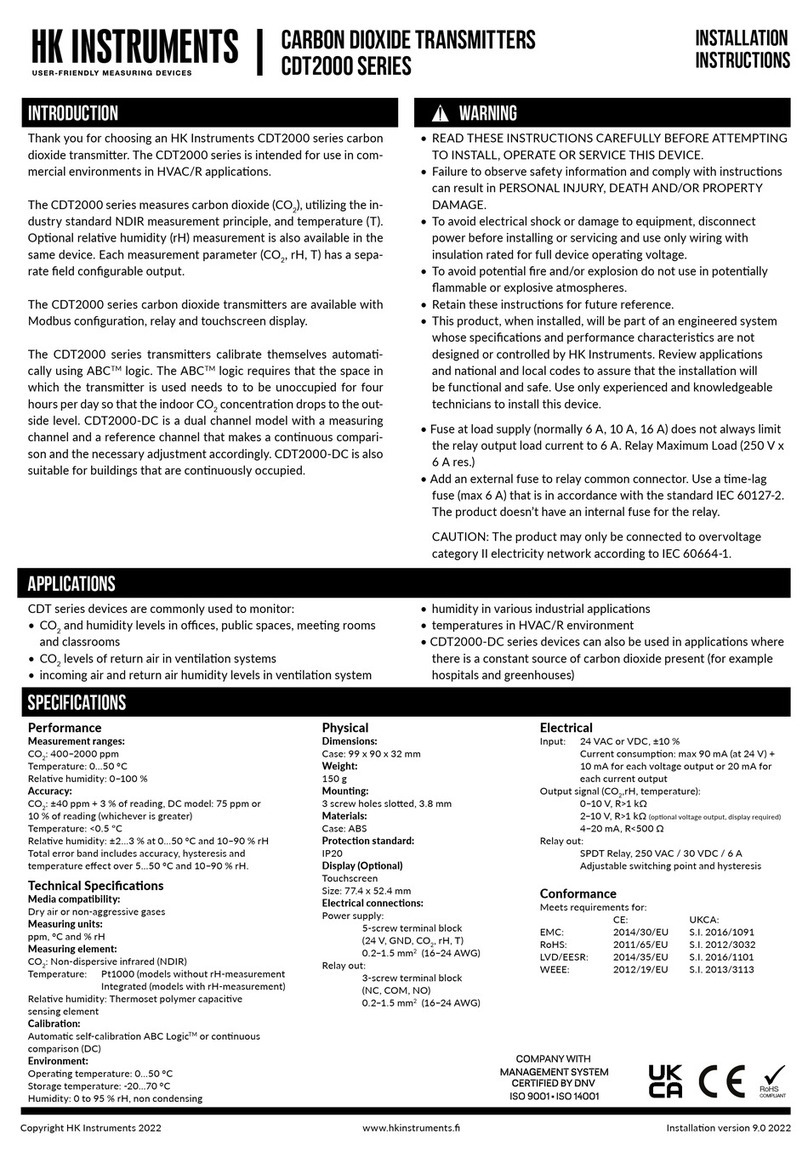Boumatic TouchPoint Installation and user guide

BouMatic Global Headquarters PO Box 8050 Madison, WI 53708-8050 USA Tel: 608.222.3484 Fax: 608.222.9314
BouMatic Europe Rue Jules Melotte 31 4350 Remicourt Belgium Tel: +32 19 54 42 66 Fax: +32 19 54 55 44
www.boumatic.com
9E-926-0911TouchPoint™ and SmartControl™ Meter Operation Instructions
TouchPoint™and
SmartControl™Meter
Operation, Service and
Maintenance Instructions

Instructional Content and Purpose
These instructions aim to aid those responsible (outlined under
“Responsibilities”) for installing, operating, maintaining, troubleshooting,
and servicing this product.
Responsibilities
Procedures in these instructions are to be performed according to
applicable codes (state, local, and other) by the person(s) qualied
(licensed, if applicable) to do so—that is:
• Welding must be done by a qualied welder;
• AC power wiring for voltages over 40V (50V in Europe) must be done
by a qualied (licensed) electrician in compliance with the latest edition
of the ANSI/NFPA Standard 70, National Electrical Code, (USA) or either
LVD 73/23/EEC or EMC 89/336/EEC (Europe) and in compliance with
the local wiring codes as applicable;
• Other installation, major maintenance, and service work must be
done by an authorized BouMatic® dealer;
• Product/system checkout and troubleshooting steps are to be
performed by an authorized BouMatic® dealer;
• Deviation from these instructions could affect product performance or
create a hazardous situation. Under no circumstances will BouMatic®
be responsible for any problems caused in whole or in part by any
deviation from the procedures specied in these instructions without
prior written approval from BouMatic®;
• Operation steps may be performed by the owner/operator once the
dealer or technician has successfully nished the product/system
checkout. The owner/operator is responsible for properly operating,
maintaining, and monitoring the product/system to ensure that it
works properly.
Close compliance with the procedures herein is essential for the owner
to get maximum benet from the product/system.
Disclaimers
No warranties are contained in these instructions. The division of
responsibilities, stated above, is a general reminder of those provisions
in the applicable dealer contract and does not change any agreement
between BouMatic®and the dealer. Information in these instructions is
not all-inclusive and cannot cover all unique situations.
9E-926-0911 TouchPoint™ and SmartControl™ Meter Operation Instructions
Instructional Content and Purpose
These instructions aim to aid those responsible (outlined under
“Responsibilities”) for installing, operating, maintaining, troubleshooting,
and servicing this product.
Responsibilities
Procedures in these instructions are to be performed according to
applicable codes (state, local, and other) by the person(s) qualied
(licensed, if applicable) to do so—that is:
• Welding must be done by a qualied welder;
• AC power wiring for voltages over 40V (50V in Europe) must be done
by a qualied (licensed) electrician in compliance with the latest edition
of the ANSI/NFPA Standard 70, National Electrical Code, (USA) or either
LVD 73/23/EEC or EMC 89/336/EEC (Europe) and in compliance with
the local wiring codes as applicable;
• Other installation, major maintenance, and service work must be
done by an authorized BouMatic® dealer;
• Product/system checkout and troubleshooting steps are to be
performed by an authorized BouMatic® dealer;
• Deviation from these instructions could affect product performance or
create a hazardous situation. Under no circumstances will BouMatic®
be responsible for any problems caused in whole or in part by any
deviation from the procedures specied in these instructions without
prior written approval from BouMatic®;
• Operation steps may be performed by the owner/operator once the
dealer or technician has successfully nished the product/system
checkout. The owner/operator is responsible for properly operating,
maintaining, and monitoring the product/system to ensure that it
works properly.
Close compliance with the procedures herein is essential for the owner
to get maximum benet from the product/system.
Disclaimers
No warranties are contained in these instructions. The division of
responsibilities, stated above, is a general reminder of those provisions
in the applicable dealer contract and does not change any agreement
between BouMatic®and the dealer. Information in these instructions is
not all-inclusive and cannot cover all unique situations.

SmartControl™ Meter & TouchPoint™ 3 9E-926
Operation Instructions
Table of Contents
Introduction............................................................................................................ 5
1. Safety................................................................................................................. 5
1.1 Reviewing Personal Safety Messages........................................................... 5
2. Operation............................................................................................................ 6
2.1 TouchPoint Overview................................................................................. 6
2.1.1 Front View of TouchPoint............................................................... 6
2.1.2 Rear View of TouchPoint................................................................ 8
2.1.3 SmartControl Meter Overview........................................................ 9
2.1.4 Bottom View of SmartControl........................................................ 10
2.1.5 Milker-Rotary Parlor and Basement................................................. 13
2.1.5.1 Before Milking................................................................. 13
2.1.5.2 During Milking................................................................. 13
2.1.5.3 End of Milking................................................................. 13
2.1.6 Alternate Operation...................................................................... 14
2.1.7 Function Key Commands............................................................... 14
2.1.8 Keypad and Display Functions....................................................... 15
2.1.8.1 Unlock Keys.................................................................... 15
2.1.8.2 Lock Keys....................................................................... 16
2.1.8.3 Change the Display Language........................................... 17
2.1.8.4 Enter or Change Cow Number........................................... 18
2.1.8.5 Manual Activation of Cylinder............................................. 20
2.1.8.5.1 Cylinder Up........................................................ 20
2.1.8.5.2 Cylinder Down.................................................... 21
2.1.8.5.3 Zone Down........................................................ 21
2.1.9 Milk and Wash Functions............................................................. 22
2.1.9.1 End Milking................................................................... 22
2.1.9.2 Wash, Start................................................................... 23
2.1.9.3 Wash, End.................................................................... 24
2.1.9.4 ID Verication............................................................... 25
2.1.9.5 Change Lot................................................................... 26
2.1.9.6 Stimulation with a TouchPoint Control................................. 28
2.1.10 Functions Available Only if a Cow Number is Assigned..................... 29
2.1.10.1 Sort Cow...................................................................... 29
2.1.10.2 Recall Cow Data............................................................ 31
2.1.10.3 Treat Cow..................................................................... 32
2.1.11 Diagnostic Functions................................................................... 33
2.1.11.1 Communication Test....................................................... 33
2.1.11.2 Show SmartControl Addresses......................................... 34
3. Features.............................................................................................................. 35
3.1 TouchPoint Milking System......................................................................... 35
3.2 Features and Parameter Settings................................................................ 35
3.3 Control Parameters................................................................................... 40
3.3.1 Milking Parameters....................................................................... 40
3.4 Touch Screen........................................................................................... 45
4. Operation............................................................................................................ 46
4.1 Understanding Basic Parts.......................................................................... 46
4.1.1 Milk Meter................................................................................... 46

SmartControl™ Meter & TouchPoint™ 4 9E-926
Operation Instructions
Table of Contents
4.1.2 Principle of Operation................................................................... 47
4.1.3 Electronic Control......................................................................... 48
4.2 Understanding the Automatic/Manual Modes................................................. 50
4.2.1 Automatic Mode—Let-Down Delay................................................... 51
4.2.2 Automatic Mode—Early Detach, at end of Let-Down Delay.................. 51
4.2.3 Automatic Mode—Normal Detach.................................................... 51
4.2.4 Manual Mode................................................................................ 52
4.3 Using the Milking System........................................................................... 53
4.3.1 Milking........................................................................................ 53
4.3.2 Wash.......................................................................................... 54
4.4 Using the Milk Sampler............................................................................... 55
5. Troubleshooting.................................................................................................... 56
6. Maintenance......................................................................................................... 59
6.1 Meter Accuracy Test Procedure.................................................................... 59
6.1.1 Instructions for SmartControl Milk Meters......................................... 59
6.1.2 Flask Calibration for Non BouMatic Flask.......................................... 59
6.1.3 Test Procedure............................................................................. 59
6.1.4 After Every Milking........................................................................ 62
6.2 As Needed................................................................................................ 63
6.3 Avoid Exposure of Plastic Parts.................................................................... 63
6.4 Yearly Maintenance.................................................................................... 63
6.5 As Necessary Maintenance.......................................................................... 63
7. Service................................................................................................................ 64
7.1 Replacing the Controls............................................................................... 64
7.1.1 To Change Parameters or Upgrade the Software for a control to
be used for replacement...................................................................... 64
7.2 Replace the TouchPoint............................................................................... 65
7.3 Replace the Control Circuit Board in the SmartControl.................................... 66
7.4 Meter Maintenance.................................................................................... 67
7.4.1 Replace the Diaphragm Assembly.................................................... 67
7.4.2 To replace the O-ring Seal.............................................................. 68
7.4.3 Replace Upper Gasket................................................................... 68
7.4.4 Replace Lower Gasket................................................................... 68
7.5 Upgrade Software on all Controls in Parlor..................................................... 69
7.6 Replacing the Meter Outlet.......................................................................... 70
7.6.1 Meter Outlet, One Sensor............................................................... 71
7.6.2 Meter Outlet, Two Sensors............................................................. 72

SmartControl™ Meter & TouchPoint™ 5 9E-926
Operation Instructions
Introduction
1. Safety
The BouMatic TouchPoint milk metering system with BouMat-
ic’s patented Smart EID™ software (U.S. patent 5,959,526)
will accurately measure the milk production of individual cows.
The detacher system can function independently (stand-alone
operation) or in conjunction with a SmartDairy Controller, if
automatic recording of production and other cow data is de-
sired. It is intended for permanent mounting in the milking
parlor.
This meter (U.S. patent 5,720,236) has only one moving com-
ponent. It is designed for clean-in-place (CIP) washing, and to
minimize restriction of milk ow. All milk passes through the
measuring chamber for optimum milk recording.
1.1 Reviewing Personal Safety
Messages
To prevent possible bodily injury, follow the safety messages
below and throughout the booklet. Safety should be everyone’s
primary concern. By following these instructions the major
hazards of being pinched or falling can be avoided. Note that
the owner is responsible for replacing safety labels should they
become illegible.
—WARNING ———————————
Improper use of the milking parlor could cause serious injury
or death.
• Do not allow unsupervised children in the parlor during use.
• Only trained operators shall operate this system and only
if all devices are functioning correctly.
• Never allow anyone on the platform or its structure. Or, for
a rotary, inside the platform, or underneath the platform
while it is in operation.
• Keep all guards in place when machine is in operation.
—CAUTION ———————————
Only attempt procedures that you are qualied and trained to
perform safely.
To prevent possible injury or property damage follow these
and all safety messages throughout this manual.

9E-926 6 SmartControl™ Meter & TouchPoint™
Operation Instructions
2. Operation
2.1 TouchPoint Overview
2.1.1 Front View of TouchPoint
The TouchPoint contains the following major components that
are used by the milkers.
Stall Number
The Stall Number is shown by a three digit LED display after
the TouchPoint has been addressed. The number will be zero
before it is addressed.
LED Status Indicators
The LED Status Indicators will display the color for the mode
that the TouchPoint is in, see Tables 1 and 2 for colors used
during “Milking” or “Washing” modes. The LEDs are visible
from either side of the TouchPoint.
1. TouchPoint Front View l926_1
Stall Number
LED Status Indicators
5 Digit LED Display
LCD Display
Function Keys
Numeric Keys
Auto/Manual Keys
U1 & U2
Attach/Detach Key

SmartControl™ Meter & TouchPoint™ 7 9E-926
Operation Instructions
5 Digit LED Display
The 5 Digit LED Display will automatically show the cow num-
ber assigned to this stall (if ID is being used) after she has
been identied. When a cow is being milked the milking time
is shown on the left digits and milk production is shown on
the right two digits. The decimal point will automatically move
depending on the value to be shown.
LCD Display
The LCD Display will show the cow number, milking time,
milking number, Function key legend, etc. The LCD display
will show different information depending on if a cow is being
milked or not. When the milking production is being displayed
the production will be shown to a value of 0.01 increments
regardless of if it is pounds or kilograms. See sections 2.1.5
to 2.1.10 for a complete description of what can be displayed.
Function Keys
The Function Keys (F1 to F4) are special keys and will change
their purpose depending on whether a cow is being milked or
the system is washing. An example of one of the functions is to
start the washing mode for all of the TouchPoints & SmartCon-
trols. See sections 2.1.5 to 2.1.10 for a complete description
of what they can do.
Numeric Keys
The Numeric Keys (1-9 and 0) are used to enter a numeric
value. If a Function Key has not been selected pressing a nu-
meric key will start the procedure to enter or change the cow
number.
Auto/Manual Keys, U1 and U2
The Auto/Manual Keys (indicated by the legend U1 and U2 in
two keys just above the Attach/Detach Key, either key can be
used) are used to toggle between the auto and manual modes
of the detacher control. When the detacher control is rst pow-
ered up the control is in auto mode. If the detacher control
is in the attached mode and the Auto/Manual Key is pressed
the detacher control will be placed in manual mode. When the
detacher control is placed into manual mode the LED indica-
tor will ash (see Table 1 for the ash sequence). When the
detacher control is in manual mode it will stay attached to the
cow regardless of milk ow. If Maximum Milking time is used
the detacher control will detach when the Maximum Milking
time is reached. The detacher control will change to the auto
detach mode after detach.
Attach/Detach Key
The Attach/Detach Key is used to toggle between the Attach
and Detach modes of the detacher control. When the detacher
control is rst powered up, the control is in the detached po-
sition in the Automatic mode. When the milker presses the
Attach/Detach Key the detacher is placed into the attached
mode, thus allowing the milker to attach the milking unit to
the cow. Pressing the Attach/Detach Key again will detach the
milking unit from the cow.

9E-926 8 SmartControl™ Meter & TouchPoint™
Operation Instructions
2.1.2 Rear View of TouchPoint
1a. TouchPoint Rear View l926_1a
Mounting Screws
Wiring Access Cover
Cable Insert
Locations
Dry Air
Mounting Screws
Wiring Access Cover
The four screws are used to hold the wiring access cover in
place. With the cover in place and the screws secured, the
cover will be sealed to prevent water from entering.
Mounting Screws
The four screws are used with clips to secure the TouchPoint to
the front cover of the enclosure.
Dry Air
A 5/32 yellow tube is connected to this tting to supply dry air
for the control.
Cable Locations
There are twelve cable locations for wiring the TouchPoint.
When used with the proper size cable (0.210 to 0.250 inches in
diameter) they will be sealed and thus not allow water to enter
the enclosure.

SmartControl™ Meter & TouchPoint™ 9 9E-926
Operation Instructions
LED Status Indicators
The LED Status Indicators will show the status of the Smart
Control Meter (see Tables 1 and 2 for colors used during “Milk-
ing” or “Washing” modes). The LEDs are visible from the side
of the Smart Control Meter.
Milk Conductivity
The SmartControl will measure the milk conductivity when a
cow is being milked.
Milk Sampler Port
The milk sampler port allows a milk sample to be taken when
a cow is being milked.
Magnetic Switch
The Magnetic Switch is used during the addressing of the con-
trol. It can also be used as an alternative method to place the
control in the attached mode or place it in the wash mode.
Milk Inlet
The Milk Inlet is the input of the meter vessel. The inlet comes
in two styles: right or left input.
Milk Outlet
The Milk Outlet is the output of the meter vessel.
Circuit Board Enclosure
The control enclosure contains the circuit board and valves
that are used to measure and control the operation of the me-
ter assembly.
The TouchPoint and SmartControl Meter have colored LED indi-
cators that are used for indicating the different modes of oper-
ation or conditions of each control. The TouchPoint can display
the following colors: white, green, yellow, red, dark blue, pink
and violet. The SmartMeter can display only red and yellow.
See Figures 1 and 2 for the location of the LED indicators and
Tables 1 and 2 for the color and pattern.
2.1.3 SmartControl Meter Overview
2. SmartControl Meter Overview l926_2
Milk Inlet
Yellow LED Status
Indicator
Milk Conductivity
Milk Outlet
Red LED Indicator
Magnetic Switch
Circuit Board
Enclosure
Milk Sampler Port

9E-926 10 SmartControl™ Meter & TouchPoint™
Operation Instructions
2.1.4 Bottom View of SmartControl Meter
Dry Air
Enclosure Screws
Cable Insert Locations
"M" Meter Port
Vacuum Inlet
Fresh Air
"S" Shutoff
2a. SmartControl Meter Bottom View l909_39
Vacuum Inlet
Vacuum is connected to this port to provide it with a connec-
tion to the milk shutoff and dump valves.
Fresh Air
Fresh air is connected to this port for the milk shutoff and
dump valves.
“M” Meter Port
This port is connected to the top of the meter for controlling
the dumping of the meter.
“S” Shutoff
The output of this port will control the milk shutoff.
Enclosure Access
The four screws are used to secure the enclosure base to the
top. The base and top cover must be secured to prevent water
from entering.
Dry Air
A 5/32 yellow tube is connected to this tting to supply dry air
for the control.
Cable Locations
There are 12 cable locations that are used for wiring of the
SmartControl Meter. When used with the proper size cable
(0.210 to 0.250 inches in diameter) they will be sealed and not
allow water to enter the enclosure.

SmartControl™ Meter & TouchPoint™ 11 9E-926
Operation Instructions
Table 1: LED Status Indicator, Color Patterns, Rotary Parlor
Function TouchPoint SmartControl Comments
Left
Indicator
Right
Indicator
Left Indica-
tor (Yellow)
Right Indi-
cator (Red)
Detached without an er-
ror or being manually de-
tached
White –
On continuously
White –
On continuously
On continuously This indicates a good
milking for the cow in
this stall. The white
LEDs will turn off before
the next cow is milked
in this stall.
Attached and in Automatic
Detach Mode with no milk
ow
Green -
Flashing
Green -
Flashing
On continuously
Attached and in Automatic
Detach Mode with milk
ow
Green –
On continuously
Green –
On continuously
Off continuously
Attached and in Manual
Mode with no milk ow
Yellow -
Flashes twice
with pause
Yellow -
Flashes twice
with pause
On
continuously
On continuously
Attached and in Manual
Mode with milk ow
Yellow –
On continuously
Yellow –
On continuously
On
continuously
Off continuously
Detached at Maximum
Milking Time
Red -
High speed
ashing
Red -
High speed
ashing
On for .1 sec-
ond and off .1
second
Flashing indicates that
the milking of this cow
was not normal and
may require the milk-
er’s attention.
Detached manually by
milker
Detached at the end of the
Let Down Delay
Red and blue -
High speed ash-
ing
Red and blue
- High speed
ashing
On for .1 sec-
ond and off .1
second
Flashing indicates that
the milking of this cow
was not normal and re-
quires the milker’s at-
tention.
Detached automatically
with production below a
settable threshold
Cows entering parlor Violet -
Turns violet as
cows are as-
signed to this
stall. If there is
no cow assigned
to that stall the
LED indicator will
not be turned on.
Violet -
Turns violet as
cows are as-
signed to this
stall. If there
is no cow as-
signed to that
stall the LED in-
dicator will not
be turned on.
When the stall goes
over the bridge area
the indicators are
turned off. Then as the
cows enter the parlor
the TouchPoint V indi-
cators turn violet.
Wash Mode Flashes dark blue
rapidly three
times with a long
pause in between
Flashes dark
blue rapidly
three times with
a long pause in
between
Flashes rapidly
three times with
a long pause in
between

9E-926 12 SmartControl™ Meter & TouchPoint™
Operation Instructions
Table 2: LED Status Indicator, Color Patterns, Herringbone or Parallel Parlor
Function TouchPoint SmartControl Comments
Left
Indicator
Right
Indicator
Left Indica-
tor (Yellow)
Right Indi-
cator (Red)
Detached without an er-
ror or being manually de-
tached
White –
On continuously
White –
On continuously
On continuously This indicates a good
milking for the cow in
this stall. The white
LEDs will turn off before
the next string of cows
enter the parlor.
Attached and in Automatic
Detach Mode with no milk
ow
Green -
Flashing
Green -
Flashing
On continuously
Attached and in Automatic
Detach Mode with milk
ow
Green –
On continuously
Green –
On continuously
Off continuously
Attached and in Manual
Mode with no milk ow
Yellow -
Flashes twice
with pause
Yellow -
Flashes twice
with pause
On
continuously
On continuously
Attached and in Manual
Mode with milk ow
Yellow –
On continuously
Yellow –
On continuously
On
continuously
Off continuously
Detached at Maximum
Milking Time
Red -
High speed ash-
ing
Red -
High speed
ashing
On for .1 sec-
ond and off .1
second
Flashing indicates that
the milking of this cow
was not normal and
may require the milk-
er’s attention.
Detached manually by
milker
Detached at the end of the
Let Down Delay
Red and blue -
High speed ash-
ing
Red and blue
- High speed
ashing
On for .1 sec-
ond and off .1
second
Flashing indicates that
the milking of this cow
was not normal and re-
quires the milker’s at-
tention.
Detached automatically
with production below a
settable threshold
Cows entering parlor Violet -
Turns violet as
cows are as-
signed to this
stall. If there is
no cow assigned
to that stall the
LED indicator will
not be turned on.
Violet -
Turns violet as
cows are as-
signed to this
stall. If there
is no cow as-
signed to that
stall the LED in-
dicator will not
be turned on.
When the exit gate
opens the LED Status
Indicator will turn off.
Then as the cows en-
ter the parlor and are
identied the LED Sta-
tus Indicator will turn
violet.
Wash Mode Flashes dark blue
rapidly three
times with a long
pause in between
Flashes dark
blue rapidly
three times with
a long pause in
between
Flashes rapidly
three times with
a long pause in
between

SmartControl™ Meter & TouchPoint™ 13 9E-926
Operation Instructions
2.1.5 Milker-Rotary Parlor with Basement
2.1.5.1 Before Milking
1. Remove the milking units from the jetters and attach the
ropes or chains if they have been removed.
2. Enter 9173 to unlock the all functions of the keypad. Select
“End Wash” using the function keys to place all controls on
the rotary platform into the “Milk” mode.
-This can be done at any stall in that zone.
2.1.5.2 During Milking
1. Clean and prep cow.
2. After cleaning and prepping “Attach” the milking unit to the
cow. Use the Remote Attach button located above the jetter
cover or use the Attach/Detach key on the TouchPoint. This
ensures correct cow numbers are visible on TouchPoint.
3. Attach to all unmilked cows on the platform.
4. If “Manual Detach” mode is to be selected press either the
U1 or U2 key on the TouchPoint.
-Either key at that stall can be used to take the
TouchPoint out of “Manual” mode.
5. If an ID tag is not read as the cow enters the parlor or the
number is not correct you can correct the number. The
milker corrects the cow number by entering the cow num-
ber at the TouchPoint keypad and using the Function Keys
to complete the action.
-Insert: this will insert the cow at this stall and move all
cows from stall towards the cow entrance.
-Change: this will only change the cow number at this
stall.
-Delete: this will delete the cow at this stall and move
all cows from this stall to entrance gate towards the
exit.
2.1.5.3 End of Milking
1. Place the milking unit in the jetter and remove the rope if
instructed to do so.
2. Enter 9173 on the keypad and place the TouchPoint Milk-
ing system into “Wash” mode by selecting “Start Wash”
using the Function keys. This can be done at any stall in
that zone.

9E-926 14 SmartControl™ Meter & TouchPoint™
Operation Instructions
2.1.6 Alternate Operation
There may be times that the TouchPoint will not be able to
communicate with the SmartControl Meter and perform the de-
sired operation or the SmartControl Meter is not able to com-
municate with other SmartControl Meters or the SmartDairy™
Controller. To handle this situation the SmartControl Meter can
be controlled with a “cow magnet” to allow the milking unit to
be attached or placed into Wash mode.
See Figure 2 for the location of a magnetic switch that can be
activated with a “cow magnet”.
The following functions can be performed:
• Attach: Place the cow magnet next to each SmartControl
to “Attach”. The SmartControl will be in the Manual mode
until milk ow is sensed.
• Detach: Place the cow magnet next to each SmartControl
to “Detach”.
• Start Wash Mode: Place the cow magnet next to each
SmartControl two times in ten seconds to put the Smart-
Control into Wash mode.
• End Wash Mode: Place the cow magnet next to each
SmartControl to end Wash mode.
2.1.7 Function Key Commands
The four Function Keys (F1-F4) are used for unique control
functions. They can be used to place all controls into Wash
mode, change cow numbers, diagnostics, etc. While the Touch-
Point is in certain modes some functions will not be usable.
Most functions have two lines of information that are abbrevi-
ated to t above the Function Key.
To select the appropriate Function Key choices the [ ] key (F4)
is used to scroll through the available Function Keys. Depend-
ing on the parlor type some Function Keys will not be available.
The text that will be displayed above the Function Key is shown
in Figures 3-27.
— NOTICE ———————
When a cow magnet is used it might
be necessary to switch the ends of
the magnet to activate the switch.

SmartControl™ Meter & TouchPoint™ 15 9E-926
Operation Instructions
2.1.8 Keypad and Display Functions
2.1.8.1 Unlock Keys
The keypad is “locked” in various modes and may have to be
unlocked to perform a special function. An example of this
would be a diagnostic command. Entering the number se-
quence of “9173” will unlock the keypad. As the digits are
pressed they will appear on the LCD display and if the wrong
number is entered during the sequence it is necessary to start
over.
3. Screen 1: Locked Keys l926_3
L/min Fills
Washing
Enter 9173 to Unlock
Strt End Lock
Wash Wash Keys
Additional Parameters:
1. SmartDairy™ Controller not required
2. Used on all parlor types
Procedure:
1. Enter “9173” to unlock the keypad.
2. Using the [] (F4) key scroll through the available Function
Keys and select the desired Function Key.

9E-926 16 SmartControl™ Meter & TouchPoint™
Operation Instructions
2.1.8.2 Lock Keys
After the keypad has been unlocked it should be locked to pre-
vent a function from being accidentally selected. To lock the
keypad after it has been unlocked scroll through the Function
keys to select the [Lock Keys] (F3) Function key.
Parameters:
1. SmartDairy™ Controller not required
2. Used on all parlor types
Procedure:
1. Using the [ ] (F4) key scroll through the available Function
Keys until [Lock Keys] is available.
2. Press the appropriate Function Key (F3).
L/min Fills
Washing
Strt End Lock
Wash Wash Keys
4. Screen 2: Unlocked Keys l926_4

SmartControl™ Meter & TouchPoint™ 17 9E-926
Operation Instructions
2.1.8.3 Change the Display Language
There are several languages available for the text display.
To change the language used, unlock the keypad and scroll
through the Function keys to select the [Chg Lang] (F1) Func-
tion key.
Parameters:
1. SmartDairy™ Controller not required
2. Used on all parlor types
Procedure:
1. Using the [ ] (F4) key scroll through the available Function
Keys until [Chg Lang] (F1) is available.
2. Press the appropriate Function Key (F1).
Cow Number
Cow -----
Milk Weight (lb) .00
Chg
Lang
5. Screen 3: Language Selection l926_5
3. A screen will appear with several (up to ve) language
choices. Press the digit key that matches the language you
wish to use (0 for English, 1 for Spanish, etc.). If the lan-
guage you prefer is not displayed, press the [Prev Page]
(F2) or [Next Page] (F3) keys to see the previous or next
set of choices. The list will wrap around regardless of which
of the two keys you press. The screen display will immedi-
ately change to the selected language. If you do not want
to change languages press the [ ] (F4) key to use the cur-
rent language.
Cow Number
0 : English
1 : Español
2 : Deutsch
3 : Français
4 : Nederlands
Prev Next
Page Page
6. Screen 4: Language Selection l926_6

9E-926 18 SmartControl™ Meter & TouchPoint™
Operation Instructions
2.1.8.4 Enter or Change Cow Number
To enter or change a cow number simply enter the cow num-
ber for the cow in that stall and the TouchPoint will automati-
cally show the new cow number and a new set of Function
Keys that will be used to enter and conrm the cow number.
The cow number can be entered before the milking unit has
been attached, after the milking unit has been attached or af-
ter detach (but before the exit gate opens).
Parameters:
1. SmartDairy™ Controller is required
2. Used on all parlor types
3. To enter or change the cow number when the cow is not
being milked the keypad will have to be unlocked.
Procedure when the milking unit is not attached:
1. Enter “9173” to unlock the keypad.
2. Enter the desired cow number.
3. Correct cow number and enter number:
-Press [Back] (F1) to cancel the cow number change
and return to the original cow number.
-Press [Clear] (F2) to clear the cow number to zero (0).
-Press [Bksp] (F3) to erase the last digit.
-Press [Enter] (F4) to enter the cow number shown.
7. Screen 5: Cow Number Entry l926_7
Cow Number
Cow 147
Milk Weight (lb) .00
Lot Number 18
Back Clear Bksp
4. Conrm [Are You Sure?] (F2) or cancel entry of the cow
number shown:
-Press [No] (F1) to cancel the cow number change.
-Press [Yes] (F4) to conrm the entry of the cow
number shown.
8. Screen6:ConrmCowEntry l926_8
Cow Number
Cow 147
Milk Weight (lb) .00
Lot Number 18
Are You
No Sure? Yes

SmartControl™ Meter & TouchPoint™ 19 9E-926
Operation Instructions
5. Select the appropriate Function Key to determine what ac-
tion is to be done:
-Press [Chg Cow] (F1) to change the cow number at
this stall only.
-Press [Ins Cow] (F2) to insert the new cow number
and move the rest of the cows towards the entrance.
-Press [Del Cow] (F3) to remove the cow number and
move the rest of the cows from here to enter over
one stall.
9. Screen 7: Cow Change Action l926_9
Cow Number
Cow 147
Milk Weight (lb) .00
Lot Number 18
Chg Ins Del
Cow Cow Cow
Procedure when the milking unit is attached:
1. Enter the desired cow number.
2. Correct cow number and enter number:
-Press [Back] (F1) to cancel the cow number change
and return to the original cow number.
-Press [Clear] (F2) to clear the cow number to zero (0).
-Press [Bksp] (F3) to erase the last digit.
-Press [Enter] (F4) to enter the cow number shown
(see Figure 7).
3. Conrm [Are You Sure?] (F2) or cancel entry of the cow
number shown:
-Press [No] (F1) to cancel the cow number change.
-Press [Yes] (F4) to conrm the entry of the cow
number shown (see Figure 8).
4. Select the appropriate Function Key to determine what ac-
tion is to be done:
-Press [Chg Cow] (F1) to change the cow number at
this stall only.
-Press [Ins Cow] (F2) to insert the new cow number
and move the rest of the cows toward the entrance.
-Press [Del Cow] (F3) to remove the cow number and
move the rest of the cows from the entrance over
one stall (see Figure 9).

9E-926 20 SmartControl™ Meter & TouchPoint™
Operation Instructions
2.1.8.5 Manual Activation of Cylinder
2.1.8.5.1 Cylinder Up
The detach cylinder can be manually controlled without open-
ing the shutoff. Pressing the Function key will only activate the
cylinder on the stall where the TouchPoint is located.
Parameters:
1. SmartDairy™ Controller not required
2. Used on all parlor types
Procedure:
1. Enter “9173” to unlock the keypad if not Attached.
2. Using the [ ] (F4) key, scroll through the available Function
Keys until [Cyl Up] (F1) is available.
3. Press the appropriate Function Key (F1).
10. Screen 8: Manual Activation of Cylinders l926_10
Cow Number
Cow -----
Milk Weight (lb) .00
Cyl Cyl Zone
Up Down Down
This manual suits for next models
3
Table of contents
Other Boumatic Measuring Instrument manuals
Popular Measuring Instrument manuals by other brands

Hanna Instruments
Hanna Instruments HI97720 instruction manual
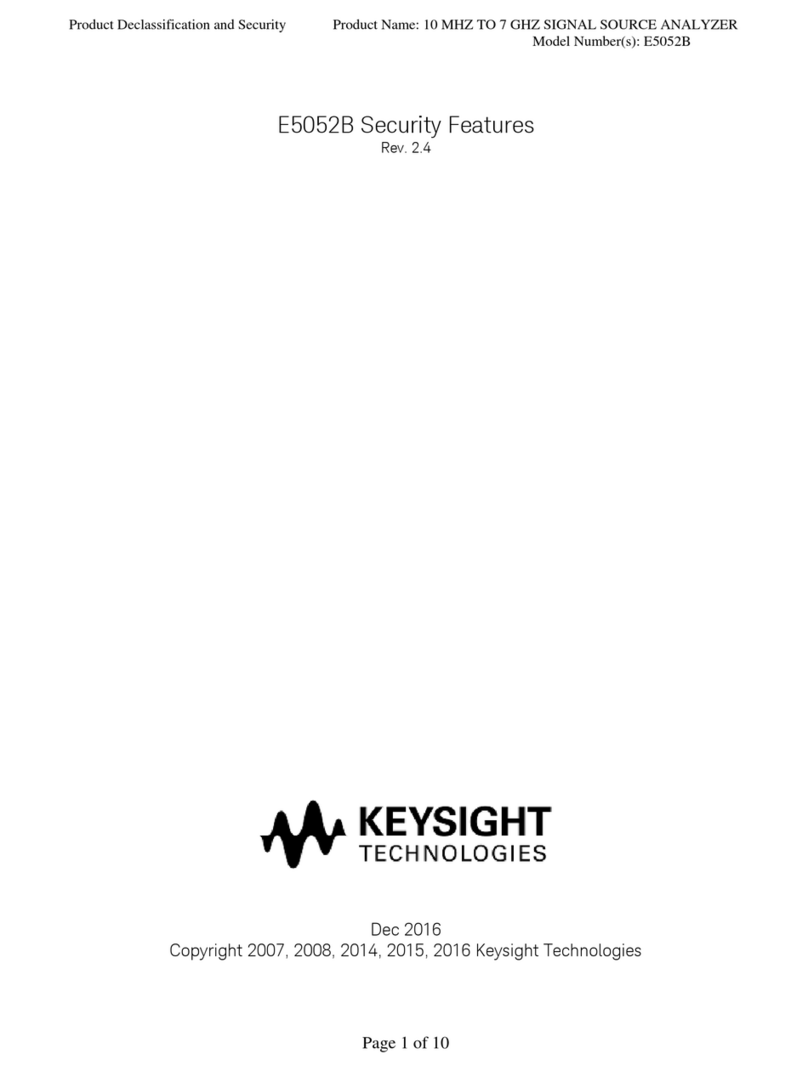
Keysight Technologies
Keysight Technologies E5052B Security Features

ELTRA
ELTRA ELEMENTRAC ONHp2 operating instructions
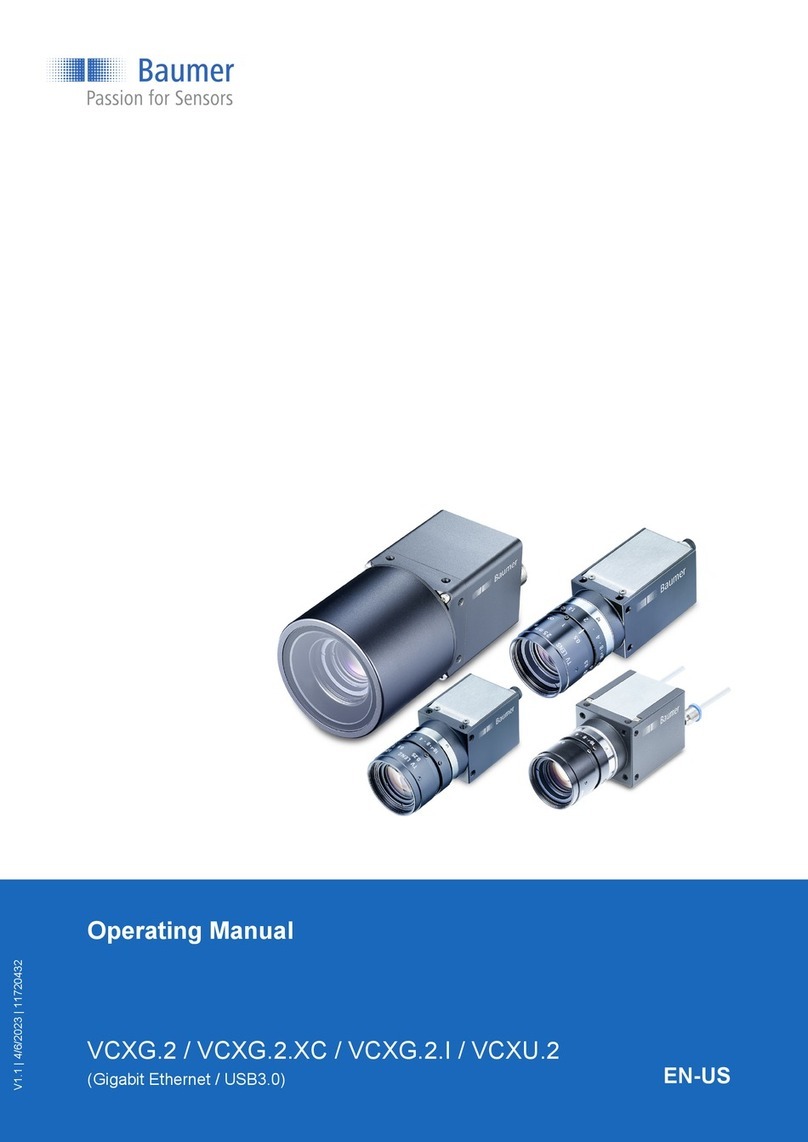
Baumer
Baumer CX Series operating manual

PCB Piezotronics
PCB Piezotronics 356A31 Installation and operating manual

AMO
AMO V30 user manual