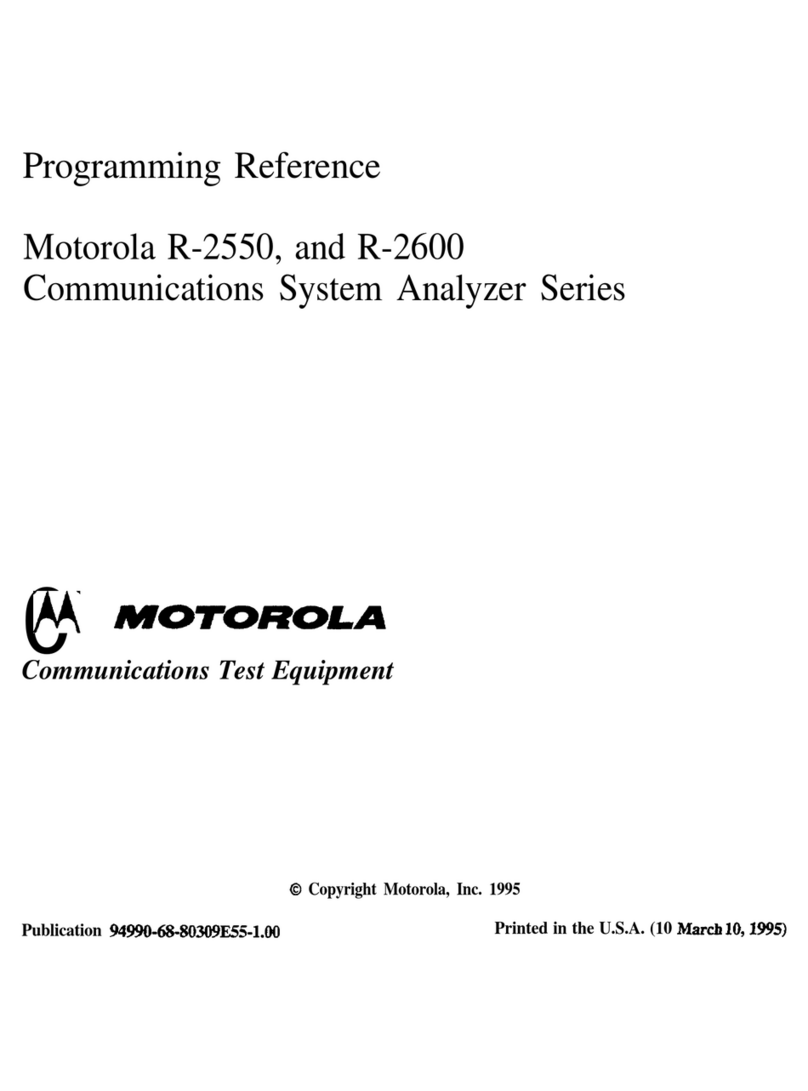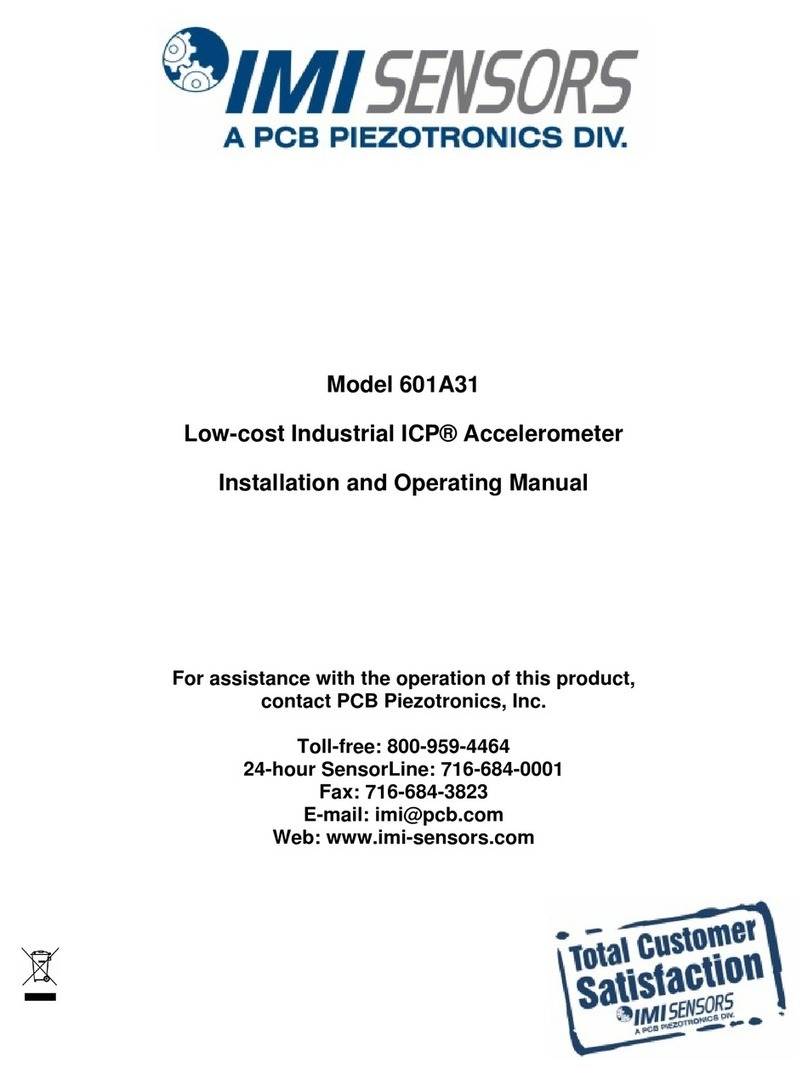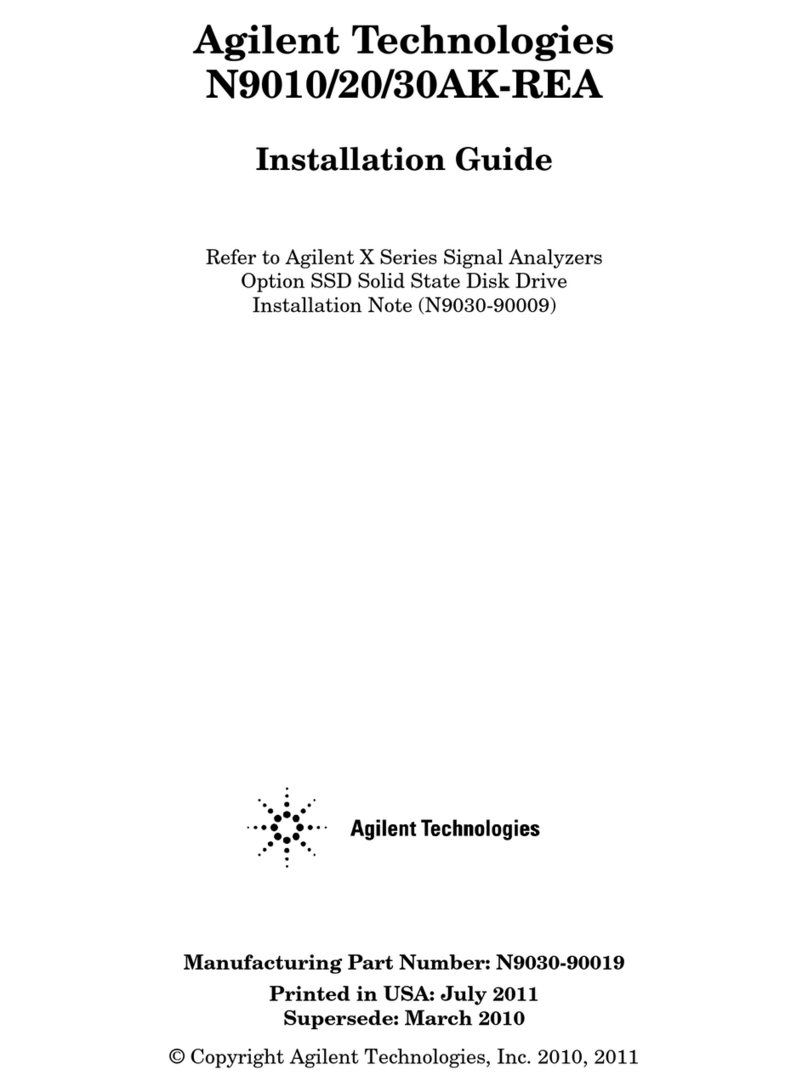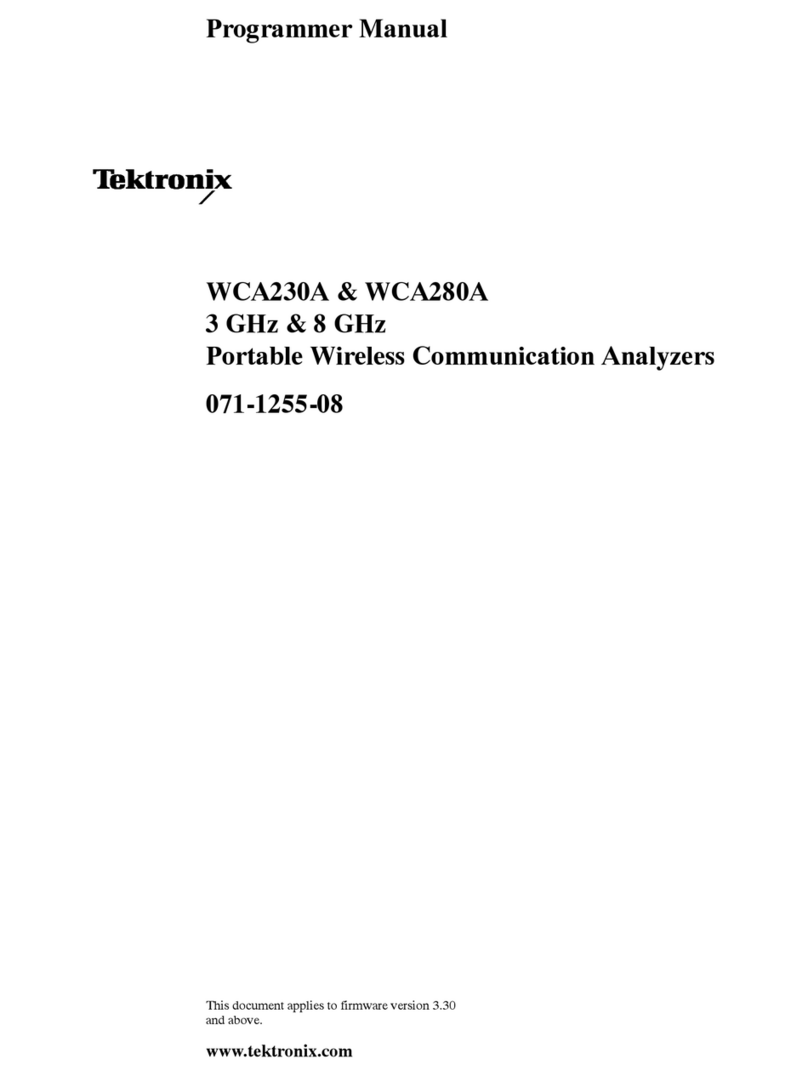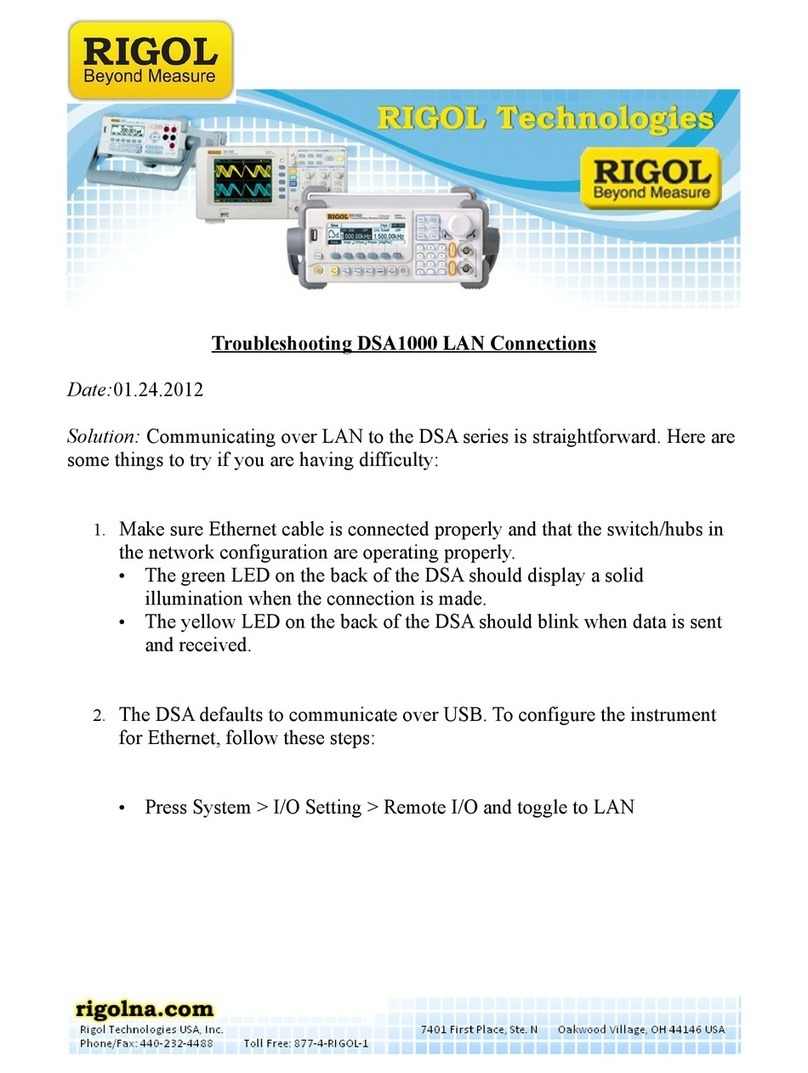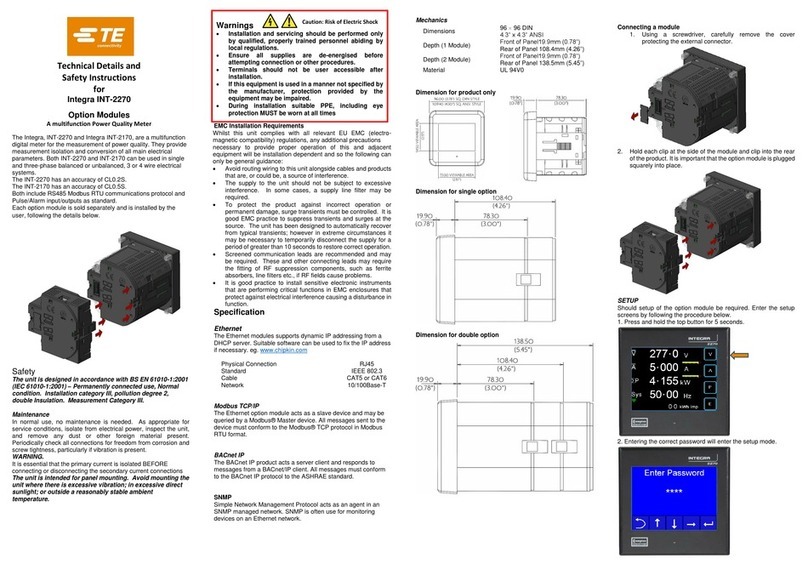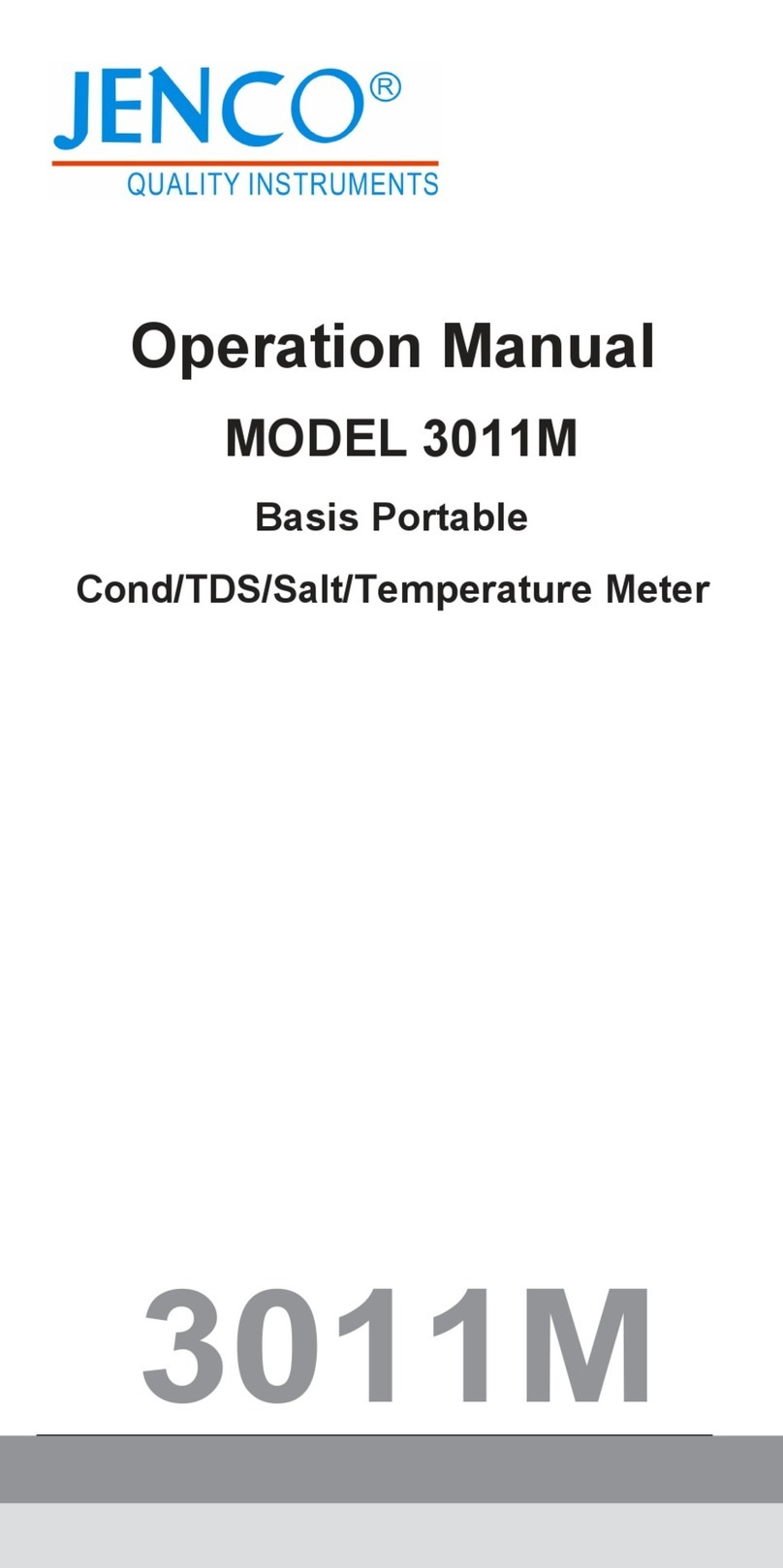Quick Start Guide: ULTRAPENX2™ PTBT4 with the PTBTX2™ App
Quick Start Guide: ULTRAPENX2™ PTBT4 with the PTBTX2™ App
FCE and Temperature Pen for Use with your Mobile Device FCE and Temperature Pen for Use with your Mobile Device
PTBT4QSI-X2 Revision 01-20 Page 4 of 4 PTBT4QSI-X2 Revision 01-20 Page 1 of 4
CHANGING THE PTBT4 LIVE / HOLD MODE
1. Press and release the PEN BUTTON on the PTBT4 to turn it ON and place 2. Tap the PREFERENCES button in
the Ultrapen into STANDBY mode. the Feature Navigation Bar.
3. Tap the line that
says Ultrapen
Settings.
4. Tap the Pen
mode line on the
screen.
5. The App will
display the
current mode
setting.
Tap the Pen
mode field.
6. Select Live or
Hold, then tap
APPLY.
7. Return to the
Measurement
screen and tap
the GREEN
MEASURE
button.
8. Either tap the
BLUE button to
manually stop
LIVE mode, or it
will stop by itself
after 5 minutes.
EXPORTING DATA RECORDS
1. Tap the MEMORY RECALL button in the Feature Navigation Bar.
2. Tap the EDIT button in the upper right corner of the Record List. The Record List Edit screen will appear.
3. Tap individual records to select them for export, or tap the BLUE, SELECT ALL button to select the entire record list.
4. As you select records the CLEAR and DELETE buttons update to show the number of records selected.
5. Tap the SEND button in the upper left corner of the record list. The default email program for your Mobile Device will open.
6. An attachment will be present containing the selected records.
• The format of the attachment will be either .csv (default), .xls or .xlsx.
• The format for exporting attachments can be changed. Open the PREFERENCES > APPLICATION PREFERENCE screen.
7. Complete the email in the standard manner for your email application.
BATTERY REPLACEMENT
When PTBT4 charge level falls below 25% immediately replace the battery with a
new N type battery.
1. In a CLEAN, DRY place unscrew the battery cap in a counter-clockwise
direction.
2. Slide the cap and battery housing out of the PTBT4.
3. Remove the depleted battery from its housing.
4. Insert a new battery into the battery housing oriented with the negative end
touching the spring.
5. Align the groove along the battery housing with the guide bump inside the
PTBT4 case and slide the tray cap back on in a clockwise direction.
DO NOT OVER TIGHTEN.
ROUTINE MAINTENANCE
• After each use ALWAYS rinse the sensor with clean water (preferably DI, RO, or purified water).
• ALWAYS replace the Protective Cap on the sensor after each use. DO NOT push the Cap past the Cap Stop.
• Make sure to fill the protective cap half way with Myron L® Company Storage Solution.
• Do not drop, throw, or otherwise strike the PTBT4 This voids the warranty.
• Do not store the PTBT4 in a location where the ambient temperatures exceed its operating/storage temperature limits.
MYRON L® COMPANY
2450 Impala Drive uCarlsbad, CA 92010-7226 uPhone: +1-760-438-2021
E-Mail: Customer Service – info@myronl.com u Technical Support – techquestions@myronl.com
Website: www.myronl.com!
For more detailed instructions on making measurements, calibrating and maintaining the PTBT4, or changing settings and preferences download the
full PTBTX2OM Operation Manual found on the Myron L® Company website (www.myronl.com), under the Downloads tab.
PTBT4 LAYOUT
1. PEN BUTTON – Press to turn Ultrapen ON and place it in Standby mode.
2. BATTERY CAP – Unscrew to change battery.
3. LED INDICATOR LIGHT – Flashes rapidly when the PTBT4 is measuring
or every 5 seconds when the PTBT4 is in Standby mode.
4. FCE SENSOR – Contains electrodes for Free Chlorine Equivalent and Temperature measurement.
5. CAP STOP – DO NOT push the protective cap beyond the cap stop as sensor
damage may occur.
6. PROTECTIVE / HYDRATION CAP – Protects sensor from damage and
holds MLC Storage Solution to preserve sensor functionality.
7. SCOOP – Used to hold sample solution when dipping is not possible.
8. ELECTRODE CLEANING PAPER – Used for deep cleaning the platinum ORP electrode.
ULTRAPEN APP – FEATURE NAVIGATION BAR
This bar appears at the bottom of all screens. The buttons in this bar are used to navigate between the App’s main functional areas.
MEASUREMENT – Returns the App to the Measurement screen.
MEMORY RECALL – Displays a list of saved measurements.
CALIBRATION – Places the App in Calibration mode.
CONNECT – Opens the App's Bluetooth Connect / Disconnect screen.
• Once a PTBT4 is connected to the App the button label says DISCONNECT.
PREFERENCES – Opens the App's Preferences & Settings modes, including an internet link to the full Operation Manual (HELP).
USING THE PTBT4
STEP 1 – DOWNLOAD THE “ULTRAPEN PTBTX2” APP
On and look for
STEP 2 – CONNECT THE PTBT4 TO THE APP
1. On your Device’s Home Screen, tap the BLUE PTBTX2 icon. 3. The App will switch to the CONNECT Screen.
2. Tap the CONNECT button at the bottom of the App display. 4. Press and release the PEN BUTTON to turn the PTBT4 ON.
5. Swipe down on the screen. The
PTBT4 will appear on the list.
6. Tap the PTBT4’s name when it appears.
Default: MLC-PTBTX[Hexadecimal ID]
7. The PTBT4 will move to the top of the
list and a check mark will appear.
NOTES:
• Some Mobile Devices switch their wireless transmitters to a low power mode when their battery level gets too low.
• This could affect how easily your PTBT4 and your device connect and communicate.
• ALWAYS keep your Mobile Device charge level as high as possible.
SYSTEM REQUIREMENTS
iOS device running iOS 10.0 or later.
If you are using an iPad,
search for iPhone Apps.
Android device running OS 7.0 or later.