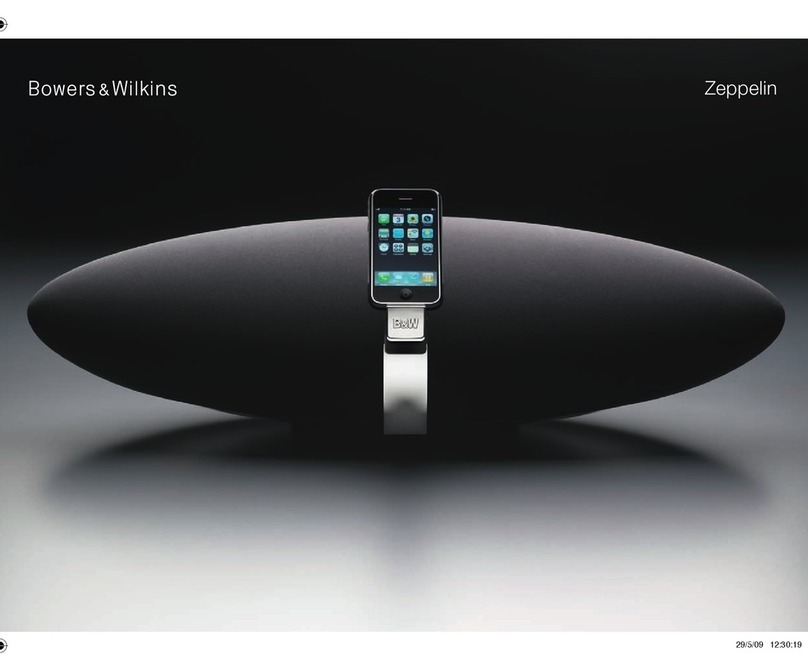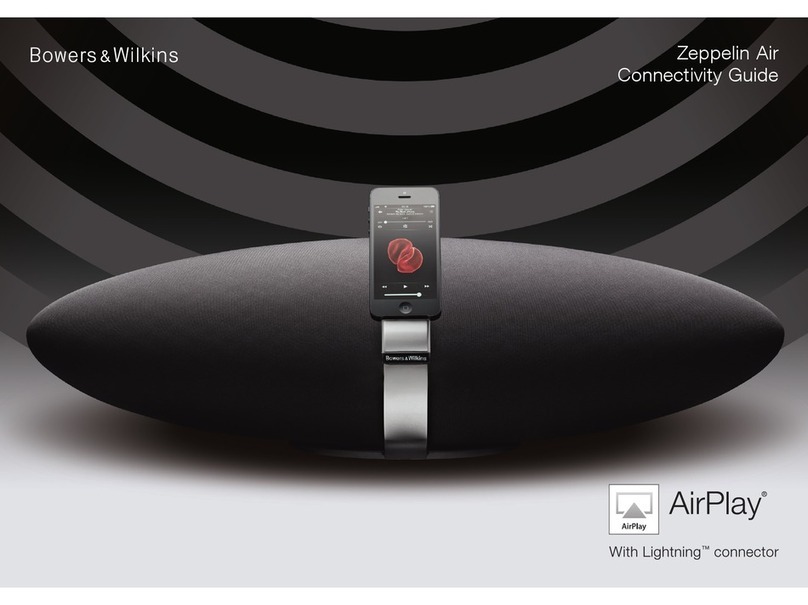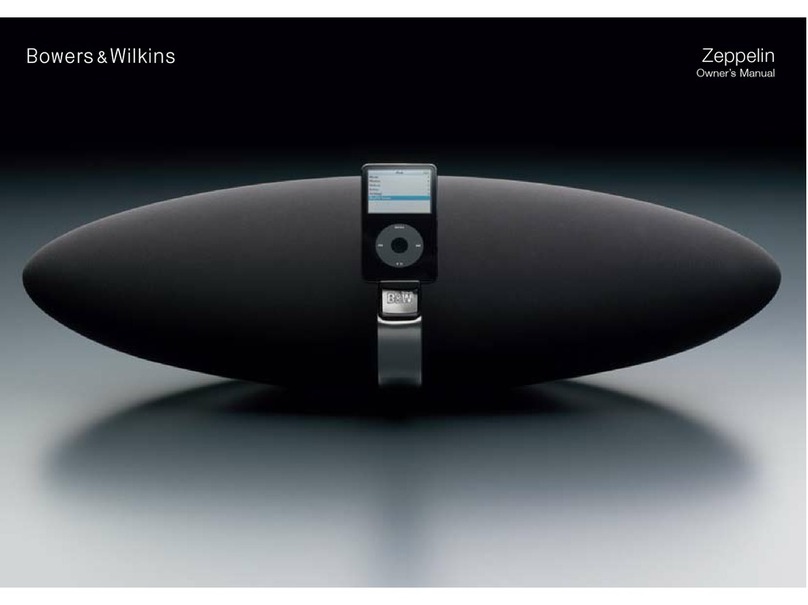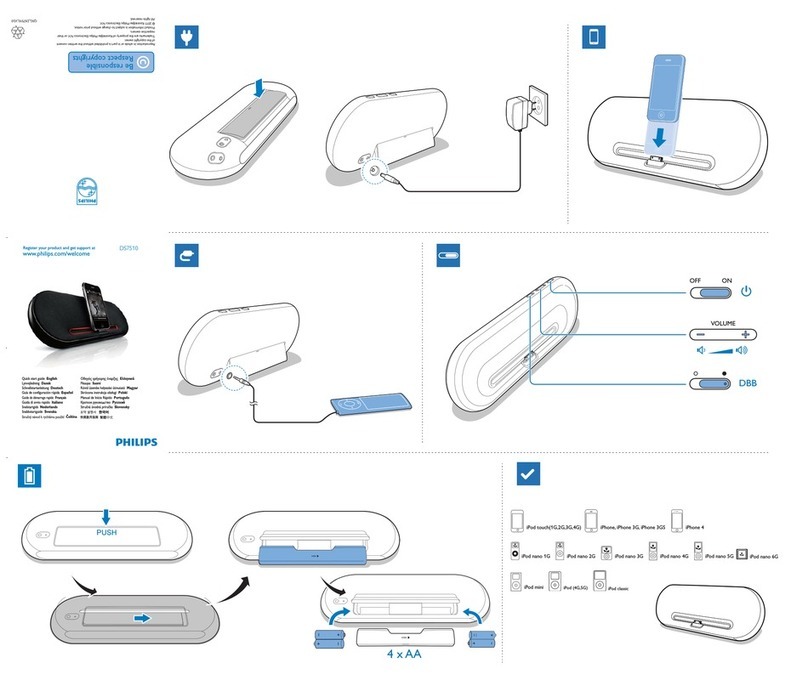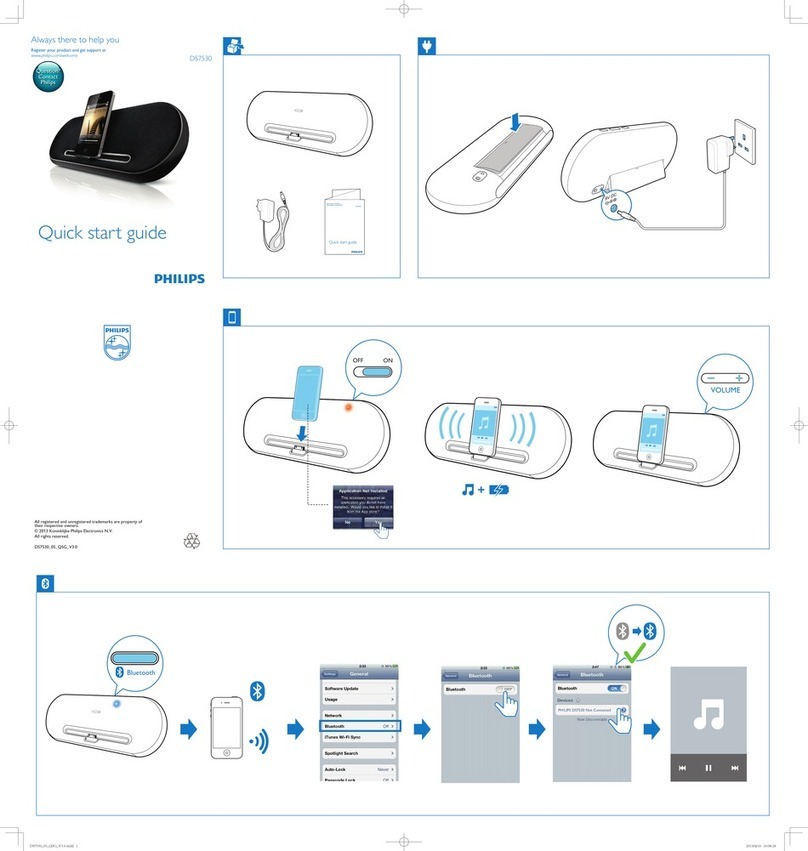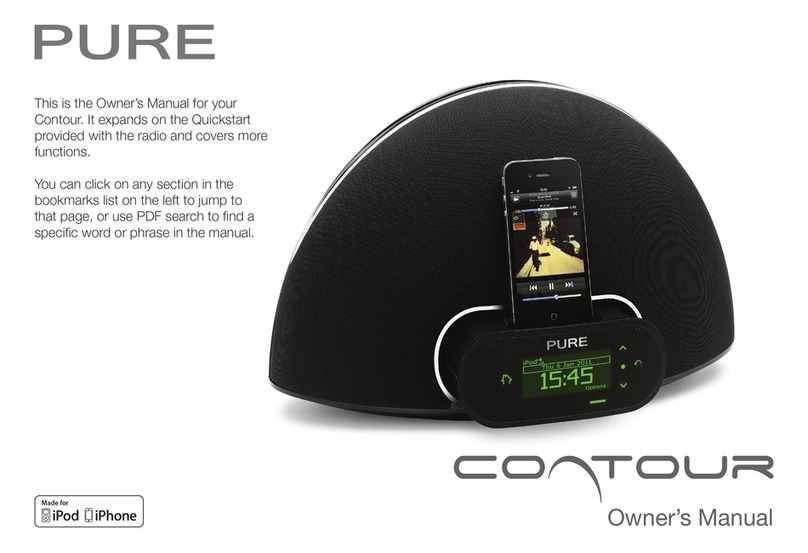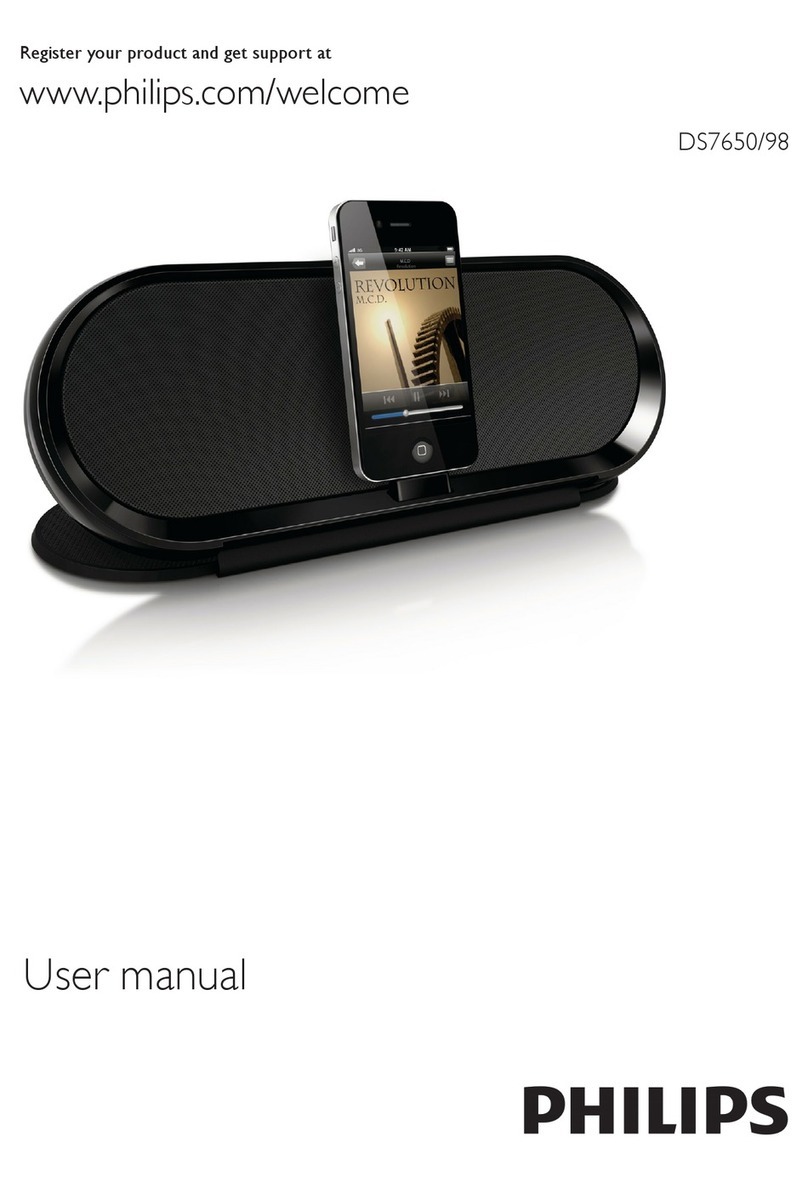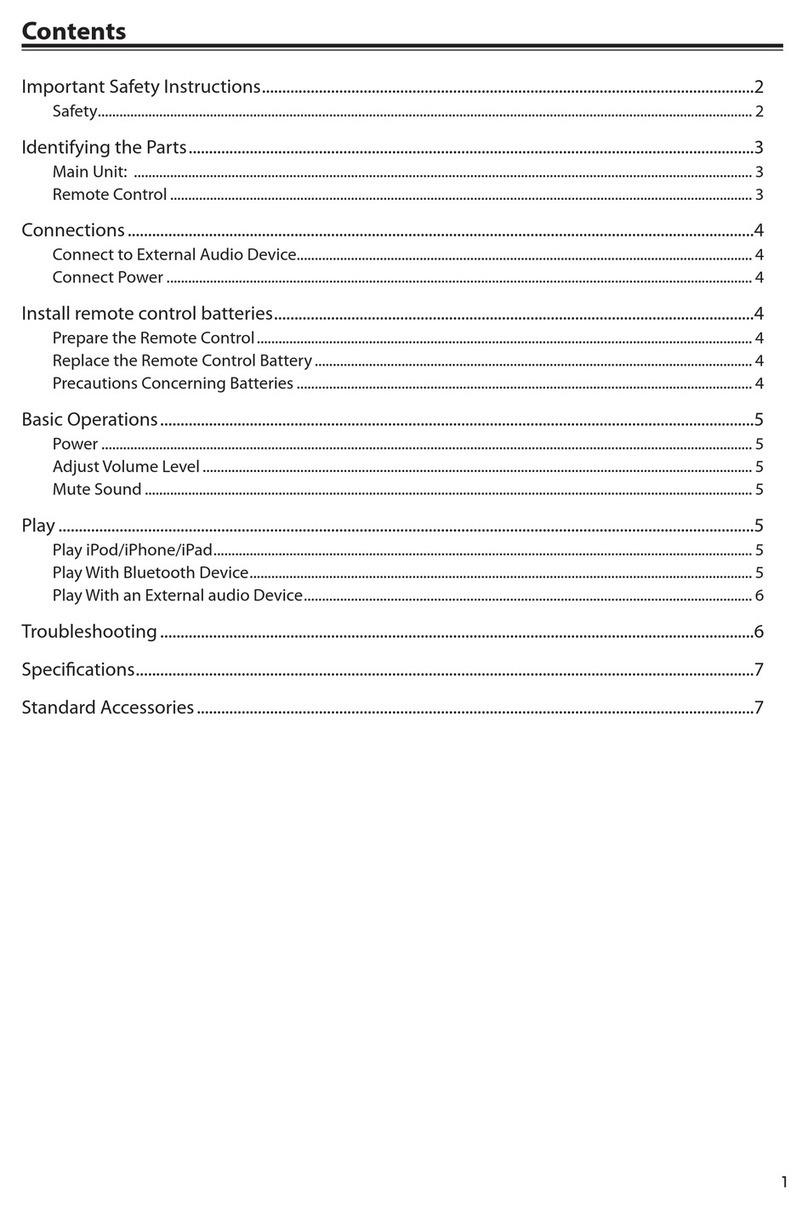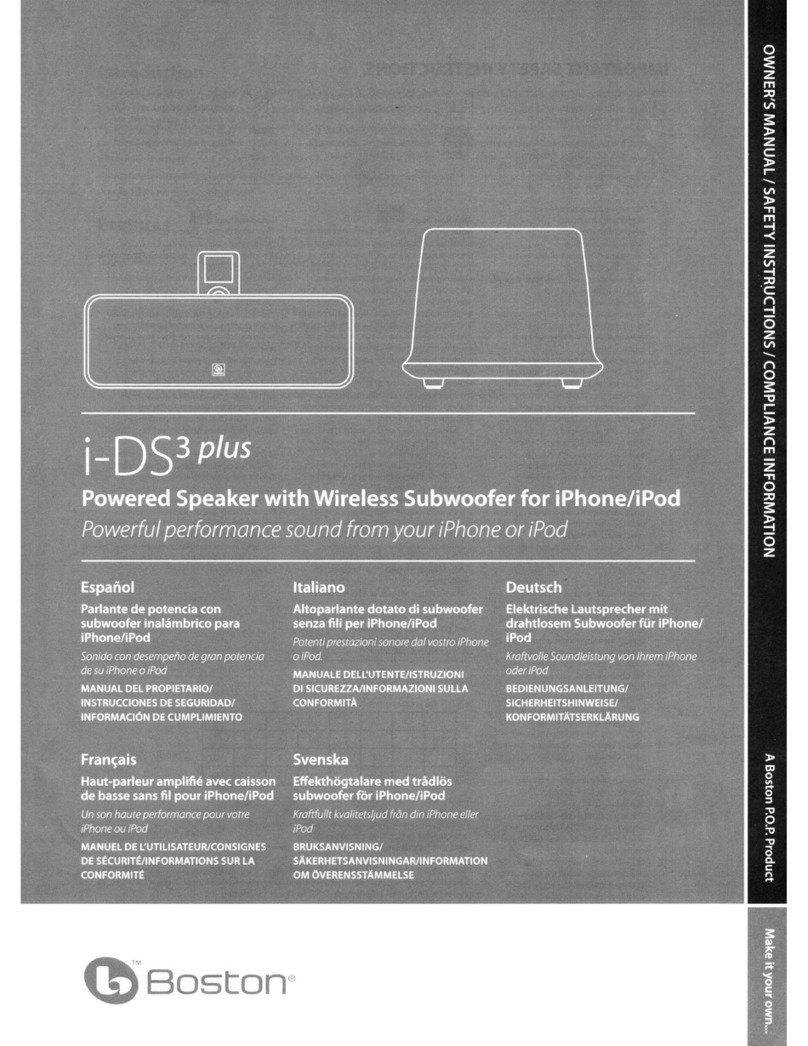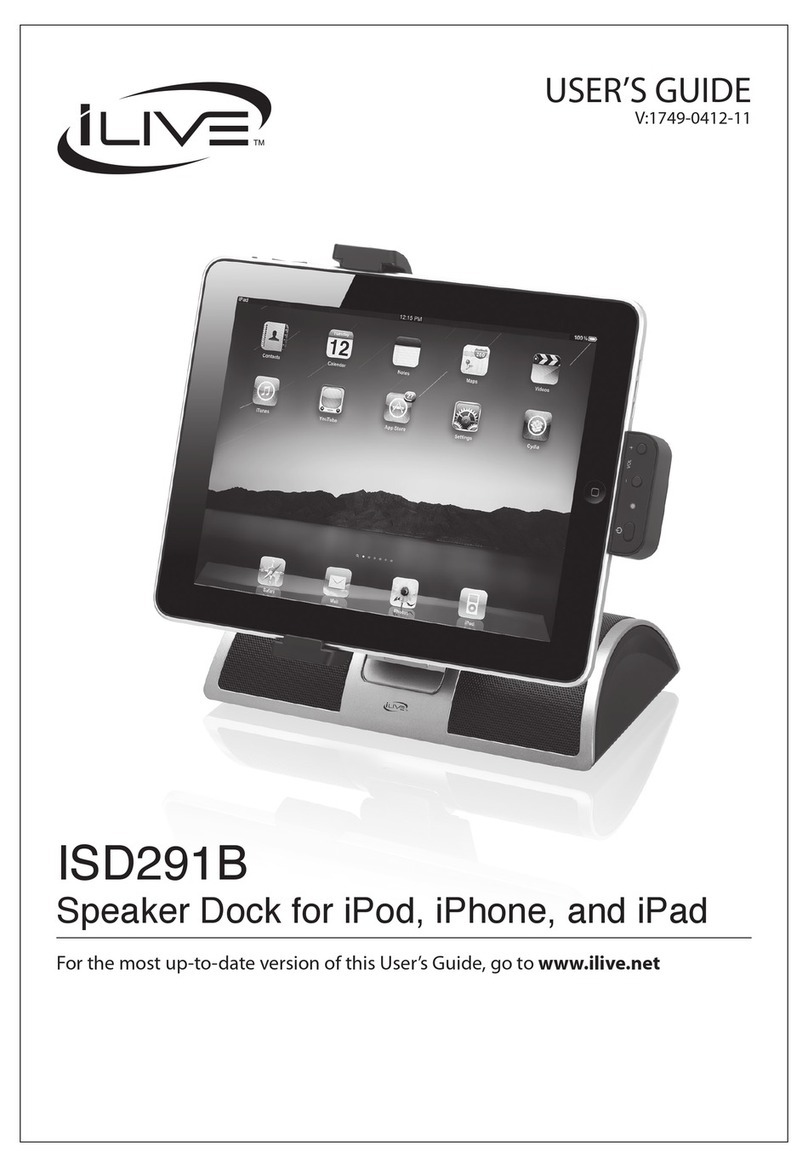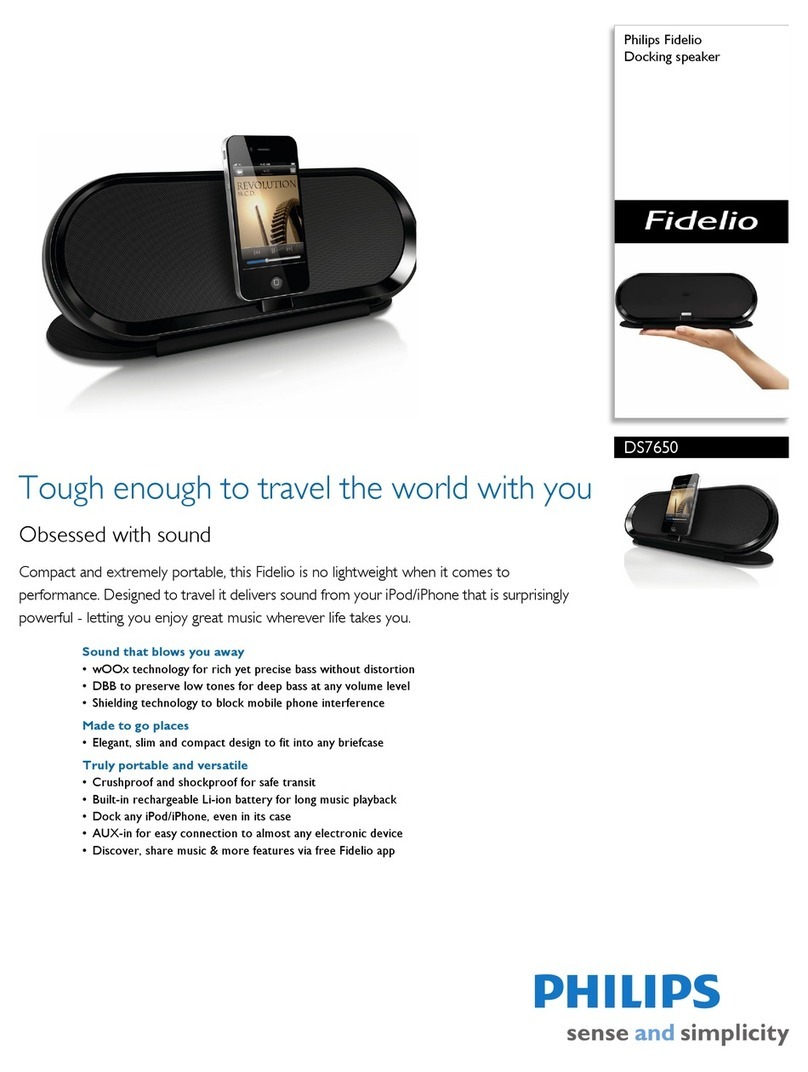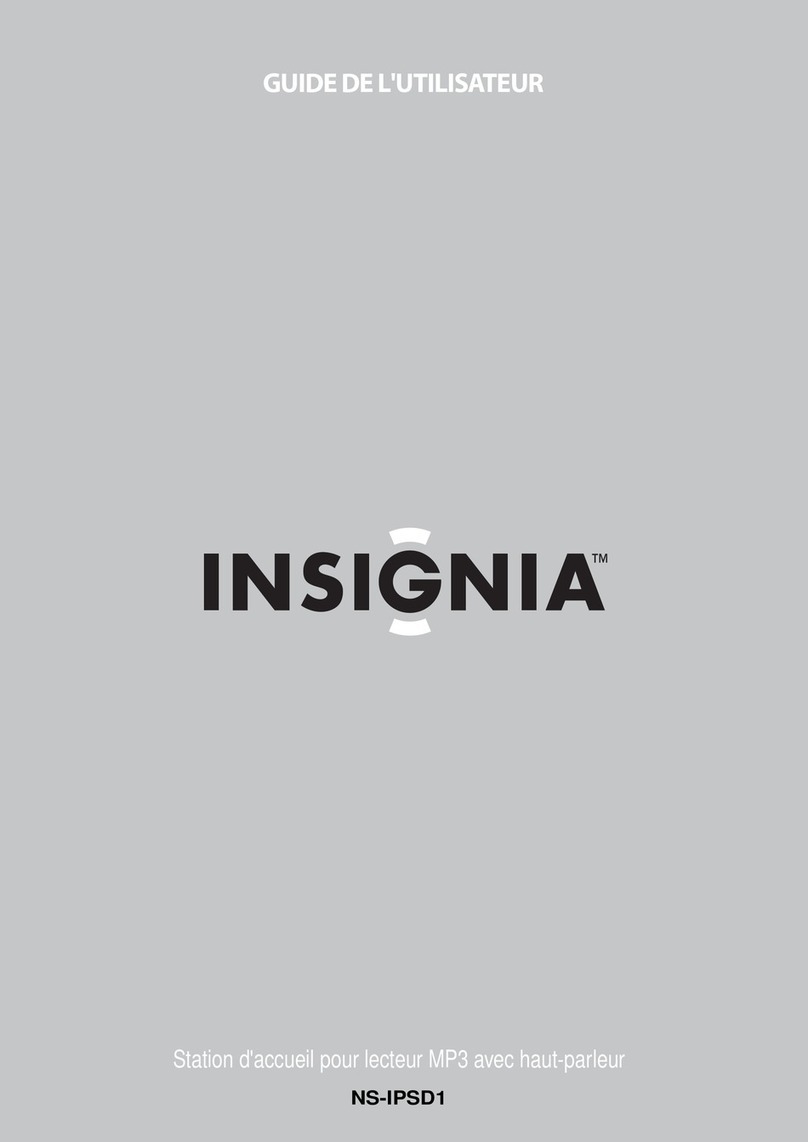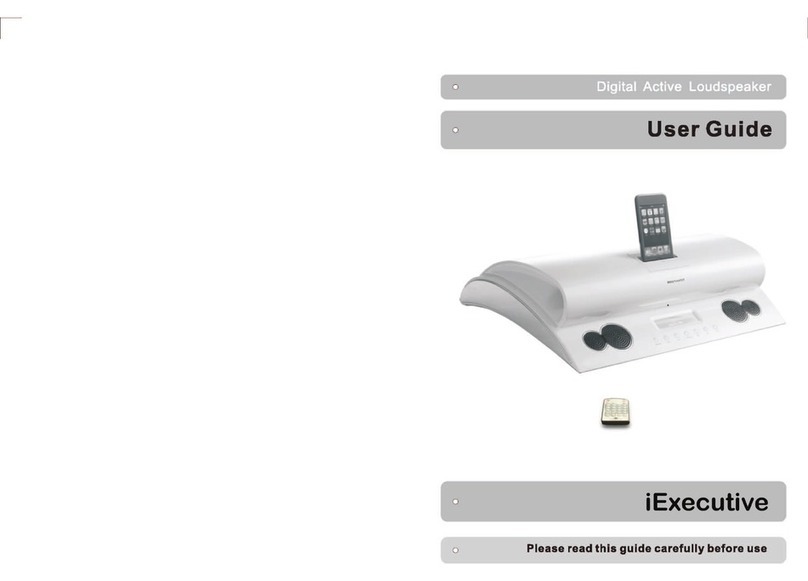www.bowers-wilkins.com
2. Branchement de votre Zeppelin Mini1. Contenu de l’emballage du Zeppelin Mini
Les prises de branchements du Zeppelin Mini se
trouvent sur sa face arrière. Le schéma ci-dessus
montre les différentes connexions possibles.
Alimentation secteur
Branchez l’alimentation secteur du Zeppelin Mini sur
une prise murale, en utilisant le câble secteur fourni.
Branchez ensuite cette alimentation sur la prise
spéciale du Zeppelin Mini. Lorsqu’il est branché pour
la première fois sur le secteur, le Zeppelin Mini se met
automatiquement en mode de veille Standby, et son
indicateur s’allume en rouge.
Note : la section 4 décrit les différentes couleurs de
l’indicateur du Zeppelin Mini et leur signification.
Entrée USB
Si vous souhaitez écouter en ux direct (streaming) des
chiers audio stockés sur un ordinateur PC/Mac en
utilisant la prise d’entrée USB du Zeppelin Mini, reliez-
les en utilisant un câble USB branché sur une prise
USB libre de l’ordinateur. La prise USB du Zeppelin
Mini permet également de synchroniser les données
stockées sur votre PC/Mac avec celles contenues
dans l’iPod ou iPhone. Voir la section 5 de ce manuel
pour de plus amples informations à ce sujet.
Entrée Aux (iliaire)
Si vous souhaitez écouter une source audio analogique
externe, ou utiliser la sortie audio analogique de votre
PC/Mac, par exemple, reliez-les sur la prise d’entrée
aux in du Zeppelin Mini, via un câble terminé par une
prise mini-jack stéréo 3,5 mm.
Le Zeppelin Mini• Berceaux pour iPod et iPhone• Télécommande• Alimentation secteur• Câble d’alimentation secteur• Un ensemble de documents : guide d’utilisation• rapide Quick Start, information sur la garantie et
conseils concernant la sécurité pendant l’utilisation.
Note : un câble USB est nécessaire si vous
souhaitez brancher votre Zeppelin Mini sur un
PC/Mac. Pour un fonctionnement correct, ce
câble ne doit pas excéder une longueur de 3 m.
Le Zeppelin Minipeut être branché directement sur
le PC/Mac en USB, sans nécessité d’adaptateur
quelconque.
Information concernant l’environnement
Tous les produits Bowers & Wilkins
sont fabriqués avec le respect des
directives internationales concernant la
restriction sur l’utilisation de substances dangereuses
Restriction of Hazardous Substances (RoHS) dans les
équipements électriques et électroniques, et sur leur
mode de traitement Waste Electrical and Electronic
Equipment (WEEE). Ces symboles indiquent leur
compatibilité totale, et la possibilité de leur recyclage
ou traitement dans le respect de ces directives.
Consultez le service de récupération des déchets
dans votre zone géographique pour de plus amples
informations.
Compatibilité et installation des différents
modèles d’iPod et iPhone
Zeppelin Mini est compatible avec tous les modèles
d’iPod et iPhone représentés sur l’illustration ci-dessous.
La majorité des modèles d’iPod se branchent sur le
Zeppelin Mini en les enchant sur le connecteur de la
station d’accueil, comme illustré ci-dessous.