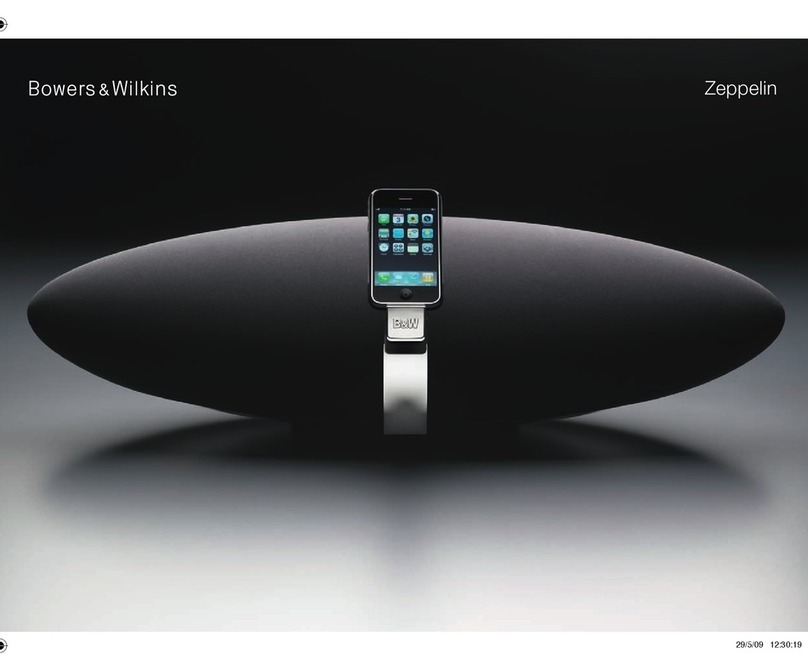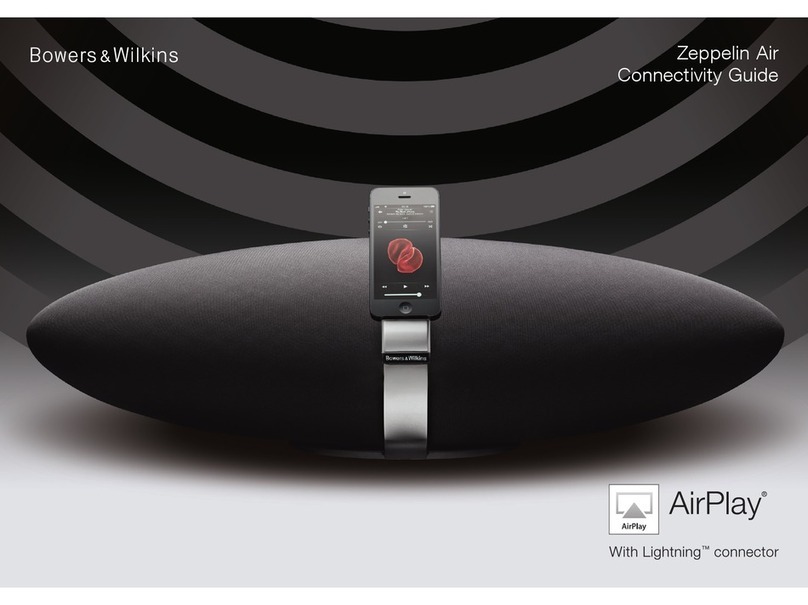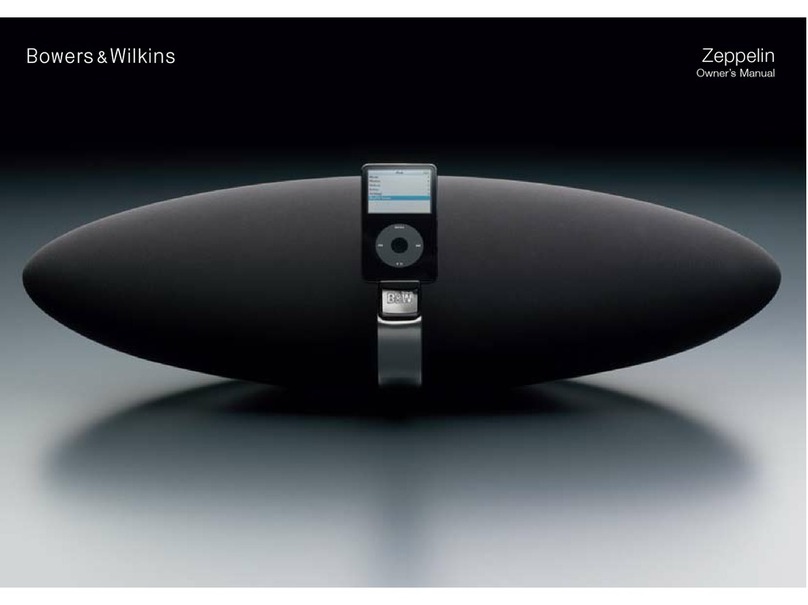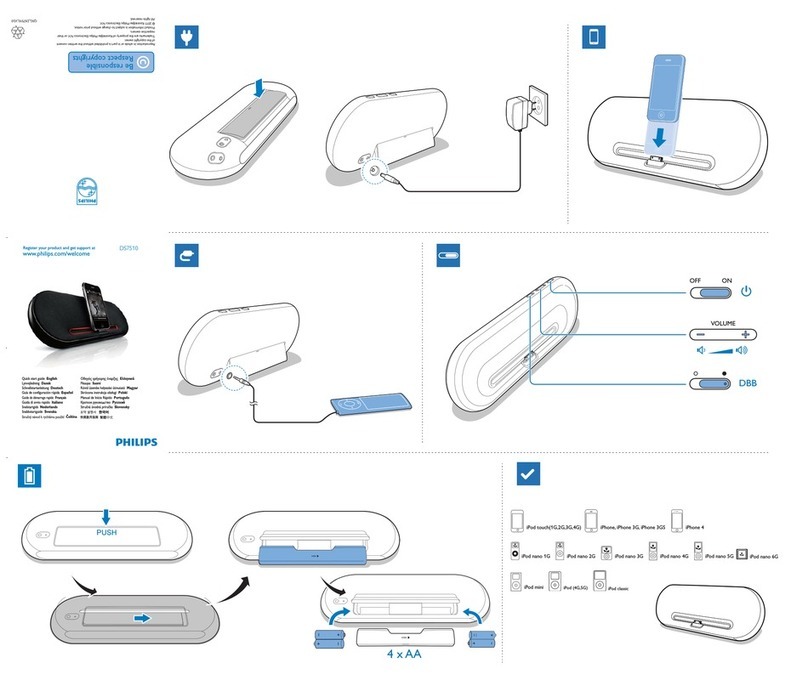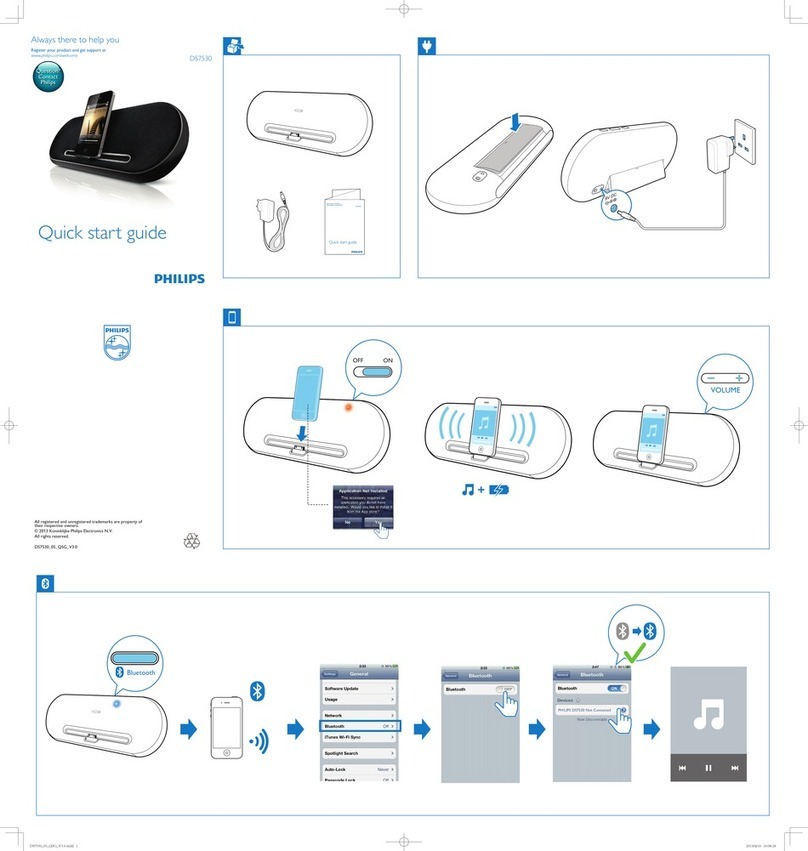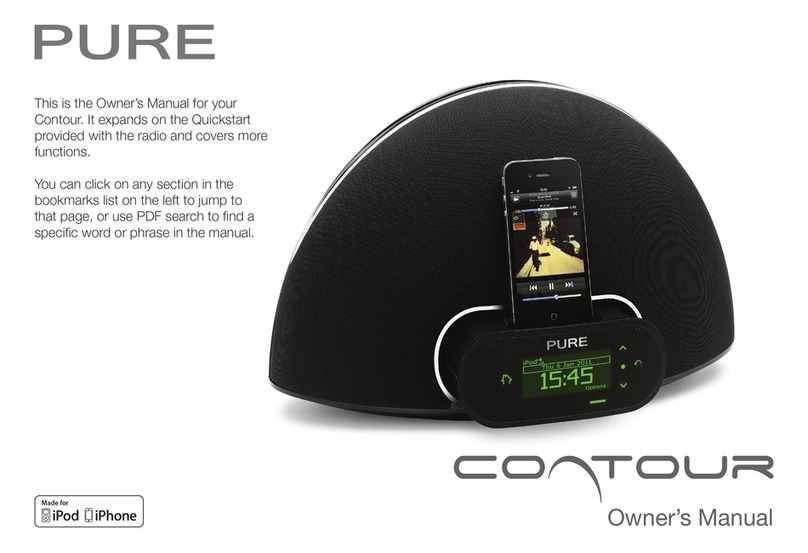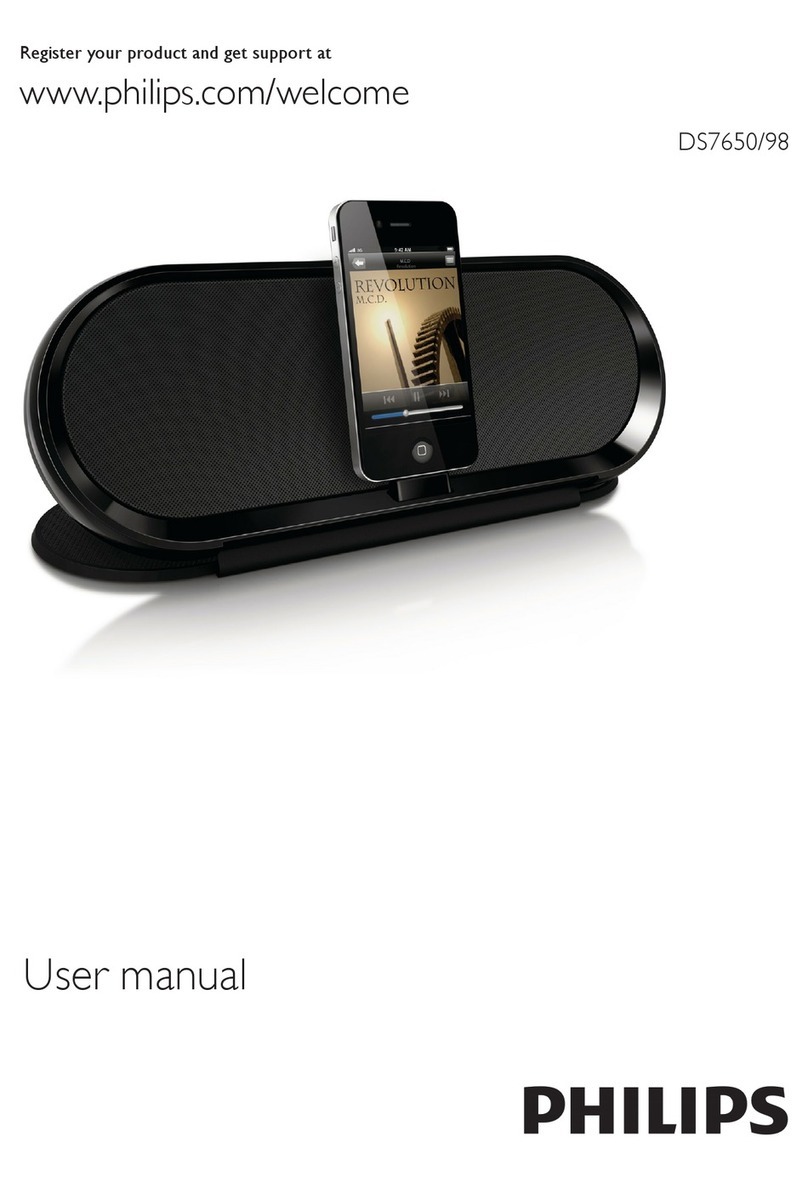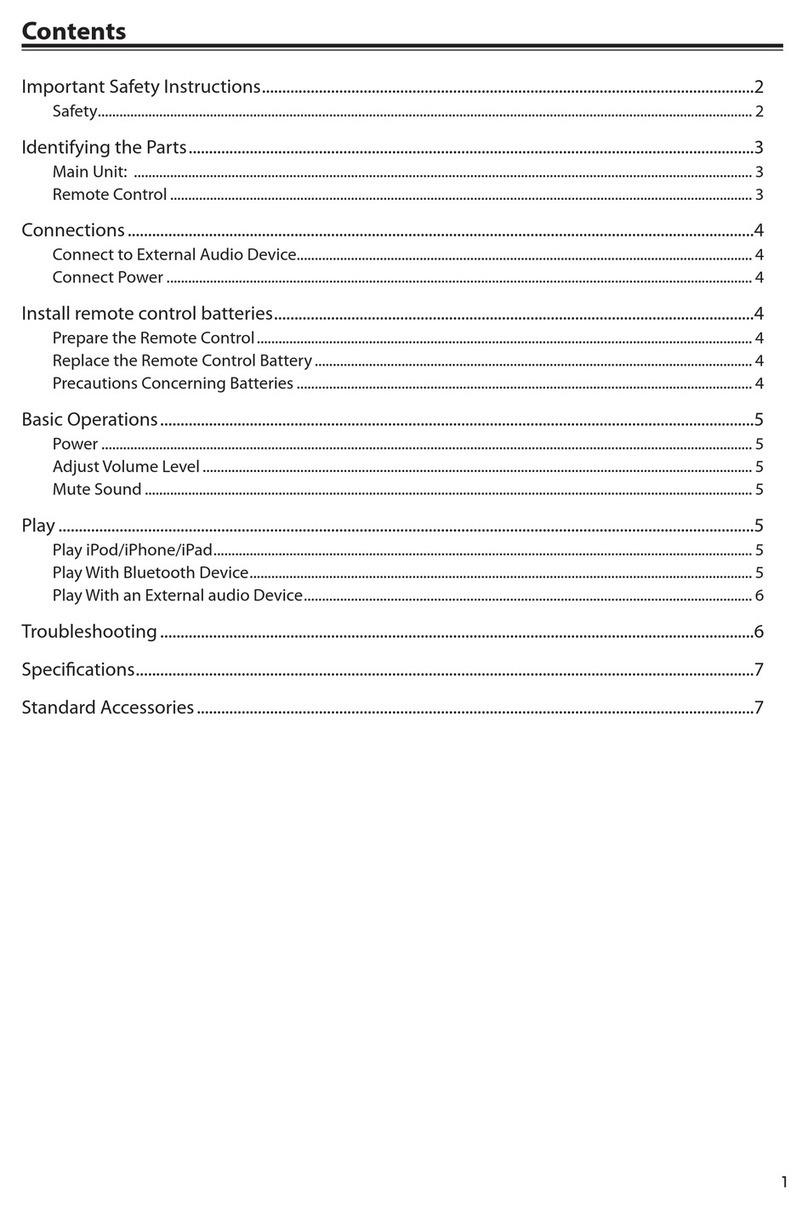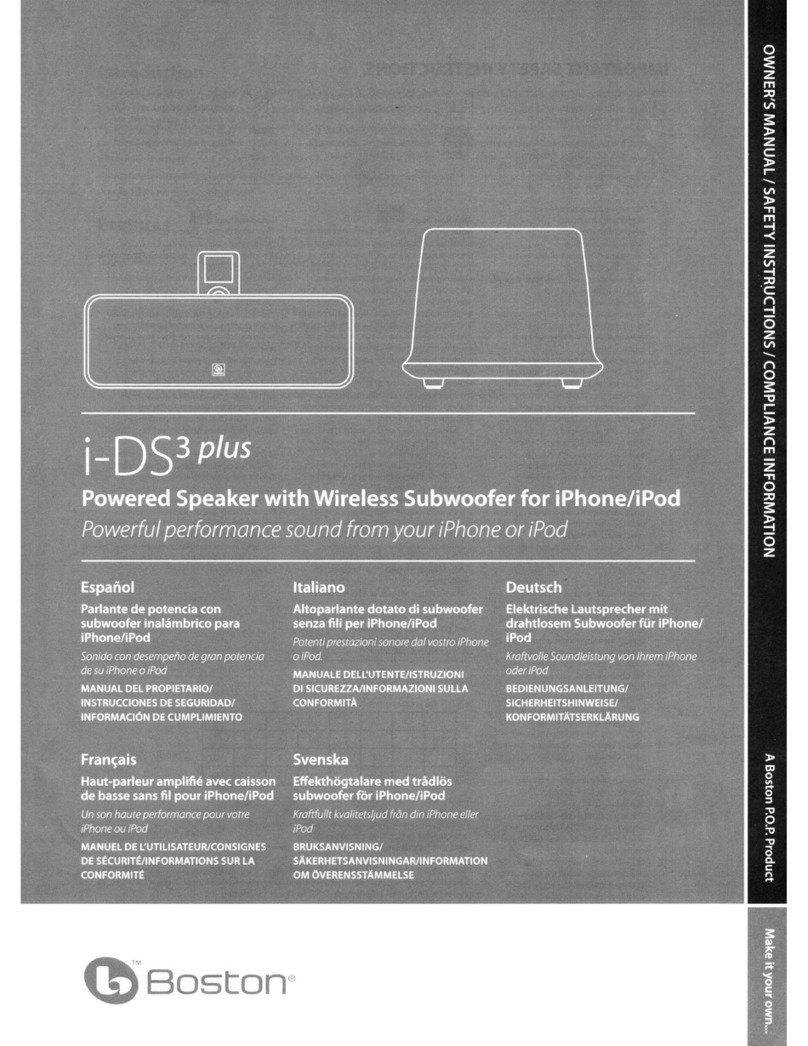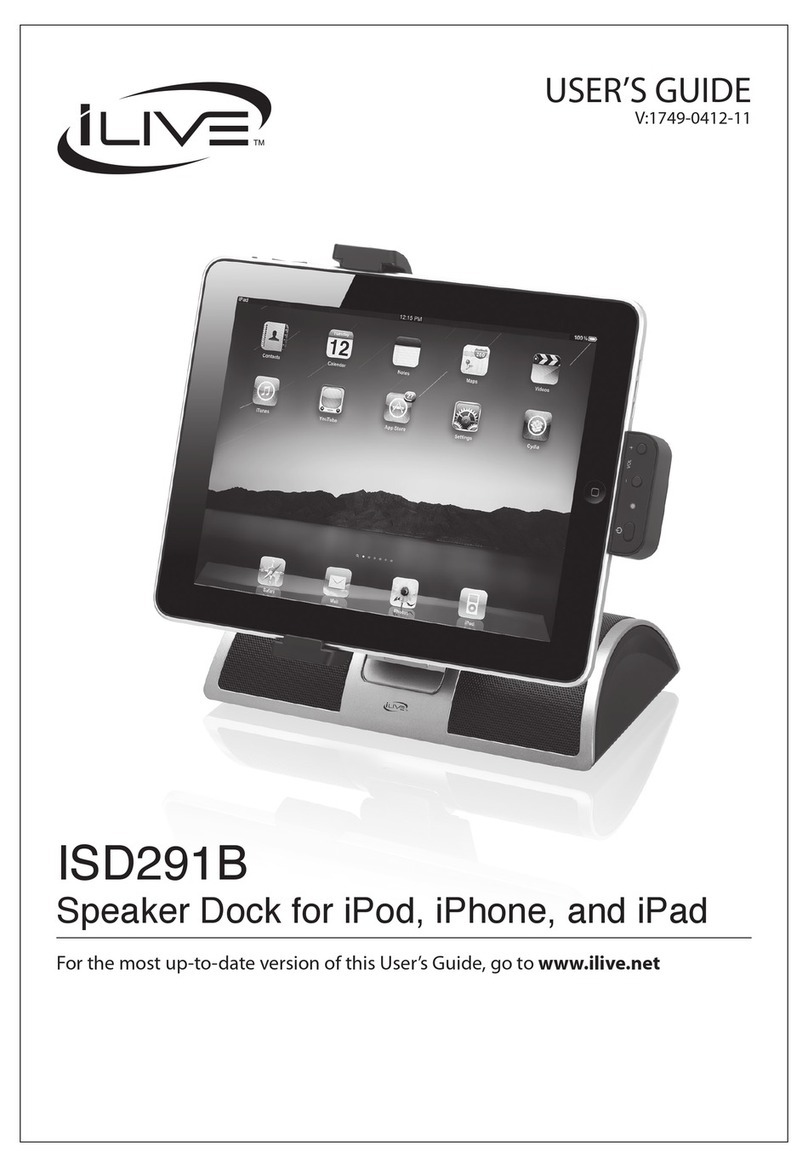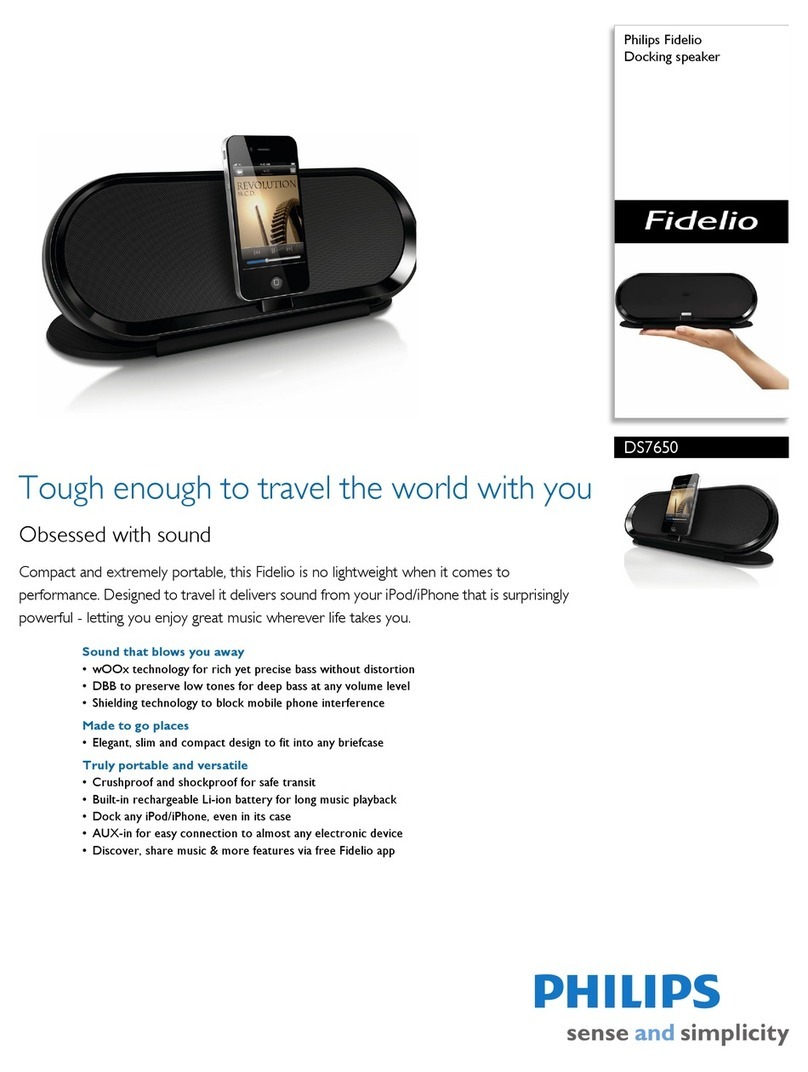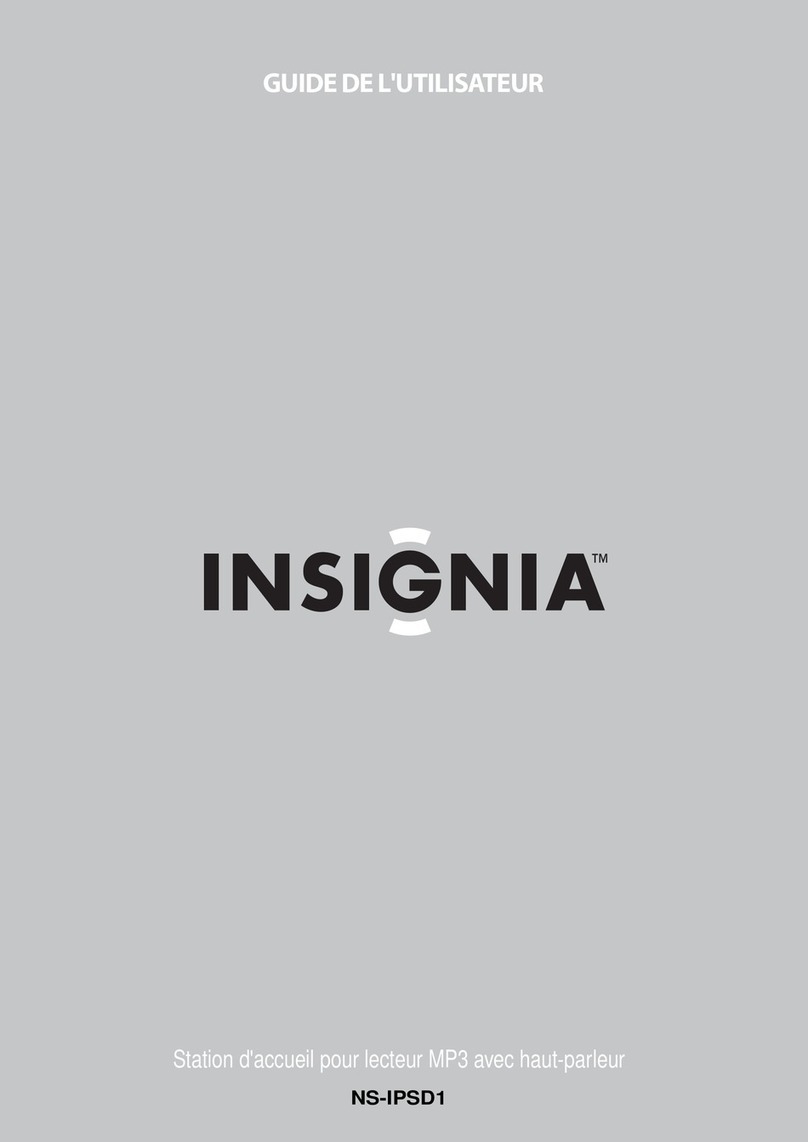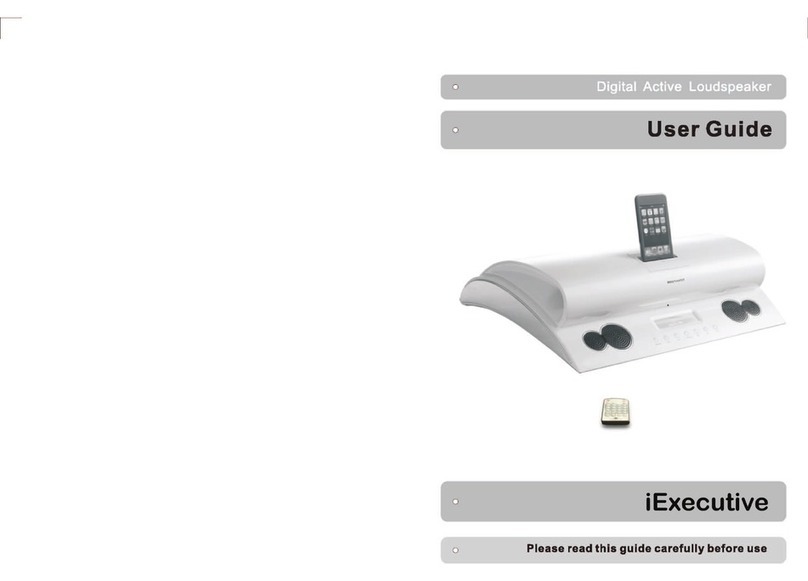Bowers & Wilkins Zeppelin Air
Wireless Setup Guide
1
To use the AirPlay feature, Zeppelin Air must be
connected to your existing home network (from now
on referred to as ‘your home network’).
The following procedure will give you a step-by-step
guide to set up the AirPlay feature. This is
accomplished by accessing the Zeppelin Air setup
page using either a MAC or PC. Once accessed you
can then name your Zeppelin Air device and allocate
the home network to be used to provide the
connection.
Before you start please ensure:
You have iTunes® 10.2 or later installed on your
MAC / PC.
You have saved data and closed other programs.
You know the name (also known as SSID) of your
existing home wireless network and any
passwords (also referred to as “network key”,
“access code” or “phrase key”) required to
access it.
The network name and password must contain
only alphanumeric characters and cannot contain
any special characters (such as
!@£$%^&*()_+':";<>~).
Your wireless network must be operating in
Wireless G only, or Wireless G & N mixed mode.
The recommended wireless security method is
WPA/WPA2 Personal. WPA/WPA2 Enterprise is
not supported.
Your Wi-Fi access point (your hub or router) is
functioning.
You have access to a web browser such as
Safari, Mozilla Firefox, or Google Chrome. Note
that Internet Explorer 9 is currently not
supported.
Depending on your operating system and browser
the icons and windows may vary from the images
shown in this guide.
If anything goes wrong during this process please
follow the reset instructions at the end of this guide
and try again.
Additional information can be found on the support
pages of the Bowers & Wilkins website -
www.bowers-wilkins.com