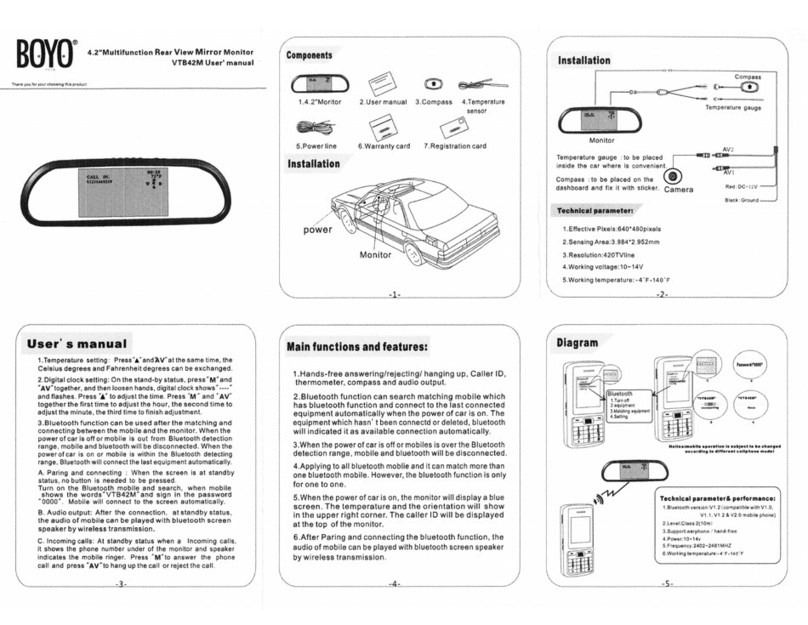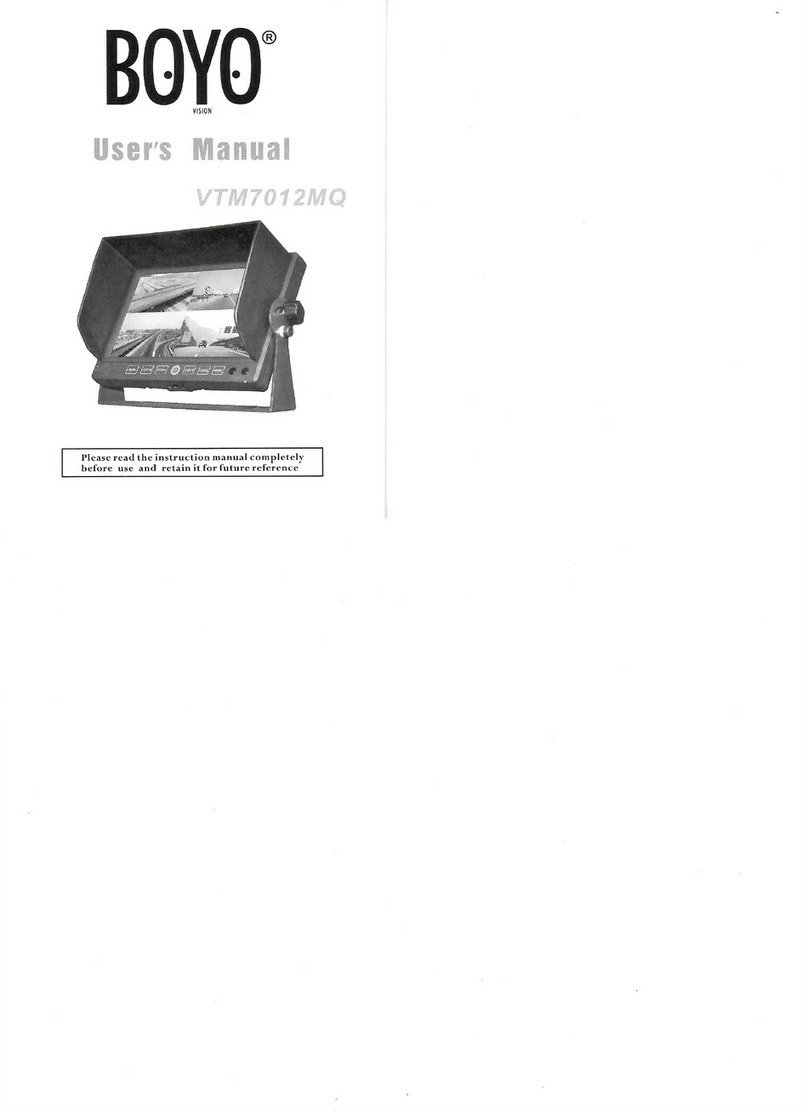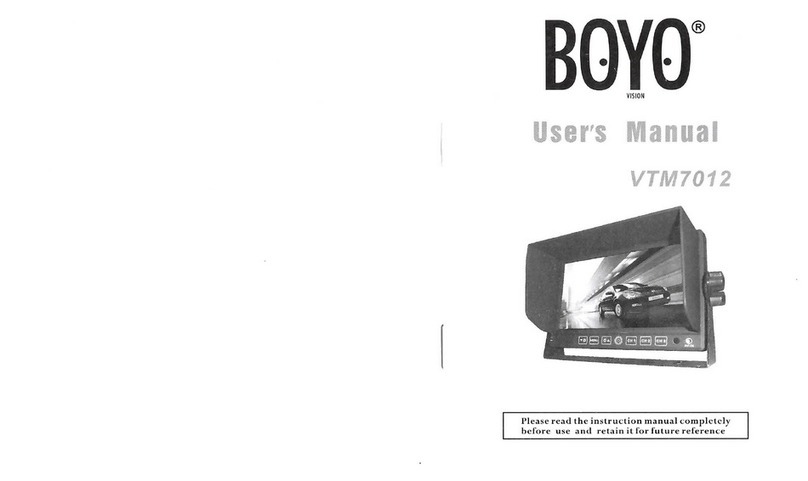2.Brightness: choose Brightness under the image menu, then press
“+” and “-” to adjust the brightness, press “MENU” to confirm and
return after chose the desired effect. Then press “UP/DOWN” to enter
into next menu option.
3.Contrast: choose Contrast under the image menu, and then press “+”
and “-” to adjust the contrast, press “MENU” to confirm and return
after chose the desired effect. Then press “UP/DOWN” to enter into
next menu option.
4.Color: choose Color under the image menu, and then press “+”
and “-” to adjust the color, press “MENU” to confirm and return
after chose the desired effect. Then press “UP/DOWN” to enter
into next menu option.
5.Sharpness: choose Sharpness under the image menu, then press
“+” and “-” to adjust the sharpness, press “MENU” to confirm and
return after chose the desired effect. Then press “UP/DOWN” to
enter into next menu option.
6.Color Temperature: choose Color Temperature under the image
menu, then press “+” and “-” to adjust the color temperature.
Volume: Press "+" and "-" on the panel or remote control to callout
the volume menu. Press them again to adjust. Press "MENU" to exit
the volume setting.
1.Auto Picture: Select auto picture under the image menu, and then
press “+” and “-” to adjust the image mode. There are five options:
Standard, Movie, Eco, Personal, and Vivid. Then press “UP/DOWN”
to enter into next menu option.
There are four options: Normal, Warm, User, and Cool. Then
press “UP/DOWN” to enter into next menu option.
7.Panel Rotate: choose Panel Rotate under the image menu, and
then press “+” and “-” to set the panel rotate. There are four
options: Normal, RLUD (rotate 180 degree), LR, and UD. Then
press “UP/DOWN” to enter into next menu option.
8.Sound Mode: choose Sound Mode under the sound menu, and
then press “+” and “-” to set the sound mode. There are four
options: Standard, Music, Speech, and Personal. Then press
“UP/DOWN” to enter into next menu option.
9.Balance: choose Balance under the sound menu, then press “+”
and “-” to adjust the balance for left/right channel, press “MENU”
to confirm and return after chose the desired effect. Then press
“UP/DOWN” to enter into next menu option.
10.Virtual Surround: choose Virtual Surround under the sound menu,
then press “+” and “-” to open or close the virtual surround. Then
press “UP/DOWN” to enter into next menu option.
11.Auto Volume: choose Auto Volume under the sound menu, then
press “+” and “-” to open or close the Auto Volume. Then press
“UP/DOWN” to enter into next menu option.
12.Menu Language: choose Menu Language under the setting
menu, and then press “+” and “-” to set the menu language.
There are three options: Simplified Chinese, English, and
Japanese. Then press “UP/DOWN” to enter into next menu
option.
13.Picture Format: choose Picture Format under the setting menu,
and then press “+” and “-” to set the picture format. There are five
options: 16:9, 4:3, Zoom 1, Zoom 2 and Just Scan. Then press
“UP/DOWN” to enter into next menu option.