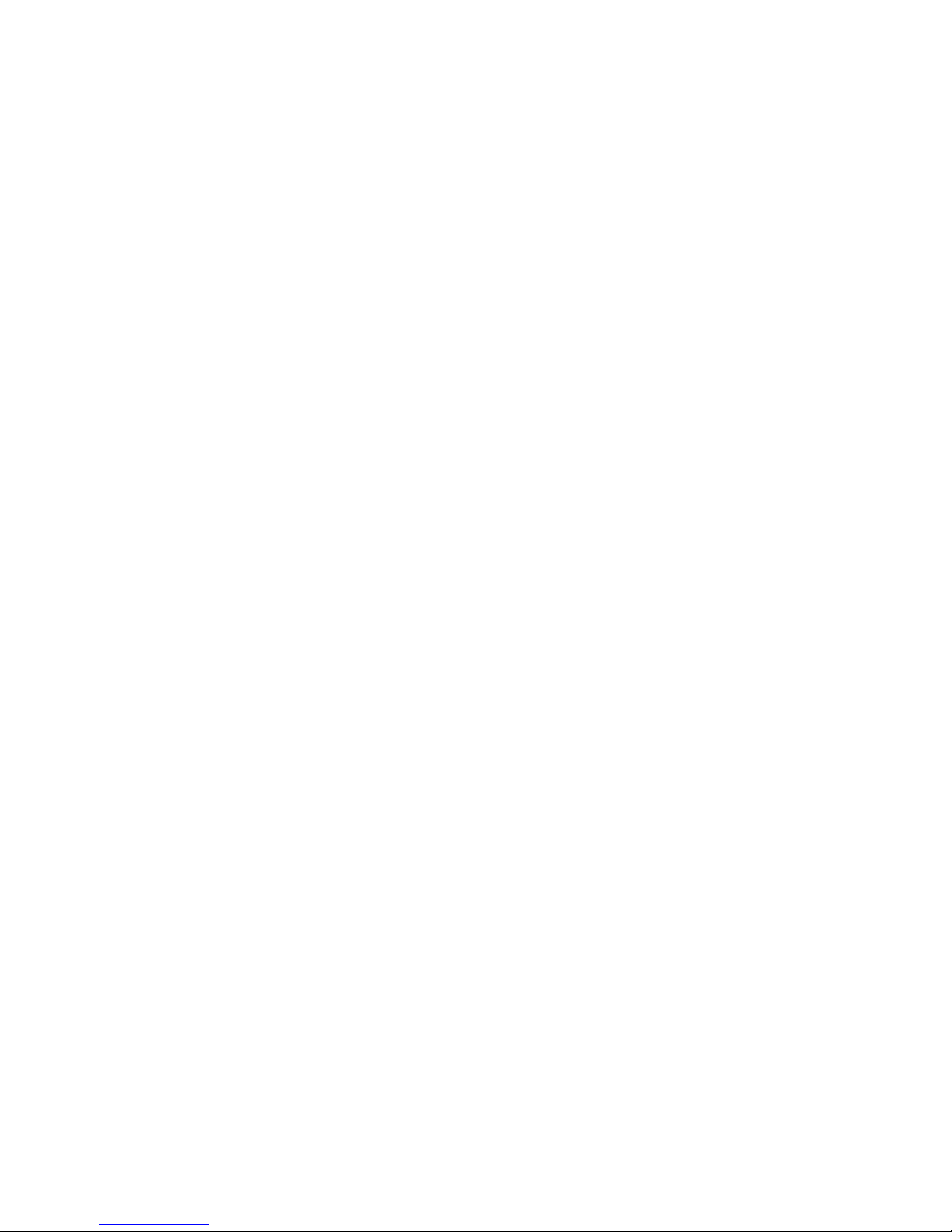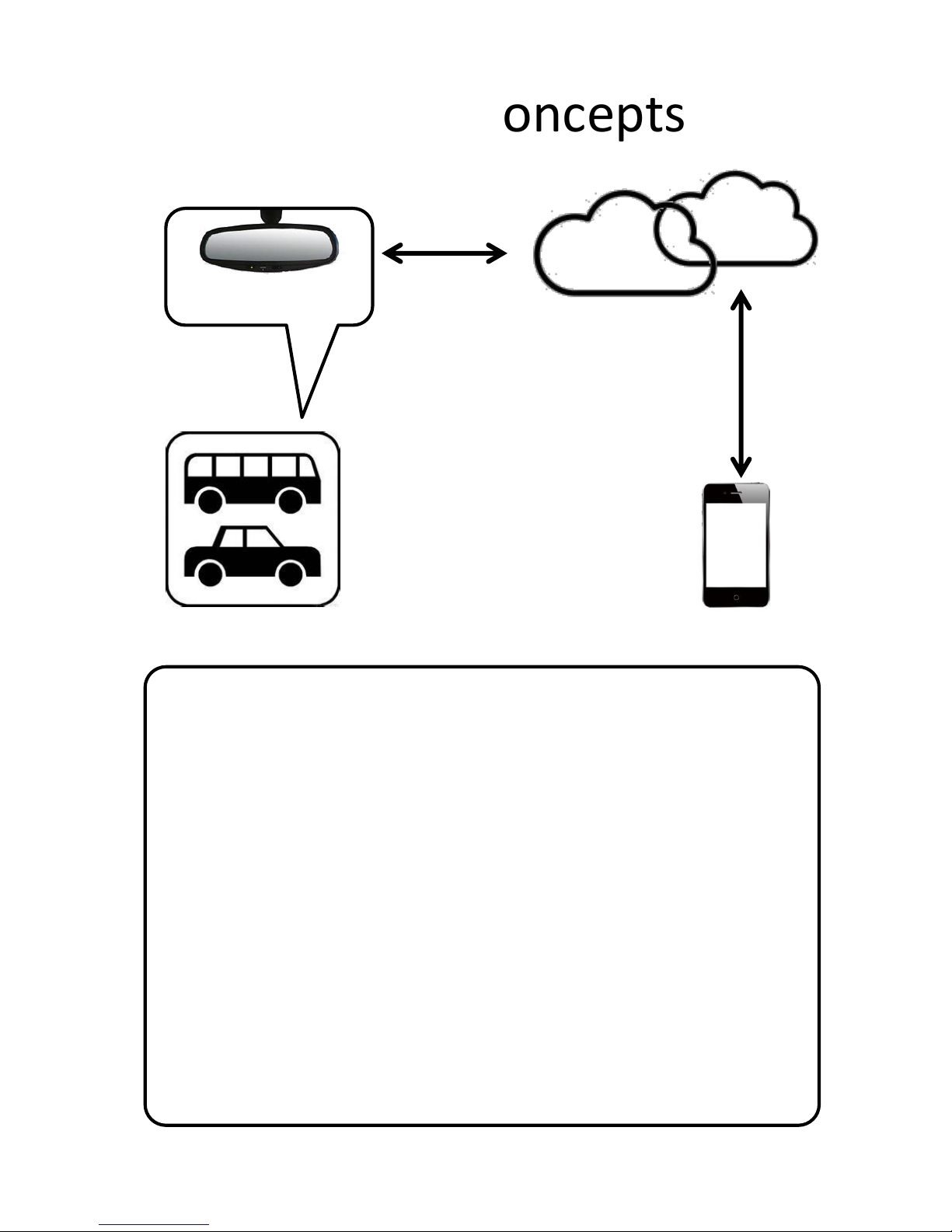Installing Carkuda Mirror
Harness
8
Carkuda requires constant battery power after vehicle ignition
switch is turned off. This will allow users to access the Carkuda
real time data remotely via Smartphone. Carkuda also needs to
connect to IGN/ACC signal wire to offer security monitoring
features. With IGN/ACC line connected, Carkuda can detect every
IGN on or off event.
•BLACK wire to chassis ground
•YELLOW wire to 12v + battery, from the fuse box or battery
•RED wire to IGN/ACC switch, which indicates the car is on or off
•BLUE wire to reverse light + for back up camera activation
(Optional feature if a back up camera is installed and connected)
•GREEN wire to FM antenna
•(Optional-Connect to use the FM Modulator Feature)
•YELLOW RCA plug to back up camera
•Warnings
•DO NOT mix the +/- battery connections.
•DO NOT connect RED wire to constant 12 volt, otherwise
Carkuda cannot detect IGN/ACC is on or off
•DO NOT connect YELLOW wire to IGN/ACC power, otherwise
Carkuda will shutdown itself, remote security feature will not
activate.
GND
Battery/Fuse Box
ACC/IGN Key
Reverse Light +
Back up cam input
FM antenna
Black
Yellow
Red
Blue
Green
Black