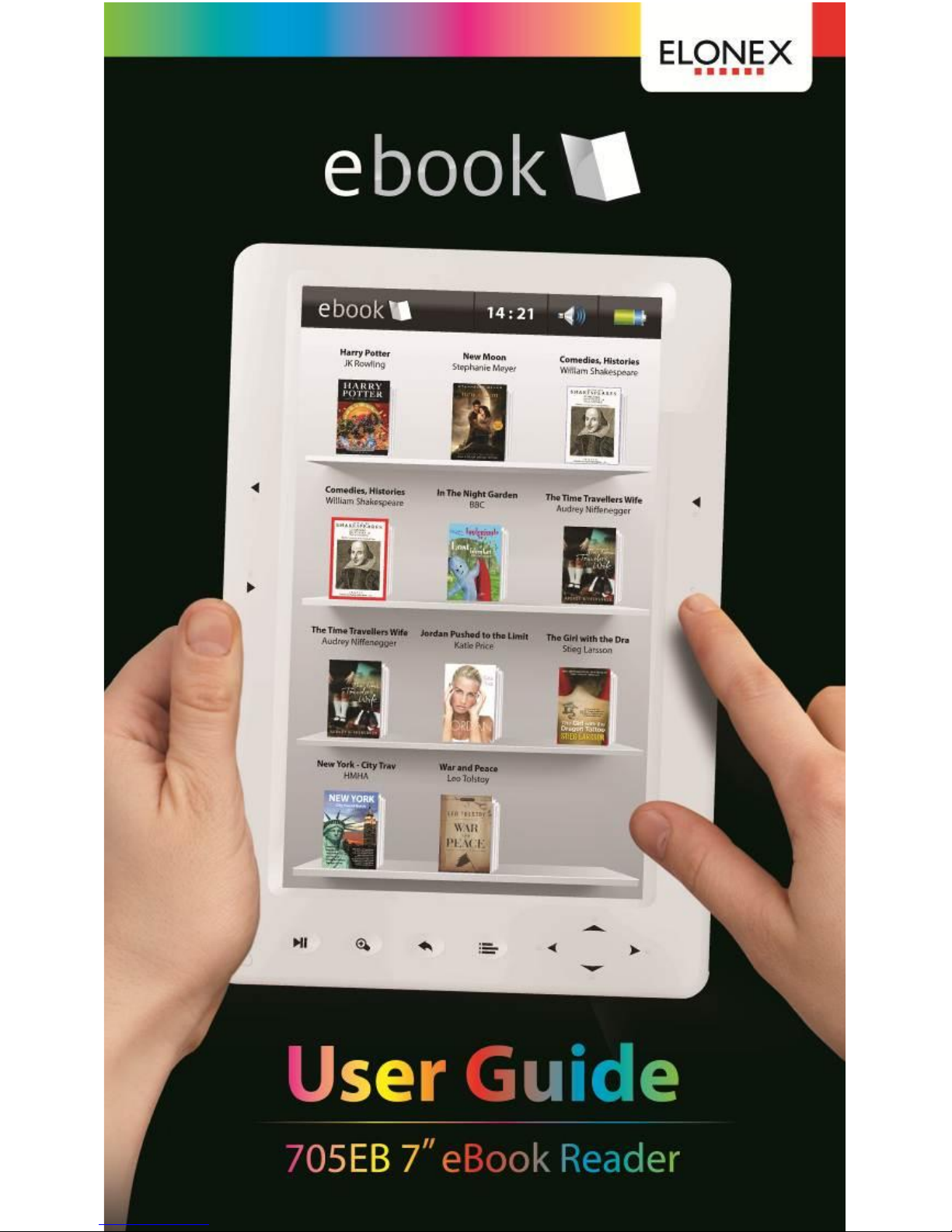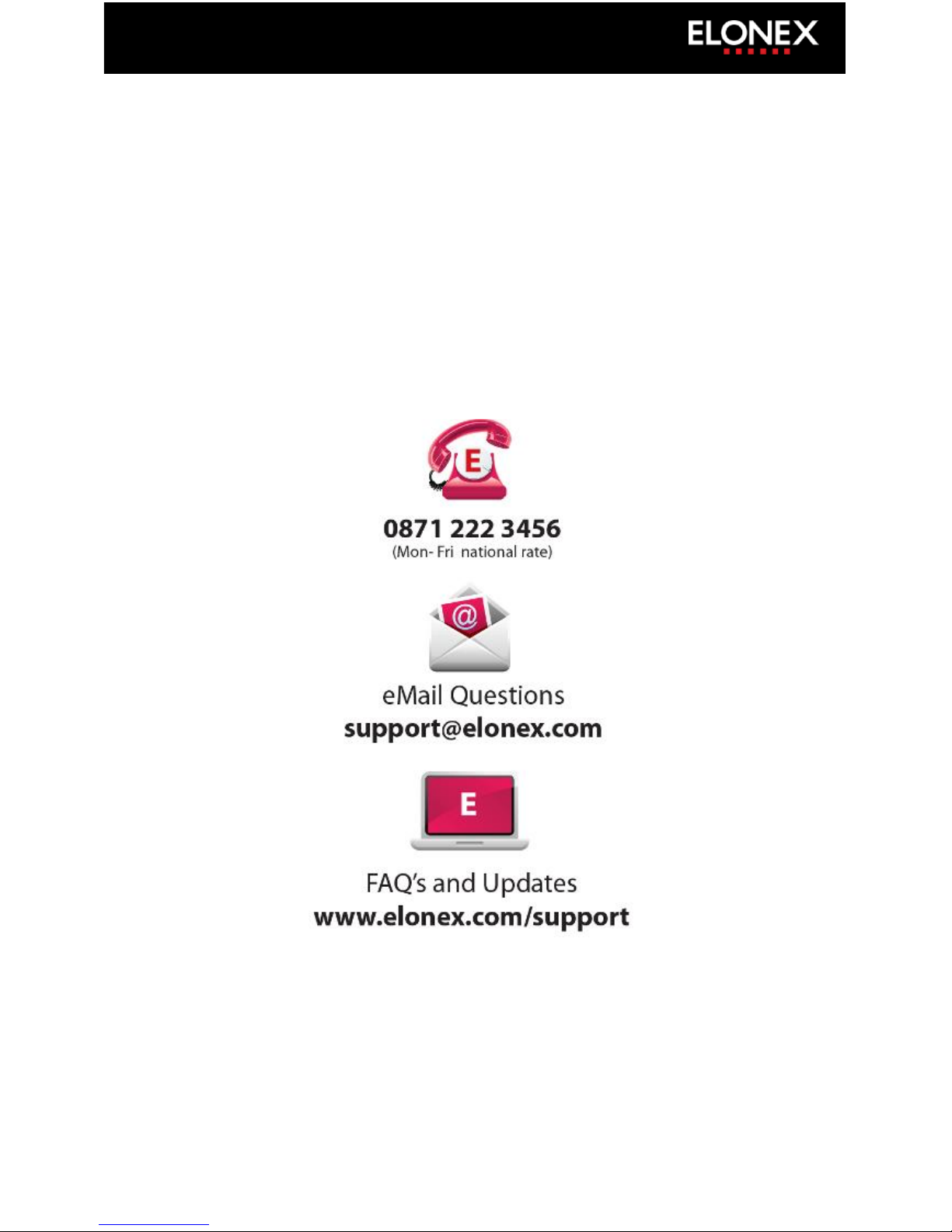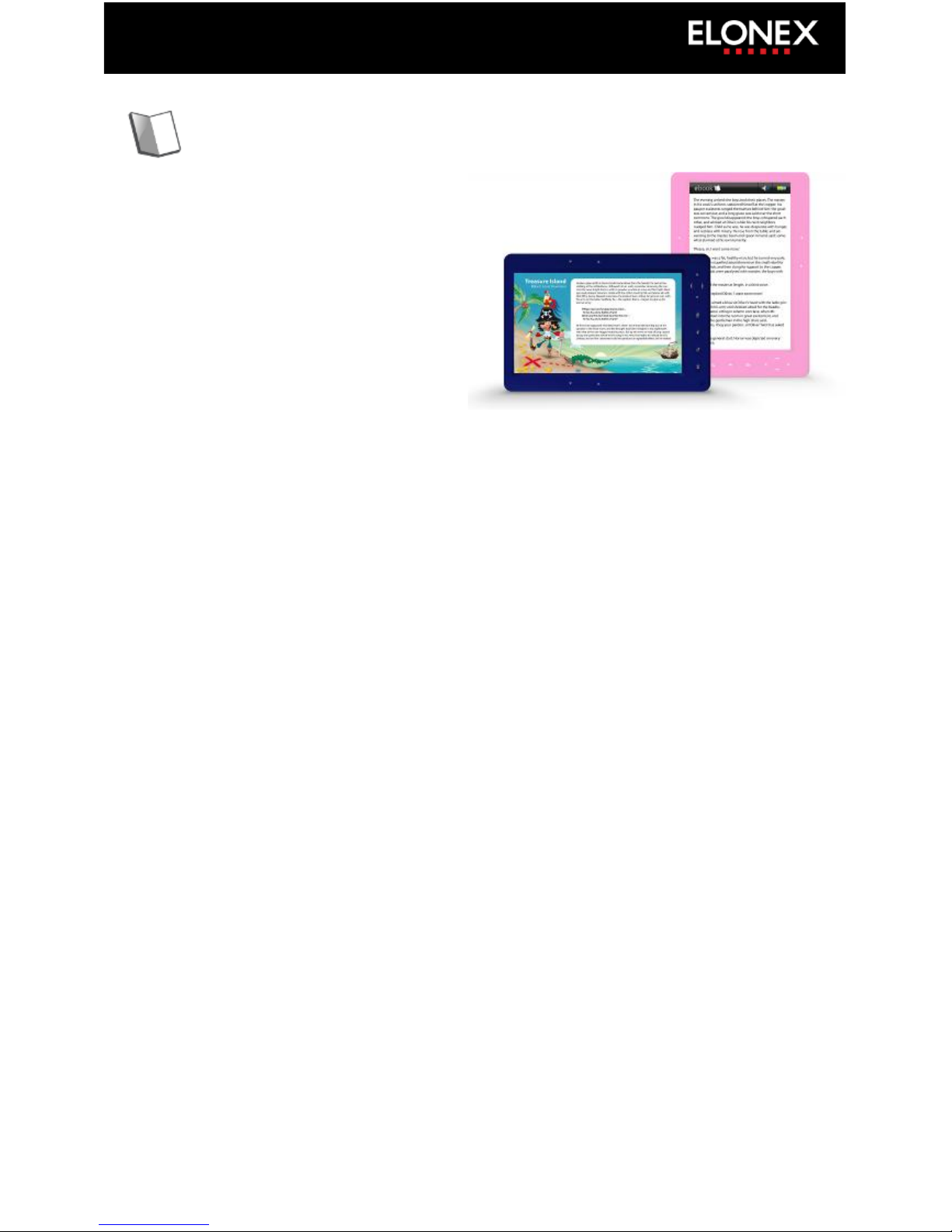Reading eBooks
Enjoy your favorite eBooks on
the 705EB. With 4Gb of storage
there is enough space for some
3000 books. This can be
increased by micro SD card to
add another 32Gb.
Where to get eBooks from?
You can get eBooks from anywhere you like, as your 705EB isn’t
locked to one supplier like many devices. You can download the latest
blockbuster novels from your favourite retailer or alternatively visit
http://freebook.elonex.com to download over 1 Million free books
and magazines.
What type of eBooks should I get?
The 705EB supports DRM (copyright protected) as well as non-DRM
eBooks in ePub, PDF, HTML and TXT formats.
Elonex recommends that if you have a choice, you should download
eBooks in the ePub format as this gives you the most flexibility.
How do I get new eBooks onto my 705EB?
To download new eBooks you need a computer or a laptop. You can
simply drag and drop free eBooks to your 705EB (see Page 26 for more
details). To transfer DRM protected eBooks (ones that you buy) you
need to use Adobe Digital Editions which is free and easy to use (see
page 18 for more details)