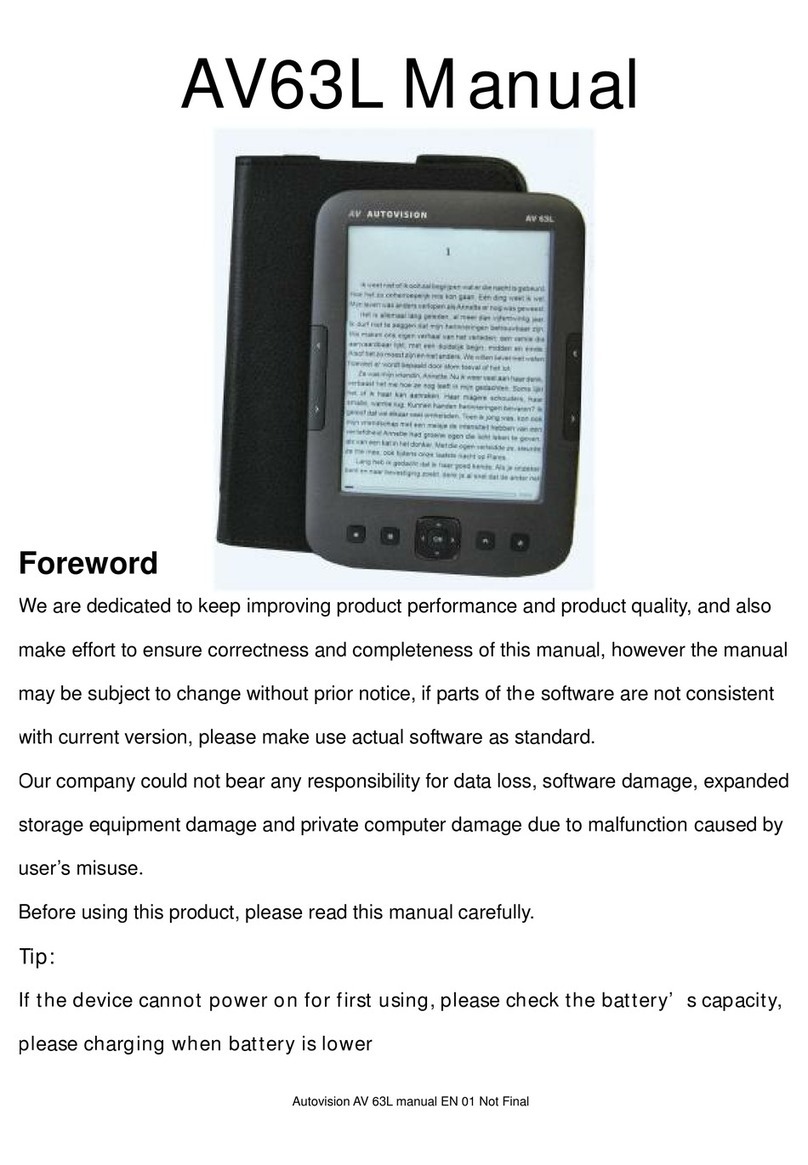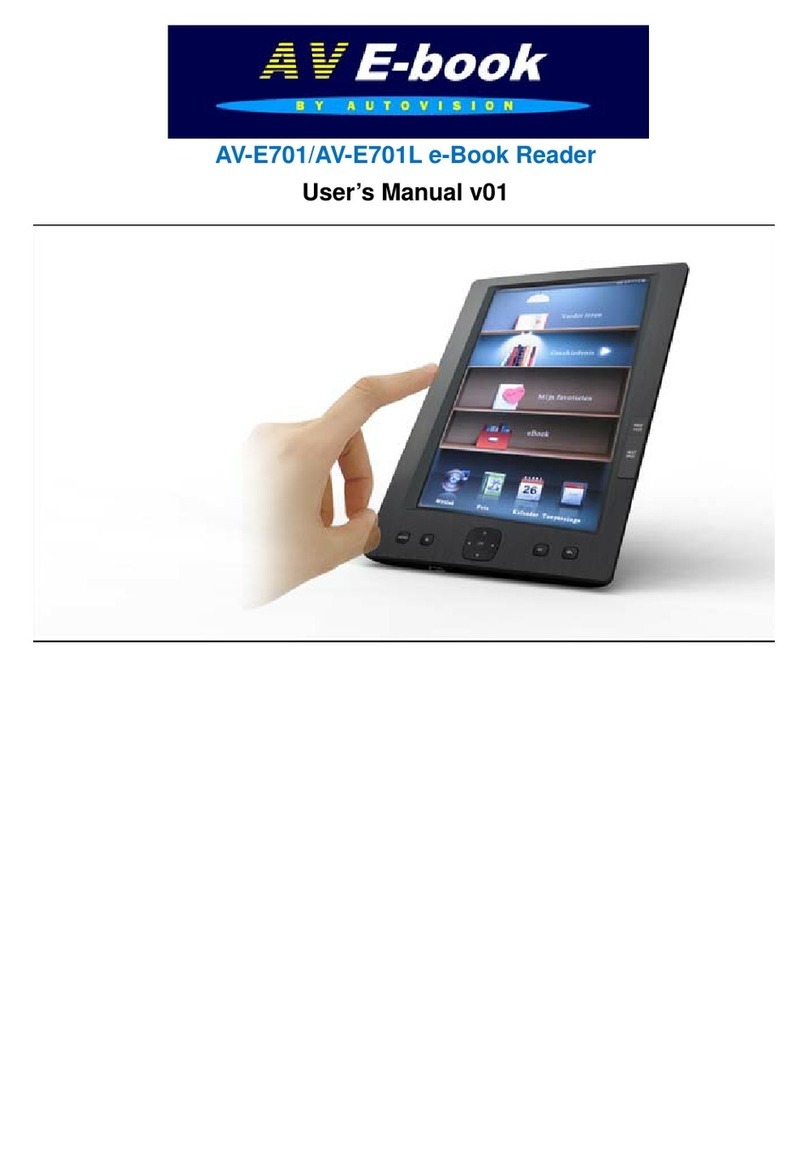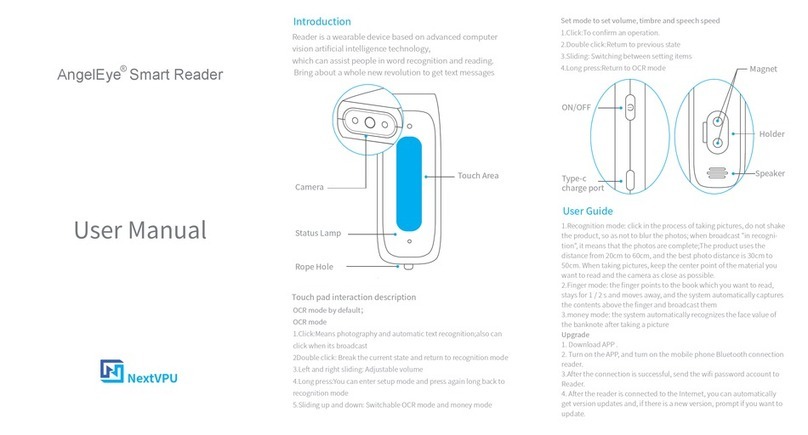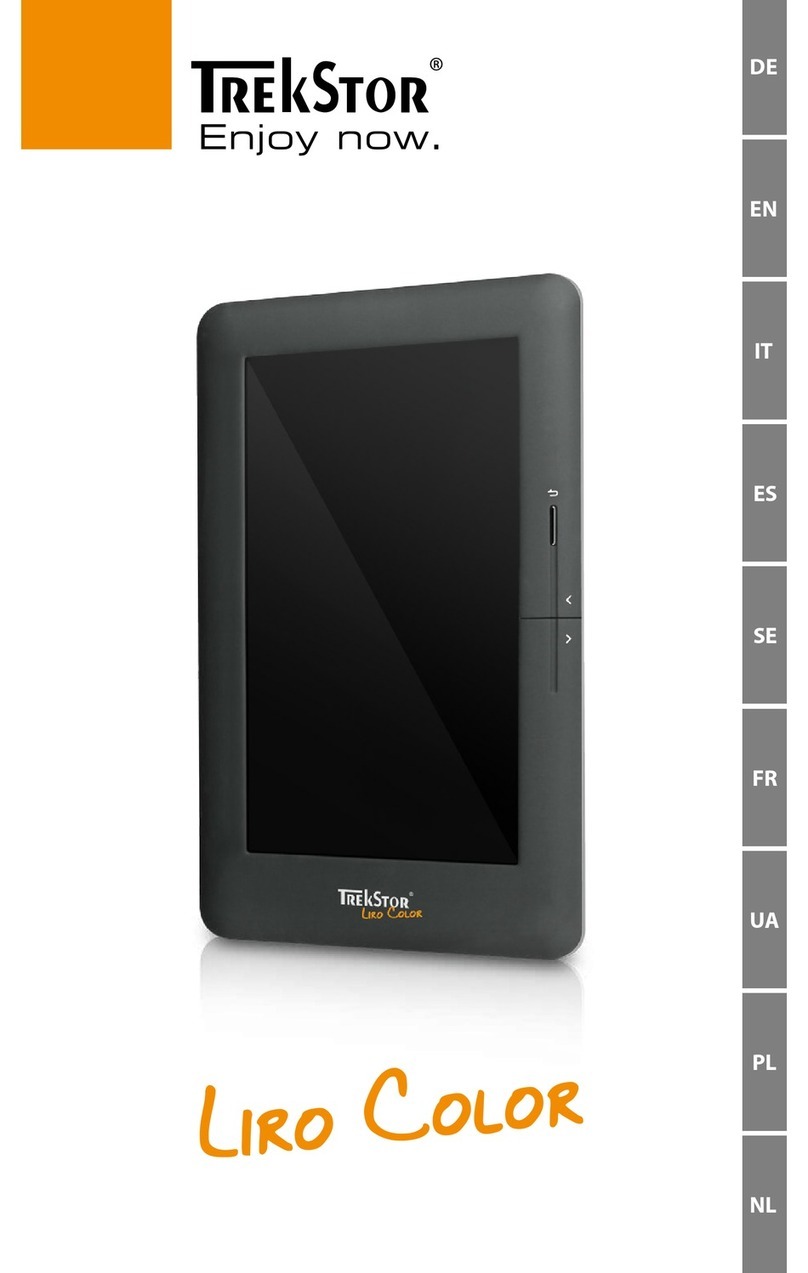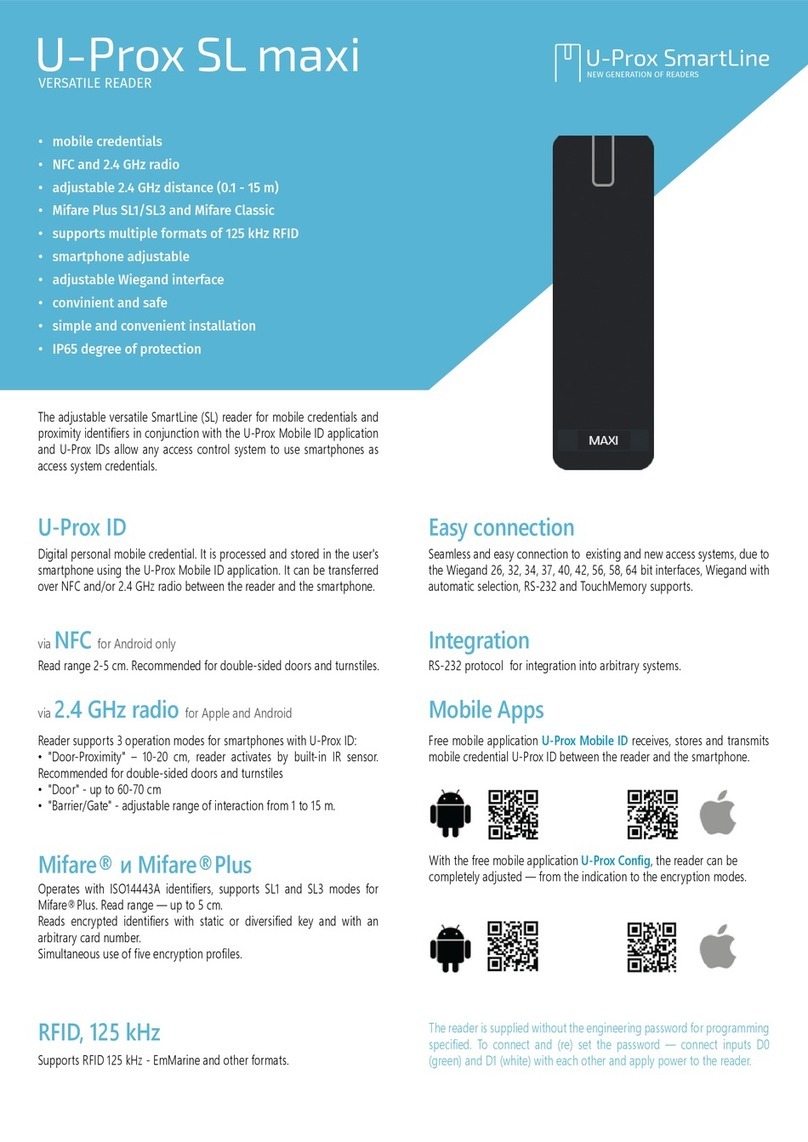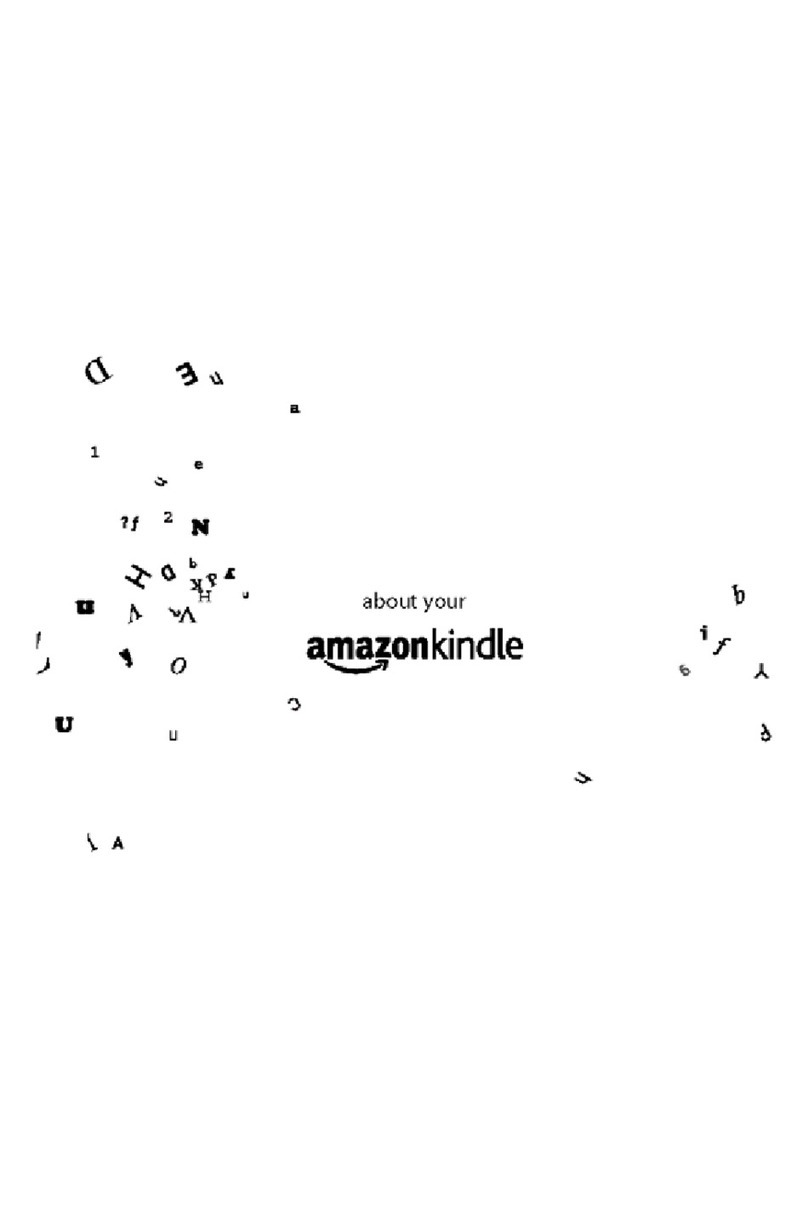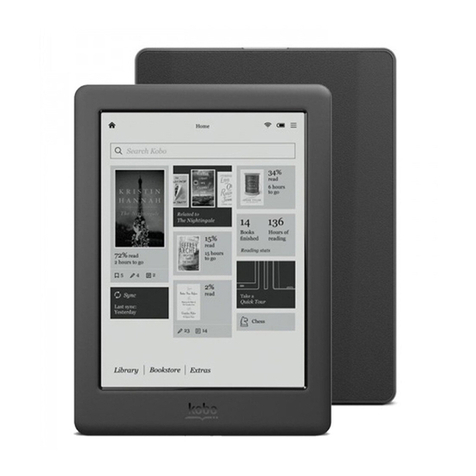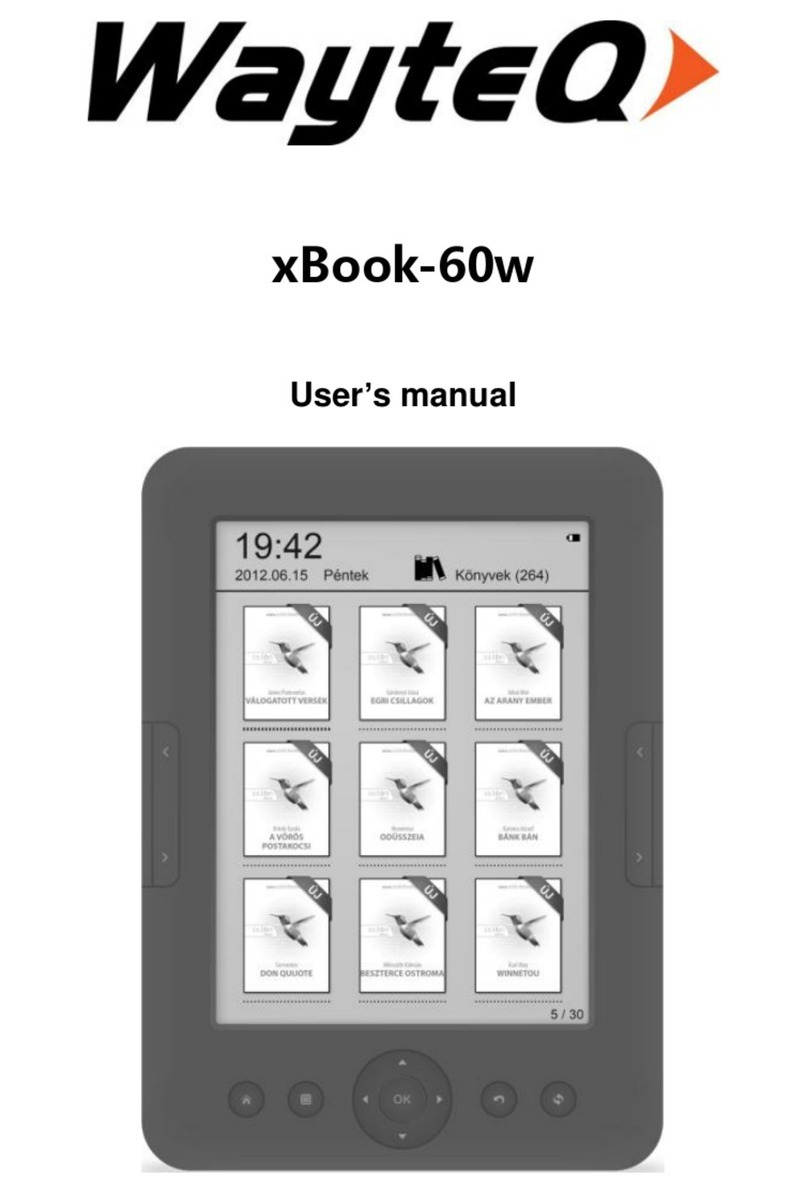AutoVision AV-E702T User manual

AV-E702T e-Book Reader with Touch Screen
User’s Manual V1.1.15

Introduction
Thank you for purchasing this EBook Reader.
This manual contains important safety information and operation instructions, so please read all these
instructions carefully before using the EBook Reader and keeps it for future reference.
This manual will help you use all of the exiting features to make your EBook Reading more enjoyable.
We have done our best to produce a complete and accurate manual; however, we cannot ensure
there are no errors or omissions. We also have no responsibility for damages or loss of data caused
by improper operation.
The instruction manual is subject to change for improvement without notice.
Their respective companies or organizations own trademarks and trade names used in this user’s
manual.

1
CONTENT
Regulatory Information: FCC Part 15 / Copyright 3
Important Safety Precautions 3-4
Main Features 6
Overview 7
Getting Started 8
Turn on the E-Book reader 8
Connect to the PC & Download files from PC 8
Information about e-Books, epub, DRM, Adobe Digital Edition 9
Inserting Micro SD card 10
Charging the battery 11
Using home menu 12
Item introduction 12
Tips for your using 13
Reading E-Book 14
Now reading 15
Reading a book from history 15
EBook function menu 16
Reading EBook with background music 17

2
Listening to Music 18
Playing music 19
Music function menu 19
Repeat / Equalizer 19
Lyric Displaying 20
Viewing Photos 21
Playing a slide show 21
Calendar / Applications / Tools 22
Settings Brightness / Backlight time / G Sensor / 22
Erase Activation Record / Media Lib Update / Language / Time/ Date 23
Explorer / Calibration Touch Screen adjustment 24
System Information 24
Troubleshooting 25
Specifications 26

3
Regulatory Information: FCC Part 15
This device complies with part 15 of the FCC rules. Operation is subject to the following two conditions:
(1) this device may not cause harmful interference, and
(2) this device must accept any interference received, including interference that may cause undesired operation.
Note: This equipment has been tested and found to comply with the limits for a Class B digital device, pursuant to part 15 of
the FCC Rules. These limits are designed to provide reasonable protection against harmful interference in a residential
installation. This equipment generates, uses and can radiate radio frequency energy and, if not installed and used in
accordance with the instructions, may cause harmful interference to radio communications. However, there is no guarantee
that interference will not occur in a particular installation. If this equipment does cause harmful interference to radio or
television reception, which can be determined by turning the equipment off and on, the user is encouraged to try to correct
the interference by one or more of the following measures:
yReorient or relocate the receiving antenna.
yIncrease the separation between the equipment and receiver.
yConnect the equipment into an outlet on a circuit different from that to which the receiver is connected.
yConsult the dealer or an experienced radio/TV technician for help.
WARNING: THE MANUFACTURER IS NOT RESPONSIBLE FOR ANY RADIO OR TV INTERFERENCE CAUSED BY
UNAUTHORIZED MODIFICATIONS TO THE DEVICE. ANY SUCH MODIFICATIONS COULD VOID THE USER'S
AUTHORITY TO OPERATE THE EQUIPMENT.

4
Copyright
Contains Reader®Mobile technology by Adobe Systems Incorporated
Important Safety Precautions
Always follow these basic safety precautions when using your device. This will reduce the risk of product
damage and personal injury.
yDo not disassemble, repair or modify the device by yourself. Refer servicing to qualified personnel.
yDo not dispose of the device in fire to avoid explosion because the device has built-in battery.
yDo not touch the device with bare hands if the built-in battery is leaking. In this case, contact service
center for help since the liquid may remain in the device. If your body or clothes has contacted with the
battery liquid, wash it off thoroughly with water. Also, if some of liquid gets into your eyes, do not rub
your eyes but immediately wash them with clean water, and consult a doctor.
yKeep the device away from direct sunlight and heat source.
yDo not expose the unit to rain or moisture to avoid any malfunction.
yDo not use the device in rather dry environment to avoid static.
yNever apply heavy impact on the device like dropping it or placing it on the magnet.
yRoute USB cable so that people and pets are not likely to trip over or accidentally pull on them as they
move around or walk through the area.
yDisconnect the USB cable from the computer when you do not use the device for a long time.
yClean only with dry cloth. Make sure the device is turned off before cleaning. Do not use liquid
cleanser.

5
yBe sure to back up your files. We will not be liable for the loss of data due to improper operation, repair
or other causes.
yAt full power, the prolonged listening of the walkman can damage the ear of the use.
Precautions in using the headphone
yDo not use the headphone while driving an automobile or riding a bicycle. It is not only dangerous, but
also against the law. To avoid an accident, do not turn up the volume of the headphones too high while
walking.
yIt’s not recommended that you use the headphones at a high volume for an extended time as this may
cause hearing damage.
BOX CONTENT:
e-Reader
Stylus Pen
Earphone
USB cable
100-240 Volt adapter
Soft Pouch
User Manual

6
Main Features
y7” TFT color display 600*800 with Touch Screen (4:3)
yBuilt-in rechargeable lithium battery
yReading EBook in PDF/e-PUB/TXT, FB2, HTML, MOBI format
yQuick reading EBook in browse history
yRotate the screen to toggle between vertical and horizontal display while reading EBook
yPlayback of WAV, APE, FLAC, OGG, MP3 and WMAaudio files
yMultiple equalizers (EQ) sound effects
yDisplay titles, artists and albums of music files (ID3 tag)
yLyrics synchronization while music is playing
ySupports JPEG/GIF/PNG photo formats
yFolder navigation
yCompatible with Micro SD card (up to 16G)
yUSB 2.0 high speed transmission

7
Overview
1. Display screen,
touch screen
2. Left key [<]
3. [ ] Exit button
4. Right key [>]
5. Earphone jack
6. Mini USB connector
7. 5V 2A DC Input socket
8. Micro SD-card slot
9. Charge indicate LED
(charging red, full green)
10.[] Power on/off
11.RESET button
12.Loud speaker
13.Stylus (Touch pen)

8
Getting Started
Turn on the E-Book reader
Press and hold the [ ] button to turn on the E-Book reader, if the device with low battery, plug one end of the
power adaptor into the DC socket in the E-Book reader, and the other into a wall outlet.
Note: To turn off the E-Book reader, please press and hold the [ ] button again.
Connect to the PC & Download files from PC
Connect the device to computer for downloading files or charging the device.
1. Make sure that your computer has been started before you start.
2. Connect the mini plug of the USB cable to the mini USB port on the device, and push the other end into a
free USB port on your computer.
3. When the device is connected to your computer, a “Removable Disk” will be created in “My computer”.
4. Open the Windows Explorer or My computer. “Removable Disk” is displayed.
5. Drag and drop the files on your computer to the “Removable Disk”. .
6. If you authorized the device by using EBook website tools, there will be a hidden folder such like
“adobe-digital-editions” generate in your device. Please do not delete this hide “adobe-digital-editions”
folder or format the device unless you want to re-authorize the device.
Note: The battery of the device is charging automatically when the device is connected to the computer.
Don’t disconnect the USB cable during file transferring. It may cause malfunction of the device and files.

9
IMPORTENT NOTE ABOUT eBooks:
EBooks in ePub format, ere secured by met DRM (Digital Rights Management)
To download digital EBooks, put it on your eReader and read it, ePub format, you need the program
“Adobe Digital Editions” (ADE).
You can find this program via the website link: http://www.adobe.com/products/digitaleditions/help/
Download and install the program on your pc.
Then you can create an account, Adobe-id, and you have to authorize your e-Reader with your pc.
If you authorized the device by using EBook website tools, there will be a hidden folder such
like“adobe-digital-editions” generate in your device. Please do not delete this hide “adobe-digital-editions”
folder or format the device unless you want to re-authorize the device.

10
Disconnect the device from PC
After finishing transferring, please disconnect the device from the computer as the following:
1 Left click the” ” icon at the taskbar.
2 Click the pop-up mini-window with message of “Stop the USB Mass Storage Device –Driver (X)”.
3 When you are prompted to remove the device, you can unplug the device safely.
Inserting Micro SD card
You can attach a Micro SD card to the E-Book reader.
1. Align your card with the slot. Put it in place.
2. Push the card until it is locked.
To remove the Micro SD card: press the card to release it and pull out the card.
Note: Please insert or pull out the card when the E-Book Reader is off, or the internal files of the device will
be lost or damaged.

11
Charging the battery
yThe battery of the E-Book reader is charging automatically when the device is connected to the computer
or connected to a wall outlet. When charging, the indicate lighter is red, and it will turn green after it full
charged.
yRead the battery level indication of your device:
Full Three-quarters full Half full Low Empty
Important:
yThe charging performance is better with the AC/DC adapter then when connected to the PC.
yRecommended temperature for battery charging is 0
℃
to 35
℃
.
yFully charge it before you use the device for the first time or when you have not used it for a long time.
yCharge the device right now when the “Low battery” message is displayed.
yDo not over charge or discharge the device. Over charging or discharging will shorten the battery life.
yThe battery could be over discharged if the device is not used for a long time (over three months). To
avoid over discharge, fully charge the device every three months and always keep the voltage of the
battery above 50%.
yIf the device is not used for a long time, keep it under the temperature of 23
±
5
℃
and the moisture of 65
±
20% RH to maintain the performance of the battery
.

12
Using home menu
1. Press and hold the [ ] button, the home menu appears on the screen.
Or, in another modes, press the [ ] button to return to the home menu.
2. There are 8 functions on the main menu: Now reading, History, My Favorite,
E-Book, Music, Photo, Calendar and Tools. Just tap the function you need by your
finger or touch pen, then you can enter the desired mode
Item introduction
Home
menu items Description Home
menu
items
Description
Now
reading Read further in the eBook you were
reading. Music Play music tracks.
History Browse your EBook reading history, Photo View photos.
My Favorite Find your favorite eBook you have saved. Calendar See the Calendar
E-Book List all your EBooks in the device Tools Settings, Explorer, Touch Screen
Calibration

13
Tips for your using
yFunction menu: while reading a book, watching a video, listen to music or browsing photos, you can tap
the center of the screen to open function menu.
yExit: press the [ ] button, you can exit and return to previous screen, hold the [ ] button you can exit to
main menu directly.
yReset the E-Book reader: If a malfunction of the E-Book reader occurs, take a metal pin, e.g. the end of a
paper clip, and press it into the RESET button CAREFULLY to re-initialize the system of your E-Book
reader.

14
Reading E-Book
1. In the main menu, tap and get in the EBook mode.
2. Find the desired ebook on the bookshelf and tap it twice to start reading.
3. If you have many books to looking for, then you can
a) press [<] or [>] button and
b) tap or icon on the screen to switch bookshelves.
You can press the [ ] button or tap the icon to exit to previews screen.
Note: The EBook reader can synchronize the EBooks with DRM to itself by using
EBook website tools. Different eBooks takes different time to open; normally the big
size eBook takes more time to open.
While reading a book, you can:
yTurn pages: tap the left and right side of the screen to page up and page down.
yRotate:set the screen to rotate automatically in the Tools/Setting function. Then the device can rotate
automatically when you rotate it
yExit: Press the [ ] button to return to Ebook library

15
Now reading You can enter immediately the last read eBook directly through the “Now reading”
function on the main menu.
Reading a book from history
1. In the main menu, tap the History then you will find the book recently read.
2. Tap the desired book twice to start reading the book.

16
EBook function menu
While reading a book, tap the center of the screen to open the EBook setting function menu,
1. Find the desired item.(include Exit, Favorite, Zoom, Goto, Brightness, Background, Bookmark, )
Icon Menu
items Description Icon Menu items Description
Exit Exit to previews screen Brightness Adjust the backlight
brightness
Favorite Save the current ebook as
favorite ebook. Background Set the reading back
ground
Zoom To zoom in and out Bookmark Set and go to bookmark.
Go to Go to the specific
percentage quickly.
2. Tap the icon to select the item.
yFavorite: tap the favorite icon to save the Ebook as My Favorite Ebook.
yZoom in: tap the zoom icon to pop-up window (A,A,A). tap one of them to adjust the font size
yGoto: tap the Goto icon to find the percentage (or table of content, this function is only available for
the book contains the table of content) you like to start to read, and press the tap the percentage to
confirm.

17
yBrightness: tap the brightness icon to select the brightness while reading the ebook, and press the
[OK] button to confirm.
yBackground: tap the background icon to switch a background. This function can be only used in the
TXT format Ebooks.
yBookmark: tap the bookmark icon. Find the column, and then press the tap it to confirm.
yLoad, delete and replace Mark: Load the saved mark. Find a mark, tap, then use the tap the
load this mark, tap the to delete this mark, and to replace this old mark.
Tap to exit menu.
Reading EBook with background music
1. In the main menu, tap the Music icon to enter music list.
2. Find desired audio file, and then tap it twice to start playing the song.
3. Then come back to main menu to enter a book you like to read.
Now, you can read your book with background music.

18
Listening to Music - Playing music
1. In the main menu, find and tap the Music icon to enter your music list.
2. Find the desired audio file and tap it twice to start listening to the song.
3. If you have many songs then you can
zpress [<] or [>] button and
ztap or icon on the screen to turn to next page.
While music playing, you can:
zTap 1 to exit to music list.
zTap 2 to get in the music function menu
zTap 3 or 4 to adjust volume
zTap 8 or 10 to skip to previous/next track
zTap 9 to start or pause the music play
zPress and hold [<] or [>] button to fast rewind or
forward within a track;
zPress and hold the [ ] button to turn off the EBook
Reader.
Table of contents
Other AutoVision Ebook Reader manuals
Popular Ebook Reader manuals by other brands
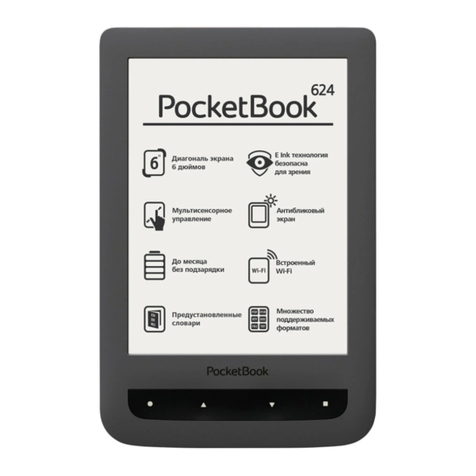
Pocketbook
Pocketbook Basic Touch user manual

Sony
Sony PRS-950 - Reader Daily Edition&trade user guide
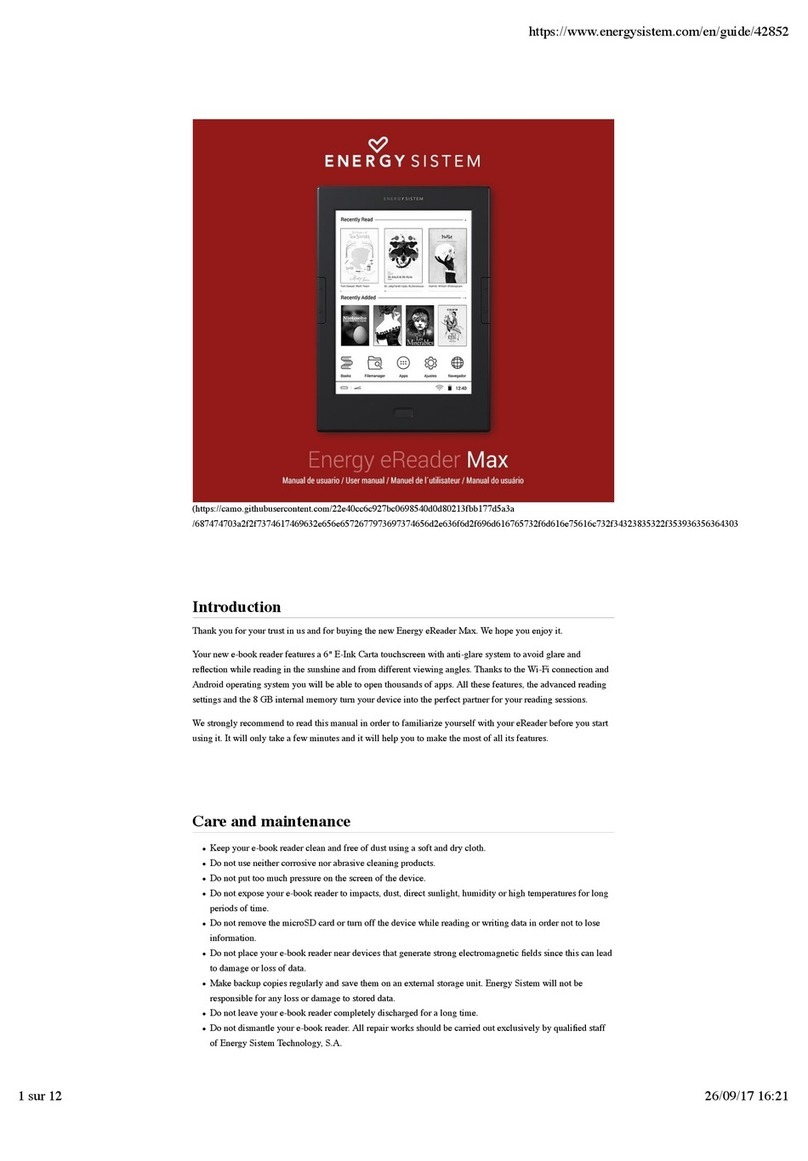
ENERGY SISTEM
ENERGY SISTEM Energy eReader max user manual

Franklin
Franklin Webster's Spelling Corrector NCS-100 user guide

Franklin
Franklin TWE-510 user guide
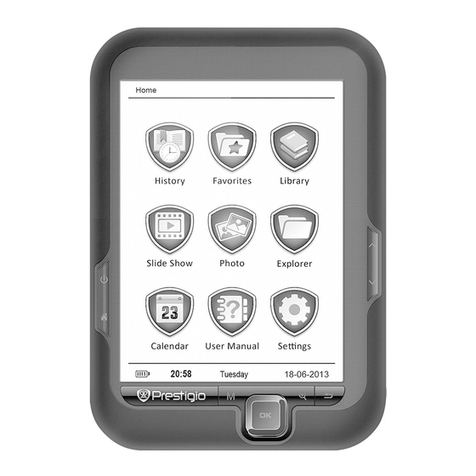
Prestigio
Prestigio MultiReader PER3664BC quick guide