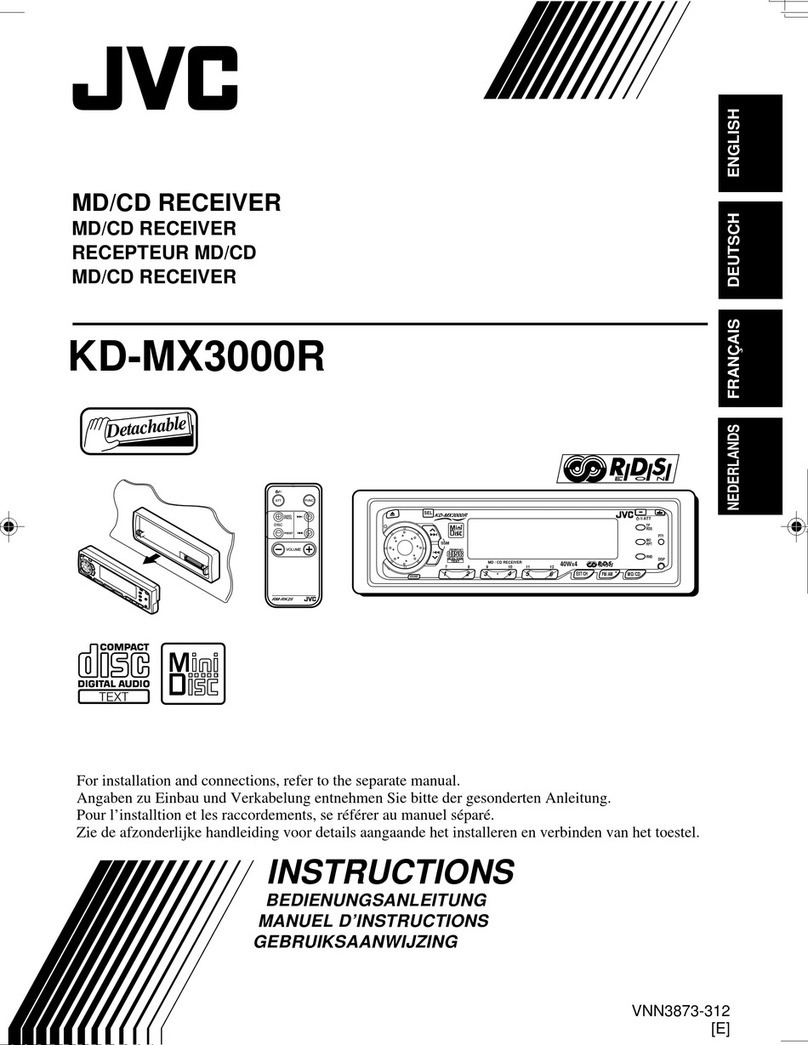Bravo IND-1035 User manual

USER MANUAL
V1.2
Bravo View Technology
19917 HARRISON AVE
WALNUT, CALIFORNIA 91789
United States of America
909-869-0699
www.bravoview.com
Thank You for purchasing the
IND-1035
3.5” Single DIN DVD/CD Player
With 180watt AM/FM Tuner
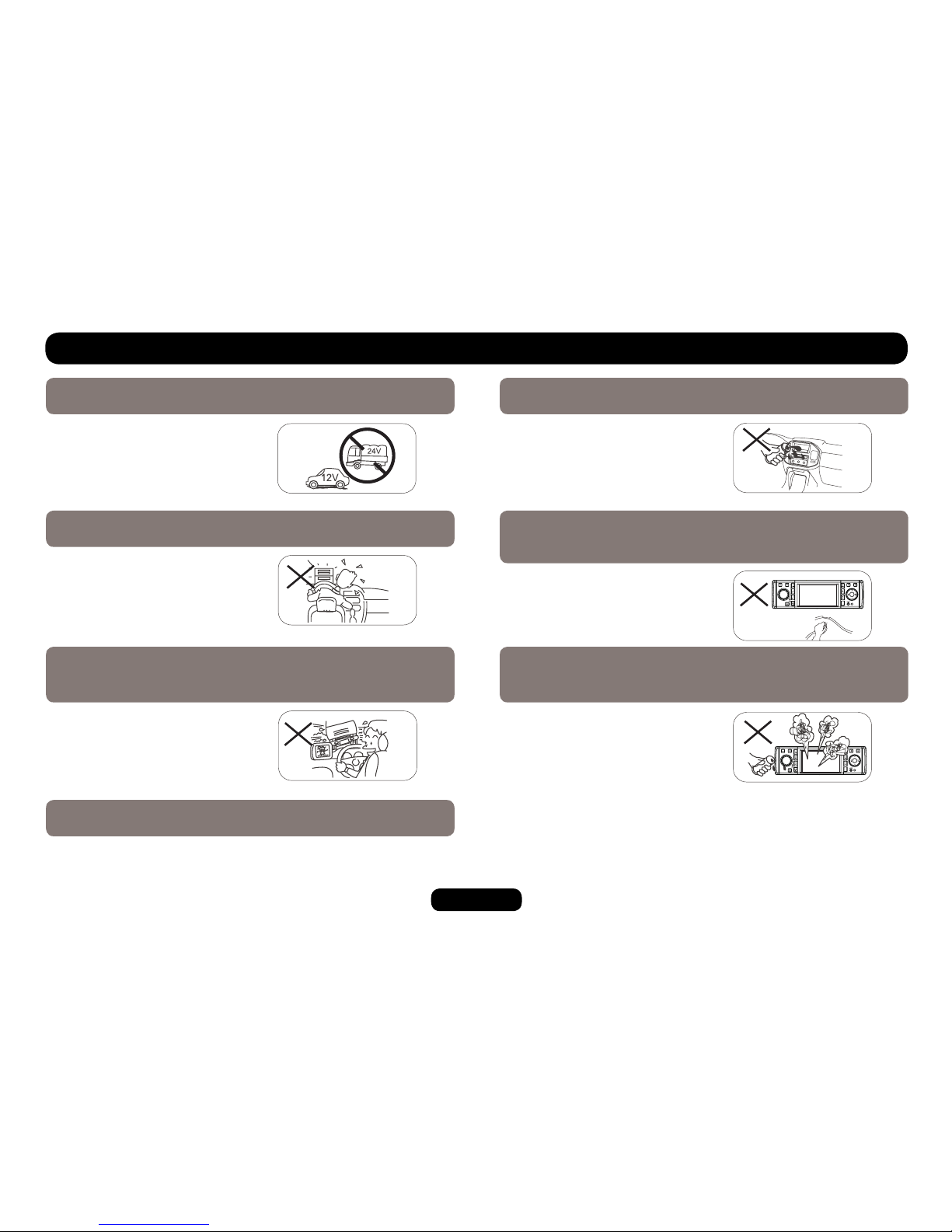
1
Safety Precautions
4. To ensure safe driving, please adjust the volume to a safe
& comfort level in case of emergency situations.
5. Never expose this unit, amplifier, and speakers to moisture or
water for preventing electric sparks or fires.
6. Please don't change the fuse on the power cord without
professional guidance, using improper fuse may cause damage to
this unit or even cause fire.
7. Please power off this unit at once and send it back to the after-
sales service center or the dealer/distributor you purchased
from if one of the following symptoms is found:
(a). No audio output;
(b). No image output;
(c). Water or other obstacle
enters the unit;
(d). Smoking;
(e). Peculiar smell.
1. Only connect the unit to a 12-volt power supply with negative
grounding.
MUTE
OK
MUTE
OK
2. Never install this unit where the operation & condition for safety
driving is restrained.
MUTE
OK
MUTE
OK
3. Never use the video display function in the front when driving to
prevent the violation of laws & regulations and also to reduce the
risk of traffic accident except using for rear view video camera.
MUTE
OK
MUTE
OK
MUTE
OK
MUTE
OK
OK
TA/
AF
PTY
AMS
OK
TA/
AF
PTY
AMS
OK
TA/
AF
PTY
AMS
OK
TA/
AF
PTY
AMS

2
Safety Information
Warning
To reduce the risk of re or electric shock, do not expose this product to rain or
moisture.
Caution
This product is a CLASS 1 LASER PRODUCT. Use of controls or adjustments
or performance of procedures other than those specified herein may result in
hazardous radiation exposure. Do not open covers and do not repair yourself.
Refer servicing to qualied personnel.
Two Laser Products
Wave length: CD: 780nm DVD: 650nm
Laser power: No hazardous radiation is emitted with safety protection.
To reduce the risk of re electric shock, and annoying interference, use only the
included components.
Disc Notes
• Playing a defective or dusty disc can cause dropouts in sound.
• Hold discs as illustrated.
• Do not touch the unlabeled side.
• Do not attach any seal, label or data protection sheet to either
side of a disc.
• Do not expose a disc to direct sunlight or excessive heat.
• Wipe a dirty disc from the center outward with a cleaning cloth.
• Never use solvents such as benzine or alcohol.
• This unit cannot play 3-inch (8cm) discs.
• Never insert a 3-inch disc contained in the adapter or an irregularly shaped CD.
The unit may not be able to eject it.
Contents
Safety Precautions.................................................1
Safety Information..................................................2
Faceplate Control ..................................................3
Remote Control.................................................. 4-5
Getting Started.......................................................6
USB/SD/MMC/MP3 Playback................................7
General Operation .................................................8
Rotary Knob Menu........................................... 9-11
Radio ...................................................................12
DVD & AV IN Mode .............................................13
Radio and Clock ..................................................13
Disc Playback ......................................................14
Disc Playable.......................................................14
Audio/Video/Picture File Playback.......................15
Track Playback .............................................. 16-17
DVD Playback......................................................18
DVD Setup...........................................................19
DVD System Setup........................................ 19-20
DVD Language Setup..........................................21
DVD Audio Setup.................................................22
DVD Video Setup.................................................23
Electrical Connections .........................................24
Installation Guide.................................................25
Anti-Theft System ................................................26
Troubleshooting...................................................27
Specications.......................................................28
To provide a clear demonstration and an alternative
for easy understanding of the operation of this
unit, graphic illustration was used. However, this
illustration is not necessary printed as the actual
image found on the unit.
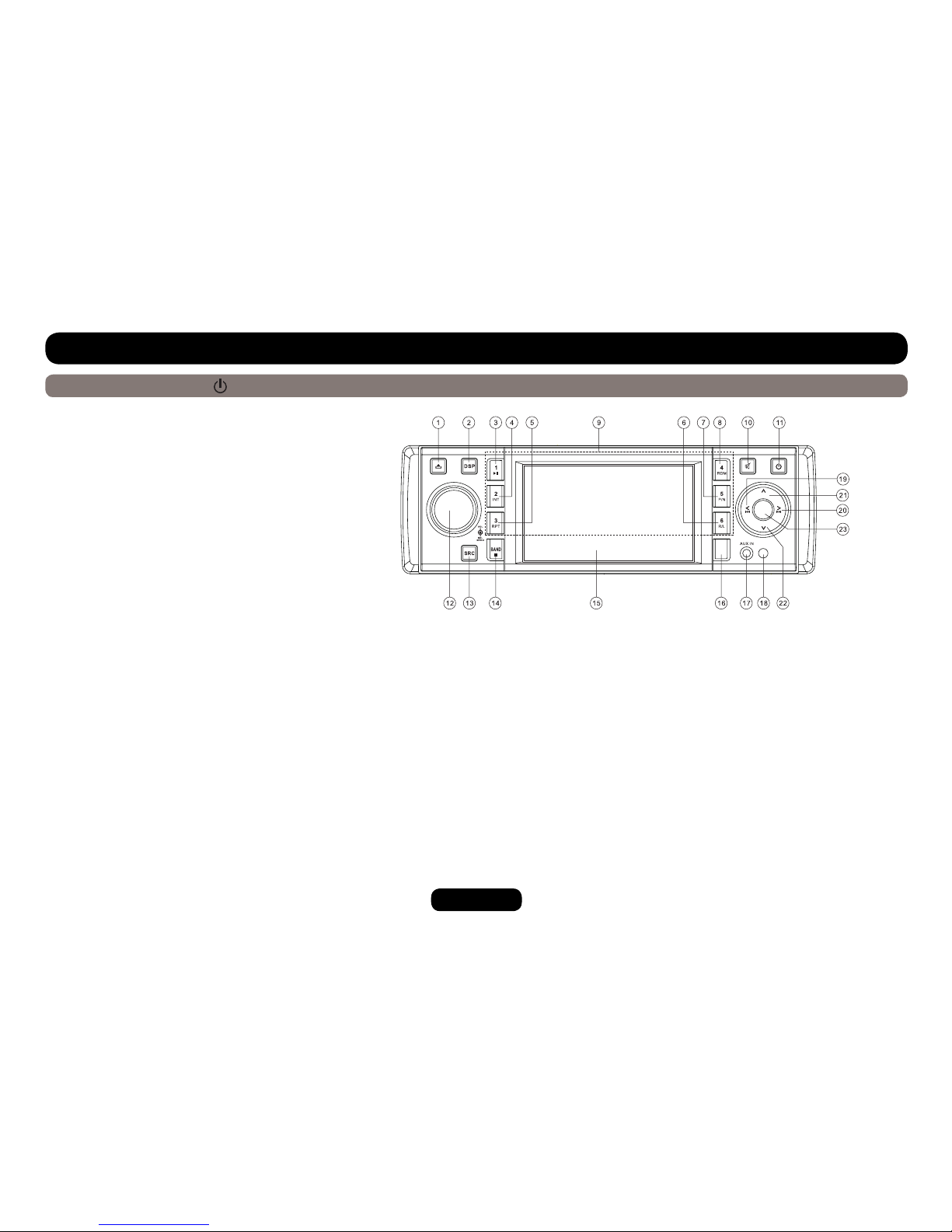
3
Faceplate Control
Power on/off: Press to turn on/off the unit.
19 - Radio tune
- Track skip/seek
- Last track (DVD,CD mode)
- Fast rewind (DVD,CD mode,press more than 2 seconds)
- Manual tuning backwards (Radio mode)
- Menu cursor left (MP3 mode)
20 - Radio tune
- Track skip/seek
- Next track (DVD, CD mode)
- Fast forward (DVD, CD mode,press more than 2 seconds)
- Manual tuning forwards (Radio mode)
- Menu cursor right (MP3 mode)
21 FM Stereo/Mono
- Menu cursor up (MP3 mode)
22 - AMS: Radio auto preset/Radio preset scan
- Menu cursor down (MP3 mode)
23 Conrm operation (in settings mode)
1 Faceplate open
2 Display switch/Time adjust
3 Button 1: Play/Pause
4 Button 2: Intro play
5 Button 3: Track repeat play
6 Button 6: - DVD audio channel
- VCD audio channel L/R/ST
- Folder down (USB/SD/MP3 Disc)
7 Button 5: - Video system PAL/NTSC/AUTO
- Folder up (USB/SD/MP3 Disc)
8 Button 4: Track random play
9 Button 1~6: Radio preset: Press to listen to a preset
station, and hold for more than 2 seconds to store station.
10 Mute
11 Power on/off
12 - Rotate the knob to adjust volume level.
- Press to select BAS/TRE/BAL/FAD/BRI/CON/SAT,
- Rotate the knob to adjust level.
13 - Radio
- Disc (When disc inserted)
- USB (When USB inserted)
- Card (When SD/MMC inserted)
- AV IN (External peripheral could be connected to this unit
via rear RCA Video Input & front 3.5mm AUX IN [for Audio])
The auxiliary input allows you to connect a portable CD, MP3,
MiniDisc, video game or computer to the receiver.
14 - Band switch: FM1→FM2→FM3→AM1 (MW1)→AM2 (MW2)
- Stop
15 3.5 inch TFT display
16 Loudness
17 AUX in hole
18 Remote sensor
OK
MON
AMS
LOU
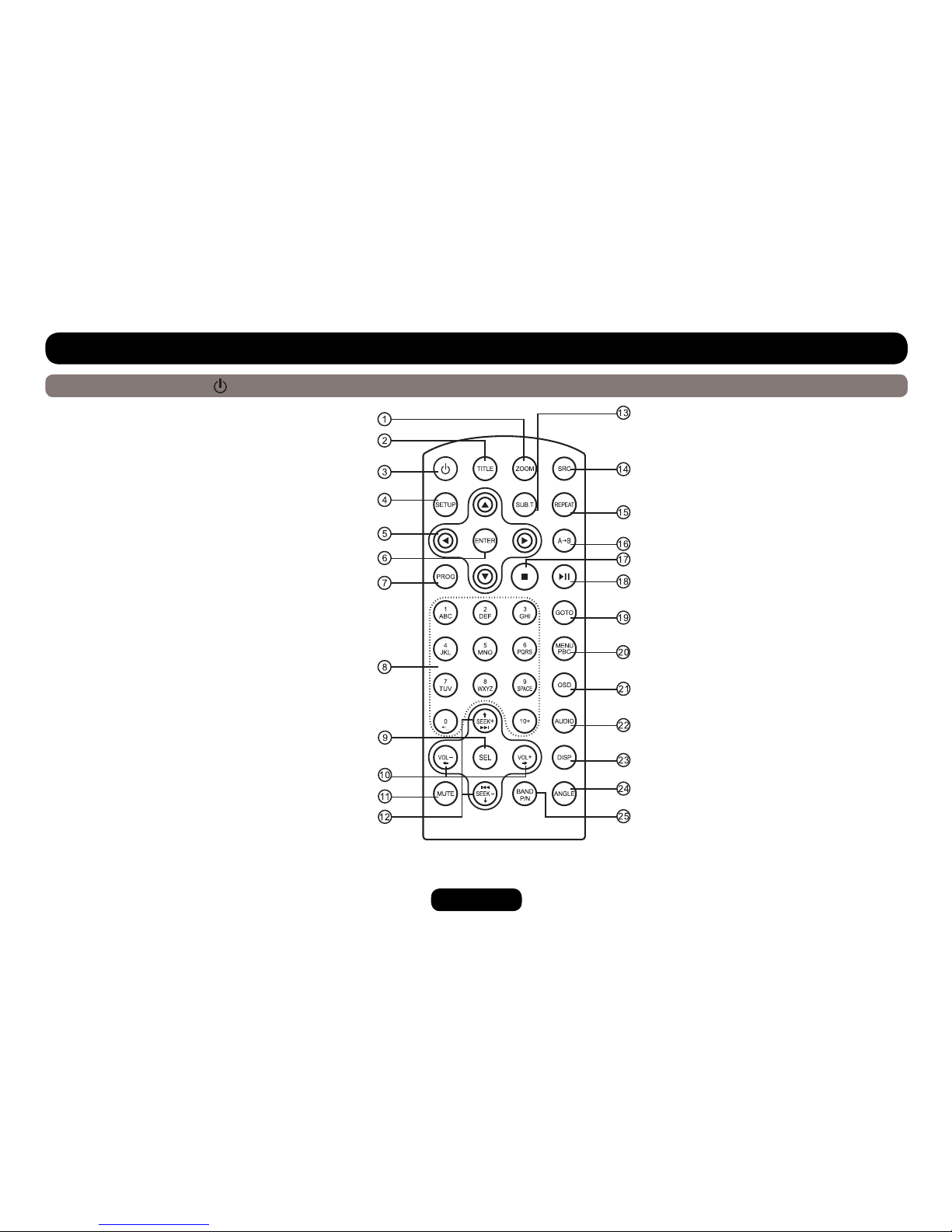
4
14 - Radio
- Disc (when disc inserted)
- USB (when USB inserted)
- Card (when SD/MMC inserted)
- AV IN
15 Repeat
16 Repeat A→B
17 Stop/Return
18 Play/Pause
19 Goto search
20 - DVD menu
- PBC (for VCD 2.0 or up)
21 On screen display
22 - DVD audio
- VCD audio L/R/ST
23 On faceplate display
24 Angle (DVD only)
25 - Video system PAL/NTSC/AUTO
- Radio band
Remote Control
Power on/off: Press to turn on/off the unit.
1 Zoom (DVD/VCD only)
2 Title (DVD only)
3 Power on/off
4 Setup
5 Menu cursor
6 Enter
7 Program
8 Digit area
9 - Audio mode select Bas/Tre/Bal/Fad/Bri/Con/Sat
- Press more than 2 seconds to menu mode
10 Volume
11 Mute
12 - Radio tune
- Track skip/seek
13 Subtitle (DVD only)

5
Remote control operating range
The remote control can operate within a distance of 3~5m.
1
(CR 2025)
2
Remote Control
Replacing the lithium battery of remote control
unit.
When the range of the operation of the card remote control
becomes short or no longer functions while operating, replace the
battery with a new lithium battery. Make sure the battery polarity
replacement is correct.
1. Pull out the battery holder while pressing the stopper.
2. Insert the button-type battery with the stamped (+) mark facing
upward. Insert the battery holder into the remote control.
Warning
• Store the battery where children cannot reach. If a child
accidentally swallows the battery, consult a doctor immediately.
• Do not recharge, short, disassemble or heat the battery or
dispose it in a re.
• Do not expose or bring into contact the battery with other metallic
materials.
• When throwing away or saving the battery, wrap it in tape and
insulate; otherwise, the battery may give off heat, crack or even
cause a re.

6
Press the button to open the faceplate and press to eject the disc.
Light up when you slide the
faceplate down; flash when
you remove the faceplate.
Note: Pressing the RESET button
by inserting a pointed tool such as
the end of an unbent paper clip.
Getting Started

7
1. Load SD/MMC card
USB/SD/MMC/MP3 Playback
Press the SRC button to non-USB mode and take out the USB
device from the USB jack.
USB/SD/MMC Notes
USB functions (ash memory type) MP3 music play
1. SD/MMC card support
2. USB ash memory 2 in 1 (SD/MMC ) support
3. Support FAT 16 & FAT 32
4. File name: 32 byte/dir name: 32 byte/tag name: 32 byte
5. Tag (id3 tag ver 2.0)
- Title/artist/album: 32 byte support
6. Multi card reader not support
7. USB 1.1 support
Not all kinds of USB devices are compatible with the unit.
Open the faceplate and insert the SD/MMC card into the slot. Close
the faceplate, the unit will read the le of the card automatically.
2. Take out SD/MMC card
Press SRC button to non-SD mode, press the SD/MMC card to pop
out. Take out the card.
3. Load USB device
Insert USB device into the USB jack. The unit will read the le in
the USB device automatically.
4. Take out USB device

8
Switching on and off
1. Press to turn on the unit.
2. Press SRC once or more to select your desired function: DISC, Tuner (Radio), USB & SD/MMC, AV IN.
3. Press to power off.
4. When you switch off the system or car ignition, the settings, tuner presets and the volume level will be retained in the unit's memory.
VOL Knob Function
Press the knob once to select BASS/TREBLE/BALANCE/FADER/BRIGHTNESS/CONTRAST/SATURATION, and rotate the knob to adjust.
General Operation
BASS
TREBLE
BALANCE
FADER
BRIGHTNESS
CONTRAST
SATURATION
SETTING
BASS
TREBLE
BALANCE
FADER
BRIGHTNESS
CONTRAST
SATURATION
SETTING
SETTING
BASS
TREBLE
BALANCE
FADER
BRIGHTNESS
CONTRAST
SATURATION
SETTING
BASS
TREBLE
BALANCE
FADER
BRIGHTNESS
CONTRAST
SATURATION
BASS
TREBLE
BALANCE
FADER
BRIGHTNESS
CONTRAST
SATURATION
SETTING
BASS
TREBLE
BALANCE
FADER
BRIGHTNESS
CONTRAST
SATURATION
SETTING
BASS
TREBLE
BALANCE
FADER
BRIGHTNESS
CONTRAST
SATURATION
SETTING

9
Rotary Knob Menu
EQ mode
Rotate the knob to select EQ sound effect:
ROCK - POP - CLASSIC - FLAT - EQ OFF
EQ MODE
BEEP
12/24 MODE
VOL MODE
A-VOL
PARKING
SUBWOOFER
SUBW-VOL
BEEP ON/OFF mode
Rotate the knob to choose button beep sound on or off.
EQ MODE
BEEP
12/24 MODE
VOL MODE
A-VOL
PARKING
SUBWOOFER
SUBW-VOL
Press the knob more than 2 seconds to enter menu mode, then
each press changes the mode as follows:
EQ MODE BEEP 12 /24 MODE VOL MODE A-VOL
PARKING SUBWOOFER SUBW-VOL
EQ MODE
BEEP
12/24 MODE
VOL MODE
A-VOL
PARKING
SUBWOOFER
SUBW-VOL

10
Rotary Knob Menu
12/24 mode
Select 12 hours mode or 24 hours mode.
EQ MODE
BEEP
12/24 MODE
VOL MODE
A-VOL
PARKING
SUBWOOFER
SUBW-VOL
VOL - MODE
Rotate knob to choose VOL LAST, the turn-on volume level is the
volume of latest power off.
Rotate knob to choose VOL ADJ, then rotate the knob to set the
turn-on volume level.
EQ MODE
BEEP
12/24 MODE
VOL MODE
A-VOL
PARKING
SUBWOOFER
SUBW-VOL
A - VOL
Rotate the knob to choose A-VOL level.
EQ MODE
BEEP
12/24 MODE
VOL MODE
A-VOL
PARKING
SUBWOOFER
SUBW-VOL
PARKING mode
Rotate the knob to turn rear parking attention on or off. While the
unit enters PARKING ON mode, and plays the video disc, the
screen will appear “ DO NOT WATCH VIDEO WHILE DRIVING”,
and blank screen.
EQ MODE
BEEP
12/24 MODE
VOL MODE
A-VOL
PARKING
SUBWOOFER
SUBW-VOL

11
Subwoofer Cross Over
Rotate the knob to choose SUBWOOFER frequency: 80Hz, 120Hz,
160Hz.
EQ MODE
BEEP
12/24 MODE
VOL MODE
A-VOL
PARKING
SUBWOOFER
SUBW-VOL
OFF
80 Hz
120 Hz
160 Hz
Rotary Knob Menu
Subwoofer Volume
Rotate the knob to choose SUBW - VOL.
EQ MODE
BEEP
12/24 MODE
VOL MODE
A-VOL
PARKING
SUBWOOFER
SUBW-VOL

12
Radio
Band
1. Press to power on, then press SRC once or more to select
tuner.
2. Press BAND once or more to select FM1 FM2 FM3
AM1 (MW1) AM2 (MW2). Display shows wave band,
frequency, and preset station number if already stored.
Tune
Radio tune by step manually:
Press or less than 2
seconds.
Radio seek automatically:
Press or more than 2
seconds.
Press either button to
store the selected station.
AM 01:40
FM1: 87.50 MHz P1
FLAT
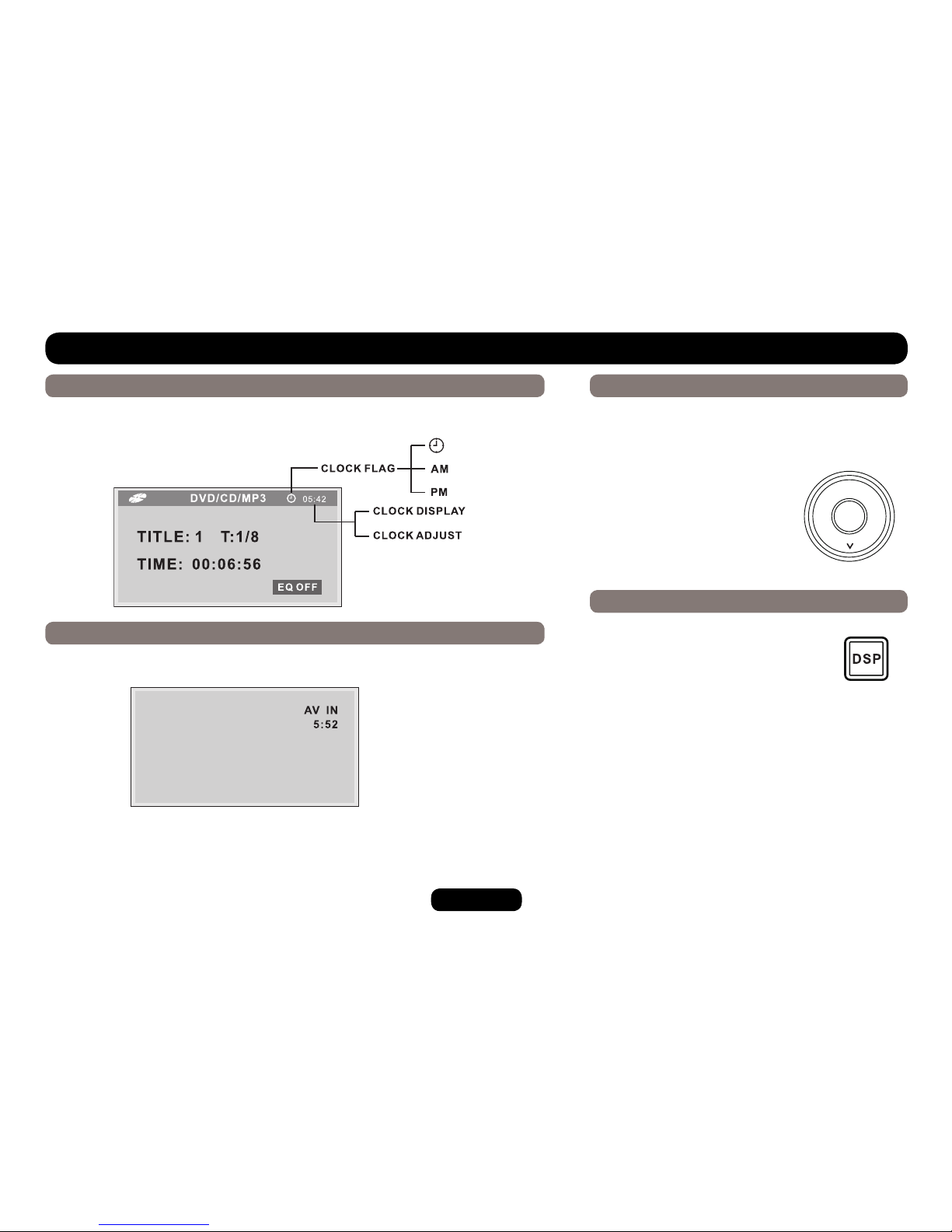
13
DVD & AV IN Mode
DVD Mode
Press SRC button to select DVD mode (when disc is inserted, and unit is reading
disc), then press the DISP button. The LCD will display:
AV IN Mode
Press SRC button to select AV IN mode (when unit is reading).
The LCD will display:
AMS: Auto Memory Store
Press AMS briey to scan the preset station 1 - 6
for 5 seconds each. Hold more than 2 seconds, the
6 strongest available stations will be automatically
saved in the memory of preset button 1 - 6.
Radio and Clock
AF
AMS
Clock Setting
1. Press DISP more than 2 seconds,
minute display blinks, rotate the
knob to set minute.
2. Press the knob once, hour display
blinks, rotate the knob to set hour.
3. Press DISP to conrm.

14
Disc Playback Disc Playable
Disc Load / Eject
Load: Press button to ip down the faceplate. Insert the disc
into the slot.
Eject: Press button to flip down the faceplate. Press to
eject the disc.
Disc Playback
1. When disc inserted, display shows LOAD. For MP3 or disc with
mixed les, reading time may exceed 1 minute.
2. ERROR will be displayed if error found in disc operation.
3. For VCD/CD, VCD or CD icon will appear on the display.
4. While MP3/WMA les playback, MP3/WMA icon will appear on
the display.
5. For DVD, DVD icon will appear on the display and TITLE
appears. Press ENTER or to play.
File type supported
Audio le: MP3(*.mp3), WMA(*.wma)
Video le: MP4(*.avi, DIVX3.11 / 4.0 / 5.0 / 6.0 / 7.0)
MPEG 2(*.vob)
MPEG 1(*.dat)
Picture le: JPEG(*.jpg)
MP3 le: ISO 9660 or ISO 9660 + Joliet format - Max. 30
characters.
Max. nested directory is 8 levels.
The max. album number is 99.
The max. length of each track is 99 minutes 59 seconds.
Supported sampling frequency for MP3 disc: 8KHz to
48KHz (44.1KHz preferably).
Supported bit-rates of MP3 disc are: 32 - 320 kbps (128
kbps preferably).
Disc and le NOT supported
*.AAC, *.DLF, *.M3U, *.PLS, MP3 PRO les and les with DRM.
Open session discs.

15
Audio/Video/Picture File Playback
When AUDIO/PICTURE/VIDEO le is played, Category/Folder/File
list will be displayed on the screen, and file/folder name being
played will be displayed on top. Current selected item will be
highlighted.
Category Select
Use / to select AUDIO
PICTURE
VIDEO
Press ENTER to conrm.
Folder Select
Use / to enter folder list and use / to select desired folder,
press ENTER to conrm.
File Select
Use / to enter le list and use / to select desired le, press
ENTER to play back, press to return.
For PICTURE, press to slide show the pictures, press PROG to
select picture showing style.
For MUSIC, press will enter intro logo, then press to return.
[ \ ]:MP3 SOND: FOLDER
USB
OK
MON
AMS
On the faceplateOn the remote control

16
Repeat
During playback, press RPT once or more.
- RPT icon will appear on the display.
- For VCD/CD: Display appears RPT ONE RPT ALL RPT OFF
- For DVD: Display appears RPT CHAPTER RPT TITLE RPT
OFF
- For File disc: Display appears RPT ONE RPT DIR RPT ALL
RPT OFF
Note: If you do not select RPT on, when the entire
disc or TITLE playback has nished, the system will
stop. If no other control, after 5 minutes the unit will
turn into standby mode.
Repeat A B
Select desired passage to repeat playback.
- Press A B once to select starting point. Display shows REPEAT A.
- Press A B again to select ending point.
Display shows REPEAT A B, and selected
passage start to replay.
- Press A B once again to exit. Display shows
A B CANCELLED.
Track Playback
Select desired track
- Press or to skip to the next track.
- Use 1-9 and 0, 10+ buttons on the remote control to select
desired track number.
Fast forward/backward during playback
Press or for more than 2 seconds once or more to select X2,
X4, X8, X20 to fast backward or forward track during playback.
- During the fast forward or backward operation, press briey to
playback again.
- During the fast forward or backward operation, the volume will be
muted.
Intro (for CD/VCD only)
You can play the beginning of every track for 15 seconds in
sequence.
1. During playback, press INT once.
- INT ON/OFF will appear on the display.
2. Press INT again to select the current track.
Random track playback (for CD/VCD/MP3 Only)
You can play all the tracks in random order.
1. During playback, press RDM once or more.
- RDM icon will appear on the display.
2. Press RDM again to select normal playback.

17
Track Playback
DVD and Files disc
MP3, VCD and CD
Pause
- During playback, press to pause playback.
- The sound will be muted.
- Display "PAUSE" in the TV screen, display
and blink "PAUSE" on the faceplate display.
Press again to continue playback.
PBC - Playback Control (for VCD only )
1. If you insert a VCD with PBC, playback starts from the beginning
of the 1st track automatically.
2. Press PBC to show menu, use / or digit button to select
desired track. Press to return to menu. Press PBC again to exit
menu.
GOTO
Goto desired track/chapter or time point directly.
Press GOTO button on the remote control, track or DVD Title/
Chapter and time display on top of the screen. Current item is
highlighted. Use / to select desired item. Use digit button to
select number. Press ENTER to conrm.
Program
- Press PROG to enter program list. Use / or / cursor and
digit button to enter number.
For DVD and File disc, select title and chapter number.
For VCD and CD, select track number.
- Press to play, or move the cursor to select "PLAY" and press
ENTER to play.
- If you want to delete the list, move the cursor to "CLEAR", press
ENTER to delete all the list set before.
- Press PROG again to exit program play.

18
DVD Playback
L R Stereo
DVD Audio Select
Press AUDIO or R/L to select audio language to listen if the DVD
has multiple audio languages.
VCD Audio Select
Press R/L to select audio channel to listen.
DVD Subtitle Select
Press SUB.T to select the subtitle language to show if the DVD has
multiple language subtitles.
DVD TITLE Select
Press TITLE to display title or chapter list, use / or / cursor
or digit number to select, press ENTER to play.
DVD Angle Select
Press ANGLE to select different angle to view if the DVD has
multiple-angle views.
ZOOM
Press ZOOM button, the picture will be zoomed accordingly.
X2 X3 X4 X1/2 X1/3 X1/4 OFF

19
DVD Setup
Press SETUP to display setup menu on the screen.
Use / to select setup items:
Use / , / to select and ENTER to conrm.
DVD System Setup
SYSTEM LANGUAGE AUDIO VIDEO
SYSTEM LANGUAGE AUDIO VIDEO
TV System
Select the TV system in the setting menu.
Screen Saver
The screen saver appears if disc stop last more than 3 minutes.
Original setting: ON.
Table of contents
Other Bravo Car Receiver manuals




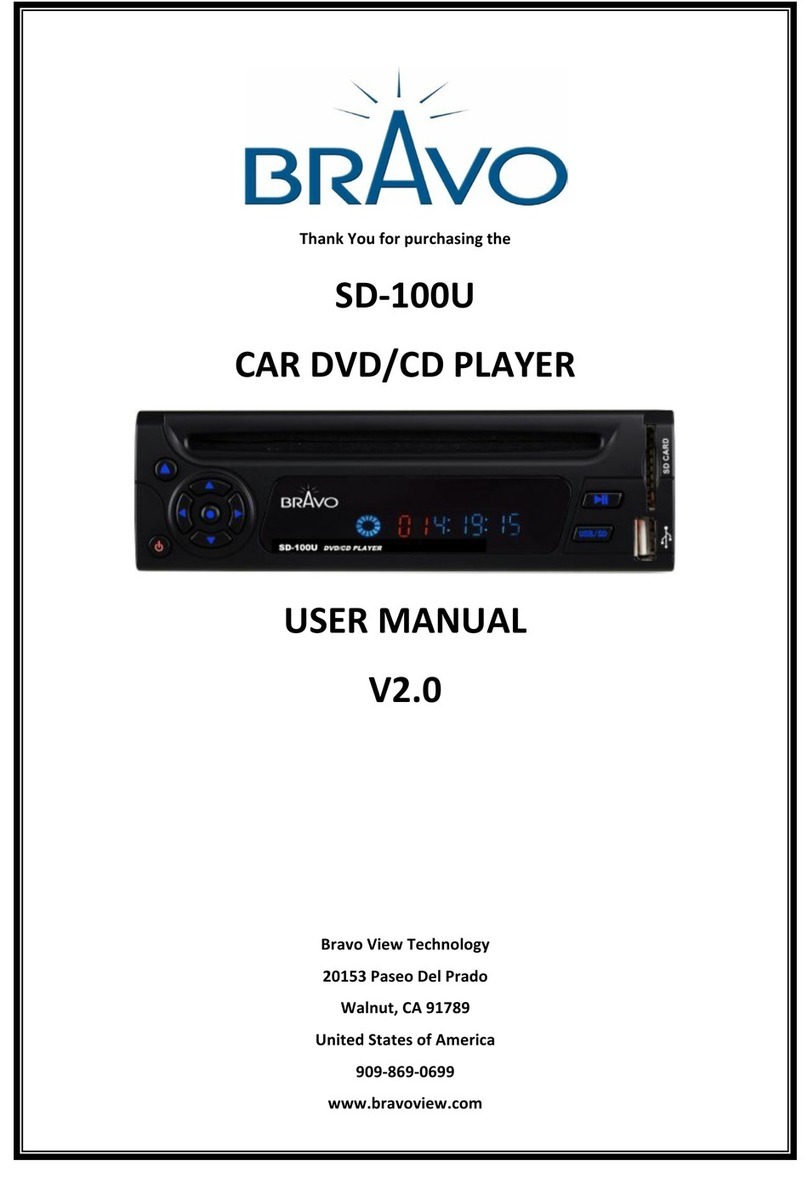
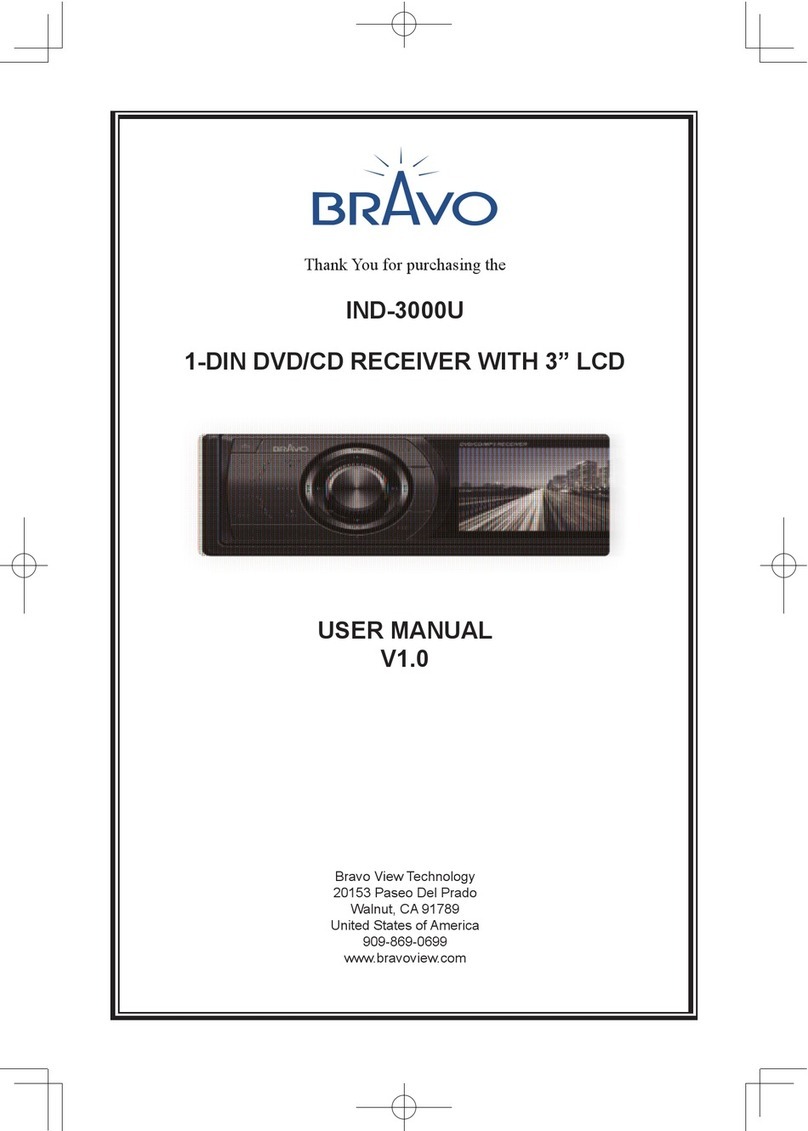

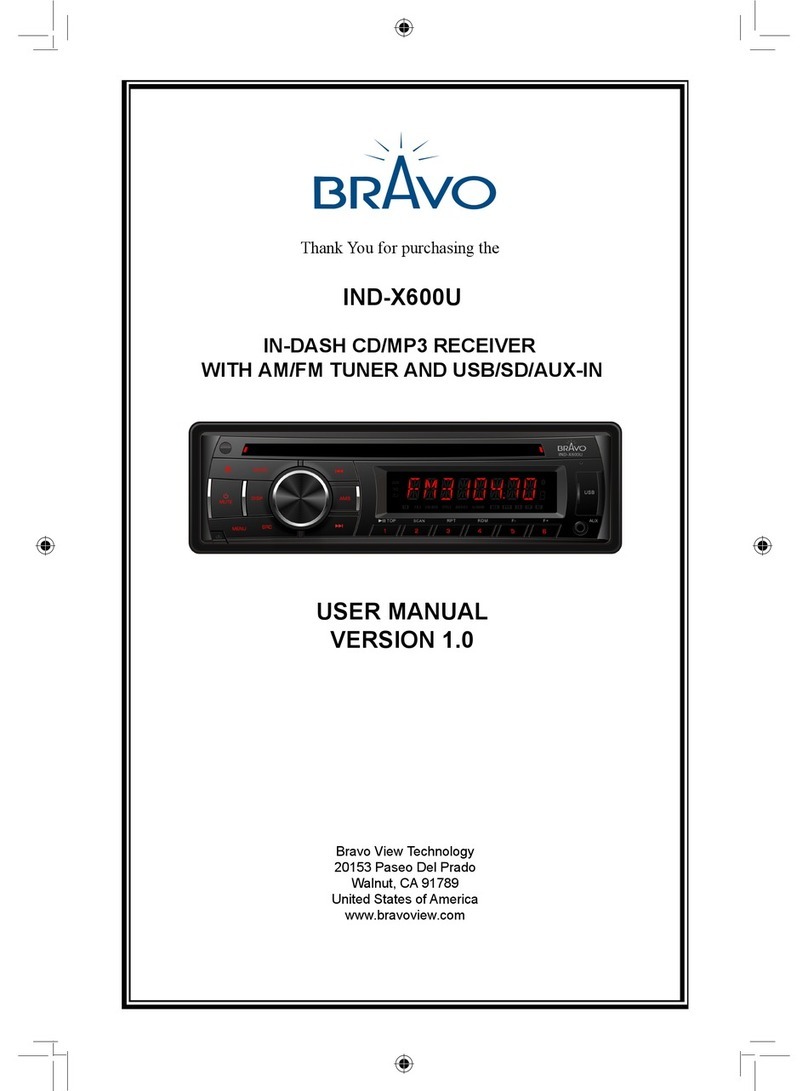


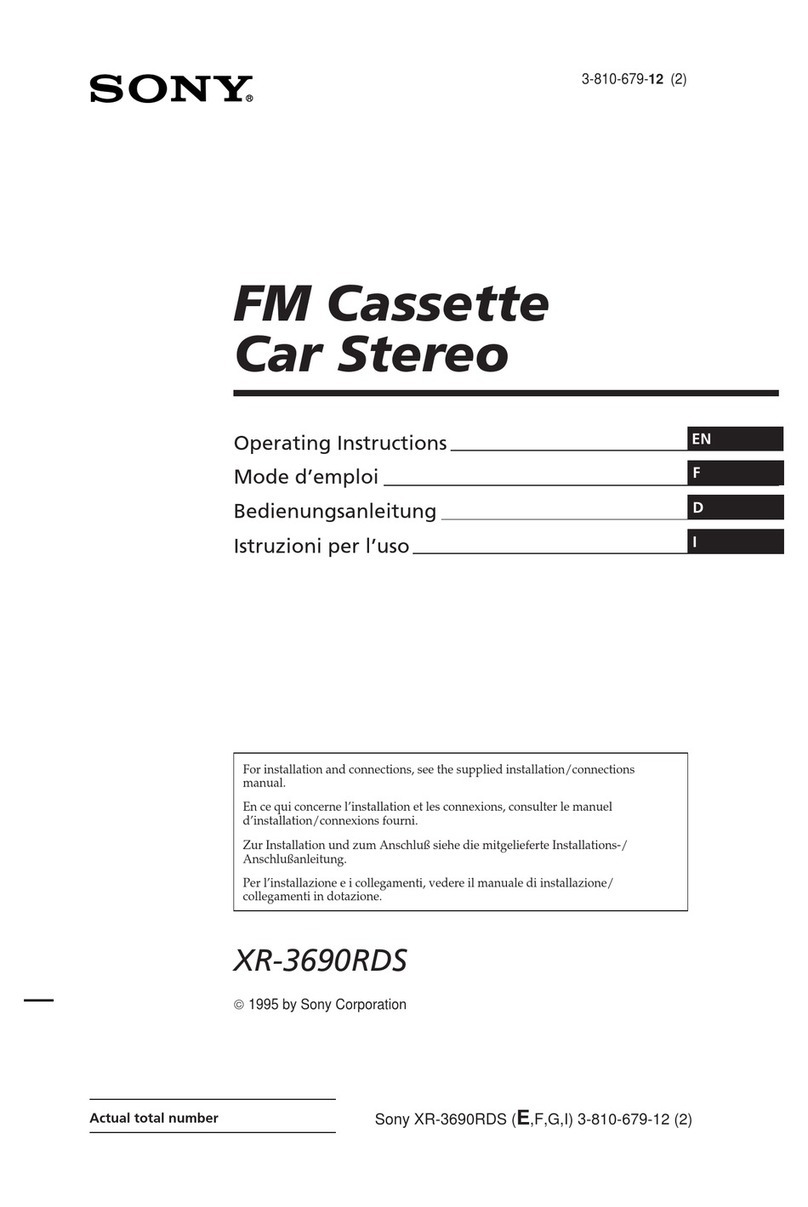

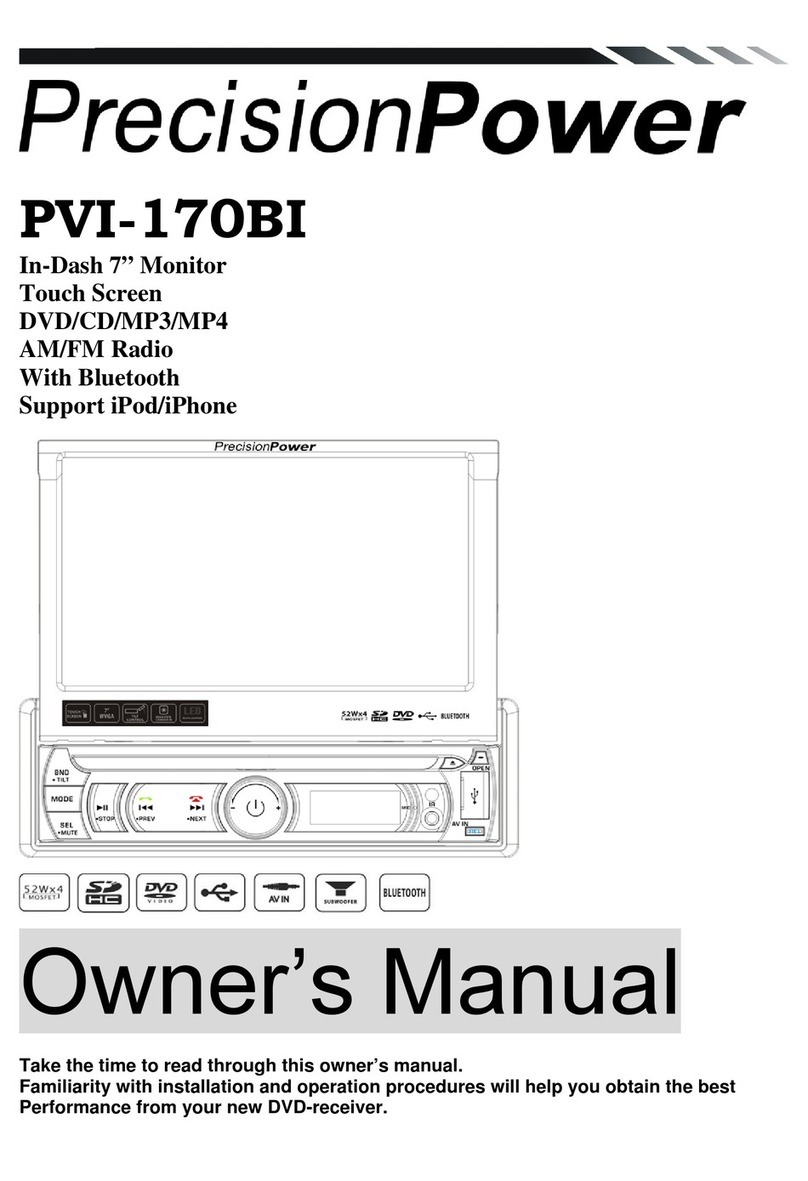


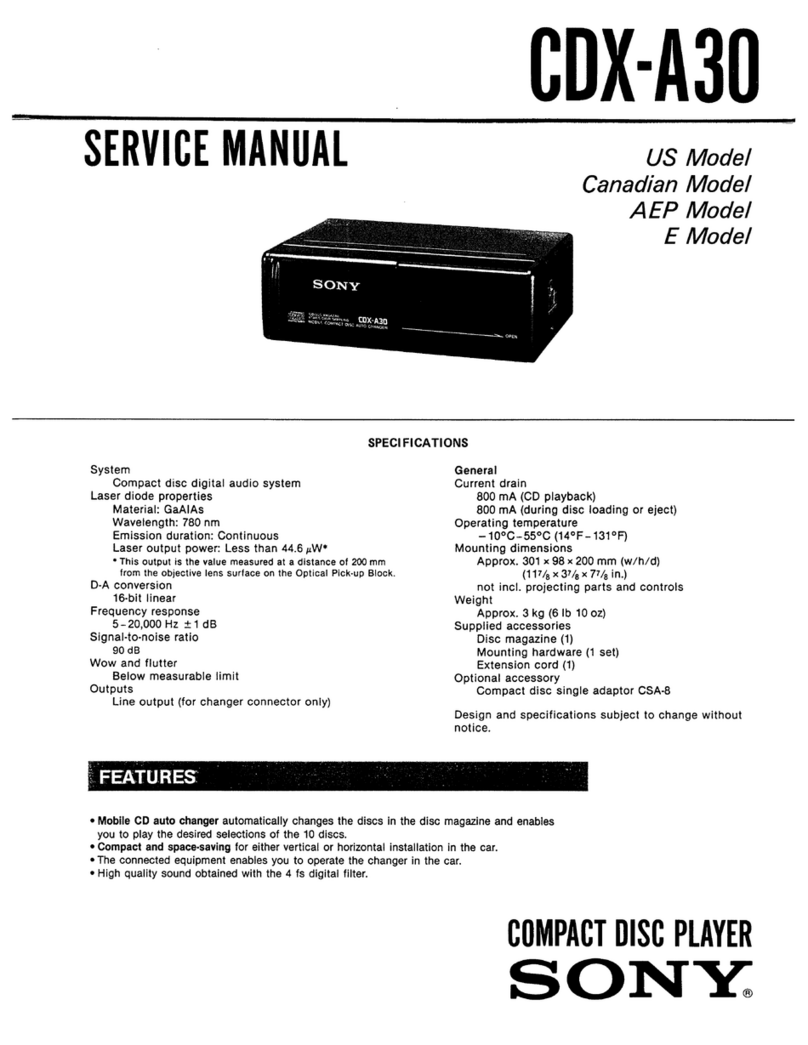
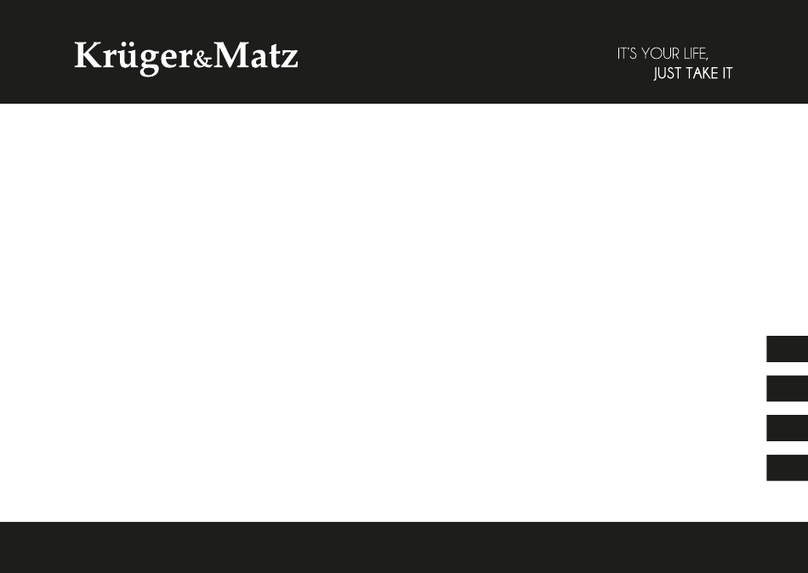


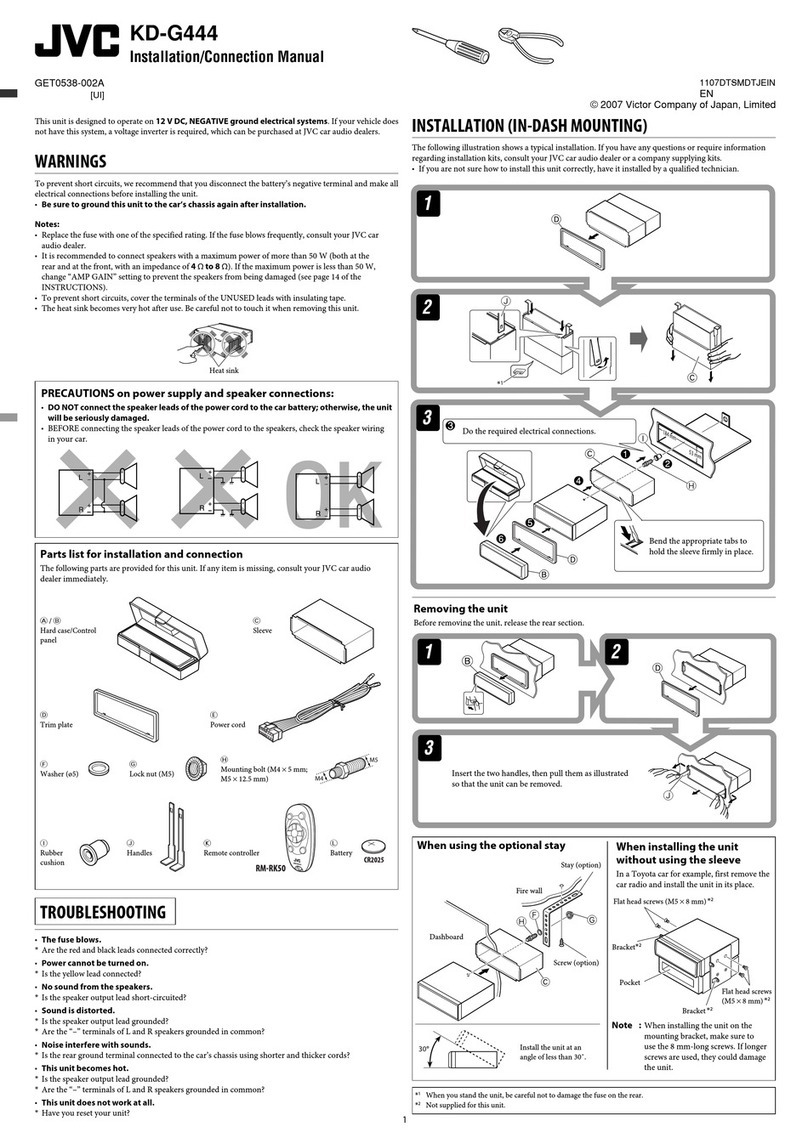

![Clarion ] DXZ715 owner's manual Clarion ] DXZ715 owner's manual](/data/manuals/29/p/29pi9/sources/clarion-dxz715-manual.jpg)