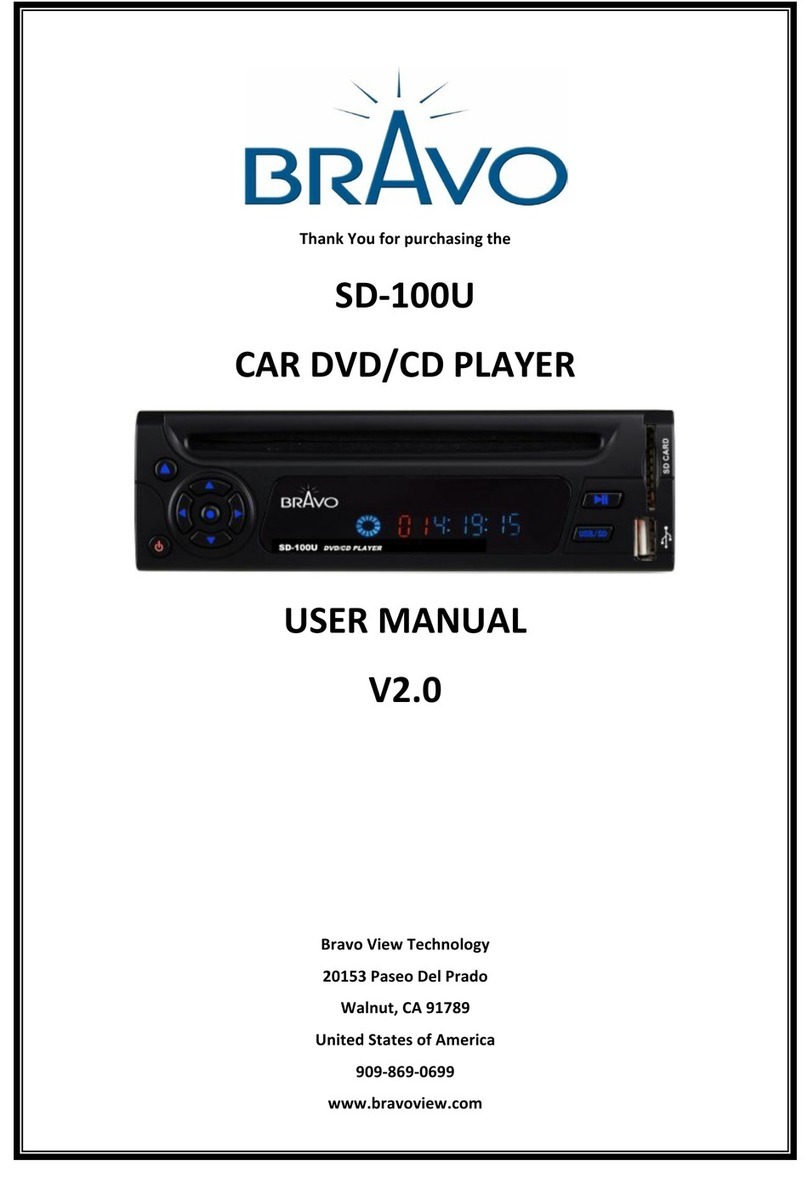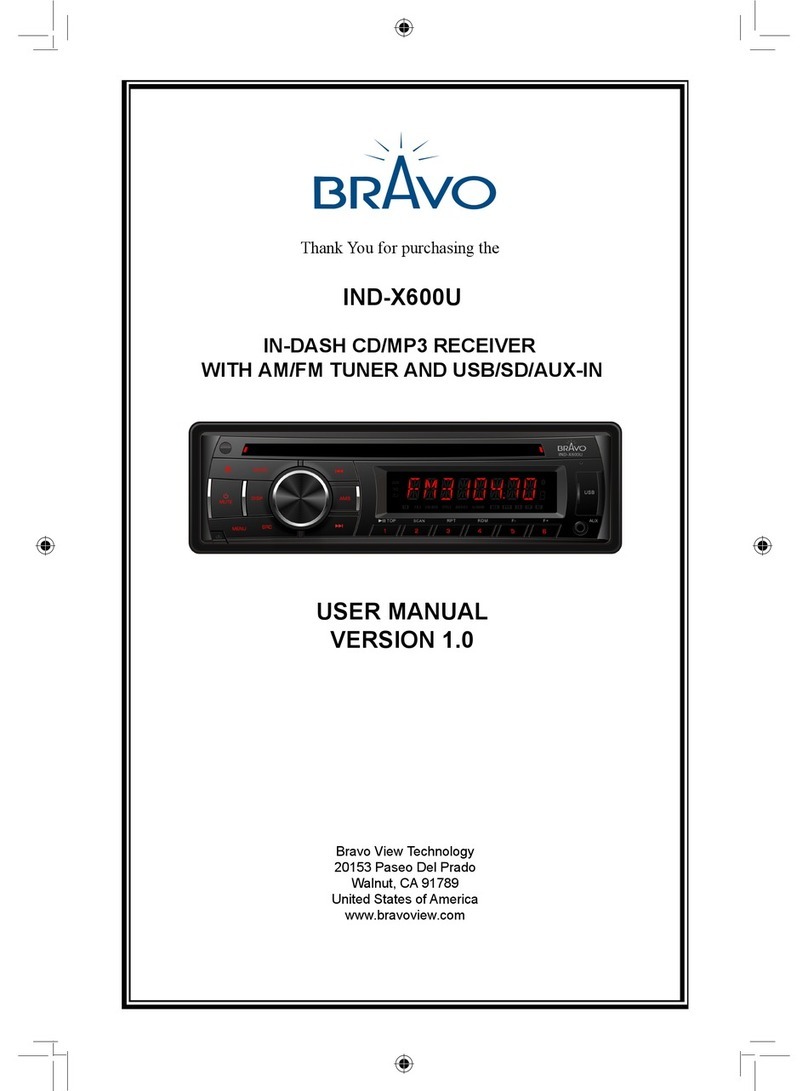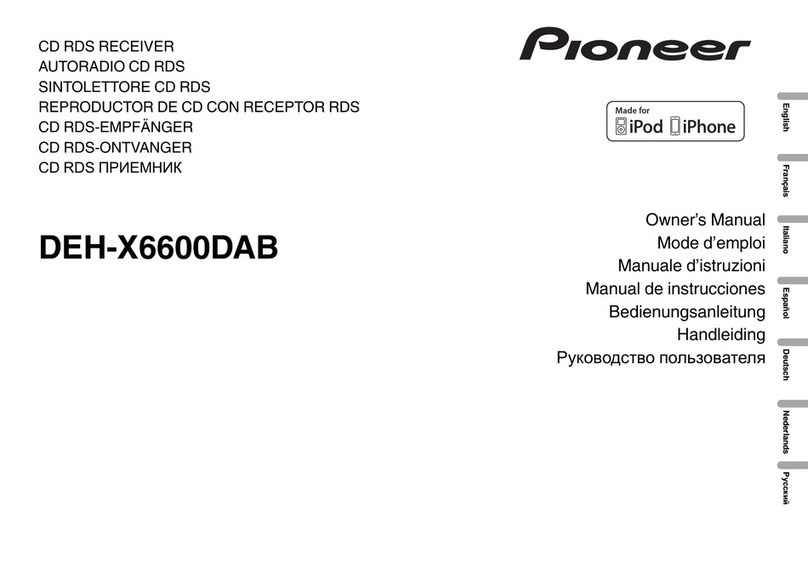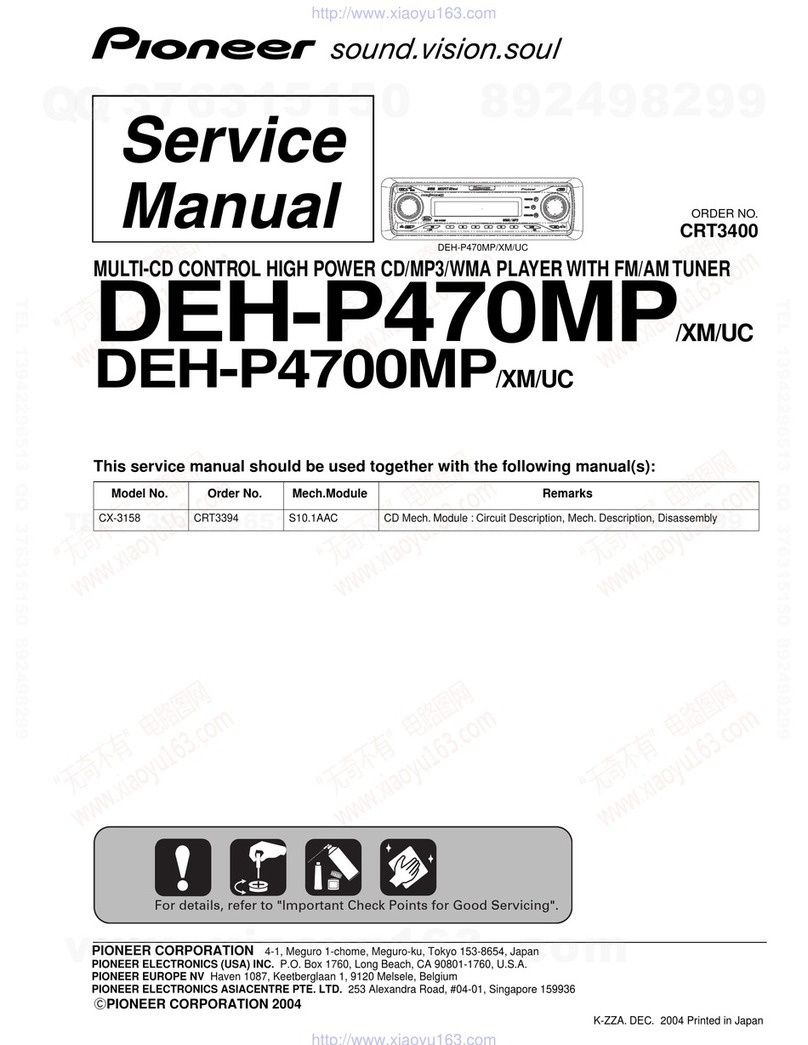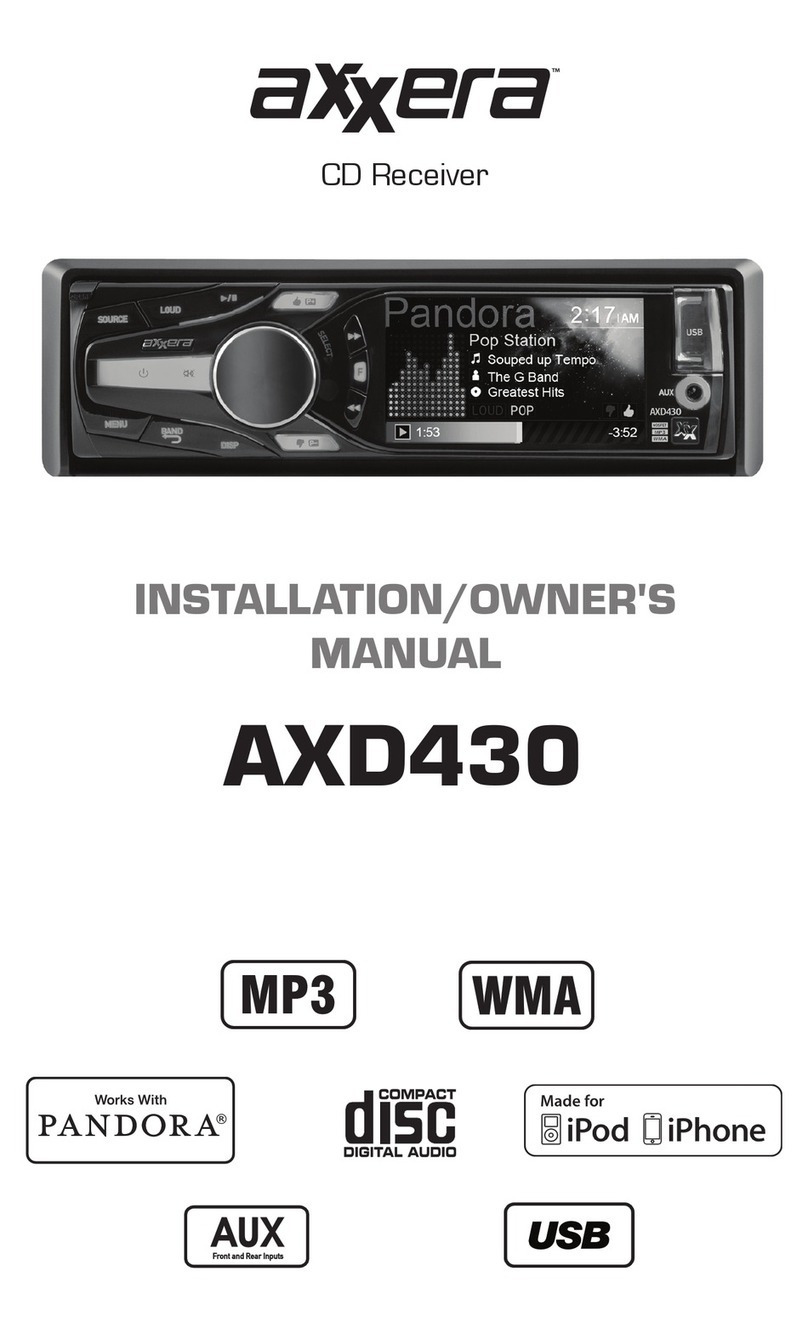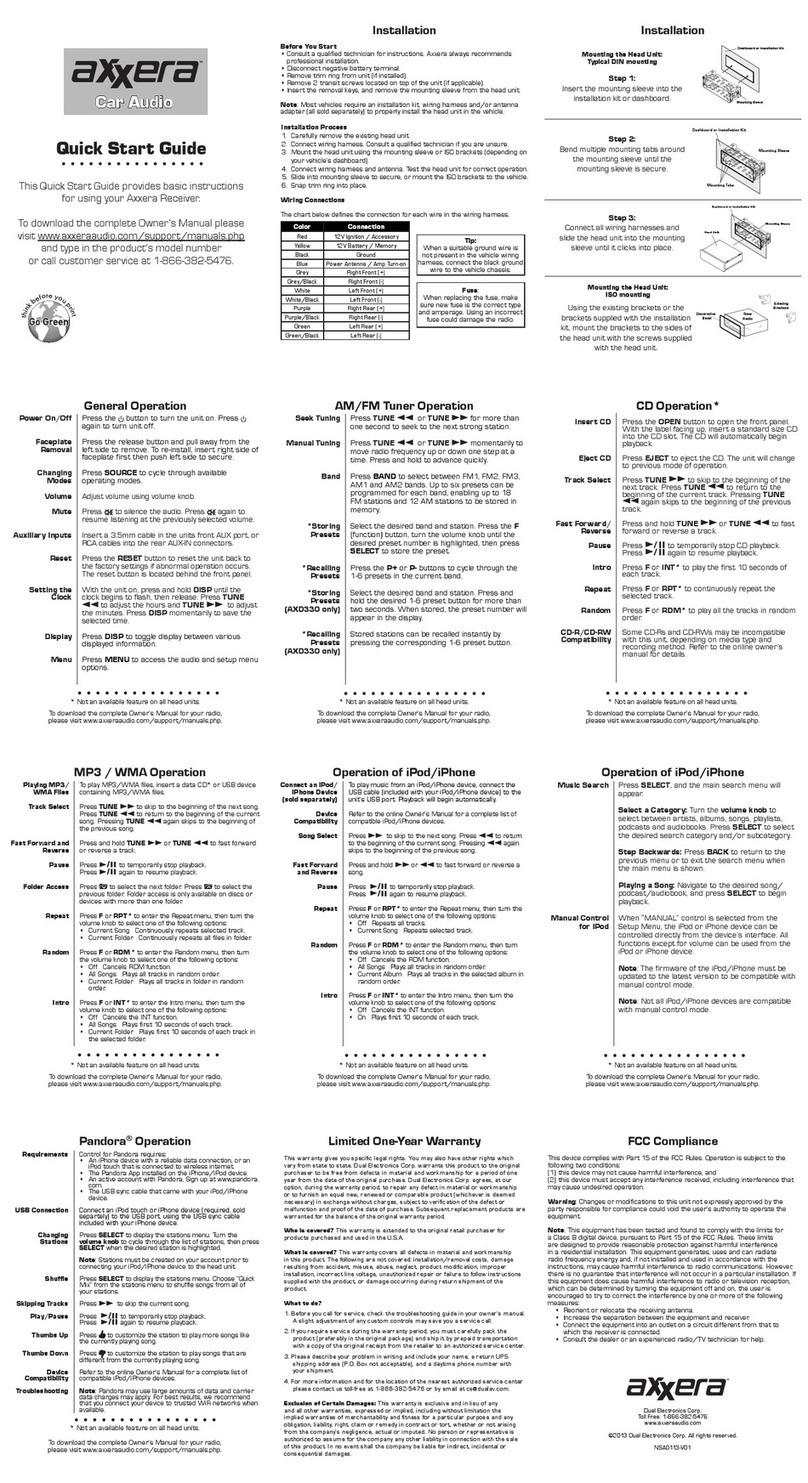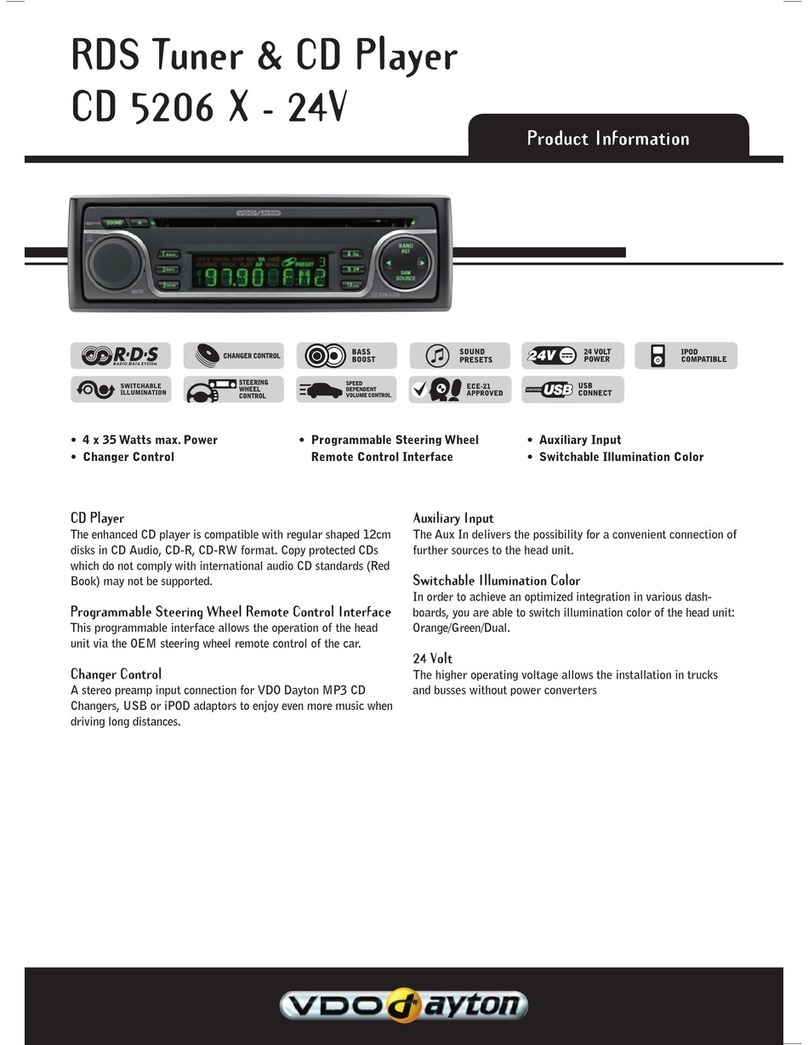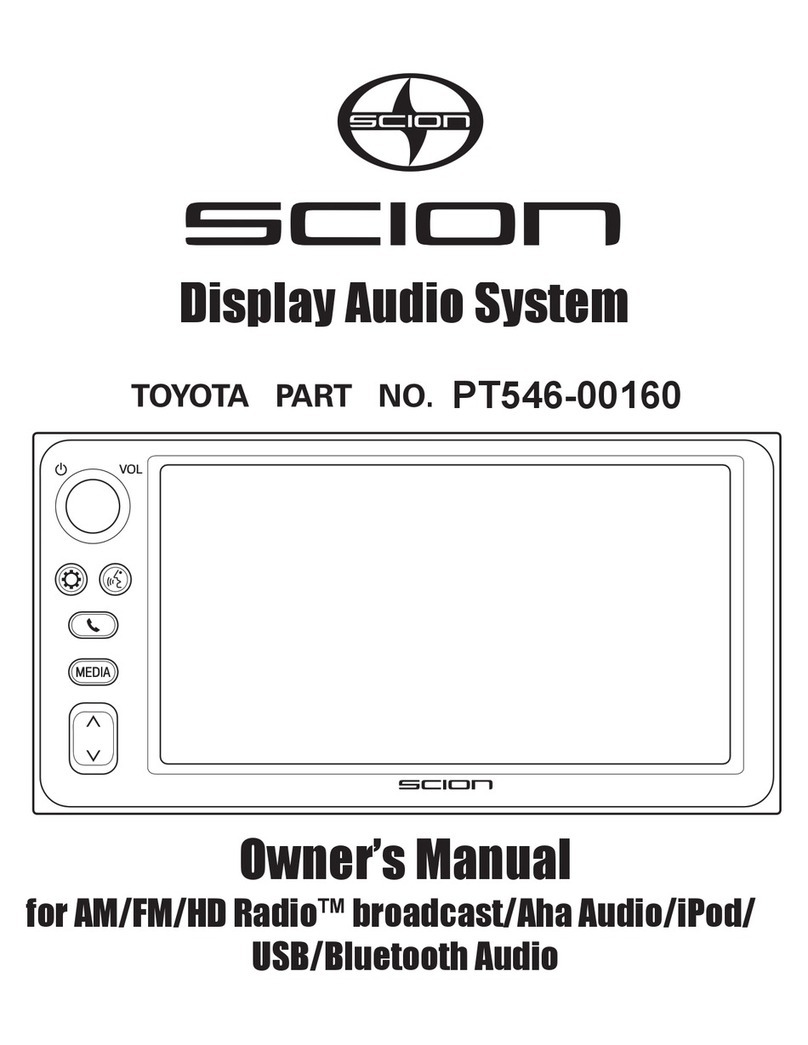Bravo IND-3000U User manual

USER MANUAL
V1.0
Bravo View Technology
20153 Paseo Del Prado
Walnut, CA 91789
United States of America
909-869-0699
www.bravoview.com
Thank You for purchasing the
IND-3000U
1-DIN DVD/CD RECEIVER WITH 3” LCD
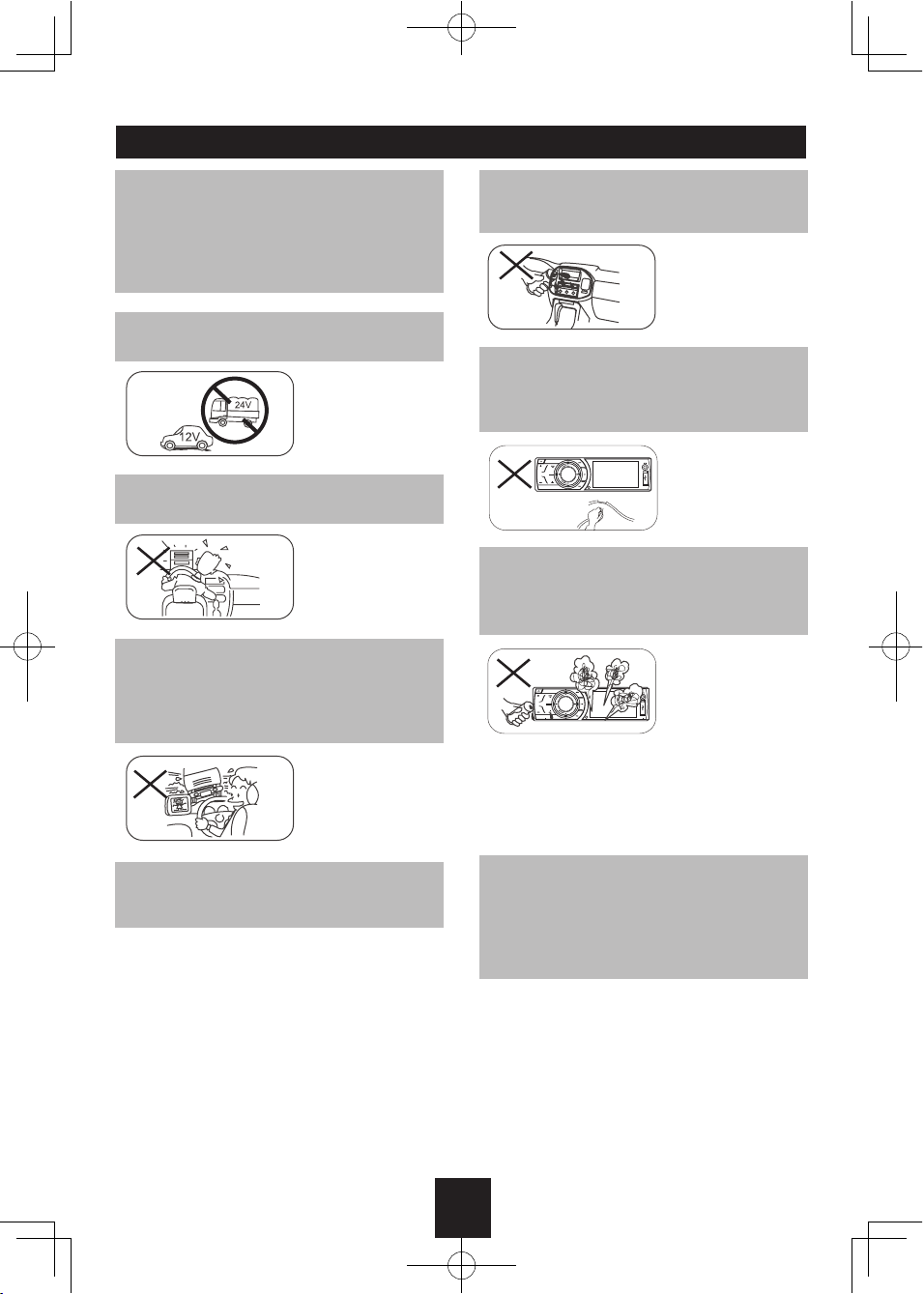
1
Safety Precautions
To ensure safe driving, please adjust the
volume to a safe & comfortable level in case
of emergency situations.
Only connect the unit to a 12-volt power
supply with negative grounding.
MUTE
OK
MUTE
OK
Never install this unit where the operation &
condition for safety driving is restrained.
MUTE
OK
MUTE
OK
Never use the video display function in the
front when driving to prevent the violation of
laws & regulations and also to reduce the
risk of traffic accident except using for rear
view video camera.
MUTE
OK
MUTE
OK
Thank you for purchasing this product.
Please read through these operating
instructions so you will know how to operate
your model properly. After you have finished
reading the instructions, keep this manual in
a safe place for future reference.
Never expose this unit, amplifier, and
speakers to moisture or water for preventing
electric sparks or fires.
Please don't change the fuse on the power
cord without professional guidance, using
improper fuse may cause damage to this unit
or even cause fire.
Please power off this unit at once and send it
back to the after-sales service center or the
dealer/distributor you purchased from if one
of the following symptoms is found:
(a). No audio output;
(b). No image output;
(c). Water or other obstacle enters the unit;
(d). Smoking;
(e). Peculiar smell.
MUTE
OK
MUTE
OK
To provide a clear demonstration and an
alternative for easy understanding of the
operation of this unit, graphic illustration
was used. However, this illustration is not
necessary printed as the actual image found
on the unit.
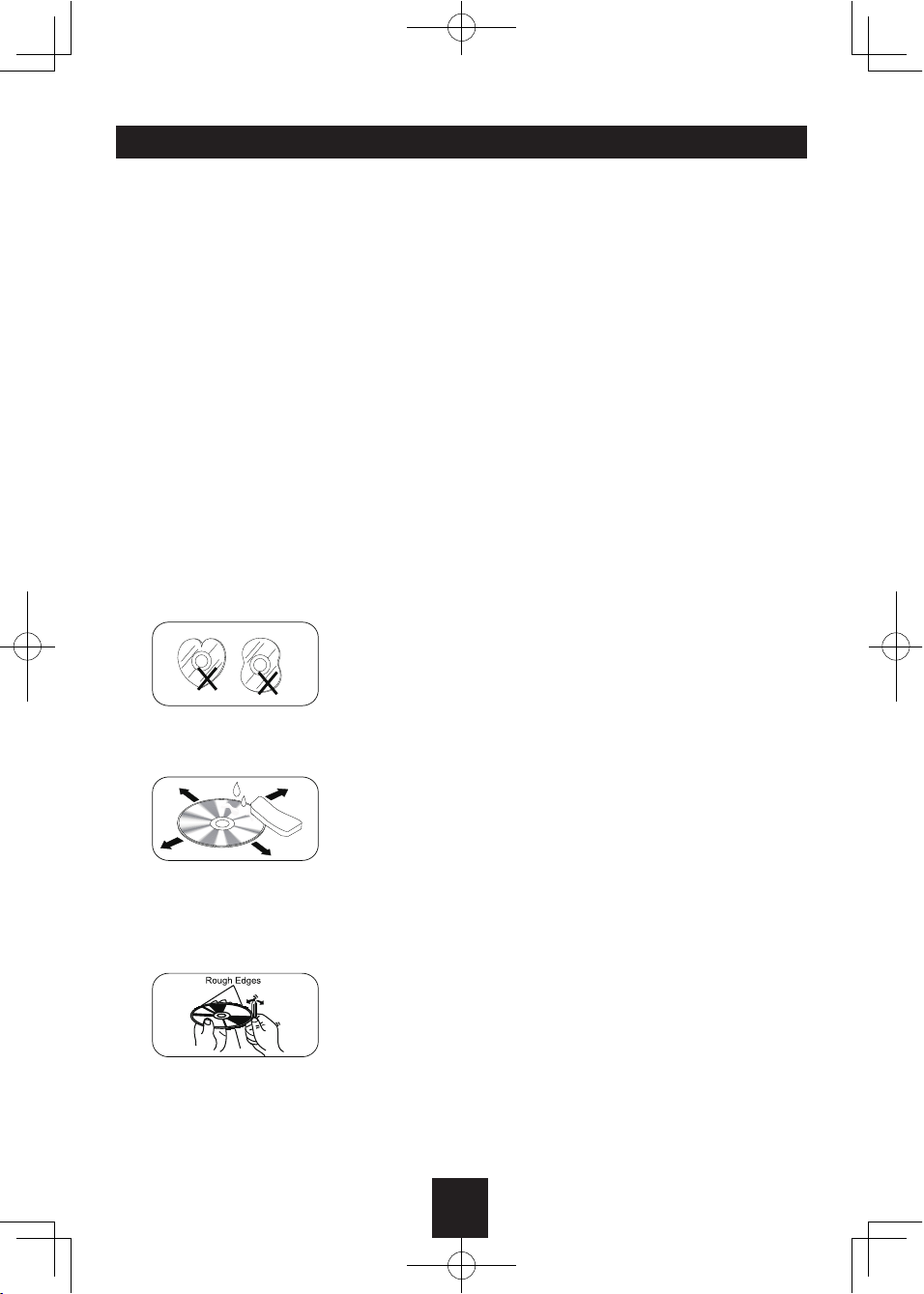
2
Safety Information Contents
Caution
This product is a CLASS 1 LASER PRODUCT.
Use of controls or adjustments or performance
of procedures other than those specified
herein may result in hazardous radiation
exposure. Do not open the covers and do
not repair it by yourself. Refer servicing to
qualified personnel.
Two Laser Products
Wave length: CD: 780nm DVD: 650nm
Laser power: No hazardous radiation is
emitted with safety protection.
To reduce the risk of fire electric shock, and
annoying interference, use only the included
components.
Caution of Disc Using
1. Never insert a 3-inch ( 8cm ) CD contained
in the adapter or an irregularly shaped
CD. The unit may not be able to eject it,
resulting in a malfunction.
2. Disc Cleaning. Use a dry, soft cloth to wipe
the disc from center to edge, only neutral
detergent can be used.
3. When playing a new disc. New disc may
have some rough spots around the inner
and outer edges. If such a disc is used,
remove these rough spots with a pencil or
ball-point pen, etc.
Safety Precautions .........................................1
Safety Information ..........................................2
Features ......................................................... 3
Panel Controls ................................................4
Remote Controls ............................................ 5
USB/SD/MMC/MP3 Playback ........................6
Basic Operations ............................................7
Rotary Knob Menu ....................................8-10
Radio Mode .................................................. 11
Disc Mode ...............................................12-15
Device Connections ................................16-18
Installation Guide.....................................18-20
Anti-Theft System .........................................20
Troubleshooting ............................................21
Care and Maintenance ................................. 22
Specifications ...............................................23
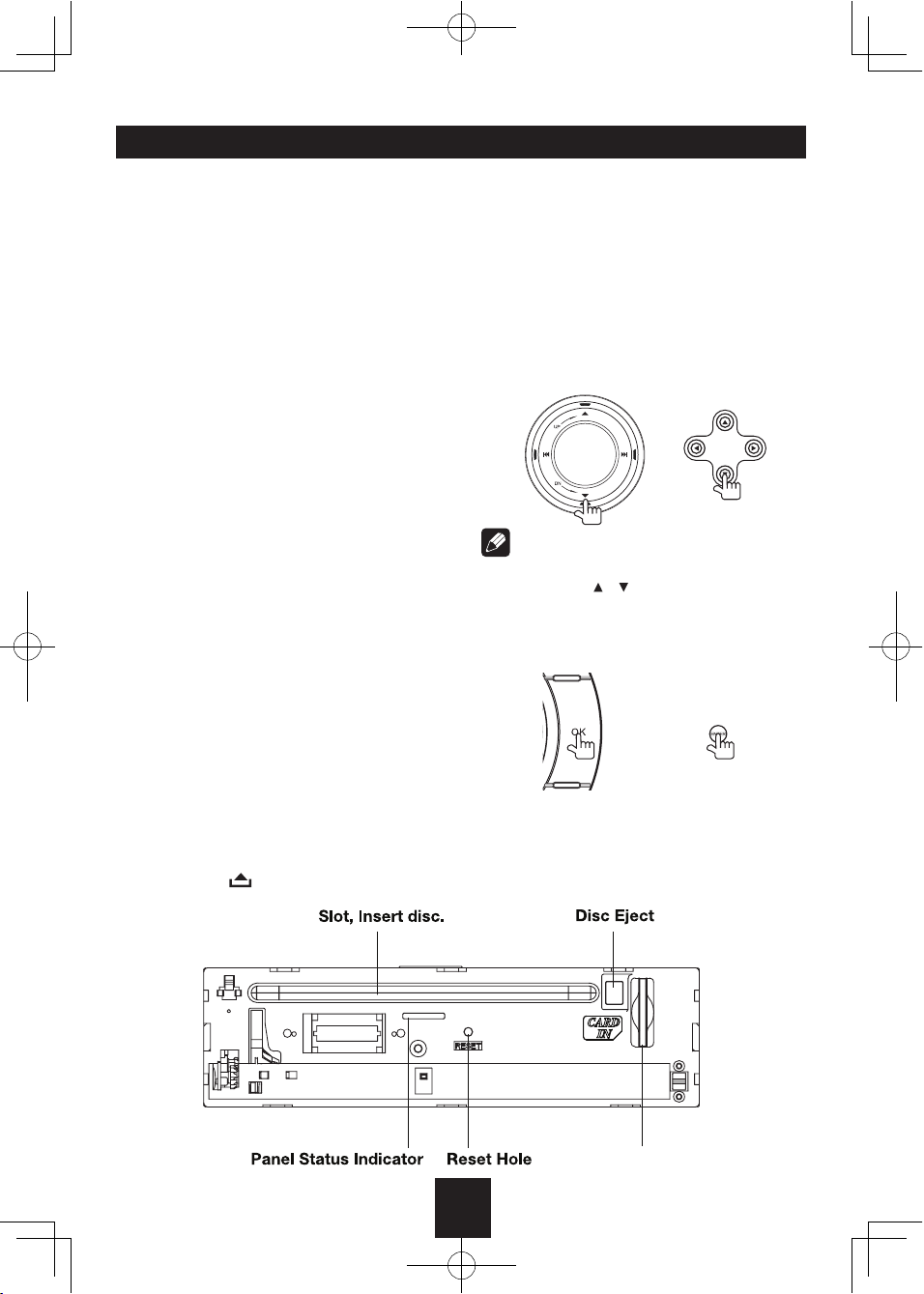
3
Features
DVD-R/RW Compatibility
It is possible to playback DVD-R/RW discs
recorded with the video format and Video
Recording format.
Video CDs Featuring PBC
Compatibility
It is possible to playback Video CDs featuring
PBC (playback control).
WMA and MP3 Compatibility
It is possible to playback WMA and MP3 files.
About WMA
The unit can playback WMA data.
Windows Media and the Windows logo are
trade marks or registered trademarks of
Microsoft Corporation in the United States
and/or other countries.
This unit may not operate correctly depending
on the application used to encode WMA files.
About MP3
Supply of this product only conveys a license
for private, non-commercial use and does not
convey a license nor imply any right to use
this product in any commercial (i.e.revenue-
generating) realtime broadcasting (terrestrial,
satellite, cable and/or any other media),
broad-casting/streaming via internet, intranets
Button Operation Explanations
Some frequent operations
1) Move cursor
Note:
In Setting mode, the VOL knob has the same
function as the / button to select setting
items.
and/or other networks or in other electronic
content distribution systems, such as pay-
audio or audio-on-dem and applications.
An independent license for such use is
required. For details, please visit http://www.
mp3licensing.com.
Press the button to open the
panel.
Music Card Slot
Safety Precautions .........................................1
Safety Information ..........................................2
Features ......................................................... 3
Panel Controls ................................................4
Remote Controls ............................................ 5
USB/SD/MMC/MP3 Playback ........................6
Basic Operations ............................................7
Rotary Knob Menu ....................................8-10
Radio Mode .................................................. 11
Disc Mode ...............................................12-15
Device Connections ................................16-18
Installation Guide.....................................18-20
Anti-Theft System ......................................... 20
Troubleshooting ............................................21
Care and Maintenance ................................. 22
Specifications ...............................................23

4
Panel Controls
Power on/off: Press to turn on/off the unit.
1. Panel open
2. - Play/Pause (in DVD, CD and MP3/WMA
modes)
- Band switch: FM1 - FM2 - FM3 - AM1 -
AM2 (in Radio mode)
3. - Press to navigate up among option items
(in DVD, CD and MP3/WMA modes)
- Play the previous preset radio station (in
Radio mode)
4. Mute
5. 3 inch TFT display
6. Power on/off
7. - Short press to select playing mode:
xternal
peripheral devices with RCA audio and
video outputs can be connected with the
unit.)
- Long press to return to main source menu
when in any mode, then use navigate
button to select the desired mode, and
press OK
8. - Preset scan (press briefly, in Radio mode)
- Auto preset (press more than 2 seconds,
in Radio mode)
- Stop (in CD, MP3/WMA, and DVD video
mode)
9. - Search the previous station automatically
(press briefly, in Radio mode).
- Search the previous station manually, and
each press to seek step by step (press
more than 2 seconds, in Radio mode).
- Press to search the previous track or
chapter (in CD, MP3/WMA, and DVD
video mode).
- Fast backward by 2, 4, 8, 20 step (press
more than 2 seconds, in CD, MP3/WMA
and DVD video mode).
- Press to navigate left among option items.
10. - Rotate the knob to adjust volume level
- Press to select Audio/video Setting, and
rotate the knob to adjust level.
- Press more than 2 seconds to Setting
menu.
11. - Press to navigate down among option
items (in DVD, CD and MP3/WMA
modes)
- Play the next preset radio station (in
Radio mode)
12. - Search the next station automatically
(press briefly, in Radio mode).
- Search the next station manually, and
each press to seek step by step (press
more than 2 seconds, in Radio mode).
- Search the next track or chapter (in CD,
MP3/WMA, and DVD video mode).
- Fast forward by 2, 4, 8, 20 step (press
more than 2 seconds, in CD, MP3/WMA
and DVD video mode).
- Press to navigate right among option
items
13. Cancel source select menu and return to
previous menu
14. - Confirm operation
- Stop auto seeking (in Radio mode)
15. Remote sensor
16. USB port
17. AV in
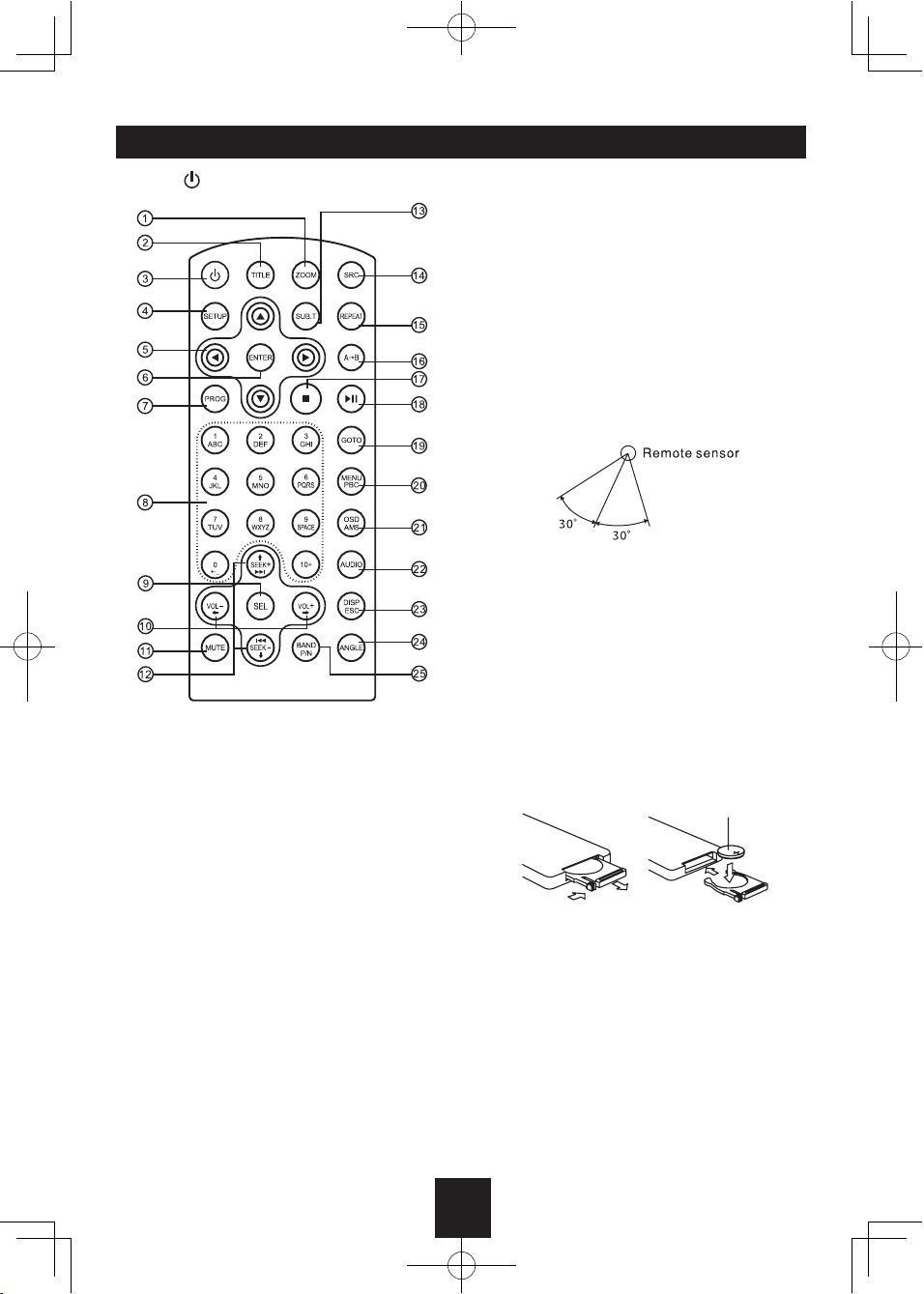
5
Remote Controls
Press to turn on/off the unit.
Replacing the lithium battery
When the range of operation of the card
remote control becomes short or no function,
replace the lithium battery with a new one.
Make sure the battery polarity replacement is
correct.
1. Pull out the battery holder while pressing
the stopper.
2. Insert the button-type lithium battery with
the (+) mark facing upward. Insert the battery
holder into the remote control.
1 2
(CR 2025)
Remote Control Operating Range
The remote control can operate within a
distance of 3~5m.
Warning
reach. If a child accidentally swallows the
battery, consult a doctor immediately.
the battery or dispose it in a fire.
materials. Otherwise, the battery may start
to give off heat, crack or catch fire.
wrap it in tape and insulate.
1. Zoom (DVD/VCD only)
2. Title (DVD only)
3. Power on/off
4. Setup
5. Menu cursor
6. Enter
7. Program
8. Digit area
9. Select Audio/Video Setting, then rotate the
knob to adjust level.
10. Volume
11. Mute
12. - Radio tune
- Track skip/seek
13. Subtitle (DVD only)
14. Source switch
15. Repeat
16. Repeat A-B
17. Stop/Return
18. Play/Pause
19. Goto search
20. - DVD menu
- PBC (for VCD 2.0 or up)
21. - OSD: On screen display
- AMS: Search and store stations
automatically
22. - DVD audio
- VCD audio L/R/ST
23. - DISP: Display time/clock (Video mode)
- ESC: Return to previous menu
24. Angle (DVD only)
25. - Video system PAL/NTSC/AUTO
- Radio band (in Radio mode)
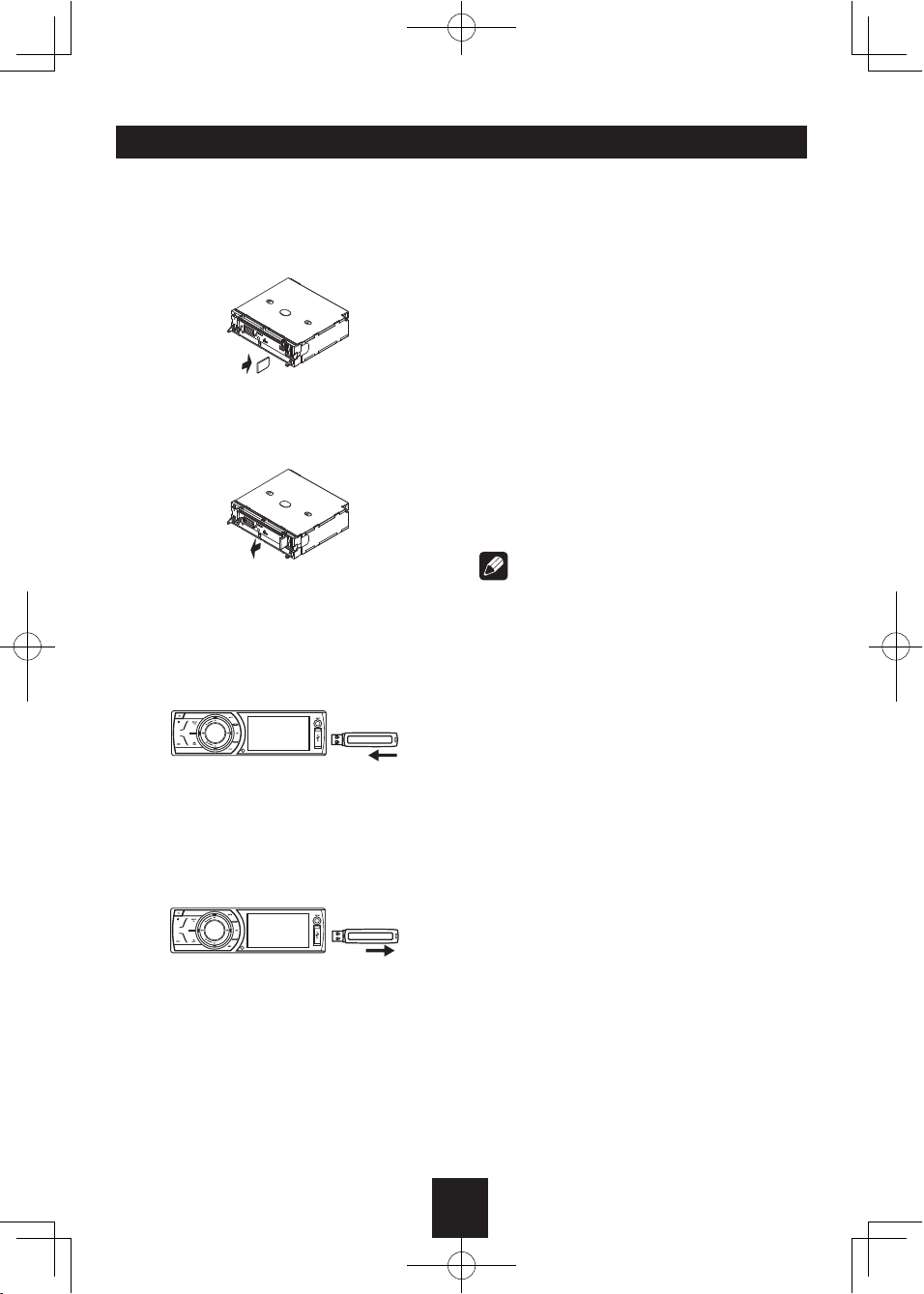
6
USB/SD/MMC/MP3 Playback
1. Load SD/MMC Card
Insert the SD/MMC card into the slot, with
the front side at right.
The unit will play the music automatically
and the LCD will show CARD.
2. Take out SD/MMC Card
Press SRC button and switch to non CARD
mode, slightly press SD/MMC card, take
out the card when it pops out.
3. Load USB Equipment
Open the cap, insert the USB into the
connector and the unit will play the music
in the USB memory automatically, and the
LCD will show USB.
4. Take out USB Equipment
Press SRC button and switch to non USB
mode, then take off the USB stick, close
the cap.
USB/SD/MMC Notes
USB functions (flash memory type) MP3
music play
1. SD/MMC card support
2. USB flash memory 2 in 1 (SD/MMC)
support
3. FAT 12/FAT 16FAT 32 is possible
- FAT 12/16 (dir: 200 support, file: 500
support)
- FAT 32 (dir: 200 support, file: 500 support)
4. File name: 32 byte/dir name: 32 byte /tag
name: 32 byte
5. Tag (id3 tag ver 2.0)
- Title/artist/album: 32 byte support
6. Multi card reader not support
7. USB 1.1 support
USB 2.0 support
(it can not support USB 2.0 speed. Just, get
the same speed with USB 1.1)
Note:
Not all kinds of USB devices are compatible
with the unit.

7
Basic Operations
Turn on/off the Power
1. Press to turn on the unit.
The unit goes back to the last status after
power on.
2. Press again to power off.
Mute
Press the MUTE button to cut the sound.
Note:
adjusting volume will release muting.
muting.
Adjust the Volume
Rotate the knob on the panel or press VOL +/-
on the remote control to increase or decrease
the volume.
The adjustable range of volume is 0 to 39.
Playing Source Selection
Method 1
Short press the SRC button on the panel
or remote control to cycle through all the
available sources.
Method 2
In any mode, long press the SRC button on
the panel or remote control to enter main
source menu, then use navigate button to
select the desired mode, and press OK to
confirm.
Note:
cannot be selected.
source you desired has been selected and
wait for some seconds, the unit will auto
enter the playing source mode you have
selected.
When Parking Brake Applied
1. If 'PRK SW' cable is connected to hand
brake switch, the video display of the TFT
monitor will be controlled by driving status,
system setup and input video sources.
2. When the car is moving ahead, if the
video disc is played, the screen appears
“WARNING: Engage Parking Brake to View
Video”. The above warning screen will
prevent the driver watching images. The
passengers at the rear seats can watch
normally.
When Reverse Driving
If the rear view video camera is connected,
the unit automatically switches to CAMERA
source during reverse driving. The unit returns
to the original work mode after the reverse
driving is done.

8
Rotary Knob Menu
1. Rotate the knob to adjust volume level.
2. Short press to access the Audio&VIDEO
Setting menu.
Each press the knob to change the AUDIO
mode: EQ/Bass/Treble/Balance/Fader, and
rotate the knob to adjust level.
Each press the knob to change the VIDEO
mode: Bright/Contrast/Saturation, and rotate
the knob to adjust level.
EQ: USER/FLAT/POP/ROCK/CLASSIC/
JAZZ
The Equalizer function applies preset sound
effects to the unit’s audio output signal. Turn
the rotary encoder to select from the following
equalizer options: USER, FLAT, POPULAR,
ROCK, CLASSIC, JAZZ. With the equalizer
function activated, if bass or treble is adjusted,
the EQ Mode will revert to “USER”. When
the equalizer function is activated, the most
recently selected bass/treble levels cannot be
adjusted. When the equalizer function is not
active, the unit will return to the most recently
selected bass and treble levels.
3. Press the knob more than 2 seconds to
enter Setting mode, then Use , /
and OK key to select setting items.
General Setting
BEEP: ON/ OFF
The beep tone feature allows the selection of
an audible beep tone to be heard each time
the menu is accessed.
LOUDNESS: ON/OFF
When listening to music at low volumes, this
feature will selectively boost certain bass and
treble frequencies.
TIME MODE
12 HOURS MODE: the clock displays in the
type of 12 hours such as 11:18 AM.
24 HOURS MODE: the clock displays in the
type of 24 hours such as 20:18.
TIME ADJUST
Press / or / key to set hour and minute.
Each time you press / to select one
segment of the clock display:
Hour-Minute
As you select segments of the clock display
the segment selected will be highlighted. Then
you can press / to put a clock right.
PARKING: ON/OFF
When it is in Parking “On” mode, if you
play the video disc, the screen will show
“WARNING: Engage Parking Brake to View
MIRROR: ON/OFF
This option allows for selection of a mirror
.
.
.
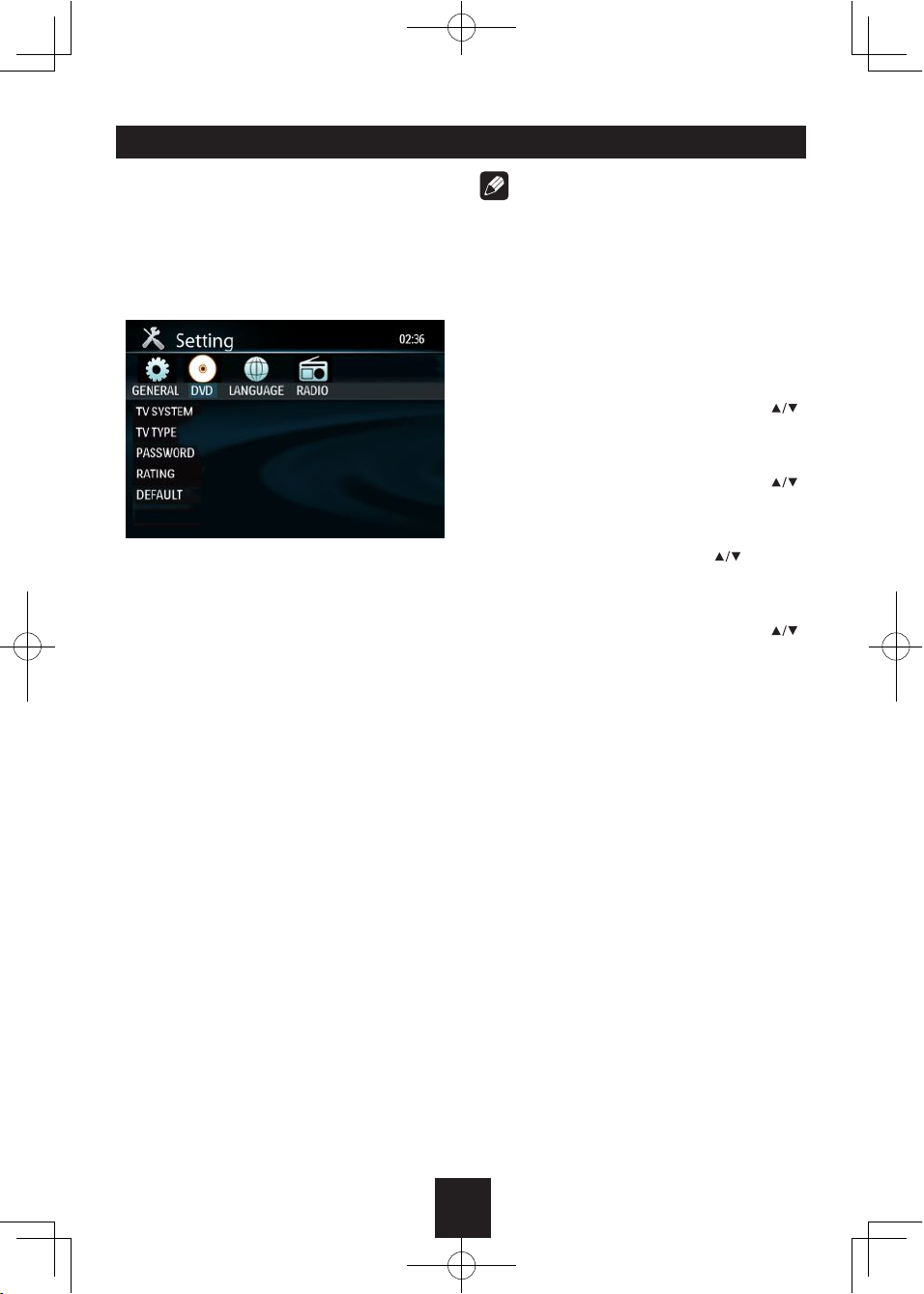
9
image view when a rear view backup camera
(sold separately) is connected to the CAMERA
IN input on the back of the radio. Turn the
rotary encoder to select “On” or “Off”.
DVD Setting
TV SYSTEM: NTSC/PAL/AUTO
Select the TV system in the setting menu.
TV TYPE: 4:3PS/4:3LB/16:9
Select TV type to watch wide screen movies.
4:3 Pan Scan: For 4:3 TV, left and right edges
will be cut.
4:3 Letter Box: For 4:3 TV, black bars will
appear on top and bottom.
16:9: For 16:9 wide screen TV.
PASSWORD
1. Press number button " 0000 " on the
remote control, then press the ENTER
button to confirm.
2. Press the desired 4-digit password, and
then press ENTER button to confirm.
3. Record the password and keep it in a safe
place for future reference.
If you forget the password, please
enter 0000 to reset a new password.
The password : 0000
RATING: 1 KID SAFE/2 G/3 PG/4 PG13/5
PG-R/6 R/7 NC-17/8 ADULT
The rating of the disc is from 1 to 8:
(1) with the most limits when playing.
(8) with the least limits when playing.
Original setting: 8
Note:
The rating can be selected only under the
password unlocked status, and the limits can
be worked only under the password locked
status.
DEFAULT: RESTORE
If this item is selected, the unit will return to
original setting.
BRIGHTNESS
Set the brightness of the video output with
from 00 to 12.
CONTRAST
Set the contrast of the video output with
from 00 to 12.
HUE
Set the hue of the video output with
from 00
to 12.
SATURATION
Set the saturation of the video output with
from 00 to 12.
Rotary Knob Menu

10
Language Setting
OSD LANGUAGE
Select one language that you are familiar with
to display system menu.
AUDIO LANG
Select one dialogue language that you are
familiar with when playing back DVD discs.
Note:
If the DVD disc has the audio file in the
selected language, the dialogues you listened
to will be in the selected language.
If the DVD disc does not contain the audio file
in the selected language, the dialogues you
listened to will be in the default language.
[AUDIO] key of the remote controller.
SUBTITLE LANG
Select one language that you are familiar with
to display DVD subtitles.
If the DVD disc has the subtitle file in the
selected language, the subtitle will be
displayed in the selected language.
If the DVD disc does not contain the subtitle
file in the selected language, the subtitle will
be displayed in the default language.
MENU LANG
Select one language that you are familiar with
to display DVD menu.
Note:
If the DVD disc has the selected language,
the DVD MENU/TITLE will be displayed in the
selected language.
If the DVD disc does not contain the selected
language, the DVD MENU/TITLE will be
displayed in the default language.
Radio Setting
LOC_DX: LOC/DX
Choose radio distant or local.
DX: Stations with strong and weak
signals can be broadcast.
LOCAL: Only station with strong signal can be
broadcast.
STEREO_MONO: STEREO/MONO
Choose FM mono/stereo.
Rotary Knob Menu
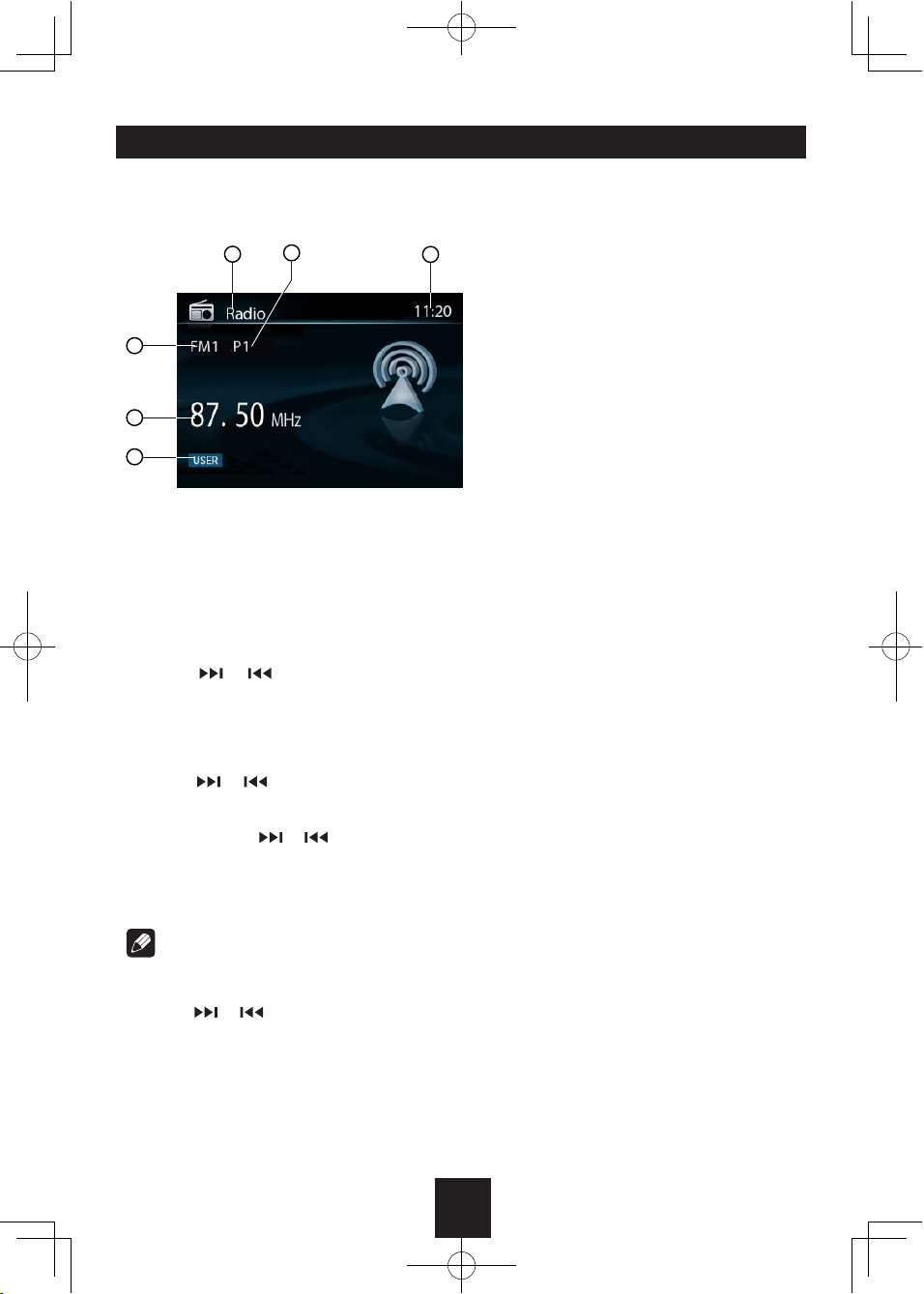
11
Radio Mode
Accessing Radio Mode
Press the SRC button on the front panel or
1. Source Indicator
2. Current Preset Channels
3. Time/Clock
4. AM/FM Band
5. Radio Station Frequency
6. EQ Indicator
Selecting a Band
Press BAND once or more to select FM1-
FM2-FM3-AM1-AM2.
Display shows wave band, frequency, and
preset station number if already stored.
Selecting a Station
Press the or tuning button to tune to
Tuning
- AUTO SEEK
Press the or buttons to seek the next/
- MANUAL SEEK
Press and hold the or buttons to enter
to move the radio frequency number up or
Note:
During manual seeking, if the pause between
two operating steps is longer than 5 seconds,
press the or buttons, the unit will enter
auto seeking.
Preset Mode
Six numbered preset buttons store and recall
(P1-P6) for the current band can be viewed on
Storing Stations
- Auto storing
1. Select a band (if needed).
2. Press AMS briefly to scan the preset
station P1 - P6 for 5 seconds each.
3. Hold AMS more than 2 seconds, the
6 strongest available stations will be
automatically saved in the preset button
(numbers 1-6).
- Manual Storing
1. Select a band (if needed), then select a
station.
2. Press and hold a preset button (numbers
1-6) on the remote control.
3. The preset number and station is displayed
and highlighted.
Recalling a Station
1. Select a band (if needed).
2. Press a remote control preset button
(numbers 1-6) to select the corresponding
stored station.
2
13
4
6
5
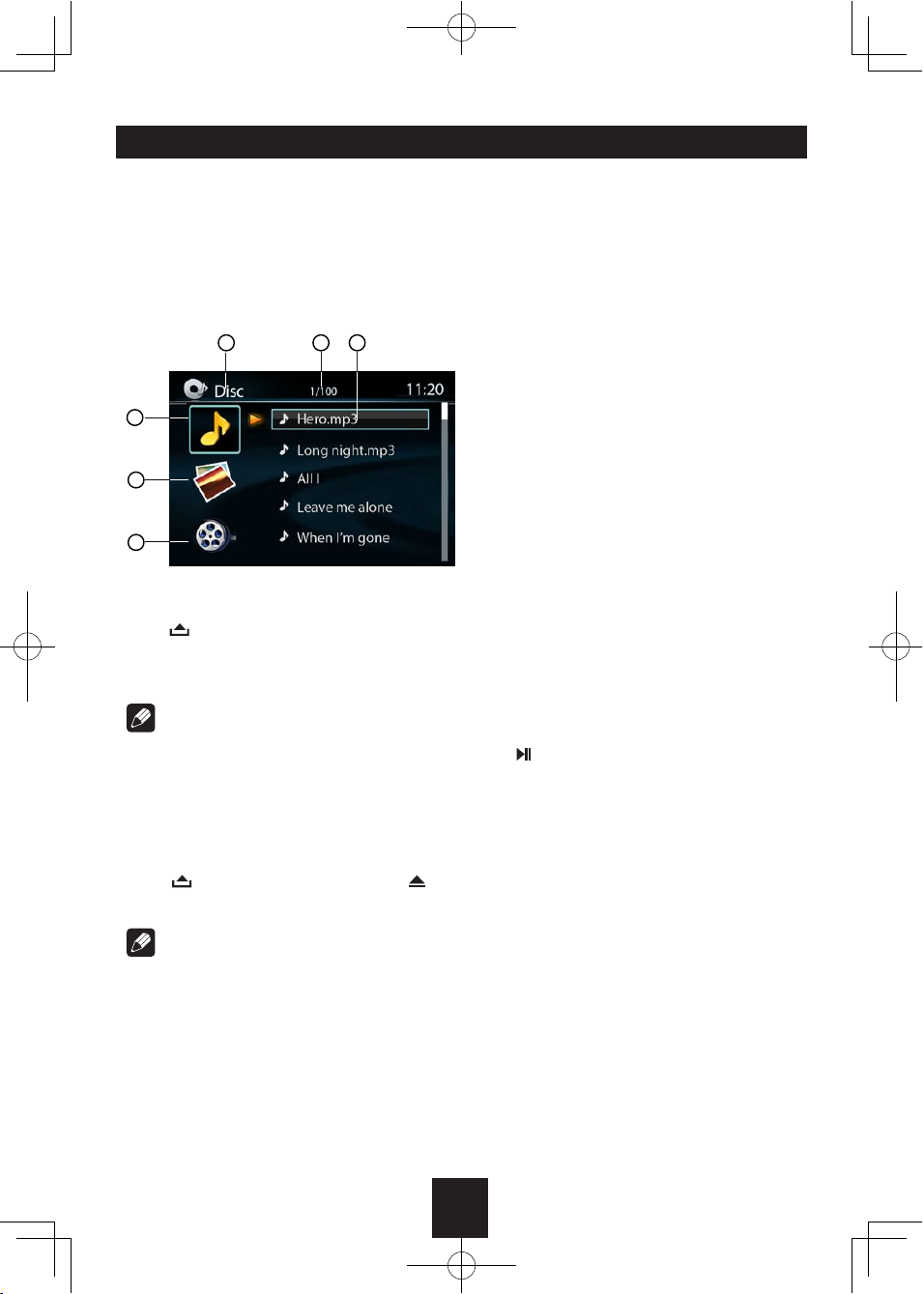
12
Disc Mode
Accessing Disc Mode
If a disc is already in the disc slot but is not
playing, press the SRC button on the front
panel or on the remote control to switch to the
that is already inserted, choose the CARD
indicated below:
Insert a Disc
Press to flip down the panel. Insert the disc
into the slot, and the unit will change to disc
mode automatically.
Note:
the unit before you insert another one.
enter DVD mode when one disc is inserted.
Eject the Disc
Press to flip down the panel. Press to
eject the disc.
Note:
radio mode.
off. The unit remains off after the disc is
ejected.
Disc Playback
1. When disc inserted, display shows LOAD.
For MP3 or disc with mixed files, reading
time may exceed 1 minute.
2. ERROR will be displayed if error found in
disc operation.
3. For VCD/CD, VCD or CD icon will appear
on the display.
4. While MP3/WMA files playback, MP3/WMA
icon will appear on the display.
5. For DVD, DVD icon will appear on the
display and TITLE appears. Press ENTER
or to play.
File Type Supported
MP3(*.mp3), WMA(*.wma)
MP4 (*.avi, XVID)
MPEG 2 (*.vob)
MPEG 1 (*.dat)
JPEG (*.jpg)
ISO 9660 or ISO 9660 + Joliet format - Max.
30 characters.
Max. nested directory is 8 levels.
The max. album number is 99.
The max. length of each track is 99 minutes
59 seconds.
Supported sampling frequency for MP3 disc:
8KHz to 48KHz (44.1KHz preferably).
Supported bit-rates of MP3 disc are: 32 - 320
kbps (128 kbps preferably).
1. Source Indicator
2. Current Track/Total Track
3. Name of the Song Display
4. Audio Folder
5. Picture Folder
6. Video Folder
2
4
5
6
1 3
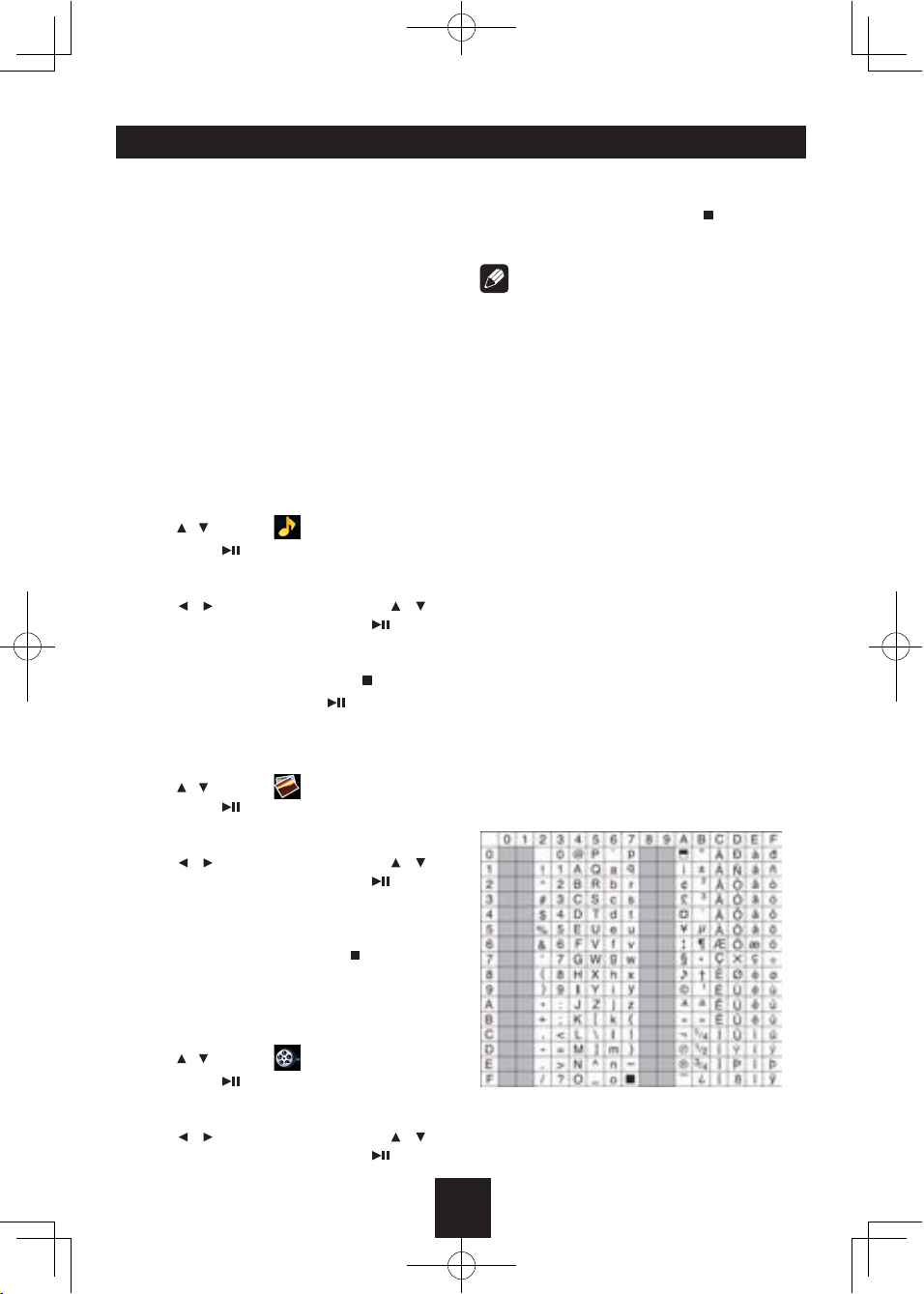
13
Disc and File NOT Supported
*.AAC, *.DLF, *.M3U, *.PLS, MP3 PRO files
and files with DRM.
Open session discs.
Audio/Picture/Video File Playback
When AUDIO/PICTURE/VIDEO file is played,
Category/Folder/File list will be displayed on
the screen, and file/folder name being played
will be displayed on top. Current selected item
will be highlighted.
The list lets you see the list of track titles or
folder names on a disc. If you select a folder
on the list, you can view its contents.
For Audio Files
1. Press ESC to return to playlist menu.
2. Use / to select AUDIO folders.
3. Press OK, on the front panel or ENTER
on the remote control to display all available
audio file folders.
4. Use / to enter file list and use / to
select desired file, press OK, on the
front panel or ENTER on the remote control
to start play.
5. During the file playing, press will enter
power on logo, then press to return.
For Picture Files
1. Press ESC to return to playlist menu.
2. Use / to select PICTURE folders.
3. Press OK, on the front panel or ENTER
on the remote control to display all available
picture file folders.
4. Use / to enter file list and use / to
select desired file, press OK, on the
front panel or ENTER on the remote control
to slide show the pictures, and press PROG
to select picture showing style.
5. During the file playing, press to stop and
return to the sub-root.
For Video Files
1. Press ESC to return to playlist menu.
2. Use / to select VIDEO folders.
3. Press OK, on the front panel or ENTER
on the remote control to display all available
video file folders.
4. Use / to enter file list and use / to
select desired file, press OK, on the
front panel or ENTER on the remote control
to start play.
5. During the file playing, press to stop and
return to the sub-root.
Note:
1. If the selected folder does not contain
any playable track, the track list is not
displayed.
2. During the folder selecting, press ESC
to the upper folder (parent folder). If the
uppermost folder is listed, ESC cannot be
used.
MP3/WMA Notes
MP3 and WMA (Windows Media Audio) music
files are digital audio files that are compressed
to allow more files to be stored. This unit
can play MP3/WMA and video directly
from files contained on a CD-R/RW, DVD-
ROM, DVD+RW, DVD-RW, DVD+R, DVD-R
and DVD-VIDEO, or an SD card or USB
Device. Many types of software are available
for converting audio files into MP3/WMA
formats. Nero or Roxio Easy CD Creator
are recommended. This unit can play MP3
(MPEG1, 2, 2.5 Audio Layer 3). However, the
MP3 recording media and accepted formats
are limited.
Entering ID3 Tag
For character codes, refer to the table to the
Entering File and Folder Names
Names using the code list characters are
Disc Mode

14
the only file names and folder names that
other character will cause the file and folder
Note:
MP3 Playing Order
When selected for playing, files and folders
(Folder Search, File Search or Folder Select)
are accessed in the order in which they were
which they are expected to be played may
not match the order in which they are actually
assigning file names beginning with play
example, a medium with the following folder/
(
!
)
0
!
1
!
2♪①
♪②
!
5
♪⑧
♪⑦
!
6
!
7♪⑨
♪③
!
3
!
4
♪④
♪⑤
♪⑥
Layer1Layer 2Layer 3Layer 4Layer5
○Root Folder
!Folder
♪File
levels and does not display folders containing
unit will display folders 3, 4, 6, and 8, but not
2 and 7 since they do not contain any tracks
Electronic Shock Protection
128kbps
128kbps
Stop Playback Temporarily
- During playback, press to pause
playback.
- The sound will be muted.
- Display "PAUSE" in the TV screen.
Press again to continue playback.
To resume normal play, repeat the operation.
Stop Playback Entirely
During DVD, VCD, CD, MP3 playback:
1. Press key once stopping the playback
and the relevant location on the disc is
saved, press to resume the playback
from the saved disc location.
2. Press twice to cease the playback. Press
to start the playback from the very
beginning the Title page of the DVD or the
first track of VCD / CD.
Select Desired Track
- Press or to skip to the next track.
- Use 1-9 and 0, 10+ buttons on the remote
control to select desired track number.
Fast Forward/Backward During
Playback
Press or for more than 2 seconds once
or more to select X2, X4, X8, X20, to fast
backward or forward track during playback.
- During the fast forward or backward
operation, press briefly to playback
again.
- During the fast forward or backward
operation, the volume will be muted.
Repeat
During playback, press REPEAT once or
more.
Disc Mode
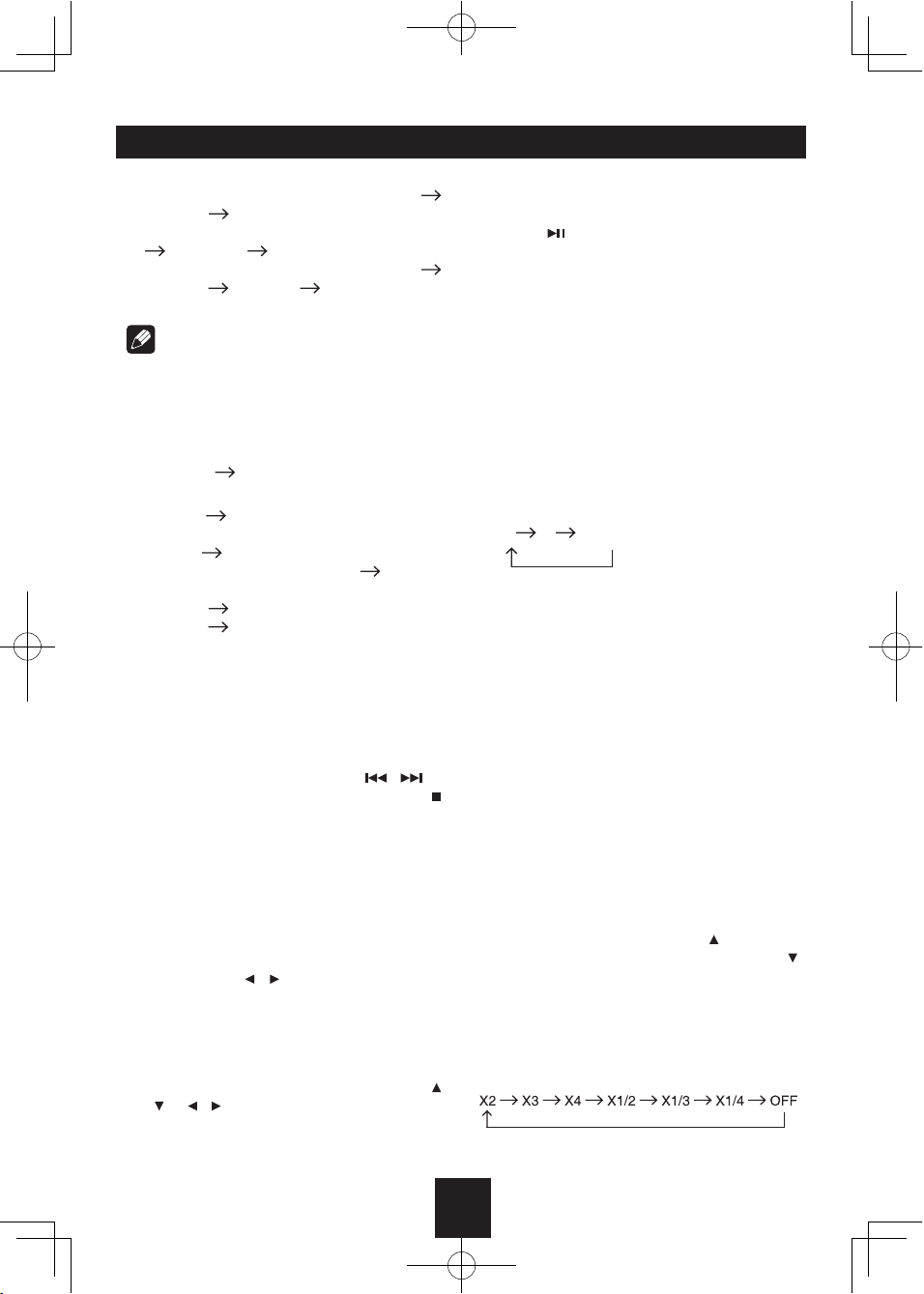
15
Disc Mode
- RPT icon will appear on the display.
- For VCD/CD: Display appears RPT ONE
RPT ALL RPT OFF
- For DVD: Display appears RPT CHAPTER
RPT TITLE RPT OFF
- For File disc: Display appears RPT ONE
RPT DIR RPT ALL RPT OFF
Note:
If you do not select RPT on, when the entire
disc or TITLE playback has finished, the
system will stop. If no other control, after 5
minutes the unit will turn into standby mode.
Repeat A B
Select desired passage to repeat playback.
- Press A B once to select starting point.
Display shows REPEAT A.
- Press A B again to select ending point.
Display shows REPEAT A B, and
selected passage start to replay.
- Press A B once again to exit. Display
shows A B CANCEL.
PBC - Playback Control (for VCD
only)
1. If you insert a VCD with PBC, playback
starts from the beginning of the 1st track
automatically.
2. Press PBC to show menu, use / or
digit button to select desired track. Press
to stop. Press PBC again to exit menu.
GOTO
Goto desired track/chapter or time point
directly.
Press GOTO button on the remote control,
track or DVD Title/Chapter and time display
on top of the screen. Current item is
highlighted. Use / to select desired item.
Use digit button to select number. Press
ENTER to confirm.
Program
- Press PROG to enter program list. Use
/ or / cursor and digit button to enter
number.
For DVD and File disc, select title and
chapter number.
For VCD and CD, select track number.
- Press to play, or move the cursor to
ENTER to play.
- If you want to delete the list, move the
cursor to "CLEAR", press ENTER to delete
all the list set before.
- Press PROG again to exit program play.
DVD Audio Select
Press AUDIO or R/L to select audio language
to listen if the DVD has multiple audio
languages.
VCD Audio Select
Press R/L to select audio channel to listen.
L R Stereo
DVD Subtitle Select
Press SUB.T to select the subtitle language
to show if the DVD has multiple language
subtitles.
DVD Title Select
Press TITLE to display title or chapter list, use
cursor or digit number to select, press ENTER
to play.
DVD Angle Select
Press ANGLE to select different angle to view
if the DVD has multiple-angle views.
Picture Mirror
When you view a picture, press repeatedly
to mirror the picture vertically, and press
repeatedly to mirror the picture horizontally.
ZOOM
Press ZOOM button, the picture will be
zoomed accordingly.

16
Device Connections
Notes of connection
system, ensure that the negative battery
cable is disconnected before installation.
damaging to this unit, secure all wirings
with cable clamp or adhesive tape. Route
the wirings in a secured, out of heating
place without touching any moving parts
such as gear shift, handbrake, and seat
rails to prevent the wiring insulation being
melted / wore off.
the installation hole into the engine
compartment and connect to the car
battery. Otherwise, a high possibility of
serious short circuit to the electrical system
may be occurred.
when the old one is broken, using no
fuse or fuse with improper rating may
cause damage to this unit or even fires.
If a proper fuse is installed and electrical
problems still occur, please contact with
any professional car shops for inquiry.
car battery to avoid battery overheating.
& the cables of the Speakers are well-
insulated. Otherwise, this unit may be
damaged by short circuit.
ACC lead to the power supply with a switch.
please don't connect P.CONT lead to the
power lead of the external power amplifier,
otherwise, electric spark or other damage
may be resulted.
the damage to the built-in power amplifier.
impedance.
Reverse Driving Cable Connections
Parking Brake Cable Connections
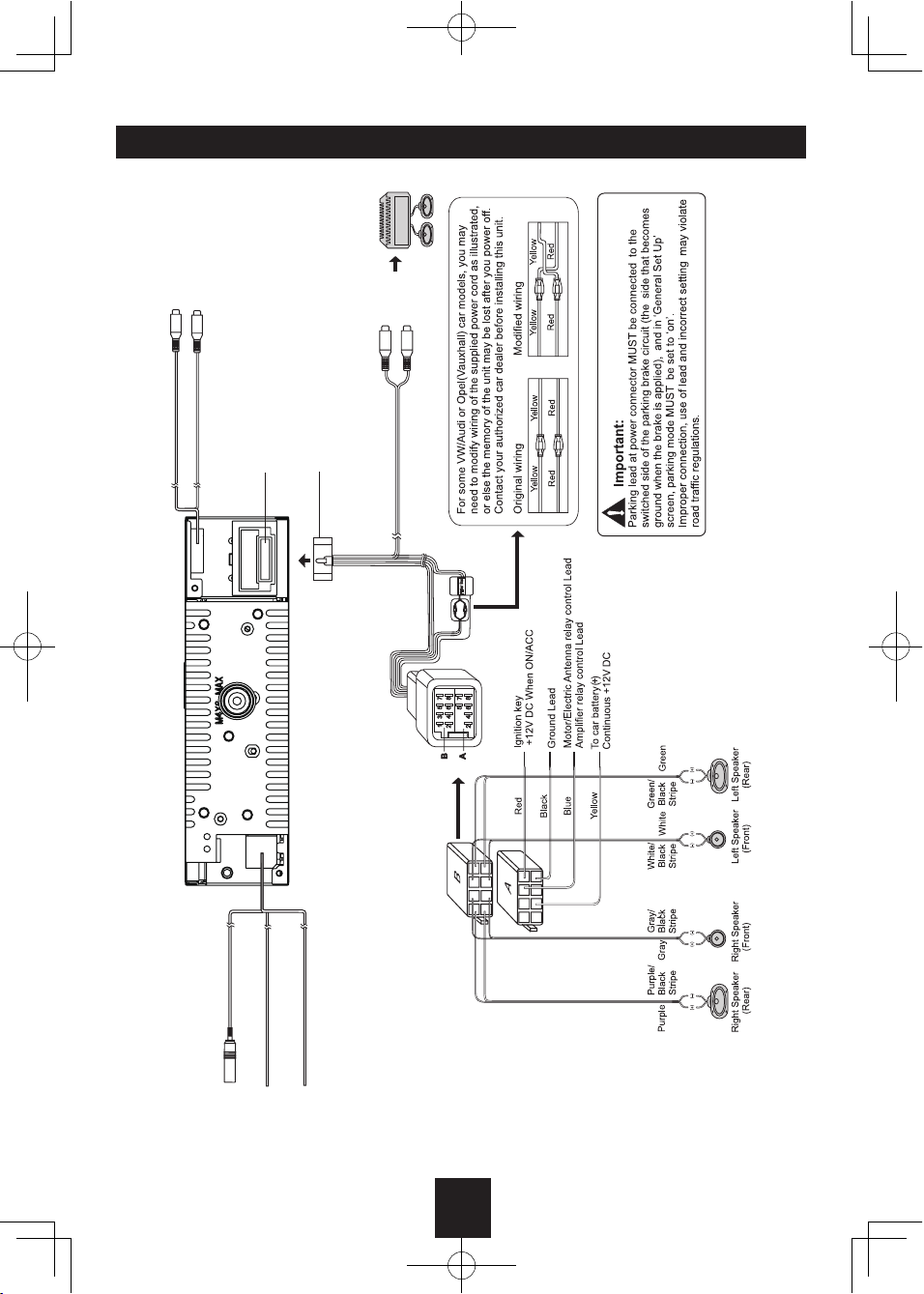
17
Device Connections
Wiring Diagram
Rear Line-out(Gray)
ISO Connector
Amplifier
Connector
L(White)
R(Red)
Fuse 15A
(Green/
White)
(Pink)
Radio Antenna
Reverse
(Active high level input)
Parking SW
(Active low level input)
Video-out
(Yellow)
(Yellow)
Camera-in
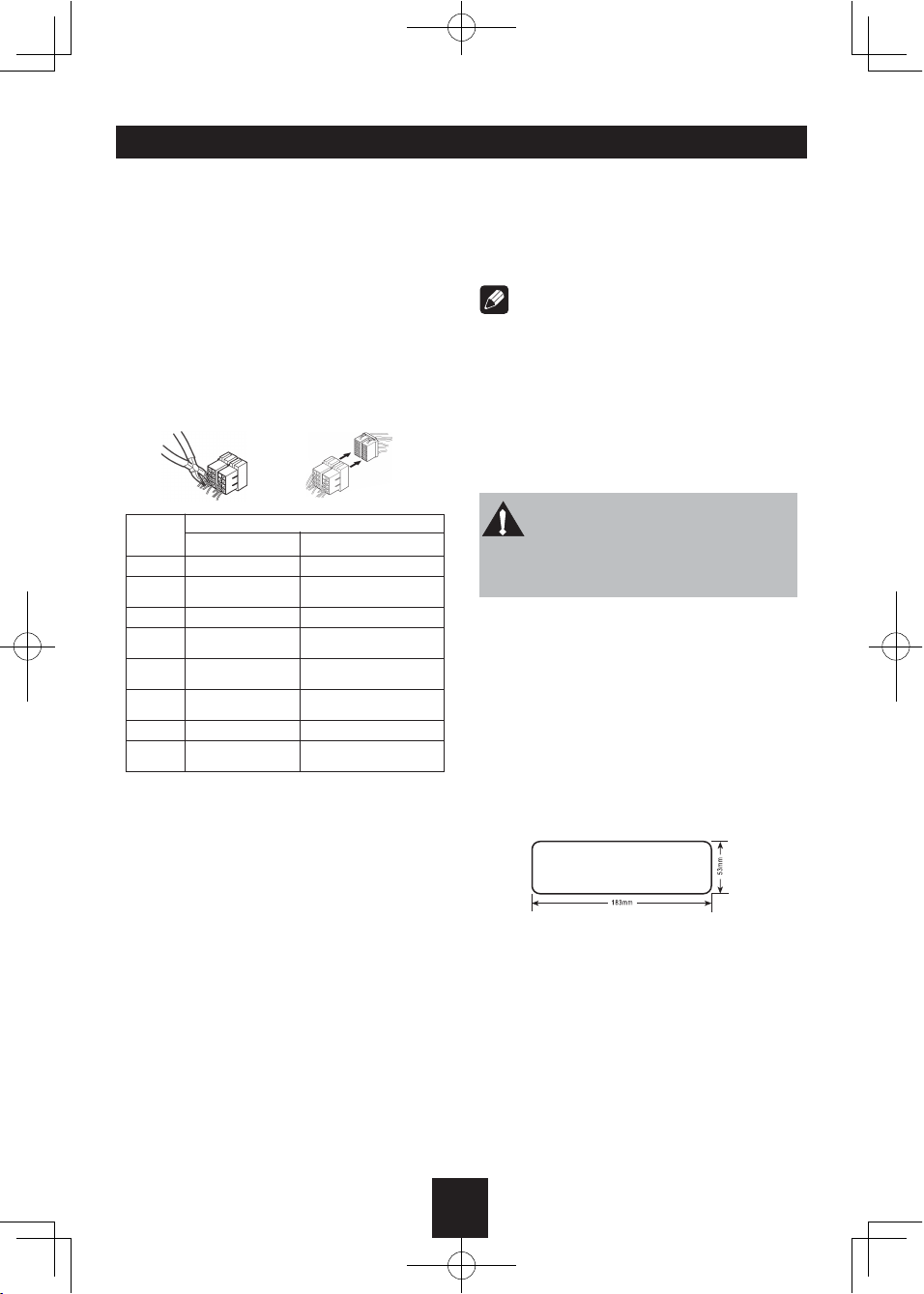
18
Installation Guide
Preparation
1. Disconnect battery
Before you begin, always disconnect the
battery negative terminal.
Note:
If the unit is to be installed in a car equipped
with an on-board drive or navigation computer,
do not disconnect the battery cable. If the
cable is disconnected, the computer memory
may be lost. Under these conditions, use extra
caution during installation to avoid causing a
short circuit.
2. Remove transport screws
IMPORTANT:
Remove these two transport screws
before installation. Otherwise, the DVD
player will not work.
3. Remove unit from sleeve
Lift latches on both sides of sleeve to remove
half-sleeve from the unit.
Mounting Sleeve Installation
1. Slide the mounting sleeve off the chassis.
If it is locked into position, use the removal
tools (supplied) to disengage it.
2. Check the dashboard opening size by
sliding the mounting sleeve into it.
If the opening is too small, carefully cut or
file as necessary until the sleeve easily
slides into the opening. Do not force the
sleeve into the opening or cause it to bend
or bow. Check for sufficient space behind
the dashboard for the unit chassis.
This unit can be installed in any dashboard
with a suitable 183 mm (W) x 53 mm (H)
opening as shown above. The dashboard
should be 4.75 mm - 5.56 mm thick in order
to be able to support the unit.
3. Locate the series of bend tabs along the
top, bottom, and sides of the mounting
Device Connections
Using the ISO Connector
1. If your car is equipped with the ISO
connector, then connect the ISO connectors
as illustrated.
2. For connections without the ISO
connectors, check the wiring in the vehicle
carefully before connecting, incorrect
connection may cause serious damage to
this unit.
Cut the connector; connect the colored
leads of the power cord to the car battery,
as shown in the color code table below for
speaker and power cable connections.
Location Connector A Connector B
Rear Right (+) - Purple
Rear Right (-) - Purple /
Black Stripe
Front Right (+) - Gray
Front Right (-) - Gray /
Black Stripe
Front Left(+) - White
Front Left(-) - White /
Black Stripe
Rear Left (+) - Green
Rear Left (-) - Green/
Black Stripe
1
2
3
4
5
6
7ACC+/Red
ANT/Amp control
/Blue
Battery 12V(+)/Yellow
Ground/Black
8
Function
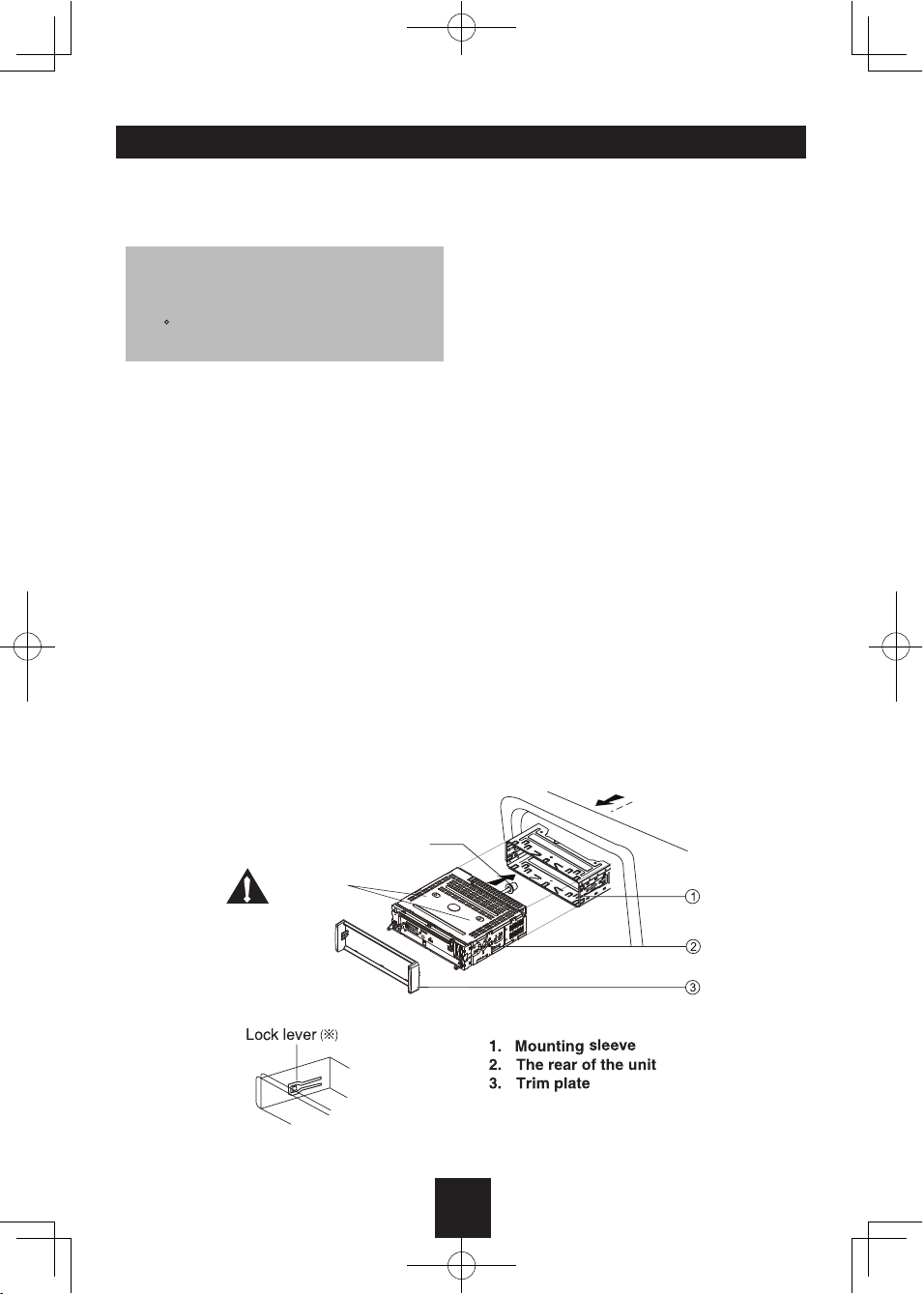
19
sleeve. With the sleeve fully inserted into
the dashboard opening, bend as many of
the tabs outward as necessary to firmly
secure the sleeve to the dashboard.
4. Place the unit in front of the dashboard
opening so the wiring can be brought
through the mounting sleeve. Follow the
wiring diagram carefully and make certain
all connections are secure and insulated
with wire nuts or electrical tape. After
completing the wiring connections, turn the
unit on to confirm operation (vehicle ignition
must be on). If the unit does not operate,
re-check all wiring until the problem is
corrected.
5. Make sure the radio is right-side up, then
carefully slide the radio into the mounting
sleeve until it is fully seated and the spring
clips lock it into place.
6. Secure the rear of the unit to the car
body using the mounting bolt and rubber
cushion.
7. Test the unit using the “Operation”
instructions that follow.
CAUTION:
For proper operation of the DVD player,
the chassis must be mounted within
20 of horizontal. Make sure the unit is
mounted within this limitation.
Mounting bolt
rubber cushion
Transport
screws
Installation Guide
Kit Installation
If your vehicle requires the use of an
installation kit to mount this unit, follow the
instructions included with the installation kit to
attach the unit to the mounting plate supplied
with the kit.
1. Wire and test the unit as outlined in the
Mounting Sleeve Installation instructions.
2. Install the radio/mounting plate assembly
to the sub-dashboard according to the
instructions in the installation kit.
3. Replace the dashboard trim panel.
ISO Installation
This unit has threaded holes in the chassis
side panels which may be used with the
original factory mounting brackets of some
vehicles to mount the radio to the dashboard.
Please consult with your local car stereo shop
for assistance on this type of installation.
1. Remove the existing factory radio from the
dashboard or center console mounting.
Save all hardware and brackets as they will
be used to mount the new radio.
2. Carefully unsnap the plastic frame from the
front of the new unit chassis. Remove and
discard the frame.
3. Remove the factory mounting brackets and
Table of contents
Other Bravo Car Receiver manuals