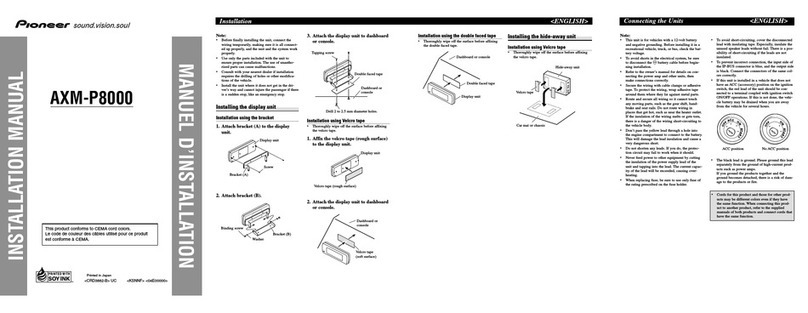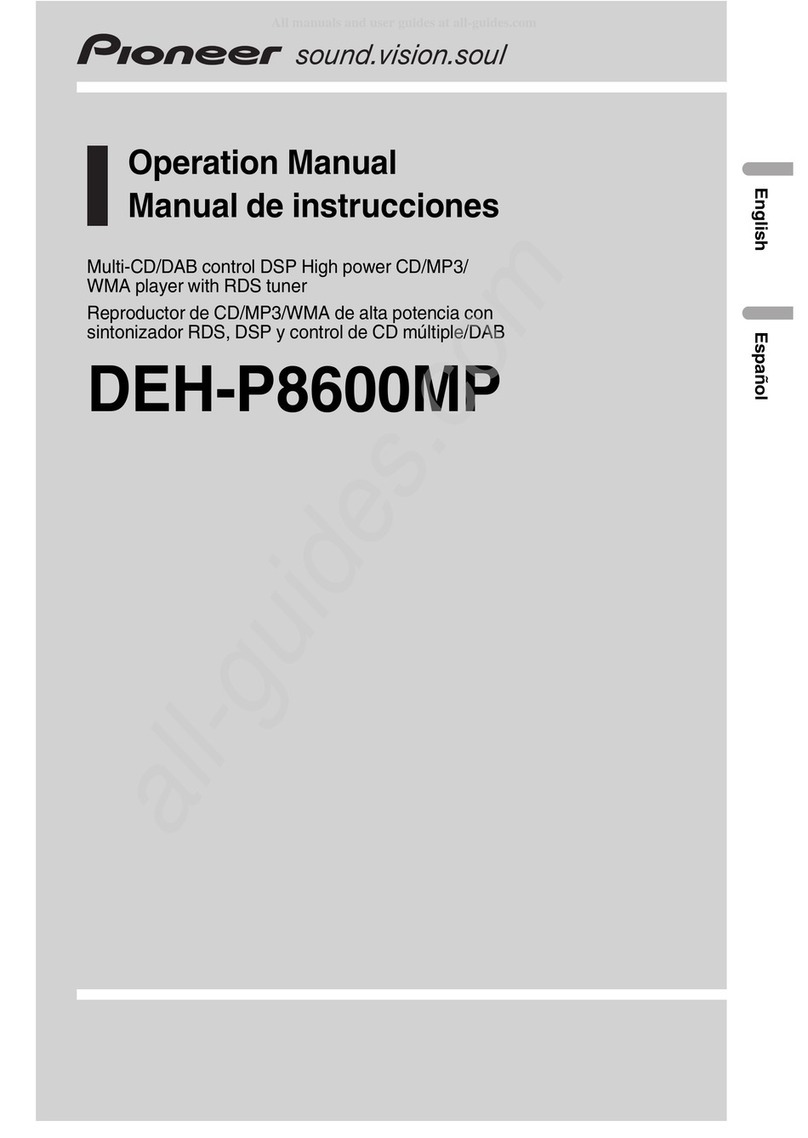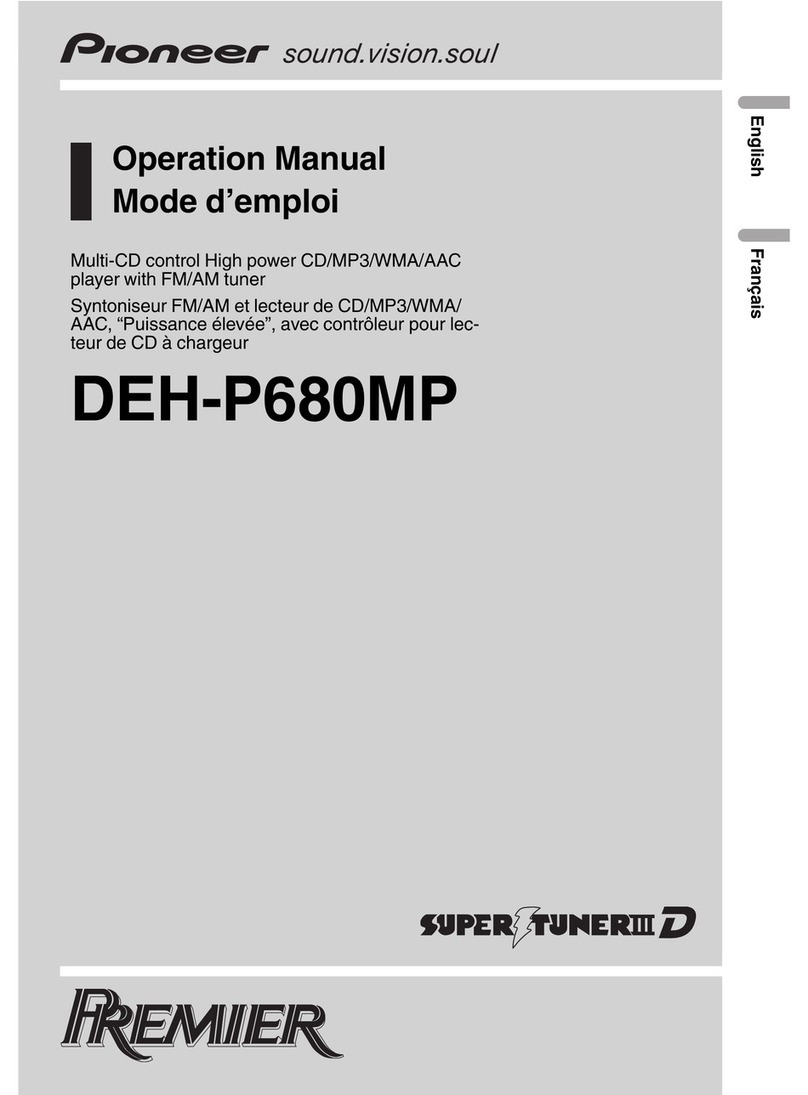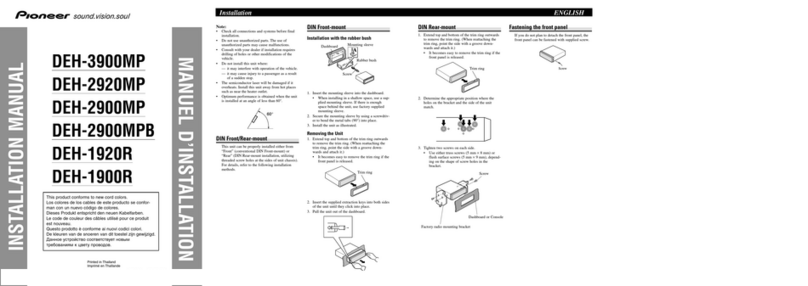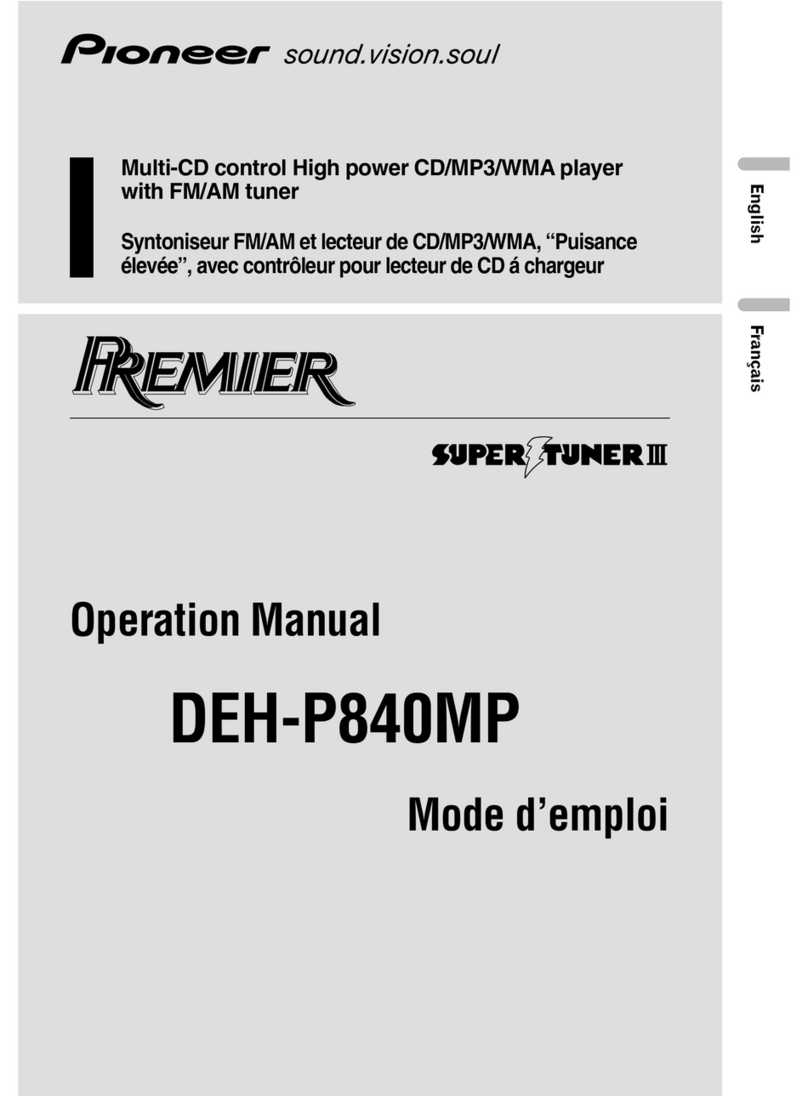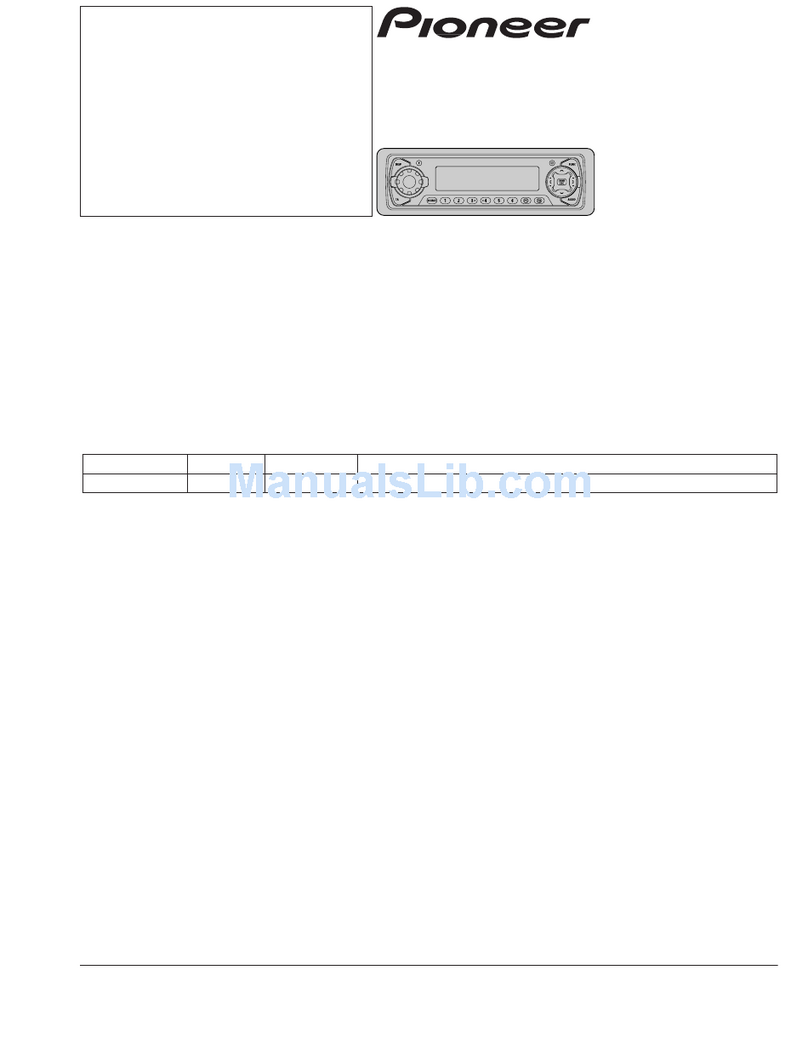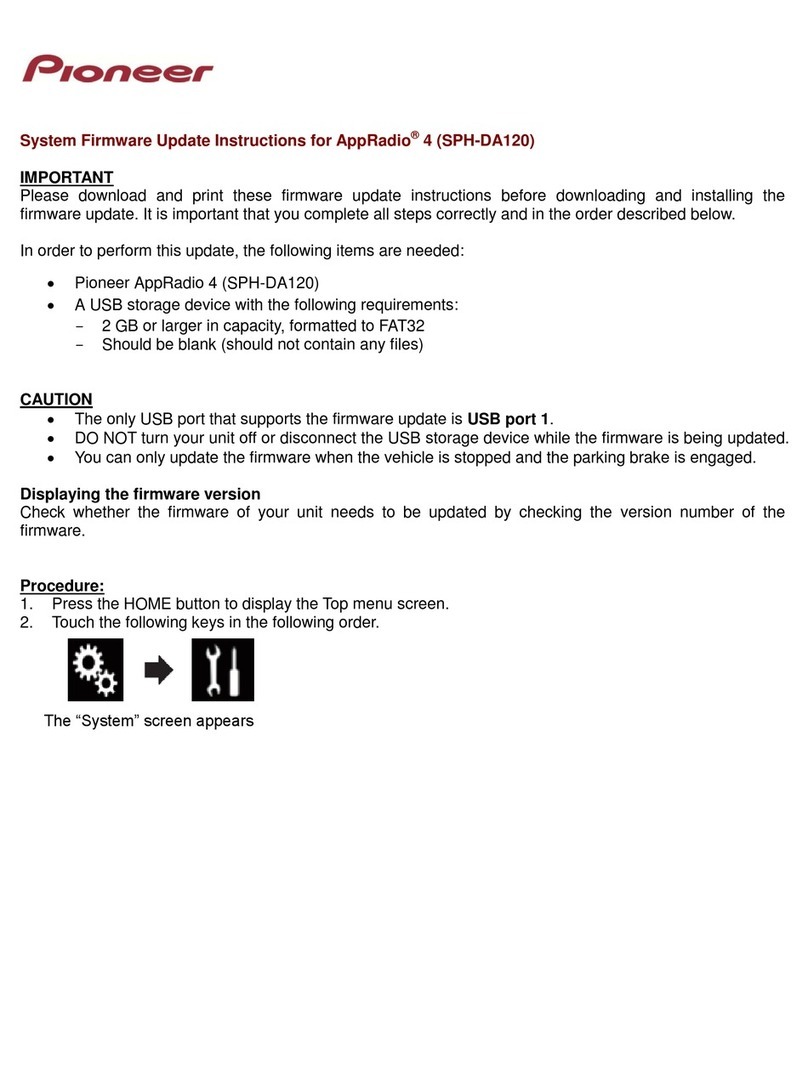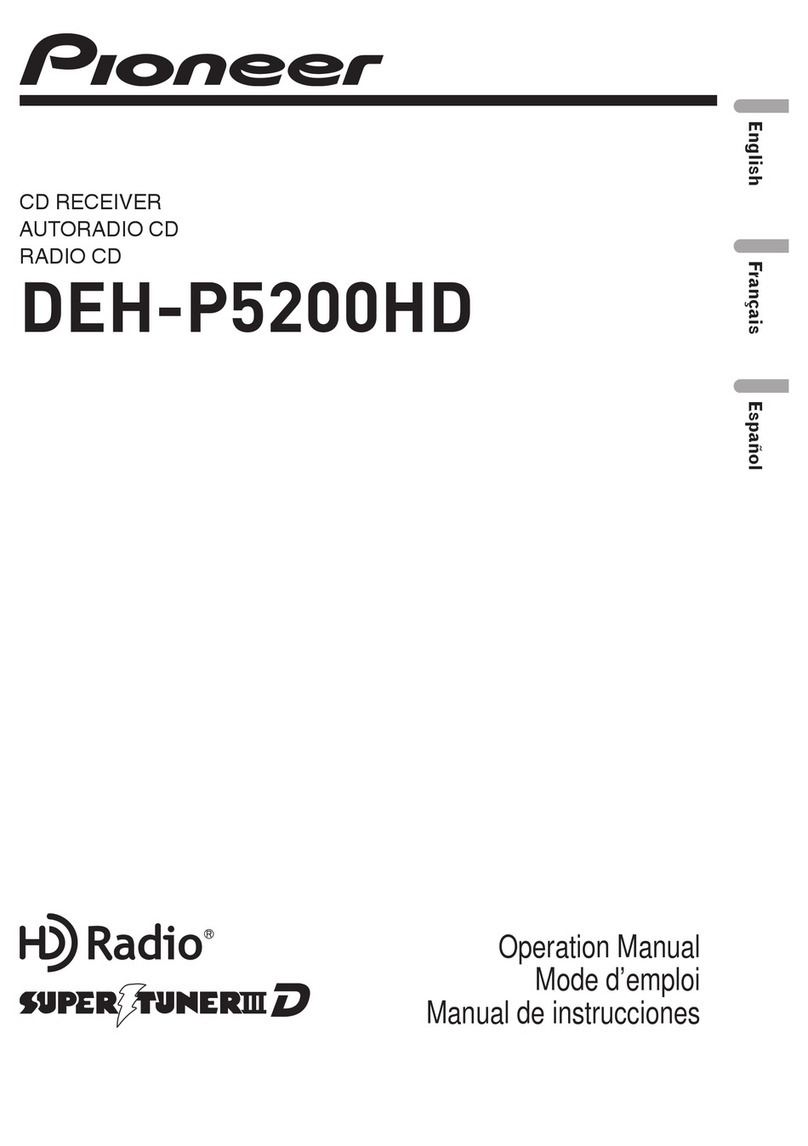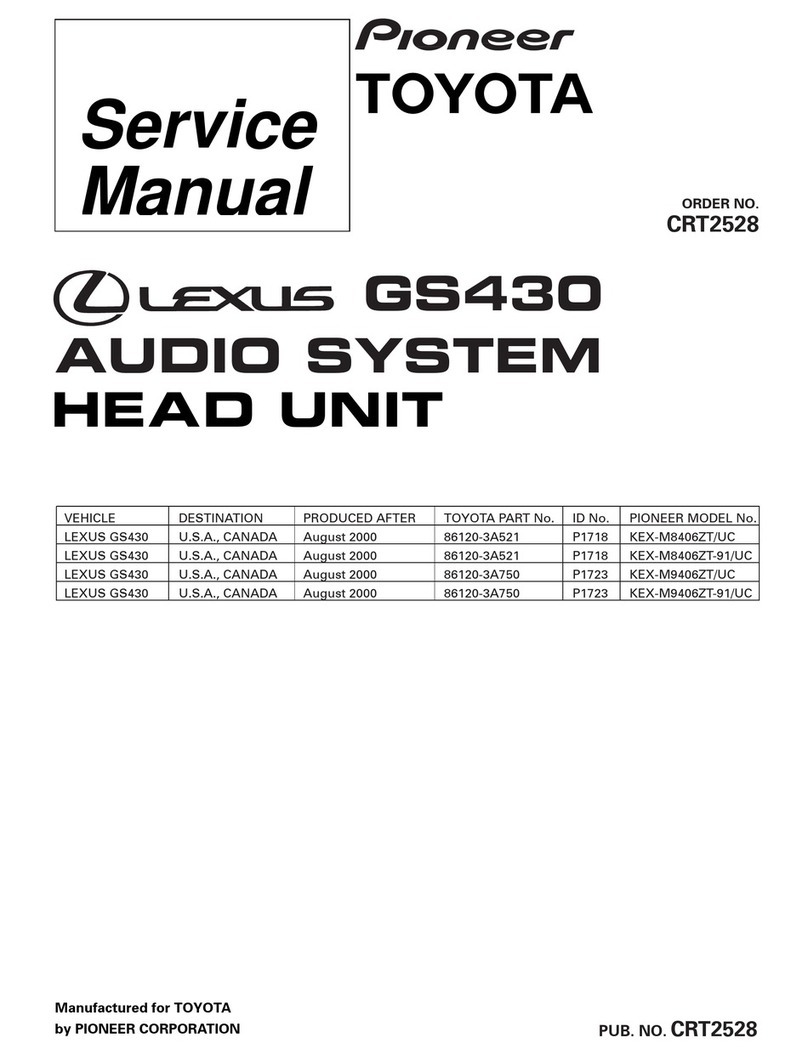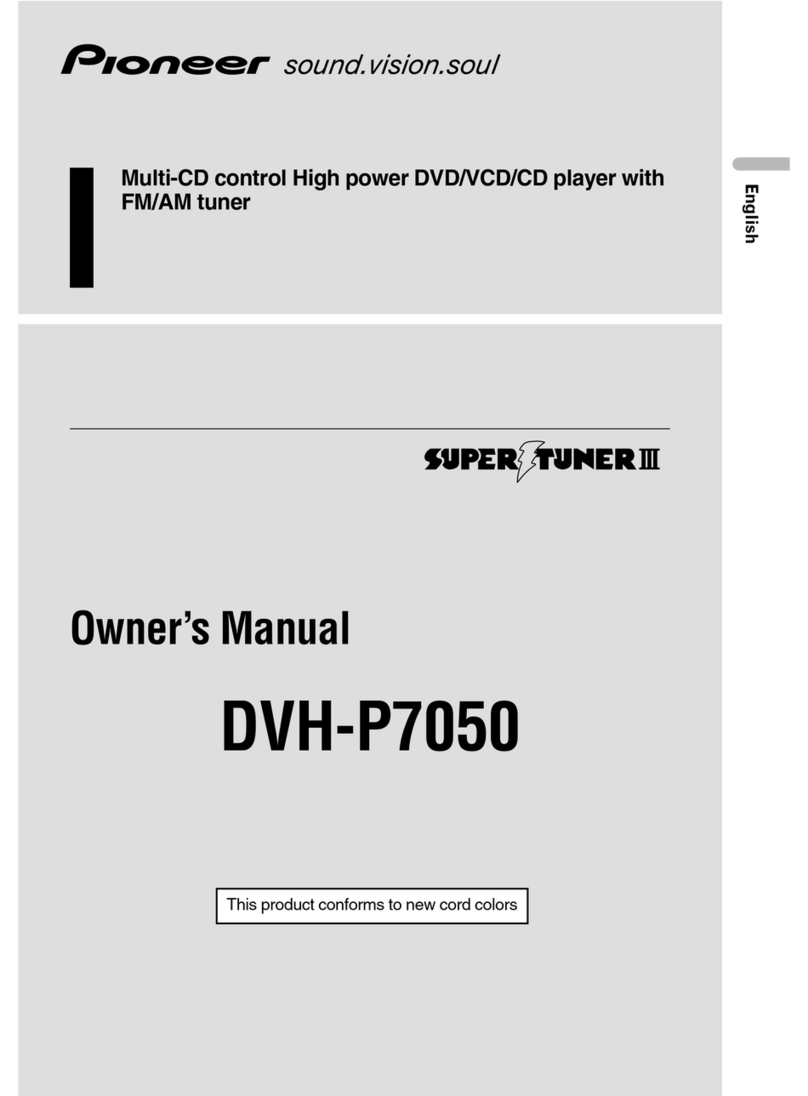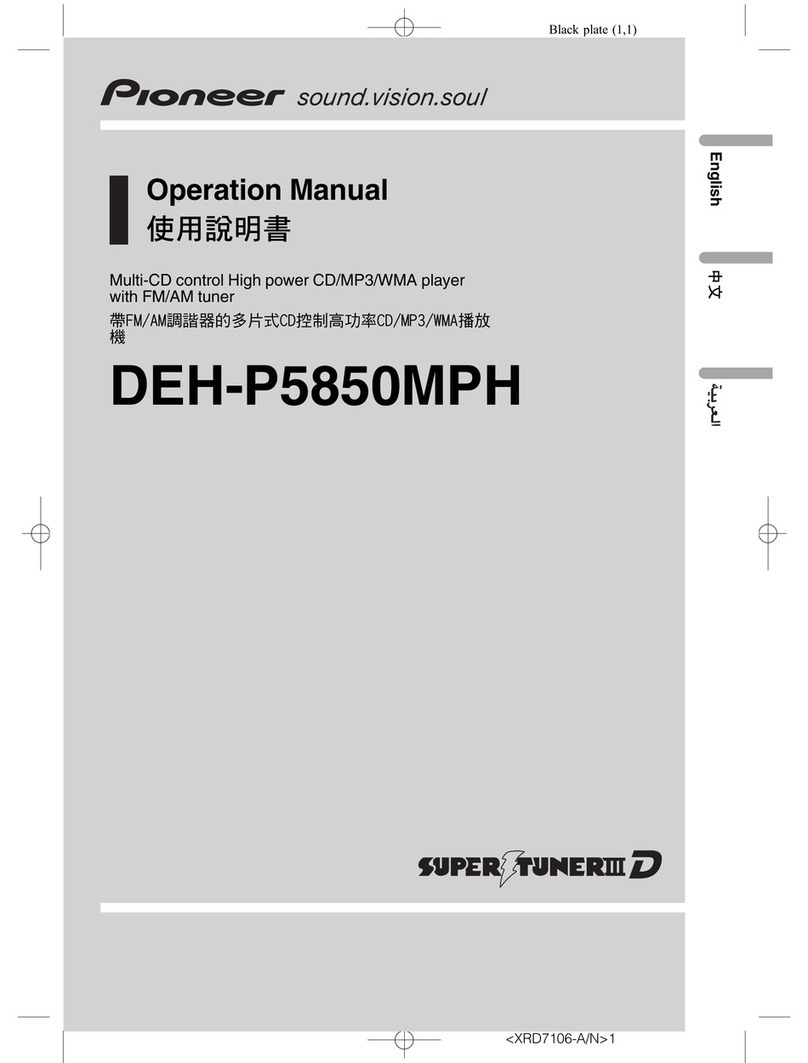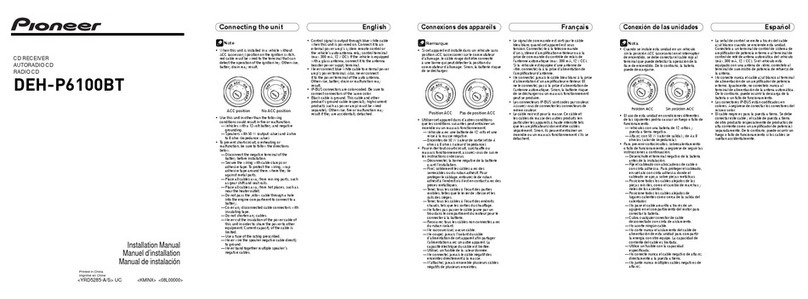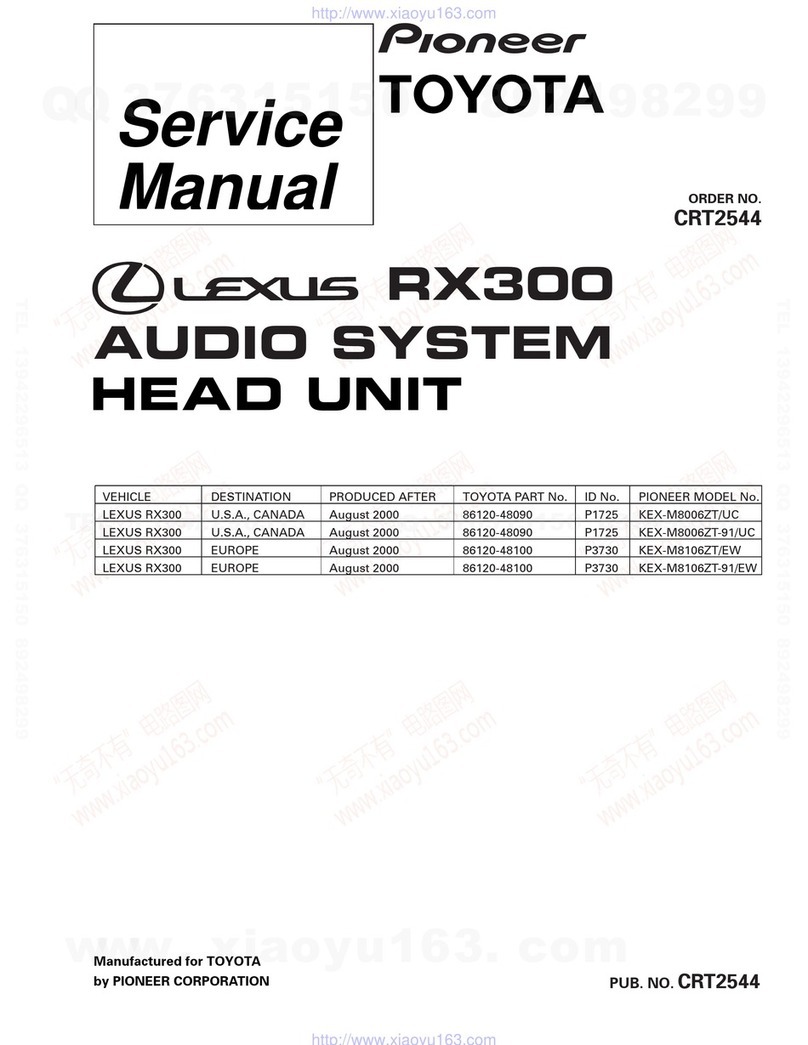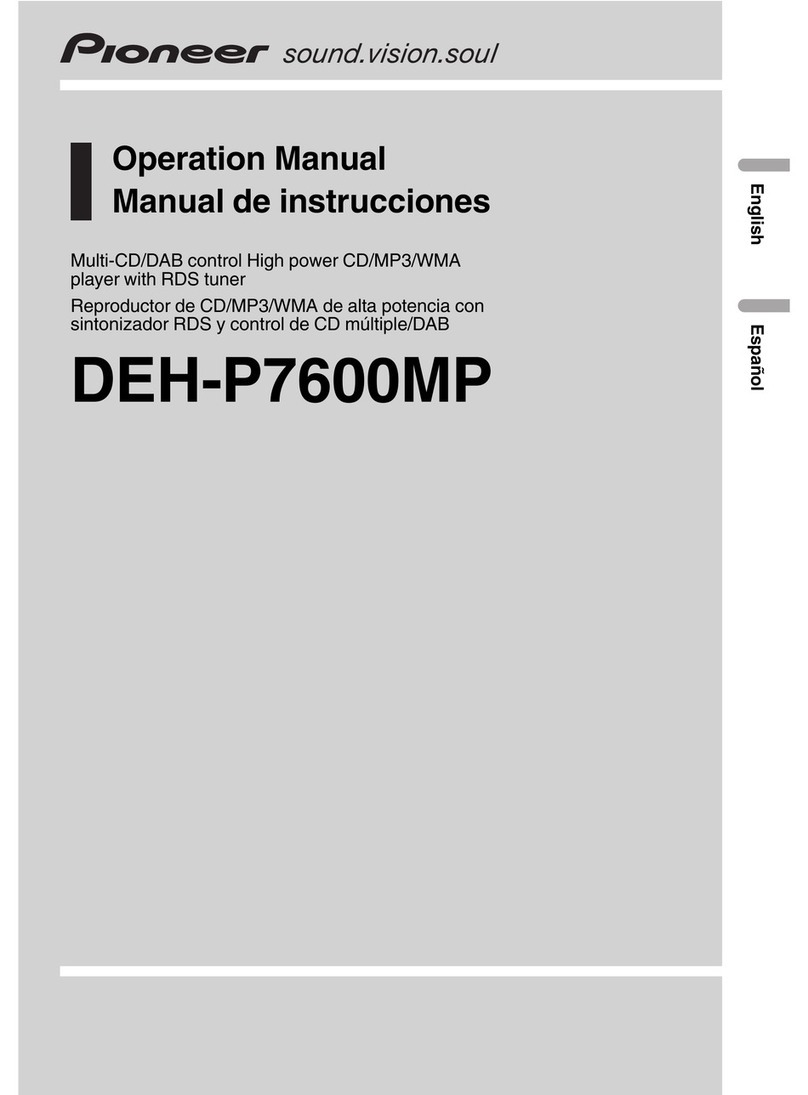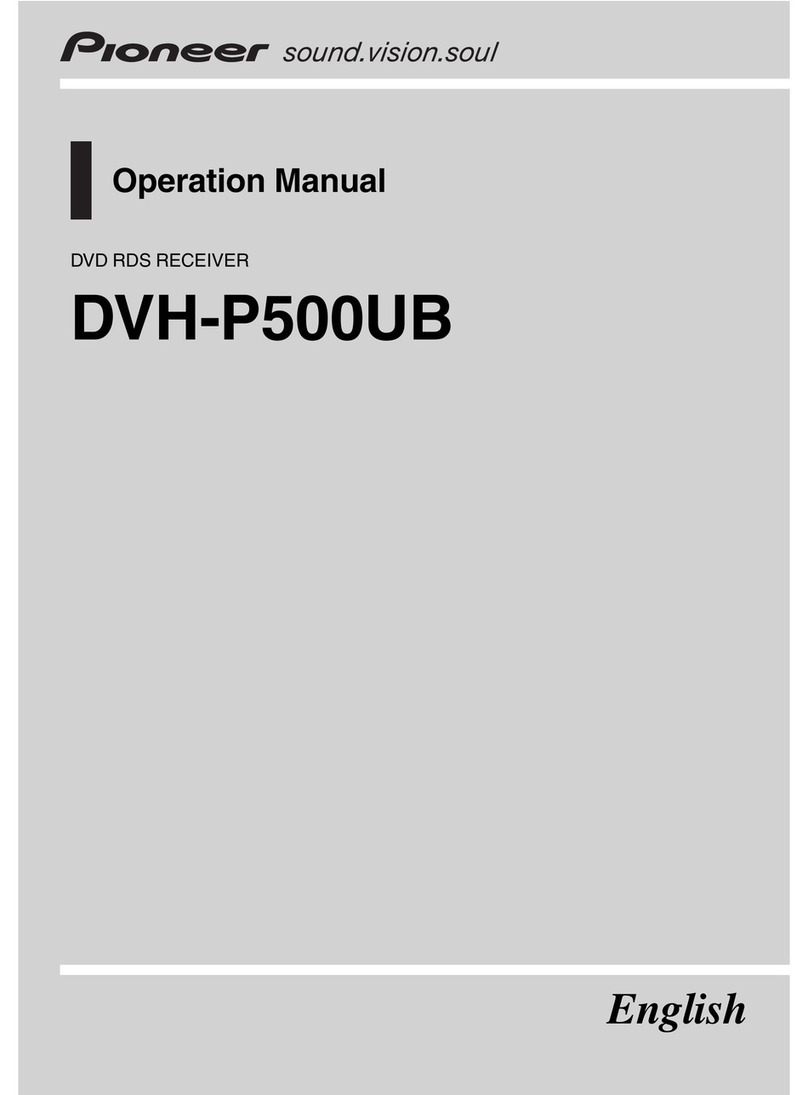10En
To enjoy Spotify as you drive, first download the Spotify app to your Android device. You
can download it on the Google Play™. Choose a free account or a paid Premium account,
either in the app or at spotify.com. A Premium account gives you more features, like
offline listening.
•This product incorporates Spotify software which is subject to 3rd party licenses found here:
www.spotify.com/connect/third-party-licenses.
•For information on the countries and regions where Spotify can be used, take a look at https://
www.spotify.com/us/select-your-country/.
Update the firmware of the Spotify application to the latest version before use.
1Connect this unit with the mobile device.
•Android device via Bluetooth (page 7)
2Press SRC/OFF to select [SPOTIFY].
3Press and hold 1/ to display [APP CONTROL].
4Turn the M.C. dial to select [BLUETOOTH] for the Bluetooth connection.
5Press SRC/OFF to select [SPOTIFY].
6Launch the Spotify application on the mobile device and start playback.
When you connect a mobile device other than an Android device, it may not operate correctly
depending on your mobile device.
Basic operations
You can make various adjustments in the FUNCTION settings (page 12).
The available operations may vary according to the type of contents (track/album/artist/playlist/radio)
you want to play.
Listening to Spotify
Purpose Operation
Skip a track Press or .
Search for a track from a list 1Press and hold to display the list.
2Turn the M.C. dial to select the desired
category, then press to confirm.
3Turn the M.C. dial to select the desired
file, then press to confirm.
Playback starts.
Some functions of Spotify may not be operated from the unit.
Pioneer Smart Sync is the application that intelligently brings your maps, messages, and
music together in the vehicle.
You can operate the unit from Pioneer Smart Sync installed on an Android device. In
some cases, you can control aspects of the application, such as source selection, pause,
etc., by using the unit.
For details on what operations are available on the application, see the application’s help
section.
The APP source is not available when a Pioneer Smart Sync connection is not made or [USB MTP] is set
to [ON] in the SYSTEM settings (page 15).
Do not attempt to operate the application while driving. Make sure to pull off the road and park your
vehicle in a safe location before attempting to use the controls on the application.
For Android device users
For Bluetooth connections, this function is compatible with devices that have Android
OS 5.0 or later installed.
For USB connections, this function is compatible with a phone that runs Android 5.0 or
later up to 7.1.2 and also supports AOA (Android Open Accessory) 2.0. However, the
compatibility depends on the smartphone.
You can download Pioneer Smart Sync on Google Play.
Pause/resume playback Press 4/PAUSE.
Thumbs Up (Only for radio) Press 1/.
Thumbs Down (Only for radio) Press 2/.
Random play (Only for track/album/artist/
playlist)
Press 5/.
Repeat play (Only for track/album/artist/
playlist)
Press 6/.
Start a radio channel based on the song
currently being played.
1Press and hold 5/ to start a radio.
2Press the M.C. dial.
•This function may not be available
depending on the selected song.
Using Pioneer Smart Sync/APP
Purpose Operation