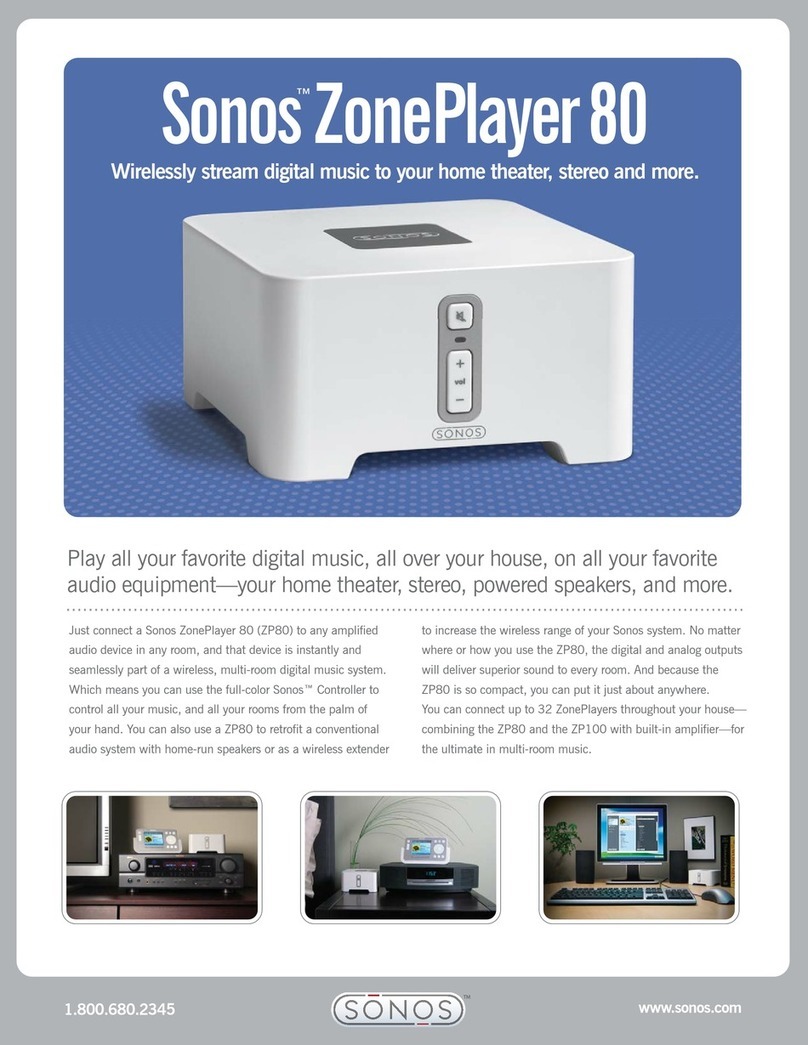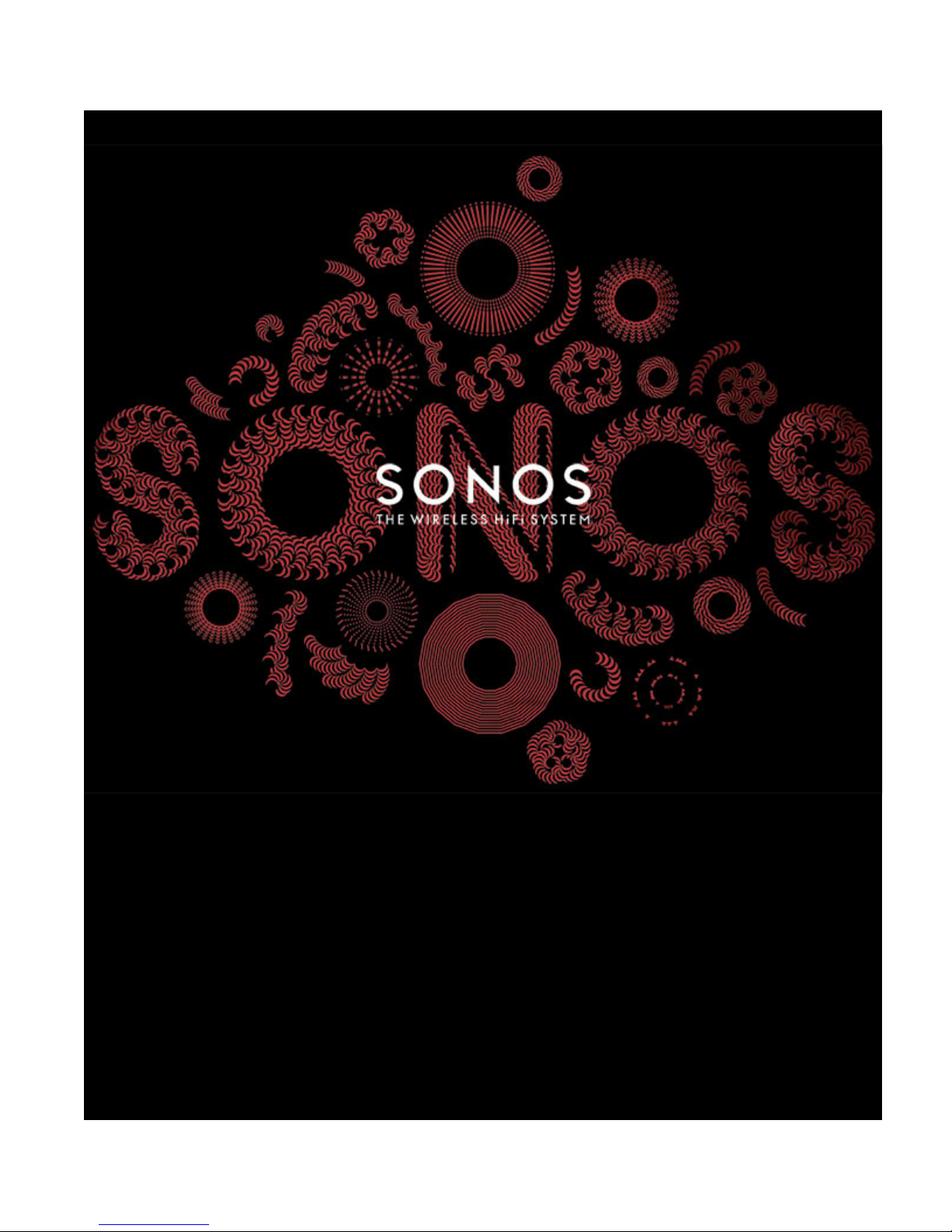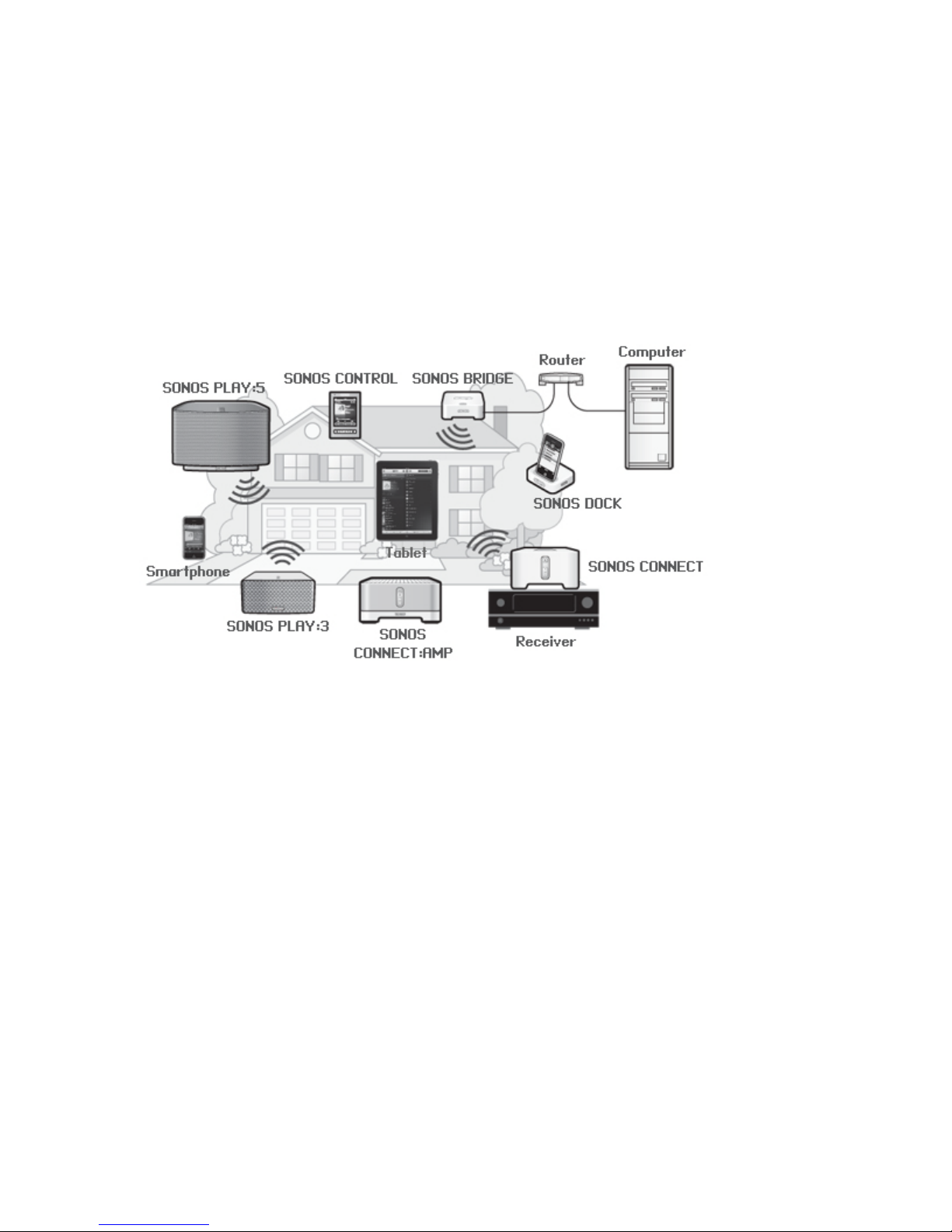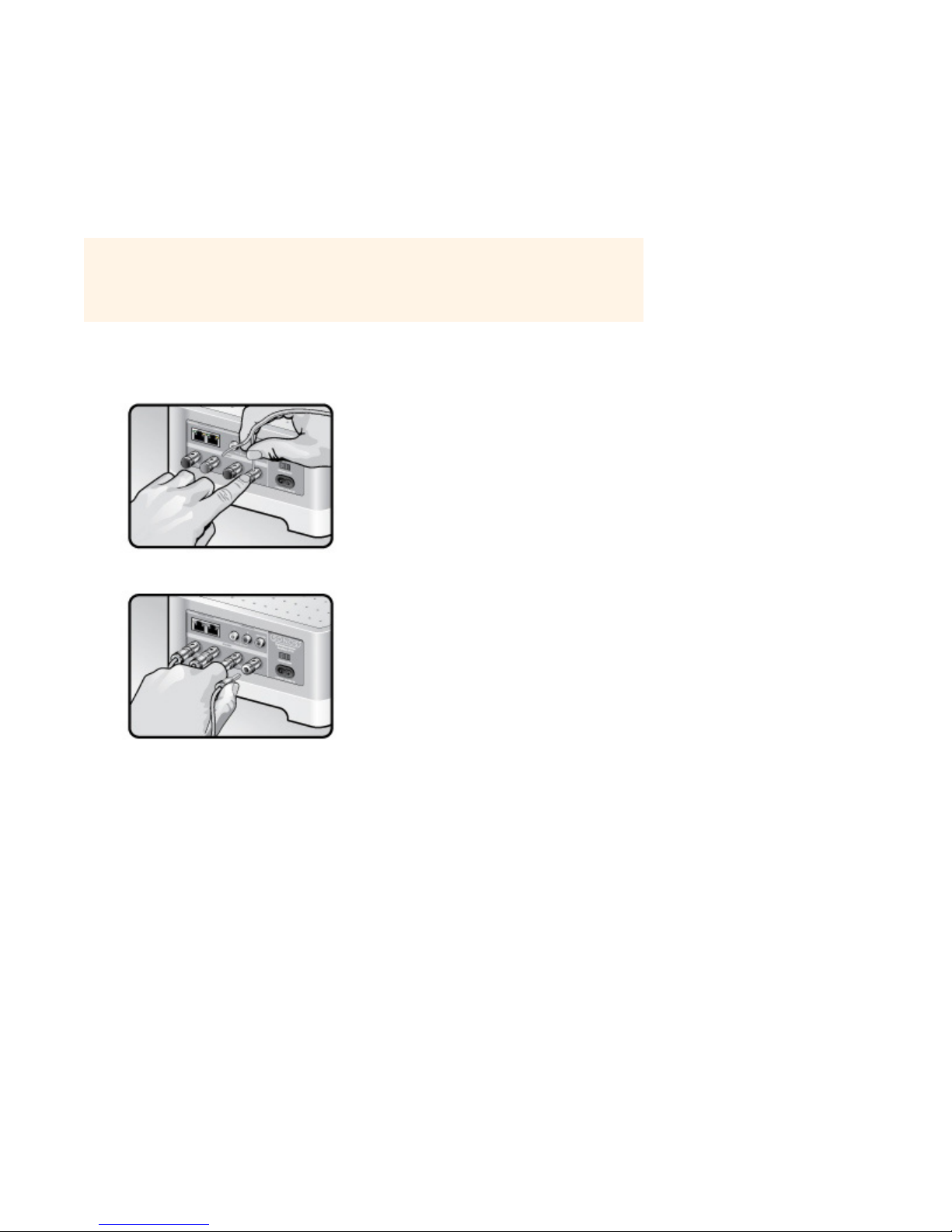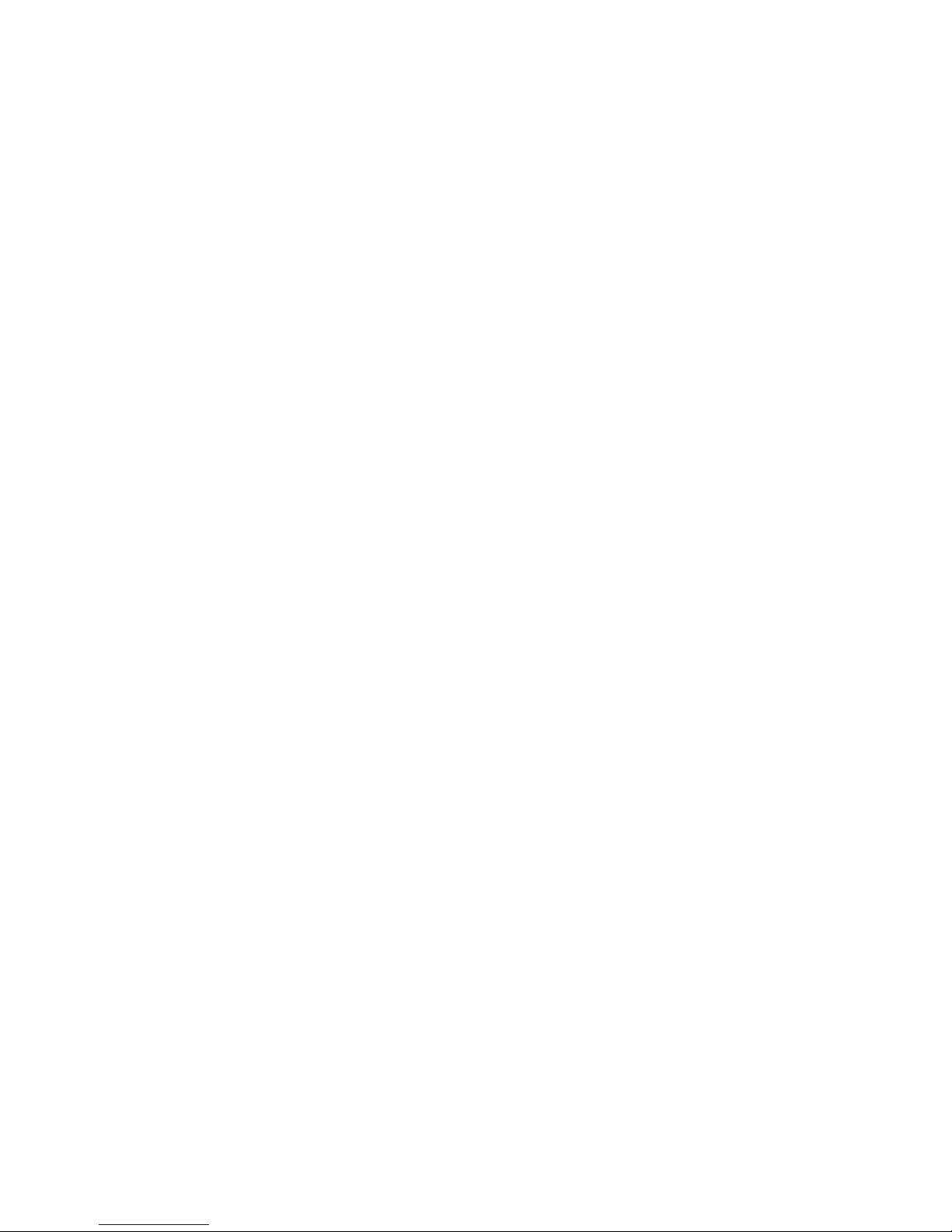SONOS CONNECT:AMP 7
Sonos indexes your music folders so you can view your music collection by categories (such as artists, albums, composers,
genres, or tracks.) If you add new music to a folder that is already indexed, simply update your music index to add this music
to your Sonos music library.
• To update your music index, touch Settings -> Music Library Management -> Update Music Index Now. If you’d like
your music index to update automatically each day, select Schedule Music Index Updates and then select a music index
update time.
Using Line-In
You can easily stream an external source such as a CD player or portable music player through your Sonos system using the
audio-in connections on your SONOS CONNECT:AMP. The device will be automatically detected as soon as you plug it in.
• Use a standard RCA cable to plug an external source like a CD player into the analog Audio In connections on the back
of your CONNECT:AMP.
•If you are connecting a portable music player to the CONNECT:AMP, you will need a 1/8 inch mini-stereo to RCA audio
cable instead. Plug the mini-stereo end into the portable device and the RCA end into the Audio In connection on the
CONNECT:AMP.
Using a handheld Sonos Controller:
• To play music from this line-in source, select Line-In from the Music menu, select the source, and select Play Now.
• To change the name of this device, select Settings -> ZonePlayer Settings. Select the Sonos component this source
is connected to, and then touch Line-In Source Name. Select a new name from the list, or type a unique name.
• To change the line-in level, select Settings -> ZonePlayer Settings. Select the Sonos component this source is con-
nected to, and then touch Line-In Source Level. Select a new level.
Using the Sonos Controller for Mac or PC:
• To play music from this line-in source, select the Line-In tab from the Music Library,select the source, and click Play
Now.
• To change the settings for this device, select the Line-In tab from the Music Library,select the source, and click Setup.
Select the Line-In tab to make changes.
A default (typical) line-in level is automatically assigned when you select a source name, but if the volume sounds too low,
you can select a higher line level for this device. (You may experience sound distortion at higher volume levels if you set the
level too high.)
Line-in encoding settings
When you have line-in music sources attached to a Sonos component, line-in encoding determines how the Sonos system
will encode the data coming in from these sources. For multi-room audio, we recommend using the Compressed setting. For
the highest quality sound, you can select Uncompressed encoding, but this selection requires more network bandwidth than
compressed audio. For TV or DVD audio, we recommend using the Uncompressed setting.
To change the line-in encoding setting, select one of the following options:
• Using a Sonos Controller 200 or 100, select Settings -> Advanced Settings -> Line-In Encoding.
• Using the Sonos Controller for Mac or PC, select File (PC) or Sonos (Mac) -> Preferences and then click the Advanced
tab.
For additional information on connecting audio devices, you can go to our Web site at http://faq.sonos.com/cables.