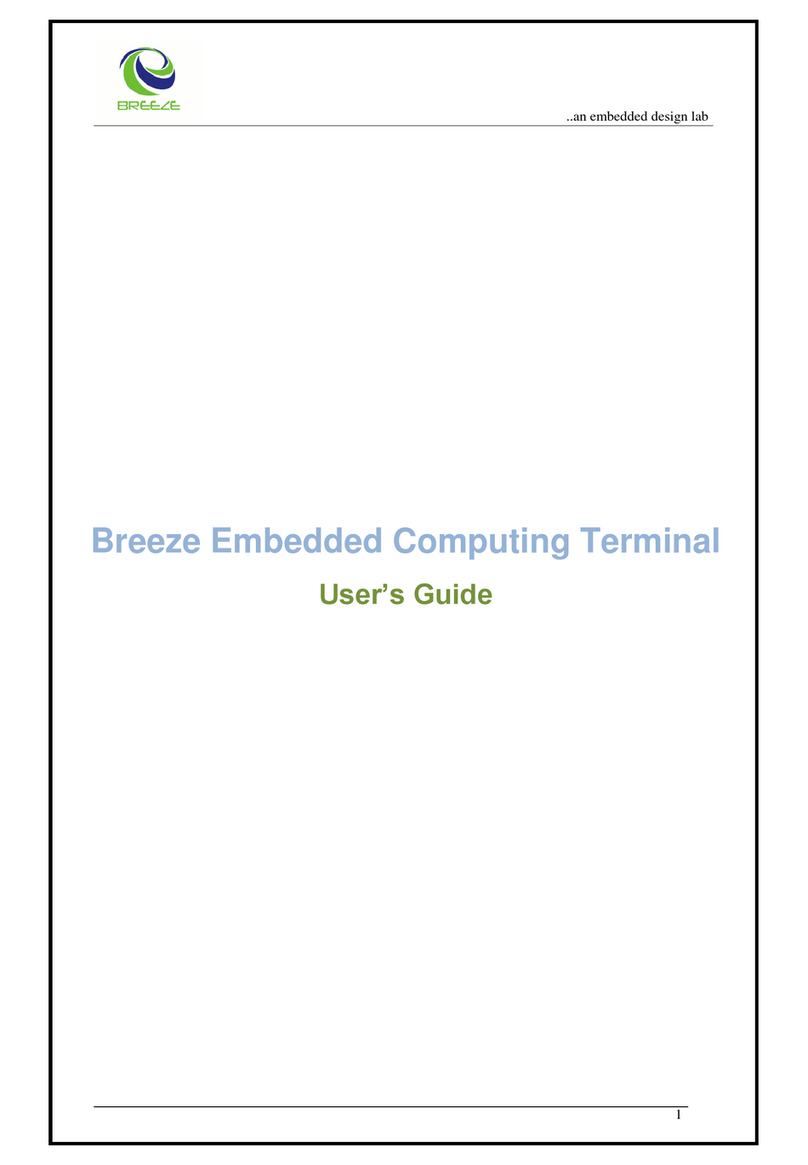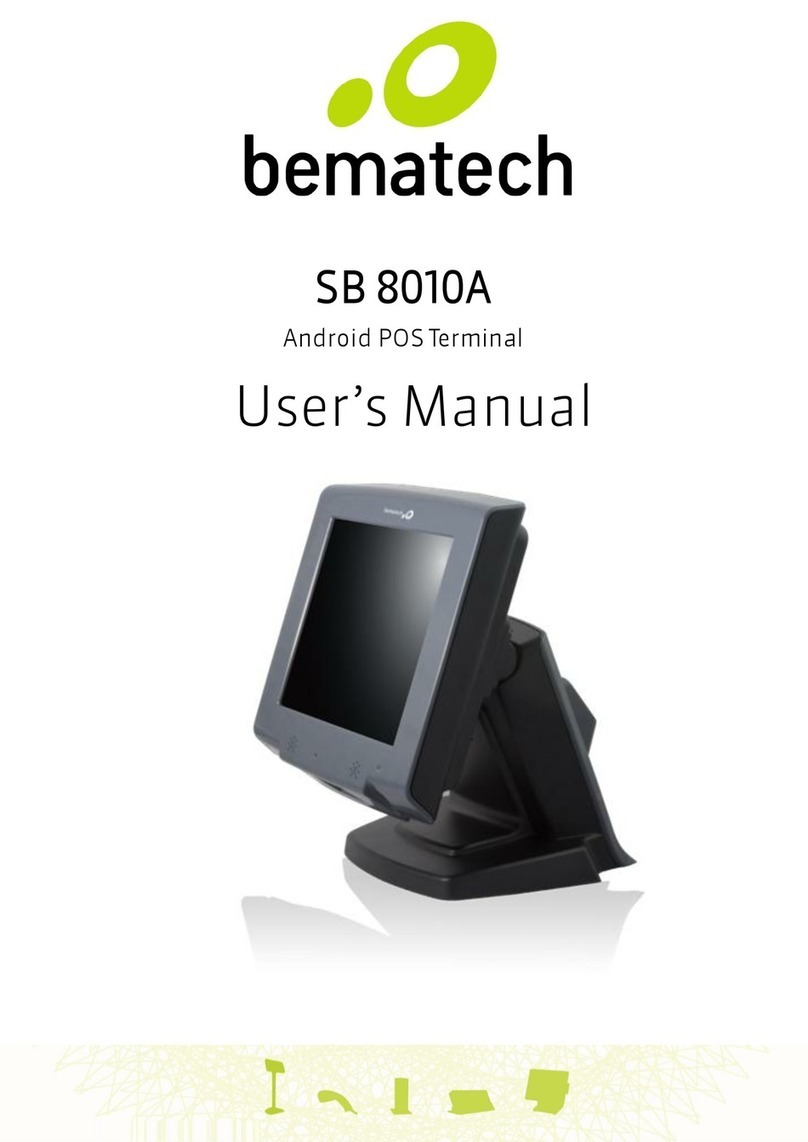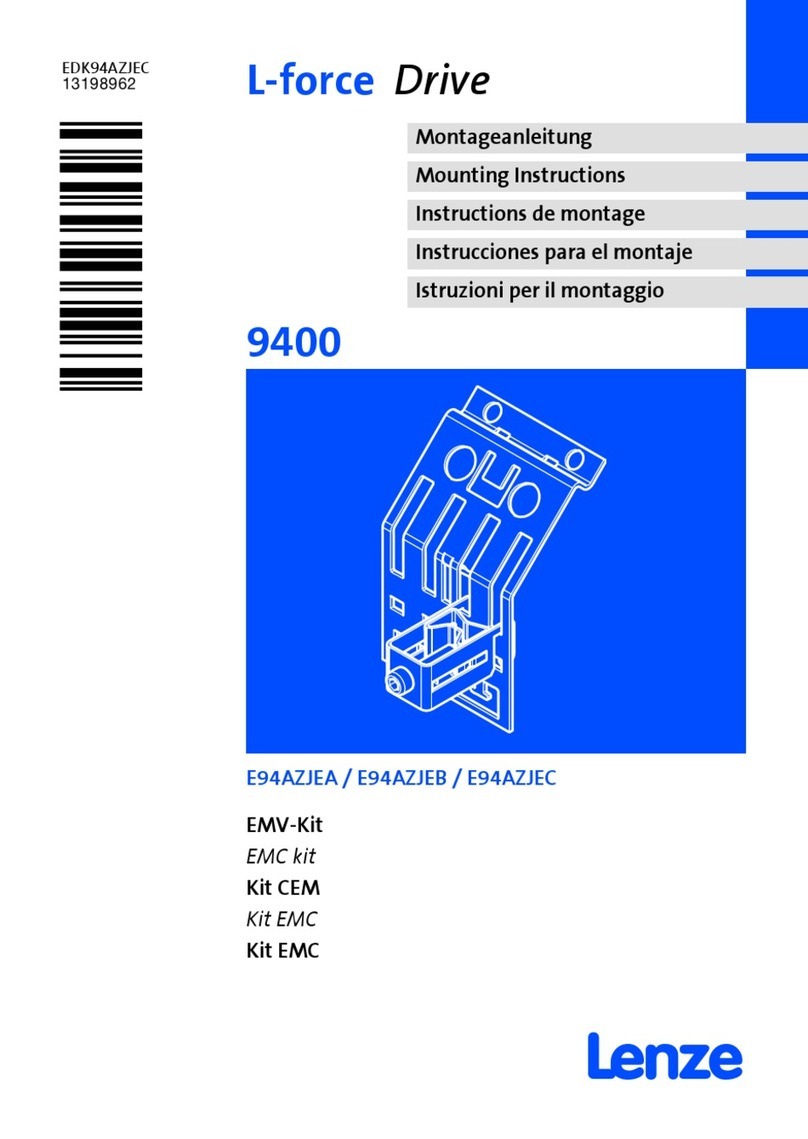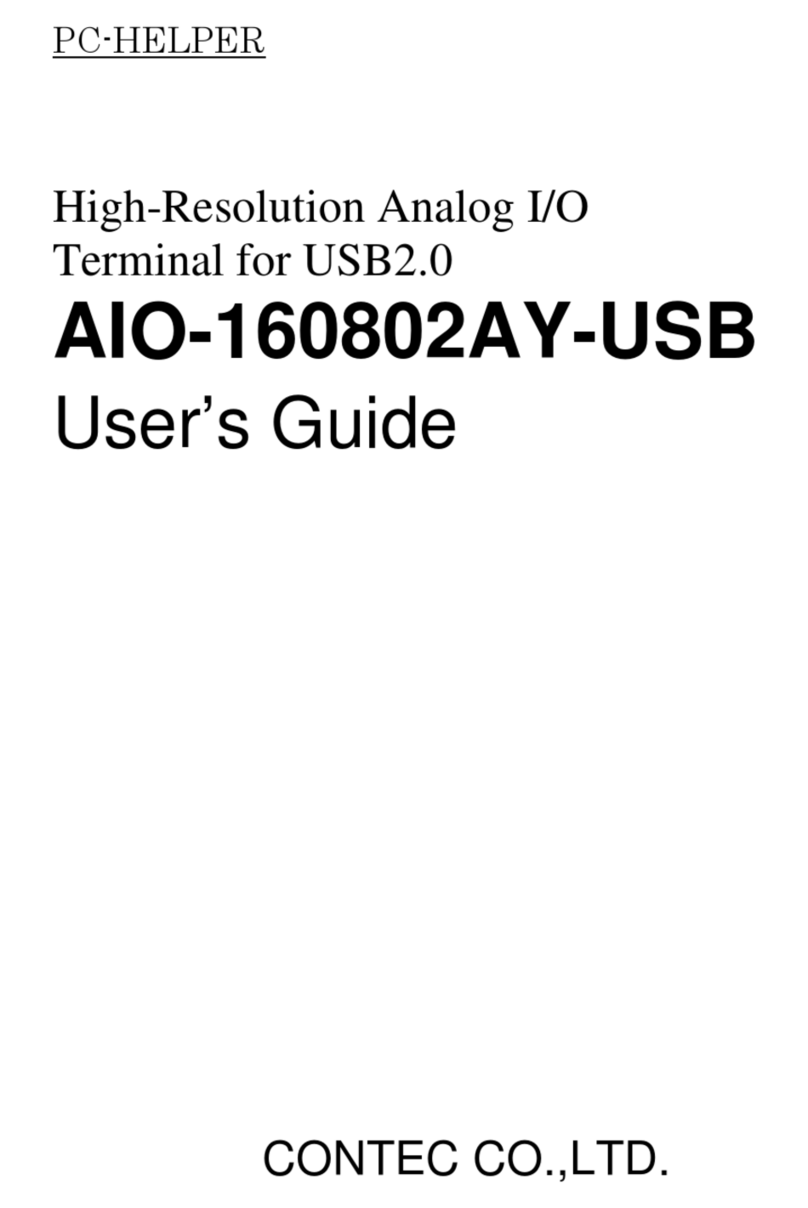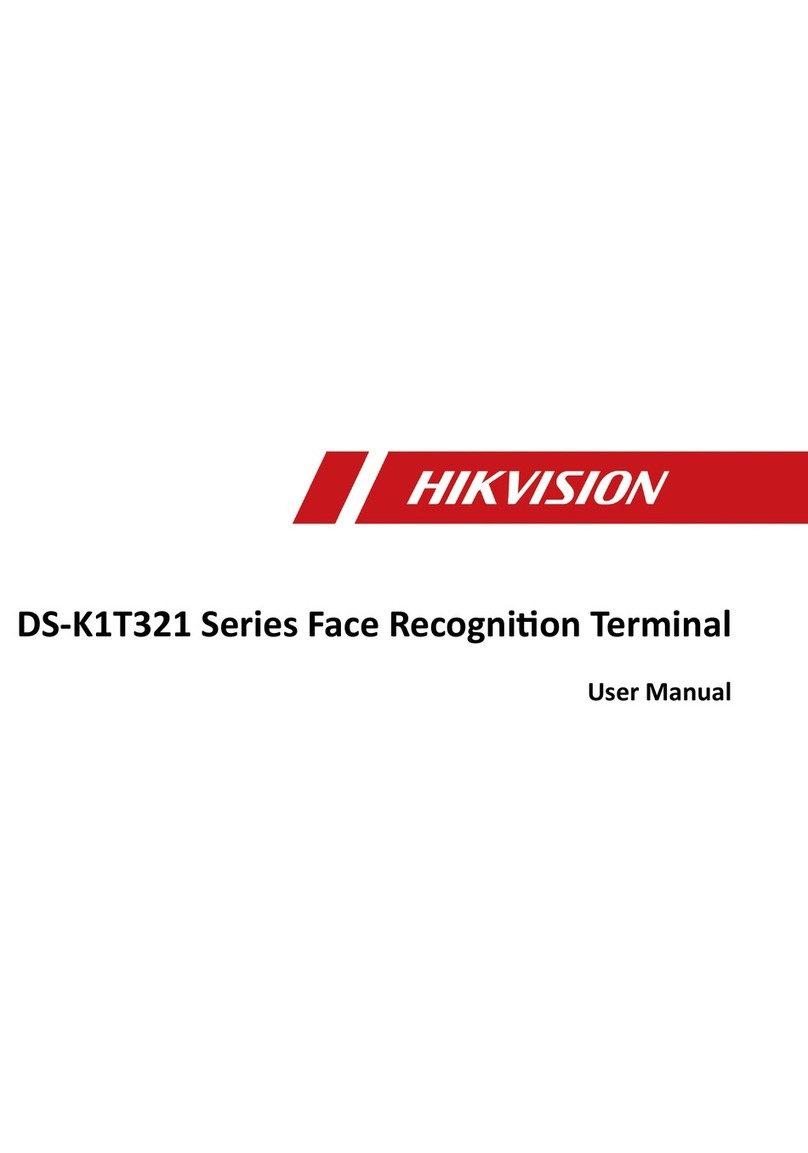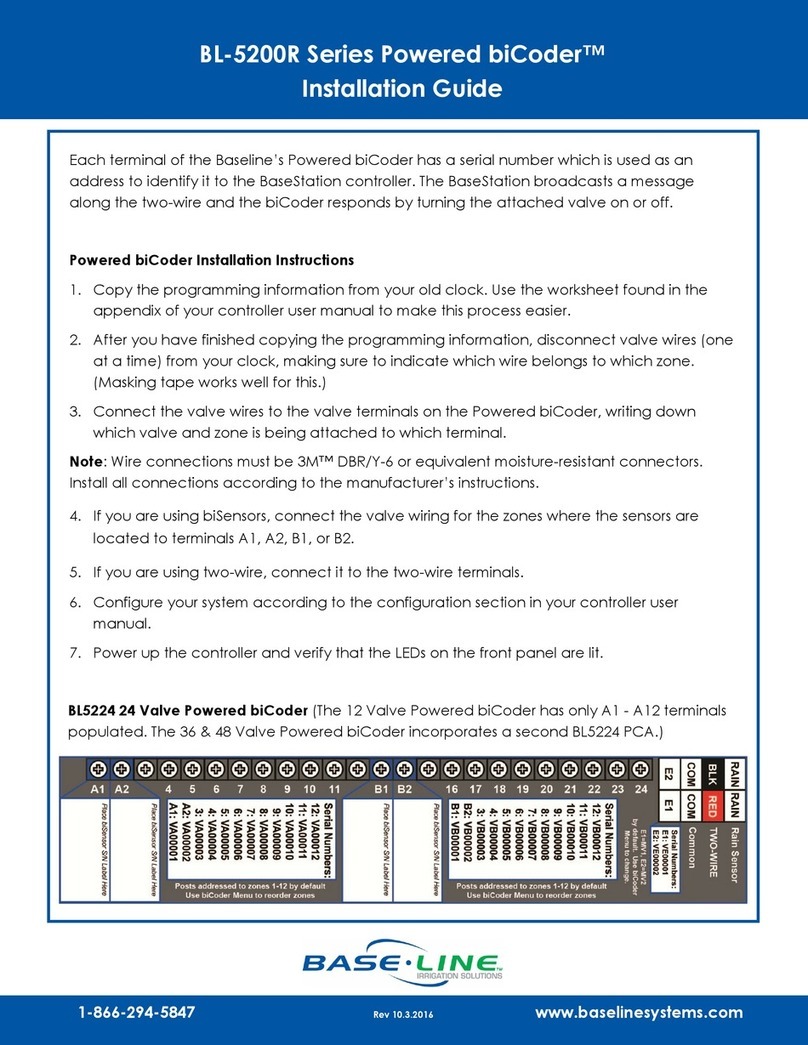Breeze All-in-one Hardware System User manual

Revision v1.2 December 2009
Breeze
All-in-one
HardwareSystem
User Manual

- i -
Copyright 2009
All Rights Reserved
Manual Version 1.2
Part Number: 3LMPP3500112
The information contained in this document is subject to change without notice.
We make no warranty of any kind with regard to this material, including, but not
limited to, the implied warranties of merchantability and fitness for a particular
purpose. We shall not be liable for errors contained herein or for incidental or
consequential damages in connection with the furnishing, performance, or use
of this material.
This document contains proprietary information that is protected by copyright.
All rights are reserved. No part of this document may be photocopied,
reproduced or translated to another language without the prior written consent
of the manufacturer.
TRADEMARK
Intel®, Pentium® and MMX are registered trademarks of Intel® Corporation.
Microsoft® and Windows® are registered trademarks of Microsoft Corporation.
Other trademarks mentioned herein are the property of their respective owners.

- ii -
Safety
IMPORTANT SAFETY INSTRUCTIONS
1. To disconnect the machine from the electrical power supply, turn off the
power switch and remove the power cord plug from the wall socket. The
wall socket must be easily accessible and in close proximity to the
machine.
2. Read these instructions carefully. Save these instructions for future
reference.
3. Follow all warnings and instructions marked on the product.
4. Do not use this product near water.
5. Do not place this product on an unstable cart, stand, or table. The product
may fall, causing serious damage to the product.
6. Slots and openings in the cabinet and the back or bottom are provided for
ventilation to ensure reliable operation of the product and to protect it from
overheating. These openings must not be blocked or covered. The
openings should never be blocked by placing the product on a bed, sofa,
rug, or other similar surface. This product should never be placed near or
over a radiator or heat register or in a built-in installation unless proper
ventilation is provided.
7. This product should be operated from the type of power indicated on the
marking label. If you are not sure of the type of power available, consult
your dealer or local power company.
8. Do not allow anything to rest on the power cord. Do not locate this product
where persons will walk on the cord.
9. Never push objects of any kind into this product through cabinet slots as
they may touch dangerous voltage points or short out parts that could
result in a fire or electric shock. Never spill liquid of any kind on the product.
CE MARK
This device complies with the requirements of the EEC directive
2004/108/EC with regard to “Electromagnetic compatibility” and 2006/95/EC
“Low Voltage Directive”.
FCC
This device complies with part 15 of the FCC rules. Operation is subject to the
following two conditions:
(1) This device may not cause harmful interference.
(2) This device must accept any interference received, including interference
that may cause undesired operation.

- iii -
CAUTION ON LITHIUM BATTERIES
There is a danger of explosion if the battery is replaced incorrectly. Replace
only with the same or equivalent type recommended by the manufacturer.
Discard used batteries according to the manufacturer’s instructions.
LEGISLATION AND WEEE SYMBOL
2002/96/EC Waste Electrical and Electronic Equipment Directive on the
treatment, collection, recycling and disposal of electric and electronic devices
and their components.
The crossed dustbin symbol on the device means that it should not be disposed
of with other household wastes at the end of its working life. Instead, the device
should be taken to the waste collection centers for activation of the treatment,
collection, recycling and disposal procedure.
To prevent possible harm to the environment or human health from uncontrolled
waste disposal, please separate this from other types of wastes and recycle it
responsibly to promote the sustainable reuse of material resources.
Household users should contact either the retailer where they purchased this
product, or their local government office, for details of where and how they can
take this item for environmentally safe recycling.
Business users should contact their supplier and check the terms and
conditions of the purchase contract.
This product should not be mixed with other commercial wastes for disposal.

- iv -
Revision History
Changes to the original user manual are listed below:
Version Date Description
1.0 2008 July Initial release
1.1 2009 February
B78 M/B Upgraded from v2.1 to 2.2
B98 V1.0 M/B information Added
Second display installation added
2nd FAN of B98 MB added
Drivers list and installation upgraded
Jumper setting upgraded
VGA Version Upgraded
Specification Upgraded
2-in-1 MSR + I-Button / Fingerprint
module installation added
1.2 2009 November
17” TFT LCD added
Drivers Installation removed
BIOS Setup removed
B68 motherboard version added

- v -
Table of Contents
1 Item Checklist ...........................................1
1-1 Standard Item ...............................................................................1
1-2 Optional Item ................................................................................2
2 System View .............................................3
2-1 Front View.....................................................................................3
2-2 Rear View with stand....................................................................4
2-3 Rear View without stand...............................................................4
2-4 Side View......................................................................................5
2-5 Bottom View..................................................................................5
2-6 I/O View ........................................................................................6
3 System Dimensions .................................7
3-1 15” System Dimensions................................................................7
3-2 17” System Dimensions................................................................7
4 Peripheral Installation..............................8
4-1 VFD Installation ............................................................................8
4-2 Second Display Installation ..........................................................9
4-3 Power Cord Installation ..............................................................12
4-4 MSR / 2-in-1 MSR Installation ....................................................13
4-5 Cash Drawer Installation for B78 Motherboard ..........................14
4-6 Cash Drawer Installation for B98/B68 Motherboard...................16
4-7 VESA Wall-Mount Kit Installation ...............................................18
4-8 Stand Assembly & Disassembly.................................................19
5 System Assembly & Disassembly........21
5-1 HDD Replacement...................................................................... 21
5-2 Compact Flash Card Replacement ............................................21
5-3 Power Adapter Replacement...................................................... 22
6 Specification ...........................................23
6-1 B78 Motherboard........................................................................ 23
6-2 B98 Motherboard........................................................................ 25
6-3 B68 Motherboard........................................................................ 27
7 Jumper Settings .....................................29
7-1 B78 Motherboard........................................................................ 29
7-2 B98 Motherboard........................................................................ 36
7-3 B68 Motherboard........................................................................ 42
Appendix A: Drivers Installation..............49
Appendix B: VFD Customer Display .......50

- 1 -
1 Item Checklist
Take the system unit out of the carton. Remove the unit from the carton by
holding it by the foam inserts. The following contents should be found in the
carton:
1-1 Standard Item
a. b.
c. d.
e. f.
a. System
b. Driver CD
c. User Guide
d. RJ45-DB9 cable (x2)
e. Power Cord
f. Power adapter

- 2 -
1-2 Optional Item
The touch terminal device provides various peripheral options for your selection.
Please refer to your local sales representative or distributor for further
information.
a. b. c
d e f
g
a. MSR Module
b. MSR + iButton Module
c. MSR + Fingerprint Module
d. VFD Customer Display (with RJ45 cable)
e. Second Display (with VGA cable)
f. CF Card Adapter Board
g. Wall Mount Kit

- 3 -
2 System View
2-1 Front View
No. Description
1 Touch
2 MSR (Option)
3 Stand (with power brick and cable management)
4 I/O Ports
5 Stand hole for cables outlet

- 4 -
2-2 Rear View with stand
2-3 Rear View without stand
No. Description
6 VFD (Option)
7 Ventilation holes
8 HDD Door
9 Cable management cover
10 Ventilation holes
11 VESA holes (100x100mm)
12 Thumbscrew hole for stand / wall-mount bracket
13 Handle of Motherboard

- 5 -
2-4 Side View
No. Description
14 Speaker outlet
15 Stand hinge cover (at both sides)
2-5 Bottom View
No. Description
16 Rubber foot
17 Holder bracket for power brick

- 6 -
2-6 I/O View
No. Description
a Power Switch
b PS/2
c 2nd VGA
d USB (x4)
e / m Thumbscrews for fixing the motherboard
f DC-IN (19V)
g LAN
h Cash Drawer
i MIC-in
J Line-out
k COM 1, 2, 3, 4
l Parallel

- 7 -
3 System Dimensions
3-1 15” System Dimensions
3-2 17” System Dimensions

- 8 -
4 Peripheral Installation
4-1 VFD Installation
The VFD requires 12V power and must be connected to a powered COM port
(COM3 or COM4). Please refer to chapter 7-1-3 (B78 motherboard, jumper JP3),
chapter 7-2-3 (B98 motherboard, jumper JP5) or Chapter 7- 3-3 (B68
motherboard, jumper JP3) for the correct jumper setting.
VFD Module View
VFD Installation Procedure
1. Slide the VFD module to the VESA bracket on the stand and tighten it with
thumb screw.
2. Connect the VFD cable to the COM port on the system.

- 9 -
4-2 Second Display Installation
Accessories:
Installation Procedure:
1. Firstly route the VGA cable through the hole on the stand of the second
display as arrow shows.
Note: The cable clip in the above or following photos is not included in the
standard shipment / package.
2
nd
dis
p
la
y
VGA Cable x1
Screws x 2

- 10 -
2. Align the hook on the 2nd display to the hole of the bottom of the system
stand.
3. Fasten the 2nd display stand with the screws (x2).
4. Connect the VGA cable to the 2nd display.

- 11 -
5. Route the VGA cable through the stand gap for cable management.
6. Connect the VGA cable to the system.

- 12 -
4-3 Power Cord Installation
1. Connect the Power cord to the power adapter.
2. Route through the base gap for cable management
The Power brick is installed
in the metal bracket fixed in
the stand gap.

- 13 -
4-4 MSR / 2-in-1 MSR Installation
There are 3 kinds of MSR and 2-in-1 MSR modules available at your request.
You may request for further information in your local distributor or sales
representative.
The 3 MSR modules are:
1. MSR Reader
2. MSR, 2-in-1 MSR with iButton Reader
3. 2-in-1 MSR with fingerprint reader.
The installing methods for the 3 kinds of MSR are similar to the instructions
below.
1. Loosen the screws (x2) on the MSR dummy cover.
2. Connect the respective connectors and fasten the grounding cable for
each MSR or 2-in-1 MSR module.
3. Fasten the screws (x3) to fix the MSR or 2-in-1 MSR module.

- 14 -
4-5 Cash Drawer Installation for B78 Motherboard
You can install a cash drawer through the cash drawer port. Please verify the
pin assignment before installation
Cash Drawer Pin Assignment
Cash Drawer Controller Register
The Cash Drawer Controller use one I/O addresses to control the Cash Drawer.
Register Location: 4B8h
Attribute: Read / Write
Size: 8bit
BIT BIT7 BIT6 BIT5 BIT4 BIT3 BIT2 BIT1 BIT0
Attribute Reserved Read Reserved Write Reserved
7 6 5 4 3 2 1 0
X X X X X
Reserved
Cash Drawer “DOUT bit1” pin output control
Cash Drawer “DOUT bit0” pin output control
Reserved
Cash Drawer “DIN bit0” pin input status
Reserved
6 1
Pin Signal
1 GND
2 DOUT bit0
3 DIN bit0
4 12V / 19V
5 DOUT bit1
6 GND
Table of contents
Other Breeze Touch Terminal manuals
Popular Touch Terminal manuals by other brands
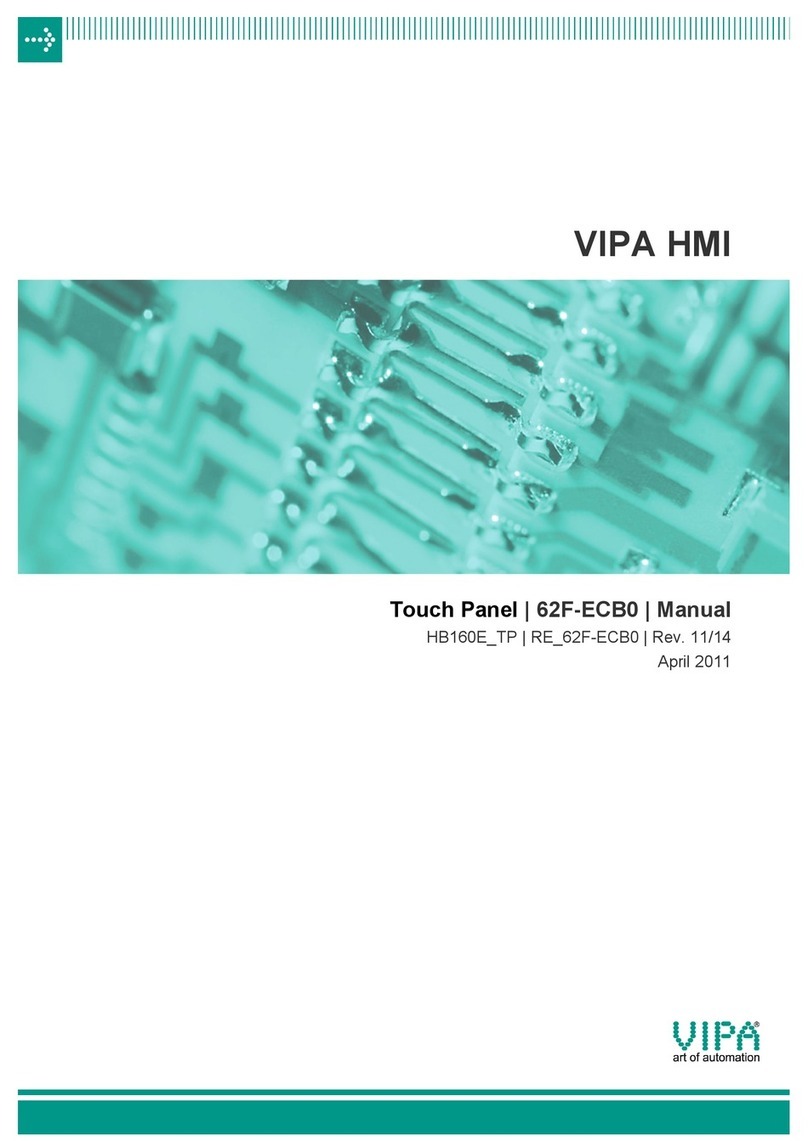
VIPA
VIPA 62F-ECB0 manual

Mitsubishi Electric
Mitsubishi Electric F930GOT-BWD Operation manual

Omron
Omron NA-series Practices Guide

Magtek
Magtek DynaFlex II Series Installation and operation manual

Omron
Omron NA5-12W series Hardware user manual
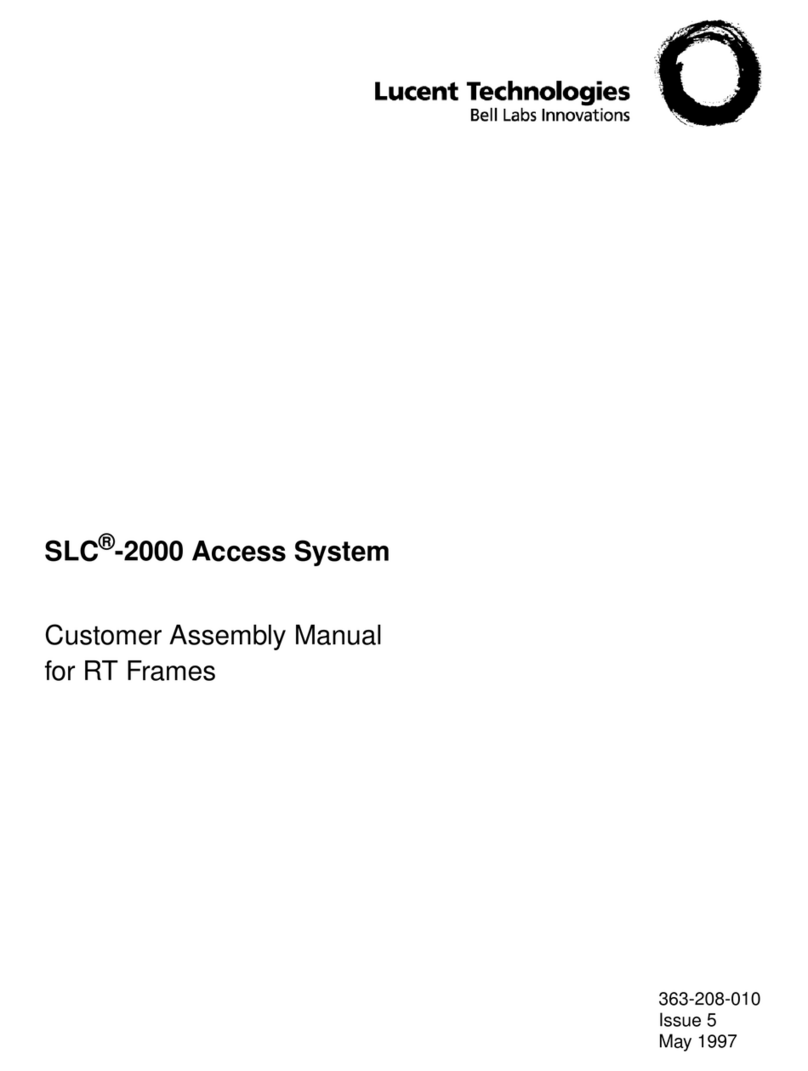
Lucent Technologies
Lucent Technologies SLC-2000 Access System Central Office... Assembly manual