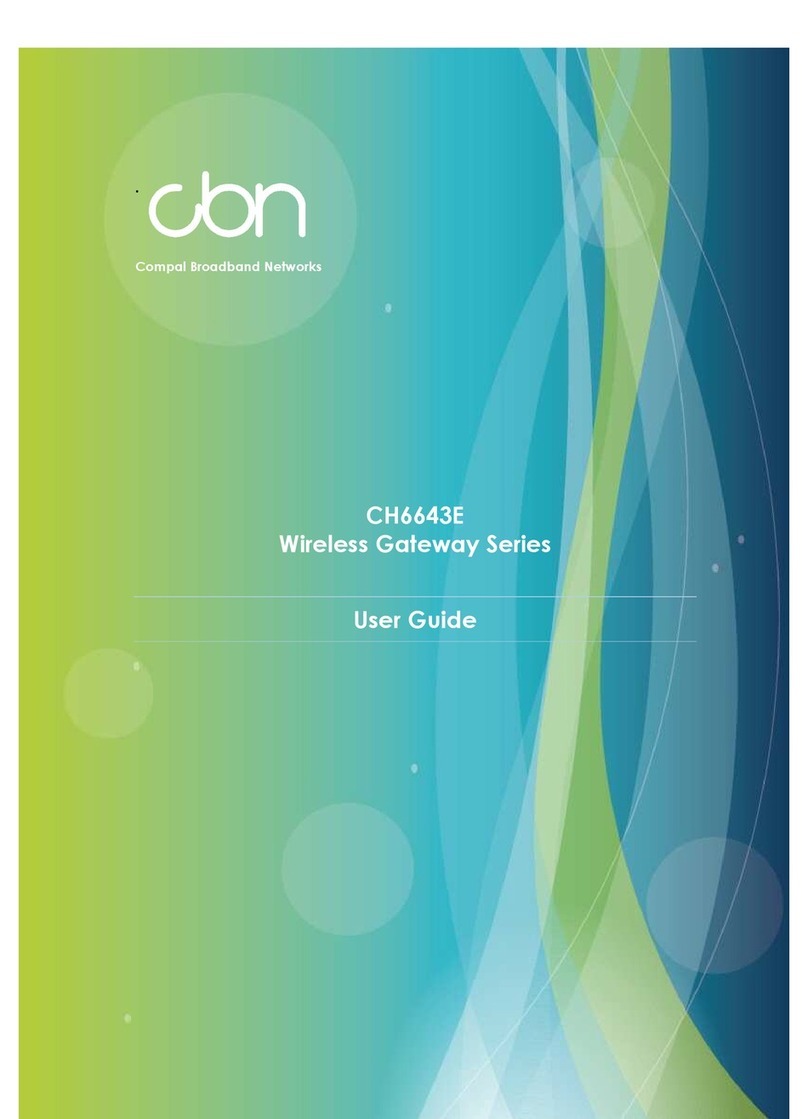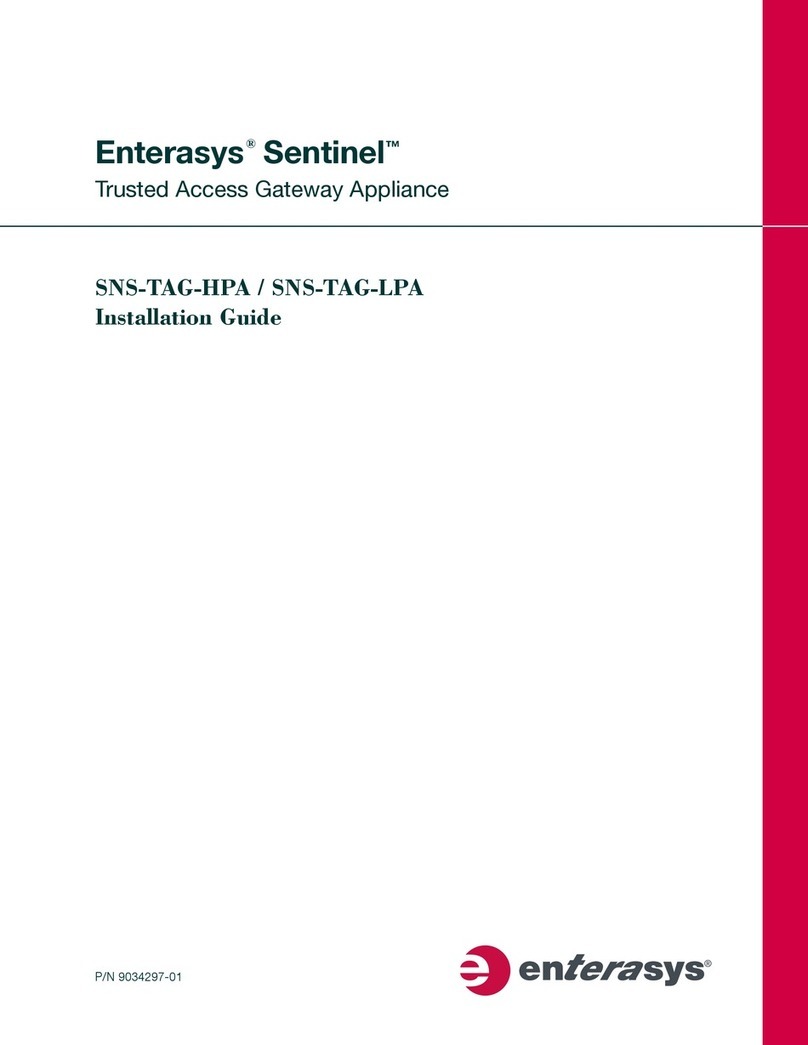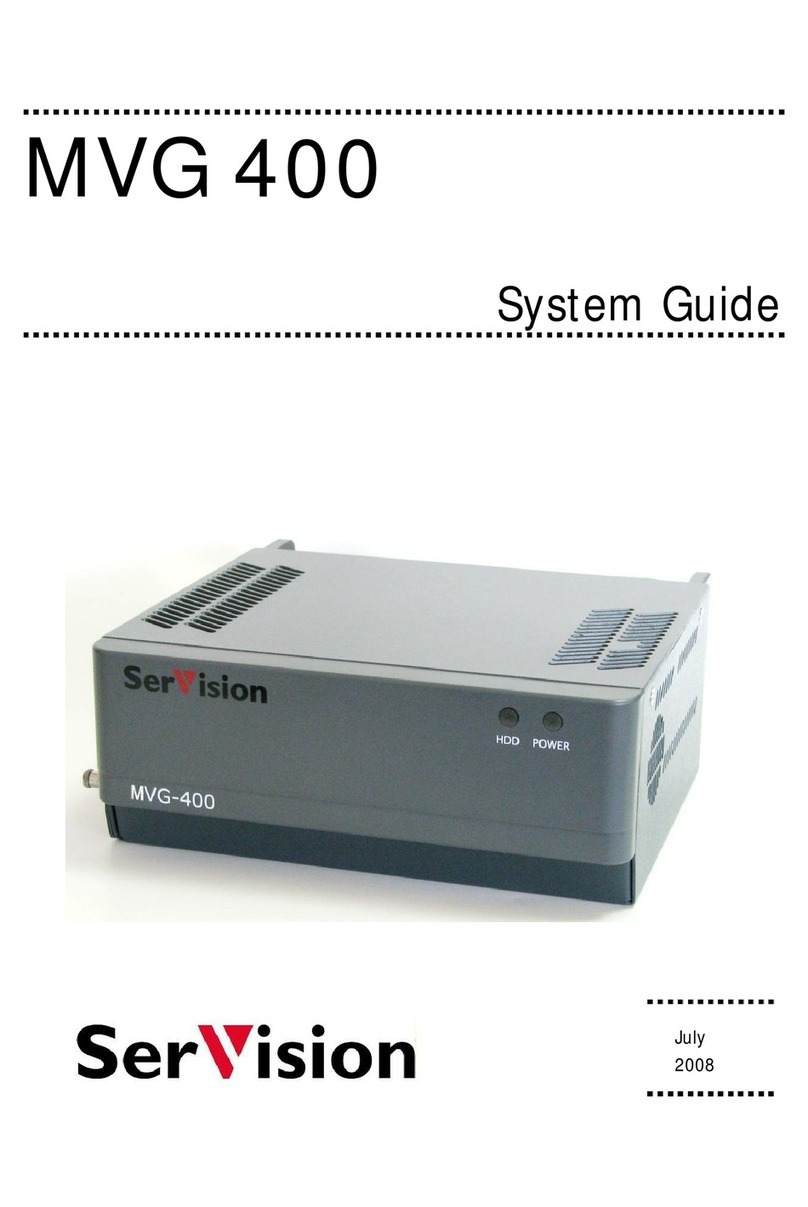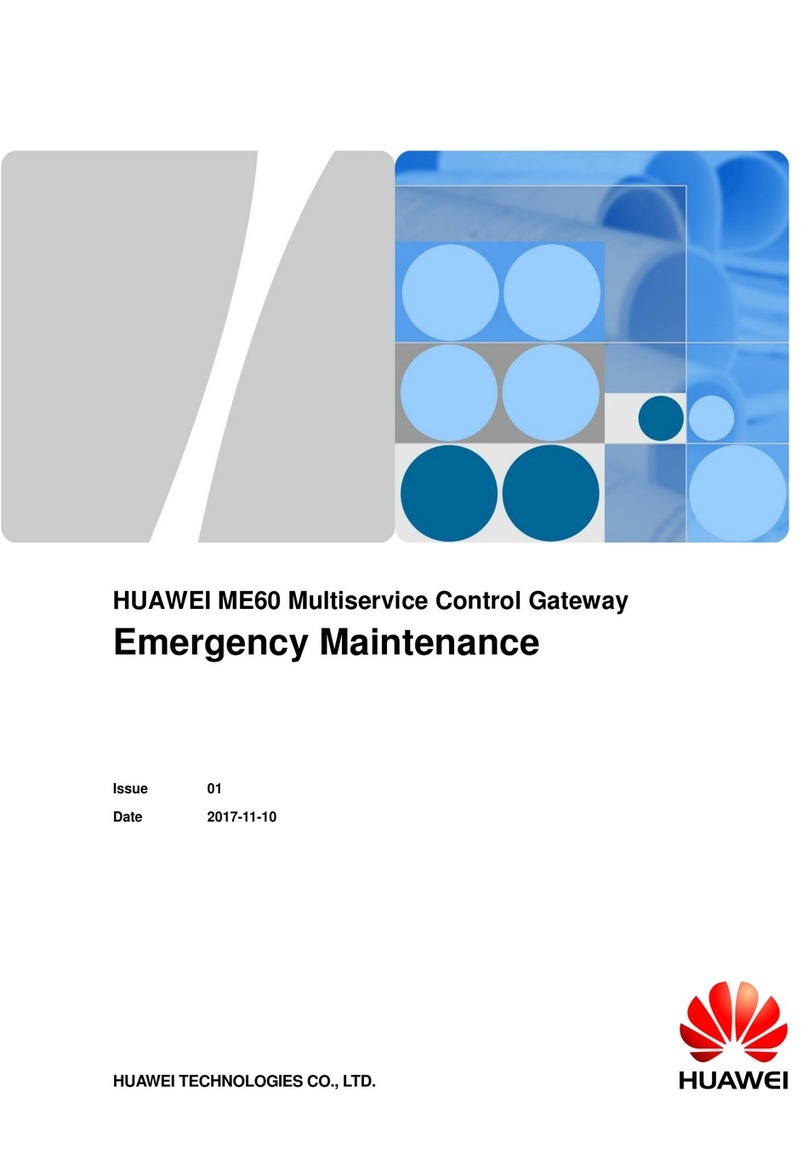Breezeline HitronGateway User manual

11
- FPO
Ready... Set...
Install!
Internet: Gateway
Installation Guide HitronGateway

32 32
Before you begin
IMPORTANT
STEP!
DO YOU HAVE YOUR PHONE SERVICE WITH BREEZELINE?
If you are a Breezeline Voice customer, you must call us at 1.888.674.4738
before disconnecting your phone modem. An agent will need to assist you in
swapping your equipment to avoid an interruption to your phone service. If you don’t
receive phone service from Breezeline, you may proceed with these instructions.
How to remove your current equipment
1. If you have wireless devices connected to your current WiFi network, write down the wireless network
name and password so that you can continue to use it after replacing your current modem. If you
don’t have the current wireless network name or password, you can create a new one later.
Removing your equipment
What’s inside?
Removing your equipment ...............................................3
Installing your Gateway ..................................................6
Activating your Gateway ................................................8
Installing your Phone ....................................................10
Thanks for
choosing Breezeline™
In this guide, we will walk you through how to set up your new
Breezeline Gateway. This all-in-one device allows you to utilize both
wired and wireless (WiFi) devices for complete coverage.
Current Customers: If you need to replace your current equipment,
start with the “Removing your equipment” section.
New Customers: To set up your gateway, start with the “Installing your Gateway” section.
We hope you enjoy your Breezeline Internet Service.
DON’T FEEL LIKE
READING?
Scan this QR code to
watch our installation video.
Or visit: breezeline.com/self-install-hitron

54 54
How to remove your current equipment (continued)
2. Unplug your current modem from its power source. See diagram below.
3. Disconnect the coaxial cable line from the back of the wireless modem . Do not
disconnect the other end of the coaxial cable line from the wall or from any splitters.
4. Disconnect any Ethernet cord(s) from the current modem that are connected
to any computers or other devices . Do not disconnect the other end of the
Ethernet cord(s) from any connected computers or gaming devices.
5. ATTENTION PHONE CUSTOMERS: If you are a Breezeline Voice customer, you also will
need to disconnect the phone lines from the back of the phone modem. If you have
more than one phone line, note which line was in port 1, and which was in port 2.
6. DO YOU NEED TO RETURN YOUR EQUIPMENT? When you placed your order, you
should have been directed to return or recycle your old equipment. Unless specifically
told to return it to Breezeline, please bring your old equipment to an electronics recycling
center for disposal. Once deactivated, your old modem will no longer work.
7. Please proceed to the “Installing your Gateway” section.
Modem IN
CABLE
Coaxial Cable
Power Cord Power to
Wall Outlet
Coaxial Cable to
Cable Wall Plate
Optional Wired Devices
Ethernet Cord
Please Note: If instructed to return your equipment to Breezeline and
you fail to do so, a fee may be charged to your account.
Please Note: Your new internet gateway has a built-in WiFi router, so you will not
need to re-connect a standalone router, if you had one previously connected.
Removing your equipment

76 76
How to set up your Gateway
Follow these easy steps to connect your new gateway, the all-in-one
device that allows you to utilize both wired and wireless (WiFi) devices.
Power Cord
Coaxial Cable
Ethernet Cord
Phone Cord
Note: If you’re connecting Breezeline Voice service, use the phone cord to connect your phone to the gateway .
1. Locate a cable wall outlet (coaxial) in a
central location. It will look like this:
2. Connect coaxial cable from the wall
to gateway (insert into connector
and turn barrel to tighten).
3. Connect power cord from gateway to the wall
outlet . The gateway will update once powered
on, which could last around 10-15 minutes. Once
the lights are glowing steady, it’s ready to use.
4. If you’re connecting a wired device, use the
Ethernet cord provided to connect the gateway
to the back of the device .
Getting your Gateway connected
Follow these easy instructions to set up your internet service.
Note: If you have ordered Breezeline Voice service, you will also need a cord,
which will be included. Please refer to page 10 for phone instructions.
WHAT YOU’LL NEED
Level of Difculty:
Easy
Time to Complete:
15-20 Min
Gateway Ethernet Cord Coaxial Cable Power Cord
Installing your Gateway
Required Steps:
9 Easy Steps

98 98
Steps to activate your Gateway
Note: If you are also activating WiFi Your Way™Home, skip these steps and go
to Connect your Gateway to WiFi Your Way™Home on Page 9.
1. Look for the sticker on the back of the gateway
(as shown on the right) and locate the default
WiFi network name and password.
2. Go to “Internet Settings” on your wireless device, locate the default network name in the
list of wireless networks and select it. When prompted, input the default password.
3. Open up an internet browser and you will see
this page (as shown on the right):
Click “Let’s Go.” If the page does not load after
opening your browser, go to http://192.168.0.1
4. On the “WiFi Setup” tab, create a new WiFi Network name and password, then click
“Confirm Setup.” Please note your new network name/password and click “Complete My Setup.”
5. Connect all wireless devices (smart TVs, phones, laptops, tablets, smart
home devices, etc.) using the new network name and password.
Connect your Gateway to WiFi Your Way™Home
1. Look for the sticker on the back of the gateway
(as shown on the right) and locate the default
WiFi network name and password.
2. Go to “Internet Settings” on your wireless device, locate the
default network name in the list of wireless networks and select
it. When prompted, input the default password.
3. Follow the instructions on the WiFi Your Way™Home Ready Set Go
Instructions to download the App and activate WiFi Your Way™Home.
Visit breezeline.com/self-install-hitron to check out
online resources including FAQs and set up videos.
Having Trouble?
Activating your Gateway
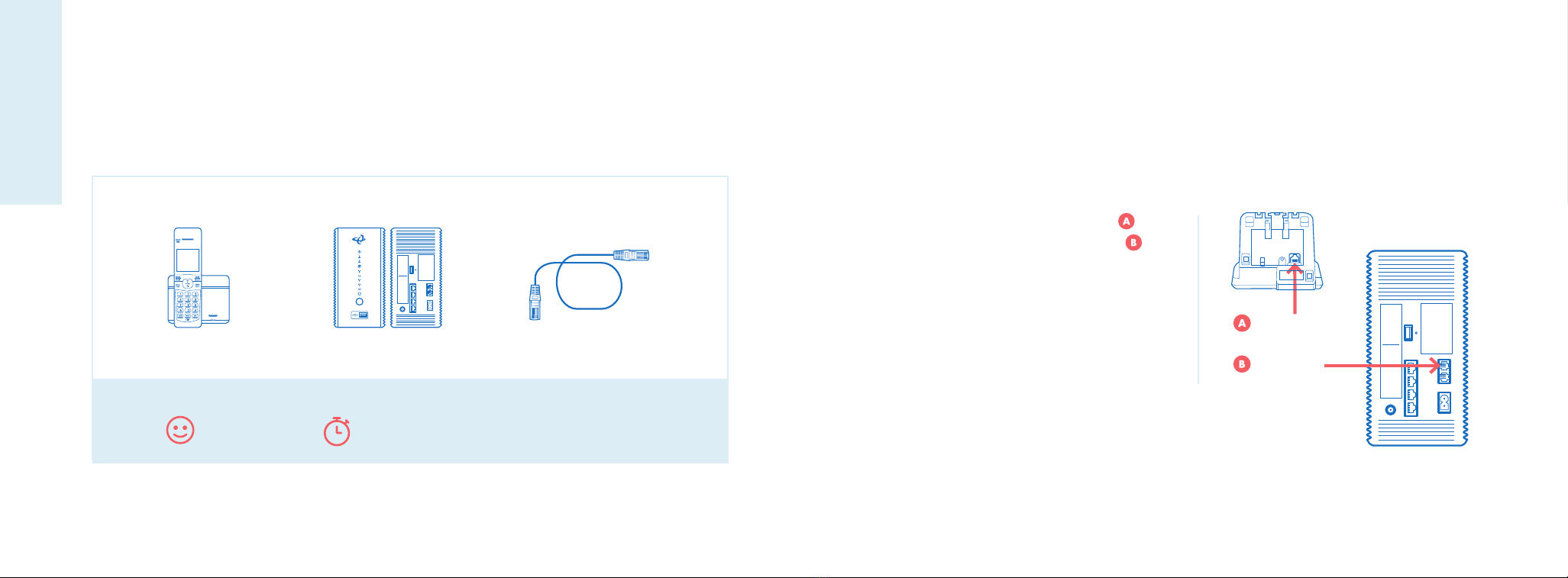
1110 1110
How to set up your Phone
After connecting your Breezeline Gateway, follow these steps to connect your
phone line. To get started you will need a phone and a phone cord.
Note: For this activation step, do not connect the gateway phone port to any phone jacks.
1. Connect the phone cord from your phone into
phone port #1 on the back of the gateway .
2. You should now hear a dial tone.
3. From this phone, call the activation line at
1.888.674.4738 to complete the set up of your
phone line and features. The activation team will
assist you with connecting any additional phones.
Getting your Phone Service connected
If you ordered Breezeline Voice, follow these easy instructions to set up your phone service.
Phone Cord
Phone Cord
WHAT YOU’LL NEED
Level of Difculty:
Easy
Time to Complete:
5 Minutes
Phone Gateway Phone Cord
Installing your Phone
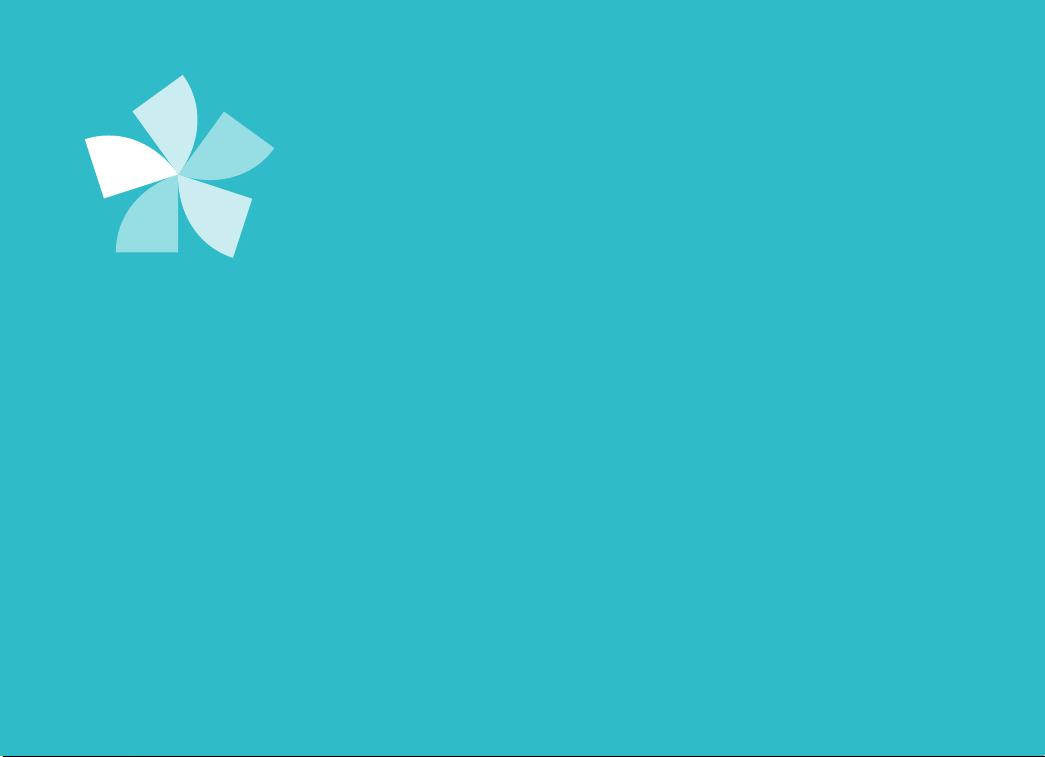
1212
HitronGateway_0122
Need additional support?
Please visit breezeline.com/self-install-hitron to check out
online resources including FAQs and set up videos.
Table of contents
Popular Gateway manuals by other brands

Matrix Telecom
Matrix Telecom SIMADO GFX44 quick start

Billion
Billion BiGuard 30 quick start guide

Denwa Communications
Denwa Communications DW-GTW-AC-E1030 Quick installation guide
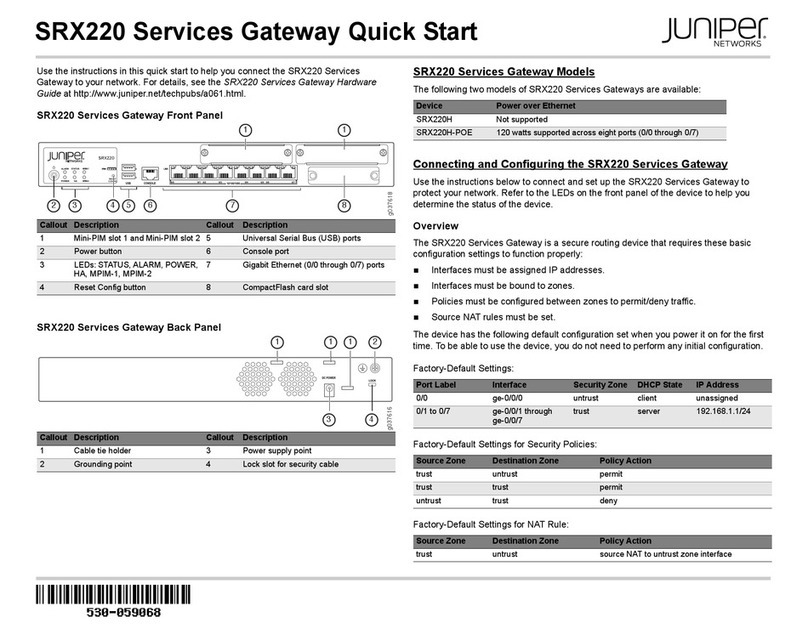
Juniper
Juniper SRX220 quick start
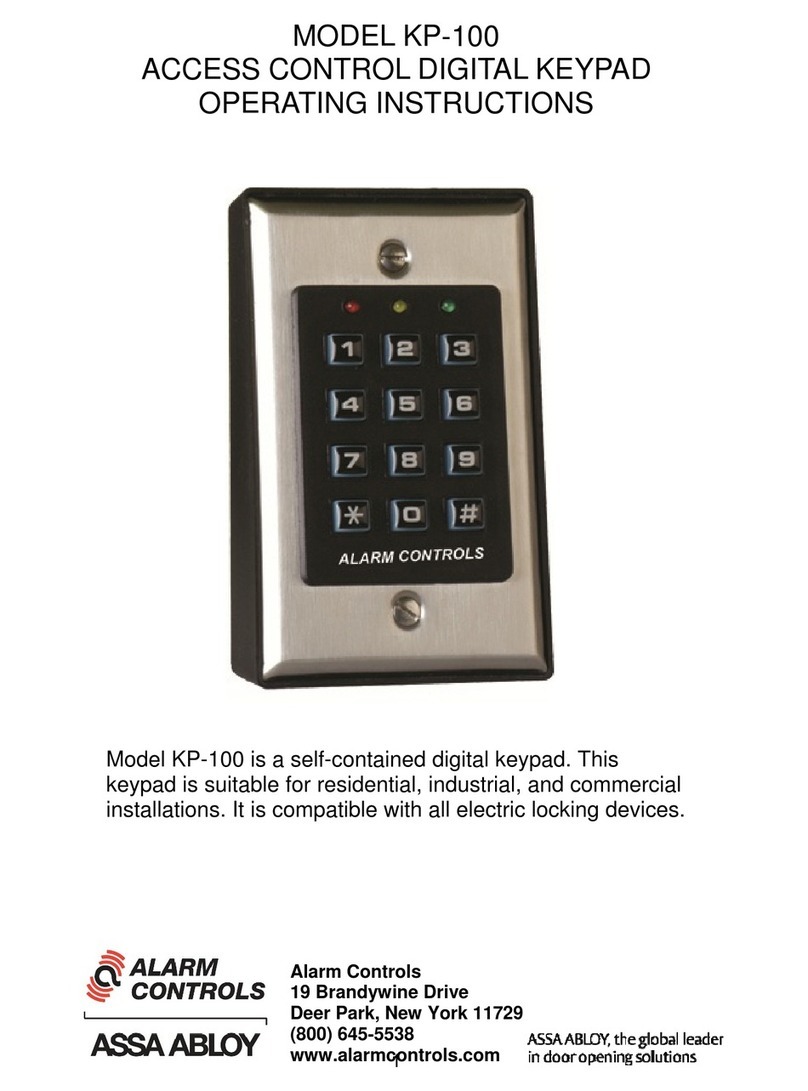
Alarm Controls Corporation
Alarm Controls Corporation KP-100 operating instructions

IFM
IFM AL1940 Device manual