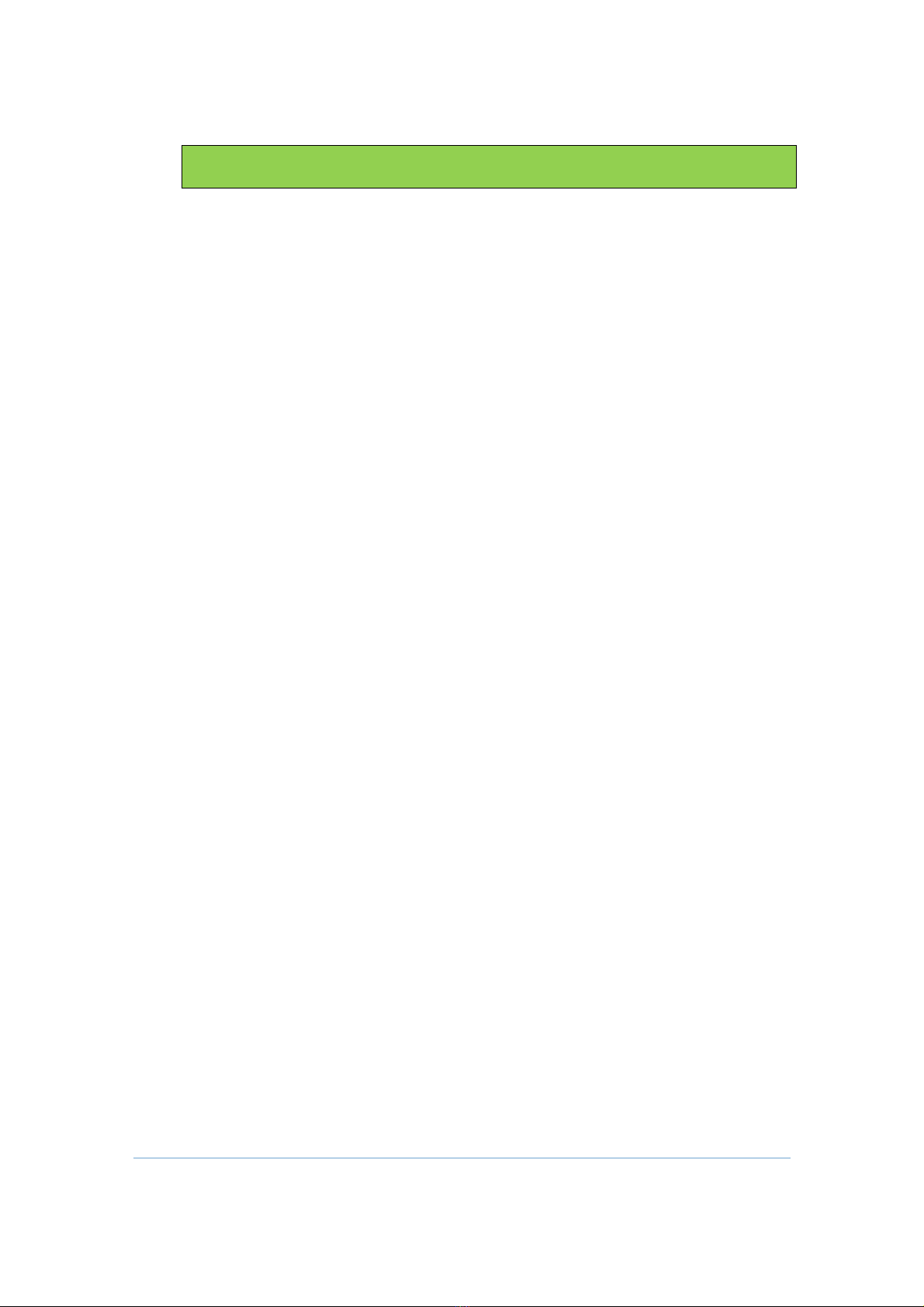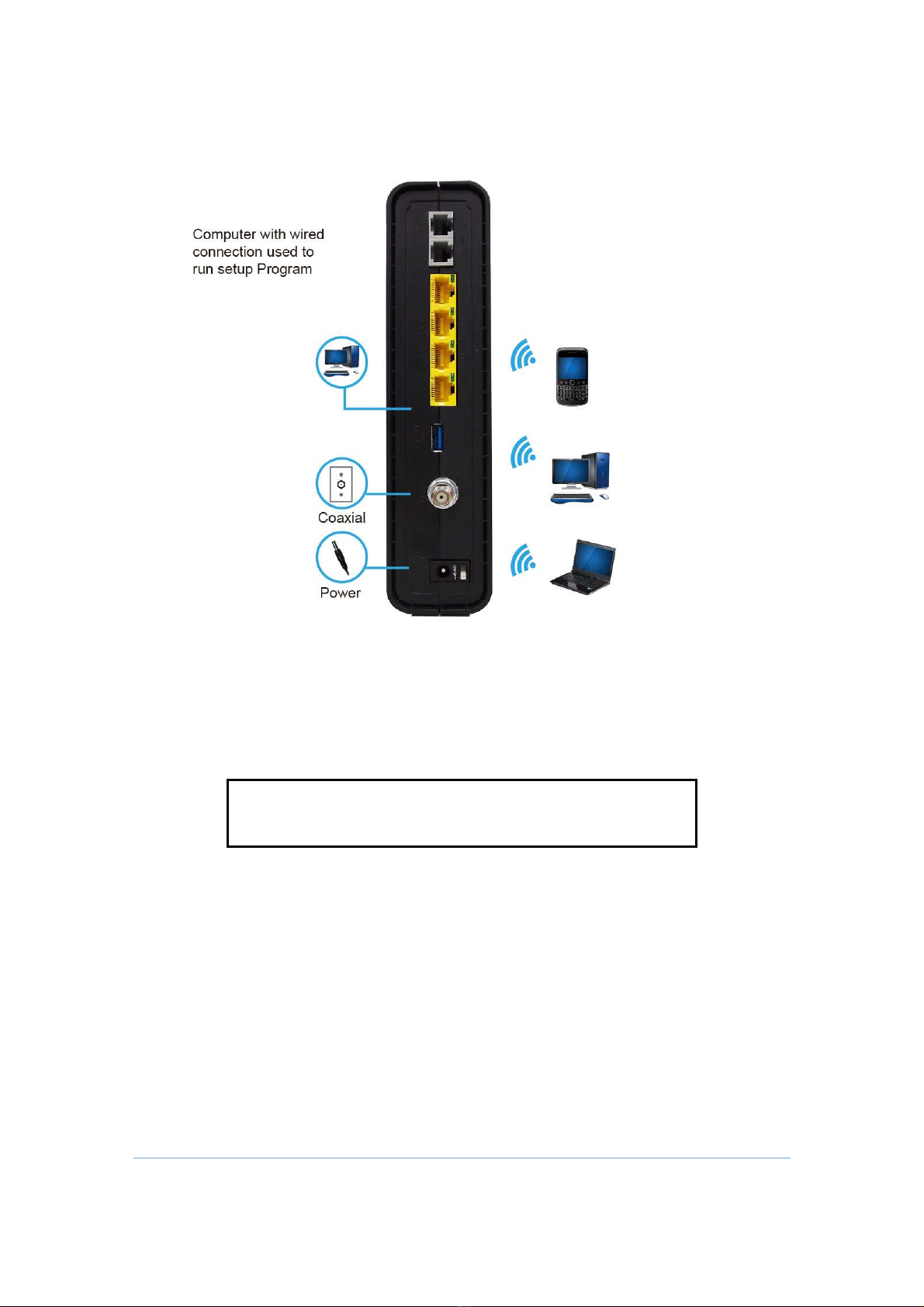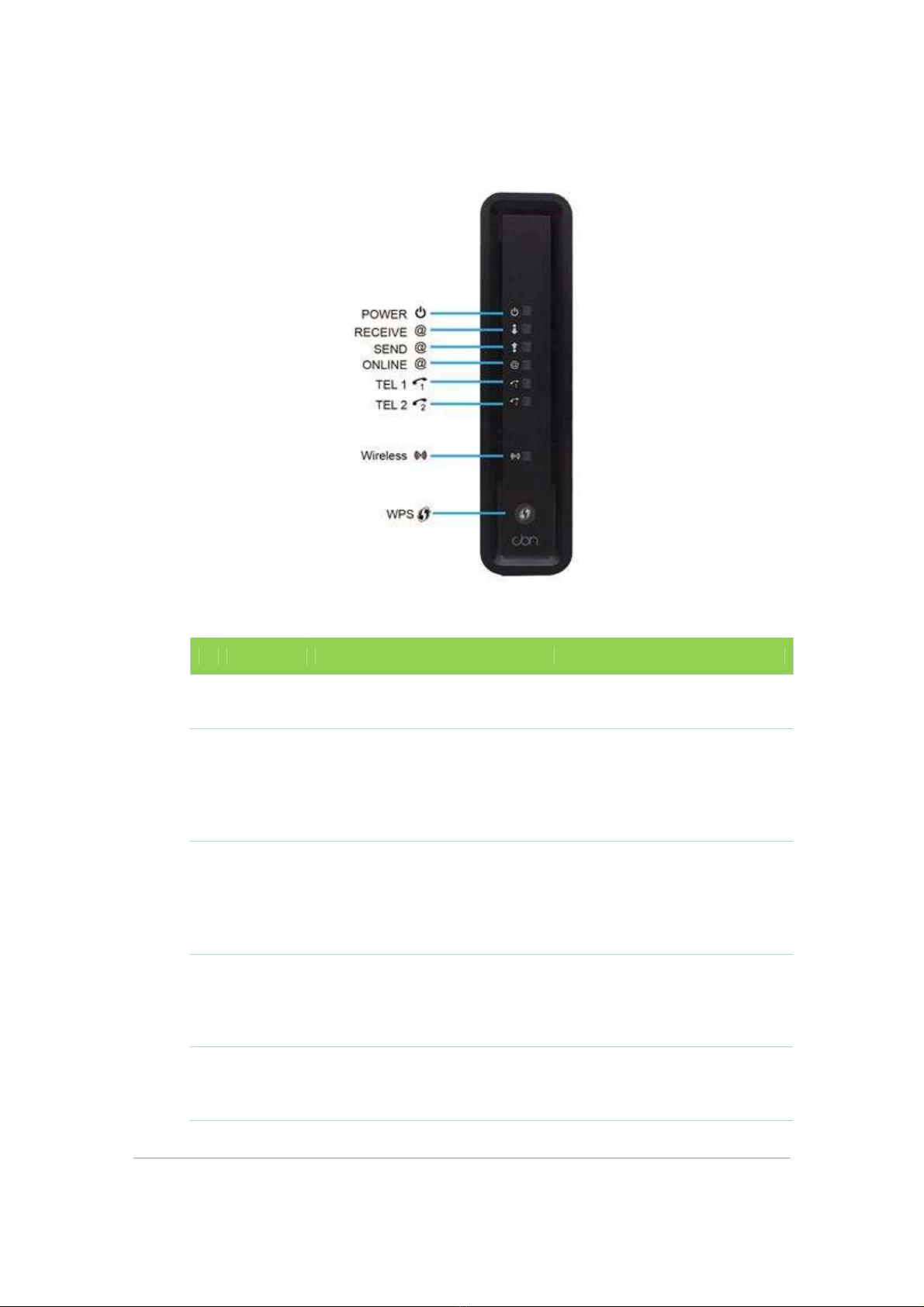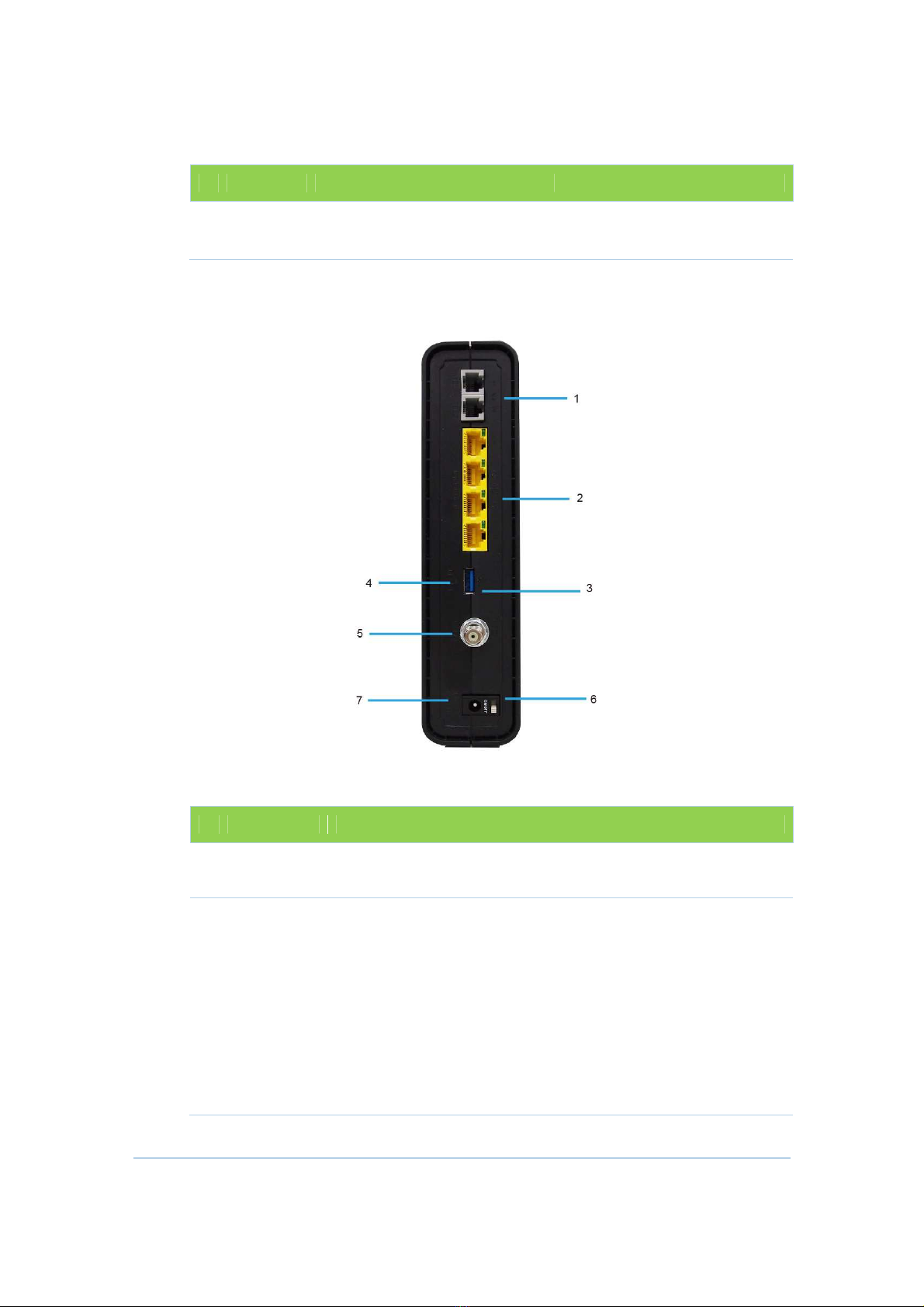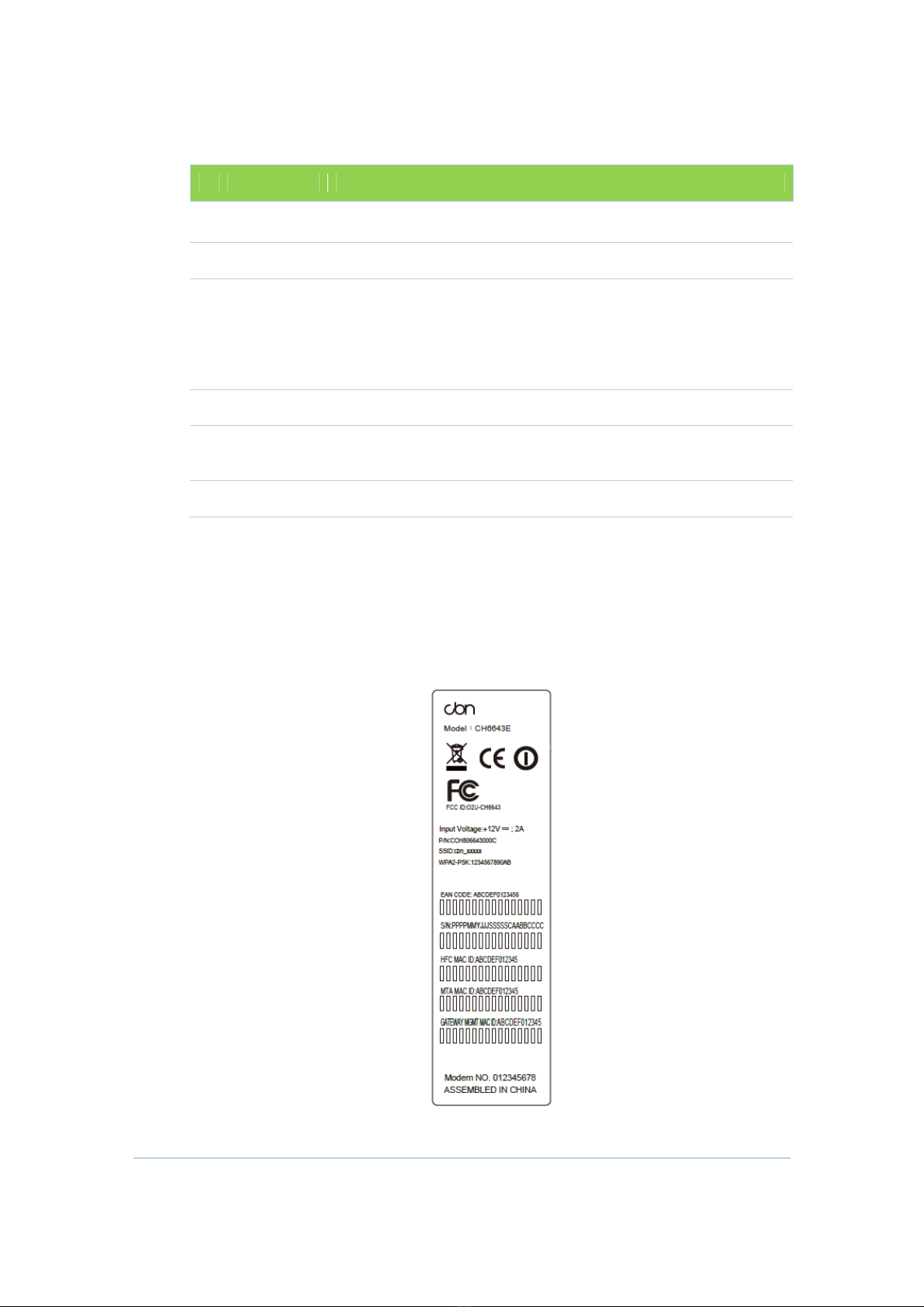4
The CBN CH6643E Wireless Gateway is designed for your home, home office, or
small business/enterprise. It can be used in households with one or more
computers capable of wireless connectivity for remote access to the wireless
gateway.
This user guide provides product overview and setup information for the CH6643E.
It also provides instructions for installing the wireless gateway and configuring the
wireless LAN, Ethernet, router, DHCP, and security settings.
Contact In ormation
•
For any questions or assistance with the CH6643E Wireless Gateway, contact
your Internet Service provider.
•
For information on customer service, technical support, or warranty claims;
see the CBN CH6643E Software License, Warranty, Safety, and Regulatory
Information card provided with the CH6643E Wireless Gateway.
Standard Features
The CH6643E Wireless Gateway combines high-speed Internet access, networking,
and computer security for a home or small-office LAN. It offers the following
features:
•
Combination of five separate products in one compact unit — an EURO/
DOCSIS® 3.0 cable modem, IEEE 802.11b/g/n/a wireless access point,
Ethernet 10/100/1000 Base-T connections, two VoIP Internet telephone
connections, and firewall.
•
An integrated high-speed cable modem for continuous broadband access
to the Internet and other online services with much faster data transfer than
traditional dial-up or ISDN modems.
•
Advanced firewall for enhanced network security from undesired attacks
over the Internet. It supports stateful-inspection, intrusion detection, D Z,
denial-of-service attack prevention, and Network Address Translation (NAT).
•
One broadband connection for up to 253 computers to surf the web; all
computers on the LAN communicate as if they were connected to the same
physical network.
•
Four 10/100/1000Base-T Ethernet uplink ports supporting half- or full-duplex
connections with auto- DIX capability.
•
An IEEE 802.11n wireless access point to enable laptop users to remain
connected while moving around the home or small office or to connect
desktop computers without installing network wiring. Depending on distance,
wireless connection speeds can vary.
•
CH6643E wireless function supports Wi-Fi 2.4G and 5G dual-band mode. You
can either select 2.4G or 5G single mode or select dual-band concurrent
mode to adapt to a wide variety of environment.
1.Overview