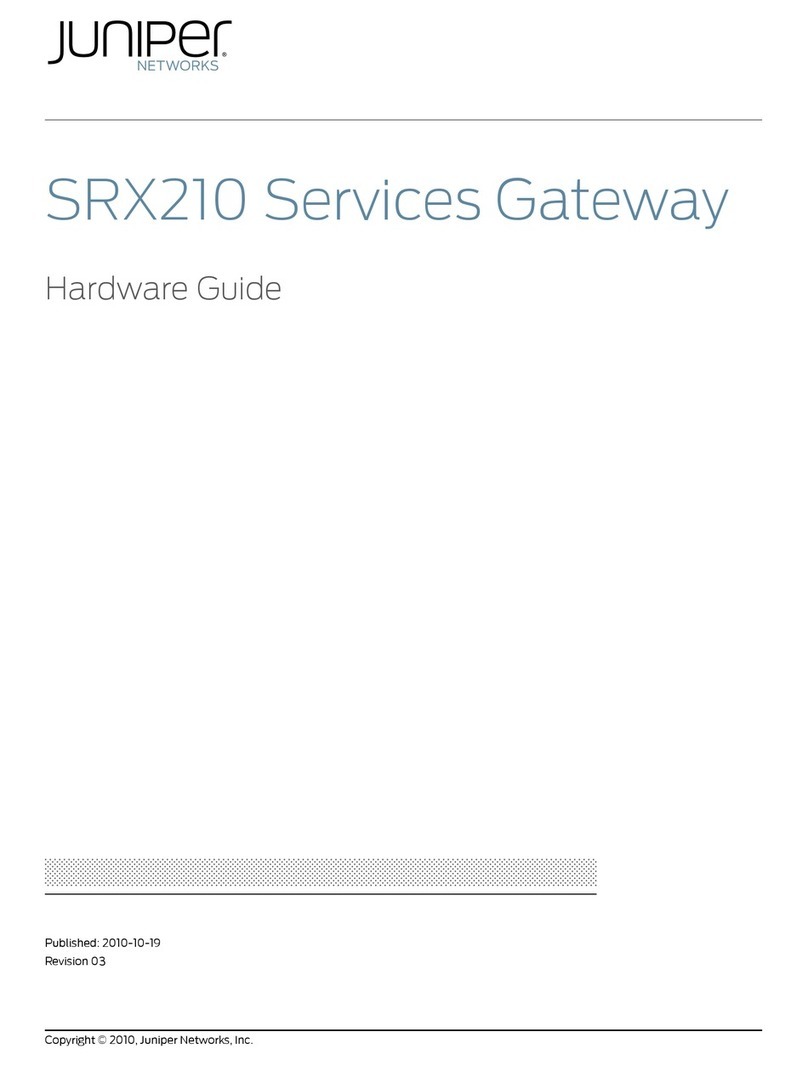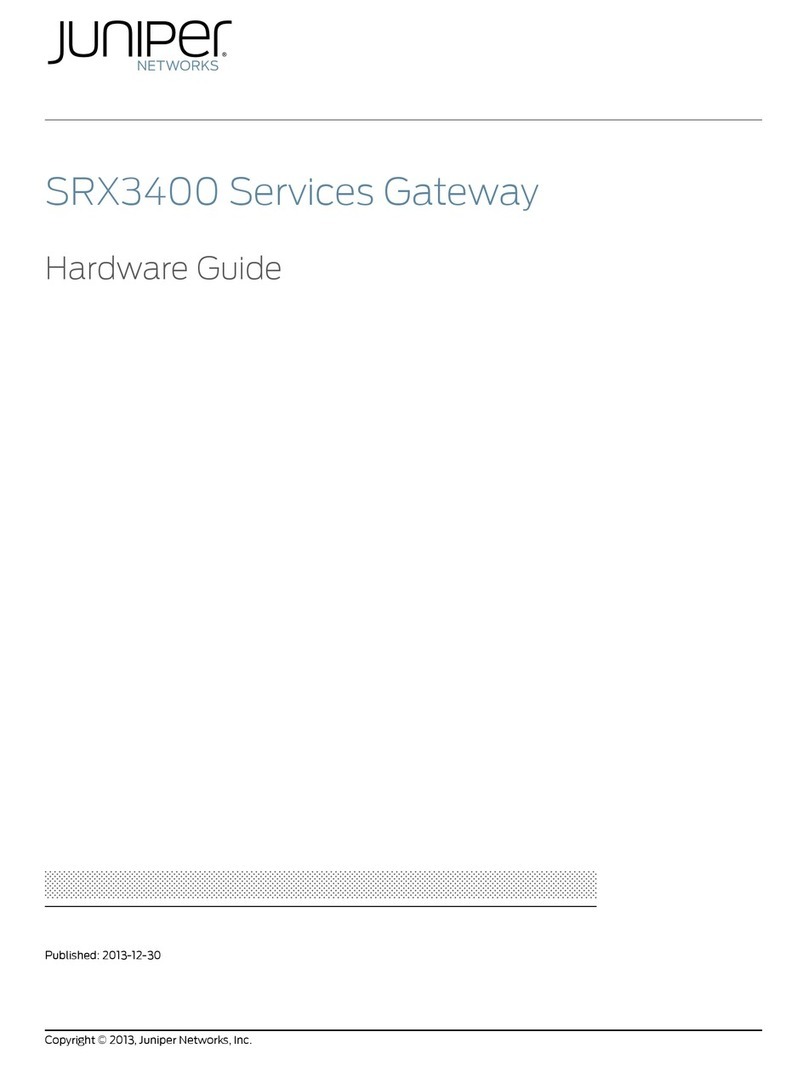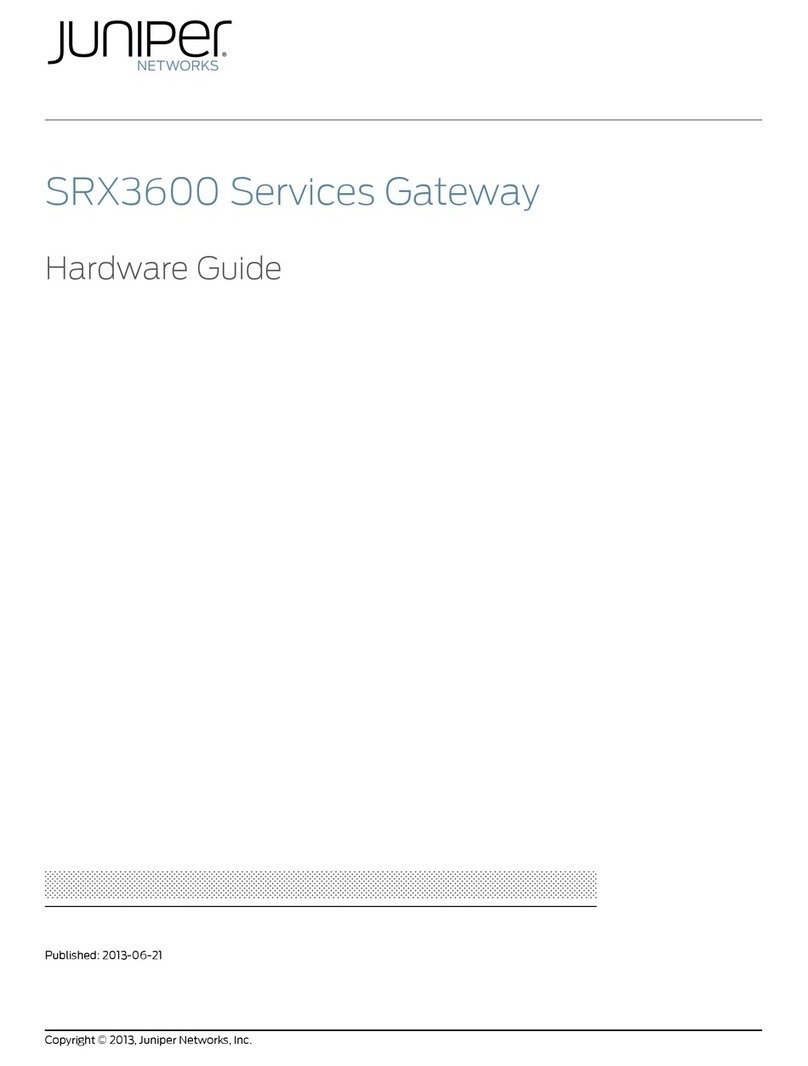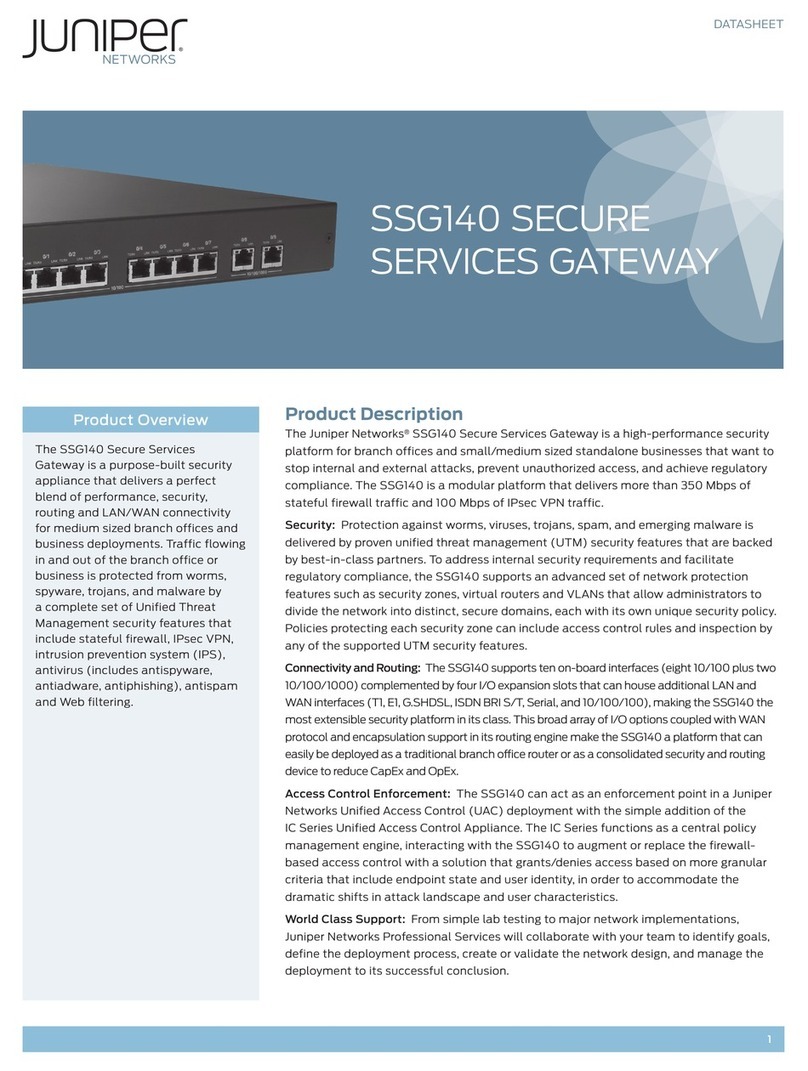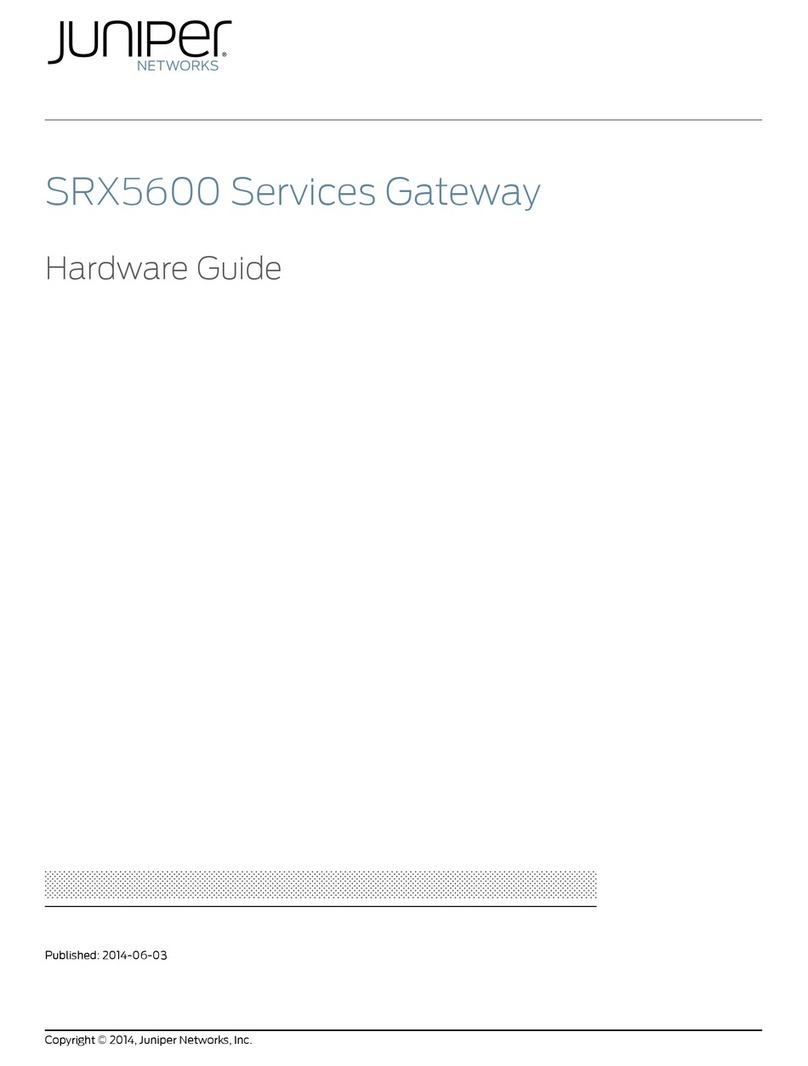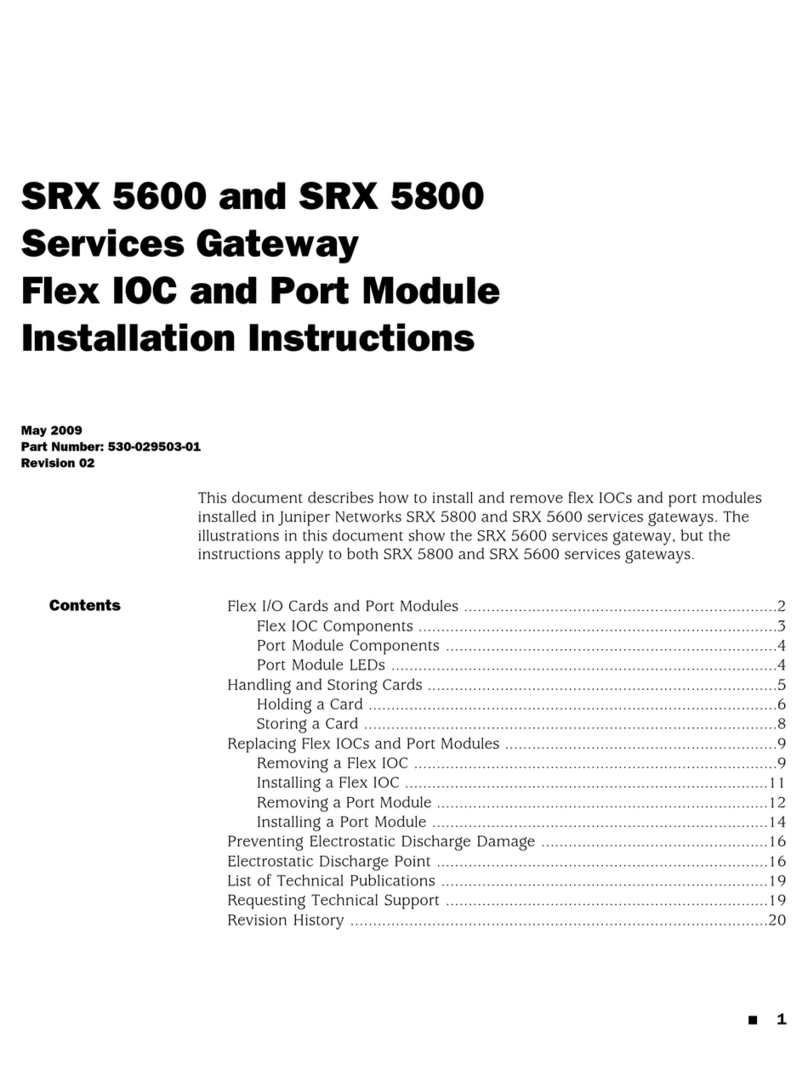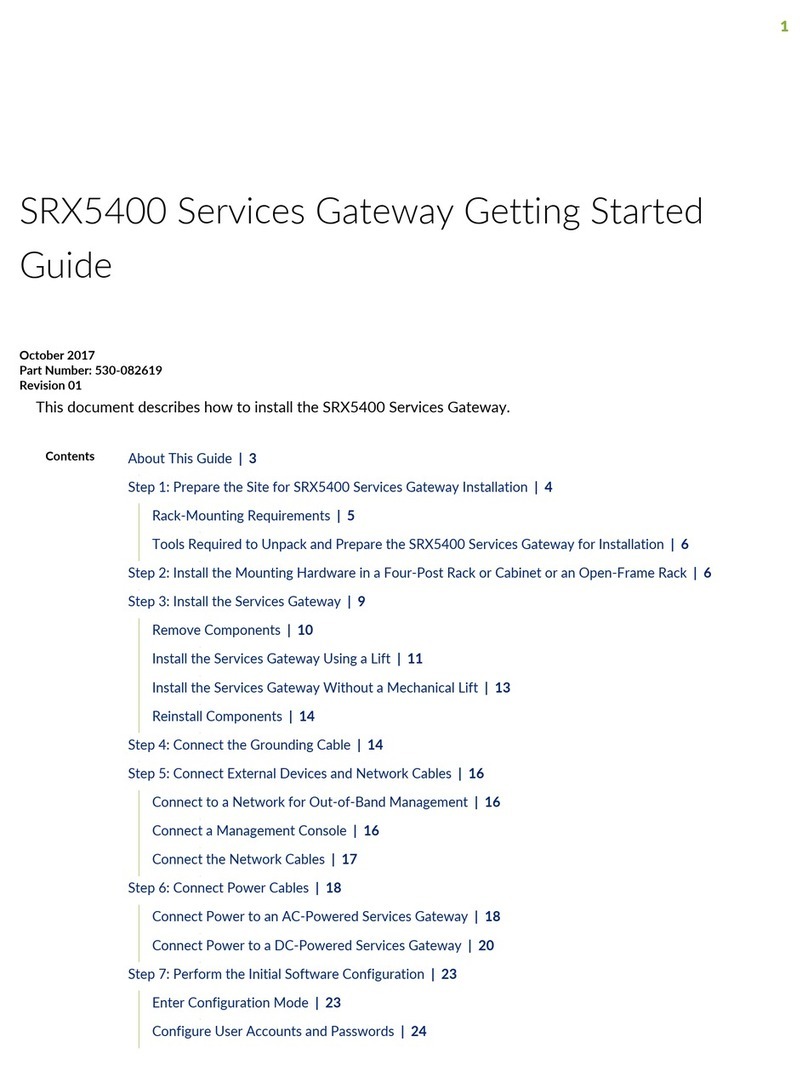Juniper Networks, Junos, Steel-Belted Radius, NetScreen, and ScreenOS are registered trademarks of Juniper Networks, Inc. in the United States and other countries. The Juniper Networks Logo, the Junos logo, and JunosE are
trademarks of Juniper Networks, Inc. All other trademarks, service marks, registered trademarks, or registered service marks are the property of their respective owners. Juniper Networks assumes no responsibility for any inaccuracies
in this document. Juniper Networks reserves the right to change, modify, transfer, or otherwise revise this publication without notice. Products made or sold by Juniper Networks or components thereof might be covered by one or more
of the following patents that are owned by or licensed to Juniper Networks: U.S. Patent Nos. 5,473,599, 5,905,725, 5,909,440, 6,192,051, 6,333,650, 6,359,479, 6,406,312, 6,429,706, 6,459,579, 6,493,347, 6,538,518, 6,538,899,
6,552,918, 6,567,902, 6,578,186, and 6,590,785. Copyright © 2015, Juniper Networks, Inc. All rights reserved. Part Number: 530-059068 Rev. 01 March 2015.
NOTE: You can use the Configure J-Web Preferences page of the wizard to set J-Web
starting page options and J-Web commit options.
Task 7: Apply the Basic Configuration
On the last page of the wizard (Review and Commit), review the basic configuration and
click Commit to save it.
After configuring the basic settings, the J-Web Setup wizard redirects you to J-Web
pages where you can continue working in the J-Web interface.
After you complete initial setup configuration, the Setup Wizard is no longer available. To
make changes to the configuration, use the J-Web interface.
NOTE: To make any changes to the interface configuration, see the Getting Started
Guide for the Branch SRX Series at
http://www.juniper.net/techpubs/en_US/junos12.1x46/information-products/
topic-collections/security/software-all/getting-started-guide/
security-getting-started-guide.pdf.
Task 8: Verify the Configuration
Access http://www.juniper.net to ensure that you are connected to the Internet. This
connectivity ensures that you can pass traffic through the services gateway.
NOTE: If the http://www.juniper.net page does not load, verify your configuration settings,
and ensure that you have applied the configuration.
After you have completed these steps, you can pass traffic from any trust port to the
untrust port.
Powering Off the Device
You can power off the device in one of the following ways:
Graceful shutdown—Press and immediately release the Power button. The device
begins gracefully shutting down the operating system.
Forced shutdown—Press the Power button and hold it for 10 seconds. The device
immediately shuts down. Press the Power button again to power on the device.
NOTE: You can reboot or halt the system in the J-Web interface by selecting Maintain >
Reboot.
For additional configuration information, see the Getting Started Guide for the Branch
SRX Series at
http://www.juniper.net/techpubs/en_US/junos12.1x46/information-products/
topic-collections/security/software-all/getting-started-guide/
security-getting-started-guide.pdf.
For detailed software configuration information, see the software documentation
available at http://www.juniper.net/techpubs/software/junos-srx/index.html.
Contacting Juniper Networks
For technical support, see http://www.juniper.net/support/requesting-support.html.