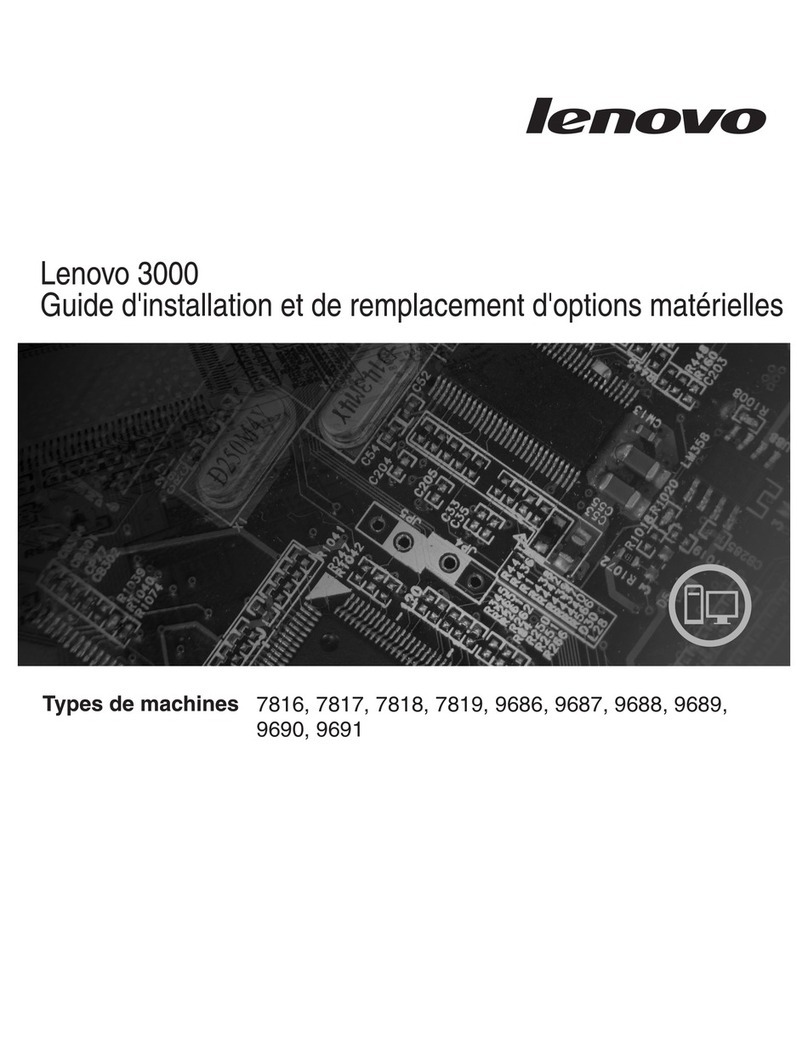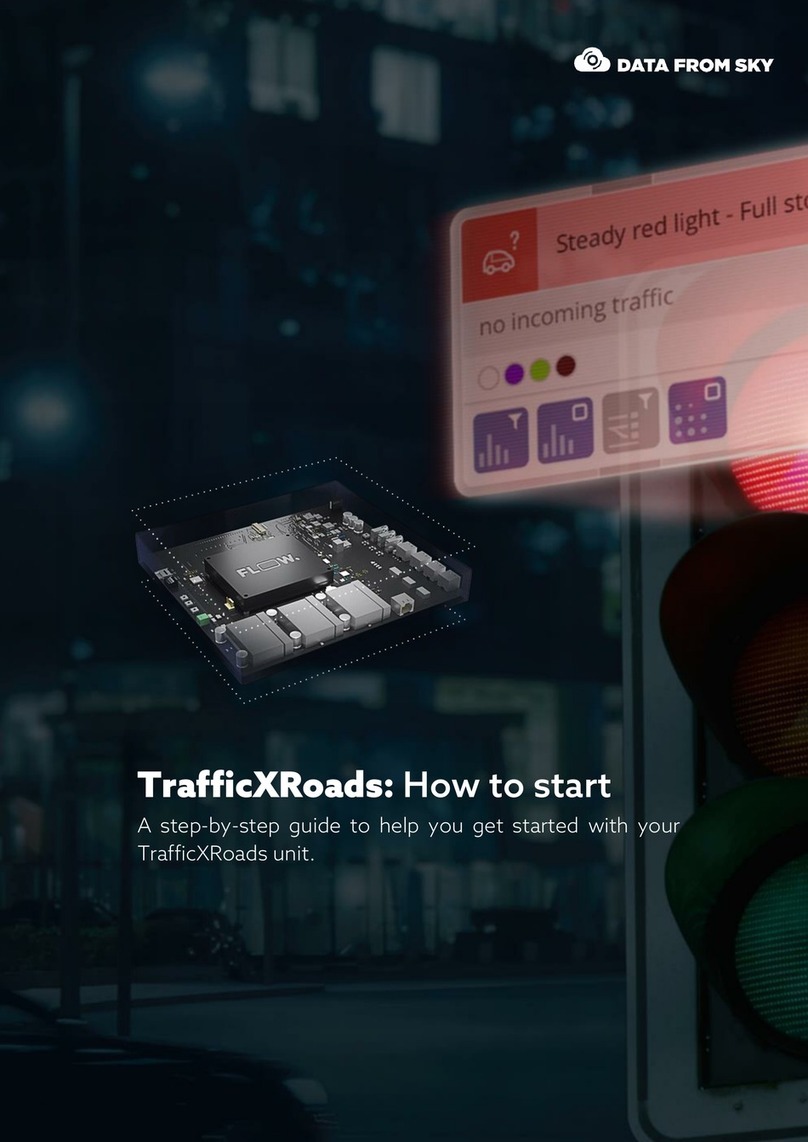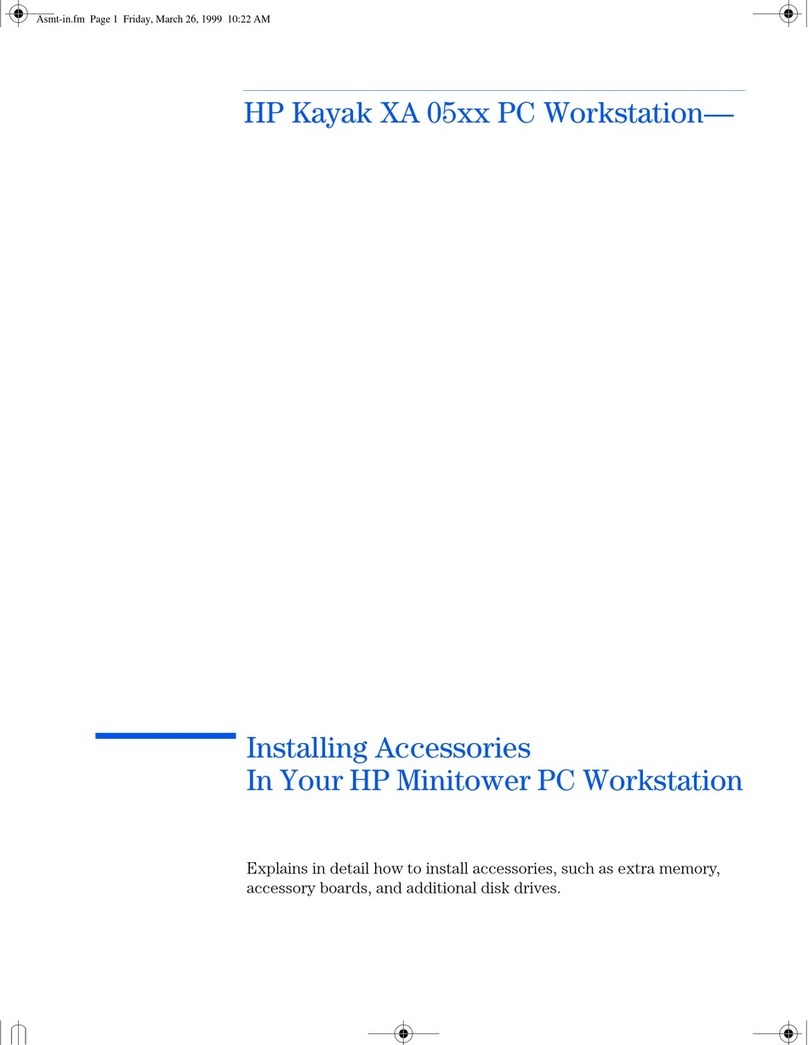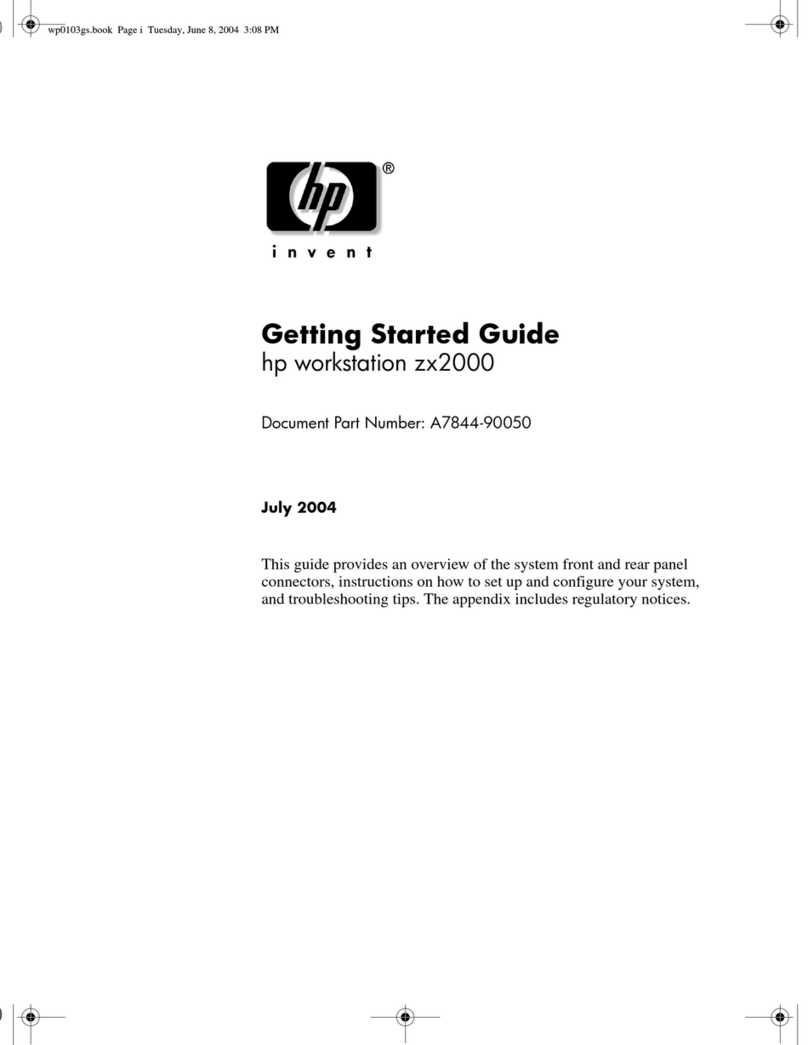BreezePC SVB7 Series User manual

User Manual

The illustrations in this user manual are for reference only.
Actual product specications may vary.
The information in this user manual is subject to change without
notice.
THE MANUFACTURER OR RESELLER SHALL NOT BE LIABLE
FOR ERRORS OR OMISSIONS CONTAINED IN THIS MANUAL
AND SHALL NOT BE LIABLE FOR ANY CONSEQUENTIAL
DAMAGES, WHICH MAY RESULT FROM THE PERFORMANCE
OR USE OF THIS MANUAL.
The information in this user manual is protected by copyright laws.
No part of this manual may be photocopied or reproduced in any
form without prior written authorization from the copyright owners.
Product names mentioned herein may be trademarks and/or
registered trademarks of their respective owners/companies.
The software described in this manual is delivered under a license
agreement. The software may be used or copied only in accordance
with the terms of the agreement.
This product incorporates copyright protection technology that is
protected by U.S. patents and other intellectual property rights.
Reverse engineering or disassembly is prohibited.
Leader Computers Pty Ltd
PLEASE NOTE
TABLE OF CONTENTS
PLEASE NOTE.................................................................................2
Preface .............................................................................................4
1.1 Regulations Information ...................................................4
1.2 Safety Instructions............................................................4
1.3 Notes for this Manual .......................................................5
1.4 Release History................................................................5
Getting to know the basics ...............................................................6
2.1 Product Specication .......................................................6
2.2 Product Overview.............................................................8
Getting Started ...............................................................................11
3.1 Using the Vertical Stand.................................................11
3.2 Connecting to Power......................................................12
3.3 Powering on System ......................................................13
BIOS SETUP..................................................................................14
4.1 About BIOS Setup..........................................................14
4.1.1 When to Use BIOS Setup ?..................................14
4.1.2 How to Run BIOS Setup ?....................................14

4 5
English
English
1.1 Regulations Information
CAUTION: Any changes or modifications not expressly approved
by the guarantee of this device could void the user's au-
thority to operate the equipment.
Preface
• CE compliance
This device is classed as a technical information equipment (ITE) in
class B and is intended for use in living room and oce.
The following safety precautions will increase the life of the
Computer. Follow all Precautions and instructions.
Do not place this device underneath heavy loads or in an
unstable position.
Do not use or expose this device around magnetic elds
as magnetic interference may aect the performance of the
device.
Do not expose this device to high levels of direct sunlight,
high-humidity or wet conditions.
Do not block the air vents to this device or impede the
airow in any way.
Do NOT expose to or use near liquid, rain, or moisture.
Do NOT use the modem during electrical storms.
1.2 Safety Instructions
• The unit can be operated at an ambient temperature of max. 35°C (95°F).
Do not subject it to temperatures below 5°C (41°F) or above 35°C (95°F).
•CAUTION: RISK OF EXPLOSION IF BATTERY IS REPLACED BY
AN INCORRECT TYPE DISPOSE OF USED BATTERIES
ACCORDING TO THE INSTRUCTIONS.
CAUTION! Important information that must be followed for safe op-
eration.
1.3 Notes for this Manual
NOTE : Information for special situations.
1.4 Release History
Version Revision Note
1.0 First Released
Date
07.2015

6 7
English
English
Getting to know the basics
2.1 Product Specication
This User’s Manual provides instructions and illustrations on
how to operate this desktop PC. It is recommended to read this
manual carefully before using this desktop PC.
・Physical Characteristic
Dimension
Weight
・Memory
DDRIII
・Power
AC Adapter 65 Watts, 2 Pin
・Storage
HDD 2.5” SATA HDD support (7mm)
Card reader Support SD/MS/MS Pro Memory Card
DDR3L 1600 MHz, RAM socket x1, up to 8GB total
・CPU
Support Processor Intel®Broadwell-U ULV platform
(depend upon the actually shipping product)
29 x 214 x 240mm
912kg
・Optical Device
ODD 9.5mm SATA ODD support
eMMC Kit (Optional) 32G up to 64G
・I/O Port
・Audio
DC-in x 1
USB USB 2.0 x2 + USB 3.0 x1
RJ45 x 1
Phone jack x 1 (Microphone / Headphone)
Card reader socket x 1 (SD/MS/MS pro)
VGA x 1
HDMI x 1
Kensington®Lock x 1
Audio Codec Azalia standard support, D3 mode support
CAUTION: MODEL IS DESIGNED TO USE WITH THE DC INPUT:
(19V/3.42A) ADAPTERS.
・Communication Port
LAN Controller
Wireless LAN IEEE802.11b/g/n support
Mini Card w/ PCIE interface
Network Proxy-Remote Wake Supports S3/S4/S5 wake ON LAN (WOL) feature
Sleep mode or LPM <10W
Supports 10/100/1000 Mb/Sec., PCI-E interface
Wireless LAN+Bluetooth
(Optional) IEEE802.11b/g/n support, PCIE interface
BT 4.0, USB interface
・Others
Stand
VESA mount (Optional) Supports 75x75mm and 100x100mm
TPM (Optional)

8 9
English
English
2.2 Product Overview
This section provides the description of basic aspects of the
desktop PC. Refer to the following illustration to identify the
components on this side of the desktop PC. Features and
congurations vary by model.
NOTE: The product’s color, I/O port, indicator location, and speci-
cation will depend upon the actually shipping product.
5
4
7
2
8
9
6
3 2 1
10
13
11
Function DescriptionTop Side Components
Card Reader SD/MS/MS Pro Memory Card.
3
Headphone Connects amplied speakers,
headphones into this jack.
1
2USB 2.0 Port Connects an USB device. (such as
USB Zip drive, keyboard or mouse)
into this jack.
6
12

10 11
English
English
Function Description
Top Side Components
HDMI Port Connects an external monitor.
USB 3.0 Port
Vent Thermal Vent.
Connects an USB device. (such as
USB Zip drive, keyboard or mouse)
into this jack.
Power Connector Connects the AC adapter into this
connector.
7
5
8
Kensington®
Lock Port
To be secured using Kensington®
Lock Port security products.
Network Jack
Connects network
.
4
6
Optical drive Slot for inserting a disc.
Eject button Ejects the CD/DVD disc.
External monitor
connector Connects an external monitor.
Power Button Turns on the power of your desktop
PC.
10
9
11
12
13
3.1 Using the Vertical Stand
2. Gently install the desktop PC into the vertical stand.
1. As shown, align the notch of the vertical stand with the power
connector of the desktop PC.
Getting Started

12 13
English
English
3.2 Connecting to Power
Please be noted that it is strongly recommended to connect the
AC adapter and use the AC power while using this desktop PC
for the rst time. When the AC adapter is connected, the battery
is being charged immediately.
Note that the AC adapter included in the package is approved
for your desktop PC; using other adapter model may damage
either the desktop PC or other devices attached to it.
NOTE: The power adapter may become warm to hot when in use.
Be sure not to cover the adapter and keep it away from your
body.
CAUTION: Do not use inferior extension cords as this may result
in damage to your desktop PC. The desktop PC comes
with its own AC adapter. Do not use a dierent adapter
to power the computer and other electrical devices.
Plug the AC adapter cable into the DC
power connector. Connect one end of the
power cable to the supplied power adapter,
and the other end to a wall outlet.
2
3
1
Connecting Monitor/Keyboard/Mouse/LAN and press the power
button to turn on your desktop PC.
3.3 Powering on System

14 15
English
English
BIOS SETUP
4.1 About BIOS Setup
4.1.1 When to Use BIOS Setup ?
4.1.2 How to Run BIOS Setup ?
You may need to run the BIOS Setup when:
・
An error message appears on the screen during the system
booting
up and is requested to run SETUP.
・ You want to change the default settings for customized
features.
・You want to reload the default BIOS settings.
・ When OS support is others :
To run the BIOS Setup Utility, turn on the computer and press the
[Del] or [F2] key during the POST procedure.
If the message disappears before you respond and you still wish
to enter Setup, either restart the system by turning it OFF and
ON, or simultaneously pressing [Ctrl]+[Alt]+[Del] keys to restart.
The setup function only can be invoked by pressing [Del] or [F2]
key during POST that provide an approach to change some
setting and conguration the user prefer, and the changed values
will save in the NVRAM and will take eect after the system
rebooted.
Press [F7] key for Boot Menu.
The default BIOS (Basic Input/Output System) is already properly
congured and optimized, there is normally no need to run this
utility.
CAUTION! We strongly recommend that you change the BIOS set-
tings only with the help of a trained service personnel.
NOTE : The drivers, BIOS and utilities bundled in the support DVD
may vary by models and are subject to change without notice.
・ When OS support is Windows 8.1 :
1. Press the Windows key + C, or swipe in from the right edge
of the screen to open your Charms.
2. Click Settings.
3. Click Change PC Settings or Click Power and press the Shift key
and Click Restart to go to step 6.
4. Update and recovery in PC Settings and select Recovery option.
5. Under Advanced startup, click Restart now. The system will
restart and show the Windows 8.1 boot menu.
6. In the boot menu, select Troubleshoot.
7. In the Troubleshoot menu, select Advanced options.
8. In the Advanced options menu, select UEFI Firmware Settings.
9. Click Restart to restart the system and enter UEFI (BIOS).
Table of contents
Popular Desktop manuals by other brands

Lenovo
Lenovo ThinkCentre Edge 72 Uputstvo za korisnike
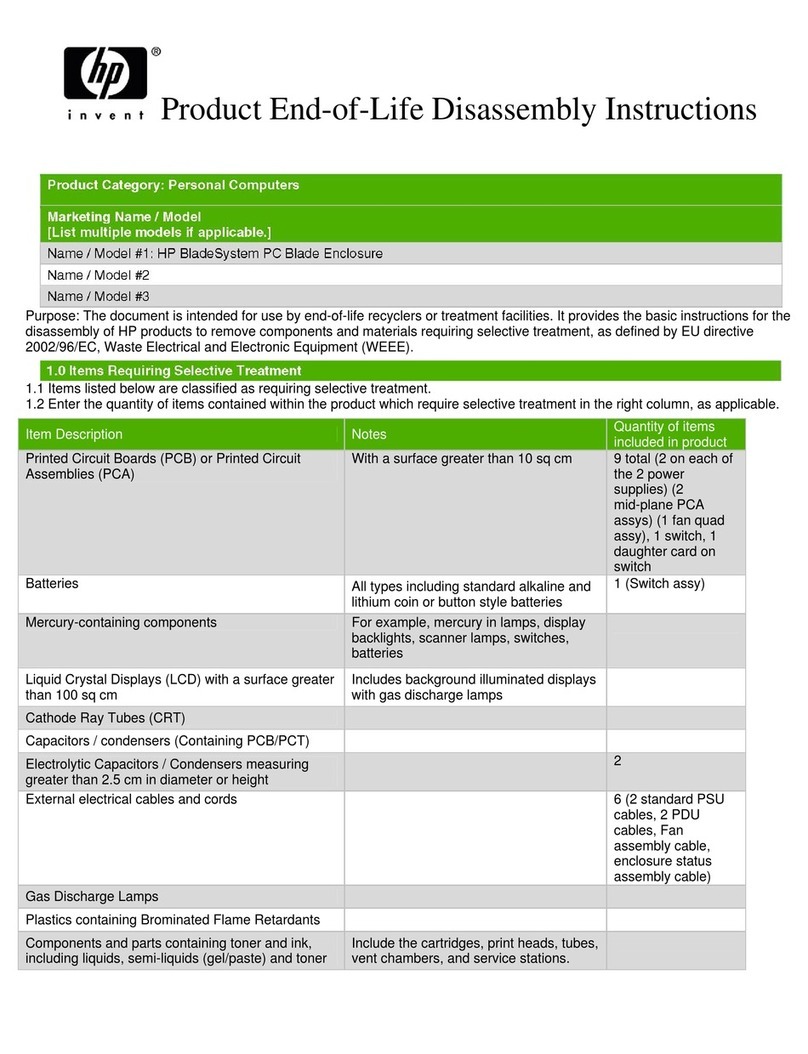
HP
HP BladeSystem Blade Enclosure Product End-of-Life Disassembly Instructions

Lenovo
Lenovo IdeaCentre K200 hardware replacement guide
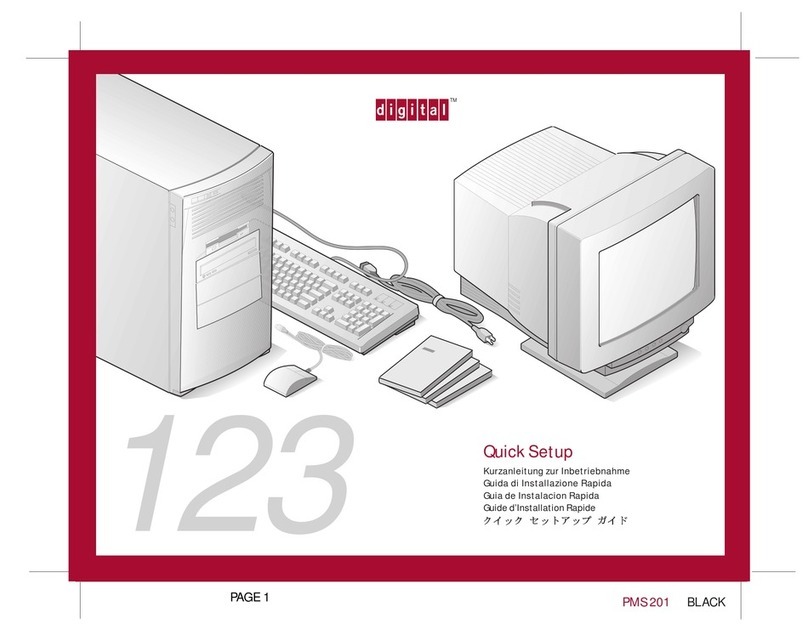
Digital Equipment
Digital Equipment PMS 201 Quick setup
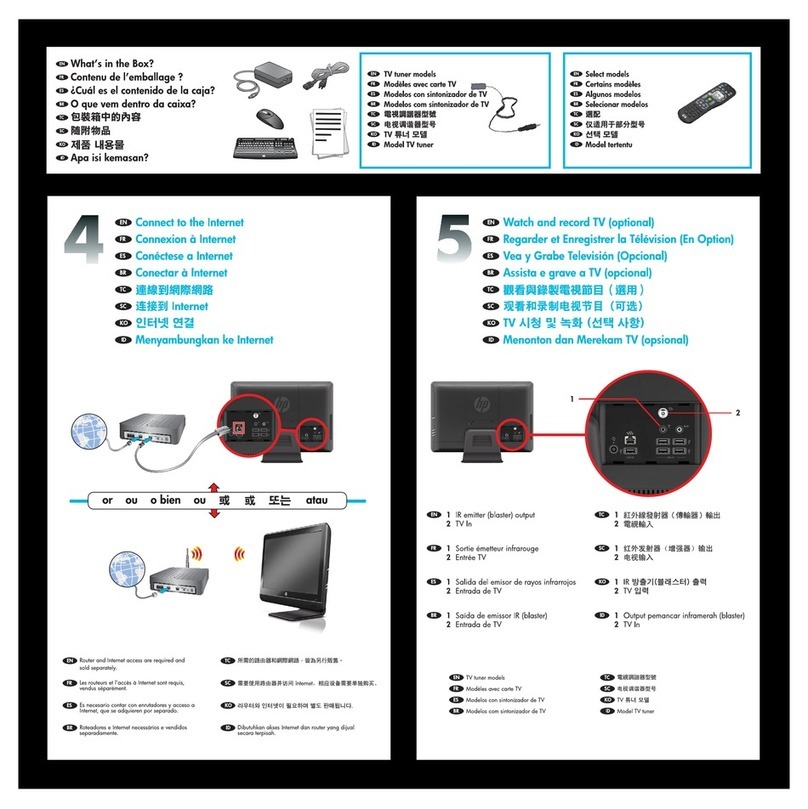
HP
HP Omni 200-5300 - Desktop PC quick start guide
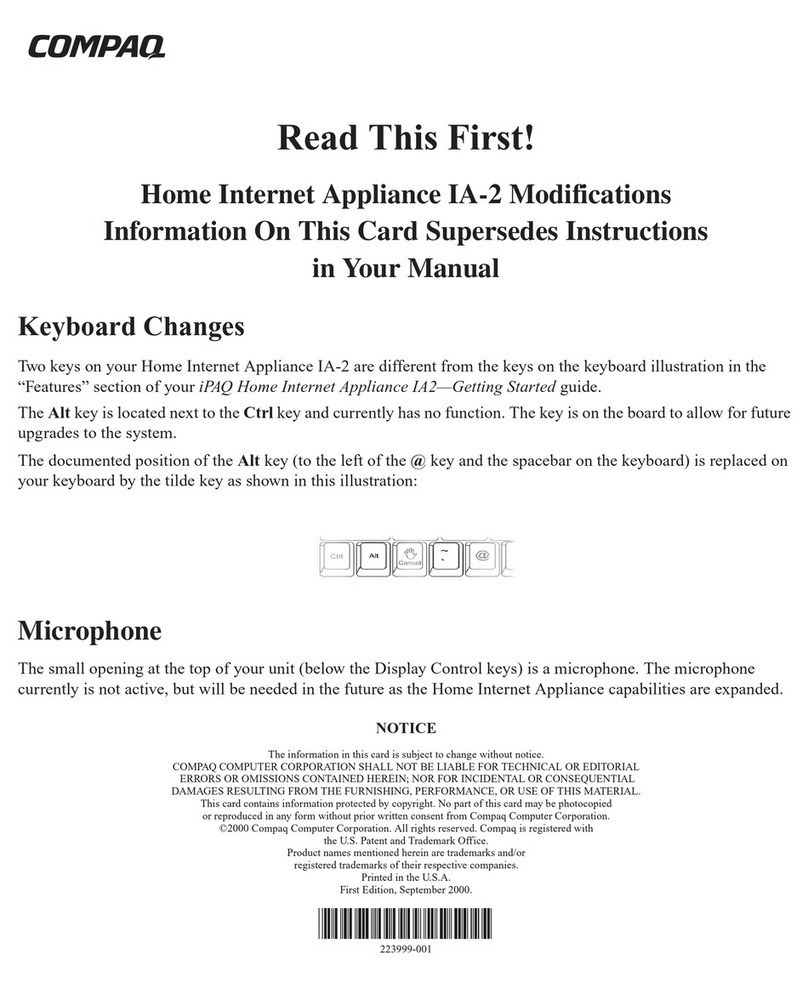
Compaq
Compaq iPAQ IA-2 Read this first