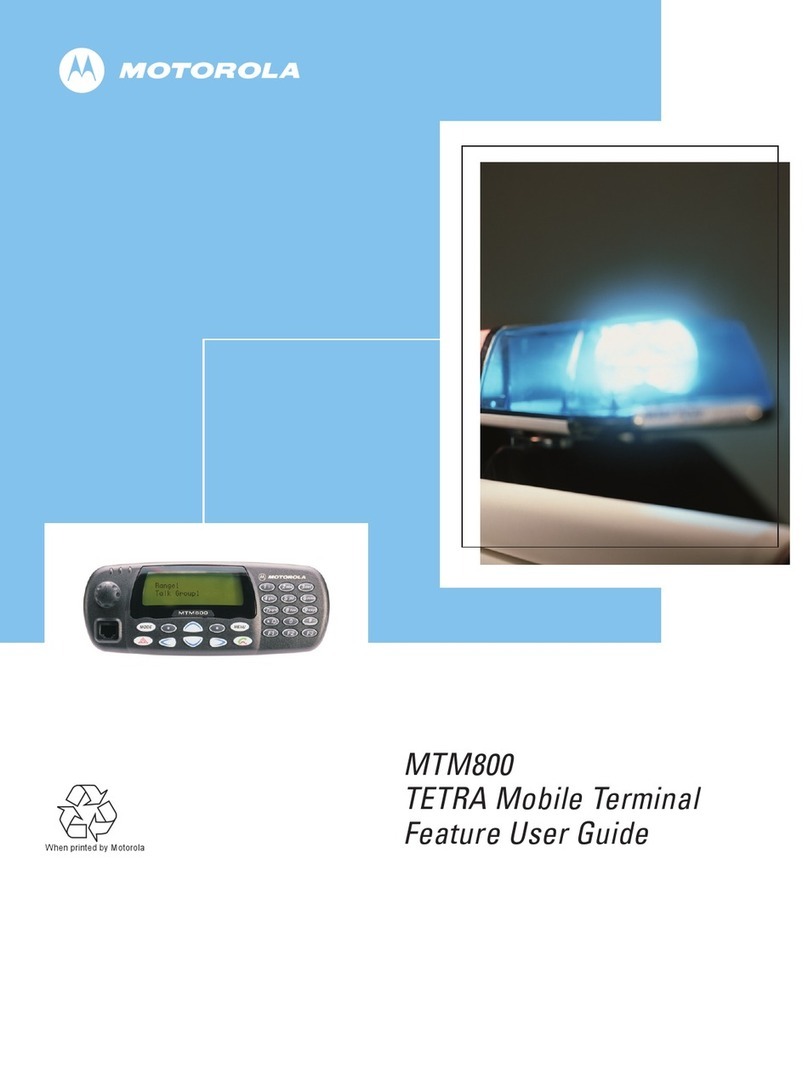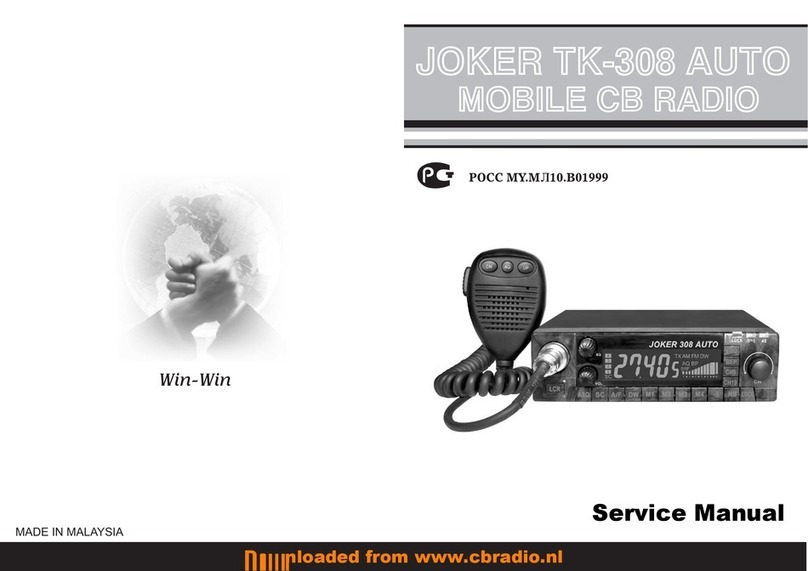brennan BB1 Setup guide

Quick Start
User Guide

Getting Started
The brennan works from batteries or external
power. Insert batteries and/or connect AC
adaptor to power input then plug the AC adaptor
into mains. Press the power button to start.
To turn o press the power button once and again
to confirm. You can hold the power button to
force a reset if necessary.
The USB connector will connect to the
following devices:
• USB memory sticks and hard disks
• USB keyboards
• USB hubs
• USB Ethernet adaptors
• USB CD/DVD drives*
Remove the protective film from the display.
* Some drives may need a powered hub to supply enough current
21 3 4 5 6
87

Power
Power on/o.
1,2,3
Preset buttons - you can assign an internet
radio station or playlist to these buttons.
The brennan will play that station or playlist
when you press the button. A playlist
is a list of music tracks and/or videos.
Back
This button plays the previous track when
playing music. It is used to go back when
using the menu and to delete the last
character when entering text. Holding this
button can be used to exit the menu system.
Play/Stop
Start or stop playing music or video.
1 5 Next
Plays the next track or video when
playing. This button is used in some menus
to progress to the next step. If you press
next when the brennan is idle it will play
all your music at random.
Knob
The knob adjusts the volume and you
can push it to get into the menus and
select items.
Power Connection Port
USB Port
2
3
4
6
7
8
The Controls

The Menu System
The brennan has a menu system to let you find and play music and videos.
The menu is also used for things like setting up Wifi and loading music from USB.
Get into the menu by pushing the volume knob. Turn to select an item.
Push again to choose that item.
Explore the menu system to see how it works. Remember the back button
will take you back and holding the back button will exit the menu system.
The Web UI
The brennan can be controlled from a web browser on the same wifi
network. The browser can be on a computer, tablet or mobile phone.
This is called the Web UI.
You don’t need the web UI for basic playing - but you will need it for several
functions like finding radio stations, setting presets, creating Playlists, ripping
CDs - you can think of the web UI as a super remote control.
To start the web UI type the IP Address into the Address bar of the browser.

Set up a Radio Preset
There are two ways to find an internet radio station
on the Web UI - Search by name and Browse
geographically.
1. Find the vTuner (or internet radio) tab
on the Web UI.
2. Type part of the name into the Search
panel then click on the search icon.
3. Or click on a region and drill down until you
find a station - back takes you back up.
4. Station names have a play icon on the left
and a menu icon (three dots) on the right.
5. Check its the station you want by playing it
then click on the menu icon to assign that
station to a preset.
6. Presets 1 to 3 correspond to the buttons.
Higher presets can be played from the menu.
Find and Play Youtube
1. Find the Youtube tab on the Web UI.
2. Type part of a name into the search panel
and click on the search icon.
3. The brennan will display matching videos
in the web UI.
4. Click on a video to play it.
The brennan will save the video to memory as it
plays. You can find saved videos using the search
panel on the web UI.
Load Music from a USB
1. Insert USB memory or USB hard disk into
USB port.
2. Select Browse USB on the main menu.
3. Navigate to the folder or file you want to
load and press Next.
4. You can abort loading by holding the play
stop button.
NB. It is also possible to load from a USB using the Web UI.
Set up Bluetooth
The brennan will play music sent from your
mobile phone via Bluetooth. The connection and
playback is controlled from the phone. Phone’s
vary but the sequence is typically like this.
1. Open the Bluetooth dialog on the phone
and enable Bluetooth.
2. Search for brennan BB1 in available devices.
3. Pair and connect to the brennan.
4. Play music on your phone.
You can reset the brennan Bluetooth with
Settings > Maintenance > Reset Bluetooth.
This guide is just to get you started.
The brennan can do a whole lot more – so visit
www.brennan.co.uk for more in depth guidance.
How to...

Setting Up Wifi
You don’t need to connect to Wifi to play music and videos but
you need Wifi for some functions like internet radio, the web
UI, loading Youtube videos, getting the time and transferring
music from a computer.
To set up Wifi you will need to know the name of the network
you want to attach to - this is called the SSID. You also need
the password. This is a string of letters and/or numbers that
is often found on a label on your wireless router.
You will only need to do this once.
Connecting to Wifi
1. Push the knob to get into the menu.
2. Select Settings and push knob.
3. Select Setup Wifi and push - the brennan will briefly scan
for available networks.
4. Select your SSID and push.
5. Enter the password letter by letter. Capitals are available lower down.
Push the knob to add a letter. Press back to delete the last letter.
Press next when done. You can abandon the procedure without
making any changes by holding back.
6. the brennan will attempt to connect to the network.
After the brennan connects it displays what is known as an IP address
on the idle screen at the bottom left.
Software Updates
Once your brennan is attached to Wifi you can upgrade to the latest software
with Settings > Maintenance > Web Upgrade. The brennan website will
give details of any bug fixes or new features in the latest software.
www.brennan.co.uk
Table of contents