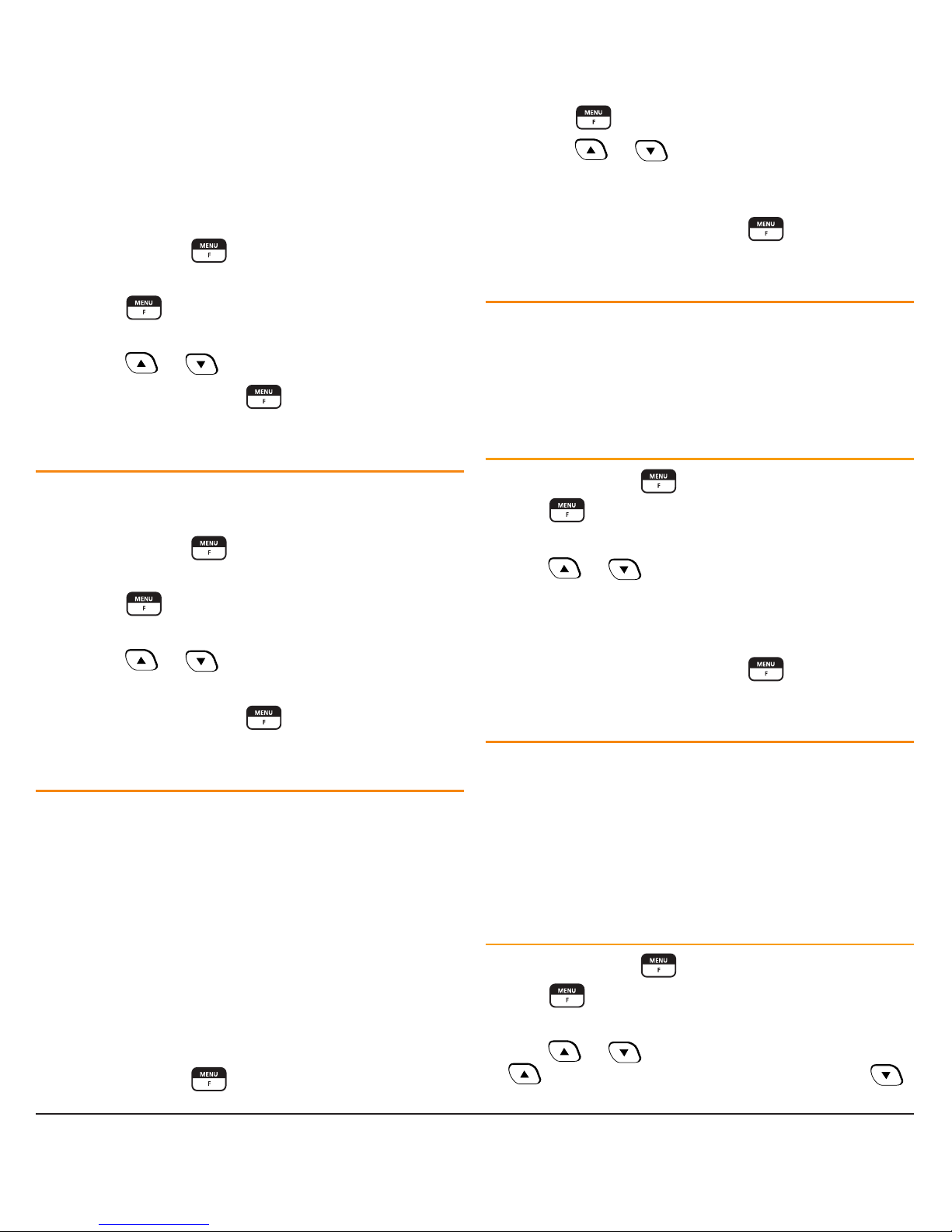The TX3350 can also be set to display a battery meter instead
of the signal meter. The battery meter displays the voltage of
the connected power source with a resolution of 0.1 V. The
Signal Meter is selected by default.
To switch between Signal Meter and Battery Meter:
1. Press and hold the key for several seconds. The
radio will enter Menu mode.
2. Press the key repeatedly until ‘S-MET’ (S Meter) or
‘BATT’ (Battery) is displayed.
3. Press the or keys to select the required option.
4. To exit, press and hold the key or wait for the Menu
to time out.
KEY BEEPS
The key beeps act as confirmation of your key presses.
To adjust the volume level of the beeps:
1. Press and hold the key for several seconds. The
radio will enter Menu mode.
2. Press the key repeatedly until ‘BEEPx’ is displayed
(where x is a value from 0-9).
3. Press the or keys to adjust the beep volume
from 0 (silent) to 9 (loud).
4. To exit, press and hold the key or wait for the
Menu to time out.
DYNAMIC VOLUME CONTROL (DVC)
The modulation level of signals heard on the UHF CB band
often vary considerably resulting in noticeable differences in
received audio volume between stations. In the past, users
have compensated for this by adjusting the volume control for
each incoming signal. However with the introduction of 80
channel narrowband transmissions, the diversity in received
audio volume has increased even further. The TX3350’s
Dynamic Volume Control is designed to automatically
compensate for these variations in received audio level to
provide a constant audio output level to the speaker.
To select the Dynamic Volume Control:
1. Press and hold the key to enter the Menu.
2. Press the key repeatedly until DVCxx is displayed.
3. Press the or keys to select DVCOF (Dynamic
Volume Control Off) or DVCON (Dynamic Volume
Control On).
4. When finished, press and hold the key or wait for
the Menu to time out.
DISABLING THE INTERNAL SPEAKER
The TX3350 has two speakers – one mounted inside the radio
and the other mounted inside the microphone.
By default, sound is reproduced by both speakers; however
if you prefer, the radio’s internal speaker can be switched off
leaving just the speaker/microphone to reproduce sound.
To switch off the radio’s internal speaker
1. Press and hold the key.
2. Press repeatedly until ‘SPKxx’ is displayed
(where xx = ON or OF).
3. Press or to make the desired selection.
4. Select ‘SPKON’ to switch the radio’s internal speaker ON.
5. Select ‘SPKOF’ to switch the radio’s internal speaker OFF
6. When finished, press and hold the key or wait for
the Menu to time out.
MICROPHONE SENSITIVITY
The sensitivity of the microphone can be adjusted to your
voice input level. If you are quietly spoken or are operating
in a quiet environment you can increase the microphone
sensitivity to make your voice sound clearer. If your voice is
quite loud or you are working in a noisy environment and
wish to minimise the amount of background noise that is
picked up, you can reduce the microphone sensitivity.
To adjust the microphone sensitivity
1. Press and hold the key.
2. Press repeatedly until ‘MICxx’ is displayed (where xx
= +0 to +9).
3. Press or to make the desired selection. Press
to increase the microphone sensitivity or press
to decrease the microphone sensitivity.
TX3350 INSTRUCTION MANUAL PAGE 9