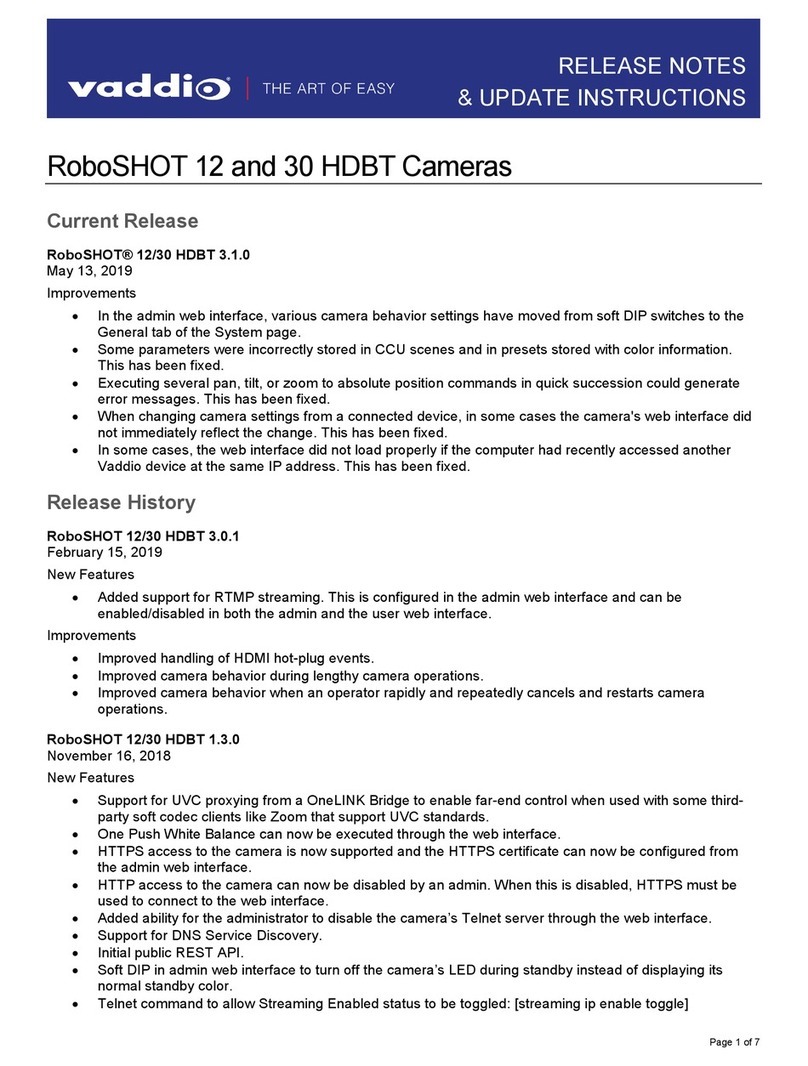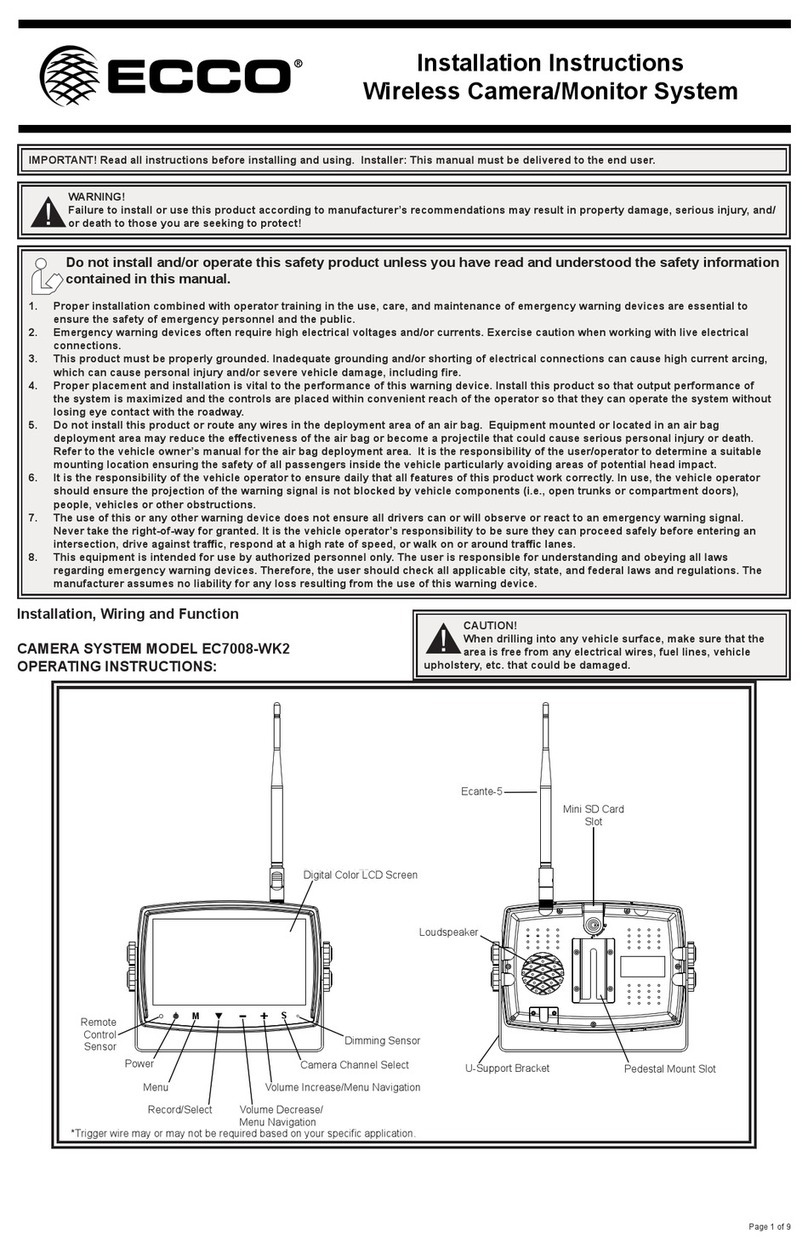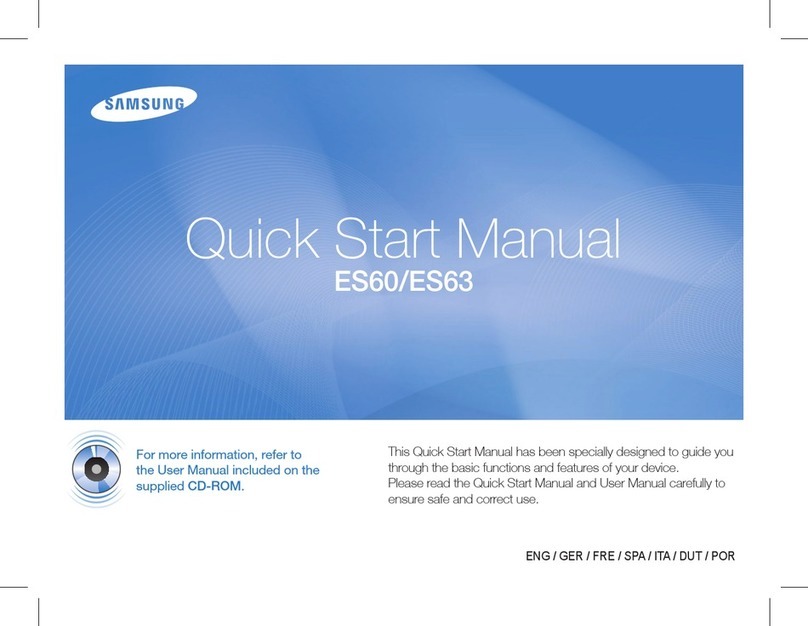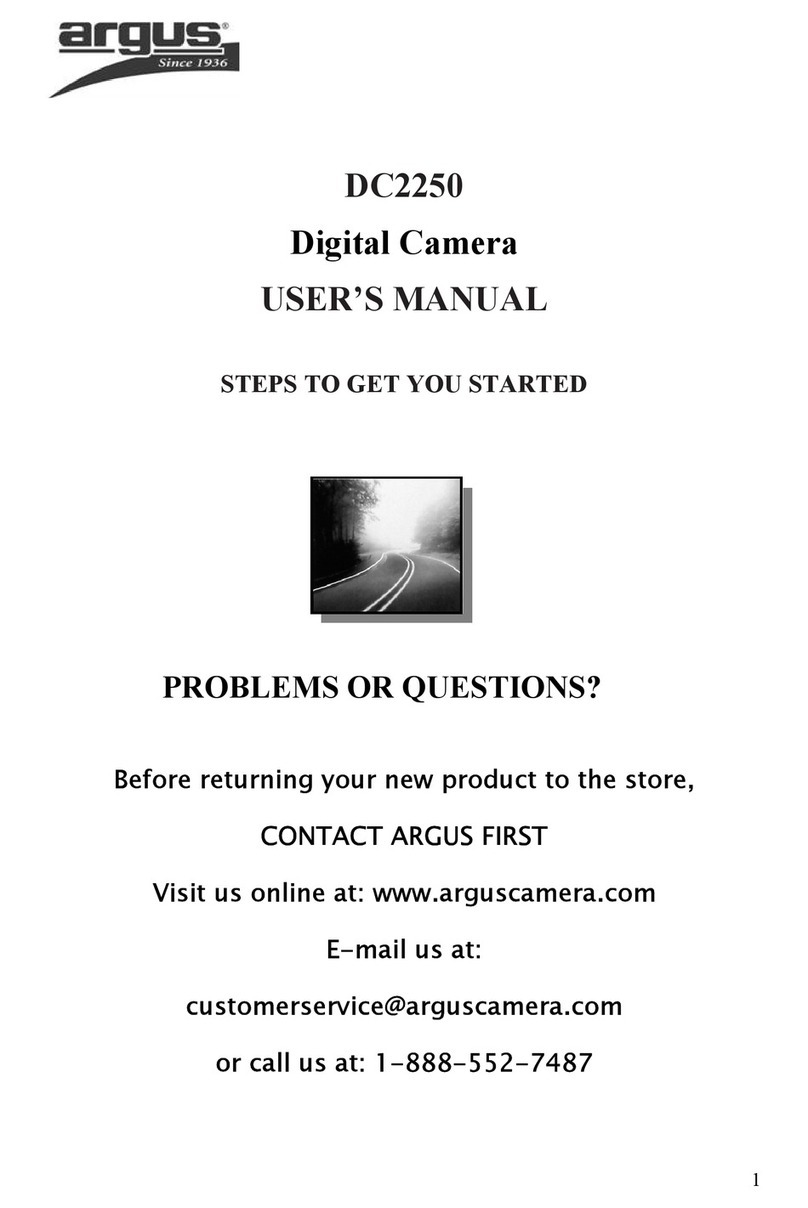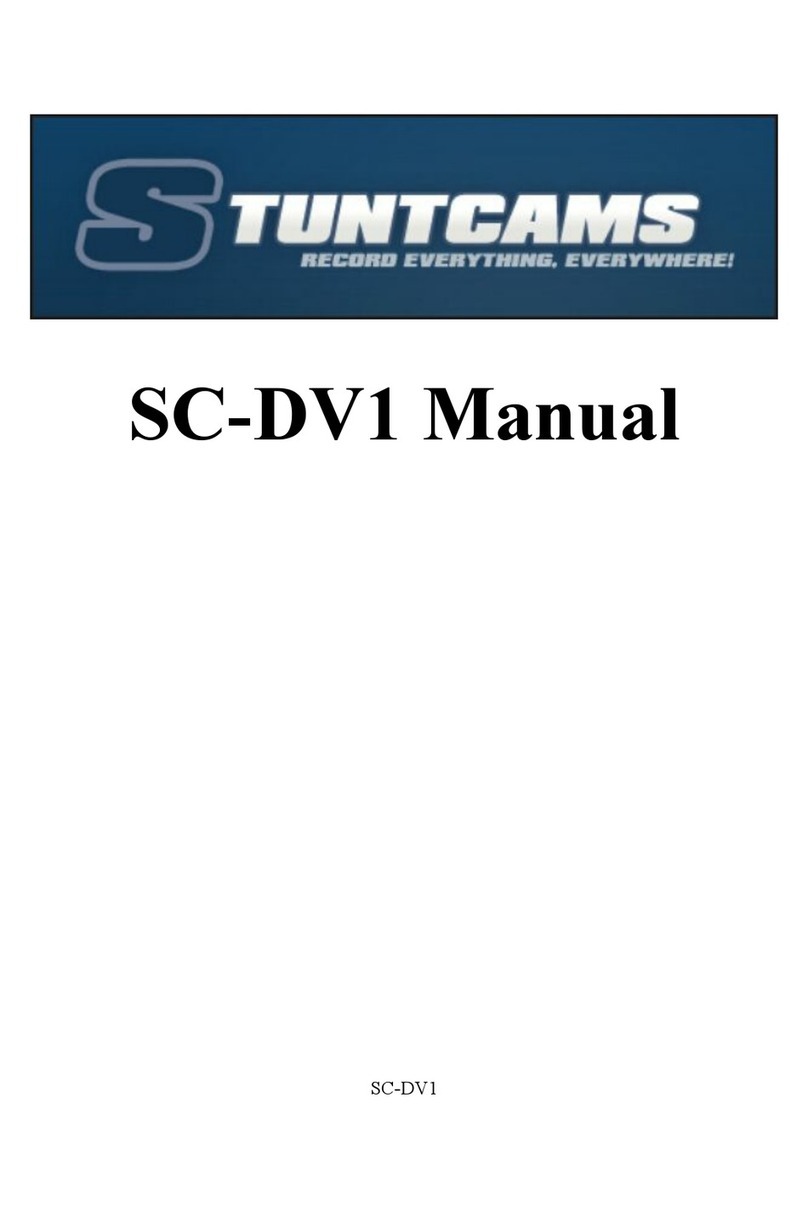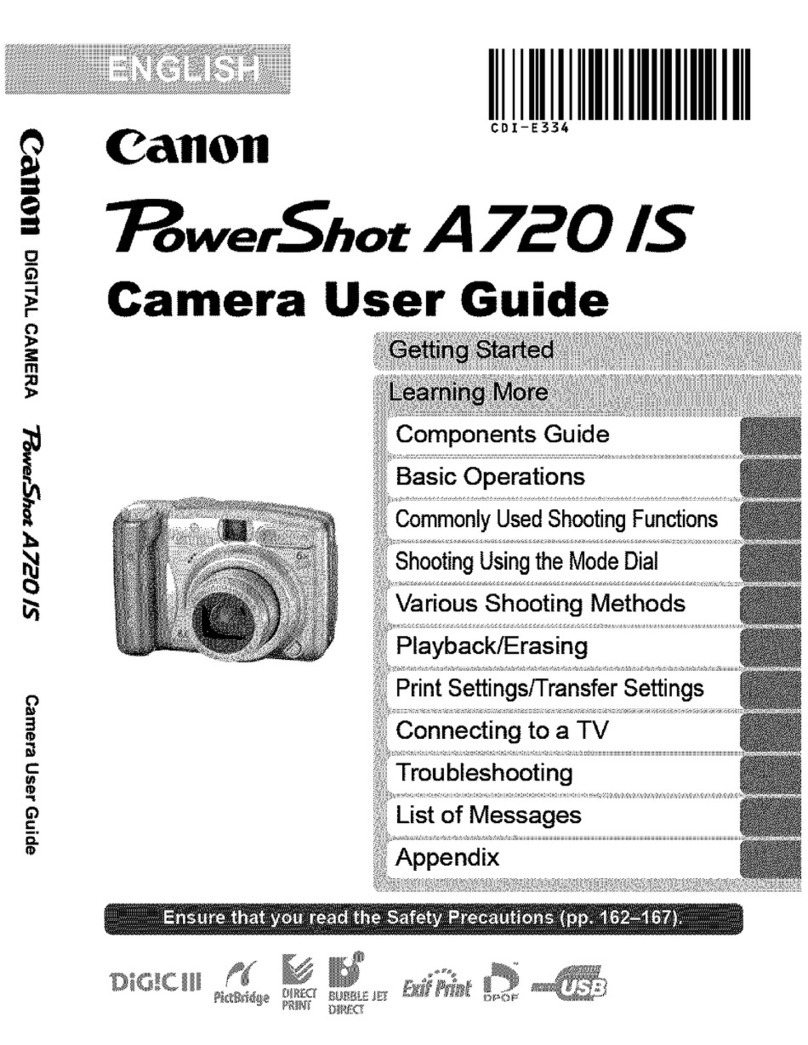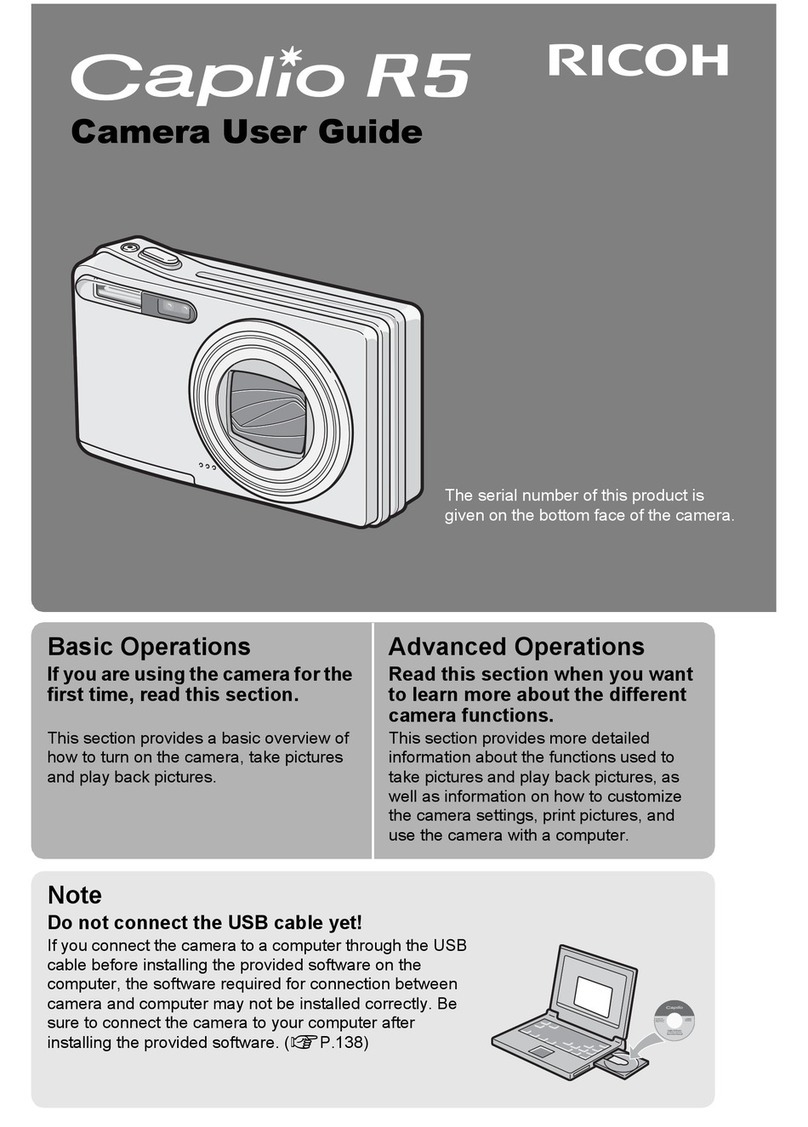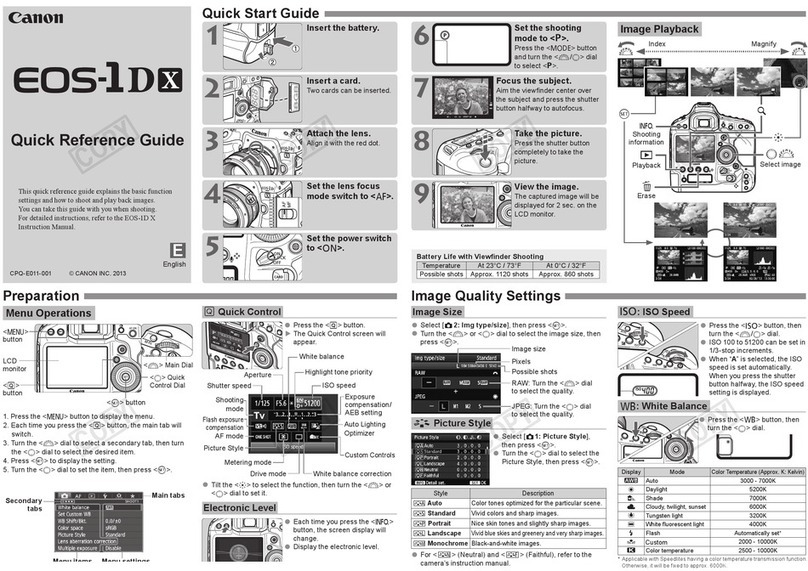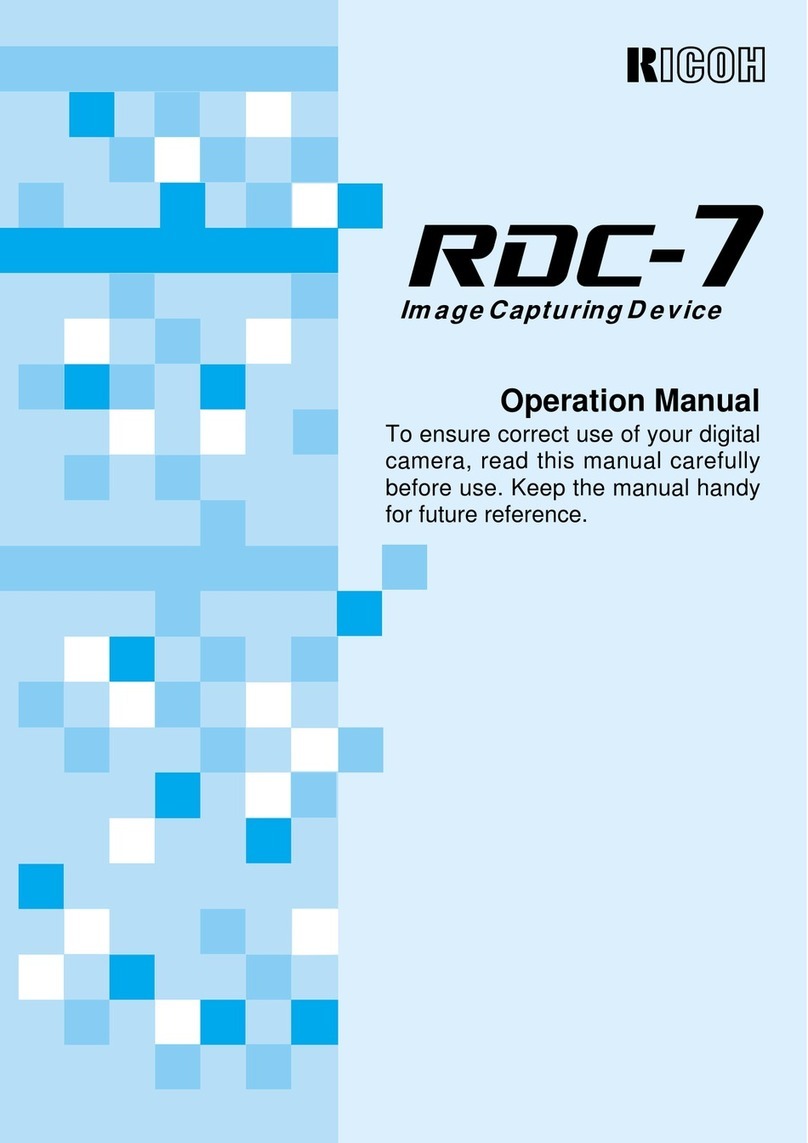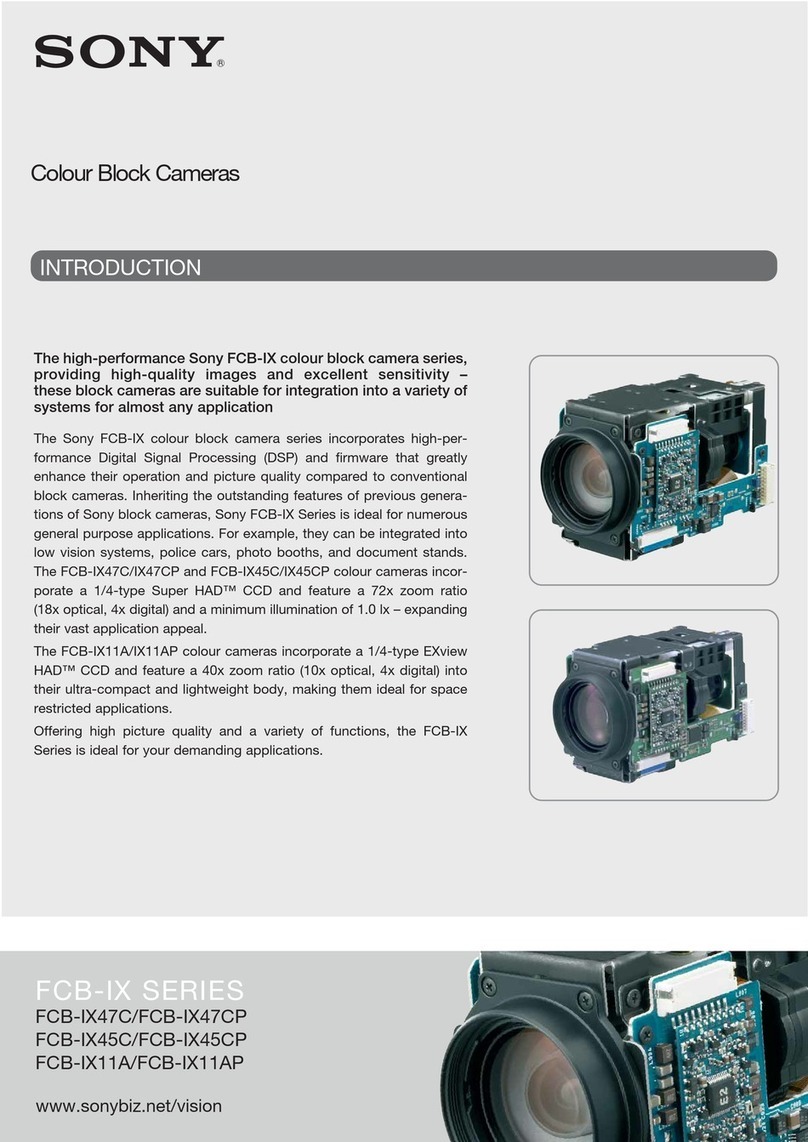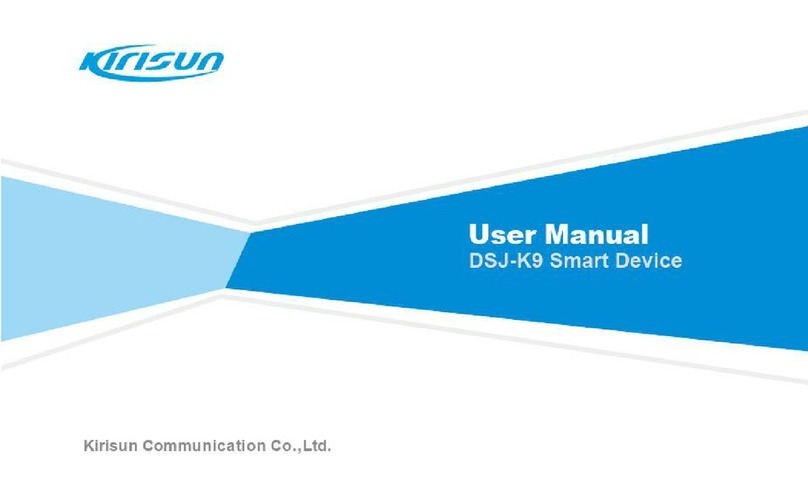Brickhouse Security Multifunctional Minicam User manual

Page 1 BrickHouse Security User’s Guide
Multifunctional Minicam
User’s Guide

Page 3 BrickHouse Security User’s Guide
The Multi-Mini Spy Camera
is an easy-to-use, all-in-one recording device. Store captured
images, videos, and audio les to a micro SD card for transfer
or playback on any computer with a USB connection.
In the Box
In the box you’ll nd the Multi-Mini
camera, the manufacturer’s manual,
a suction cup vehicle mount, 2 USB
cables (1 for charging and 1 for data
transfer), a vehicle charger, a mini disc,
and this User’s Guide.
On the mini disc you’ll nd Amcap
(a free video capture program), a
driver which will allow you to use the
device as a webcam (32-bit Windows
systems only), an electronic copy of the
manufacturer’s manual, and a sample
le for the time/date stamp setup.

Page 4BrickHouse Security User’s Guide Page 5 BrickHouse Security User’s Guide

Page 6BrickHouse Security User’s Guide Page 7 BrickHouse Security User’s Guide
Getting Started
The rst step in using your device is getting it charged. Con-
nect the device to a computer via the included USB charging
cable. Before rst use, be sure to charge the device for at least
4 hours.
This device does not have internal memory and relies on a
micro SD card for recording. Before inserting a micro SD card,
make sure the card is formatted correctly. The device can re-
cord in the FAT 16/32 format. If you aren’t sure how to format
an SD card, you can nd instructions here: http://www.ehow.
com/how_2112408_format-memory-card.html. The Multi-Mini
is compatible with micro SD cards up to 32GB capacity.
If you plan on viewing your les on your computer, we sug-
gest using VLC Player. The most recent version can be down-
loaded at no cost from http://www.videolan.org.
To power the device on, move the Power Switch to the ON
position. The LCD screen will turn on and, after booting, the
screen will display the video camera icon in the upper right
corner of the screen to indicate the device is in Video Capture
mode and a timer across the top of the screen indicating
the recording time remaining on your memory card. When
powered on, the device will always default to Video Capture
mode.

Page 8BrickHouse Security User’s Guide Page 9 BrickHouse Security User’s Guide
If the device is left on without receiving any commands for
longer than 2 minutes, it will power itself off to conserve bat-
tery, unless it is set for Motion Activation. To power the device
back on, move the Power switch to OFF and then back to the
ON position.
*Note that this device can record while connected to power,
but the Power switch must be set to the OFF position. If
connected to a power source, it will still draw from battery
reserves if set to ON, and will not charge.
Recording Video
In Video Capture mode you will see a small video camera icon
in the upper right corner of the LCD screen and a timer show-
ing remaining memory. Press the Record/Stop/Play button to
begin recording. The timer will change and show the time re-
corded in the current le. To stop recording, press the Record/
Stop/Play button again.
Hold down the Up button to zoom in and the Down button to
zoom out.
You can shut off the LCD screen by holding down the Left but-
ton for about 3 seconds and power it back on by holding it for
another 3 seconds.

Page 10BrickHouse Security User’s Guide Page 11 BrickHouse Security User’s Guide
Videos record in 10-minute segments. Every 10 minutes, the
Multi-Mini will save the current le and begin a new one. The
device also performs “circular” recording, meaning that when
the memory card is full, it will automatically erase the oldest
le and record over it.
Taking Photos
To take a photograph, rst press the Mode button. There
should now be a green icon that looks like a camera in the up-
per right corner of the LCD screen.
Press the Record/Stop/Play button to capture and save a
photograph.
Hold down the Up button to zoom in and the Down button to
zoom out.
You can shut off the LCD screen by holding down the Left but-
ton for about 3 seconds and power it back on by holding it for
another 3 seconds.
Recording Audio
Press the Mode button while in Photo mode to get to Audio
Recording mode. Across the top of the LCD screen will be a
timer indicating the recording time remaining on your memory
card and in the upper right corner will be an icon that looks like
a microphone.

Page 12BrickHouse Security User’s Guide Page 13 BrickHouse Security User’s Guide
Press the Record/Stop/Play button to start recording. Press
the button again to stop.
You can shut off the LCD screen by holding down the Left but-
ton for about 3 seconds and power it back on by holding it for
another 3 seconds.
Motion Detection Video
Press the Mode button while in Audio Recording mode to
reach Motion Detection mode. You will see a small video
camera icon in the upper right corner of the LCD screen, with a
letter M below it, and a timer showing remaining memory.
When the device detects motion, it will automatically begin
recording. The Multi-Mini will continue recording for 20 sec-
onds after motion stops, and begin recording again if it detects
motion.
Hold down the Up button to zoom in and the Down button to
zoom out.
You can shut off the LCD screen by holding down the Left but-
ton for about 3 seconds and power it back on by holding it for
another 3 seconds.

Page 14BrickHouse Security User’s Guide Page 15 BrickHouse Security User’s Guide
Reviewing Files on the Device
In Motion Detection mode, press the Mode button to get to
Browse/Playback mode. Use the Left and Right buttons to
browse les.
To play a video back on the LCD screen press the Record/
Stop/Play button. Use the Left button to slow down playback
and the Right button to speed up.
Hold down the Up button to zoom in and the Down button to
zoom out when viewing photos or videos.
To delete a le, hold down the Left button for about 3 seconds.
The Multi-Mini does not have a speaker, so you will not be
able to review audio from the device itself.
Reviewing Files on Your Computer
To view your les on a computer, simply connect the device
via the supplied USB cord with the Micro SD card inserted
into the device, making sure the device is powered Off. It will
connect as a removable drive, and depending on the settings
on your PC, it may automatically notify you that new hardware
has been detected. If so, select Open Folder to View Files.

Page 16BrickHouse Security User’s Guide Page 17 BrickHouse Security User’s Guide
If it is not automatically detected, click Start on your desktop.
Select My Computer if you are using Windows XP, or Comput-
er if using Windows Vista or Windows 7. The device should be
listed as a Removable Disk under the Devices With Removable
Storage section. Open that drive, which will contain a folder
called DCIM. Within the DCIM folder will be another folder
named 100DSCIM. This folder will contain all your recorded
les.
As mentioned earlier, we suggest using VLC Player to play
back video les.
Using Your Device as a Webcam
This device can only be used as a webcam on 32-bit Windows operating
systems. If you are not using a Windows computer, or are using a 64-bit
Windows computer, this function will not work.
To use your device as a webcam, you will rst need to install the
driver from the included CD. Open the folder on the disk labelled
“Driver Installation.” Run the executable le named “G200-
Driver” to install it. Follow the prompts on your screen and then
reboot your computer.
To access the webcam fuctionality of the device, with the Power
switch in the OFF position, connect the device via USB while
holding down the Mode button. This should mount the device
on your PC in webcam mode.

Page 18BrickHouse Security User’s Guide Page 19 BrickHouse Security User’s Guide
Setting Date and Time
Setting the time and date stamp on your device is easy. Sim-
ply create a .txt le on your computer and name it “time”. In
that le you will enter the date and time in the following format:
year.month.day hour:minute:second. (Ex. 2011.01.31 12:00:00)
There is also a sample .txt le on the included CD.
Once you’ve created the le, connect the device to your
computer via USB and save the .txt le to the device’s root
directory. When you connect the device to your computer, it
will be assigned a drive letter (ex. C:, D:, E:). When you open
that drive, you are in the root directory, or topmost level of the
drive.
After you have loaded the le, safely disconnect the device
from your computer, turn the device on and off, and the time
and date you loaded should now appear on any new videos
and photos you record.
Basic Specications
Format Resolution Battery Record Time Illumination
Video AVI 640 x 480 ~120 mins 35 mins/GB 1 lux
Audio WAV N/A ~120 mins ~11.5 hrs/GB N/A
Photo JPEG 2560 x 1920 N/A N/A 1 lux

Page 20BrickHouse Security User’s Guide Page 21 BrickHouse Security User’s Guide
Troubleshooting
Problem: When playing back my video, I can hear audio, but have no video.
Solution: This most often occurs if your computer’s media player is having trouble with
your les. Try using VLC player, which can be downloaded for free at http://
www.videolan.org.
Problem: My video playback is “choppy” or “stuttering.”
Solution: If this is occurring, try copying the video les to your PC. This happens when
the le is too large to be played back using your USB connection.
Problem: When I turn the device on, there is a message on the screen that says “NO
SD CARD!”
Solution: If there is a micro SD card in the device and you are seeing this message, it
means the device isn’t able to read the memory card. Try formatting the card
or using a different micro SD card.
Glossary
DVR: Short for Digital Video Recorder; this abbreviation refers
to any device capable of recording and saving a digital video
le. This is the high-tech equivalent of a VCR.
GB: GB is short for gigabyte which is a unit used to measure
computer storage capacity and is approximate to 1.07 billion
bytes. 1 Gigabyte of data is almost twice the amount of data
that a CD-ROM can hold. Additionally, 1 Gigabyte could hold
the contents of about 10 yards of books on a shelf.
LCD: Abbreviation of “liquid crystal display.” LCD screens are
thin, at electronic displays.

Page 22BrickHouse Security User’s Guide Page 23 BrickHouse Security User’s Guide
Glossary (cont.)
LED: An abbreviation for “light emitting diode,” it’s an elec-
tronic device that lights up when electricity passes through
it. LEDs are good for displaying images because they can
be relatively small, and they do not burn out. However, they
require more power than LCDs.
Micro SD Card: Micro SD cards, also known as TransFlash,
are smaller versions of SD memory cards. As electronic
devices are becoming smaller, Micro SD cards are becoming
more and more common in the marketplace. Currently, the
highest capacity of micro SD card is 32GB.
Root Directory: A root directory is the rst directory on a drive
or disk. For example, when connecting a removable drive to a
Glossary (cont.)
Windows computer, it will be assigned a drive letter (ex. C:, D:, E:).
When opening that drive, the rst window listing the contents of
the drive is the root directory.
USB Port: A USB port is a standard cable connection interface on
personal computers and consumer electronics. USB ports allow
stand-alone electronic devices to be connected via cables to a
computer. USB can connect computer peripherals such as mice,
keyboards, PDAs, gamepads and joysticks, scanners, digital cam-
eras, printers, personal media players, ash drives, and external
hard drives.
Webcam: A webcam is a camera that sends a video feed directly
to a computer or computer network.

Page 24BrickHouse Security User’s Guide
WWW.BRICKHOUSESECURITY.COM
Table of contents
Other Brickhouse Security Digital Camera manuals

Brickhouse Security
Brickhouse Security B-L4G User manual

Brickhouse Security
Brickhouse Security BBSTissueBox User manual

Brickhouse Security
Brickhouse Security Camscura Tilt Hidden Camera User manual

Brickhouse Security
Brickhouse Security Camscura Micro Hidden User manual
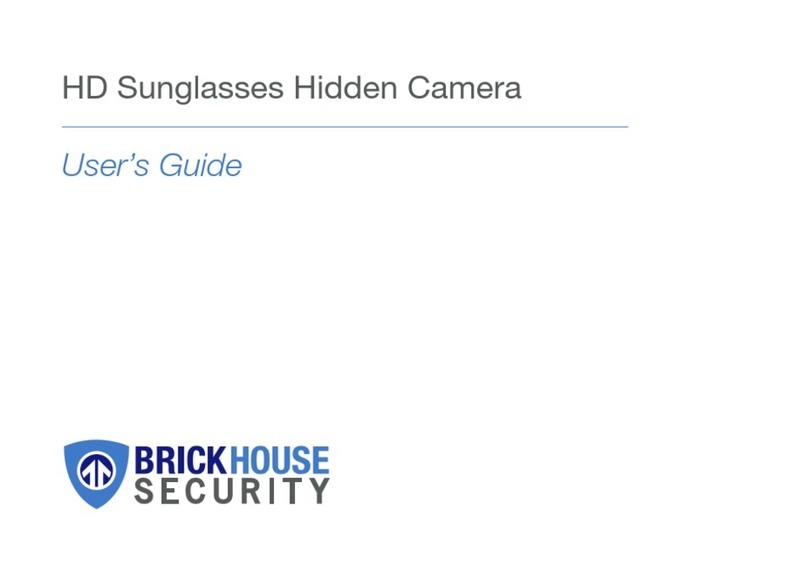
Brickhouse Security
Brickhouse Security SG-DVR User manual

Brickhouse Security
Brickhouse Security BKC-1080DVR User manual
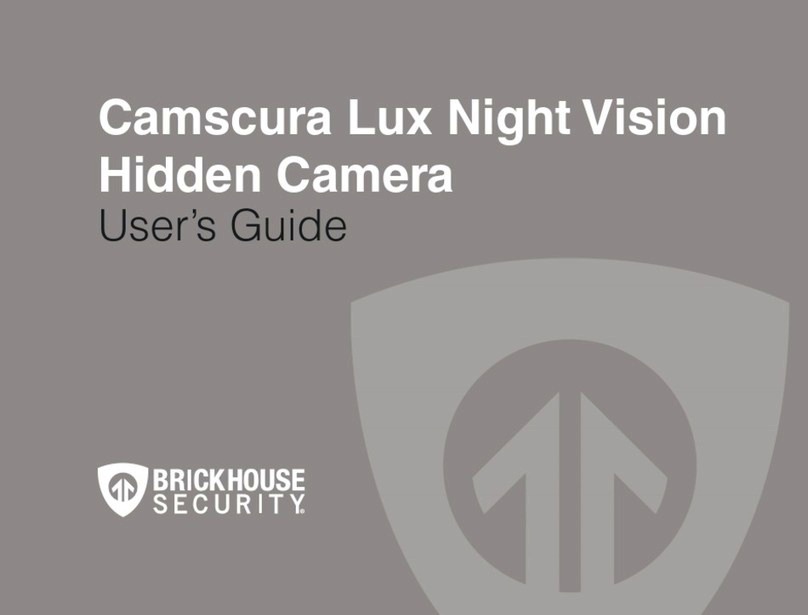
Brickhouse Security
Brickhouse Security Camscura Lux User manual
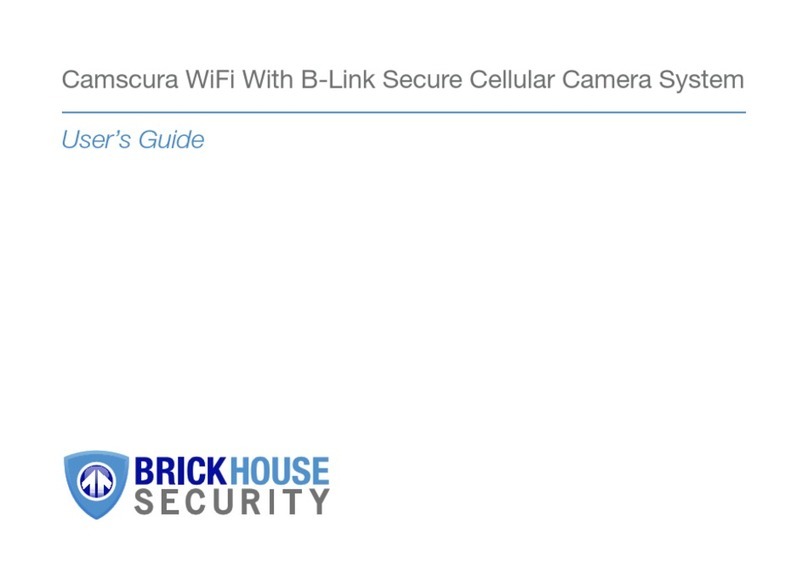
Brickhouse Security
Brickhouse Security Camscura User manual

Brickhouse Security
Brickhouse Security 179-HD-CAR-KEY-CAM User manual