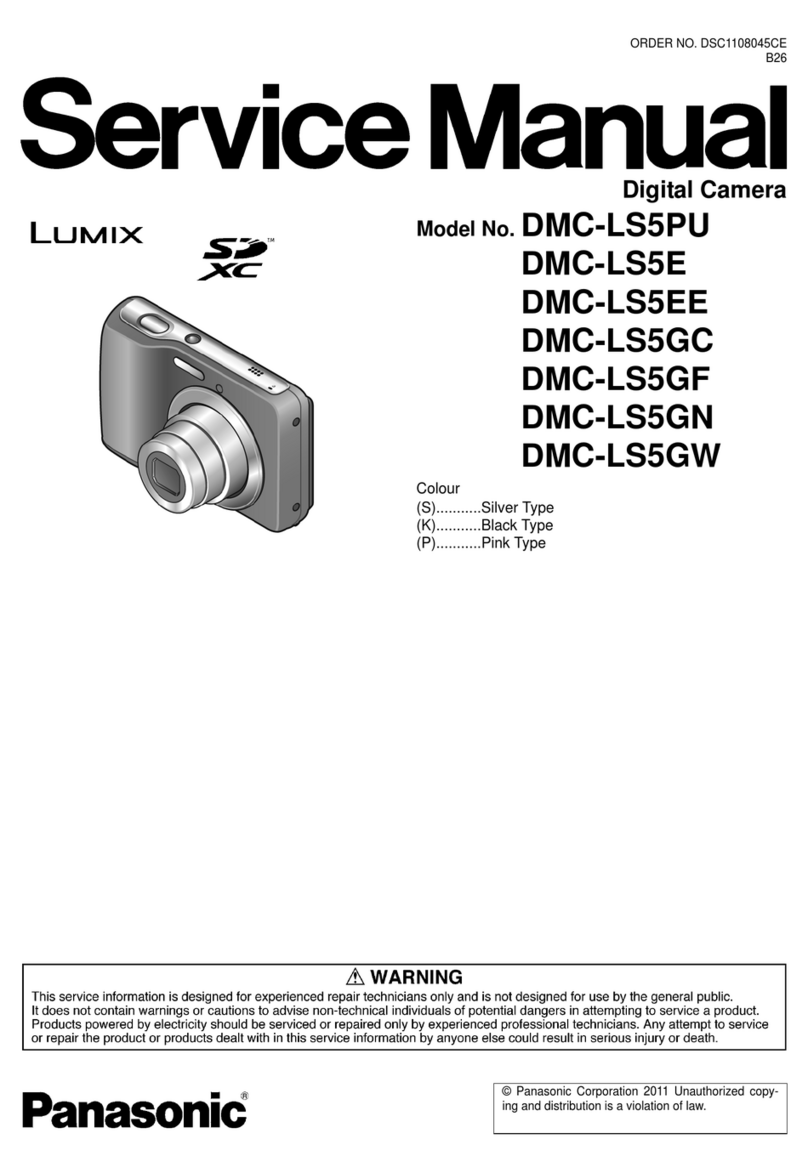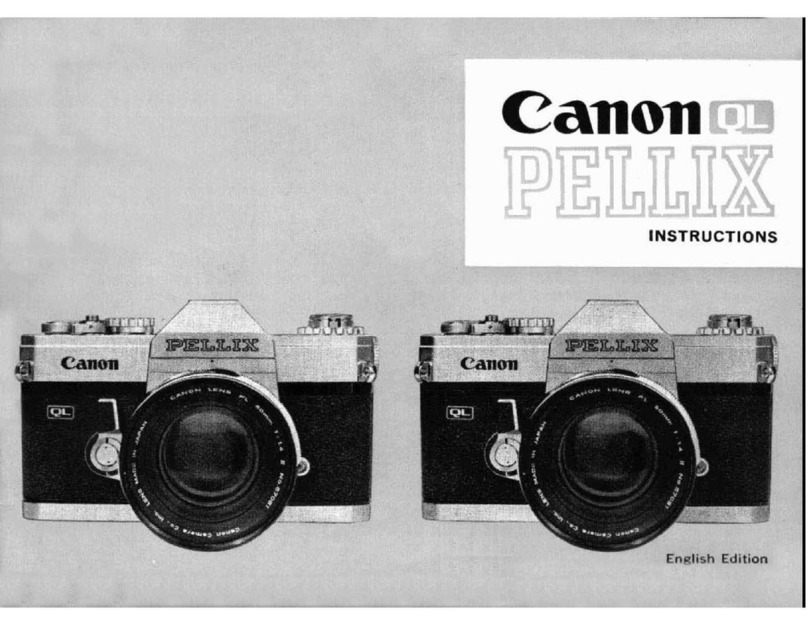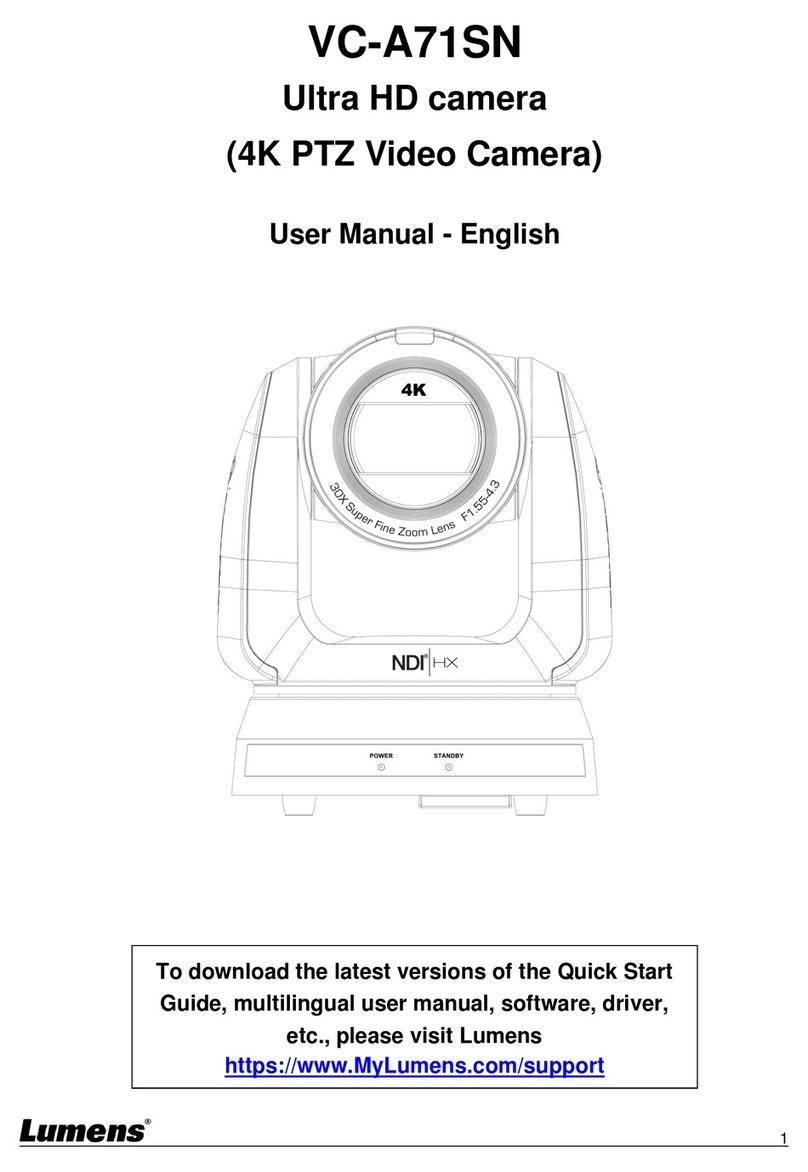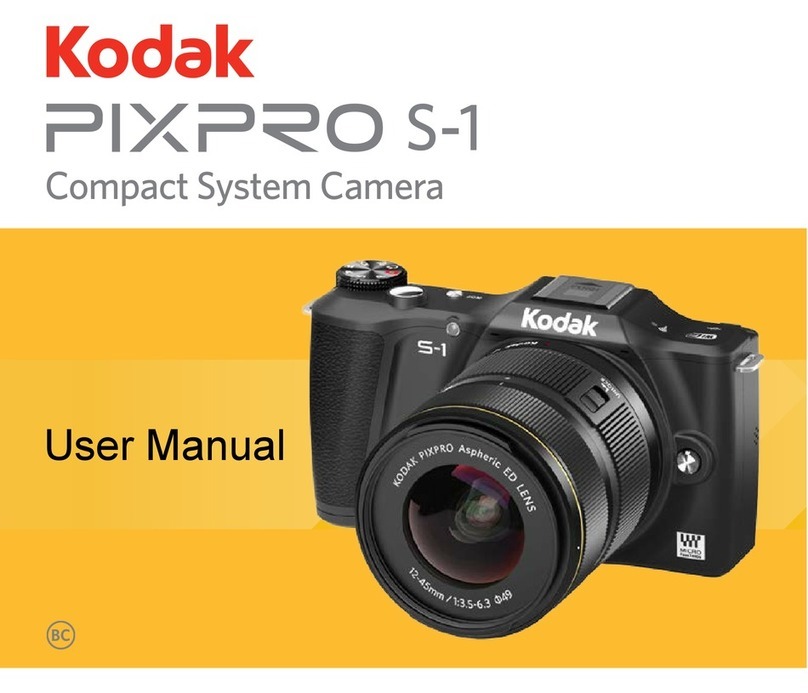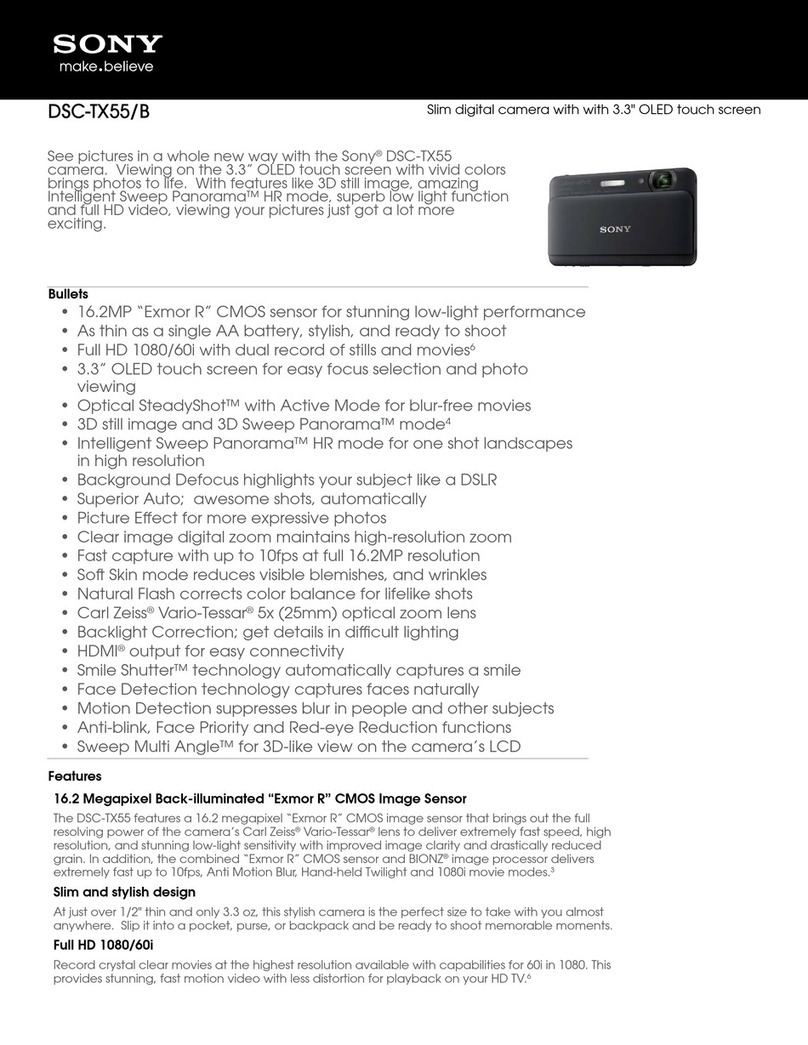Patroleyes SC-DV1 User manual

SC-DV1
SC-DV1 Manual

SC-DV1
- 1 -
Police Camera Manual-USB Mode
Product Overview
Law-enforcement recorder(Police body worn video camera) is the
latest enforcement field audio and video recording product of our
company, applying multiple latest video and audio processing
technologies. At the scene of law enforcement, law executors can use
the camera to collect evidence, standardize law-enforcing conduct,
play back the picture of scene and assure the accuracy and fairness of
law enforcement.
○
1Laser Light
○
2Fill-in light
○
3IR Light
○
4Metal Clip
○
5Return/Instant
Playback
○
6Display off/Fill-in
Light
○
7Confirm/Playback
○
8Reset
○
9Menu
○
10 AV In/Out
○
11 HDMI
○
12 Mini USB
○
13 Power on/off
○
14 PTT
○
15 Video record
○
16 Photograph
○
17 Sound record.
○
18 IR/Up/Zoom in
○
19 Laser/Down/Zoom
out
○
20 Power Indicator
○
21 Work Indicator
○
22 30-Pin port(GPS, PTT,
3G)

SC-DV1
- 2 -
Please peel film off before usage!

SC-DV1
- 3 -
II. Main Features
Function of strong night vision, able to see the facial appearance of
humans clearly within 10m in complete darkness.
Double-filter switcher, no color cast in the daytime, clearer in the
nighttime.
Unable to look up or delete the data of recording files, unless
authorized.
One-key remote operation (optional).
GPS function (optional)
Function of character superimposition, all videos and pictures will
be attached with time, device ID, police ID and other information,
they are unable to be edited or rearranged, providing more effective
legal evidence.
Super-long filename, filenames of all video files include device ID,
time, police ID and other information, convenient for data archiving
and retrieving.
Can be fitted with external camera (AVIN function). Cameras of
various models are available, such as Bluetooth camera, button
camera, and camera equipped on the brim of hat, etc.
Full HD 1080P video recording.
Three main functions, namely video recording, photo-shooting and
sound recording.

SC-DV1
- 4 -
Able to play back the audio record, video record, and picture. Video
data will be partitioned and saved automatically, avoiding the data
loss caused by faulty operation.
Three kinds of operation prompts, namely vibration, LED light and
sound.
Performance Indicators
2.0 Inch LCD display
Frame Rate: 30 f/s-60f/s
Video bitrate: 2.5 Mbit/S
Video: AVI H. 264 compressed
Resolution:1920*1080P/30,1280*720/30,848*480P/60,
Photo: JPEG 4608*3456
Wide angle: 140°
Illumination requirement: day and night (auxiliary IR)
Battery capacity: 2500 mAh
Memory capacity: 16G(32G/64G)
USB2. 0 hi-speed communication
Contour dimension: 94*61*31mm
Weight: 150g
Operating temperature: -40-60℃
Working relative humidity:40%-80%
Storage temperature: -20-55℃

SC-DV1
- 5 -
Storage relative humidity: ≤93% (40℃)
Waterproof level: IP67
Drop resistance level: 2 meters
flame-retarded shell
Reference Data:
Battery capacity: 2500mAh
Full charge time: 180 minutes
Standby time: 600 minutes
Continuous recording time: 480 minutes (battery full charged, IR
closed, resolution ratio 640*480)
Remote control distance: more than 3 meters
Quick Use
Power On/ Off:
Press the power switch button of law-enforcement recorder for 3
seconds, the camera will be turned on and enter the standby mode.
Under any circumstance, press the power switch button for 3
seconds, the camera will be powered off. If no operation is
conducted on the law-enforcement recorder in 3 minutes after it is
turned on, the camera will be powered off automatically and enter
the power saving mode.
Video-recording:
After turned on, the camera will directly enter the camera preview

SC-DV1
- 6 -
mode, directly press the recording button to record, the camera will
give two short vibrations, the red indicating light on its top will
blink, under the video-recording state, press the recording button
again, the camera will give two short vibrations come with beep
prompt, the indicating light will stop blinking, the camera will stop
and save the video.
Under the power-off state, press the recording button for 3 seconds,
the camera will be turned on automatically and start the
video-recording function, at this time, if needing to end and save
the video, methods are same as above.
In case of shooting at dark night, press the IR button, then the IR
light will be turned on and enter the night shooting mode, pictures
shot at night are black and white.
Photo-shooting:
After turned on, the camera will directly enter the camera preview
mode, press directly the photo button to shoot photos, in case of
shooting at dark night, turn on the IR light or white light of the
camera to shoot.
Under the video-recording state, press the photo button to capture
the picture recorded at that time.
Sound recording:
After turned on, the camera will directly enter the camera preview

SC-DV1
- 7 -
mode, press directly the sound-recording button to record sound, at
this time, the camera comes with prompts of beep, vibration, and
blink of yellow indicating light. A default will display on the
background. Under the sound-recording condition, press the
sound-recording button again to end and save audio file.
Playback:
The law-enforcement recorder is designed with one-touch playback
button and quick playback button. Under the standby state, press the
one-touch playback button, the camera will play back the content shot at
last automatically; if needing to play back selectively, press the playback
button and then enter the playback menu to carry out operations.
Picture playback:
Under the video-browsing state, press the playback button to enter
the playback menu button, select to enter the picture playback
mode, press the Up button or the Down button to select the picture
you want to view, press the OK button to select the picture you
want to view. When choosing the slideshow mode to play pictures,
pictures will be played in cycle under the slideshow mode.

SC-DV1
- 8 -
Video playback
Under the video preview state, press the playback button to enter
the playback menu, select the video playback options. After
entering the video playback menu, press the Up button or the
Down button to select the video you want to play, press the OK
button to play the video file you select at present.
Audio playback
Under the video preview state, press the playback button to enter the
playback menu, select to enter the audio playback menu, press the
Up button or Down button to select the audio file you want to play,
press the OK button to play back the audio file you select at present.

SC-DV1
- 9 -
V. Parameters Setting
Resolution:
After turned on, in the mode of preview, press the menu button to
enter into the interface of parameters setting and select the option
of resolution. Press “OK” button to enter. The resolution has four
levels of 1920*1080P/30fps, 1280*720/30fps, 848*480P/60fps,
848*480P/30fps. Press “Up”, “Down” to select the suitable
resolution. And press “OK” after selecting. Press “Back” can return
to the previous menu.
Video Quality
After turned on, in the mode of preview, press the menu button to
enter into the interface of parameters setting and select Video

SC-DV1
- 10 -
quality. Press “OK” button to enter. There are three levels include
Fine, normal and super fine. Press “Up”, “Down” to select the
suitable video quality. And press “OK” after selecting. Press
“Back” can return to the previous menu.
Video Duration
After turned on, in the mode of preview, press the menu button to
enter into the interface of parameters setting and select Video
Duration. Press “OK” button to enter. The duration includes four
time interval (5min, 10min, 15min, 30min). That mean the video
will divide into the given section. Press “Up”, “Down” to select the
suitable interval. And press “OK” after selecting. Press “Back” to
return to the previous menu.

SC-DV1
- 11 -
Photo Size
After turned on, in the mode of preview, press the menu button to
enter into the interface of parameters setting and select photo size.
Press “OK” button to enter. The size has four levels of 5M, 8M,
12M, 16M. Press “Up”, “Down” to select the suitable size of photo.
And press “OK” after selecting. Press “Back” to return to the
previous menu.
Capture
Capture means continuous photos shooting when press the camera
button once in the preview or process of recording. After turned on,
in the mode of preview, press the menu button to enter into the
interface of parameters setting and select the option of Capture.
Press “OK” button to enter. Capture has three options of Off, 3 and
5. Press “Up”, “Down” to select the suitable times for capture. And
press “OK” after selecting. Press “Back” to return to the previous
menu.

SC-DV1
- 12 -
Volume
After turned on, in the mode of preview, press the menu button to
enter into the interface of parameters setting and select the option
of Volume. Press “OK” button to enter. Volume has 14 levels from
00 to 13. Press “Up”, “Down” to select the suitable volume. And
press “OK” after selecting. Press “Back” to return to the previous
menu.
ID Number
After turned on, in the mode of preview, press the menu button to
enter into the interface of parameters setting and select the option
of ID Number. Press “OK” button to enter. Press “Up”, “Down” to
select the given number. Press “OK” again to change the given

SC-DV1
- 13 -
number by pressing “up” and “down”. Then press “back” to
comfirm.
Pre-recording
After turned on, in the mode of preview, press the menu button to
enter into the interface of parameters setting and select the option
of Pre-recording. Press “OK” button to enter. Choose on or off by
pressing “Up” or “Down”. Press “OK” button to confirm. Press
“Back” to return to the previous menu. The camera will pre-record
5 secs before pressed the record button.
Last-recording
After turned on, in the mode of preview, press the menu button to
enter into the interface of parameters setting and select the option
of Last-recording. Press “OK” button to enter. Choose on or off by

SC-DV1
- 14 -
pressing “Up” or “Down”. Press “OK” button to confirm. Press
“Back” to return to the previous menu. The camera will keep on
recording for 5 secs after end recording.
Beep Sound
After turned on, in the mode of preview, press the menu button to
enter into the interface of parameters setting and select the option
of Beep Sound. Press “OK” button to enter. Choose on or off by
pressing “Up” or “Down”. Press “OK” button to confirm. Press
“Back” to return to the previous menu. User can enable the prompt
sound or disable the prompt sound.
Time Setup
After turned on, in the mode of preview, press the menu button to
enter into the interface of parameters setting and select the option

SC-DV1
- 15 -
of Time Setup. Press “Up”, “Down” to change the year. Press
“OK” button to revise the month and so on. Finally press “back” to
comfirm.
Language
The camera has two languages of Chinese and English. After
turned on, in the mode of preview, press the menu button to enter
into the interface of parameters setting and select the option of
Language. Press “OK” button to enter. Press “Up” or “Down”
buttons to select Chinese or English menu. And press “OK” after
selecting. Press “Back” to return to the previous menu.
Reset System Settings
After turned on, in the mode of preview, press the menu button to
enter into the interface of parameters setting and select the option

SC-DV1
- 16 -
of Reset System Settings. Press “OK” button to enter. Choose on
or yes by pressing “Up” or “Down”. Press “OK” button to confirm.
Press “Back” to return to the previous menu.
Firmware Version
After turned on, in the mode of preview, press the menu button to
enter into the interface of parameters setting and select the option
of Firmware Version. Press “OK” button to enter. Then the
firmware version will display on screen. Press “Back” to return to
the previous menu.

SC-DV1
- 17 -
USB Mode & Police Mode
There are two different modes of file management for police camera.
One is Police Mode with password protection, which means user needs a
software and password to manage the videos in camera when the camera
is connected to PC. The other is USB Mode, which means user only needs
to open the related removable disk of camera on PC, then copy or delete
the files directly and easily.
User can change the modes by updating matched firmware(BIN file).
Using the firmware for Police Mode, user can change USB Mode to
Police Mode, and vice versa.
1. Turn on the camera, and connect the camera with PC.
2. Copy the specified firmware(Bin flie) into the root directory of
removable disk for camera.
3. Disconnect the USB cable, then restart the camera.
4. Choose “Yes” to update the firmware.
5. Reboot, Done.

SC-DV1
- 18 -
Driver Installation for Police Mode
When the Police Camera is with Police Mode, user needs to install the
specified driver on PC, then PC will be able to recognize the camera.
Compatible with Windows2000, Windows XP, Vista and Windows 7.
Step 1:
Copy the software and the driver to the computer, connect the
law-enforcement recorder to the computer. Open “Device Manager” in
“My Computer” and select document with yellow question mark in
“Other devices”, as shown in the following figure,
Step 2: double click to select the yellow question mark, the interface
shown is as follows, and the select to upgrade the drive program.

SC-DV1
- 19 -
Step 3: Select “Install from the list or specific position (Senior) (S)” in
the list, as shown below:
Other manuals for SC-DV1
2
Table of contents
Other Patroleyes Digital Camera manuals

Patroleyes
Patroleyes Ultra 1296P User manual
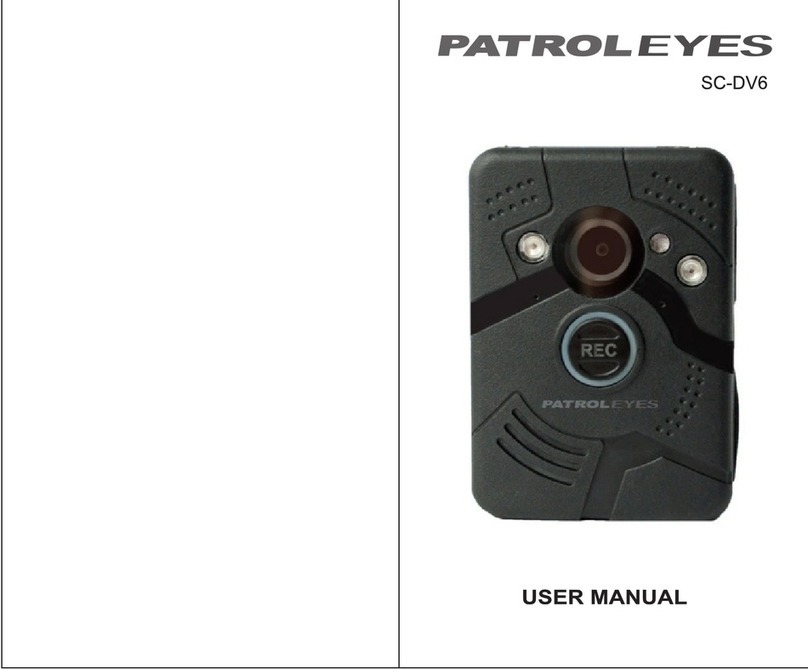
Patroleyes
Patroleyes SC-DV6 User manual

Patroleyes
Patroleyes SC-DV7 Ultra User manual

Patroleyes
Patroleyes EDGE User manual
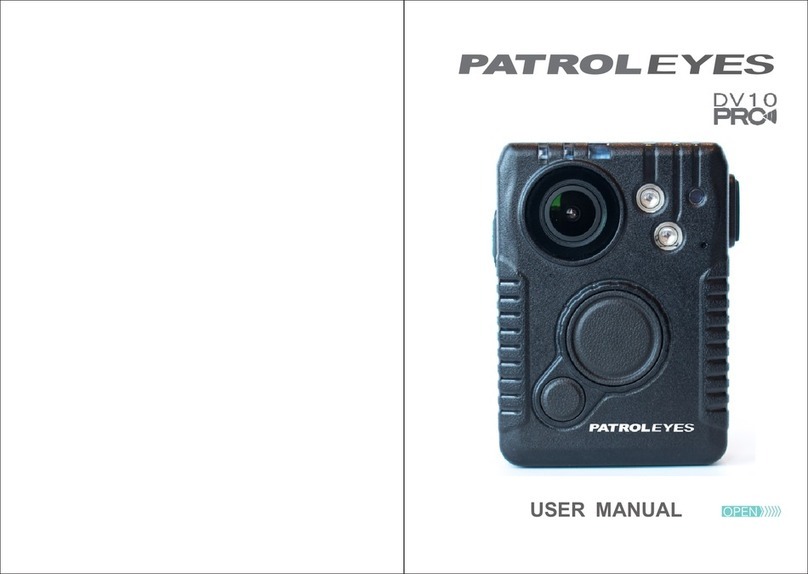
Patroleyes
Patroleyes DV10-PRO User manual

Patroleyes
Patroleyes MAX User manual

Patroleyes
Patroleyes DV5-2 User manual

Patroleyes
Patroleyes PE-MAX User manual
Popular Digital Camera manuals by other brands

Dalsa
Dalsa Genie HM640 user manual

Panasonic
Panasonic LUMIX DMC-F27 Basic owner's manual

Olympus
Olympus 225690 - Stylus 600 6MP Digital Camera Advanced manual
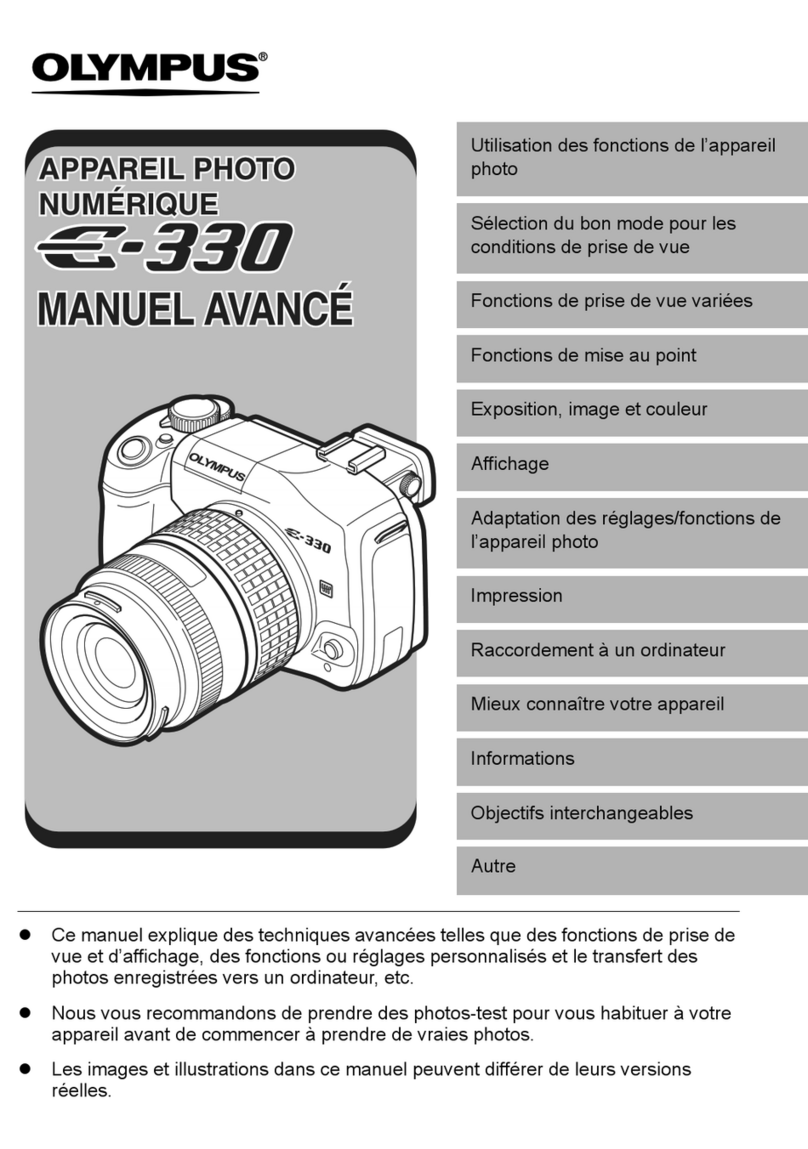
Olympus
Olympus E-330 - Evolt E330 7.5MP Digital SLR Camera Manuel de l'utilisateur

FujiFilm
FujiFilm FinePix S8100fd Basic Manual

DSE
DSE DM Series installation manual