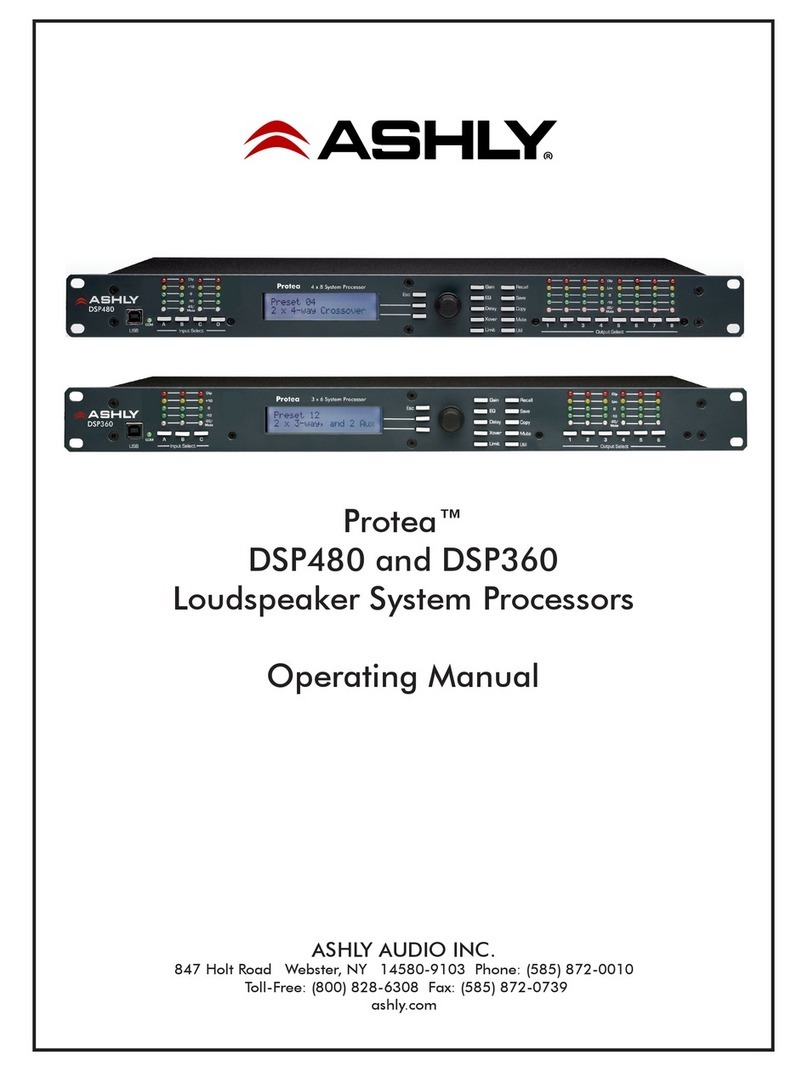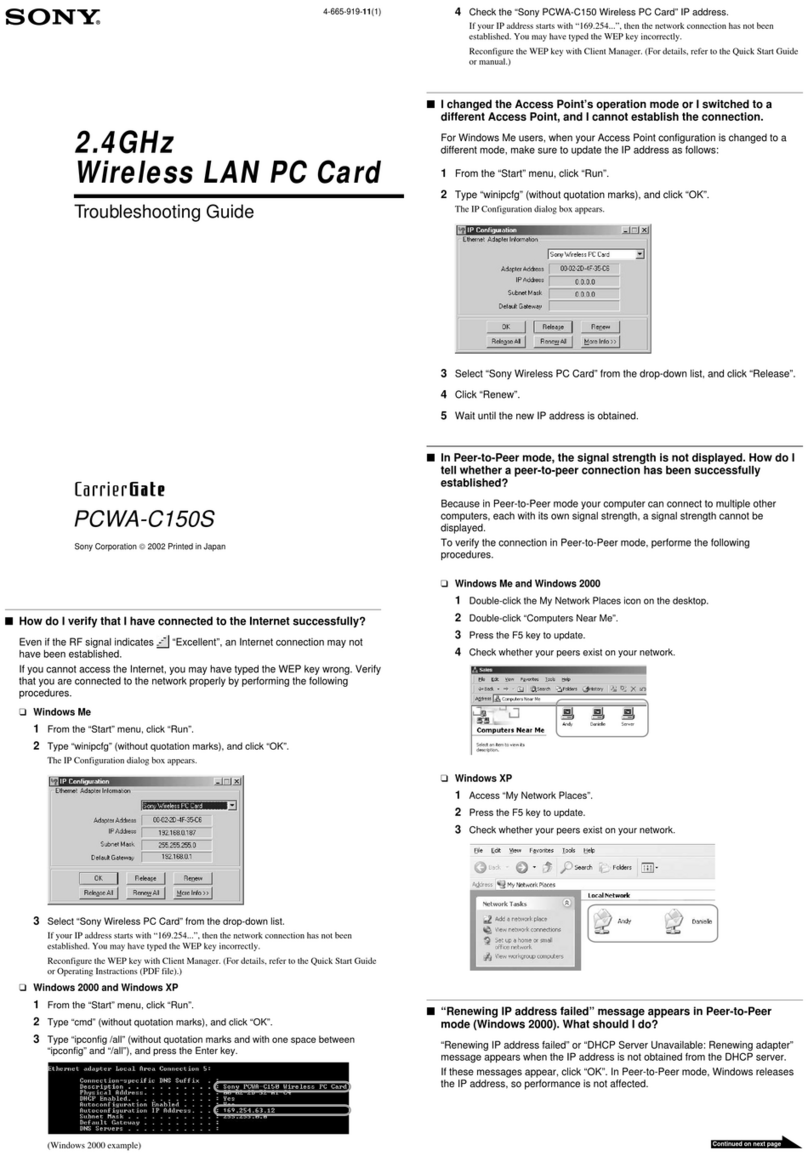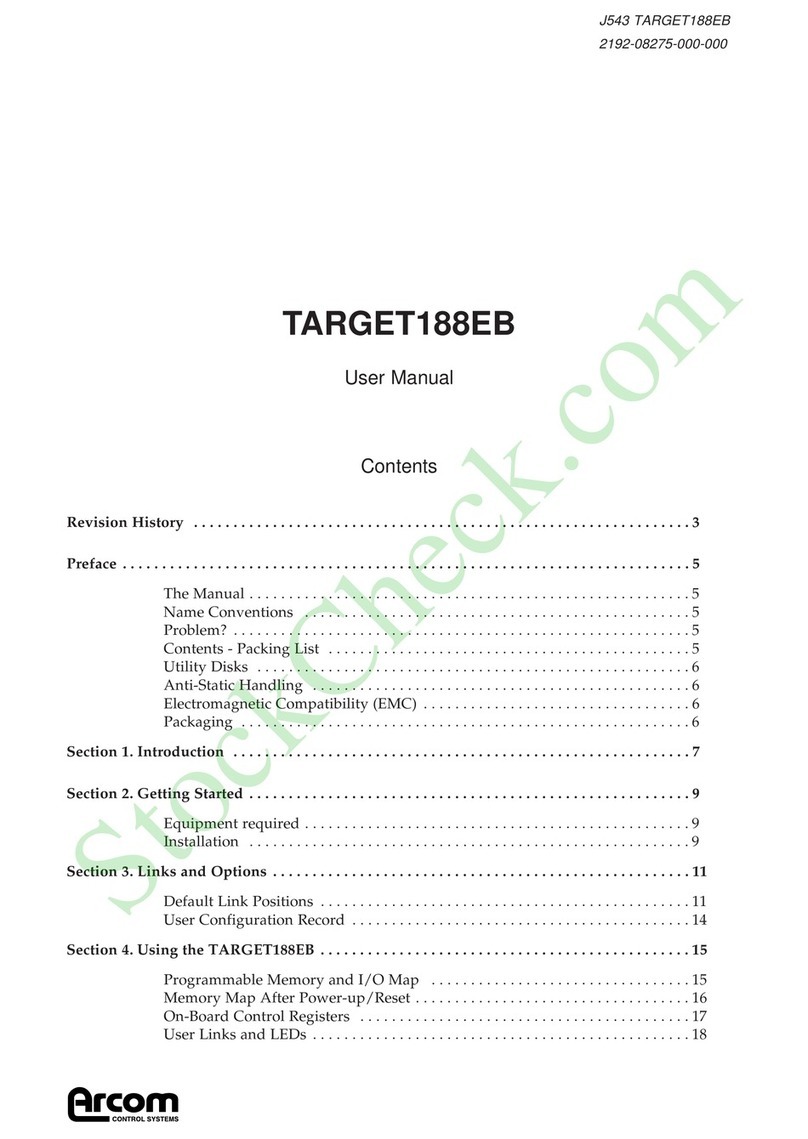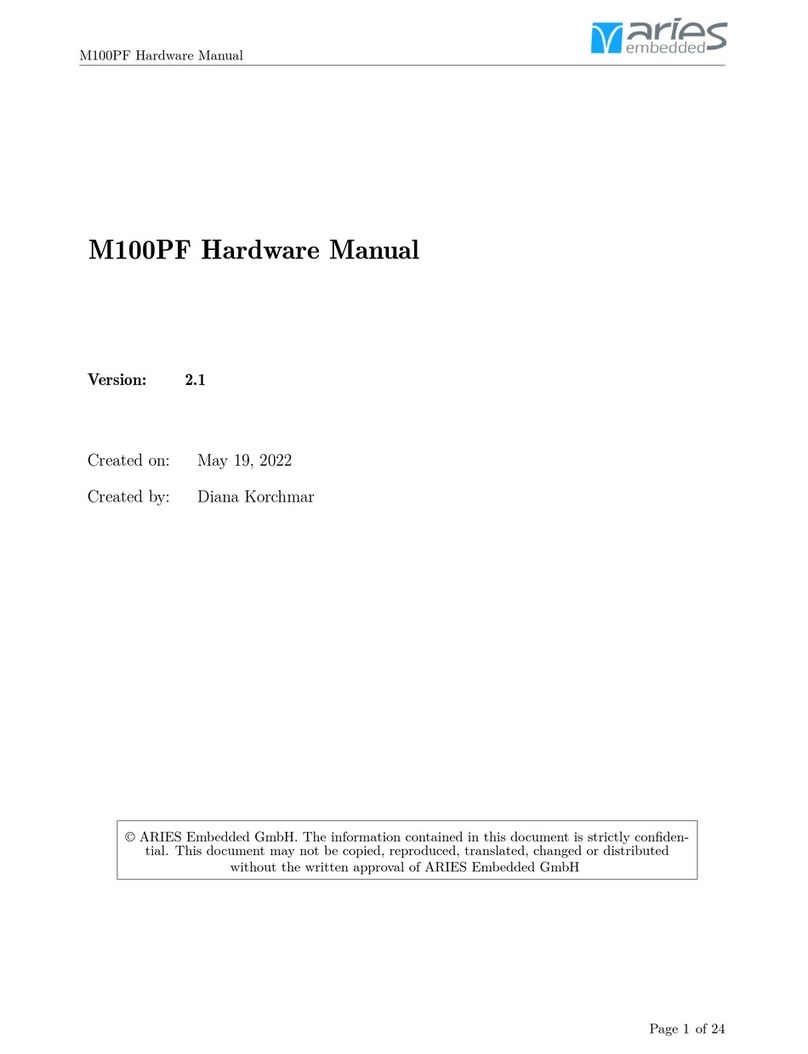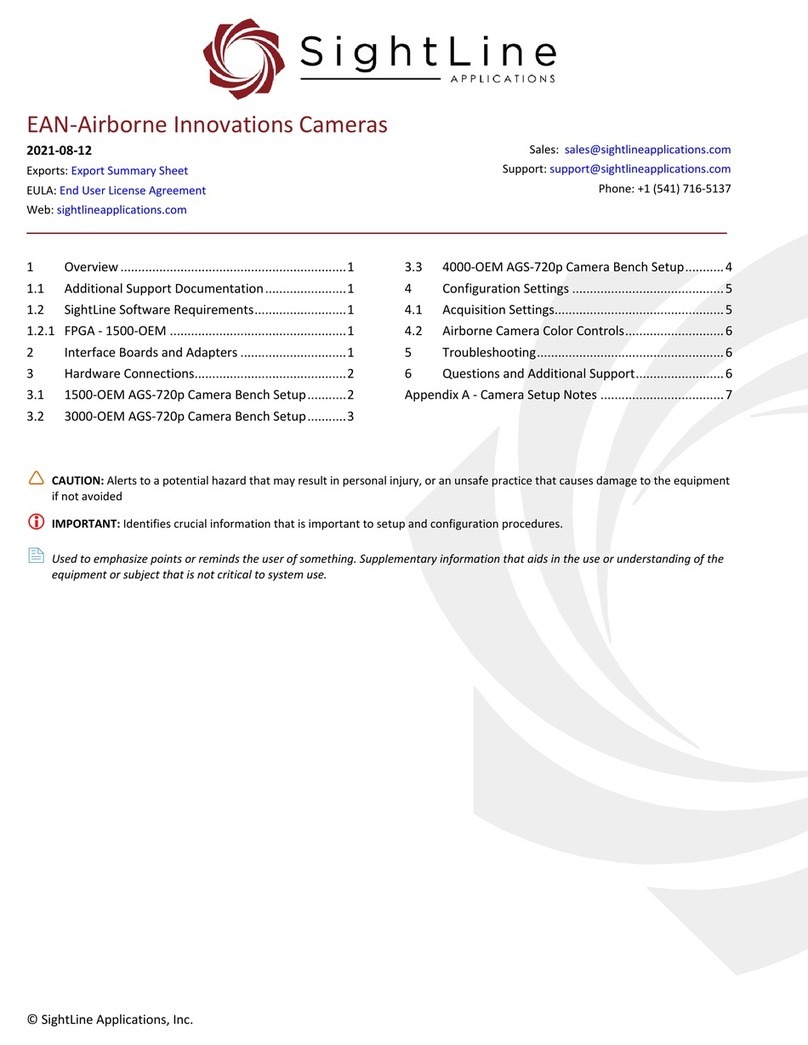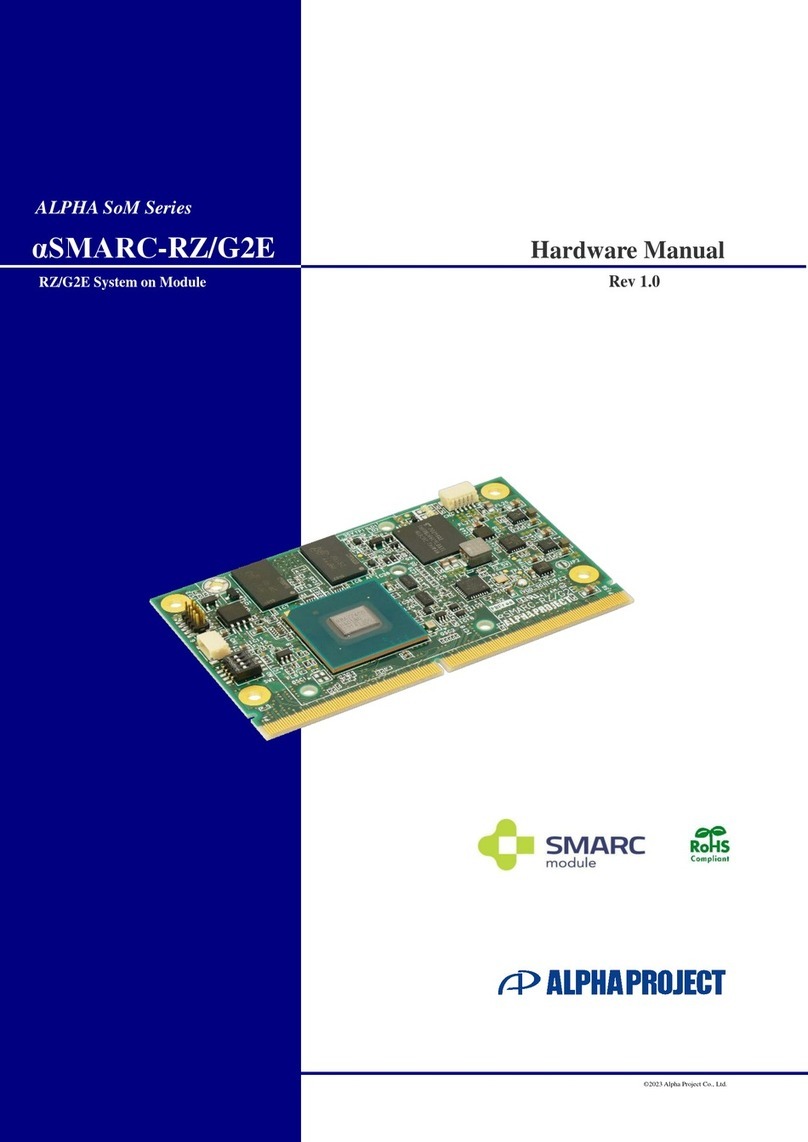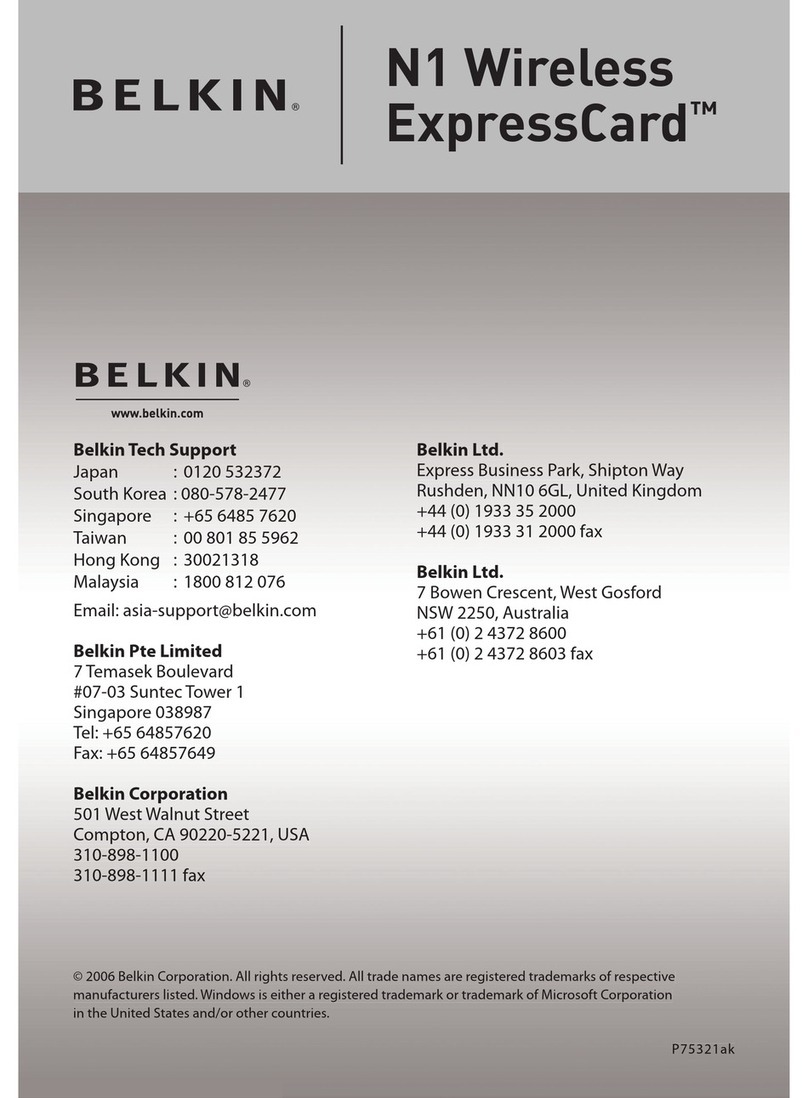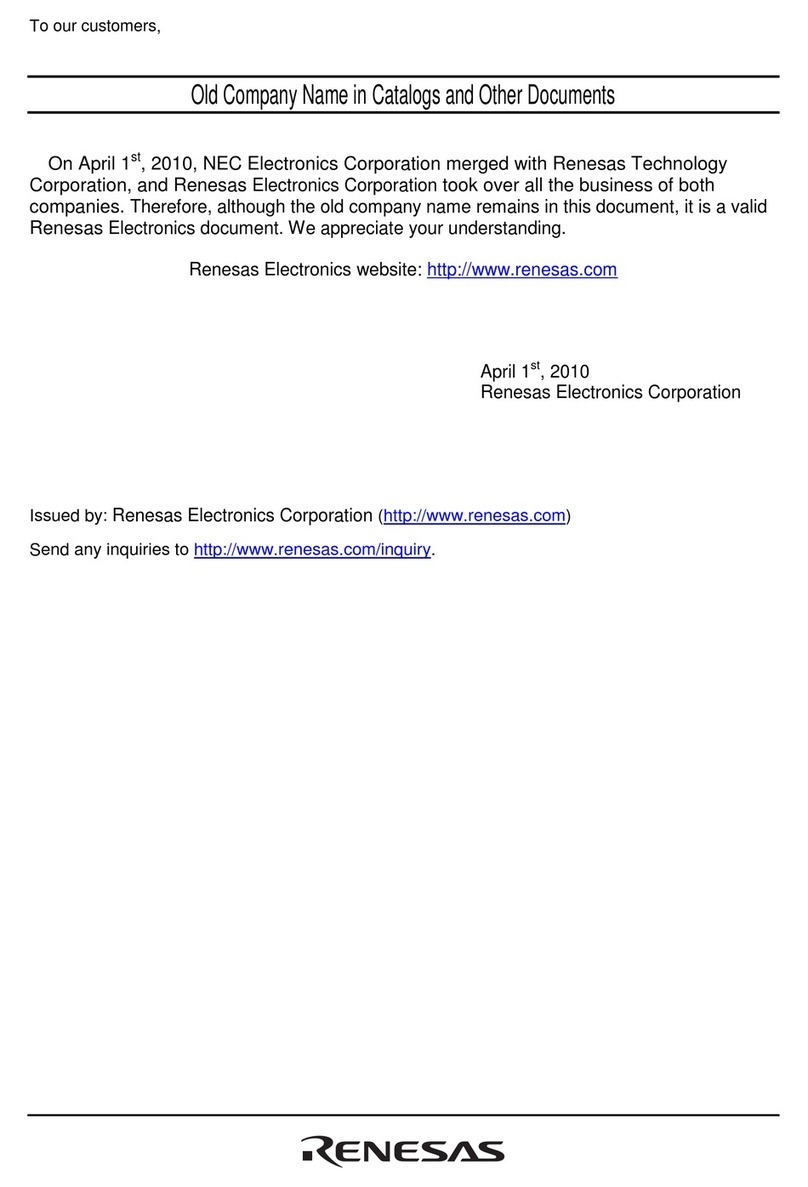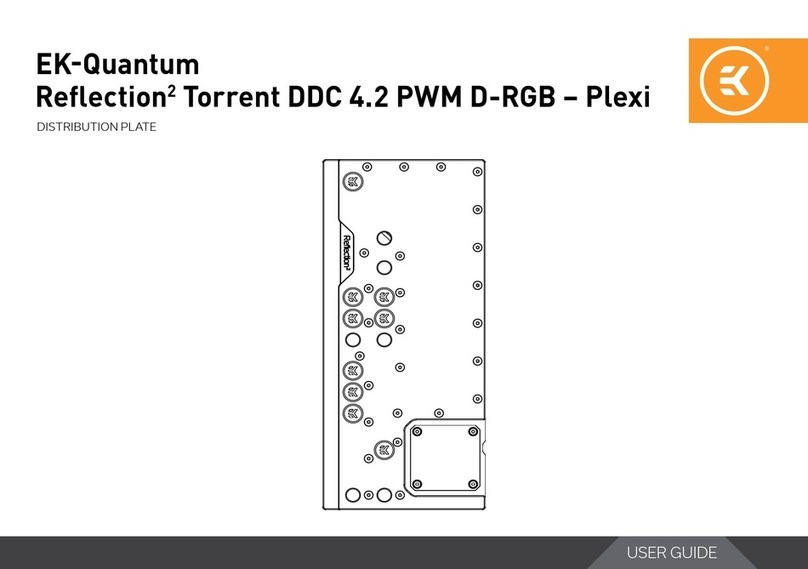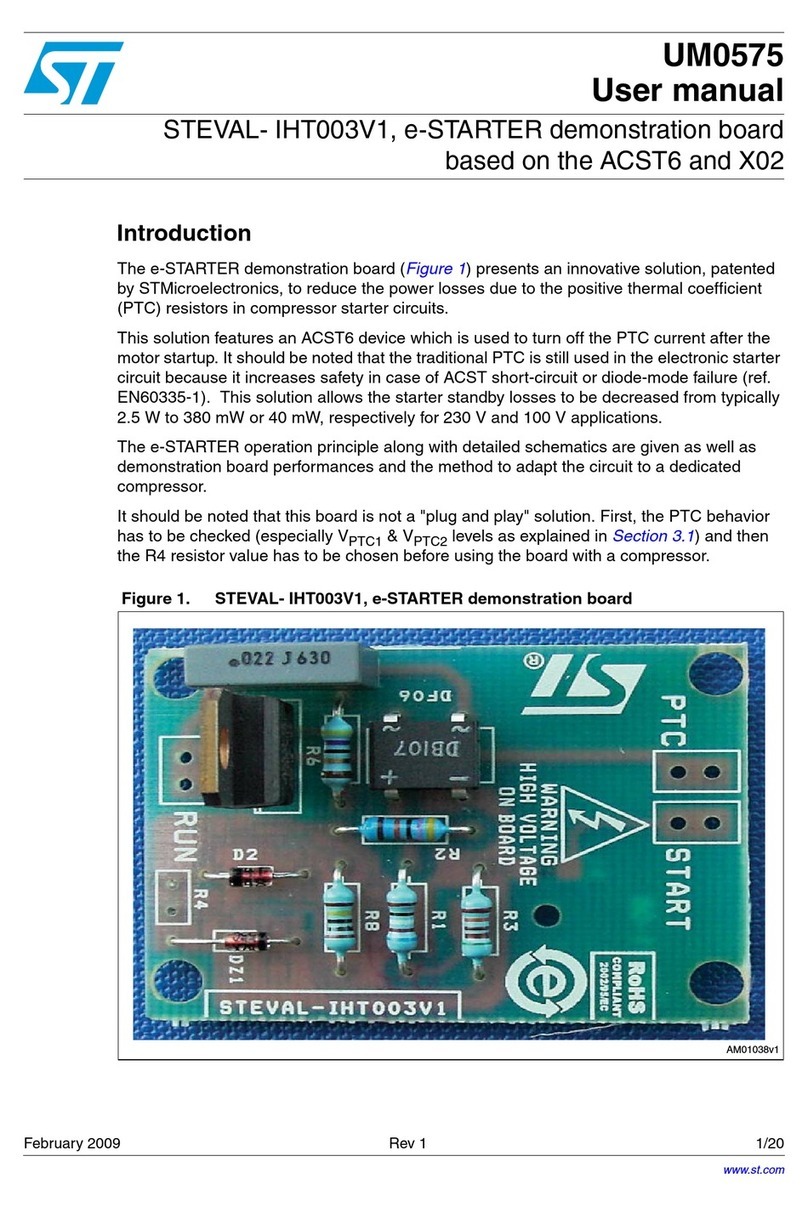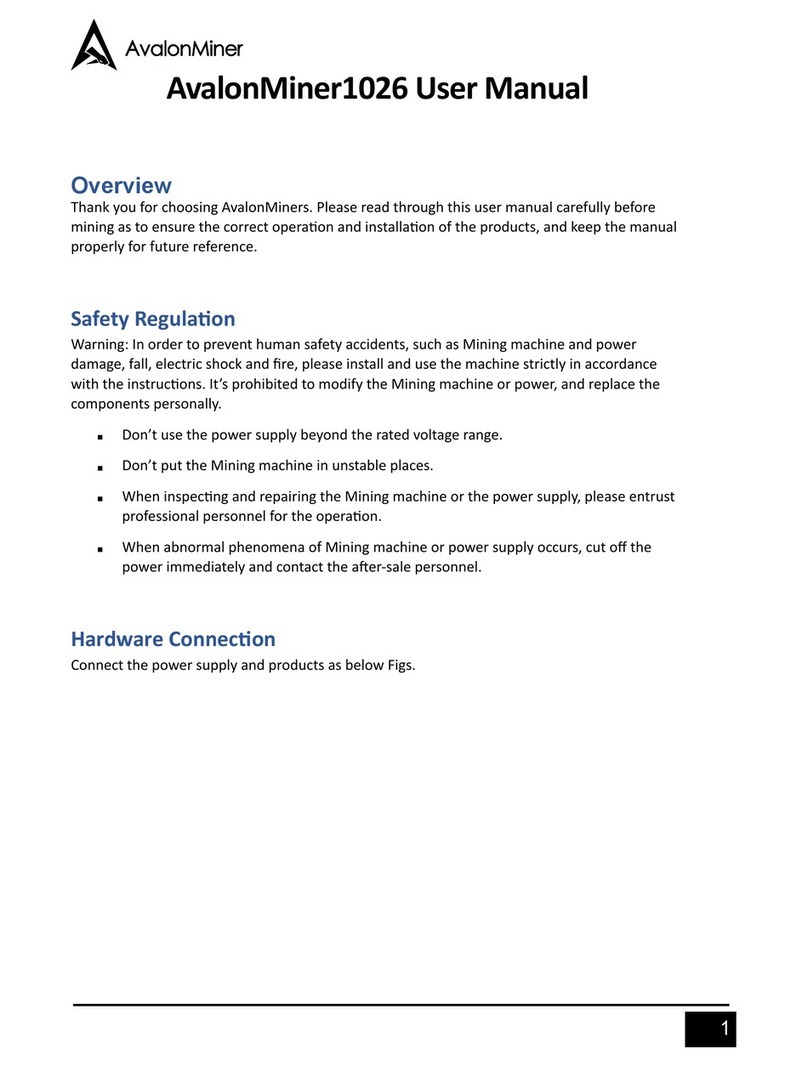Bridge DSC01 User manual

Bridge BRDSC01 v4
User Manual
1
Bridge DSC01 v4
User Manual
(Rev 1.4.9)
September 2021

Bridge BRDSC01 v4
User Manual
2
This page was intentionally left blank

Bridge BRDSC01 v4
User Manual
3
Content
Content.......................................................................................................................................... 3
Overview ....................................................................................................................................... 7
Features..................................................................................................................................... 7
Specifications ............................................................................................................................ 7
Installation instructions (Wiring)................................................................................................... 8
Connecting Accessories............................................................................................................. 8
Device Configuration..................................................................................................................... 9
WiFi and AP configuration......................................................................................................... 9
Use cases............................................................................................................................. 10
What to do in case of losing or forgetting AP password..................................................... 11
Status indicator led ..................................................................................................................... 11
Home automation system integration........................................................................................ 12
Home Assistant ....................................................................................................................... 12
Others MQTT home automation systems............................................................................... 13
Hardware and Firmware versions............................................................................................... 13
Advance configuration ................................................................................................................ 14
Device ID.............................................................................................................................. 14
MQTT server........................................................................................................................ 14
MQTT server port (unsecure).............................................................................................. 14
MQTT user........................................................................................................................... 14
MQTT password .................................................................................................................. 14
MQTT Client ID .................................................................................................................... 14
Access code ......................................................................................................................... 14
Status Topic......................................................................................................................... 15
Birth Message...................................................................................................................... 15
LWT Message (Last Will Message) ...................................................................................... 15
Disconnected Message........................................................................................................ 15
Partition Topic Prefix........................................................................................................... 15
Active Partition Topic.......................................................................................................... 15
Zone Topic Prefix................................................................................................................. 15
Fire Topic Prefix................................................................................................................... 16
Trouble Topic....................................................................................................................... 16

Bridge BRDSC01 v4
User Manual
4
Commands Topic................................................................................................................. 16
Keep Alive interval (seconds).............................................................................................. 16
Keep Alive Topic.................................................................................................................. 16
Timer ON ............................................................................................................................. 16
Timer String......................................................................................................................... 16
Publish Timer String ............................................................................................................ 17
NTP server ........................................................................................................................... 17
Time Zone............................................................................................................................ 17
NTP Update interval (seconds)............................................................................................ 17
DST (Daylight Saving Time).................................................................................................. 17
MQTT Retain ....................................................................................................................... 18
MQTT QoS ........................................................................................................................... 18
Monitoring feature...................................................................................................................... 18
Enable Monitoring parameter............................................................................................. 18
Monitoring Topic Prefix....................................................................................................... 18
Remote Management ................................................................................................................. 19
Enable Remote Management ............................................................................................. 19
Remote Management Password......................................................................................... 19
Remote Management MQTT server ................................................................................... 19
Remote Management MQTT server port (TLS)................................................................... 19
Remote Management MQTT user....................................................................................... 19
Remote Management MQTT password.............................................................................. 19
Force all traffic through the secure connection...................................................................... 19
Remote Management Command Topic.............................................................................. 20
Remote Management Result Topic..................................................................................... 20
Remote Management MQTT Retain ................................................................................... 20
Remote Management MQTT QoS....................................................................................... 20
MQTT Debugging feature............................................................................................................ 20
Enable MQTT Debug parameter ......................................................................................... 20
MQTT Debug Topic.............................................................................................................. 20
Disclaimer.................................................................................................................................... 20
Warranty ..................................................................................................................................... 20
Limited Hardware Warranty ............................................................................................... 21

Bridge BRDSC01 v4
User Manual
6
This page was intentionally left blank

Bridge BRDSC01 v4
User Manual
7
Overview
Coiaca BRDSC01 v4 is an interface that allows DSC PowerSeries security systems to be
controlled from any mobile or web application and to be easily integrated to automation
systems that support MQTT protocol.
Features
•1-8 partition status tracking of armed, disarmed, triggered and fire states
•Trouble status tracking
•1-64 zones status tracking
•Enables writing keys to the panel for partitions 1-8
•Super easy wiring
•2 digital PINs for connecting accessories.
•In circuit programing connectors
•TLS for secure communication channel
•Connection status indicator led
•WiFi password recovery button
•Remote Management
•Monitoring feature
•MQTT remote debug feature
Specifications
•Dimensions: 75mm x 38mm x 20mm
•Power Supply: DC12V from alarm system.
•Wireless standard: WiFi 802.11 b/g/n
•Antenna built in +19.5dBm output power in 802.11b mode
•Security Mechanism: WEP/WPA-PSK/WPA2-PSK
•Protocols: MQTT (with Birth message and LTW support for availability status)
Status Led
Yellow (YEL)
Green (GRN)
AUX-
AUX+
Wifi config. button
Hardware version
12v+
Pin1
Pin2
GND
GND
RX
TX
VIN
Reset

Bridge BRDSC01 v4
User Manual
8
•TLS version: 1.2
•Current Consumption (typical): 115mA average, 500mA peak
•Operating Temperature: 0ºC-40ºC(32°F-104°F)
Installation instructions (Wiring)
Connecting the bridge to the alarm system y very simple. Using four wires make the following
connections:
•The CLK terminal on the bridge to the
YEL terminal on the alarm panel.
•The DATA terminal on the bridge to the
GRN terminal on the alarm panel.
•The +terminal on the bridge to the
AUX+ terminal on the alarm panel.
•The -terminal on the bridge to the
AUX- terminal on the alarm panel.
Probably, the terminals on the panel are
already in use. Don´t disconnect the
connected wires, just add the new ones
from the bridge to the terminals.
Because of the low voltage on the terminals, there is no risk of electric shock but while
touching the wires, the alarm system could be triggered due the anti-vandalism mechanism. If
this happen just disarm the system by entering the code on any keyboard.
If your alarm system is being monitored, be prepared to receive a contact from your
monitoring service provider, in case alarm system is triggered. Other option is to put the
monitoring service provider in aware of the installation beforehand, to make him dismiss the
event.
Connecting Accessories
12v can be supplied from the alarm system through the device and digital Pins 1 and 2 can be
used to connect external accessories to be controlled by de device.
The way the pins are controlled depends on the firmware version. Please refer to the online
documentation on coiaca.com to get the reference accordingly.

Bridge BRDSC01 v4
User Manual
9
Device Configuration
WiFi and AP configuration
Every time device starts will be on AP mode (Access Point) for 30 seconds allowing clients to
connect directly to make the configuration. Also, when no WiFi network is configured, or the
configured network is unavailable, the device will listen for connections as AP.
•Search for available Wi-Fi networks.
•Connect to a network with SSID like coiaca-
xxxxxxxx (where xxxxxxx is the deviceID of
your device)
•Use configured password to connect. If
device is new, you will find the password on
the label sticked on the device. If you don´t
know the current password, see below.
Once connected, a welcome page will show up. Click
or tab on “Config” to enter configuration page.

Bridge BRDSC01 v4
User Manual
10
Enter or edit the following parameters
•Device Name: is the SSID name that the
device will show when acting as AP (Access
Point)
•AP password: is the key to connect to the
device when acting as AP to be configured.
(It’s mandatory to set this parameter if
device is new. Fill and remember or save it in
a safe place.)
•WiFi SSID: Is the name of the WiFi network
the device will connect through.
•WiFi password: Is the password key of the
WiFi access point.
Scroll down to the bottom of the page and click on “Apply” button to save the changes. The
device will restart.
From now onwards, the device is configured to use the specified WiFi connection (WiFi SSID
and WiFi password) and will connect to servers specified on the same config page. Configure
servers accordingly to your needs or leave the default parameters to allow the device to be
configured remotely later.
Use cases
1. You turn your Coiaca device on for the first time: It turns into AP (access point) mode
and waits for you to connect. For the first connection the default factory password
(printed on the label sticked on the device packaging) is requested. When you connect
to the AP, your device will likely automatically pop up the configuration portal page. (a
Captive Portal.) with a web interface to set up your local network, and other
configurations. When configuration is done, you must disconnect from AP. Then, the
device detects that no one is connected, and continues with normal operation.
2. WiFi configuration is changed (or device is moved to another location with a
different network): When the device cannot connect to the configured WiFi, it falls
back to AP mode, and waits for you to change the network configuration. When no
configuration was made, then it keeps trying to connect with the already configured

Bridge BRDSC01 v4
User Manual
11
settings. The device will not switch off the AP while anyone is connected to it, so you
must disconnect from the AP when finished with the configuration.
3. You want to connect to the AP to configure but have forgotten the configured AP
WiFi password you set up previously: The device can be forced to start in AP mode
with the default password shipped from factory, usually printed on a label sticked on
the product packaging, instead the last configured one. For doing so, follow the steps
described below on “What to do in case of losing or forgetting AP password”(From
this point onwards operation continues as Case 1)
4. You want to change the configuration before the device connects to the Internet:
The device always starts up in AP mode and provides you a 30 seconds time frame to
connect to it and make any modification to the configuration. You must use the
password configured on Case 1 to connect. While anyone is connected to the AP
(provided by the device) the AP will stay on until the connection is closed. So, take
your time for the changes, the device will wait for you while you are connected to it.
5. You want to change the configuration at runtime: Coiaca devices keeps the config
portal up and running even after the WiFi connection is finished. You can connect to
the device while connected to the same network entering the device IP address on any
browser. In this scenario you will be prompted to enter username “admin” and the
password (already configured) to enter the config portal. Note, that the password
provided for the authentication is not hidden from devices connected to the same
WiFi network. You might want to force rebooting the device to apply your changes and
make them persistent.
What to do in case of losing or forgetting AP password.
If you lose or forget the AP password you have configured, you won´t be able to access the
devices configuration. In this case, the device can be forced to start in AP mode with the
default password shipped from factory, usually printed on a label sticked on the product case,
instead the last configured one.
•Disconnect the AUX+ wire
•Press the Wifi configuration button
•While pressed, reconnect the AUX+ wire, and then release the button. (Help from a
third hand or a clamp could be needed to reconnect the wire while keeping the
configuration button pressed)
After connecting the AUX+ wire, the device will start asking for the default credentials.
Status indicator led
This device has a led that represent the connection status.
•Fast blink: The device is in AP mode with default factory password waiting to be
configured.
•Fast blink, but mostly on: The device is in AP mode, waiting for eventual configuration
changes (password configured by user must be used).
•Normal blinks: Device is attempting connection to the configured WiFi network.

Bridge BRDSC01 v4
User Manual
12
•Mostly off with rare rapid blinks: The device is connected to WiFi and is performing
normal operation.
Home automation system integration
Coiaca Bridge BRDSC01 v4 can be easily integrated to any home automation system that
supports MQTT protocol.
MQTT broker, topics and some payloads can be configured by the user to integrate the device
according to the system of preference.
Home Assistant
MQTT, MQTT Alarm Control Panel and Binary Sensor components are used to integrate Coiaca
BRDSC01 v4 to Home Assistant.
An MQTT broker needs to be already installed and configured on Home Assistant. As an
example, the configuration file configuration.yaml should include the following:
For every partition a platform should be configured under alarm_control_panel component:
alarm_control_panel:
- platform: mqtt
name: "Partition 1"
state_topic: "DSC01xxxxxxxxxx/Partition1"
command_topic: "DSC01xxxxxxxxxx/cmd"
availability_topic: "DSC0xxxxxxxxxx/Status"
payload_disarm: "1D"
payload_arm_home: "1S"
payload_arm_away: "1A"
- platform: mqtt
name: "Partition 2"
state_topic: "DSC01xxxxxxxxxx/Partition2"
command_topic: "DSC01xxxxxxxxxx/cmd"
availability_topic: "DSC010000000001/Status"
payload_disarm: "2D"
payload_arm_home: "2S"
payload_arm_away: "2A"
And for displaying zone status, a binary sensor should be configured for each zone:
binary_sensor:
- platform: mqtt
name: Trouble
state_topic: "DSC01xxxxxxxxxx/Trouble"
device_class: "problem"
payload_on: "1"
payload_off: "0"

Bridge BRDSC01 v4
User Manual
13
- platform: mqtt
name: Main Door
state_topic: "DSC010000000001/Zone1"
device_class: "door"
payload_on: "1"
payload_off: "0"
- platform: mqtt
name: IRP Living Room
state_topic: "DSC01xxxxxxxxxx/Zone2"
device_class: "motion"
payload_on: "1"
payload_off: "0"
Depending on the used interface on Home Assistant groups.yaml or lovelace.yaml files may
need to be updated in order to display components.
Additionally, an access code needs to be configured to use the MQTT Alarm Control Panel
component. See "Access Code" on "Advance Configuration".
Others MQTT home automation systems
This device can be integrated with any application or system that supports MQTT protocol.
Most known systems are Home Assistant, OpenHab and Hubitat.
Refer to the application or automation system documentation to know how to configure
MQTT options.
Hardware and Firmware versions
If knowing the hardware version of the device is needed, it can be found printed on the board.
Refer to me image on the overview section of this document to know where to find it.
The firmware version the device was shipped from factory with, can be found on the printed
label sticked on the packaging of the product or can be queried by scanning the QR code.
Since firmware can be updated, the current one could differ from the one originally shipped
from factory. If the current firmware was officially provided by Coiaca, its version can be found
on the config screen when connecting to the device via Wifi, on AP mode, at the bottom, next
to the APPLY button.

Bridge BRDSC01 v4
User Manual
14
Firmware version can also be queried with the Remote Management command
getConfigVersion. (A complete Remote Management commands reference can be found on
coiaca.com)
If device had been updated with a non Coiaca firmware, contact the firmware provider or
developer to get support.
Advance configuration
When integrating the device, the configuration usually needs to be adjusted.
The following are the parameters that can be set according to the implementation needs:
Device ID
This is the unique identifier of the device. It´s strongly recommended not to modify this
parameter.
MQTT server
The server the device will connect to publish its state and to listen for commands. Can be
specified as URL or IP address.
The connection to this server is unsecure. To use the device with a secure connection (TLS 1.2)
“Force all traffic through this secure connection” option should be used. (See below)
MQTT server port (unsecure)
Is the port MQTT server listens for unsecured connections (usual and default value is 1883)
MQTT user
The username for connecting to MQTT server. This parameter is optional since some brokers
may not require it.
MQTT password
The password for connecting to MQTT server. This parameter is optional since some brokers
may not require it.
MQTT Client ID
Is the unique identifier that the device will use to connect to the MQTT broker.
When using other services or applications the vendor or provider may need to specify the
value to be configured.
The default value is the concatenation of the word “Coiaca” and the default DeviceID (Ex:
CoiacaDSC01000000001)
Access code
This Is the access code required to disarm the DSC Alarm system and may be also required to
arm based on panel configuration.
This parameter is mandatory when integrating with MQTT Alarm Control Panel component on
Home Assistant

Bridge BRDSC01 v4
User Manual
15
It´s a good practice to configure a user code on the alarm system to be used
exclusively with the device as Access Code in order to be able to identify the
usage on the alarm system log.
Status Topic
The Status Topic is the MQTT topic where the device will publish the Birth Message when
connected to the broker, and the Disconnected Message, is case connection with DSC alarm
system is lost.
Birth Message
Is the payload of the birth message that the device will publish every time it connects to the
MQTT broker or reconnects to DSC alarm system. Default value is “online”
LWT Message (Last Will Message)
Is the payload of the message that the broker will publish automatically on the Status Topic
when the device disconnects from the broker. Default value is “offline”
Disconnected Message
Is the payload of the message that the device will publish on the Status Topic when connected
to the broker but connection with the DSC alarm system is lost. Default value is “Alarm
Disconnected”
Partition Topic Prefix
The device will append the partition number to this prefix to build the topic where the
partition state will be published.
For instance, if this parameter is set to DSC010000000001/Partition the state of partition 1 will
be published on topic DSC010000000001/Partition1, the state of partition 2 will be published
on DSC010000000001/Partition2 and so on and so forth.
Payloads for partition states are: disarmed, armed_away, armed_home, triggered and
pending.
Active Partition Topic
The device will publish the active partition on this topic. Meaning that every time user change
to a partition to send a command, this data will change.
Zone Topic Prefix
The device will append the zone number to this prefix to build the topic where the zone state
will be published.
For instance, if this parameter is set to DSC010000000001/Zone the state of zone 1 will be
published on topic DSC010000000001/Zone1, the state of zone 2 will be published on
DSC010000000001/Zone2 and so on and so forth.
Zone payloads are 1 for active and 0 for inactive.

Bridge BRDSC01 v4
User Manual
16
Fire Topic Prefix
The device will append the partition number to this prefix to build the topic where the fire
state of the partition will be published.
For instance, if this parameter is set to DSC010000000001/Fire the fire state of partition 1 will
be published on topic DSC010000000001/Fire1, the fire state of partition 2 will be published
on DSC010000000001/Fire2 and so on and so forth.
Fire payload is 1 when active and 0 when inactive.
Trouble Topic
The device will publish the trouble status in this topic.
Trouble payload is 1 when trouble reported and 0 when no trouble.
Commands Topic
This is the topic the device will subscribe to receive the commands and messages to send to
the alarm system. Keys pressed on the virtual keypad will be also published on this topic.
Keep Alive interval (seconds)
If this parameter is greater than 0, the device will publish a keep alive message every time this
interval is elapsed.
The message payload depends on firmware version but usually includes a timestamp, the state
of the connection with the Alarm system and with MQTT brokers.
Keep Alive Topic
Is the topic where the keep alive message will be published.
Timer ON
If set to YES enables the timer feature. Default value is NO
For disarming alarm system with the timer, the Access Code, needs to be specified. (Please
refer to “Access Code” parameter on this section)
Be aware that disarming the alarm system with a timer could imply a
security risk.
Timer String
Is the string needed to program the timer feature.
Timer String format
Timer Strings contains 7 characters substrings including information about each action to be
performed, the target partition, and the moment these actions will be triggered.
First characters of the substring represent the day of the week, or the day combination when
the action will be triggered. Day combination character list is as follows:
A: Monday
B: Tuesday

Bridge BRDSC01 v4
User Manual
17
C: Wednesday
D: Thursday
E: Friday
F: Saturday
G: Sunday
H: Mo, Tu, We, Th, Fr, Sa, Su
I: Mo, Tu, We, Th, Fr
J: Sa, Su
K: Mo, Tu, We, Th, Fr, Sa
L: Mo, We, Fr,
M: Tu, Th, Sa
N: Mo, Tu, We
O: Th, Fr, Sa
P: Mo, We, Fr, Su
Next four characters represent the time when action will be triggered, in 24hs format
without separators. For instances 13:30hs is “1330” and 18:30hs is “1830”
Next character represents the action itself: 1 to arm stay, 2 to arm away and 0 to disarm.
The last character represents the target partition. Must be indicated with the partition
number.
Example String:
Ex. “H090001H205911G030001G033021”
In the given example, partition 1 will be disarmed at 9hs and will be armed away at 20:59hs
every day. Also, partition 1 will be disarmed every Sunday at 3am and will be armed stay at
3:30am, same day.
Publish Timer String
When enabled, this option will make the device to publish timer string every time keep alive
message is published, if enabled. Default value is NO
NTP server
Is the time server to retrieve the date and time information from. Default value is pool.ntp.org
Time Zone
Indicates the time zone the device will operate timers.
NTP Update interval (seconds)
Is the interval in seconds between the attempts of NTP feature to retrieve the time from
server to stay synced and updated. Default value is 300 (5 minutes)
DST (Daylight Saving Time)
When enabled, this option will apply DST (Daylight Saving Time) offset to the time retrieved
from server. Default value is NO (disabled)

Bridge BRDSC01 v4
User Manual
18
MQTT Retain
MQTT retain value for publishing MQTT messages. Default value is 0 (zero, false)
MQTT QoS
MQTT QoS value for publishing MQTT messages. Default value is 0 (zero)
Monitoring feature
When enabled, this feature will publish, in the Remote Management broker, the status of
partitions and zones. The topics are built using the specified prefix on configuration and the
information to be published depends on the level the feature is enabled on.
This feature requires the Remote Management MQTT broker configured in order to work
properly.
Enable Monitoring parameter
This parameter defines the level of information to publish for monitoring purposes:
•If set to 0, the feature is disabled and no data will be transmitted.
•If set to 1, partitions statuses are always informed as NORMAL except when triggered
that are informed as TRIGGERED. This is the option that discloses the less information
while enabling the monitoring feature.
•If set to 2, partitions statuses are informed as ARMED HOME, ARMED AWAY,
DISARMED, PENDING and TRIGGERED.
•If set to 3, partitions statuses are informed like option 2, but zone status will be also
informed as ACTIVE or INACTIVE. This is the most information disclosive option
TROUBLE and FIRE statuses are informed in all options except on 0 (feature disabled). Payloads
for Trouble and Fire are 1 when active and 0 when inactive.
Monitoring Topic Prefix
The device will build the topics of the monitoring feature using the prefix specified in this
parameter.
Default value is MNTR/deviceId. “MNTR/DSC010000000001”, for instance.
And taking the example above, topics shall be created as follows:
•MNTR/DSC010000000001/Trouble
•MNTR/DSC010000000001/Partition1
•MNTR/DSC010000000001/Partition2
•MNTR/DSC010000000001/Fire1
•MNTR/DSC010000000001/Zone1
•MNTR/DSC010000000001/Zone2
•MNTR/DSC010000000001/Zone3

Bridge BRDSC01 v4
User Manual
19
Remote Management
Remote management is a feature that allows to control a Coiaca device remotely. Once this
feature is enabled and configured on the device, you will be able to send commands and
receive responses from the unit that lets you update configuration, perform operations and/or
simulate user intervention.
All these remote management tasks can be performed without interfeer on the main
functionality of the device. That is why Coiaca devices are perfect for service providers that
needs to control devices installed in places where physical access is difficult, restricted or
sometimes unreachable.
Remote management commands reference can be found on coiaca.com
The following are the parameters for the Remote Management feature:
Enable Remote Management
When enabled, Remote Management feature is enabled. Default value is YES (enabled)
Remote Management Password
The password to be included as “pwd” param in JSON payload in MQTT messages to issue a
Remote Management command.
This password is usually printed on a label sticked on the device. Be careful when updating this
password because if forgotten, it won´t be possible to control the device with Remote
Management until this password is reseted. For resetting this password, connect locally when
the device is acting as AP will be needed.
Remote Management MQTT server
The server the device will connect to listen for Remote Management commands and publish
command results. The connection to this server mandatory secure (TLS 1.2)
Remote Management MQTT server port (TLS)
Is the port Remote Management MQTT server listens for secured connections (usual and
default value is 8883)
Remote Management MQTT user
Username device will use to connect to Remote Management broker
Remote Management MQTT password
Password device will use to connect to Remote Management broker
Force all traffic through the secure connection
If enable, this option will force the device not to use the main MQTT server connection that is
unsecure. Only the broker specified for Remote Management will be used for all matters and
all traffic will take place though its secure connection.
Default value is YES (enabled)

Bridge BRDSC01 v4
User Manual
20
Remote Management Command Topic
Is the MQTT topic the device will subscribe to listen for Remote Management commands. The
default value is the concatenation of “RMgmt/” and the default DeviceID. (Ex:
RMgmt/PSW3S1000000001)
Remote Management Result Topic
Is the MQTT topic where the device will publish the results after executing a Remote
Management command. The default value is the concatenation of “RMgmt/”, the default
DeviceID and “/results”. (Ex: RMgmt/PSW3S1000000001/results)
Remote Management MQTT Retain
MQTT retain value for publishing MQTT messages on Remote Management broker. Default
value is 0 (zero, false)
Remote Management MQTT QoS
MQTT QoS value for publishing MQTT messages on Remote Management broker. Default
value is 0 (zero)
MQTT Debugging feature
Sometimes is needed to know what is happening on the device and you don´t have physical
access to connect and debug. You can enable the MQTT debugging feature to get some debug
information remotely.
This feature requires the Remote Management MQTT broker to be configured in order to work
properly.
Enable MQTT Debug parameter
When enabled, the device will publish on the specified topic, everything that happens on the
device in a readable format, including deviceID.
Default value is 0 (zero, disabled).
MQTT Debug Topic
Is the topic where debug messages are published when MQTT debug feature is enabled.
Disclaimer
It is prohibited to reproduce, transmit or distribute part or all of the contents of this document
in any form, without written permission from Coiaca.
Coiaca reserves the rights to modify, improve, replace or cancel this product without any prior
notification.
Coiaca reserves the rights to change or cancel the content of this document without any prior
notification.
Warranty
This Limited Warranty applies to Coiaca products still within their original warranty period.
Table of contents