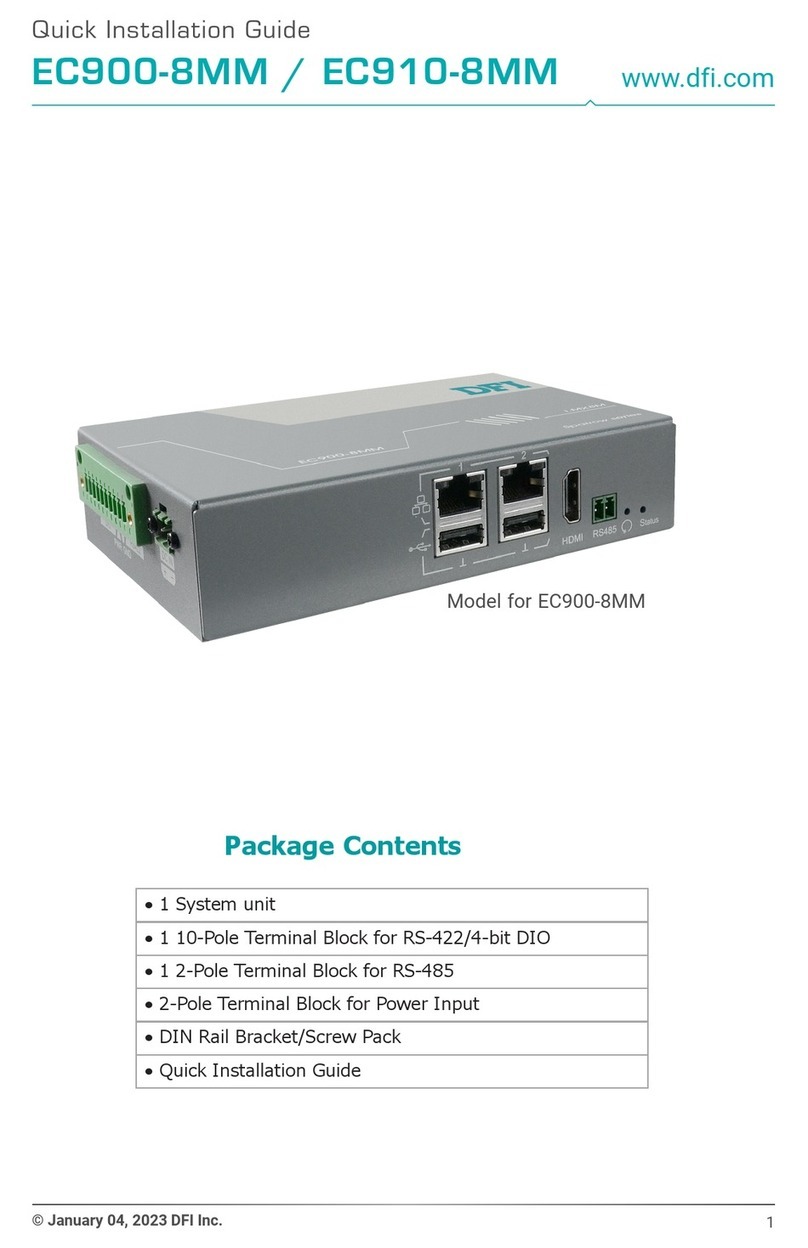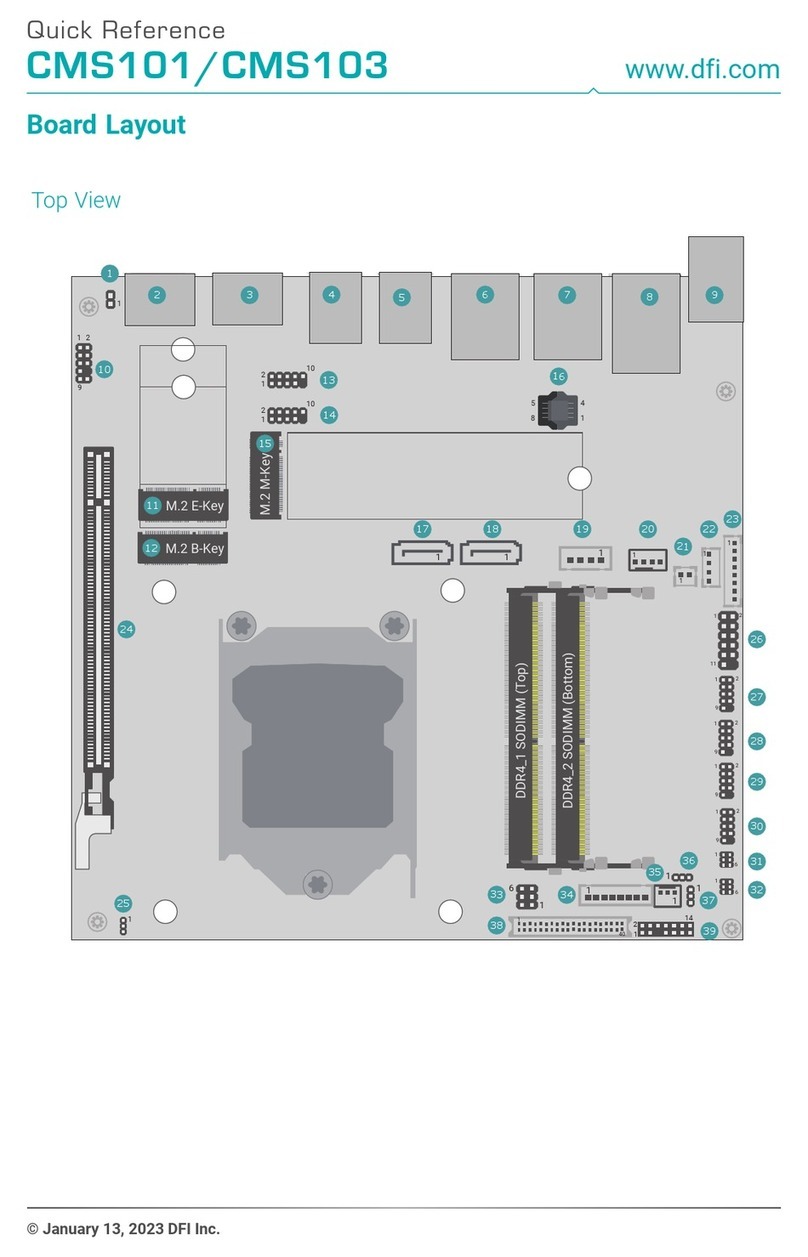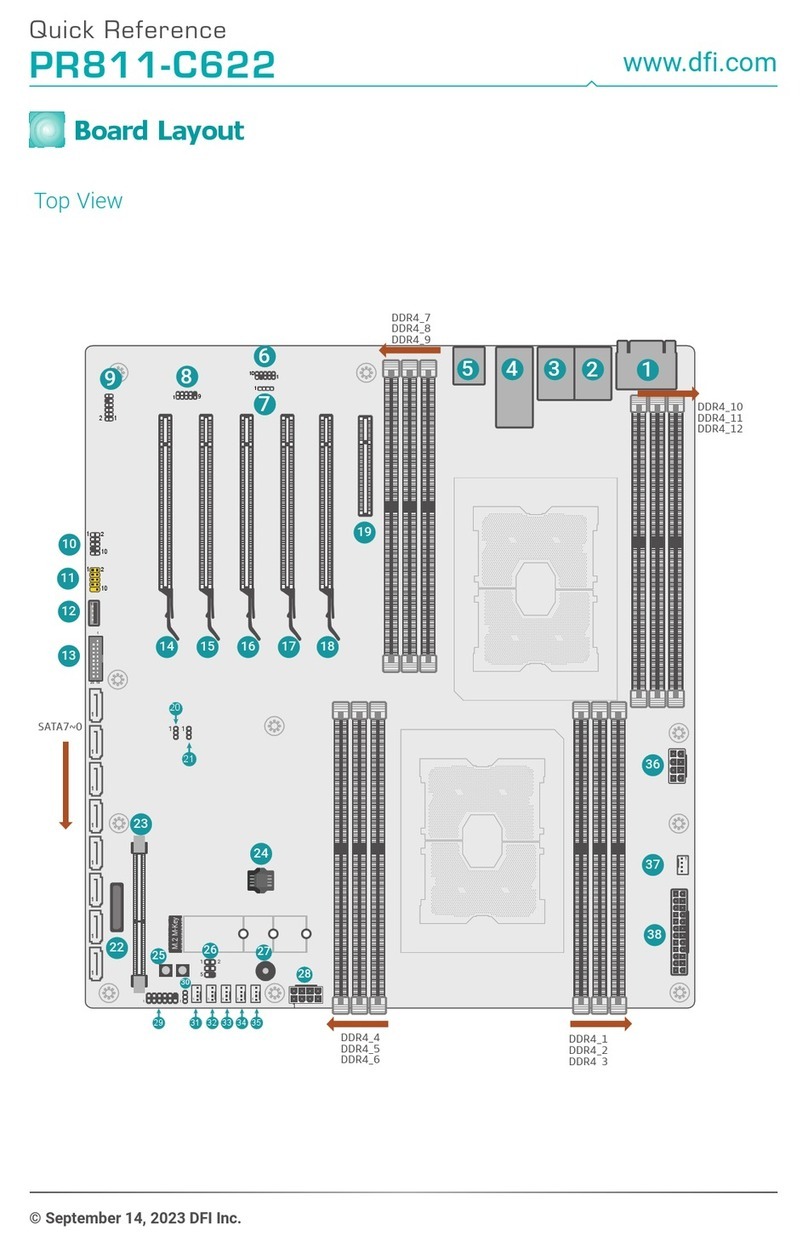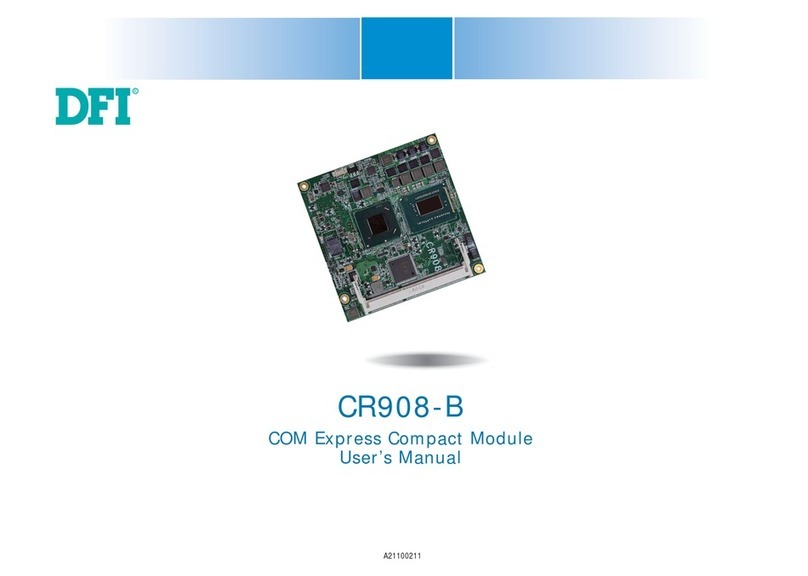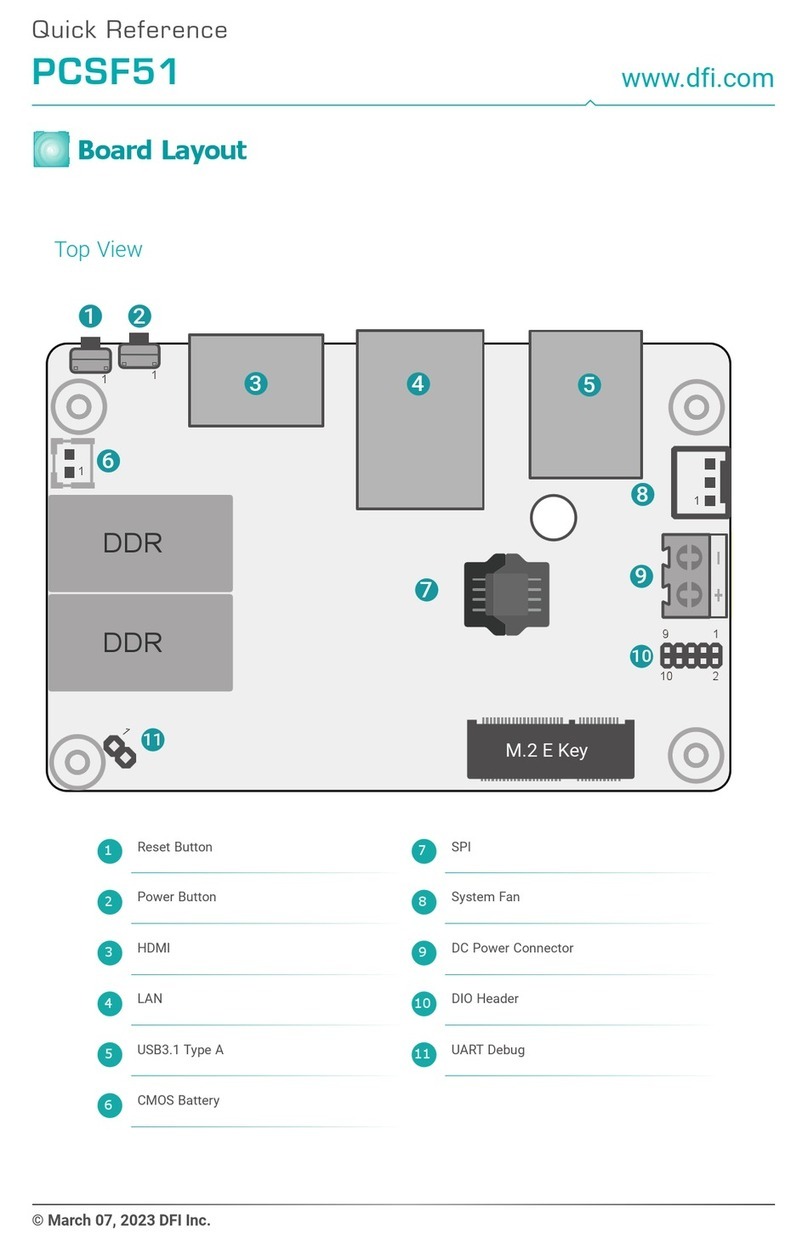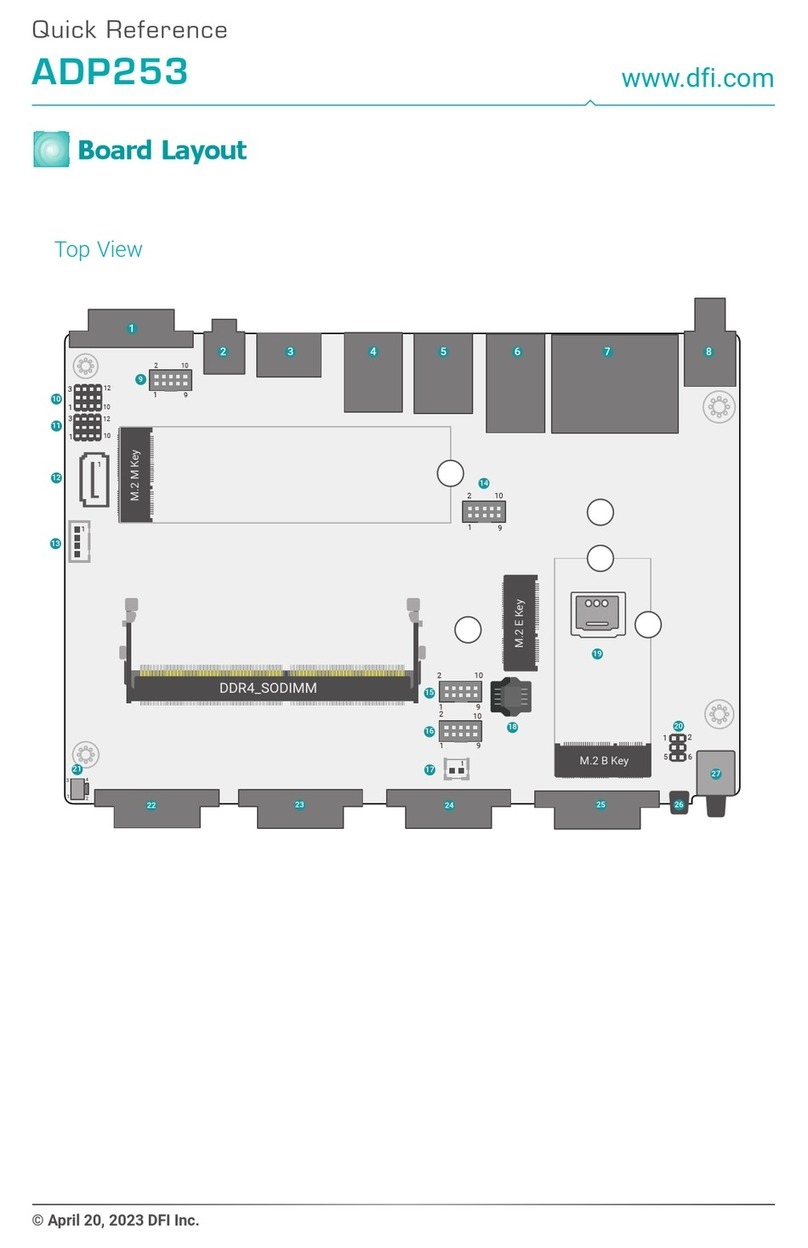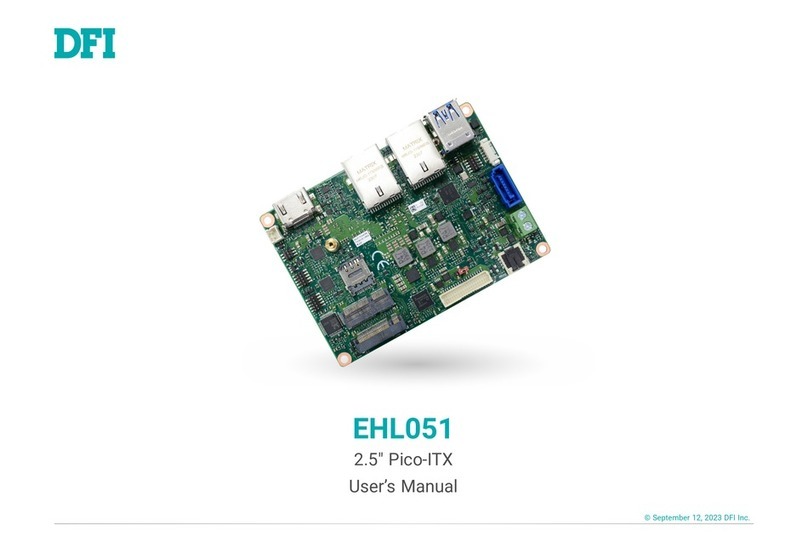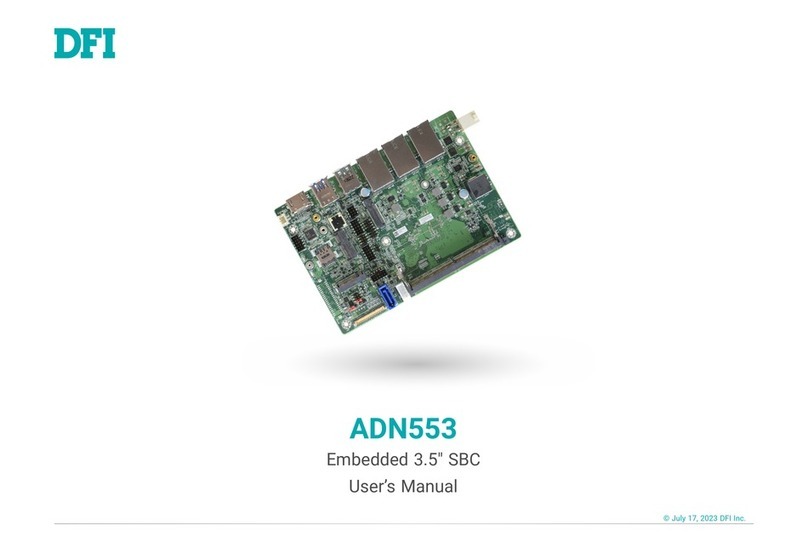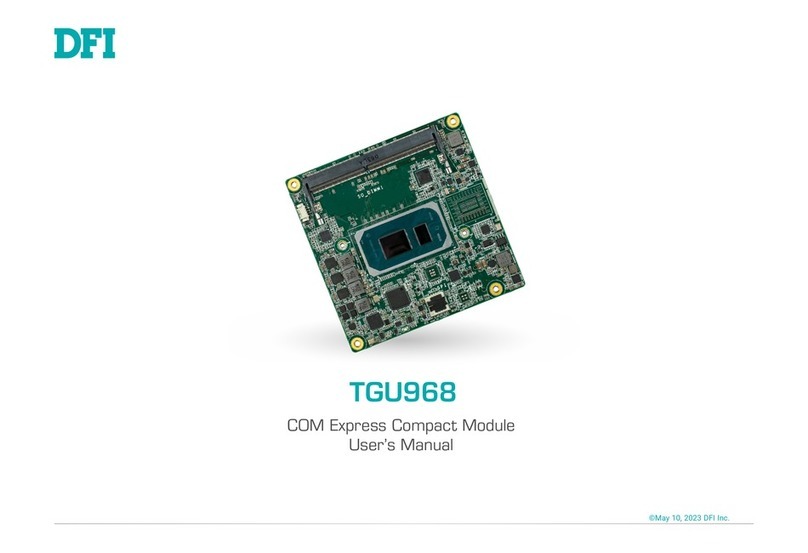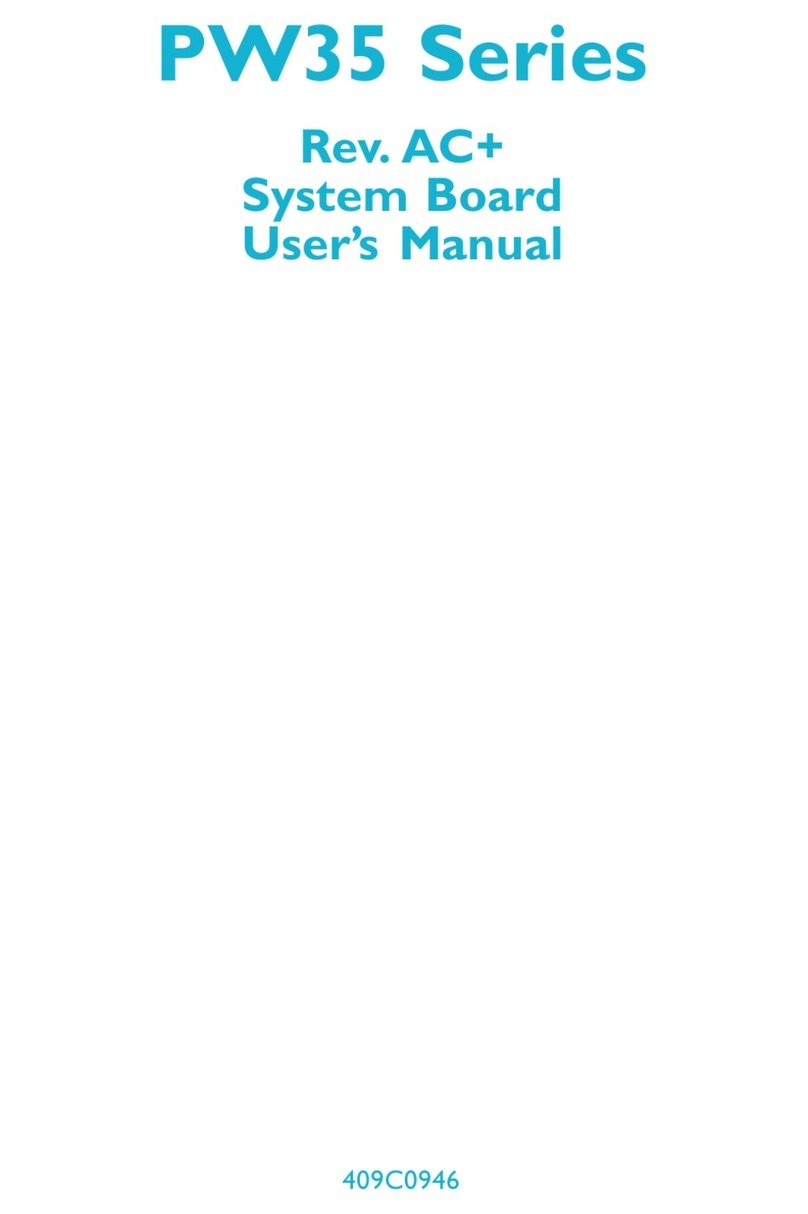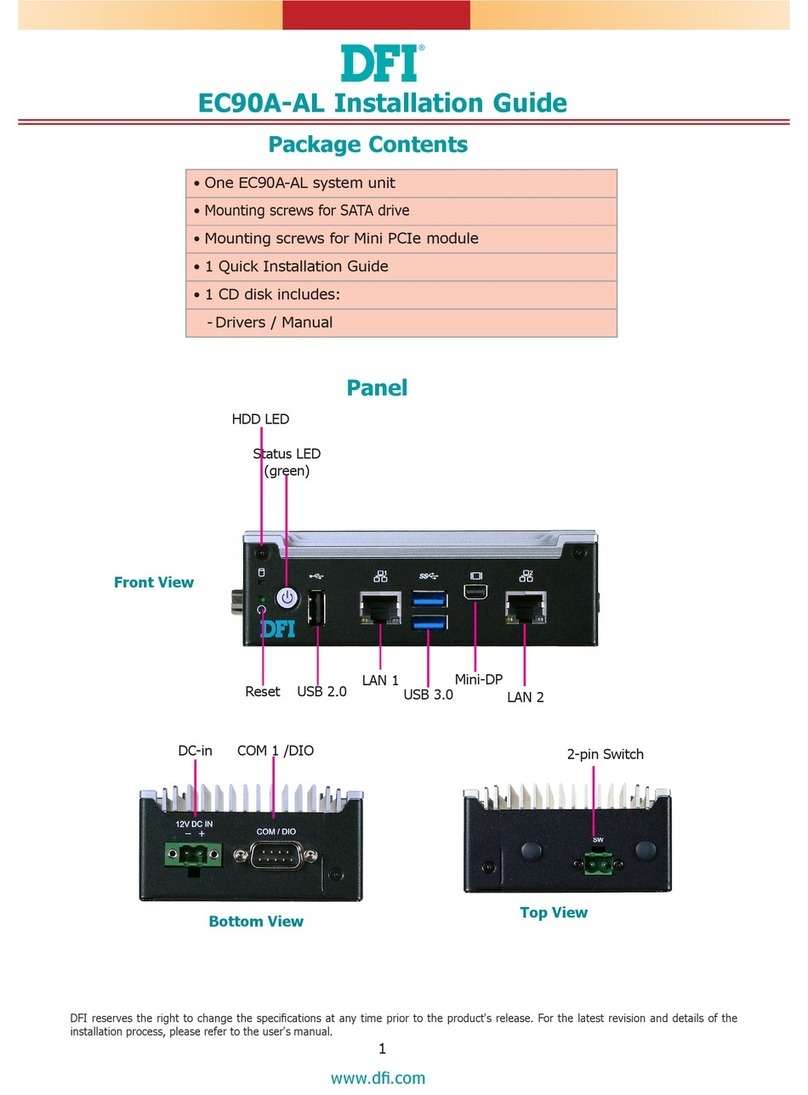Table of Contents
Chapter 1 - Introduction
1.1 Features and Specifications..................................................................................
1. Package Checklist.........................................................................................................
Chapter 2 - Hardware Installation
.1 System Board Layout ..........................................................................................
. System Memory...........................................................................................................
.3 Jumper Settings for Clearing CMOS Data........................................
.4 Jumper Settings for Wake-On-Keyboard/Mouse..................................
.5 Jumper Settings for Selecting the CPUs Front Side Bus......
.6 Jumper Settings for USB 4................................................................................
.7 Factory Use Jumpers..............................................................................................
.8 Ports and Connectors...........................................................................................
Chapter 3 - Award IOS Setup Utility
3.1 The Basic Input/Output System.....................................................................
3.1.1 Standard CMOS Features.............................................................
3.1. Advanced BIOS Features..............................................................
3.1.3 Advanced Chipset Features ......................................................
3.1.4 Integrated Peripherals.........................................................................
3.1.5 Power Management Setup............................................................
3.1.6 PnP/PCI Configurations....................................................................
3.1.7 PC Health Status...................................................................................
3.1.8 CPU Frequency Control..................................................................
3.1.9 Load Fail-Safe Defaults.....................................................................
3.1.10 Load Optimized Defaults..............................................................
3.1.11 Set Supervisor Password...............................................................
3.1.1 Set User Password..............................................................................
3.1.13 Save & Exit Setup.................................................................................
3.1.14 Exit Without Saving..............................................................................
7
14
50
50
54
59
6
69
73
75
76
78
78
79
79
80
80
15
16
18
0
3
4
5
This Manual: http://www.manuallib.com/file/2541789